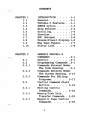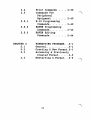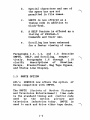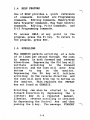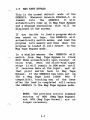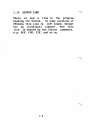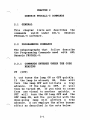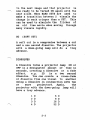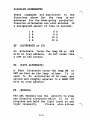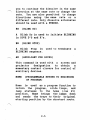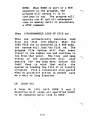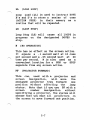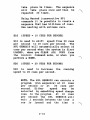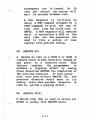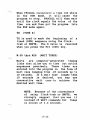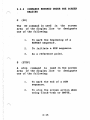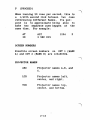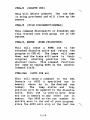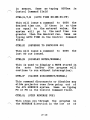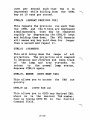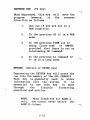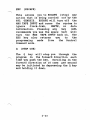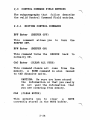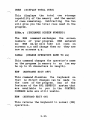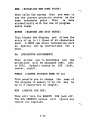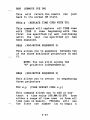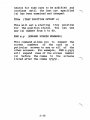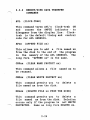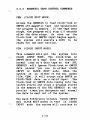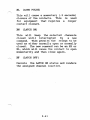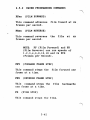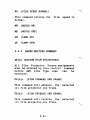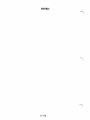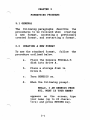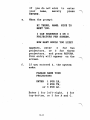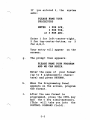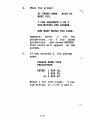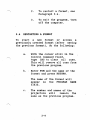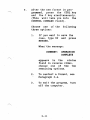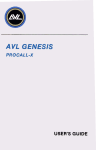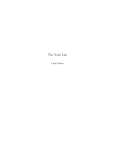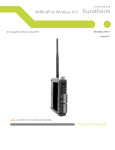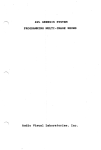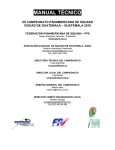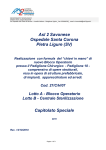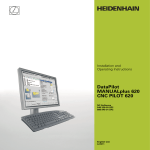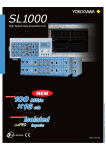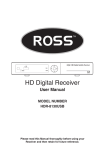Download AVL Genesis User`s guide
Transcript
AVL GENESIS
PROCALL-5
.
USER'S GUIDE
-
Audio Visual Laboratories, Inc.
CONTENTS
CHAPTER 1
1.1
1.2
1.3
1.4
1.5
1.6
1.7
1.8
1.9
1.10
CHAPTER 2
. . .
. .. ..
. . .
. . .
. . . .
. . . . .
. ..
.
INTRODUCTION
.I-1
General.
.l-1
PROCALL-5 Features
.l-1
SMPTE Option
.l-2
.l-4
Help Feature
Scrolling.
.l-4
Showtime
.l-5
ESC (Escape)
.l-6
Freeze/Preset Display.1-6
Mag Tape Bypass.
.l-7
Status Line.
.l-8
.
.
.
.
.
.
.
. .
... .
GENESIS PROCALL-5
COMMANDS
.2-1
.
.2-1
General.
Programming Commands .2-1
Commands Entered Under
.2-1
The Code Heading.
Commands Entered Under
The Screen Heading. 2-15
Commands For Editing
Programs.
2-17
Control Command Field
Entries
2-24
~ d i t i nControl
~
Commands.
2-24
Memory/Disk Data
2-29
Transfer Commands
Magnetic Tape Control
Commands.
2-33
... . ..
. . . . .
.
. . . . .
. . . .. .
. . . . .
.
. . . . .
...
Print Commands
Commands For
Peripheral
Equipment
X-15 Programming
Commands.
RAVEN Programming
Commands.
RAVEN Editing
Commands.
. . . . .
. . . . .
.. ...
. . . . .
CHAPTER 3
3.1
3.2
3.3
2-38
7
2-40
2-40
2-42
2-44
FORMATTING PROGRAMS. .3-1
.3-1
General.
Creating A New Format.3-1
Accessing A Previously
.3-5
Created Format.
Restarting A Format. .3-9
. . . . . .
. .
7
CHAPTER 1
INTRODUCTION
1.1 GENERAL
This User's Guide is designed to assist
users of AVL Eagle's PROCALL Version 5
software in understanding and using the
new AVL Genesis PROCALL-5.
If you are a new Genesis computer user.,
not familiar with the Eagle's PROCALL
Version 5, use PROCALL-X software.
This
User 's
Guide
describes
the
additional and modified features
of
PROCALL-5. Also included is a listing
of
all
valid command entries
and
instructions for creating, accessing,
and restarting formats.
1.2
PROCALL-5 FEATURES
AVL Genesis PROCALL-5 is the same as
Eagle's PROCALL Version 5 except for the
following:
a.
The Screen Status fields are
displayed between the Control
Command and the Programming
fields
.
b.
Special characters and use of
the space bar are not
permitted In file names.
c.
SMPTE is now offered as a
timing code in addition to
Clock-Trak.
d.
A HELP feature is offered
,-'
as a
listing of PROCALL-5
Commands and their use.
e.
Scrolling has been enhanced
for a faster viewing of cues.
Paragraphs 1.3, 1.4, and 1.5 describe
SMPTE, HELP, and Scrolling, respectively. Pzsagraphs 1.6 through
1.10
clarify
descriptions
of
Showtime,
Escape, Freeze/Preset, Mag Tape Bypass,
and Status Line Display.
1.3
'7
SMPTE OPTION
AVL's GENESIS now offers the option
being compatible with SMPTE.
of
The SMPTE (Society of Motion Pictures
and Television Entertainment) time code
is the standard timing and control code
used
by
the
motion
picture
and
television industries today. SMPTE is
used to mark and drive video tape decks,
'7,
audio tape decks, and other electronic
devices that interface with video, and
was primarily designed to control film
and video editing. It provides for:
*
Running Shows at speeds up to
30 frames per second.
*
Running shows using video
decks as well as the multiimage computer system.
*
Running shows with all the
components synchronized to one
timing and control code.
SMPTE is like A V L 1 s Clock-Trak in that
it is a digital timing code which can be
used to time cues. All rules concerning
AVL Clock-Trak programming apply
to
SMPTE
.
A V L 1 s GENESIS will accept SMPTE input
and generate SMPTE output, but it will
not convert SMPTE to AVL Clock-Trak or
vice versa.
To ,change the Clock Output Mode to
SMPTE, enter the Control Command field
and type SMPTE and press RETURN. On the
Status line, AVL C will change to SMPTE.
1.4
HELP FEATURE
Use of HELP provides a quick reference
of commands. Included are Programming
Commands, Editing Commands, Memory/Disk
Data Transfer Commands, Mag Tape Control
Commands, Editing, Print Commands, and
X-15 Programming Commands.
7
To access HELP, at any point in the
program, 'press the F1 key. To return to
the program, press ESC.
1.5
SCROLLING
.
The GENESIS permits scrolling at a rate
of 10 lines per second through the cues
in memory in both forward and reverse
directions. Depressing the F10 key will
initiate
scrolling
in
the forward
direction and the cues will move from
bottom
to
top
on
the
monitor.
Depressing the F9 key will initiate
scrolling in the reverse direction and
the cues will move from top to bottom on
the monitor. This replaces the REPEAT
key not found on GENESIS.
Scrolling can also be started in the
forward direction by depressing the Q
(letter) key in a repeated
manner.
Likewise, reverse scrolling is obtained
by depressing the Control key and then
pushing the Q key. The message STANDBY
'7
FOR GOT0 will appear in the Status area
indicating that scrolling has begun. A
change of direction can be accomplished
instantly as long as this message is
displayed.
The GENESIS does not attempt to update
Projector Status while
scrolling is
taking place. As soon as scrolling is
terminated the GENESIS will update the
Projector Status area and then send out
the cues necessary to bring the lamp
status and projector tray position up to
date.
1.6
'7
SHOWTIME
The Showtime feature makes it possible
to load a program from a disk into
memory and come up ready to run a show
just by turning the GENESIS computer on.
To use this feature simply save a copy
of your program as "SHOWTIME" on the
PROCALL disk. Thereafter, whenever the
GENESIS is turned on and PROCALL is
loaded, the GENESIS will take note' of
SHOWTIME
file
and
load
it
the
automatically. This will
bypass the
introductory sequences of PROCALL, and
all of the program parameters, such as
projector labeling and sequence
2/3
selection, will be set in accordance
with
the
information
stored
as
"SHOWTIME*'.
1.7
ESC (ESCAPE)
While in the Control Command ,field,
depressing the CONTROL and
P
keys
(CTRL/P) will return
you
to
the
programming
field. However,
AVL
recommends the ESC (ESCAPE) key be used
to return to the programming field from
the Control Command field, to reduce the
possibility
of
confusion with
the
Projector Disconnect command.
1.8
FREEZE/PRESET DISPLAY
To provide even more information to the
user, current presets and freezes are
displayed in the Status area. Similar
to the case with loops and blinks, when
there is a preset or freeze in effect,
the first digit of the tray position
will
be blanked and a P displayed
indicating a preset or an F indicating a
freeze on that particular projector.
Naturally, several letters cannot be
displayed simultaneously in the same
block
so
there
is
an order
of
status
precedence. A Loop or Blink
display will override a Preset status
display and a Preset status display will
override a Freeze status display.
7
1.9
,1
MAG TAPE BYPASS
This is the normal default mode of the
GENESIS. Whenever Genesis PROCALL-5 is
loaded
into
the
GENESIS
it will
automatically come up in Mag Tape Bypass
and a message announcing this will be
displayed on the screen.
If you decide to load a program which
was saved on tape, the GENESIS will
automatically switch modes and load the
program into memory and then when the
program is loaded it will revert to the
Mag Tape Bypass mode.
In a similar manner the GENESIS will
switch from Mag Tape Bypass to Clock
Edit Mode automatically upon receipt of
Clock Trak. When the Clock-Trak input
stops it will remain in CEM mode until
it receives data at the input, and at
that point switch back to Mag Tape
Bypass. If the GENESIS has been set up
for a Mag Tape Load (SHOW
PRO
V
compatible), touching any of the keys
after the load is completed will return
the GENESIS to the Mag Tape Bypass mode.
NOTE: The previous Control Command
entries of MTB (Mag Tape Bypass)
and MTN (Mag Tape Normal) are no
longer necessary.
1.10
STATUS LINE
There Is now a line in the program
heading for Status. In some versions of
PROCALL this line is left blank, except
for an occasional comment. Now this
line is shared by the Status comments,
e.g: RCF, POF, PIF, and so on.
CHAPTER 2
GENESIS PROCALL-5 COMMANDS
GENERAL
2.1
This chapter lists and describes the
Genesis
commands
valid under AVL's
PROCALL-5 software.
PROGRAMMING COMMANDS
2.2
The subparagraphs that follow describe
the Programming Commands used with AVL
Genesis PROCALL-5.
-,
2.2.1
CT
COMMANDS ENTERED UNDER THE CODE
HEADING
(CUT)
cut turns the lamp ON or OFF quickly.
If the lamp is already ON, this will
turn the lamp OFF and initiate a tray
advance. If the lamp is OFF, it will
then be turned ON. If you wish to cross
from one visual to another quickly, a
CUT will turn the ON lamp OFF and the
OFF lamp ON, and the projector with the
down-going lamp will perform a tray
advance. A cut employs the after burner
effect as described in the note below.
A
NOTE: A projector lamp does not
turn on or off instantly with the
application or removal of power.
The
lamp
actually requires
a
fraction of a second to heat up or
cool down. This is called
the
"thermal lag" of the lamp, and the
lag is different for turning the
lamp ON than it is for turning the
lamp
OFF. All AVL computerized
dissolve
controls
automatically
compensate for this effect.
Cuts and Alternates
employ
an
"After-burner Effect" which allows
the lamp to reach full intensity.
Because of the time involved due to
the lamp lag, the after burner does
not allow the lamp to flash ON and
OFF
at
20
cues
per second.
Therefore, the Fast Alternate was
created to defeat the after burner
and to allow solo flashing and
movement of visuals at 20 cues per
second.
HC
7
'7
(HARD CUT)
A hard cut creates a sharper, harder
image change on the screen. A hard cut
closes the gate of the slide projector
which shuts off the light before the
The tray advances
lamp is turned O F F .
'7
to the next image and that projector is
now ready to be turned ON again with the
next slide. When HARD CUTS are used to
make a transition between 2 visuals the
change is much crisper than a CUT. This
can be used to simulate the flicker of
an old time movie when moving through
many visuals rapidly.
SC
(SOFT CUT)
A soft cut is a compromise between a cut
and a one second dissolve. The projector
with a down-going lamp will do a tray
advance.
r7
DISSOLVES
A Dissolve turns a projector lamp ON or
OFF in a designated amount of time in
seconds, creating a dissolve or a fade
effect,
e.g.
2D
is a two second
dissolve. You can create a cross-fade
or dissolve from one visual to another
using a dissolve in conjunction with two
or
more
projectors. Again,
the
projector with the down-going lamp will
have a tray advance.
DISSOLVE ALTERNATES
These commands are equivalent to the
Dissolves above but the tray is not
advanced for the down-going projector.
Dissolve alternates are also entered in
a designated amount of time in seconds.
AT
'7
(ALTERNATE or LT)
An Alternate turn? the lamp ON or OFF
with no tray advance. An ALT looks like
a CUT on the screen.
FA
(FAST ALTERNATE)
A Fast Alternate turns the lamp ON or
OFF as fast as the lamp allows. It is
used to do alternates at 20 cues per
second and roughly equates to a HARD CUT
with no tray advance.
FZ
(FREEZE)
The AVL Genesis has the ability to stop
any dissolve alternate while it is in
progress and hold the light level at any
light intensity.
Freeze also allows
7
/--,
you to continue the dissolve in the same
direction at the same rate or change the
rate. You are also permitted to change
directions using the same rate or a
different rate. Only dissolve alternates
should be used with a FREEZE.
BG
(BLINK GO)
A Blink Go is used to initiate BLINKING
in DOVE D I S and X's.
BS
(BLINK STOP)
A Blink Stop is
BLINKING sequence.
,
AX
used to terminate
a
(AUXILIARY FOR DOVES)
This command is used with a screen and
projector
designation
to obtain
a
momentary contact closure for control of
auxiliary devices.
HOME
(PROGRAMMABLE RETURN TO BEGINNING
OF PROGRAM)
Home is used as a program function to
return the program, slide trays, and
lamp statuses to the home (cue #1)
position. Home brings the lamps down
and sends the trays to their original
starting position by the shortest route.
NOTE:
When HOME is part of a RUN
sequence in the program, the
program will assume it is to
continue to run. The program will
execute cue #1 and all subsequent
cues in memory until it encounters
a STOP command.
LDxx
(PROGRAMMABLE LOAD OF FILE xx)
This cue automatically executes load
from the disk into memory. When the
LOAD FILE cue is executed in a RUN mode,
the system will load the file xx. The
program file system wdll then reset
itself to cue number one and continue to
run from that point. The tray and lamp
status of the projectors will
stay
exactly the way they were before the
load. Keep in mind that while
the
system is loading the file it is totally
occupied. Pick a convenient slow period
when no projector action is needed such
as a wait or long dissolve.
LG
-7
(LOOP GO)
A Loop Go (LG) with DOVE X and D
dissolves will cause all specified LOOPS
to be repeated until told to STOP.
7
LL
(LOAD LOOP)
?
Loop Load (LL) is used to instruct DOVE
X's and D's to store a series of cues
(ACTION CUES) in their memory as a
routine that will be repeated.
LS
(LOOP STOP)
Loop Stop (LS) will cause all LOOPS in
progress on the designated DOVES to
stop.
N
?
(NO OPERATION)
This has no effect on the screen action.
It equals a .1 second wait at 10 cues
per second and a .05 second wait at 20
cues per second. N is also used as a
convenient location for a RUN or STOP
separate from any screen action.
PF
(PROJECTOR FORWARD)
This cue, used with a projector and
screen
designation,
will move
the
assigned projector tray forward
one
1,amp
position without effecting the
status. Note that if you use PF with a
screen
number
designation
without
specifiying a projector, the system will
assume that you want all projectors in
the screen to move forward one position.
PR
(PROJECTOR REVERSE)
This command functions the same as the
PROJECTOR FORWARD command except that it
will reverse the trays one position.
PS
(PRESET)
This command Presets specific projectors
to respond to the next action cue issued
to the corresponding dissolve
unit.
This allows you to access projectors
that
do
not
have
like projector
assignments at the same time without the
normal .1 or . 0 5 seconds between cues.
Preset allows simultaneous action on the
assigned preset projectors when cued.
Preset can also be used to deselect. In
this
case,
you
would
select the
projectors you do not want to respond.
When a lamp command is executed on that
screen the preset projectors will not
respond.
RPO
7
7
(REPEAT UNTIL TERMINATED)
This cue is used if an undetermined
number of REPEATS is desired. The RPO
can be terminated by pressing the CUE
(F10) key or using a REMOTE CUE. This
command is useful when you are doing
"live" portions of your program and the
length of a sequence is not known.
7
RPX
(REPEAT X)
?
RPX allows you to let the AVL GENESIS
determine
the number of times
the
sequence has to repeat. It is used
while you are in the RUN mode and
actually viewing the sequence. Enter
the RPX into the program and start the
sequence
running,
when the desired
number of repeats have taken place on
the screen press the F10 (CUE) key to
move on to the next part of
your
program. The AVL GENESIS will resolve
the
X to the number of times the
sequence is repeated.
NOTE: When you press the -CUE (F10)
key to resolve the RPX, the system
will
finish
the
sequence
in
progress before moving on.
RPxx
(REPEAT xx)
This command is used to repeat a series
of cues that have a RUN embedded in the
first cue to that sequence. The number
(xx) of times to be repeated can be from
1-255. Up to 10 consecutive (Nested) RP
commands are allowed.
-,
I
NOTE: When you repeat a sequence
23 times the sequence will actually
take place 24 times. The sequence
will take place once and then be
repeated 23 times.
7
Using Nested (consecutive RP)
commands it is possible to create a
sequence that has billions of cues.
use nesting with extreme care.
S10
(SPEED = 10 CUES PER SECOND)
S10 is used to shift speed from 20 cues
per second to 10 cues per second. The
AVL GENESIS will automatically select 10
cues per second when the system is first
LOADED, when you CLEAR ALL CUES from
the Control Command mode, or when you
perform a HOME.
520
7
(SPEED.= 20 CUES PER SECOND)
S20 is used to increase the
speed to 20 cues per second.
running
NOTE: The AVL GENESIS can execute a
program (run sequence) at 10 cues
per second or at
20 cues per
second. Either
speed
may
be
selected by embedding speed change
cues in the program. At 10 cues
per second the AVL GENESIS will
wait .1 seconds between the time a
cue is issued and the time
a
7
subsequent cue is issued. At 2,0
cues per second the system will
wait .05 seconds between cues.
A Run Sequence is initiated by
using a RUN command (stopped by a
STOP command) or with the use of
time cues from the Clock-trak or
SMPTE. A RUN sequence will execute
until it encounters a STOP or the
next time cue. Run sequences are
used to fire a series of cues
rapidly with precise timing.
SG
(SMOOTH GO)
A Smooth Go (SG) iS a DOVE D or DOVE X
command which allows direction change at
any point in a dissolve curve. This.
feature
enables
the programmer
to
produce a rippling effect by cueing
ofher dissolves BEFORE the completion of
the previous dissolve. If this procedure were done without SMOOTH GO, the
previous dissolve would move to its
ending state when another dissolve is
cued in, giving a popping effect.
SS
(SMOOTH STOP)
A Smooth Stop (SS) is used to return all
DOVES to normal from SMOOTH state.
?
TBxx
(TAB xx)
This is a label which may be nested in
the program to mark different sections
of the show, where xx may be any two
characters.
TMxx
r7
(TIME hh:mm:ss:ff)
Time cues in .O1 second steps may be
located in the program at any desired
point. In this format "hh" is hours,
11 m
,,, 11 is minutes, "ss" is seconds and
"ff" is hundredths of seconds. You do
not have to enter unused fields. For
example :
10
10:
10:
:
Becomes 10 Seconds
Becomes 10 Minutes
Becomes 10 Hours
The maximum value for a time cue is
approximately 11 hours and 39 minutes.
A time cue of 0.00 is not valid. If you
should attempt to enter a time cue less
than or equal to the current time, the
system will reject the cue and issue a
message on the status line. A time cue
is essentially a null cue, that is,
nothing goes out the mag tape channel
when it is executed. When a MAG TAPE
SAVE (MSV) operation is performed the
time cues are recorded on the tape. A
time cue takes less than .O1 seconds to
execute.
'7
-
When PROCALL encounters a time cue while
in the RUN mode, it will cause' the
program to stop. PROCALL will then wait
until the clock equals the value of the
time cue and then put the program into
the RUN mode again.
TX
(TIME X )
TX is used to mark the beginning of a
timed (RUN) sequence using the Clocktrak or SMPTE. The X value is resolved
when you press the F10 (CUE) key.
W.05 thru W 1 0
T
(WAIT TIMES)
Waits
are computer-generated
timing
links that .allow you to time out action
sequences precisely. These times are
entered into the program in the form of
wait cues ranging from .05 seconds up to
10 seconds. If a wait time longer than
10 seconds is desired, you may use
consecutive wait cues to achieve the
desired wait time.
NOTE: Because of the convenience
of using Clock-trak or SMPTE, we
strongly suggest that you use it
instead of WAIT commands for times
in excess of 2.0 seconds.
WX
(WAIT X)
This cue is used when the proper timing
of a sequence has not been determined
WX
cue is
before programming. The
resolved lo the nearest . 0 5 second when
you are operating at 20 cues per second
and to the nearest .1 second when you
are operating at 10 cues per second.
The WAIT X is resolved by pressing the
F10 (CUE) key during the running of the
particular section.
COMMANDS ENTERED UNDER THE SCREEN
HEADING
2.2.2
,-
The GO command is used in the screen
area of the display line to designate
one of the following:
S
1.
To mark the beginning of a
REPEAT sequence.
2.
To initiate a RUN sequence.
3.
As a reference point.
(STOP)
A stop command is used in the screen
area of the display line to designate
one of the following:
1.
To mark the end of a RUN
sequence.
2.
To stop the screen action when
using Clock-trak or SMPTE.
P
(PROCEED)
When running 20 cues per second, this i s
a 1/40th second link between two cues
referencing different Banks. Its purpose is to approximate being able to
make two separate cues happen at the
same time. For example:
AT
2D
ALT
2 SEC DIS
1234
P
SCREEN NUMBERS
Possible screen numbers on OUT 1 (BANK
A) and OUT 2 (BANK B) are 123456789.
PROJECTOR NAMES
ABC
Projector names A,B, and
C.
LCR
Projector names left,
center, and right.
TCB
Projector names top,
center, and bottom.
-7
2.2.3
COMMANDS FOR EDITING PROGRAMS
/7
Editing is a very important part of
programming. The
commands
described
below will assist you in editing your
program quickly and easily.
Certain keys have dual functions and
some keys are used in conjunction with
the Ctrl key. For purposes 'of notation,
to indicate that two keys are to be
pressed simultaneously, a slash (1) is
inserted between the names of the keys,
e.g: CTRL/A.
CTRL/A
(ADD A CUE)
'
l
This allows you to open up the memory
and insert a cue into your program.
This will move all subsequent cues down
one cue number in the memory. Same as
Ins (Insert) key.
CTRL/B
(REVERSE TO PREVIOUS TAB)
This functions the same as CTRL/TAB.
CTRL/C
(CONTROL COMMAND)
This is the way to enter
Command mode.
7
the
Control
*
CTRL/D
(DELETE CUE)
This will delete (remove) the cue that
is being previewed and will close up the
memory.
CTRL/F
'7
(FILM DISCONNECT/NORMAL)
This command disconnects or disables any
film relayed cues from going out of the
system.
CTRL/G, ENTER
(HOME PROJECTORS)
This will issue a HOME cue to the
attached dissolve units and return the
program to CUE #l. The lamps will come
down and the trays will move to their
original
starting position via
the
shortest route. This command functions
the same as typing GOT0 in the Control
Command field.
CTRL/Gxx
'
7
(GOT0 CUE xx)
This will issue a command to the AVL
Genesis to GOT0 a specified cue in
memory, where xx is the desired cue
number.
The
lamp status and
tray
position will be updated to the dissolve
units. This cue is used to move from
any cue in memory to any other cue in
memory. Use 9999 as the cue number to
quickly move to the end of your program,
since the GOT0 will stop at the last cue
'7
in
memory.
Same
as typing
GOTOxx
in
('7 Control Command field
CTRL/G,T,M
(GOT0 TIME HH:MM:SS:FF)
This will issue a command to GOT0 the
desired time cue. If there is no time
cue equal to the entered value, the
system will go to the next time cue
greater than the desired cue. Same as
typing GOT0 TIME in the Control Command
fi.eld.
CTRL/K
(REVERSE TO PREVIOUS GO)
This will issue a command
last GO cue issued.
n
CTRL/N
to
GOT0
the
(DISPLAY NOTES/NORMAL)
This is used to display a NOTE stored in
the
note
buffer (the program will
continue to run without interruption).
CTRL/P
(SLIDES DISCONNECT/NORMAL)
This command disconnects or disables any
slide projector cues from going out of
the AVL GENESIS system. Same as typing
PD or PN in the Control Command field.
CTRL/Q
(STEP REVERSE CUE)
This steps you through the program
the REVERSE direction in the cue at
in
10
cues per second each time the Q is
depressed while holding down the CTRL
key at 10 cues per second.
CTRL/R
7
(REPEAT PREVIOUS CUE)
This repeats the previous cue each time
the CTRL and the R keys are depressed
simultaneously. Cues may be repeated
rapidly by depressing the CTRL/R keys
and holding them down. The AVL Genesis
will sense any key held down for longer
than a second and repeat it.
CTRL/S
(STANDBY)
This will bring down the lamps of all
projectors. The projectors will respond
to advances and reverses and keep track
of
the lamp and tray statuses. To
return
to
the normal lamp status,
depress CTRL/S again.
CTRL/T, ENTER
(GOT0 NEXT TAB)
This allows you to access
quickly.
CTRL/T xx
the
TAB
cue
(GOT0 TAB xx)
This allows you to GOT0 any desired TAB,
where xx is the desired TAB number.
Same as typing GOT0 TB in the Control
command field.
?
CTRL/U
(Change Mode)
/7
This command will allow the user to
change
assignments
to
different
locations
while
creating
a screen
format.
CTRL/X
(AUX DISCONNECT/NORMAL)
This disconnects or disables auxiliary
cues from going out of the AVL GENESIS
system. ~ a m e ' a styping AD or AN in the
Control Command field.
CUE
( F l O key)
The
CUE
key commands the AVL GENESIS
to execute a cue or run
a
sequence from memory. When you
are
AVL
using Clock-trak or SMPTE, the
GENESIS will execute a chain of cues
from memory until the next time cue is
encountered. If you are hand cueing or
remote cueing the system, CUE will step
the program one cue at a time or start a
run sequence if that cue has a RUN
included in it. If projectors have been
formatted for both BANK A and BANK B,
but you first want to program BANK A
only, use CUE to enter cues because it
eliminates having the cursor moving into
BANK B. When booting up the system, CUE
will move you directly to the standard
format.
7 system
T
'
REVERSE CUE
(F9 key)
When depressed, this key
program
(memory)
in
direction as follows:
move the
reverse
1.
One cue if you are not in a
RUN condition.
2.
To the previous GO if in a RUN
mode.
3.
To the previous TIME cue if
using Clock-trak
or SMPTE,
provided that there is not an
intervening GO command.
4.
To the previous LL command if
it is in a Loop mode.
RETURN
.
will
the
7
'7
(Return or ENTER key)
Depressing the RETURN key will enter the
cue into the memory of the AVL GENESIS .
This key is generally used to enter
information into the system. It
is
essential to use this key
to move
through
the
flexible
formatting
questions and entries.
NOTE:
When formatted for BANK A
only, the' cursor never enters the
BANK B column.
7
ESC
(ESCAPE)
7
.
This allows you to ESCAPE (stop) any
action that is being carried out by the
AVL GENESIS. ESCAPE will turn off the
MAG TAPE INPUT and cause the system to
ignore
Clock-trak,
SMPTE, or
data
information. Pressing any
key
(AVL
recommends you use the space bar) will
turn the MAG TAPE INPUT back on. T h e .
ESC key also returns
you
to
the
programming
mode
from
the Control
Command mode.
Q
,
,
(STEP CUE)
The Q key will step you through the
program in the forward direction each
time you push the key. Scrolling in the
forward direction at 10 cues per second
may be initiated by depressing the Q key
'and holding it down.
2.3
CONTROL COMMAND FIELD ENTRIES
t '-
The subparagraphs that follow describe
the valid Control Command Field entries.
2.3.1
EDITING CONTROL COMMANDS
BPF Enter
(BEEPER OFF)
This command
BEEPER OFF.
BPN Enter
allows you
turn
the
(BEEPER ON)
This command turns the
normally ON.
CAC Enter
to
BEEPER
back
to
(CLEAR ALL CUES)
This command clears all cues from the
memory. A HOME command is also issued
to the dissolve units.
CAUTION: Be sure you have stored
the information or that you really
do not want the information that
you are clearing from memory.
CLN
(CLEAR NOTES)
This permits you to clear
a
NOTE
currently stored in the NOTE buffer.
CUES
(DISPLAY TOTAL CUES)
T
This displays the total cue storage
capability of the memory and the amount
of cues remaining. Subtracting the two
will give you the total cues used in the
program.
ESNx,y
(EXCHANGE SCREEN NUMBERS)
The ESN command exchanges the screen
numbers of your program. ESN entered
as: ESN xx,yy will take all cues on
screens x,x and change them so they are
now on screens y,y.
IAMxx
(CHANGE OPERATORS NAME TO xx)
l
This command changes the operator's name
on the program in memory to xx (xx may
be up to 25 characters in length).
KBF
(KEYBOARD EDIT OFF)
This command disables the keyboard so
that no direct changes can be made to
the cues of the program. Any of the
features of the AVL GENESIS system that
are available to you in the CONTROL
COMMAND mode are still usable.
KBN
17
(KEYBOAD EDIT ON)
This returns the keyboard to normal (ON)
operation.
(ESTABLISH NEW HOME POINT)
NEW
I
'
This tells the system that you want to
use the current projector status as the
home reference point. This
is done
automatically with the cue of programmable loads.
NOTES
(EXAMINE AND EDIT NOTES)
This blanks the display and allows the
entry of up to 11 lines of 4 5 characters
each. A NOTE can store information such
as special set up instructions for a
show.
PA
(PROJECTOR ASSIGNMENT)
This allows you to determine how the
projectors will be assigned (ABC, LCR,
or TCB). Default status is LCR (left,
center, right).
PGMxx
'7
(CHANGE PROGRAM NAME TO xx)
This permits you to change the name of
the program in memory to xx (xx may be
up to 8 characters in length).
RCF
(REMOTE CUE OFF)
This will turn the REMOTE CUE jack off.
The AVL GENESIS system will ignore any
remote cue impulses.
'7
RCN
(REMOTE CUE ON)
?
This will return the remote
back to its normal ON state.
RTCx.y
cue
jack
(REPLACE TIME CUES WITH TX)
This command will replace all TIME cues
with TIME X cues beginning with the
first cue specified (x) and continuing
until the last cue specified (y) has
been examined.
SEQ2
-,.
(PROJECTOR SEQUENCE 2)
This allows you to sequence between two
of the three'available projectors ( A and
C)
NOTE: You can still access the
"B" projector independently.
SEQ3
(PROJECTOR SEQUENCE 3)
This allows you to return
three projectors
TOC x,y
to sequencing
(TIME OFFSET CUES x,y)
This command allows you to add or subtract a time value (HH:MM:SS:FF) from
either a range of time cues or from all
time cues in memory. PROCALL will use
the first cue number (x) to begin a
'
search for time cues to be modified and
continue until the last cue specified
(y) has been examined and changed.
TPOx
'7
(TRAY POSITION OFFSET x)
This will set a starting tray
for the position status. You
any (x) number from 0 to 80.
XSN x , y
position
can use
(EXPAND SCREEN NUMBERS)
,This command allows you to expand the
screen
numbers
of the cues on
a
paticular screen to any or all of the
other screens. For example, XSN x,yyyy
will expand cues of the screen number
( x ) before the comma to the screens
listed after the comma (yyyy).
'7
2.3.2
T
1
AVL
MEMORY/DISK DATA TRANSFER
COMMANDS
(CLOCK-TRAK)
This command turns AVL's Clock-trak ON
and
causes the SMPTE indicator ' to
disappear from the display line. Clocktrak is the default timing and control
code for AVL GENESIS.
APxx
(APPEND FILE xx)
This allows you to add a file named xx,
from the disk to the end of the program
in the memory of the AVL GENESIS. The
long form "APPEND xx" is the same.
CNPxx
(CLEAR NAME PROTECT xx)
This command allows a
be renamed.
CWPxx
file
named xx to
(CLEAR WRITE PROTECT xx)
This command permits you to
file named xx from the disk.
DELxx
delete
a
(DELETE FILE xx FROM THE DISK)
This command permits you to delete a
file named xx from the disk. Deletion
occurs only if the program is not WRITE
PROTECTED. Same as long form DELETE xx.
DLC xx,yy
(DELETE CUES FROM xx to yy)
This command allows you
to
delete
portions of your program from cues xx to
yy inclusive.
DSK
7
(DISK DRIVE INDICATION)
(For AVL Genesis Only))
Typing DSKA instructs AVL GENESIS to use
the
A (left) drive. Likewise
DSKB
instructs for the use of the B (right)
drive.
INSxx
(INSERT FILE NAMED xx)
This command allows you to insert a
program named xx between cues already in
the memory of the AVL Genesis. The
insertion takes place at the location of
the cursor. The long form INSERT xx is
the same.
LDxx
7
(LOAD FILE NAMED xx)
This permits you to load a program named
xx from the disk into memory. The long
form LOAD xx is the same.
LIB
(LIBRARY)
This will display on the video monitor
the file names of all programs stored on
the disk. When a full screen of library
entries has been displayed you may push
7
'7
any key, except the ESC or F10 (CUE)
keys, to see the next line of entries.
If you would like to start over agaiwat
the top of the list, push the REVERSE
CUE (F9) key If you do not wish to see
any more entries, push the ESC key.
NLDxx
(NOTES LOAD xx)
This will load a NOTE file
into the NOTE buffer in the
the AVL Genesis.
NPRxx
-
titled
memory
(NAME PROTECT xx)
This will protect a file named
being accidently renamed.
NSVxx
xx
of
xx from
(NOTES SAVE xx)
This will save a NOTE currently in the
NOTE buffer in memory on to the disk as
xx (xx may be any two characters).
PACK
(PACK DISK)
This closes the gaps between the files
stored on the disk caused by deletion of
other files. The GENESIS will do this
automatically as the disk fills up.
RNMx,y
(RENAME FILE x AS y)
Tfiis will rename a file titled x on the
disk as y. Renaming will occur only if
the file is not name protected.
long form RENAME x, y.
SV
Same as
(SAVE)
This will save the program in memory on
the disk with the program name on the
monitor as the file name. The long form
"SAVEttis the same.
SVxx
(SAVE CUES xx)
This command will save the program in
memory on the disk with xx assigned as
the file name; xx may be up to 8
characters in length. Same as SAVE xx.
SCxx.yy.FILENAME
(SAVE CUES xx TO yy
UNDER FILENAME)
This command allows you to save sections
of cues out of your program onto the
disk under an assigned file name.
SMPTE
This command tells GENESIS to use SMPTE
as the timing and control code. When
selected, SMPTE is shown on the display
line.
WPRxx
(WRITE PROTECT xx)
This enables you to protect a file named
xx on the disk from accidental erasure.
'7
2.3.3
MAGNETIC TAPE CONTROL COMMANDS
/7
CEM
(CLOCK EDIT MODE)
Allows the GENESIS to read Clock-trak or
SMPTE off magnetic tape and synchronize
the program in memory. If the tape data
stops, the program will stop 0.5 seconds
after the data stops. As soon as the
Clock-trak or SMPTE input begins again,
the system will execute a GOT0 to be
ready for the next section.
CIM
,
,
(CLOCK INPUT MODE)
This command will put the system into
CLOCK INPUT MODE. The Clock-trak or
SMPTE data on a tape does not resemble
normal cues on a data tape so the AVL
GENESIS will ignore Clock-trak or SMPTE
data unless you are in either CLOCK
INPUT or CLOCK EDIT mode. When the
system is in either of the two modes
(CIM, CEM), it will accept only SMPTE or
CLOCK-TRAK data as a valid input. The
Clock-trak or SMPTE data coming into the
system starts and stops a program stored
in the memory of the AVL GENESIS at the
precise times you designate and normal
cue data is sent out of the system.
The main difference between CLOCK INPUT
and CLOCK EDIT modes is,that in CLOCK
INPUT mode the system will continue to
run on its own internal clock timer if
the input from the Clock-trak or SMPTE
on tape stops. The AVL GENESIS will
display a message warning you that the
input from tape has stopped.
7
Once a TIME or TIME X cue has been
executed, the AVL GENESIS will stay in
perfect sync with the time recorded on
the tape. The system will automatically
a
GOTO, if necessary,
to
execute
continue tracking with the Clock-trak or
SMPTE from tape. If you stop the tape
and fast forward or reverse the tape,
the system will GOT0 the correct place
in the program automatically and update
projector lamp and tray statuses.
COM
(CLOCK OUTPUT MODE)
This generates Clock-trak or SMPTE from
the OUT 1 jack on the AVL Genesis for
recording on magnetic tape. Normally
the
time will begin at time zero.
However, if you want to start at.a fixed
point
in time, you can enter
the
starting time (see next command).
COM HH:MM:SS:FF
(CLOCK OUTPUT MODE)
This also generates Clock-trak or SMPTE
from the OUT 1 jack. However, if you
want to start at a fixed point in time,
you can enter the starting time (hours,
minutes, seconds, and hundredths).
7
MIF
(MAGNETIC TAPE INPUT OFF)
T
This will turn OFF any magnetic tape
input and the AVL Genesis will ignore
any data input into the PLAY IN jack.
MIN
(MAGNETIC TAPE INPUT ON)
This turns the magnetic tape input (PLAY
IN) back ON.
MLD
(MAGNETIC TAPE LOAD)
This allows you to load a program into
the memory of the AVL GENESIS from any
tape'or directly from an AVL GENESIS or
one of AVLts other programs.
"7
MOF
(MAGNETIC TAPE OUTPUT OFF)
This will prevent the generation of data
information from the OUT1 and
OUT2
jacks. When this occurs only nulls are
generated. (A null is a signal that
indicates the absence of data). Turning
the output off enables you to move
through the program without advancing
the projectors.
MON
(MAGNETIC TAPE OUTPUT ON)
This turns on data to
jacks.
the Out1 and OUT2
MSV
(MAGNETIC TAPE SAVE).
This feature allows you to dump the
contents of the memory of
the AVL
GENESIS on to magnetic tape in the same
fashion as saving the memory contents
onto the disk. In dumping a program
using both banks of projectors, simply
connect the tape recorder to Outl. Both
banks
are
recorded
simultaneously
through Outl. Therefore, it is possible
to load a 30 projector show.
PIF
'-7
(POSI-TRAK INPUT OFF)
This tells the AVL GENESIS to disregard
any POSI-TRAK being received.
PIN
(POSI-TRAK INPUT ON)
This tells the AVL GENESIS to
any POSI-TRAK being received.
POF
process
(POSI-TRAK OUTPUT OFF)
T h . i s command is used to instruct the AVL
GENESIS to halt POSI-TRAK generation
out. It can still be read into AVL
GENESIS.
PON
(POSI-TRAK OUTPUT ON)
This command is used to instruct AVL
GENESIS to restore POSI-TRAK generation.
'7
-
STL
(SET LEVELS)
This command tells the AVL GENESIS to
generate a continuous test done from the
RECORD OUT RCA jack on the rear panel to
enable you to adjust the record level of
your tape recorder. (Adjust for 0 VU).
VER
(VERIFY (MSV ONLY))
This command allows you to verify
accuracy of the information that
been saved on magnetic tape before
clear the program from memory.
the
has
you
2.2
PRINT COMMANDS
The following print commands and
parameters are Control Command
entries.
print
Field
'-7
NOTE: SPD, PLP, or SLP must be
specified BEFORE the commands PLB
or PRINT are used. If not AVL
Genesis will automatically select:
SPD 300, NPB, and SLP.
PRINT
This
command
prints Program
Name,
Operator Name, and Cue information on an
external printer.
PLB
-7
(PRINT LIBRARY)
This command will print all directory
information on an external printer.
SPD
(PRINTER SPEED SELECT)
This command selects the Baud rate of
the
external
printer. (See printer
manual for suggested Baud rate). The
values that AVL Genesis will accept are
as follows: 75, 110, 150, 300, 600,
1200, 1800, 3600, 4800, 7200, and 9600.
If not specified, AVL
GENESIS will
default to Baud RATE 300.
'7
NPB
(NO PRINTER BUSY)
T
This command tells AVL GENESIS not to
bother to look for a busy signal. This
also is the default condition if no
other busy commands are given to the AVL
GENESIS.
PLP
,
This command will direct
all print
operations to the parallel printer on
port B. Check your printer specifications to determine the type of input it
accepts. (Parallel or Serial)
SLP
?
\
(PARALLEL LINE PRINTER)
(SERIAL LINE PRINTER)
This command will direct
all print
operations to the serial printer on port
A. This is the default condition if
Parallel printer (PLP) is not specified.
2.5
COMMANDS FOR PERIPHERAL EQUIPMENT
X-15 PROGRAMMING COMMANDS
2.5.1
7
NOTES :
XS
1.
The GENESIS allows you to use
two X-15s in line with your
dissolve units (one each on
OUT1 & OUT2) and a3lows you to
use both the X-15 and dissolve
auxiliaries with their respective commands.
2.
All auxiliary cues must
specify screen and projector
independents.
3.
You can NOT have an auxiliary
command for the XI5 and an
auxiliary
in your dissolve
unit in the same cue.
(SHORT PULSE)
This will initiate a momentary
(05
seconds) closure of the contacts. This
amount of contact closure
time
is
usually sufficient for most auxiliary
equipment.
7
XL
(LONG PULSE)
n
This will cause a momentary (.5 seconds)
closure of the contacts. This is used
for equipment that requires a longer
contact closure.
XN
-
(LATCH ON)
This will keep the selected channels
closed until interrupted
by
a new
command. This permits the relays to be
used as either normally open or normally
closed. The new command can be an XS or
XL, which will cause the contact to open
momentarily and then close again.
XF
(LATCH OFF)
Cancels the LATCH ON status and renders
the assigned channel inactive.
2.5.2
RAVEN PROGRAMMING COMMANDS
7
FFxx
(FILM FORWARD)
This command advances
frames per second.
.
FRxx
film foward at xx
(FILM REVERSE)
This command reverses
frames per second.
the
film
at
xx
NOTE: FF (Film Forward) and FR
(Film Reverse) can run speeds of
1,2,3,4,6,8,12,18
and 24 FPS
(Frames per Second).
FFS
(FORWARD FRAME STEP)
This command steps the
frame at a time.
FRS
(REVERSE FRAME STEP)
This command steps the
one frame at a time.
FS
film forward one
film
#(FILM STOP)
This command stops the film.
backwards
'7
-
FB=(xxxxx)
(FILM BEGIN)
This command assigns the frame number at
which you want to begin.
FE=(xxxxx)
(FILM END)
This command assigns the frame number at
which you want to end.
NOTE: FB and FE are double cues.
The first cue assigns the code and
selected projector and the second
cue assigns the frame number at
which you want to begin or end.
-\
FTN
(FILM TRACKING ON)
This command turns on the film tracking.
FTF
(FILM TRACKING OFF)
This command turns fi1.m tracking off.
FX
(FILM SPEED CHANGE)
This command will change
+x% (1-6).
F-x
T
the film speed
(FILM SPEED)
This command will reduce
-x% (1-6).
the film speed
FO
(FILM SPEED NORMAL)
This command returns the
normal.
MN
(MOTOR ON)
MF
(MOTOR OFF)
LN
(LAMP ON)
LF
(LAMP OFF)
2.5.3
film
speed to
RAVEN EDITING COMMAND
AF(x) (ASSIGN FILM PROJECTORS)
All Film Projector Screen assignments
must be entered by this control command
before ANY film type cues
can
be
executed.
FS(x)+
(FILM FORWARD ONE FRAME)
This command will advance the
(x) film projector one frame.
FS(x)-
selected
(FILM REVERSE ONE FRAME)
This command will reverse the
(x) film projector one frame.
selected
'7
FOCx,y,+/-(x) (FRAME OFFSET CUES + OR
-)
'
7
This command allows you
to add or
subtract a frame value (x) from either a
range (x,y) of cues or from all cues in
your program.
NOTES :
CHAPTER 3
FORMATTING PROGRAMS
3.1 GENERAL
The following paragraphs describe the
procedures to be followed when creating
a new format, accessing a previously
created format, and restarting a format.
3.2
CREATING A NEW FORMAT
Tr3 use the standard format,
procedure outlined below.
follow
a.
Place the Genesis PROCALL-5
disk into Drive A.
b.
Place a storage disk in
Drive B.
c.
Turn GENESIS on.
d.
When the following prompt:
the
HELLO, I AM GENESIS FROM
AVL. WHAT IS YOUR NAME?
appears on the screen, type
your name (up to 25 characters) and press RETURN key.
If you do not wish to
your
name,
merely
RETURN.
e.
enter
press
7
When the prompt:
HI THERE, NAME. NICE TO
MEET YOU.
I CAN SEQUENCE 2 OR 3
PROJECTORS PER SCREEN.
HOW MANY WOULD YOU LIKE?
appears, enter
2
for two
projectors, or 3 for three
projectors, and press RETURN.
Your entry will appear on the
screen.
f.
If you entered 2, the system
asks :
PLEASE NAME YOUR
PROJECTORS
ENTER
1 FOR LR,
2 FOR TB,
or 3 FOR AC.
Enter 1 for left-right, 2 for
top-bottom, or 3 for A and C.
7
If you entered 3, the
asks :
system
PLEASE NAME YOUR
PROJECTORS
1 FOR LCR,
2 FOR TCB,
or 3 FOR ABC.
ENTER
Enter 1 for left-center-right,
2 for top-center-bottom, or 3
for A,B,C.
-
Your entry will appear
screen.
g.
on the
The prompt then appears:
PLEASE NAME YOUR PROGRAM
AND WE CAN BEGIN.
Enter the name of your format
(up to 8 alphanumeric characters) and press RETURN.
h..
When the Programming Panel
appears on the screen, program
the format.
i.
After the new format is
programmed, press the CTRL key
and the C key simultaneously.
(This will take you into the
CONTROL COMMAND field).
Choose one of the following
three options:
1.
7
If you want to save the
cues, type SV and press
RETURN.
When the message:
COMMENT: OPERATION
COMPLETE
appears in the
status
field in reverse video,
choose one of the two.
remaining options.
2.
To restart a format, see
Paragraph 3-4.
3.
To exit the program, turn
off the computer.
7
3.3
/7
ACCESSING A PREVIOUSLY CREATED
FORMAT
A previously created program can be
accessed from log on or after saving
another
format (see Restarting). To
access a previously created program from
log on, follow the procedure described
below.
a.
Place the Genesis PROCALL-5
disk into Drive A.
b.
Place the storage disk containing the program in Drive
B.
c.
Turn GENESIS on.
d.
When the following prompt
appears on the screen:
HELLO, I AM GENESIS FROM
AVL. WHAT IS YOUR NAME?
type your name
(up
characters) and press
the RETURN key.
If you do not wish to
your
name,
merely
RETURN.
to
25
enter
press
e.
When the prompt:
HI THERE NAME.
MEET YOU.
.
NICE TO
I CAN SEQUENCE 2 OR 3
PROJECTORS PER SCREEN.
HOW MANY WOULD YOU LIKE7{
appears, enter
2
for two
projectors, or 3 for three
projectors, and press RETURN.
Your entry will appear on the
screen.
If you.entered 2 , the system
asks :
PLEASE NAME YOUR
PROJECTORS
ENTER
1 FOR LR,
2 FOR TB,
or 3 FOR AC.
Enter 1 for left-right, 2 for
top-bottom, or 3 for A and C.
7
If you entered 3, the system
asks :
PLEASE NAME YOUR
PROJECTORS
ENTER
1 FOR LCR,
2 FOR TCB,
or 3 FOR ABC.
Enter 1 for left-center-right,
2 for top-center-bottom, or 3
for A,B,C.
Your entry will appear
screen.
g.
on the
The prompt:
PLEASE NAME YOUR PROGRAM
AND WE CAN BEGIN.
then appears. Enter the name
of your format
(up
to 8
alphanumeric characters) and
press RETURN.
h.
When the Programming Panel
appears on the screen, it will
be empty.
i.
Press CTRL and C together,
to enter the CONTROL COMMAND
field.
j.
Type LD and enter the name of
the format you want to access.
Press RETURN.
"7
The message:
COMMENT:
OPERATION
COMPLETE
will appear in reverse video,
and the format will be shown
on the screen.
k.
After the new format is programmed, press the CTRL key
and the C key simultaneously.
(This will take you into the
CONTROL COMMAND field).
Choose one of the
three options:
I.
I
'7
following
If you want to save the
cues, type SV and press
RETURN.
When the message:
COMMENT:
OPERATIPN
COMPLETE
appears in the
status
field in reverse video,
choose one of the two
remaining options.
'7
3.4
2.
To restart a format, see
Paragraph 3-4.
3.
To exit the program, turn
off the computer.
RESTARTING A FORMAT
To start a new format or access a
previously created format (after saving
the previous format), do the following:
a.
.
'With the cursor still in the
Control Command field,
type CAC to clear all cues.
This will remove all cues from
the previous program.
b. . Enter PGM and the name of the
format and press RETURN.
The name of the format will
appear in the PROGRAM NAME
field.
c.
The number and names of the
projectors will
remain the
same as the previous program.
To change:
d.
1.
The number of projectors
from 2 to 3, type SEQ3
and press RETURN.
2.
The number of projectors
from 3 to 2, type SEQ2
and press RETURN.
3.
The names of projectors,
type PA and the names you
want to change to (LR,
TCB,ABC). Do not leave
any spaces.
.Choose one of the following:
1.
If this is a new format,
press ESC to enter the
CUE #1 field and enter
your first, cue.
2.
If this is a previously
created format, type LD,
the name of the format,
and press ENTER.
The format will appear on
the screen.
'7
7
e.
After the new format is programmed, press the CTRL key
and the C key simultaneously.
(This will take you into the
CONTROL COMMAND field).
Choose one of the
three options:
1.
following
If you want to save the
cues, type SV and press
RETURN.
When' the message :
COMMENT:
OPERATION
COMPLETE
appears in the
status
field in reverse video,
choose one of the two
remaining options.
2.
To restart a format, see
Paragraph 3-4.
3.
To exit the program, turn
off the computer.
NOTES :