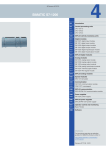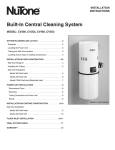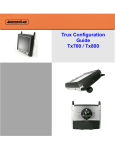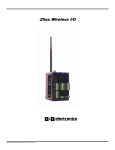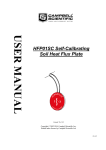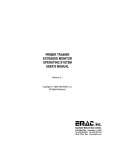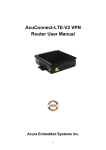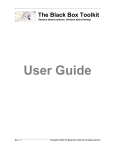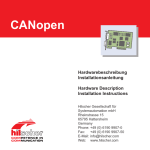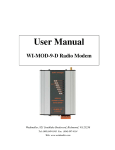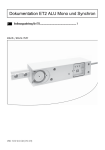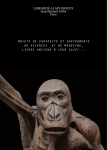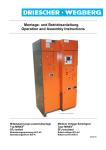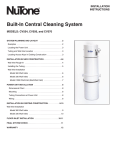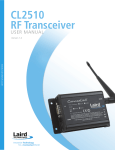Download EUROTHERM WPM24-100MW250K data sheet
Transcript
WiModPak Wireless I/O © Copyright Eurotherm Limited 2011 HA136803_3 REV 1 August 2011 action instruments Instruction Manual WiModPak Wireless I/O Documentation Number:HA136803_3 Eurotherm, Inc 44621 Guilford Drive Suite 100 Ashburn, VA 20147 USA Tech Support: 703.669.1318 Web Site: [email protected] ____________________________________________________________________________________________________ All brand names used in this manual are the registered trademarks of their respective owners. The use of trademarks or other designations in this publication is for reference purposes only and does not constitute an endorsement by the trademark holder. ii HA136803_3 WiModPak Manual CONTENTS 1. OVERVIEW ........................................................................................................................................................................... 1 1.1 1.2 1.3 1.4 1.5 1.6 2. NOTICES ................................................................................................................................................................................................... 1 P REREQUISITES ........................................................................................................................................................................................ 1 S AFETY INFORMATION ............................................................................................................................................................................. 1 CUL INSTALLATION INFORMATION.............................................................................................................................................................. 1 ABOUT THIS MANUAL ................................................................................................................................................................................. 2 WIMODP AK WIRELESS I/O P RODUCT S PECIFICATION S UMMARY .............................................................................................................. 3 PRODUCT INTRODUCTION.................................................................................................................................................. 4 2.1 WIMODP AK WIRELESS I/O P RODUCT F AMILY ........................................................................................................................................... 4 2.2 WIMODP AK WIRELESS I/O MODES OF OPERATION .................................................................................................................................... 4 2.2.1 Peer-to-Peer Mode....................................................................................................................................................................... 4 2.2.2 Modbus Mode............................................................................................................................................................................... 5 2.2.3 Repeater Mode.............................................................................................................................................................................. 6 2.2.3.1 Configuring Modbus Gateway as a repeater.......................................................................................................................... 6 2.3 P ACKAGE CONTENTS ................................................................................................................................................................................ 7 2.4 F EATURES ................................................................................................................................................................................................ 8 2.5 R ADIO F REQUENCY B ASICS ...................................................................................................................................................................... 9 2.5.1 What is dBm? ................................................................................................................................................................................ 9 2.5.2 Lower Frequencies - Better Propagation..................................................................................................................................... 9 2.5.3 Range Performance ...................................................................................................................................................................... 9 2.5.4 RF Noise ......................................................................................................................................................................................... 9 2.5.5 Fade Margin.................................................................................................................................................................................. 10 2.5.6 Remember Your Math.................................................................................................................................................................. 10 2.5.7 RF Attenuation and Line of Sight................................................................................................................................................. 10 2.5.7.1 Path Loss Rules of Thumb ...................................................................................................................................................... 11 2.5.7.2 Antennas ................................................................................................................................................................................... 11 2.5.7.3 Cable Loss................................................................................................................................................................................. 11 3. HARDWARE INFORMATION................................................................................................................................................ 12 3.1 R ECOMMENDED P RACTICE B EFORE INSTALLATION .................................................................................................................................... 12 3.2 WIMODP AK WIRELESS I/O MODULES ...................................................................................................................................................... 12 3.2.1 Base Modules ............................................................................................................................................................................... 13 3.2.2 Expansion Modules ...................................................................................................................................................................... 13 3.2.3 Configuration Module ................................................................................................................................................................. 14 3.3 I/O OPTIONS AND CHARACTERISTICS ......................................................................................................................................................... 14 3.3.1 I/O Options.................................................................................................................................................................................... 14 3.3.2 I/O Types and Characteristics...................................................................................................................................................... 15 3.3.2.1 Digital Inputs.............................................................................................................................................................................. 15 3.3.2.2 Digital Outputs........................................................................................................................................................................... 15 3.3.2.3 Analog Inputs............................................................................................................................................................................. 15 3.3.2.4 Analog Outputs.......................................................................................................................................................................... 15 3.3.3 I/O Wiring........................................................................................................................................................................................ 16 3.3.3.1 DI Wiring..................................................................................................................................................................................... 16 3.3.3.2 DO Wiring................................................................................................................................................................................... 16 3.3.3.3 AI Wiring..................................................................................................................................................................................... 17 3.3.3.4 AO Wiring................................................................................................................................................................................... 18 3.3.3.5 RTD Wiring................................................................................................................................................................................. 20 3.3.4 Modbus I/O Addressing................................................................................................................................................................ 20 3.3.4.1 Function Field and Modbus I/O Addressing ............................................................................................................................ 22 3.3.5 Modbus Counters.......................................................................................................................................................................... 22 3.4 ACCESSORIES .......................................................................................................................................................................................... 23 3.4.1 LED Indicators .............................................................................................................................................................................. 23 3.4.1.1 Power LED ............................................................................................................................................................................... 23 3.4.1.2 RSSI LED .................................................................................................................................................................................. 23 3.4.1.3 RF Data LED ............................................................................................................................................................................ 23 3.4.1.4 Bus LED ..................................................................................................................................................................................... 23 3.4.2 Antennas ....................................................................................................................................................................................... 23 3.4.3 Connectors ................................................................................................................................................................................... 24 3.4.3.1 Antenna Connector................................................................................................................................................................... 24 3.4.3.2 Power Supply Connector......................................................................................................................................................... 24 3.4.3.3 Serial Port Connector .............................................................................................................................................................. 24 HA136803_3 WiModPak Manual iii 3.4.3.4 Local Bus Connectors ............................................................................................................................................................ 24 3.4.3.5 I/O Connectors........................................................................................................................................................................ 25 3.4.4 Mounting Hardware..................................................................................................................................................................... 26 4. SETUP ................................................................................................................................................................................ 27 4.1 WIMODP AK WIRELESS I/O INSTALLATION ................................................................................................................................................ 27 4.1.1 Power Supply Requirements...................................................................................................................................................... 27 4.1.2 RF Site Considerations................................................................................................................................................................ 27 4.1.3 WiModPak Wireless I/O Mounting............................................................................................................................................ 28 4.2 COMPUTER S YSTEM R EQUIREMENTS ...................................................................................................................................................... 28 4.3 INSTALLING WIMODP AK WIRELESS I/O S OFTWARE ................................................................................................................................. 28 4.4 INSTALLING WPA-PCOM-USB DRIVERS ................................................................................................................................................ 28 4.5 CONNECTING WIMODP AK WIRELESS I/O TO A PC ................................................................................................................................... 29 4.6 S TARTING WIMODP AK I/O CONFIGURATION ............................................................................................................................................ 29 4.7 WIMODP AK I/O CONFIGURATION OPTIONS ............................................................................................................................................. 32 4.7.1 Information Tab ........................................................................................................................................................................... 32 4.7.2 Configuration Tab ....................................................................................................................................................................... 32 4.7.3 Input/Output Tab ........................................................................................................................................................................ 32 5. CONFIGURATION & OPERATION...................................................................................................................................... 33 5.1 CONFIGURING WIMODP AK WIRELESS I/O ............................................................................................................................................... 33 5.1.1 Wireless Settings ......................................................................................................................................................................... 33 5.1.2 Modbus Mode Settings .............................................................................................................................................................. 38 5.1.3 Peer-to-Peer Mode Settings ...................................................................................................................................................... 39 5.1.3.1 Peer-to-Peer Master ................................................................................................................................................................ 39 5.1.3.2 Peer-to-Peer Slave .................................................................................................................................................................. 40 5.1.4 Input/Output Settings.................................................................................................................................................................. 40 5.1.5 Exception Reporting ................................................................................................................................................................... 43 5.1.5.1 Sample Modbus Exception Packet........................................................................................................................................ 44 5.1.5.2 Digital Exception Format........................................................................................................................................................ 44 5.1.5.3 Analog Exception Format....................................................................................................................................................... 44 5.1.6 Calibration.................................................................................................................................................................................... 45 5.1.7 Failsafe.......................................................................................................................................................................................... 47 5.1.8 Communication Failure Alarm.................................................................................................................................................... 47 5.1.9 Invert Output................................................................................................................................................................................. 48 5.1.10 WiModPak I/O Monitor............................................................................................................................................................... 48 5.1.11 Saving the Configuration............................................................................................................................................................ 49 5.2 UPDATING WIMODP AK I/O F IRMWARE .................................................................................................................................................... 49 5.3 DIAGNOSTICS AND T ESTING ..................................................................................................................................................................... 50 5.3.1 Testing Modbus Mode Operation............................................................................................................................................ 50 5.3.2 Testing Peer-to-Peer Mode Operation..................................................................................................................................... 50 6. EXPECTED LATENCY.......................................................................................................................................................... 52 6.1 6.2 MODBUS MODE........................................................................................................................................................................................ 52 P EER -TO-P EER MODE ............................................................................................................................................................................. 53 7. RECEIVE SENSITIVITY ........................................................................................................................................................ 54 8. SOFTWARE SUPPORT ........................................................................................................................................................ 55 8.1 8.2 8.3 8.4 8.5 9. S UPPORT CD INFORMATION .................................................................................................................................................................... 55 MENU ...................................................................................................................................................................................................... 55 ONLINE DOCUMENTATION........................................................................................................................................................................ 55 GETTING DOCUMENTS IN HARDCOPY ....................................................................................................................................................... 55 ACTION INSTRUMENTS INFORMATION ....................................................................................................................................................... 55 TROUBLESHOOTING .......................................................................................................................................................... 56 9.1 T ESTING DIGITAL AND ANALOG I/O .......................................................................................................................................................... 57 9.1.1 Testing DI ..................................................................................................................................................................................... 57 9.1.2 Testing DO with Sourcing Driver............................................................................................................................................... 57 9.1.3 Testing DO with Sinking Driver ................................................................................................................................................. 58 9.1.4 Testing AI in “Voltage” Mode .................................................................................................................................................... 58 9.1.5 Testing AO in “Voltage” Mode .................................................................................................................................................. 59 9.1.6 Testing AI in “Current” Mode..................................................................................................................................................... 59 9.1.7 Testing RTD module ................................................................................................................................................................... 61 iv HA136803_3 WiModPak Manual APPENDIX A: DEFAULT CONFIGURATION SETTINGS ............................................................................................................................. 62 APPENDIX B: PRODUCT SPECIFICATIONS ................................................................................................................................................ 63 APPENDIX C: DIMENSIONAL DIAGRAMS .................................................................................................................................................... 66 APPENDIX D: MODBUS I/O ASSIGNMENTS ................................................................................................................................................ 67 APPENDIX E: WIMODPAK WIRELESS I/O MODELS AND FEATURES ................................................................................................... 74 APPENDIX F: RTD MODULE ........................................................................................................................................................................... 77 APPENDIX G: WPX-4AOP MODULE .............................................................................................................................................................. 79 APPENDIX H: CONVERT VOLTAGE TO DAC .............................................................................................................................................. 81 PRODUCT UPDATES ........................................................................................................................................................................................ 82 GLOSSARY ........................................................................................................................................................................................................ 83 HA136803_3 WiModPak Manual v vi HA136803_3 WiModPak Manual Overview 1. 1.1 Ov erv iew Notices This equipment has been tested and found to comply with the limits for a Class A digital device, pursuant to Part 15 of the FCC Rules. These limits are designed to provide reasonable protection against harmful interference when the equipment is operated in a commercial environment. This equipment generates, uses, and can radiate radio frequency energy and, if not installed and used in accordance with the instructions, may cause harmful interference to radio communications. Operation of this equipment in a residential area is lik ely to cause harmful interference, in which case the user will be required to correct the interference at personal expense. Operation is subject to the following two conditions: This device may not cause harmful interference. This device must accept any interference received, including interference that may cause undesired operations. This device must be operated as supplied by the manufacturer. Any changes or modifications made to the device without the written consent of the manufacturer may void the user’s authority to operate the device. 1.2 Prerequisites This manual assumes that you have basic electronics knowledge and basic understanding of wireless communications. 1.3 Safety Information Exposure to RF energy is an important safety consideration. The FCC has adopted a safety standard for human exposure to radio frequency electromagnetic energy emitted by FCC regulated equipment as a result of its actions in Docket 93-62 and OET Bulleting 65 Edition 97-01. DO NOT: Operate unless all RF connectors are secure and any open connectors are properly terminated. Operate the equipment near electrical blasting caps or in an explosive atmosphere. All equipment must be properly grounded for safe operations. All equipment should be serviced only by a qualified technician. 1.4 cUL Installation Information Electrical Ratings INPUT: Base Modules: WPRXX-XXXXP, WPRXX-XXXXP-XX, 10.0 - 46.0 VDC or 24 VAC, 2.7A maximum, Class 2. WPRXX-XXXXN, WPRXX-XXXXN-XX, 10.0 – 48.0 VDC or 24 VAC, 2.7A maximum, Class 2. Expansion Modules (Class 2 powe r derived from base modules): WPX-4AI, WPX-4AO, WPX-4RTDA, WPX-8DI, WPX-8DOR, WPX-8DON, WPA-PCOM: 10.0 - 48.0 VDC @ 210mA and 5.0 VDC 85 mA WPX-8DOP: 10.0 - 46.0 VDC @ 340 mA Maximum, and 5.0 VDC@50 mA Maximum OUTPUT: WPX-8DOR: relay output - 2 50 VAC, 2A/point, 8A total All other models – Low Voltage, Limited Energy communications protocol AMBIENT TEMPERATURE: 80°C maximum surrounding air ambient HA136803_3 WiModPak Manual 1 Overview WIRING TERMINALS : Copper wire only One conductor per terminal Wire range: 28 to 16 AWG Tightening torque: 1.7 lb-in. Temperature rating of field wiring: 105 °C minimum (sized for 60°C ampacity). 1.5 About this manual This manual has been created to assist you in installing,configuring, and using your WiModPak Wireless I/O modules. Please read it carefully and follow the instructions to achieve best results. The manual is divided into 11 major sections as follows: Table of Contents The table of contents is hypertext linked in the electronic documentation. This allows rapid navigation to each chapter. Overview Overview section gives a general information on product st andards compliance, prerequisites and safety information. Product Introduction This section covers package contents, and main features of the WiModPak Wireless I/O products. This section also contains information on radio frequency basics. Hardware Information In this section WiModPak Wireless I/0 modules are described indetail. The section covers information on I/O options and characteristics and wiring instructions. Getting Started This section guides you through the installation process. Two main modes of operation: Peer-to-Peer mode and Modbus mode are introduced in this section. Configuration and Operation Information on configuri ng WiModPak Wireless I/O is provided in the section. Information on settings for Peer-to-Peer and Modbus mode can be found in this section. Software Support This section provides relevant information on obtaining product support. Troubleshooting Possible problems that may be encountered and the ways to solve them are described in this section. Appendixes Appendixes include a ll essential reference information for WiModPak Wireless I/O modules. Information found here includes comprehensive references and useful tables of product properties. Glossary Glossary covers main terms which are relevant tothe understanding of the WiModPak Wireless I/O concept. Index Index includes major terms and page numbers where referenced in the manual. 2 HA136803_3 WiModPak Manual Overview 1.6 WiModPak Wireless I/O Product Specification Summary Need to get a digital signal across a highway or river? Or just to the other end of your bigwarehouse? WiModPak Wireless I/O can do the job faster, easier, and less expensively than stringing cable. Easy plug-and-play setup saves installation and maintenance time. Despite their low price, theseare not wimpy consumer or office products.WiModPak Wireless I/O is built to handle the heat, cold, and environments of industrial operations. Choice of number and typeof digital and analog I/O. Ranges to 25 miles. Heavy Duty DIN mount, industrial grade case and components. Frequency ranges: ISM band, 902 to 928 MHz; 2.400 to 2.4385 GHz; 868 MHz. Modulation: FSK – Frequency Shift Keying. DSSS and FHSS Technology. Signal strength indicator aids troubleshooting. 3dBi for 868, 3 dBi for 900 MHz; 2.1 dBi for 2.4 MHz RPSMA male dipole. Wide temperature range -40Cº to 80 Cº. Versatile power: 10 to 48 VDC or 18 to 30 VAC. Software for Windows XP (Home or Professional with SP1 and SP2); Windows 2000 SP4; Vista 32 bit. Rugged circuitry, wide temperature – for indoor and outdoor applications. Handles most industrial control power configurations and power supplies. Immediate integration into cUL, CSA approved panels. Exception Reporting option. Calibration option. Failsafe option. Communication Failure Alarm option. Invert Output option WiModPak I/O Monitor option. HA136803_3 WiModPak Manual 3 Product Introduction 2. P roduc t Introduc tion Thank you for purchasing a WiModPak Wireless I/O product! This product has been manufactured to the highest standards of quality and performance to ensure your complete satisfaction. 2.1 WiModPak Wireless I/O Product Family WiModPak Wireless I/O modules provide easy-to-use, cost-effective Peer-to-Peer or Modbus wire-replacement solutions. Figure 1 WiModPak WPR24-2222P-F Base Module The WiModPak Wireless I/O family of prod ucts features a selection of operational modes, commu nications ranges and I/O combinations. The scalable system makes it easy to start with a few I/O points and build a system with the required I/O mix. 2.2 WiModPak Wireless I/O Modes of Operation WiModPak Wireless I/O systems can operatein Peer-to-Peer or Modbusmodes. Some Base Modules can be configured as repeaters to extend the radio coverage distance. 2.2.1 Peer-to-Peer Mode In Peer-to-Peer mode two WiModPak Wireless I/O systems provide wire replacement functionality. In this mode one Base is configured as the Peer-to-Peer Master and the other as the Peer-to-Peer Slave. It does not matter which end of the link is the Master and which is the Slave. Both Base Modules must be the same model. Analog and Digital Input signals connected to AI’s and DI’s on one module appear on the corresponding AO’s and DO’s on the other module and vice versa. Any Expansion Modules included in a Peer-to-Peer systemmust be chosen to be complementary. For example, if Expansion Module 1 on one end of the link on System-1 is a WPX-4AI (4 Analog Inputs),Expansion Module 1 on the other end of the link on System-2 must be a WPX-4AO (4 Analog Outputs). Note that changing the OTA data rate to 9600 on the WPR8 or WPR9 models will slow the data throughput such that the pol ling rate will be approximately one second. 4 HA136803_3 WiModPak Manual Product Introduction Rules for Module Compatibility The following rules of module compatibility to run in Peer-to-Peer mode should be observed: Same number of Expansion Modules. Identical Radio units (in Base Modules). Complementary Expansion Modules. Channel Number, Network ID, and Peer-to-Peer address must be the same for both Peer-to-Peer Master and Peerto-Peer Slave to communicate with a Peer-to-Peer Slave. Figure 2 Peer-to-Peer Mode 2.2.2 Modbus Mode In Modbus mode standard RTU Modbus messages can be sent and received between a Modbus gateway with attached Modbus device (being Master) and a WiModPak Wireless I/O system (being Slave). Data written to output addresses in the WiModPak Wireless I/O Modbus map result in signals appearing on its outputs. Signals connected to WiModPak Wireless I/O inputs are converted and stored in Modbus input memory locations and then sent across the link as Modbus messages to the Modbus gateway. Figure 3 HA136803_3 WiModPak Manual Modbus Mode 5 Product Introduction 2.2.3 Repeater Mode When a WiModPak Wireless I/O Base Module is configured as a radio repeater it relays data from a Modbus modem or another WiModPak Wireless I/O Base Module and extends the range of communication. If a repeater is needed in a Peer-toPee r Sy stem a repeater unit can be placed between the Master and the Slave. The repe ater function is supported on the WPR9 models, WPR24-2222P, and WPR24-2222N only. The repeater function is NOT supported on the WPR8 models or the WPR24-xxxxx-F models. The repeater function gives no true indication that the data is being “repeated,” although you will see the RSSI LED on the device used as a repeater indicate GREEN, YELLOW, or RED. NOTE: Placing a repeater in a system will slow the system down:10ms for WPR9-xxxx ; 200ms for WPR24-2222P and WPR24-2222N in Peer-to-Peer; 4ms for WPR9-xxxxx-xx; 20ms for WPR24-2222P and WPR24-2222N in Modbus. If the repeater is desired in a Peer-to-Peer platform, it’s best to use a WiModPak Wireless I/O Base Module as the repeater. Without using a repeater, confirm the Peer-to-Peer Master and Slave systems are communicating. Refer to section 5.3.2 ”Testing Peer-to-Peer Mode.” Once it’s established that the Master and Slave are communicating, the repeater can be introduced in to the system. T he WiModPak Wireless I/O module used as a repeater MUST be placed in Modbus mode. This is done to keep the repeater device from accidentally responding to Peer-to-Peer packets sent by the Master device. The repeater device must have the same Wireless parameters: “Region,” “Channel,” and “Network Identifier” as the Peer-toPeer Master a nd Slave device. The “Repeater“ feature must be selected and updated to the WiModPak Wireless I/O module being used as the repeater. To select the “Repeater” feature: 1. Go to the WiModPak I/O Configuration. 2. On the Configuration Tab enable “Repeater Mode.” 3. Make sure to select Modbus mode. The system is now configured as a repeater system and the data passed from theMaster to the Slave will be passed through the repeater. You can confirm the repeater function by separating the Master and Slave until they stop communicating, and then placing the repeater in the middle of the two. 2.2.3.1 Configuring Modbus Gateway as a Repeater (WPM9-1W1 15K, WPM9-115K-AU and WPM24-50MW96K only) If configuring a Modbus Gateway for the repeater mode, the following parameters need to be configured in addition to the Channel and Network ID. Se t DT = 0xFFFF Set AM = to a unique value Set RP = 0x7F Set PK = 0x C9 Set RB = 0xC9 Set RO = 0x051d Set MD = 0x04 If OTA Data Rate = 9600, ATRR and ATBR =0. 6 HA136803_3 WiModPak Manual Product Introduction Figure 4 2.3 Using a Base Module as a Repeater Package Contents Bas e Modules are shipped with the following items included: WiModPak Wireless I/O module. Antenna. A printed version of the Modbus Mode and Peer-to-Peer Mode WiModPak I/O Quick Start Guide. Expansion Modules are shipped with the following items included: WiModPak Wireless I/O module. A printed version of the Modbus Mode and Peer-to-Peer Mode WiModPak I/O Quick Start Guide. Configuration Modules WPA-PCOM is shipped withthe following items included: WPA-PCOM Configuration Modu le. 6 foot DB9 male to DB9 female straight-through serial cable. A printed version of the Modbu s Mode and Peer-to-Peer Mode WiModPak I/O Quick Start Guide. Configuration kits: WPA-PKIT is shipped with the following items included: WPA-PCOM Configuration Module. HA136803_3 WiModPak Manual 7 Product Introduction 6 foot DB9 male to DB9 female straight-through serial cable. WPA-232USB Industrial Grade RS 232/USB Cable Converter. A printed version of the Modbus Mode and Peer-to-Peer Mode WiModPak I/O Quick Start Guide. A CD-ROM disc with: Ř WiModPak I/O Manager Configuration Software. Ř WiModPak I/O Firmware Updater. Ř USB Driver for WPA-PCOM-USB Ř This manual in PDF format. Ř The Modbus Mode WiModPak I/O Quick Start Guide in PDF. Ř The Peer-to-Peer Mode WiModPakI/O Quick Start Guide in PDF. WPA-PCOM-USB is shipped with the following items included: WPA-PCOM-USB Configuration Module with a USB interface instead of a serial interface. A printed version of the Modbus Mode and Peer-to-Peer Mode WiModPak I/O Quick Start Guide. 1 Meter Black USB cable. A CD-ROM disc with: Ř WiModPak I/O Manager Configuration Software. Ř WiModPak I/O Firmware Updater. Ř USB Driver WPA-PCOM -USB Ř This manual in PDF format. Ř The Modbus Mode WiModPak I/O Quick Start Guide in PDF format. Ř The Peer-to-Peer Mode WiModPak I/O Quick Start Guide in PDF format. 2.4 Features Choice of number and type of digital and analog I/O. Sourcing or sinking Digital Outputs available. Flexible and scalable by adding Expansion Modules. Wireless Modbus and Peer-to-Peer communications modes. Small, economical and configurable. Wide operating temperature range. AC or DC power sources. Four models with different radio options or range capabilities (868 MHz, 900 MHz-US, 900 MHz-AUS, 2.4GHz). Power, RSSI, RF Data and Bus LED’s. Removable screw terminal connectors for power supply and I/O points. WiModPak Manager Configuration Software. DIN rail mountable. 8 HA136803_3 WiModPak Manual Product Introduction 2.5 Ra dio Frequency Basics 2.5.1 What is dBm? Radi o Frequency (RF) power is measured in milli-Watts (mW) or, more often in a logarithmic scale of decibels (dB), or decibels referenced to 1 mW of power (dBm). Since RF power attenuates as a logarithmic function, the dBm scale is most useful. Here are some examples of how these scales relate: 1mW = 0dBm A 2-fold increase in power yields 3dBm of signal. 2mW = 3dBm A 10-fold increase in power yields 10dBm of signal. 4mW = 6dBm A 100-fold increase in power yields 20dBm of signal. 10mW = 10dBm 100mW = 20dBm 1W = 30dBm Figure 5 The dDm scale 2.5.2 Lower Frequencies - Better Propagation Industrial applications typically operate in “license free” frequency bands, also referred to as ISM (Industrial, Scientific, and Medical). The frequencies and power of these bands varies from country to country. The most common freq uencies encountered are: 2.4 GHz – nearly worldwide. 900 MHz band – North America, South America, and some other countries. 868 MHz band – Europe. As frequency rises, available bandwidth typi cally rises, but dist ance and ability to overcome obstacles is reduced. For any given distance, a 2.4 GHz installation will have roughly 8.5 dB of additional path loss when compared to 900 MHz. However, lower fre quencies require larger antennas to achieve the same gain. 2.5.3 Range Performance The more sensitive the radio is, the lower the power signal it can successfully receive, stretching right down to the noise floor. There is so much variety that it is difficult to make a meaningful comparison between in specifications for radio sensitivity products. The most meaningful specification is expressed at a particular bit error rate and will be given for an ideal environment shielded from external noise. Unless you are in a high RF noise environment, typically resulting from numerous similar-frequency radio transmitters located nearby, th e odds are good that the noise floor will be well below the receive sensitivity, so the manufacturer’s rated receive sensitivity will be a key factor in your wireless system and range estimates. You can often improve your receive sensitivity, and therefore your range, by reducing data rates over the air. Receive sensitivity is a function of the transmission baud rate so, as baud rate g oes down, the receive sensitivity goes up. Many radios give the user the ability to reduce the baud rate to maximize range. The receive sensitivity of a radio also improves at lower frequencies, providing another significant range advantage of 900 MHz (vs. 2.4 GHz) - as much as six to twelve dB! 2.5.4 RF Noise RF background noise comes from many sources, ranging from solar activity to high frequency digital products to all forms of other radio communications. That background noise establishes a noise floor which is the point where the desired signals are lost in the background ruckus. The noise floor will vary by frequency. Typically the noise floor will be lower than the receive sensitivity of your radio, so it will not be a factor in your system design. If, however, you’re in an environment where high degrees of RF noise may exist in your frequency band, then use the noise floor figures instead of radio receive sensitivity in your calculations. If you suspect this is the case, a simple site survey to determine the noise floor value can be a high payoff investment. When in doubt, look around. Antennas are everywhere nowadays - on the sides of buildings, water towers, billboards, chimneys, even disguised as trees. Many sources of interference may not be obvious. HA136803_3 WiModPak Manual 9 Product Introduction 2.5.5 Fade Margin Fade margin is a term critical to wireless success. Fade margin describes how many dB a received signal may be reduced by without causing system performance to fall below an acceptable value. Walking away from a newly commissioned wireless installation without understanding how much fade margin exists is the number one cause of wireless woes. Establishing a fade margin of no less than 10dB in good weather conditions will provide a highdegree of assurance that the system will continue to operate effectively in a variety of weather, solar, and RF interference conditions. There are a number of creative ways to estimate fade margin of a system without investing in sp ecialty gear. Pick one or more of the following and use it to ensure you’ve got a robust installation: Some radios have programmable output power. Reduce the power until performance degrades, then dial the power back up a minimum of 10dB. Remember again, doubling output power yields 3dB, and an increase of 10dB requires a ten-fold increase in transmit power. Invest in a small 10dB attenuator - pick the correct one for your radio frequency! If you lose communications when you install the attenuator installed in-line with one of your antennas, you don’t have enough fade margin. Antenna cable has greater attenuation at higher frequencies. Specifications vary by type and manufacturer so check them yourself but, at 900 MHz, a coil of RG58 in th e range of 50 to 100 feet (15 to 30 m) will be 10dB. At 2.4GHz, a cable length of 20-40 feet (6 to 12 m) will yield 10dB. If your system still operates reliably with the test length of cable installed, you’ve got atleast 10dB of fade margin. 2.5.6 Remember Your Math Contrary to popular opinion, no black art is required to make a reasonable prediction of the range of a given radio signal. Sev eral simple concepts must be understood first, and then we can apply some simple rules of thumb. The equation for successful radio re ception is: TX power + TX antenna gain – Path loss – Cabling loss + RX antenna gain – 10dB fade margin > RX Radio sensitivity or (less commonly) RF noise floor Note that most of the equation’s parameters are easily gleanedfrom the manufacturer’s data. That leaves only path loss and, in cases of heavy RF interference, RF noise floor as the two parameters that you must establish for your particular installation. In a perfect world, you will measure your path loss and your RF noise conditions. For the majority of us that don’t, there are rules of thumb to follow to help ensure a reliable radio connection. 2.5.7 RF Attenuation and Line of Sight In a clear path through the air, radio signals attenuate with the square of distanc e. Doubling range requires a four-fold increase in power, therefore: Halving the distance decreases path loss by 6dB. Doubling the distance increases path loss by 6dB. When indoors paths tend to be more complex, so use a more aggressive rule of thumb, as follows: Halving the distance decreases path loss by 9dB. Doubling the distance increases path loss by 9dB. Radio manufacturers advertise “line of sight” range figures. Lineof sight means that, from antenna A, you can see antenna B. Being able to see the building that antenna B is in does not count as line of sight. For ever y obstacle in the path, de-rate the “line of sight” figure specified for each obstacle in the path. The type of obstacle, the location of the obstacle, and the number of obstacles will all play a role in path loss. Visualize the connection between antennas, picturing lines radiat ing in an elliptical path between the antennas in the shape of a football. Directly in the center of the two antennas the RF path is wide with many pathways. A single obstacle here will have minimal impact on path loss. As you approach each antenna, the meaningful RF field is concentrated on the antenna itself. Obstructions located close to the antennas cause dramatic path loss. 10 HA136803_3 WiModPak Manual Product Introduction Be sure you know the distance between antennas. This is often underestimated. If it’s a short-range application, pace it off.If it’s a long-range application, establish the actual distance with a GPS or Google Maps. The most effective way to reduce path loss is to elevate the antennas. At approximately 6 feet high (2 m), line of sight due to the Earth’s curvature is about 3 miles (5 km), so anything taller than a well-manicured lawn becomes an obs tacle. Weather conditions also play a large role. Increased moisture in the air increases path loss. The higher the frequency, the higher the path loss. Beware of leafy greens. While a few saplings mid-path are tolerable, it’s very difficult for RF to penetrate significant woodlands. If you’re crossing a wooded area youmust elevate your antennas over the treetops. Industrial installations often include many reflective obstacles leading to numerous paths between the antennas. The received signal is the vector sum of each of these paths. Depending on the phase of each signal, they can be added or subtracted. In multiplepath environments, simply moving the a ntenna slightly can significantly change the signal strength. Some obstacles are mobile. More than one wireless application has been stymied by temporary obstacles such as a stack of containers, a parked truck or material handling equipment. Remember, metal is not your friend. An antenna will not transmit out from inside a metal box or through a storage tank. 2.5.7.1 Path Lo s s Rules of Thumb To ensu re basic fade margin in a perfect line of sight application, never exceed 50% of the manufacturer’s rated line of sight distance. This in itself yields a theoretical 6dB fade margin – still short of the required 10dB. De-rate more aggressively if youhave obstacles between the two antennas, but not near the antennas. De-rate to 10% of the manufacturer’s line of sight ratings if you have multiple obstacles, obstacles loca ted near the antennas, or the antennas are located indoors. 2.5.7.2 Antennas Antennas increase the effective powe r by focusing the radiated energy in the desired direction. Using the correct antenna not only focuses power into the desired area but it also reduces the amount of power broadcast into areas where it is not needed. Wireless applications have exploded in popularity with everyone seeking out the highest convenient point to mount their antenna. It’s not uncommon to arrive at a job site to find other antennas sprouting from your installation point. Assuming these systems are spread spectrum and potentially in other ISM or licensed frequency bands, you still want to maximize the distance from the antennas as much as possible. Most antennas broadcast in a horizontal pattern, so vertical separation is more meaningful than horizontal separation. Try to separate antennas with like-polarization by a minimum of two wavelengths, which is about 26 inches (0.66 m) at 900 MHz, or 10 inches (0.25 m) at 2.4 GHz. 2.5.7.3 Cable Loss Those high frequencies you are piping to your antennas don’t propagate particularly well through cable and connectors. Use high quality RF cable between the antenna connector and your antenna and ensure that a ll connectors are high quality and carefully installed. Factor in a 0.2 dB loss per coaxial connector in addition to the cable attenuation itself. Typical attenuation figures per 10 feet (3 meters) for two popular cable types are listed below. Cable Types Frequency RG-58U * LMR-400* 900 MHz 1.6 dB 0.4 dB 2.4 GHz 2.8 dB 0.7 dB *Loss per 10 feet (3 meters) of cable length Figure 6 Attenuation figures While long cable runs to an antenna create signal loss, the benefit of elevating the antenna another 25 feet (7.6 m) can more than compensate for those lost dB. HA136803_3 WiModPak Manual 11 Hardware Information 3. 3.1 Hardware Information Recommended Practice Before Installation Before installing a new system, it is preferable to bench test the complete system as configuration problems are easier to recognize when the system units are close together. Following installation, poor communications can be caused by: Incorrectly installed antennas. Radio interference. Obstructions in the radio path. Radio path too long. If the radio path is a problem, higher performance antennas may help. Please set up a bench test and familiarize yourself with a pair or set of these modules before taking them out into the field for installation. For testing analog and digital I/O see section 9.1 Testing Digital and Analog I/O. 3.2 WiModPak Wireless I/O Modules WiModPak Wireless I/O encompasses a growing family of products including Base Modules, Expansion Modules, Configuration Modules, configuration software and accessories. All modules are built into similar enclosures featuring male local bus plugs and female local bus r eceptacles on the sides, which allow modules to connect together (except Base Modules which do not have left-side connector and Configuration Modules which do not have right-side connectors). Modules are DIN rail mountable and feature removable screw terminal blocks. WiModPak Wireless I/O modules are conf igured using a Configuration Module connected to a PC and running WiModPak Manager Software. WiModPak Wireless I/O systems can operate in Modbus or Peer-to-Peer modes. In Modbus mode a WiModPak Wireless I/O system exchanges Modbus messages with a Modbus gateway. In Peer-to-Peer mode two WiModPak Wireless I/O systems provide wire-replacement functionality. Some Base Modules can also be used as repeaters, to extend the communication distance of a system. NOTE: Refer to section 2.2 “WiModPak Wireless I/O Modes of Operation” for more information. Figure 7 12 Front View of WiModPak Wireless I/O Base, Configuration Module, and Expansion Modules HA136803_3 WiModPak Manual Hardware Information 3.2.1 Base Modules Each WiModPak Wireless I/O system is built around a Base Module. Base Modules provide digital and/or analog I/O, and radio communications with other WiModPak nodes. Figure 8 A Typical Base Module (2AI-2AO-2DI-2DO) Radio options include three frequency bands 2.4 GHz , 900 MHz, and 868 MHz), and three power output/range categories: Short Range, Medium Range, and Long Range. (The 868 band is applied in Europe, and due to the single-channel band, to prevent excessive interference between radios, regulations require radios to not exceed a 10% transmission duty cycle. This means that the radio can only be transmitting 10% of the time.) Frequency Band Range Category Indoor Outdoor (Line of Sight) 2.4 GHz (WPR24-xxxxx-F) Short Range (SR) 300ft/92m 1mile/1.6km 2.4 GHz (WPR24-xxxxx) 900 MHz (WPR9-xxxxx and WPR9-xxxx x-AU) 868 MHz (WPR8-xxxxx) Medium Range (MR) 600ft/183m 3 miles/4.8km Long Range (LR) 1500ft/458m 7 miles/11.3km Long Range (LR) 1800 ft/549m 25 miles/40.2km Figure 9 Radio Type Options and Ranges (with included antennas) Several different combinations of Digital Inputs (DI), Digital Outputs (DO), Analo g Inputs (AI) and Analog Outputs (AO) are available. For example, the WP R24-2222P-F features a combination of two DI’s, two DO’s, two AI’s, and two AO’s in a package with a short range 2.4 GHz radio option. Similar models are available with Medium Range and Long Range radio options. 3.2.2 Expansion Modules Up to six Expansion Modules can be plugged into the Base Module toadd more I/O capabilitiesin any combination needed. For example, the WPX-8DOP Expansion Module provides eight additional Digital Outputs; the WPX-4AI provides 4 Analog Inputs. NOTE: Refe r to “Appendix E: WiModPak Wireless I/O Models andFeatures” for a . list of WiModPak Wireless I/O models and features Expansion Modules connect to Base Modules by plugging the modules together, engaging the local bus connectors located on the sidesox of the bes. Male plugs on Expansion Modules plug into female connectors on the side of the Base Module or other Expansion Modules, resulting in ahorizontal “stack” with the Base Module on the left and Expansion Modules extending to the right. HA136803_3 WiModPak Manual 13 Hardware Information Figure 10 Base and Exp ansion Modules Connected Together 3.2.3 Configuration Module The WPA-PCOM or WPA-PCOM-USB Configura tion Modules provide a convenient way to interface Base and Expansion Modules with a PC and the software used to configure them. The Configuration Module plugs into a Base or Expansion Module on the right hand side. The Configuration Module connects to a PC serial port (COM1 to 16) using a standard straightthrough 9-pin serial cable unless you are using the WPA-PCOM-USB model which uses a USB cable. Figure 11 3.3 PC, Co nfiguration Module and Base Module I/O Options and Characteristics 3.3.1 I/O Options The WiModPak Wireless I/O family of products features a variety of input and output options. Base and Expansion Module options include: 8 Digital Inputs. 8 Digital Outputs (sourcing or sinking driver) and relay (note that relay output are not presently available in Europe). 4 Analog Inputs. RTD Temperature input module. 4 Analog Outputs. 2 Analog Inputs and 2 Analog Outputs. 14 HA136803_3 WiModPak Manual Hardware Information Modules continue to be developed with additional features and options. NOTE: Refer to “Appendix E: WiModPak Wireless I/O M odels and Features” for a list of available models and options. 3.3.2 I/O Types and Characteristics 3.3.2.1 Digital Inputs DI’s can detect the presence of contact closures, transistor switches or on/off DC voltage signals (low or high logic levels). Voltages below 0.8 VDC are interpreted as a low state. Voltages between 4.0 VDC and 48 VDC are interpreted as a high state. The state of vo ltages between 0.8V and 4.0V are undefined. In Peer-to-Peer mode the outputs areactive because the Digital Inputs on the corresponding complimentary system are pulled high. Connecting the Digital Inputs to a 10K pull down resistor would bring the DO’s low or inactive as a default. NOTE: Inputs have an internal “weak” pull-up resistor so unconnected inputs will read as being in the high state. 3.3.2.2 Digital Outputs Digital Outputs send on/off signals (low or high logic levels) to drive external devices such as indicators, relay coils or the inputs of other equipment such as PLC’s, SCADA, etc. Modules with Digital Outputs are available with sourcing or sinking drivers and relay. Sourcing (PNP transistor) drivers provide up to 40mA per output (or 320mA total for an 8 DO module) at output voltages up to 45 VDC to connected loads. Sinking (NPN transistor) drive rs can sink up to 40 mA per output (or 320mA total for a n 8 DO module) at voltages up to 48 VDC. 3.3.2.3 Analog Inputs Analog Inputs accept voltage, current signals, or RTD temperature signals. When configured as voltage inputs the full range is 0 to 10 VDC. When configured as current inputs the full range is 0 to 20mA and the input resistance is 250 Ω. When configured as an RTD input, the range varies based on the RTD Probe. Supported Prob e types include Pt100, Pt1000, Cu10. NOTE: 0 to 20mA AI’s accommodate standard 4 to 20mA instrume ntation current loop signals. 3.3.2.4 Analog Outputs Analog Outputs produce voltage or current output signals. When configured as voltage outputs the full range is 0 to 10 VDC at 1mA maximum. W hen configured as current outputs the full range is 0 to 20mA with a maximum load resistance of 450 Ω at 12V. For all models except the WPX-4AOP, the 0-20mA output circuit is comprised of an open collector sinking output. This means that an e xternal supply will be required to properly setup the current loop. This type of circuit sinks the current to a common ground, which will require theuse of either a differential input type or an isolator in-between the output and input circuits. NOTE: 0 to 20mA AO’s accommodate standard 4 to 20mA instrumentation current loop signals. HA136803_3 WiModPak Manual 15 Hardware Information 3.3.3 I/O Wiring 3.3.3.1 DI Wiring The following diagram shows typical connection wiring for various Digital Inputs: Figure 12 Typical Digital Input Wiring for Various Input Devices NOTE: No external power supply wiringis required for Expansion Modules. 3.3.3.2 DO Wiring The following diagram shows t ypical connection wiring for modules featuring sourcing (PNP) drivers: Figure 13 Typical Digital Output Wiring for Sourcing Outputs 16 HA136803_3 WiModPak Manual Hardware Information The following diagram shows typical connection wiring for modules featuring relay drivers: Figure 14 Typical Digital Output Wiring for Relay Outputs The following diagram shows typical connection wiring for modules featuring sinking (NPN ) drivers: Figure 15 Ty pical Digital Output Wiring for Sinking Outp uts 3.3.3.3 AI Wiring The following diagram shows typical connection wiring for Analog Inputs: Figure 16 Typical Analog Input Wiring HA136803_3 WiModPak Manual 17 Hardware Information The following diagram shows typical connection wiring for Analog Inputs configured as voltage signals: Figure 17 Typical Analog Input Wiring (Voltage) 3.3.3.4 AO Wiring The following diagram shows typical connection wiring for Analog Outputs: Figure 18 Typical Analog Output Wiring 18 HA136803_3 WiModPak Manual Hardware Information The following diagram shows typical Analog Output Wiring for Sourcing drivers: Figure 19 Typical Analog Output Wiring for Sourcing Ou tputs The following diagram shows typical Analog Output Wiring for Sourcing outputs config ured as voltage signals: Figure 20 T ypical Analog Output Wiring for Sourcing Outputs (Voltage) HA136803_3 WiModPak Manual 19 Hardware Information 3.3.3.5 RTD Wiring The following diagram shows typical connection wiring for RTD inputs: Figure 21 Typical RTD Input Wiring 3.3.4 Modbus I/O Addressing WiModPak Wireless I/O modules can be conf igured to operate as wireless Modbus nodes. The Modbus device should be connected to the Modbus gateway. In Modbus mode messages are sent across the wireless link from a Modbus radio-modem to the WiModPak Wireless I/O and from t he WiModPak Wireless I/O to the Modbus radio-modem. Digital and Analog Input information from the WiModPak Wireless I/O inputs is stored in the WiModPak Wireless I/O memory and thensent across the link to the Modbus modem. Digital and A nalog Output information is sent from the Modbus modem to the WiModPak Wireless I/O, stored in its memory, and then sent to the outputs. To use Modbus mode successfully, an under standing of the WiModPak Wireless I/O memory map assignments is necessary. What is a Modbus Map? A Modbus Map is simply a list for an indi vidual slave device that defines: What the data is (ex. pressure or temperature readings). Where the data is stored (which tables and data addresses). How the data is stored (data type s, byte and word ordering). Some devices are built with a fixed map that is defined by the manufacturer, while other devices allow the operator to configure or program a custom map to fit their needs. Modbus function codes supported: Function 1: Read DO Status Function 2: Read DI’s Function 3: Read AO Status Function 4: Read AI’s Function 5: Write to Single DO (firmware v2.0 or higher) Function 6: Write to Single AO Function 15: Write to Multi DO’s Messages sent between WiModPak Wireless I/O and a Modbus modem use Modbus memory addresses to specify what type of information is being sent and where it is stored. In the Modbus addressing scheme each type of I/O (DO, DI, AI, and AO) is stored in a different section of the memory. 20 HA136803_3 WiModPak Manual Hardware Information I/O Type Modbus Memory Address DO DI AI AO 00001 to 00112 10001 to 10112 30001 to 30112 40001 to 40112 Figure 22 I/O Memory Areas Table Within these sections, addres ses are reserved for all WiModPak Wireless I/O modules that may be used. Module Base Expansion 1 Expansion 2 Expansion 3 Expansion 4 Expansion 5 Expansion 6 Memory Range n0001 to n0016 n0017 to n0032 n0033 to n0048 n0049 to n0064 n0065 to n0080 n0081 to n0096 n0097 to n0112 Figure 23 Module I/O Addressing Table NOTE: In the table “n” is a single digit between 0 and 4. The following examples show how the addressing works: Example 1: To turn on the second Digital Output (DO2) on the Base Module, the Modbus modem sends a message placing a logic 1 in memory location 00002. Example 2: To cause Expansion Module 3 to output a specified voltage on AO1, the Modbus modem sends a message to set the register at Modbus address 40049 to the appropriate value. Refer to “ Appendix H: Convert Voltage to DAC” for the information on how to convert voltages to DAC. A list of all Modbus address assignments for all WiModPak Wireless I/O points is shown in Appendix D: Modbus I/O Assignments”. Several important points abo ut this list should be noted: Some addresses are listed but not implemented in current versions of WiModPak Wireless I/O hardware. Refer to “Appendix D: Modbus I/O Assignments”. Some addresses are reserved for internal WiModPakWireless I/O use. Some addresses are reserved for future use. 40000 series addresses store Analog Output data AND Counter data when Digital Inputs are configured for Counter operation. For each module, the first eight memory locations are assigned to AO data and the next four locations (7 for Base and 2 for Expansion Modules) are assigned to Counter data. NOTE: For mo re information on Counters, see section 3.3.5 “Modbus Counters”. If a Modbus device communicating with WiModPak Wireless I/O tries to send to or receive from a memory address not implemented by the hardware in use, the WiModPak Wireless I/O replies with an exception response. NOTE: “Appendix D: Modbus I/O Assignments” of this manual contains a list of Modbus I/Oassignments for the WiModPak Wireless I/O. HA136803_3 WiModPak Manual 21 Hardware Information 3.3.4.1 Function Field and Modbus I/O Addressing Modbus Function Code The function code in the Master device quer y tells the addressed slave device what kind of action to perform. The data bytes contain any additional information that the slave will need to perform the function. For example, function code 03 will query the slave to read holding registers and respond with their conten ts. The data field must contain the information telling the slave which register to start at and how many registers to read. Modbus I/O addressing The Modbus protocol allows for two types of I/O addressing: implied and extended. Implied addressing uses the function code ires the minimum address; i.e. 40012 = 0x0C, the 4 nnnn is implied. to determine the I/O address and only requ The extended address contains the entire I/O address; i.e. 40012 = 0x9C4C. Another example: Using holding register 40108 to add ress a DAC or analog output. The function code field already specifies a “holding register” operation. Therefore the “4nnnn” reference is implicit. Holding register 40108 is addressed as register 0x006B (107 decimal). The WiModPak series of remote I/O s devices ues the implied I/O addressi ng method. If your device is sending the full extended I/O address, an error will occur. 3.3.5 Modbus Counters Base Modules In Modbus mode a Base Module supports two Digital Inputs as counters: Frequency. Accumulators. There are four accumulator registers on only the Base Module which hold accumulators information – two for each Digital Input. Accumulator most significant count register 400 nn displays the respective count from 0 to 9999. Accumulator least significant count register 400 nn displays the respective count from 0 to 9999. This will increment the most significant count when it rolls over from 9999 to 0. Time to save totals register counts down the number of seconds (from 300-0 seconds) until the Accumulators are saved internally. Exp ans ion Modules In Modbu s mode Expansion Module supports two Digital Inputs as frequency. There are two frequency registers on each module which hold frequency information – one for each Digital Input. Register addresses for frequenc y will be found at 40 nnn, (where “n” is a single digit between 0 and 9). NOTE: For more information see “Appendix D: Modbus I/O Assignments ”. Accumulators A typical electric water meter will generate a pulse per 1/10 gallon of water flowing through it. This type of application is best used with the Modbus accumulators. The accumulators are broken down into two registers, most significant count and least significant count. Both accumulators have a full count of 9999. When the least significant count exceeds 9999, it will increment the most significant count giving a total system count of 99,999,999. 22 HA136803_3 WiModPak Manual Hardware Information The accumulators reside in the holding register map and maybe written to in order to reflect what a typical water meter may have displayed on its display. There is also a holding register associated with the accumulators that indicates the number of seconds before the accumulators are saved. The accumulator data is saved every ~5min. Frequency Flow meters typically generate a frequency based on the amount of fluid flowing through the sensor. The flow and respective frequency varies on the manufacture and sensor. The frequency measurement is located in a separate Modbus holding register and may not be written to. The frequency register is formatted in cycles/sec and requires the user to convert the frequency to respective flow units. 3.4 Accessories 3.4.1 LED Indicators Base Modules have four LED indicators: a Power LED, an RSSI LED, a Wireless Data LED, and a Local Bus Data LED. Expansion Module s and Configuration Boxes have two LED’s: a Power LED and a Local Bus Data LED. 3.4.1.1 Power LED The Power LED illuminates (red) immediately on power up indicating that AC or DC power is present on the power supply terminals. 3.4.1.2 RSSI LED The RSSI LED provides an indication of the sig nal strength of the received radio signa l. The color of the LED indicates whether the signal is weak, OK, or strong. The table below explains the colors of RSSI LED: LED Color Signal Strengt h Off No Red Weak Yellow OK Green Strong signal Figure 24 RSSI LED Status Table NOTE: Data can be sent and received for Weak, OK, and Strong Signal. 3.4.1.3 RF Data LED The RF Data LED blinks green when data is being transmitted or received on the radio link. When the LED is off no data is being transmitted or received. 3.4.1.4 Bus LED The Bus LED blinks green when data is being transmitted or received on the local bus connection. When the LED is off no data is being transmitted or received. NOTE: If communications is not established within a preset number of retries (default is 10) the RF Data and Bus LED’s blink alternately to indicate a loss of communications. 3.4.2 Antennas Base Modules operating in the 900 MHz band come equipped with 6.5-inch folding rubber duck antennas (WPA9-ANT1) that screw onto the reverse SMA connector on top of the case. Base Modules operating in the 2.4 GHz band come equipped with 4.25-inch, folding rubber duck antennas (WPA24-ANT1). Higher gain antennas may be connected to extend the range. HA136803_3 WiModPak Manual 23 Hardware Information 3.4.3 Connectors WiModPak Wireless I/O Base and Expansion Modules feature connectors for connec ting field I/O wiring and plugging together WiModPak Wireless I/O modules (local bus). In addition, Base Modules includ e connectors for connecting an antenna and power supply. Configuration Modules include a serial connector for connecting to a PC COM port or if using the WPA-PCOMUSB then a US B connector is provided for connecting to the PC. 3.4.3.1 Antenna Connector Base Modules have a reverse SMA antenna connector mounted on the top edge of the enclosure. Figure 25 Top View of a Base Module 3.4.3.2 Power Supply Connector The Power Supply connector (Base Modules only) is a two -position removable terminal block located on the top of the unit. Terminal spacing is 3.5 mm. The termina l block accepts soli d and stranded wires from 28 AWG to 16 AWG. Please check polarity marking in Figure 25 . NOTE: Refer to section wer Supply Req 4.1.1 “Pouirements” for more information. The Configuration Module and all Expansion Modules receive power from the Base Module via the local bus connector. 3.4.3.3 Serial Port Connector The Serial Port connector (Configuration Module only) is a DB-9F (female) connector which comes on the WPA-PCOM. The Configuration Mo dule is configured as a DCE. For programming, a standard straight-through serial cable with DB-9F on one end and DB-9M on the other is required. Figure 26 DB-9 Female Serial Port Connector with Pin-out 3.4.3.4 Local Bus Connectors The Local Bus connectors are included on Base, Expansion, and Configuration Boxes. These connectors are dual row, 14 pin (2 mm spacing) connectors, male on one side of the module and female on the other (except Base Modules which don’t have left-side connector and Configuration Modules which don’t have right-side connector). Modules are plugged together to supply power and facilitate communication between modules. When adding an Expansion Module to a Base Module the male connector on the Expansion Module plugs into the female connector on the Base Module. The second Expansion Module plugs into the first, and so on, up to a maximum of six Expansion Modules. 24 HA136803_3 WiModPak Manual Hardware Information Figure 27 Accessory Kit Contents The !"#$%&'ation Mod&le sho&ld be installed on the right hand side of the system. 3.4.3.5 I/O Connectors I/O connectors for Base and Expansion Mod&les are removable (pl&g in) screw terminal blocks located on the front of the &nit. Terminal spacing is 3.5 mm. Depending on the ()*+,$c model, the n&mber of terminals may vary. The maxim&m is 16 terminals (two 8terminal blocks). Extra terminal blocks are available in an accessory kit (WPAHKIT). The kit ,#+-&.*(/0 Item 2position terminal block 4position terminal block 8position terminal block Shr"&d cover Figure 28 Quantity 2 2 2 1 WPA-HKIT Accessory Kit Contents NOTE: For information on replacement parts refer to “Appendix B: Product Specifications ”. HA136803_3 WiModPak Manual 25 Hardware Information 3.4.4 Mounting Hardware WiModPak Wireless I/O modules can be DIN rail mounted. The DIN mounting clip and spring is included on each module. Figure 29 DIN Clip with Spring on a Wireless I/O Module 26 HA136803_3 WiModPak Manual S etup 4. 4.1 S etup WiModPak Wireless I/O Installation 4.1.1 Power Supply Requirements WiModPak Wireless I/O systems can be powered from DC or AC power sources. No supply is in cluded since the power rating of the supply will depend on the total power requirements of all modules used in the system. NOTE: “Appendi x B: Product Specifications ” contains a listing of power requirementsfor all WiModPak Wireless I/O modules. If an AC power supply is to be used, it must be 24VAC. If a DC power supply is to be used, it is important to note whether the system will includ e any DO’s with sourcing outputs. NOTE: 110/220/240 VAC mains power must NOT be connected to any input terminal on WiModPak Wireless I/O modules. Systems which incorporate DO’s with sourcing (PNP transistor) outputs on the Base Module or any Expansion Modules must be powered with a supply voltage range of 10 to 46 VDC maximum. Systems in which all Digital Outputs have sinking (NPN transistor) outputs on the Base Module and all Expansion Modules (no sourcing drivers) can be powered with a supply voltage range of 10 to 48 VDC. NOTE: Refer to section 3.3 “I/O Options and Characteristics” for more information on sourcing and sinking outputs. 4.1.2 RF Site Considerations When installing any radio equipment it is important to give careful consideration to the installation location and the surrounding area. Radio transmission and reception is affected by absorption, reflection and refraction of the radio signals. These factors are determined by the distance between the transmitting and receiving antennas, the type, position and amount of obstructions, antenna heights, frequency band and RF power used, and other factors. There are several ways to optimize the RF environment to ensure satisfactory performance. A partial list of these follows: Select the WiModPak Wireless I/O radio option that provides sufficient power for your application. Lower frequencies travel farther and are less affected by absorption in materials. Higher power levels generally provide greater penetration through objects. Select installation locations that come as close as possible to providing LOS access between Base Modules. Avoid installation locations where metal objects may block, re flect, refract or cause multipathing of radio frequencies. In some cases reflections may enhance reception but in others it can cause problems. Some experimentation may be necessary. Select installation locations to increase antenna heights. Select equipment enclosures made of ma terials that minimize RF attenuation. Avoid locations with other radio equipment that may cause interference. In some cases alternate types of antennas (more directional) or remote antenna mounting (outside of enclosures or at a higher elevation) may be required. HA136803_3 WiModPak Manual 27 Setup Most importantly, some research and testing of the proposed installation location(s) should be carried out. Sometimes small changes in location can make a significant improvement to coverage. For RF information see section 2.5 “ Radio Frequency Basics”. 4.1.3 WiModPak Wireless I/O Mounting WiModPak Wireless I/O modules are DIN rail mountable. Additional mo unting kits can be purchased for replacement. Each kit includes a DIN clip and spring and fourspare screws for the WiModPak Wireless I/O enclosure. NOTE: Refer to “Appendix B: Product Specifications” for more information on accessories and their replacements. 4.2 Computer System Requirements The WiModPak Manager software requires the following computer hardware and operating systems: A PC with one serial port available between COM1 and COM16. Serial port is necessary if using WPA-PKIT or WPA-PCOM. In the case of using WPA-PCOM-USB it is necessary to have a PC with a USB port. Windows XP (Home or Professional with SP1 or SP2), Windows 2000 SP4, Vista 32 bit. 4.3 Ins talling WiModPak Wireless I/O Software To install the WiModPak Manager software: 1. Insert the CD included with your WiModPak Wireless I/O product into the CD ROM drive of your PC. 2. The installation should launch automatically. If not: a. Click Start on the Task Bar and select Run. b. Type in [drive]:\Program Files\Eurotherm\WiModPak\WiModPakManager\ WiModPakManager.exe 3. Follow the prompts to install the software. When installation is complete the WiModPak Manager, PDF files containing this manual, Quick Start Guides, manuals for other WiModPak Wireless I/O products, and Uninstall shor tcut are accessible from the Windows Start menu. NOTE: The contents of the CD can be downloaded from www.actionio.com 4.4 Installing WPA-PCOM-USB Drivers If usting he WPA-PCOM-USB as the configuration kit, follow the steps below to install the USB Driver: 28 1. Drivers are included on the Compact Disk included with the kit. These drivers will also be copied onto the same location that the WiModPak Manager Software is installed. 2. Simply connect the device to an available USB port on the PC. 3. T he “Found New Hardware Wizard” will guide you through the in stallation process. The drivers are not available via Microsoft Windows Updates. 4. When prompted to connect to Windows Updates to search for drivers, se lect “No, not at this time” and follow the instructions for installing from the CD or the location on the hard drive. 5. When the driver software is installed, the WPA-PCOM-USB will show up in Windows Device Manager as the next available COM port labeled “Model WPA-PCOM-USB”. The WPA-PCOM-USB will also be listed under USB Controllers. 6. To uninstall the drivers, follow the instructions contained in the uninstall, “USB Serial Uninstall.pdf”, file. HA136803_3 WiModPak Manual S etup 4.5 Connecting WiModPak Wireless I/O to a PC To connect WiModPak Wireless I/O to a PC: 1. With power disconnected from the Base Modul e connect any required Expansion Modules to the Base Module. The male local bus connector on the first Expansion Module plugs into the female connector on the Base Module. The second Expansion Module plugs into the first, etc. 2. With power disconnected from the Base Module, plug theWPA-PCOM (or WPA-PCOM-USB) Configuration Module into the Base Module. Figure 30PC, Configuration Module and Base Module 4.6 3. Connect the PC serial port to the Configuration Module using a straight-through serial (9 pin) cable or USB cable if using the WPA-PCOM-USB module. 4. Re-apply power to the WiModPak Wireless I/O Base Module. The Power LED’s should light up. Starting WiModPak I/O Configuration To Start the WiModPak Manager: 1. From the Windows Start menu, start the WiModPak Manager software. WiModPak Manager Screen opens offering navigation to WiModPak Manager or Radio Modem Manager. 2. Click on the WiModPak I/O. 3. To go to the configuration window click on the WiModPak I/O Con figuration. WiModPak I/O Firmware Updater, WiModPak I/O Monitor are also started from this window. . The WiModPak Wireless I/O splash window appearsbriefly, followed by the discovery window. 4. The Connection drop down list defaults to Autom atic discovery. The software scans through COM ports looking for WiModPak Wireless I/O devices. The scan starts with the most recently used serial port inwhich a device was found. HA136803_3 WiModPak Manual 29 Setup Figure 31 Discovery Window During the scan the Progress box displays information about the scanning process. If a device is not found at the most recently successful port it continues to scan through COM ports 1 to 16. The bar graph near the bottom of the window indicates progress. 30 HA136803_3 WiModPak Manual S etup 5. If the device is not found the Progress box displays: “The device was not found on any serial port.” 6. a. Check the power supply and serial cable connections. b. Click the Connect button. The connection process will be repeated and the device should be found. If Automatic connection is not desired, a particular COM port (1 to 16) can be specified: a. Select the COM port numberfrom the Connection drop down list. b. Click the Connect button to initiate the connection process. NOTE: Clicking the Stop button stops the module discovery process. 7. If the device is found, the WiModPak I/O Configuration window opens. Figure 32 WiModPak Manager The WiModPak I/O Configuration window contains: File and Help menus. Three tabbed panes: Information, Configuration, and Input/Output. A Help sidebar containing information and hints related to the current tab. If the sidebar is not visible enable it by going to Help > Sidebar. A graphic display of the Base and Expansion Modules discovered. A Status bar (at the bottom) showing the COM port and co mmunications parameters: baud rate, parity, data bits, stop bits and flow control. An Update button used to save configuration parameters to the modules. An Exit button. HA136803_3 WiModPak Manual 31 Setup 4.7 WiModPak I/O Configuration Options 4.7.1 Information Tab The Information tab displays a tree structure listing: Base and Expansion Modules detected and their model numbers. Generation number. Firmware version number for each module. Hardware version number for each module. Radio firmware version number for the Base Module. Radio hardware version number for the Base Module. 4.7.2 Configuration Tab The Configuration tab contains fields that allow configuration of: Wireless (Radio) parameters: Region, Channel Number, Network Identifier and Repeater Mode. Communications Modes: Peer-to-Peer Master, Peer-to-Peer Slave, Modbus and related parameters. Parameters corresponding to the chosen communication mode. 4.7.3 Input/Output Tab T he Input/Output tab contains: A tree structure listing input and output types for each module. Input and output configuration options. 32 HA136803_3 WiModPak Manual Configuration & Operation 5. Configuration & Operation WiModPak I/O Configuration software is used to configure WiModPak Wireless I/O hardware. Using WiModPak I/O Configuration, the system ca n be configured to o perate in Peer-to-Peer (wire-replacement) or Modbus modes receiving Modbus commands and data from a Modbus wireless modem. Digital Inputs can be configured to operate in Discrete (on/off) or C ounter modes, and Analog Inputs and Outputs are configurable for voltage or current loop operation. 5.1 Configuring WiModPak Wireless I/O To elnabe the features described below (except Monit or): 1. Start WiModPak Manager. 2. Choose WiModPak I/O Configuration (See Section 4.5 for more details). 3. The features are enabled and parameters for them are set in Configuration tab. WiModPak Wireless I/O modules can be configured to operate as wireless Modbus nodes or as wire replacement links in Peer-to-Peer mode. Wireless configuration options are the same for eithe r mode. 5.1.1 Wireless Settings WiModPak Wireless I/O Base Modules can be configured for operation in different geographic areas of the world. They can also be configured to operate on several different radio channels. This allows multiple WiModPak WirelessI/O systems to operate in the same area without interference. The number of different systems can be further increased by configuring a unique Network Identifier (which selects the frequency hopping sequence). Base Modules also can be used as repeaters, to extend the range of a system. Over-the-air (OTA) data rates can also be adjusted to increase range. A lower OTA data rate will increase the effective r ange of the radio, but will also increase the total through put time. F irmware Version 3.19 and higher supports the following features B ase Module Transmit Power Selectable RF OT A Data Rate AES Encryption WP R 24-xxxxx-F YES NO 128 BIT WP R 24-xxxxx NO NO NO WP R 9-xxxxx YES YES 256 BIT WP R 9-xxxxx-AU YES YES 128 BIT WP R 8-xxxxx YES NO 128 BIT To configure Wireless settings: HA136803_3 WiModPak Manual 33 Configuration & Operation 1. Select the Configuration tab. Figure 33 Wireless Area of Configuration Tab 2. In the Transmit Power drop down list, select your desired output power. Increasing this valu e will increase the maximum range and electrical power consumption. Setting this value too high may violate regulatory transmission limits for your region and could cause harmful interference to other devices. Ba se Module Po wer Selections Factory Default WPR24-xxxxx-F 10 mW, 16mW, 25mW, 40mW, 63mW 63mW WPR24-xxxxx Not WPR8-xxxxx WPR9-xxxxx WPR9-xxxxx -AU S upported 1mW, 23mW, 100mW, 159mW, 316mW 1mW, 10mW, 100mW, 500mW, 1000mW 1mW, 10mW, 100mW, 500mW, 1000mW 50mW 316mW 1000mW 1000mW 3. 34 Set the Channel Number field to match the channel used by the device with which it will communicate. HA136803_3 WiModPak Manual Configuration & Operation a. If that device is an other WiModPak Wireless I/O Base Module, set the Channel Numbers the same when configuring each of them. b. If the device is a Modbus gateway, the modem must be configured by using WiModPak Gateway Configuration to match the Base Module’s Channel Number. c. Each WiModPak Wireless I/O radio type uses a different Channel Number range. Modbus gat eways should be configured using Gateway Configuration depending on the radio type. The table below shows these ranges and commands in hexa decimal values: Type/Range Base Module Channel Number Range WPR24-xxxxx-F WPR24-xxxxx 0x0 C to 0x17 0x00 to 0x06 WPR8 Single Channel WPR9 0x00 to 0x09 Figure 34 Radio Types, Channel Numbers NOTE: The default value of the Channel Number field for WPR24-xxxx-F radios is 0x0C; the default for WPR24-xxxxx and WPR9 radios is 0x00. 4. Set the Network Identifier field to match the Identifier used by the device with which it will commun icate. a. If that device is another WiModPak Wireless I/O Base Module, set the Network Identifiers the same when configuring each of them. b. If the device is a Modbus g ateway, the modem must be configured by using WiModPak Gate way Configuration to match the Base Module’s Network Identifier. c. Each WiModPak Wireless I/O radio type uses a different Network Identifier range. The table below shows the channel number ranges in hexadecimal values. Type/Range Base Module Network Identifier Range WPR24- xxxxx-F 0x00 to 0xFF WPR24-xxxxx 0x10 to 0xFF WPR8-xxxxx 0x00 to 0xFF WPR9-xxxxx 0x11 to 0xFF Figure 35 Network ID Value T!"#$ The default value of the Channel Number field for WPR24-xxxxx-F radios and WPR8-xxxxx radios is 0x00; the default for WPR24-xxxxx radios is 0x10 and for WPR9-xxxxx radios is 0x11. d. If the device is a Modbus gateway, for WPR24-xxxxx and WPR9-xxxxx gateways set the destination address to 0xFFFF using the WiModPak Configuration Manager. 5. Select the Repeater checkbox if the WiModPak Wireless I/O Base Module is to be used as a repeater, re-broadcasting I/O data received in Modbus or Peer-to-Peer modes. The default value of the Repeater field is unchecked. HA136803_3 WiModPak Manual 35 Configuration & Operation NOTE: Repeater Mode can only be implemented on the WPR24-xxxxx and WPR9-xxxxx Base Modules. The Repeater checkbox is not available on WPR24-xxxxx-F or the WPR8-xxxxx Base Modules. 6. The following AES Encryption options are available. a. Disabled – Select this if you do not desire to encrypt your network. i) Check the Disable option and press the Update button on the bottom of the screen. b. Hexadecimal Key – Select this if you desire to use a hexadecimal stream to encrypt your network. i) On the first base module, check the Hexadecim al Key option. Press the Generate Random Key button. A random hex icecimal key will appear in the Key Box. (You can type your own hex key into the Key Box, but it is recommended that you use the r andom generator). This key will not be stored in the module until the Update Button on the bo ttom of the screen is pressed. Do not press the update button yet. ii) Copy this key into a text file. Yo u will need it to configure the key in the downstream base module or radio modem. (1) Highlight the characters displayed in the Key Box using your mouse and left mouse button. (2) When all the characters are highlighted, press “CTRL” and “C” on your keyboard. This copies the characters to the Windows clip-board. (3) Open Note Pad and press “CTRL” and “V” on your keyboard. The characters will appear. Save this file and use it to configure the key in the downstream module. iii) Press the Update button on the bottom of the screen. c. Text Key – Select this if you desire to use a text sequence to encrypt your network. i) On the first base module, select the Text Key option. Type text into the key box. The text is limited to 128 or 256 bits (as applicable). If your text is not long enough, the remainder will be filled in with zeros when it is converted to ASCII by the software. The ASCII conversion happens automatically. If you desire, you can view the ASCII code by selecting the Hexidecimal Key option. The ASCII code will be displa yed. ii) Copy and save your text stream into a file in the same mannor as 6.b.ii above. iii) Press the Update button on the bottom of the screen. d. Use Existing Key – Select this option to use the key that is stored in the base module. e. To update the key in a dow nstream base module: i) Hexadecimal key: (1) Select Hexidecimal Key (2) If a key is displayed in the Key Box, delete it (3) Open the file generated in 6.b above. (4) Copy the key by using your mo use and left click to highlight all of the characters. Press the “CTRL” and “C” key on your keyboard. 36 HA136803_3 WiModPak Manual Configuration & Operation (5) With your mouse, left click in the Key Box. On your keyboard, press “CTRL” and “V”. (6) Press the Update Button at the bottom of the screen. ii) If you are using a Text key, the key can be updated in two ways: (1) Copy Text Key (a) Select Text Key (b) If a key is displayed in the Key Box, delete it. (c) Open the file generated in 6.c above (d) Copy the key by using your mouse and left mouse button to highlight all of the characters. Press CTRL” and “C” on your keyboard. (e) With your mouse, left click in the Key Box. On your keyboard, press “CTRL” and “V”. (f) Press the Update Button at the bottom of the screen. (2) Type Text Key (a) Select Text Key (b) If a key is displayed in the Key Box, delete it. (c) Type in the key you generated in 6.c above. (d) Press the Update Button at the bottom of the screen. 7. Configuring AES Encryption on a WiModPak Radio Modem Figure 36 WiModPak Radio Modem Encryption HA136803_3 WiModPak Manual 37 Configuration & Operation 5.1.2 Modbus Mode Settings When configured as a wireless Modbus node, WiModPak Wireless I/O communicates with a WiModPak Wireless Modbus Modem and prov ides remote I/O functionality. WiModPak devic es are Slave nodes and can not be configured as Modbus Masters. NOTE: Refer to ”Appendix E: WiModPak Wireless I/O Models and Features” for a list of which WiModPak Wireless I/O Modbus modems are compatible with w hich WiModPak Wireless I/O Base Modules. When the WiModPak Wireless I/O receiv es a Modbus message to write “1” to a discrete output (0 nnnn addresses in its memory map), the W iModPak Wireless I/O module turns on its corresponding Digital Output. If a message containing holding register data is recei ved (4nnnn addresses i n its memory map), the WiModPak Wireless I/O module converts the value to a voltage or current signal on the corresponding Analog Output. Figure 37 Modbus Mode Digital and analog signals applied to the WiModPak Wireless I/O module’s input terminals are converted to Modbus messages to be sent back to the gateway. Digital Inputs are stored as 1 nnnn (coil) addresses; A nalog Inputs are converted to 12 bit binary values and stored in 3nnnn (input register) addresses. To configure the WiModPak Wireless I/O for Modbus mode: 1. Select the Configuration tab. 2. Select the Modbus option button. 3. In the Modbus Address box, type the Modbus address to be used. The allowable range of Modbus addresses is from 1 to 247. The default Modbus address is 1. 4. Set the value for the Communication failure timeout (in seconds). If within the predefined timeframe no data is coming from Modbus Master (Modbus Gateway), the WiModPak I/O device perceives it as a communication failure. 38 HA136803_3 WiModPak Manual Configuration & Operation Figure 38 Configuration Tab with Default Values 5.1.3 Peer-to-Peer Mode Settings In Peer-to-Peer mode digital and analog signals can be transferred in both directions across a WiModPak Wireless I/O link. For successful communication both Base Modules must be the same model and all Expansion Modules must be complimentary (e.g. DI to DO, AI to AO) and arranged in the same order on the Local Bus. One is configured as Peer-to-Peer Master and other is co nfigured as Peer-to-Peer Slave. It does not matter which one is configur ed as Master. Additionally, Peer-to-Peer Master address MUST match t he Peer- to-Peer Slave address (1-255). The user can invert logic of all Digital Outputs when such opt ion is enabled. The feature applies t o Base and Expansion Modules. With such settings if the signal coming to the affect ed Digital Output is ON (low), the Digital Output will show OFF (high). NOTE: For more information on Invert Output option see section Error! Reference source not found. “Configuring WiModPak Wireless I/O”. 5.1.3.1 Peer-to-Peer Master To configure the WiModPak Wireles s I/O Base Module for Peer-to-Peer Master Mode: 1. Select the Configuration tab. 2. Select the Peer-to-Peer Master option button. Figure 39 Peer-to-Peer Master Configuration 3! Set the Peer-to-Peer Master address from 1 to 255. Please note the Peer-to-Peer Slave address must also match. HA136803_3 WiModPak Manual 39 Configuration & Operation 4. The Polling Rate box contains the number of seconds between polls by the Master. The default value of 1 second is usually satisfactory. The range of values is 0 seconds to 20 seconds. If the I/O points are not updating properly, try increasing the value. NOTE: “0” causes the firmware to transfer data as fast as possible with no delays. 5. The Retry Count box contains the number of attempts that will be made to communicate with the Slave device before the module indicates communication has been lost. Lost communication is indicated by the RF Data and Bus LED’s blinking alternatel y. The default value of 10 is usually satisfactory. The range of values is 10 to 255. 5.1.3.2 Peer-to-Peer Slave To configure the WiModPak Wireless I/O Base Module for Peer-to-Peer Slave Mode: 1. Select the Configuration tab. 2. Select the Pe er-to-Peer Slave option button. 3. Set the Peer-to-Peer Slave address from 1 to 255. Please note the Peer-to-Peer Master address must also match. 4. Communication Failure Timeout. If with in the predefined timeframe no data is coming from Peer-to-Peer Master, Slave interprets it as a communication fail ure. Figure 40 Peer-to-Peer Slave Configuration 5.1.4 Input/Output Settings Digital Inputs/Outputs and Analog Inputs/Outputs on WiModPak Wireless I/O modules are configured from the Input/Output tab of the WiModPak Manager. The first two Digital Inputs on any module can be confi gured as Discrete inputs or Counter inputs. Any additional Digital Inputs operate as Discrete inputs only. Counter operation is only functional when the WiModPak Wireless I/O is set up in Modbus mode. Analog Inputs and outputs can be configured for voltage or current loop operation. To configure Digital and Analog I/O: !" Select the Input/Output tab. An input tree appears listing all Base and Expansion Modules in the system and the inputs/outputs available on them. 40 HA136803_3 WiModPak Manual Configuration & Operation Figure 41 Digital Input Configuration Select the Digital Input to be configured. 2. Select Discrete or Counter (for the first two inputs only). Setting the Digital Mode of either of the first two DI’s to Counter mode sets both DI’s on that module to the same mode. NOTE: See section 3.3.5 “Modbus Counters”. 3. Select the Digital Output to be configured. 4. Select Invert Output option 5. Select the Analog Input to be configured. Figure 42 Digital Output Configuration 6. Select the required Analog Mode (0 to 10 VDC or 0 to 20 mA). NOTE: Setting the Analog Mode of one AI or AO sets all AI’s and AO’s on that module to the same mode. HA136803_3 WiModPak Manual 41 Configuration & Operation Figure 43 Analog Input Configuration 7. Select the Analog Output to be configured. Figure 44 Analog Output Configuration 42 HA136803_3 WiModPak Manual Configuration & Operation 8. Select the required Analog Mode (0 to 10 VDC or 0 to 20 mA). If RTD module is present: 1. Select the Input/Output tab. a) An input tree appears listing all Base and Expansion Modules in the system and the inputs available on them. Figure 45 RTD Input Configuration b) Select the RTD to be configured. c) To increase speed, RTD channels may be turned on or off. If nothing is connected to the RTD channel, then uncheck the Channel Enabled option. d) Select the RTD type as Pt100, Pt 1000, Cu10, depending on your RTD type. e) Select if you have wired a 2, 3, or 4 wire RTD probe to the input module. NOTE: Refer to “Appendix F: RTD Module ” for more information on RTD module. 5.1.5 Exception Reporting This feature provides the ability of reporting possible problems on devices. It is applied for both Base and Expansion Modules, and available o nly for Modbus mode. NOTE: Base and only first Expanion s Module next to the Base Module can generate an exception. For Analog Inputs exception reports will be periodically sent ifan input goes outside the low and high thresholds. Once an input enters the exception state, it must be greater than the low threshold plus the dead band or less than the high threshold minus the dead band in order to stop being in the exception state. In general, the Modbus protocol does not support exception reporting. In a typical Modbus system the Modbus Master sends a request to a respective Slave device and the slave device will respond with an ACK. Typical Slave data does not contain I/O addressing data. Any data sent from the Slave to the Master, without the Master first requesting it, will be ignored by the Master. Therefore, it’s understood that the exception features will require the end user to use a custom driver to capture the exception data. HA136803_3 WiModPak Manual 43 Configuration & Operation Analog Exception errors are generated when user-defined High or Low limits are exceeded. If an Analog Input value rises above the High limit, an exception is generated and immediately sent out. Data is updated and retransmitted based on the Exception Retransmit timer. Exception is transmitted in the timeframe predefined by the user within the allowable range. If the Exception reporting timeout is setto zero, the exception is sentonly once to the Modbus Master. Analog Value > HIGH LIMIT = Exception Error. The High exception error is cleared when the Analog Input value falls below the high limit – the dead band value. Analog Value < (HIGH LIMIT – DEAD BAND) = Exception Error Cleared. If an Analog Input value falls below the LOW limit, an exception is generated and immediately sent out. Data is updated and retransmitted based on the Exception Retransmit timer. Analog Value < LOW = Exception Error. The Low exception error is cleared when the Analog Input value rises above the low limit + the dead band value. Analog Value > (Low + DEAD BAND) = Exception Error Cleared. 5.1.5.1 Sample Modbus Excep tion Packet Exception Modbus packets do not follow the typical Modbus protocol. The Base Module is a Slave device and in a typical system, slave devices do not generate outgoing requests. When the Base or the exception Ex pansion Module (1st module next to the Base Module) generates an exception, the Base Module will generate a Modbus packet that emulates a “Master Poll”. The exceptio n packet is sent to the Master and does not require an ACK. 5.1.5.2 Digital Exce ption Format Base Module DI exception 01 02 00 01 0E 98 2C Exp Module DI Exception 01 02 10 01 CE 99 B9 01 02 00 01 0E 98 2C Slave Address Function (Read DI’s) I/O Address High (0-15 = Base, 16-31=EXP module 1) Byte Count Digital Inputs (8-DI’s) 1110 Checksum High Checksum Low 5.1.5.3 Analog Exception Format Base Module AI exception 01 04 00 08 00 00 00 00 00 0000 00 98 2C Exp Module AI Exception 01 04 10 08 00 00 00 00 00 00 00 00 99 B9 01 04 00 08 00 00 00 00 00 00 00 00 98 2C 44 Slave Address Function (Read AI’s) I/O Address High (0-15 = Base, 16-31=EXP module 1) Byte Count 08 Analog Input-1 High Byte Analog Input-1 Low Byte Analog Input-2 High Byte Analog Input-2 Low Byte Analog Input-3 High Byte Analog Input-3 Low Byte Analog Input-4 High Byte Analog Input-4 Low Byte Checksum High Checksum Low HA136803_3 WiModPak Manual Configuration & Operation To set the option of Exception Reporting: 1. Go to WiModPak Manager. 2. On the Input/Output Tab enable Exception Reporting option for the selected Input of the required module. Figure 46 Window for setting Exception Reporting option 5.1.6 Calibration It is possible to set a Calibration option in WiModPak Manager. Set the Calibration option if you desire to better match a sensor, or a portion of a signal, to the I/O. The Calibration feature can be applied for both Base and Expansion Modules. There are two methods of Calibration: Single Point Only one data point is used. The gain is 1 and the offset is the difference between the reference and acquired values. Two Point The two data points are used tocreate a line. The gain is the slope of the line and the offset is the intercept. NOTE: Power cycle does not reset Calibration settings. To set Calibration for Analog Inputs: 1. Put a known value on the Analog Input. 2. Enter this value in the Reference text box. 3. Click the Read Current Value button. 4. The Acquired text box will be filled in with the acquired value. If using the Two Point method, repeat these steps for the second calibration point. HA136803_3 WiModPak Manual 45 Configuration & Operation Figure 47 Window for setting AI Calibration To set Calibration for Analog Outputs: 1. Enter a value in the Reference text box. 2. Click the Set Current value button. 3. Supply power to the device. 4. Measure the output value and enter the measured value in the Acquired text box. 5. Values will be filled in automatically in the calibration field. If using the Two Point method, repeat these steps for the second calibration point. Figure 48 Window for setting AO Calibration 46 HA136803_3 WiModPak Manual Configuration & Operation 5.1.7 Failsafe Failsafe mode can be enabled using WiModPak Manager. This feature applies to Base and Expansion Modules. This affects AO’s and DO’s only. The Failsafe feature allows outputs to go to a user defined level in the event th at communication with the Modbus master (in Modbus mode) or peer (in Peer-to-Peer mode) is lost. The user selects the time frame of commu nication failure (see section 5.1.3) and values for all analog and digital output values. When communication failure happens outputs go to user-defined values. The default setting is disabled. Figure 49 Window for setting Failsafe command 5.1.8 Communication Failure Alarm This feature pr ovides an ability to configure DO-1 on the Base Module to be a commu nication failure alarm indicator. This feature applies only to Base Modules. While in this mode the Digital Output will only indicate communication failure and will not function as a regular Digital Output. DO-1 on Base Modules may be turned ON (low) in case of communication failure for a user-defined period of time (see section 6, 5.1.3). NOTE: The system will not allow Failsafe and Communication Failure Alarm to be enabled at the same time. DO-1 will not function as a normal DO when configured to indicate Communication Failure. Figure 50 Window for setting Communication Failure Alar m option HA136803_3 WiModPak Manual 47 Configuration & Operation 5.1.9 Invert Output Users can invert logic of all Digital Outputs when such option is enabled. The feature applies to Base and Expansion Modules. With such settings if the signalcoming to the affected Digital Output is ON (low), the Digital Output will show OFF (high). NOTE: This feature applies to other options such as Fa ilsafe or Communication Failure Alarm for the outputs . Figure 51 Invert Output settings window 5.1.10 WiModPak I/O Monitor From WiModPak Manager the user can choose the option WiModPak I/O Monitor. This option allows the monitoring of all Analog and Digital I/O values (in V, mA, on/off; degrees Celsius for RTD) real time. To start the Monitor feature: 1. Start WiModPak Manager. 2. Choose WiModPak I/O Monitor from the list. 3. WiModPak I/O Monitor window will open. 4. Choose the COM port the system is connected to. 5. Click on the Start Monitoring button. Figure 52 WiModPak I/O Monitor NOTE: Monitor doesn’t show the inverted valuesfor the DO’s if such option is enabled. 48 HA136803_3 WiModPak Manual Configuration & Operation 5.1.11 Saving the Configuration When all config settings are complete, click the Update button to save them in the WiModPak Wireless I/O Base Module. 1. After pressing the Update button the Configuration Manager switches to the Information tab. 2. The P rogress bar at the bottom of the windows shows the progress of the update. 3. The Status bar displays the following text: Sending radio parameters to the Base Module . 4. When the updating process is complete, it is possible to switch to any other tab to see or edit any parameters. NOTE: When configuration is complete and saved, power can be removed from the Base Module and the WPA-PCOM or WPA-PCOM-USB Configuration Module should be disconnected and removed. 5.2 Updating WiModPak I/O Firmware Occasionally, updated firmware becomes available for WiModPak Wireless I/O modules. When t he WiModPak Manager software is installed on your computer the WiModPak Wireless I/O Firmware Updater software is also installed. This can be used to updat e the firmware in your WiModPak Wireless I/O modules. The following proc edure describes the firmware updating process: 1. Disconnect power from the Base Module. 2. Disconnect all modules from external equipment. The easiest way to disconnect is to unplug all I/O terminal blocks. 3. With power disconnected from the Base Module connect Expansion Modules requiring updates to the Base Module. The male local bus connector on the first Expansion Module plugs into the female connector on the Base Module. The second Expansion Module plugs into the first, etc. 4. With power disconnected from the Base Module, plug the Configuration Module to the right side of the system. 5. Connect the PC serial port (COM 1 to 16) to the Configuration Module using a straight-through serial (9 pin) cable or USB cable if using the WPA-PCO M-USB. 6. From the WindowsStart menu, start the WiModPak Manager and choose WiModPak I/O Firmware Updater software. The WiModPak I/O Firmware Updater Caution dialog box appears. Figure 53 Firmware Updater Caution Dialog Box 7. Select the COM port from the Connection drop down list. HA136803_3 WiModPak Manual 49 Configuration & Operation 8. Click Connect . 9. Re-apply power to the WiModPak Wireless I/O Base Module. The Power LED should go on and stay on. 10. The WiModPak I/O Firmware Updater window opens and displays a list of the Base and Expansion Modules. 11. On the module list, select the Base or Expansion Module to be updated. 12. In the Firmware Image drop down box, sele ct the image file (.hex). 13. Click the Program button to load th e firmware into the module. 14. Repeat steps 11 to 13 for the other modules in the system. 15. When all updates are comp lete, click Exit . 16. Before reconnecting the I/O, and before disconnecting the Configuration Box, run the Wi ModPak Manager software and check to ensure all modules are configured properly. 17. When the configuration check is complete: a. Exit the WiModPak Manager program. b. Disconnect power from the Base Module. c. Remove the Configuration Module. d. Reconnect the I/O. e. Re-connect power to the Base Module. NOTE: It is necessary to perform a Power Cycle on all modules after a Firmware Update. 5.3 Diagnostics and Testing Mos t problems are related to incorrect configuration, or radio path problems. Before performing final installation of the WiModPak Wireless I/O modules, bench test t he functionality first. If it does not work properly in this test, it will not work prop erly installed. If problems are found,check wiring and software configurations. If the bench-test is successful, and problems are exper ienced after installation, check the radio path. 5.3.1 Testing Modbus Mode Operation Using a Modbus gate way, a PC and Modbus simulation software (e.g. Modscan) you can test thelink and hardware, and investigate the operationof the WiModPak Wireless I/O. Modscan is a Windows applicationthat simulates a Modbus Master node. You ca n read from and write to memory locations on the WiModPak Wireless I/O. Modscan is available as a fully functional time-limited demo from www.win-tech.com 5.3.2 Testing Peer-to-P eer Mode Operation To diagnose possible problems in Peer-to-Peer mode perform the following checks: 1. You must define one of the two Peer-to-Peer base devices as a MASTER and the other as a SLAVE. 2. You must have an equal number of Expansion Modules attached to the Master and Slave units. 3. You must define a “Polling” rate on the Master device. Typically a setting of “0” or “1” seconds works best. NOTE: “0” causes the firmware to transfer data as fast as possible. 50 HA136803_3 WiModPak Manual Configuration & Operation 4. For Generation II devices, you must define a Slave “Communications Failure Timeout”. Typically a setting of “20” seconds works best. 5. Both units must have the same Peer–to-Peer Address. 6. Both units must have the same Wireless setting for: “Region”, “Channel”, and “Network Identifier”. Test communications between the units by performing the following tests. 1. Confirm the RF Data LED’s on the Master and Slave devices are flashing, indicating communications between the Master and Slave devices. 2. If the RF Data and Bus LED’s are flashing in a “Railroad” manner, the system is NOT communicating. 3. On the Master system connect an LED to DO-1 of the Base Module. The LED should immediately come ON. 4. On the Slave system connect a wire from ground to DI-1 of the Base Module. The LED of the Master device should shut OFF. HA136803_3 WiModPak Manual 51 Expected Latency 6. E xpec ted L atenc y Before you lift a finger towards the perfect wireless installation, think about the impact of wireless communications on your application. Acceptable bit error rates are many orders of magnitude higher than wired communications. Most radios quietly handle error detection and retries for you - at the expense of throughput and variable latencies. Software must be well designed and communication protocols must be tolerant of variable latencies. Not every protocol can tolerate simply replacing wires with radios. Protocols sensitive to inter-byte delays may require special attention or specific protocol support from the radio. Do your homework up front to confirm that your software won’ t choke, that the intended radio is friendly towards your p rotocol, and that your application software can handle it as well. Assumptions: No RF retries. Units were less than 3 feet apart during the testing in a clean RF environment. 6.1 Modbus Mode Modbus with 6 Expansion Modules Reading Inputs WPR24-xxxxx-F WPR24-xxxxx 40mS 623mS Setting Outputs WPR9-xxxxx 105mS WPR24-xxxxx-F WPR24-xxxxx WPR9-xxxxx 16mS 66mS 18mS Modbus with no Expansion Modules Reading Inputs Setting Outputs (WPR24-xxxxx-F) (WPR24-xxxxx) (WPR9-xxxxx) (WPR24-xxxxx-F) 15mS 365mS 104mS 8mS (WPR24-xxxxx) (WPR9-xxxxx) 56.2mS 9mS NOTE: Add 45mS per analog Expansion Module and 25mS per digital Expansion Module. WPR8-xxxxx radios have a 10% duty cycle max and were not included in the Latency testing. 52 HA136803_3 WiModPak Manual Expected Latency 6.2 Peer-to-Peer Mode Latency in Peer-to-Peer Mode Base Modules Digital Analog WPR24-xxxxxx-x 20mS 25mS WPR24-xxxxx 827mS 643mS WPR9-xxxxx 55mS 52mS NOTE: Add 45mS per analog Expansion Module and 25mS per digital Expansion Module. WPR8-xxxxx radios have a 10% duty cycle max and were not included in the Latency testing. HA136803_3 WiModPak Manual 53 Receive Sensitivity 7. R ec eiv e S ens itiv ity The over-the-air data rate or RF data rate has a direct relationship to the receive sensitivity. When comparing radios, it’s critical to look at receive sensitivity and RF data rate . The lower the receive sensitivity the better the range. Model Freq RF Baud Sen db WP M24-100MW250K-F WPR24-xxxxx-X 2.4GHz 250K -102dbm 900MHz 115.2K -100dbm @ 115.2K 900MHz 115.2K -100dbm @ 115.2K WPM24-50MW96K 900MHz 9.6K -110dbm @ 9600 WPM24-50MW96K WPR24-xxxxx 2.4GHz 9.6K -105dbm @ 9600 WPM-1W24K WPR8-xxxxx 868MHz 24K -112dbm WPM9-1W115K WPR9-xxxxx WPM9-1W115K-AU WPR9-xxxxx-AU 54 HA136803_3 WiModPak Manual Software Support 8. 8.1 S oftware S upport Support CD Information The WiMod Pak Wireless I/O software CD contains a folder “Manual” within which you can find the following support documentation: WiModPak Wireless I/O manual. WiModPa k 485 manual. WiModPak Wireless Gateways manual. WiModPak 485 Quick Start Guide. 8.2 Menu The Help button in the WiModPak I/O application provides information on the component you are currently using. To view the software revision number: 1. Open WiModPak Manager. 2. Go to Help menu and click on the About menu item. 3. The window will open with the revision number. WiModPak Wireless I/O application allows you to enable a sidebar wh ich provides information on options for the I/O. T o enable the sidebar: 8.3 1. Go to Help menu and choose Sidebar menu item. 2. On the right you will see the sidebar with the information on options. Online Documentation WiModPak Wireless I/O products include a set of manuals and Quick Start Guides in PDF format. You can find product details for a specific model number by visiting the following website: http://www.actionio.com 8.4 Getting Documents in Hardcopy WiModPak Wireless I/O modules ship with the following documents in hardcopy: Modbus Mode WiModPak I/O Quick Start Guide. Peer-to-Peer WiModPak I/O Quick Start Guide. Other books associated with this product suite can be found on our website: http://www.actionio.com 8.5 Action Instruments Information Technical Support Contact Information Phone: 1-703-724-7300 (7-4 EST, M-F) www.actionsupport.com HA136803_3 WiModPak Manual 55 Troubleshooting 9. T roubles hooting This section is designed to help you answer some of the more common questions asked regarding installation and configuration of WiModPak Wireless I/O. Problem Power LED is not on Bus LED’s on Expansion Modules not blinking green RSSI LED and RF Data LED intermittently blink: Causes and Resolutions Insure that power connections to the Base Module are properly connected and correct power voltage and current is applied. Insure that all Expansion Modules are correctly assembled and bus connectors are correctly seated to insure proper connection. Firmware does not match The firmware for all Base Modules must match and the firmware for all Expansion Modules must match. The firmware revision number may be viewed on the information tab of the configuration software. See section 5.2 “ Updating WiModPak I/O Firmware ”. If the firmware does not match, then update the firmware with the WiModPak I/O Firmware Updater software. No Peer-to-Peer communication link The comm unication link is not established. Verify that all p arameters in t he configuration tab in the programming software are correct. Make sure that there are no obstacles in the path of the wireless transmission. Too many Expansion Modules installed Only 6 Expansion Modules may be connected to any Ba se Module. Expansion Modules in Peer-to-Peer mode do not match In Peer-to-Peer mode, the Master and Slave must have the same number of complimentary Expansion Modules. Ex pansion Module added/removed without cycling power on Base Module The WiModPak Wireless I/O configur es the Base Module and Expansion Modules on a cycle of power. No damage occurs by adding/removing a module “hot” but the power does need to be cycled for the Base Module to update the expansion locations. 56 HA136803_3 WiModPak Manual Troubleshooting 9.1 Testing Digital and Analog I/O There are simple tests that can be performed to confirm the functionality of t he hardware and wiring configurations. The following diagrams can be used to aid in diagnosing problems with device connections. To properly connect a Digital Output to the Digital Input of your data acquisition equipment, you need to know whether the output is “sinking” or “sourcing”. A “sinking” output acts simply as a switch to ground and may be referred to as a dry contact. A “sinking” output requires an additiononal power source for connected devices or an internal pull up resistor. A “sourcing” output supplies the voltage itself and requires a pull down resistor b etween the digital inp ut or output and ground to provide the low voltage condition when the output is turned off. To test devices you need to create a working s ystem. For the purpose of the test create a system in Peer-to-Peer mode. Create two systems: System-1 consisting of a Base Module and an Expansion Module, System-2 consisting of a Base Module and an Expansion Module. Both Base Modules must be the same model. Analog and Digital Input signals connected to AI’s and DI’s on one s ystem appear on the corres ponding AO’s and DO’s on the other system and vice v ersa. Any Expansion Modules included in a Peer-to-Peer system must be chosen to be complementary. For example, if Expansion Module 1 on System-1 is a WPX-4AI (4 Analog Inputs), Expansion Module 1 on the other System-2 must be a WPX-4AO (4 Analog Outputs). 9.1.1 Testing DI A Digital Input is used to sense a high or low, such as a switch closure. To test the device, on System -1 connect one side of the switch to the DI on the WiModPak Wireless I/O device and the other side of the switch to ground on the WiModPak Wireless I/O device (see Figure ). When the swi tch is closed the LED on the corresponding DO (assum ing it is a sourcing DO) on System-2 should be OFF (low), when the switch is open the LED should be ON (high). Figure 54 Digital Input wiring 9.1.2 Testing DO with Sourcing Driver To test a “sourcing” output the following can be performed, remember that a “sourcing” output supplies the voltage itself. See “Appendix E: WiModPak Wire less I/O Models and Features ” to find out which modules are sourcing. On System -1 on the corresponding WiModPak Wireless I/O device connect an LED between COM and DO, a pull down resistor between the Digital Output and LED may be required to provide the low voltage condition when the output is turned off (seeFigure ). Make sure to check the polarity of the LED while connecting it. On System-2 perform contact closure on the corresponding DI, confirm that the LED on System -1 is OFF with contact closed and ON with contact opened. For a power supply equal to 12VDC connected to the Base Module use R1=~550 Ω. HA136803_3 WiModPak Manual 57 Troubleshooting Figure 55 Digital Output (Sourcing driver) wiring 9.1.3 Testing DO with Sinking Driver To test a “sinking” output the following can be performed, remember that a “sinking” output will need a power source. On the corresponding WiModPak Wirele ss I/O device of System-1 (see Figure ) connect an LED between DO and additional power source as in section 9.1.2. Also connect a resistor ~550Ω for a power supply equal to 12VDC connected to the Base Module. Perform contact closure on the DI side of System-2 and confirm that LED on System-1 is OFF with contact closed and ON with contact opened. Figure 56 Digital Output (Sinking driver) wiring 9.1.4 Testing AI in “Voltage” Mode Connect an AA battery (1.5 VDC) on the AI-1 on System-1 (see Figure) and a voltmeter on the corresponding AO-1 on System-2. Make sure the polarity is correct while connecting the battery. Measure the voltage on the Analog Output on System-2. It has to indicate 1.5 VDC. 58 HA136803_3 WiModPak Manual Troubleshooting Figure 57 Analog Input wiring 9.1.5 Testing AO in “Voltage” Mode To test an Analog Output in “voltage” mode the following can be performed. Refer to “Appendix E: WiModPak Wireless I/O Models and Features” for the list of Analog Output modules. On the corresponding WiModPak Wireless I/O device on System1 connect an AO to a voltmeter as shown inthe figure below (Figure). Supply a voltage signal on the AI side of System-2. Confirm on System-1 with a voltmeter that the voltage on the corresponding output matches the voltage input. Figure 58 Analog Output (Sourcing driver) wiring 9.1.6 Testing AI in “Current” Mode To check an AI configured in “Current” mode use a WPX-4AOP module (sourcing AO) as a source of current for the analog input module (see Figure). Both module s need to be in current mode. Set the system up as a Modbus system with two unique Modbus addresses. Set an output v alue for the WPX-4AOP device and then read the input value on the corresponding analog input module that is being tested. It should match the output value that was set for the WPX-4AOP module. HA136803_3 WiModPak Manual 59 Troubleshooting Figure 59 Providing the current signal for the Analog Input wiring with help of the WPX-4AOP 60 HA136803_3 WiModPak Manual Troubleshooting 9.1.7 Testing RTD module Connect two wires (I+ and I-) on System-1 to a resistor with known nominal values, for example 100Ω for Pt100, 1000 Ω for Pt1000, and 10Ω for Cu 10. These values correspond to ~ 0 degree C. (see Figure ). In the WiModPak I/O Configuration choose the following configuration setting: Peer-to-Peer mode, 2-wire mode, Pt100 connec tion (if using 100 Ω input). Connect a voltmeter to the correspondi ng AO on System-2. To verify the output voltage you will need to convert the ~ 0ºC input to a voltage. To do this you can refer to Appendix F: RTD Module. Figure 60 RTD (2-wire) connection diagram HA136803_3 WiModPak Manual 61 Appendix A: Default Configuration Settings Appendix A: Default Configuration Settings Wireless Region: Wireless Channel Number: Wireless Network ID: Repeater Mode: Communication Mode: Modbus Address: Digital Inputs: 62 Europe 0x0C for WPR24-xx xxx-F Base Modules 0x00 for WPR24-xxxxx and WPR9-xxxxx-xx Base Modules Single Channel for theWPR8-xxxxx Base Modules 0x00 for WPR24-xxxxx-F Base Modules 0x10 for WPR24-xxxxx Base Modules 0x11 for WPR9-xxxxx-xx Base Modul es 0x00 for WPR8-xxxxx Base Modules Not selected Modbus 1 Discrete Analog Inputs: 0 to 10 VDC Analog Outputs: 0 to 10 VDC HA136803_3 WiModPak Manual Appendix B: Product Specifications Appendix B : P roduc t S pec ific ations Base Module Models: Expansion Module Models: Manual: CD-ROM disc: Operating Systems supported: Dimensions: E xpansion Feature: WPR9-2 222P, WPR9-2222N, WPR9-0044P, WPR90044N, WPR8-2222P, WPR8-2222N, W PR8-0044P, WPR8-0044N, WPR9-2222P-AU, WPR9 -2222N-AU, WPR9-0044P-AU, WPR9-0044N-AU, WPR24-2222P, WPR24-2222N, WPR24-2222P-F, WPR24-2222N- F, WPR24-0044P-F, WPR24-0044N-F WPX-4AI, WPX-4AO, WPX-8DOR, WP X-4RTDA, WPX8DI, WPX-8DOP, WPX-8DON, WPX-4A OP Electronic version of this manual, PDF available WiModPak Manager PDF of W iModPak Wireless I/O User Manual PDF of Quick Start guide Windows 2000/XP 1.15 x 3.65 x 5 in (2.92 x 9.27x 12.7 cm) 1 Base Module and up to 6 Expansion Modules Radio Properties Short Range Option: (WPR24-xxxxx-F) Up to 300 ft indoors / 1 mile outdoors (LOS) Medium Range) Option: (WPR24-xxxxx) Up to 1500 ft indoors / 7 miles outdoors (LOS) WPR9-xxxxx & WPR9-xxxxx-xx Option: Up to 1500 ft indoors / 7 miles outdoors (LOS) WPR8-xxxxx Option: Antennas: Up to 1800 ft indoors / 25 miles outdoors (LOS) For 2.4 GHz models: 4.25 inch omni-directional rubber duck antenna. PN: WPA24-ANT1 For 900 and 868 MHz models: 6.5 inch omni-directional rubber duck antenna. PN: WPR9-ANT1 LED Indicators Receive Signal Strength Indicator: Tri-color LED (Off = no signal, Red = weak, Yellow = OK, Green = Strong) RF Data Indicator: Green LED (blinks with TD or RD data traffic, Off = no data traffic) Bus Indicator: Green LED (blinks with TD or RD data traffic, Off = no data traffic) Power Indicator: I/O Connectors: Red LED Removable screw terminal (2, 4 or 8 position) block, 3.5 mm spacing Digital Inputs Voltage Range: Low Voltage (0): 0.8 VDC maximum High Voltage (1): 4.0 VDC minimum Pull up/down current: HA136803_3 WiModPak Manual 0 to 48 VDC 38uA 63 Appendix B: Product Specifications Frequency Input: Two DI inputs per module software selectable as Counters, 0 to 5 kHz range (do NOT exceed more than 5kHz) Digital Outputs Voltage Range: Open Source: 10 to 45 VDC (for sourcing outputs), 0 to 48 VDC (for sinking outputs) 40mA per output Analog Inputs/Outputs Ranges: Resolu tion: Input Accu racy: Output Accuracy: AI Load Resistance: AO Max Output Current: AO Max Sou rce Load: Input Protection: Power Supply Voltage Requirements: Power Supply: Base Module Power Connector: 0 to 10 VDC or 0 to 20mA 12 bit 0.2 % full scale reading typical, 0.5 % max 0.27 % full scale reading typical, 0.63 % max 100 Mega ohms when configu red for voltage inpu t 250 ohms when configured for current inp ut 1mA when configured for voltage output 450 ohms when configured for current output Over-voltage to 2xmax input voltage Sourcin g modules : 10 VDC to 46 VDC, 24 VAC ±10% Sinking modules : 10 VDC to 48 VDC, 24 VAC ±10% Not included Re movable screw terminal (2) block, 3.5 mm spacing Relay Outputs Number of Relays: Type: Output Connection: 8 C (normally open and normally closed) 3.5mm removable terminal block (2 per output) Common Connection: 3.5mm removable terminal block (1 per bank of 4 output) Ratings: 250 VAC @ 8A , 30 VDC @ 5A (maximum p er bank of 4 as groupedon the label) R T D Inputs Number of RTD: Wire configuration: Type: Input Con nection: Temperature Range: Resolution: Accu racy @ 25ºC: 64 4 2, 3, and 4 wire Pt100*, Pt1000*, Cu 10** *Op timized for temperature coefficient of 385 **Optimized for temperature coefficient of 427 3.5mm removable terminal block (4 per output) Pt 100 = -200 to 650º C Pt1000 = -200 to 100º C Cu 10 = -100 to 260º C 0.1º C across -40 to 85º C ±0.5ºC typical Accuracy -40 to 85ºC: ±2.0ºC maximum Po wer Consumption: WPR24-xx xxx-F = 10W Max WPR24-xxxxx = 9.5W WPR9-xxxxx and WPR9-xxxxx-xx = 13.1W WPR8-xxxxx = 12W WPX-4AI = 1W HA136803_3 WiModPak Manual Appendix B: Product Specifications WPX-4AO = 1.1W WPX-8DOP = 15.8W WPX-8DON = 1.1W WPX-8DOR = 3.2W WPX-4RTDA= 0.4W WPX-4AOP = 6.0W Operating Temperature: Storage Temperature: Humidity : Enclos ure Rating: Mounting: Certifications: Acce ssories and Replacement Parts: HA136803_3 WiModPak Manual -40 to 80°C (-40 to 176 °F) -40 to 65ºC (-40 to 149 º F) for WPX-8DOR only -40 to 85 °C (-40 to 185 °F) 0 to 90% R.H. non-condensing IP30 DIN rail mount, 35 mm FCC: Part 15 Class A CISPR (EN55022) Class A EN61000-6-1 Generic Standards for Residential, Commercial & Light Industrial EN61000-4-2 ESD EN61000-4-3 RFI EN61000-4-4 EFT EN61000-4-5 Surge EN61000-4-6 CI EN61000-4-8 Power Frequency Magnetic EN61000-4-11 Voltage Dips & Interruptions. cUL File Number E222870 (WPX-4AOP and WPA-PCOM-USB are not cUL listed) WPA-HKIT DIN clip and spring for all products, 4 spare screws for enclosure. Removable terminal block for all modules. Includes two 2 Pos, two 4 Pos, two 8 Pos terminal blocks and one shroud cover for box. WPA24-ANT1 2.4 GHz band antenna. WPA9-ANT1 900/868 MHz band antenna. WPA-PCOM Configuration Box, serial cable, and hardcopy of Quick Start Guides. WPA-PKIT Configuration Module, serial cable, CD with Manager software and hardcopy of Quick Start Guides. WPA-PKIT -USB Configuration Module, USB cable, CD with Manager software and hardcopy of Quick Start Guides. WPA-CAB1 Antenna cable (2ft). 65 Appendix C: Dimensional Diagrams Appendix C: Dimens ional Diagrams Figure 61 Dimensional Diagram of a WiModPak Wireless I/O Base Module 66 HA136803_3 WiModPak Manual Appendix D: Modbus I/O Assignments Appendix D: Modbus I/O As s ignments 00001-00112 Discrete Digital Outputs Modbus function codes supported are: F unction 1: Read DO Status F unction 2: Read DI’s F unction 3: Read AO Status F unction 4: Read AI’s F unction 5: Write to Single DO (firmware v2.0 or higher) F unction 6: Write to Single AO Function 15: Write to Multi DO’s Modbus Address HA136803_3 WiModPak Manual Description #Bytes Count V Range 00001 00002 00003 00004 00005 00006 00007 00008 00009 00010 00011 00012 00013 00014 00015 00016 Base Digital Output-1 Base Digital Output-2 Base Digital Output-3 Base Digital Output-4 Base Digital Output-5 Base Digital Output-6 Base Digital Output-7 Base Digital Output-8 Base Digital Output-9 Base Digital Output-10 Base Digital Output-11 Base Digital Output-12 Base Digital Output-13 Base Digital Output-14 Base Digital Output-15 Base Digital Output-16 - 0-1 0-1 0-1 0-1 0-1 0-1 0-1 0-1 0-1 0-1 0-1 0-1 0-1 0-1 0-1 0-1 Refer to Appendix B Refer to Appendix B Refer to Appendix B Refer to Appendix B Refer to Appendix B Refer to Appendix B Refer to Appendix B Refer to Appendix B Refer to Appendix B Refer to Appendix B Refer to Appendix B Refer to Appendix B Refer to Appendix B Refer to Appendix B Refer to Appendix B Refer to Appendix B 00017 00018 00019 00020 00021 00022 00023 00024 00025 00026 00027 00028 00029 00030 00031 00032 EXP-1 Digital Output-1 EXP-1 Digital Output-2 EXP-1 Digital Output-3 EXP-1 Digital Output-4 EXP-1 Digital Output-5 EXP-1 Digital Output-6 EXP-1 Digital Output-7 EXP-1 Digital Output-8 EXP-1 Digital Output-9 EXP-1 Digital Output-10 EXP-1 Digital Output-11 EXP-1 Digital Output-12 EXP-1 Digital Output-13 EXP-1 Digital Output-14 EXP-1 Digital Output-15 EXP-1 Digital Output-16 - 0-1 0-1 0-1 0-1 0-1 0-1 0-1 0-1 0-1 0-1 0-1 0-1 0-1 0-1 0-1 0-1 Refer to Appendix B Refer to Appendix B Refer to Appendix B Refer to Appendix B Refer to Appendix B Refer to Appendix B Refer to Appendix B Refer to Appendix B Refer to Appendix B Refer to Appendix B Refer to Appendix B Refer to Appendix B Refer to Appendix B Refer to Appendix B Refer to Appendix B Refer to Appendix B 00033 00034 00035 00036 00037 00038 00039 00040 00041 00042 00043 00044 00045 00046 00047 00048 EXP-2 Digital Output-1 EXP-2 Digital Output-2 EXP-2 Digital Output-3 EXP-2 Digital Output-4 EXP-2 Digital Output-5 EXP-2 Digital Output-6 EXP-2 Digital Output-7 EXP-2 Digital Output-8 EXP-2 Digital Output-9 EXP-2 Digital Output-10 EXP-2 Digital Output-11 EXP-2 Digital Output-12 EXP-2 Digital Output-13 EXP-2 Digital Output-14 EXP-2 Digital Output-15 EXP-2 Digital Output-16 - 0-1 0-1 0-1 0-1 0-1 0-1 0-1 0-1 0-1 0-1 0-1 0-1 0-1 0-1 0-1 0-1 Refer to Appendix B Refer to Appendix B Refer to Appendix B Refer to Appendix B Refer to Appendix B Refer to Appendix B Refer to Appendix B Refer to Appendix B Refer to Appendix B Refer to Appendix B Refer to Appendix B Refer to Appendix B Refer to Appendix B Refer to Appendix B Refer to Appendix B Refer to Appendix B 00049 00050 00051 00052 00053 00054 00055 00056 00057 00058 00059 00060 00061 00062 00063 00064 EXP-3 Digital Output-1 EXP-3 Digital Output-2 EXP-3 Digital Output-3 EXP-3 Digital Output-4 EXP-3 Digital Output-5 EXP-3 Digital Output-6 EXP-3 Digital Output-7 EXP-3 Digital Output-8 EXP-3 Digital Output-9 EXP-3 Digital Output-10 EXP-3 Digital Output-11 EXP-3 Digital Output-12 EXP-3 Digital Output-13 EXP-3 Digital Output-14 EXP-3 Digital Output-15 EXP-3 Digital Output-16 - 0-1 0-1 0-1 0-1 0-1 0-1 0-1 0-1 0-1 0-1 0-1 0-1 0-1 0-1 0-1 0-1 Refer to Appendix B Refer to Appendix B Refer to Appendix B Refer to Appendix B Refer to Appendix B Refer to Appendix B Refer to Appendix B Refer to Appendix B Refer to Appendix B Refer to Appendix B Refer to App endix B Refer to Appendix B Refer to Appendix B Refer to Appendix B Refer to Appendix B Refer to Appendix B 67 Appendix D: Modbus I/O Assignments Modbus Address Description #Bytes 00065 00066 00067 00068 00069 00070 00071 00072 00073 00074 00075 00076 00077 00078 00079 00080 EXP-4 Digital Output-1 EXP-4 Digital Output-2 EXP-4 Digital Output-3 EXP-4 Digital Output-4 EXP-4 Digital Output-5 EXP-4 Digital Output-6 EXP-4 Digital Output-7 EXP-4 Digital Output-8 EXP-4 Digital Output-9 EXP-4 Digital Output-10 EXP-4 Digital Output-11 EXP-4 Digital Output-12 EXP-4 Digital Output-13 EXP-4 Digital Output-14 EXP-4 Digital Output-15 EXP-4 Digital Output-16 - Count 0-1 0-1 0-1 0-1 0-1 0-1 0-1 0-1 0-1 0-1 0-1 0-1 0-1 0-1 0-1 0-1 00081 00082 00083 00084 00085 00086 00087 00088 00089 00090 00091 00092 00093 00094 00095 00096 EXP-5 Digital Output-1 EXP-5 Digital Output-2 EXP-5 Digital Output-3 EXP-5 Digital Output-4 EXP-5 Digital Output-5 EXP-5 Digital Output-6 EXP-5 Digital Output-7 EXP-5 Digital Output-8 EXP-5 Digital Output-9 EXP-5 Digital Output-1 0 EXP-5 Digital Output-11 EXP-5 Digital Output-12 EXP-5 Digital Output-13 EXP-5 Digital Output-14 EXP-5 Digital Output-15 EXP-5 Digital Output-16 1 0-1 0-1 0-1 0-1 0-1 0-1 0-1 0-1 0-1 0-1 0-1 0-1 0-1 0-1 0-1 0-1 Refer to Appendix B Refer to Appendix B Refer to Appendix B Refer to Appendix B Refer to Appendix B Refer to Appendix B Refer to Appendix B Refer to Appendix B Refer to Appendix B Refer to Appendix B Refer to Appendix B Refer to Appendix B Refer to Appendix B Refer to Appendix B Refer to Appendix B Refer to Appendix B Refer to Appendix B Refer to Appendix B Refer to Appendix B Refer to Appendix B Refer to Appendix B Refer to Appendix B Refer to Appendix B Refer to Appendix B Refer to Appendix B Refer to Appendix B Refer to Appendix B Refer to Appendix B Refer to Appendix B Refer to Appendix B Refer to Appendix B Refer to Appendix B V Range 00097 00098 00099 00100 00101 00102 00103 00104 00105 00106 00107 00108 00109 00110 00111 00112 EXP-6 Digital Output-1 EXP-6 Digital Output-2 EXP-6 Digital Output-3 EXP-6 Digital Output-4 EXP-6 Digital Output-5 EXP-6 Digital Output-6 EXP-6 Digital Output-7 EXP-6 Digital Output-8 EXP-6 Digital Output-9 EXP-6 Digital Output-10 EXP-6 Digital Output-11 EXP-6 Digital Output-12 EXP-6 Digital Output-13 EXP-6 Digital Output-14 EXP-6 Digital Output-15 EXP-6 Digital Output-16 - 0-1 0-1 0-1 0-1 0-1 0-1 0-1 0-1 0-1 0-1 0-1 0-1 0-1 0-1 0-1 0-1 Refer to Appendix B Refer to Appendix B Refer to Appendix B Refer to Appendix B Refer to Appendix B Refer to Appendix B Refer to Appendix B Refer to Appendix B Refer to Appendix B Refer to Appendix B Refer to Appendix B Refer to Appendix B Refer to Appendix B Refer to Appendix B Refer to Appendix B Refer to Appendix B Modbus Address Description 10001-10112 Discrete Digital Inputs 68 #Bytes Count V Range 10001 10002 10003 10004 10005 10006 10007 10008 10009 10010 10011 10012 10013 10014 10015 10016 Base Digital Input-1 Base Digital Input-2 Base Digital Input-3 Base Digital Input-4 Base Digital Input-5 Base Digital Input-6 Base Digital Input-7 Base Digital Input-8 Base Digital Input-9 Base Digital Input-10 Base Digital Input-11 Base Digital Input-12 Base Digital Input-13 Base Digital Input-14 Base Digital Input-15 Base Digital Input-16 - 0-1 0-1 0-1 0-1 0-1 0-1 0-1 0-1 0-1 0-1 0-1 0-1 0-1 0-1 0-1 0-1 Refer to Appendix B Refer to Appendix B Refer to Appendix B Refer to Appendix B Refer to Appendix B Refer to Appendix B Refer to Appendix B Refer to Appendix B Refer to Appendix B Refer to Appendix B Refer to Appendix B Refer to Appendix B Refer to Appendix B Refer to Appendix B Refer to Appendix B Refer to Appendix B 10017 10018 10019 10020 10021 10022 10023 10024 10025 10026 10027 10028 10029 EXP-1 Digital Input-1 EXP-1 Digital Input-2 EXP-1 Digital Input-3 EXP-1 Digital Input-4 EXP-1 Digital Input-5 EXP-1 Digital Input-6 EXP-1 Digital Input-7 EXP-1 Digital Input-8 EXP-1 Digital Input-9 EXP-1 Digital Input-10 EXP-1 Digital Input-11 EXP-1 Digital Input-12 EXP-1 Digital Input-13 - 0-1 0-1 0-1 0-1 0-1 0-1 0-1 0-1 0-1 0-1 0-1 0-1 0-1 Refer to Appendix B Refer to Appendix B Refer to Appendix B Refer to Appendix B Refer to Appendix B Refer to Appendix B Refer to Appendix B Refer to Appendix B Refer to Appendix B Refer to Appendix B Refer to Appendix B Refer to Appendix B Refer to Appendix B HA136803_3 WiModPak Manual Appendix D: Modbus I/O Assignments Modbus Address HA136803_3 WiModPak Manual #Bytes Count V Range 10030 10031 10032 EXP-1 Digital Input-14 EXP-1 Digital Input-15 EXP-1 Digital Input-16 Description - 0-1 0-1 0-1 Refer to Appendix B Refer to Appendix B Refer to Appendix B 10033 10034 10035 10036 10037 10038 10039 10040 10041 10042 10043 10044 10045 10046 10047 10048 EXP-2 Digital Input-1 EXP-2 Digital Input-2 EXP-2 Digital Input-3 EXP-2 Digital Input-4 EXP-2 Digital Input-5 EXP-2 Digital Input-6 EXP-2 Digital Input-7 EXP-2 Digital Input-8 EXP-2 Digital Input-9 EXP-2 Digital Input-10 EXP-2 Digital Input-11 EXP-2 Digital Input-12 EXP-2 Digital Input-13 EXP-2 Digital Input-14 EXP-2 Digital Input-15 EXP-2 Digital Input-16 - 0-1 0-1 0-1 0-1 0-1 0-1 0-1 0-1 0-1 0-1 0-1 0-1 0-1 0-1 0-1 0-1 Refer to Appendix B Refer to Appendix B Refer to Appendix B Refer to Appendix B Refer to Appendix B Refer to Appendix B Refer to Appendix B Refer to Appendix B Refer to Appendix B Refer to Appendix B Refer to Appendix B Refer to Appendix B Refer to Appendix B Refer to Appendix B Refer to Appendix B Refer to Appendix B 10049 10050 11051 10052 10053 10054 10055 10056 10057 10058 10059 10060 10061 10062 10063 10064 EXP-3 Digital Input-1 EXP-3 Digital Input-2 EXP-3 Digital Input-3 EXP-3 Digital Input-4 EXP-3 Digital Input-5 EXP-3 Digital Input-6 EXP-3 Digital Input-7 EXP-3 Digital Input-8 EXP-3 Digital Input-9 EXP-3 Digital Input-10 EXP-3 Digital Input-11 EXP-3 Digital Input-12 EXP-3 Digital Input-13 EXP-3 Digital Input-14 EXP-3 Digital Input-15 EXP-3 Digital Input-16 - 0-1 0-1 0-1 0-1 0-1 0-1 0-1 0-1 0-1 0-1 0-1 0-1 0-1 0-1 0-1 0-1 Refer to Appendix B Refer to Appendix B Refer to Appendix B Refer to Appendix B Refer to Appendix B Refer to Appendix B Refer to Appendix B Refer to Appendix B Refer to Appendix B Refer to Appendix B Refer to Appendix B Refer to Appendix B Refer to Appendix B Refer to Appendix B Refer to Appendix B Refer to Appendix B 10065 10066 10067 10068 10069 10070 10071 10072 10073 10074 10075 10076 10077 10078 10079 10080 EXP-4 Digital Input-1 EXP-4 Digital Input-2 EXP-4 Digital Input-3 EXP-4 Digital Input-4 EXP-4 Digital Input-5 EXP-4 Digital Input-6 EXP-4 Digital Input-7 EXP-4 Digital Input-8 EXP-4 Digital Input-9 EXP-4 Digital Input-10 EXP-4 Digital Input-11 EXP-4 Digital Input-12 EXP-4 Digital Input-13 EXP-4 Digital Input-14 EXP-4 Digital Input-15 EXP-4 Digital Input-16 - 0-1 0-1 0-1 0-1 0-1 0-1 0-1 0-1 0-1 0-1 0-1 0-1 0-1 0-1 0-1 0-1 Refer to Appendix B Refer to Appendix B Refer to Appendix B Refer to Appendix B Refer to Appendix B Refer to Appendix B Refer to Appendix B Refer to Appendix B Refer to Appendix B Refer to Appendix B Refer to Appendix B Refer to Appendix B Refer to Appendix B Refer to Appendix B Refer to Appendix B Refer to Appendix B 10081 10082 10083 10084 10085 10086 10087 10088 10089 10090 10091 10092 10093 10094 10095 10096 EXP-5 Digital Input-1 EXP-5 Digital Input-2 EXP-5 Digital Input-3 EXP-5 Digital Input-4 EXP-5 Digital Input-5 EXP-5 Digital Input-6 EXP-5 Digital Input-7 EXP-5 Digital Input-8 EXP-5 Digital Input-9 EXP-5 Digital Input-10 EXP-5 Digital Input-11 EXP-5 Digital Input-12 EXP-5 Digital Input-13 EXP-5 Digital Input-14 EXP-5 Digital Input-15 EXP-5 Digital Input-16 - 0-1 0-1 0-1 0-1 0-1 0-1 0-1 0-1 0-1 0-1 0-1 0-1 0-1 0-1 0-1 0-1 Refer to Appendix B Refer to Appendix B Refer to Appendix B Refer to Appendix B Refer to Appendix B Refer to Appendix B Refer to Appendix B Refer to Appendix B Refer to Appendix B Refer to Appendix B Refer to Appendix B Refer to Appendix B Refer to Appendix B Refer to Appendix B Refer to Appendix B Refer to Appendix B 10097 10098 10099 10100 10101 10102 10103 10104 10105 10106 10107 10108 EXP-6 Digital Input-1 EXP-6 Digital Input-2 EXP-6 Digital Input-3 EXP-6 Digital Input-4 EXP-6 Digital Input-5 EXP-6 Digital Input-6 EXP-6 Digital Input-7 EXP-6 Digital Input-8 EXP-6 Digital Input-9 EXP-6 Digital Input-10 EXP-6 Digital Input-11 EXP-6 Digital Input-12 - 0-1 0-1 0-1 0-1 0-1 0-1 0-1 0-1 0-1 0-1 0-1 0-1 Refer to Appendix B Refer to Appendix B Refer to Appendix B Refer to Appendix B Refer to Appendix B Refer to Appendix B Refer to Appendix B Refer to Appendix B Refer to Appendix B Refer to Appendix B Refer to Appendix B Refer to Appendix B 69 Appendix D: Modbus I/O Assignments Modbus Address 10109 10110 10111 10112 Description #Bytes Count V Range EXP-6 Digital Input-13 EXP-6 Digital Input-14 EXP-6 Digital Input-15 EXP-6 Digital Input-16 - 0-1 0-1 0-1 0-1 Refer to Appendix B Refer to Appendix B Refer to Appendix B Refer to Appendix B 30001-30112 Analog Inputs Modbus Address 70 Description #Bytes A/D Count (V)/(I)Range 30001 30002 30003 30004 30005 30006 30007 30008 30009 30010 30011 30012 30013 30014 30015 30016 Base Analog Input-1 Base Analog Input-2 Base Analog Input-3 Base Analog Input-4 Base Analog Input-5 Base Analog Input-6 Base Analog Input-7 Base Analog Input-8 System Input Power Base Reserved Base Reserved Base Reserved Base Reserved Base Reserved Base Reserved Base Reserved 2 2 2 2 2 2 2 2 2 - 0-4095 0-4095 0-4095 0-4095 0-4095 0-4095 0-4095 0-4095 0-1023 - 0-10vdc/0-20ma 0-10vdc/0-20ma 0-10vdc/0-20ma 0-10vdc/0-20ma 0-10vdc/0-20ma 0-10vdc/0-20ma 0-10vdc/0-20ma 0-10vdc/0-20ma 0-48vdc - 30017 30018 30019 30020 30021 30022 30023 30024 30025 30026 30027 30028 30029 30030 30031 30032 EXP-1 Analog Input-1 EXP-1 Analog Input-2 EXP-1 Analog Input-3 EXP-1 Analog Input-4 EXP-1 Analog Input-5 EXP-1 Analog Input-6 EXP-1 Analog Input-7 EXP-1 Analog Input-8 EXP-1 Reserved EXP-1 Reserved EXP-1 Reserved EXP-1 Reserved EXP-1 Reserved EXP-1 Reserved EXP-1 Reserved EXP-1 Reserved 2 2 2 2 2 2 2 2 - 0-4095/0-65535 0-4095/0-65535 0-4095/0-65535 0-4095/0-65535 0-4095 0-4095 0-4095 0-4095 - 0-10vdc/0-20ma/RTD 0-10vdc/0-20ma/RTD 0-10vdc/0-20ma/RTD 0-10vdc/0-20ma/RTD 0-10vdc/0-20ma 0-10vdc/0-20ma 0-10vdc/0-20ma 0-10vdc/0-20ma - 30033 30034 30035 30036 30037 30038 30039 30040 30041 30042 30043 30044 30045 30046 30047 30048 EXP-2 Analog Input-1 EXP-2 Analog Input-2 EXP-2 Analog Input-3 EXP-2 Analog Input-4 EXP-2 Analog Input-5 EXP-2 Analog Input-6 EXP-2 Analog Input-7 EXP-2 Analog Input-8 EXP-2 Reserved EXP-2 Reserved EXP-2 Reserved EXP-2 Reserved EXP-2 Reserved EXP-2 Reserved EXP-2Reserved EXP-2 Reserved 2 2 2 2 2 2 2 2 - 0-4095 0-4095 0-4095 0-4095 0-4095 0-4095 0-4095 0-4095 - 0-10vdc/0-20ma 0-10vdc/0-20ma 0-10vdc/0-20ma 0-10vdc/0-20ma 0-10vdc/0-20ma 0-10vdc/0-20ma 0-10vdc/0-20ma 0-10vdc/0-20ma - 30049 30050 30051 30052 30053 30054 30055 30056 30057 30058 30059 30060 30061 30062 30063 30064 EXP-3 Analog Input-1 EXP-3 Analog Input-2 EXP-3 Analog Input-3 EXP-3 Analog Input-4 EXP-3 Analog Input-5 EXP-3 Analog Input-6 EXP-3 Analog Input-7 EXP-3 Analog Input-8 EXP-3 Reserved EXP-3 Reserved EXP-3 Reserved EXP-3 Reserved EXP-3 Reserved EXP-3 Reserved EXP-3Reserved EXP-3 Reserved 2 2 2 2 2 2 2 2 - 0-4095 0-4095 0-4095 0-4095 0-4095 0-4095 0-4095 0-4095 - 0-10vdc/0-20ma 0-10vdc/0-20ma 0-10vdc/0-20ma 0-10vdc/0-20ma 0-10vdc/0-20ma 0-10vdc/0-20ma 0-10vdc/0-20ma 0-10vdc/0-20ma - 30065 30066 30067 30068 30069 30070 30071 EXP-4 Analog Input-1 EXP-4 Analog Input-2 EXP-4 Analog Input-3 EXP-4 Analog Input-4 EXP-4 Analog Input-5 EXP-4 Analog Input-6 EXP-4 Analog Input-7 2 2 2 2 2 2 2 0-4095 0-4095 0-4095 0-4095 0-4095 0-4095 0-4095 0-10vdc/0-20ma 0-10vdc/0-20ma 0-10vdc/0-20ma 0-10vdc/0-20ma 0-10vdc/0-20ma 0-10vdc/0-20ma 0-10vdc/0-20ma HA136803_3 WiModPak Manual Appendix D: Modbus I/O Assignments Modbus Address Description #Bytes A/D Count (V)/(I)Range 30072 30073 30074 30075 30076 30077 30078 30079 30080 EXP-4 Analog Input-8 EXP-4 Reserved EXP-4 Reserved EXP-4 Reserved EXP-4 Reserved EXP-4 Reserved EXP-4 Reserved EXP-4Reserved EXP-4 Reserved 2 - 0-4095 - 0-10vdc/0-20ma - 30081 30082 30083 30084 30085 30086 30087 30088 30089 30090 30091 30092 30093 30094 30095 30096 EXP-5 Analog Input-1 EXP-5 Analog Input-2 EXP-5 Analog Input-3 EXP-5 Analog Input-4 EXP-5 Analog Input-5 EXP-5 Analog Input-6 EXP-5 Analog Input-7 EXP-5 Analog Input-8 EXP-5 Reserved EXP-5 Reserved EXP-5 Reserved EXP-5 Reserved EXP-5 Reserved EXP-5 Reserved EXP-5Reserved EXP-5 Reserved 2 2 2 2 2 2 2 2 - 0-4095 0-4095 0-4095 0-4095 0-4095 0-4095 0-4095 0-4095 - 0-10vdc/0-20ma 0-10vdc/0-20ma 0-10vdc/0-20ma 0-10vdc/0-20ma 0-10vdc/0-20ma 0-10vdc/0-20ma 0-10vdc/0-20ma 0-10vdc/0-20ma - 30097 30098 30099 30100 30101 30102 30103 30104 30105 30106 30107 30108 30109 30110 30111 30112 EXP-6 Analog Input-1 EXP-6 Analog Input-2 EXP-6 Analog Input-3 EXP-6 Analog Input-4 EXP-6 Analog Input-5 EXP-6 Analog Input-6 EXP-6 Analog Input-7 EXP-6 Analog Input-8 EXP-6 Reserved EXP-6 Reserved EXP-6 Reserved EXP-6 Reserved EXP-6 Reserved EXP-6 Reserved EXP-6Reserved EXP-6 Reserved 2 2 2 2 2 2 2 2 - 0-4095 0-4095 0-4095 0-4095 0-4095 0-4095 0-4095 0-4095 - 0-10vdc/0-20ma 0-10vdc/0-20ma 0-10vdc/0-20ma 0-10vdc/0-20ma 0-10vdc/0-20ma 0-10vdc/0-20ma 0-10vdc/0-20ma 0-10vdc/0-20ma - 40001-40112 Analog Outputs/Specials Register Modbus Address 40001 40002 40003 40004 40005 40006 40007 40008 40009 40010 40011 #Bytes D/ A Count 40016 - - - 40017 40018 40019 40020 40021 40022 40023 40024 40025 40026 40027 40028 EXP-1 Analog Output-1 EXP-1 Analog Output-2 EXP-1 Analog Output-3 EXP-1 Analog Output-4 EXP-1 Analog Output-5 EXP-1 Analog Output-6 EXP-1 Analog Output-7 EXP-1 Analog Output-8 EXP-1 Freq Input – 1 EXP-1 Freq Input – 2 EXP-1 Reserved EXP-1 Reserved 2 2 2 2 2 2 2 2 2 2 - 0-4095 0-4095 0-4095 0-4095 0-4095 0-4095 0-4095 0-4095 0-5000 0-5000 - 0-10vdc/0-20ma 0-10vdc/0-20ma 0-10vdc/0-20ma 0-10vdc/0-20ma 0-10vdc/0-20ma 0-10vdc/0-20ma 0-10vdc/0-20ma 0-10vdc/0-20ma 0-5000Hz 0-5000Hz - 40013 40014 40015 2 2 2 0-4095 0-4095 0-4095 0-4095 0-4095 0-4095 0-4095 0-4095 0-5000 0-5000 (V)/(I)Range 2 2 2 2 2 2 2 2 2 2 2 40012 HA136803_3 WiModPak Manual Description Base Analog Output-1 Base Analog Output-2 Base Analog Output-3 Base Analog Output-4 Base Analog Output-5 Base Analog Output-6 Base Analog Output-7 Base Analog Output-8 Base Freq Input – 1 Base Freq Input – 2 Accumulator Input 1 least significant count Accumulator Input 1 most significant count Accumulator Input 2 least significant count Accumulator Input 2 most significant count Time to Saves Totals (Seconds), counts down the number of seconds until the Accumulators a re saved internally Base Reserved 0-9999 1000099,999,999 0-9999 1000099,999,999 2 0-10vdc/0-20ma 0-10vdc/0-20ma 0-10vdc/0-20ma 0-10vdc/0-20ma 0-10vdc/0-20ma 0-10vdc/0-20ma 0-10vdc/0-20ma 0-10vdc/0-20ma 0-5000Hz 0-5000Hz - 300-0 71 Appendix D: Modbus I/O Assignments Modbus Address 72 Description #Bytes 40029 40030 40031 40032 EXP-1 Address EXP-1 Reserved EXP-1 Reserved EXP-1 Reserved 2 - D/A Count 0-1023 - (V)/(I)Range 40033 40034 40035 40036 40037 40038 40039 40040 40041 40042 40043 40044 40045 40046 40047 40048 EXP-2 Analog Output-1 EXP-2 Analog Output-2 EXP-2 Analog Output-3 EXP-2 Analog Output-4 EXP-2 Analog Output-5 EXP-2 Analog Output-6 EXP-2 Analog Output-7 EXP-2 Analog Output-8 EXP-2 Freq Input – 1 EXP-2 Freq Input – 2 EXP-2 Reserved EXP-2 Reserved EXP-2 Address EXP-2 Reserved EXP-2 Reserved EXP-2 Reserved 2 2 2 2 2 2 2 2 2 2 2 - 0-4095 0-4095 0-4095 0-4095 0-4095 0-4095 0-4095 0-4095 0-5000 0-5000 0-1023 - 0-10vdc/0-20ma 0-10vdc/0-20ma 0-10vdc/0-20ma 0-10vdc/0-20ma 0-10vdc/0-20ma 0-10vdc/0-20ma 0-10vdc/0-20ma 0-10vdc/0-20ma 0-5000Hz 0-5000Hz - 40049 40050 40051 40052 40053 40054 40055 40056 40057 40058 40059 40060 40061 40062 40063 40064 EXP-3 Analog Output-1 EXP-3 Analog Output-2 EXP-3 Analog Output-3 EXP-3 Analog Output-4 EXP-3 Analog Output-5 EXP-3 Analog Output-6 EXP-3 Analog Output-7 EXP-3 Analog Output-8 EXP-3 Freq Input – 1 EXP-3 Freq Input – 2 EXP-3 Reserved EXP-3 Reserved EXP-3 Address EXP-3 Reserved EXP-3 Reserved EXP-3 Reserved 2 2 2 2 2 2 2 2 2 2 2 - 0-4095 0-4095 0-4095 0-4095 0-4095 0-4095 0-4095 0-4095 0-5000 0-5000 0-1023 - 0-10vdc/0-20ma 0-10vdc/0-20ma 0-10vdc/0-20ma 0-10vdc/0-20ma 0-10vdc/0-20ma 0-10vdc/0-20ma 0-10vdc/0-20ma 0-10vdc/0-20ma 0-5000Hz 0-5000Hz - 40065 40066 40067 40068 40069 40070 40071 40072 40073 40074 40075 40076 40077 40078 40079 40080 EXP-4 Analog Output-1 EXP-4 Analog Output-2 EXP-4 Analog Output-3 EXP-4 Analog Output-4 EXP-4 Analog Output-5 EXP-4 Analog Output-6 EXP-4 Analog Output-7 EXP-4 Analog Output-8 EXP-4 Freq Input – 1 EXP-4 Freq Input – 2 EXP-4 Reserved EXP-4 Reserved EXP-4 Address EXP-4 Reserved EXP-4 Reserved EXP-4 Reserved 2 2 2 2 2 2 2 2 2 2 2 - 0-4095 0-4095 0-4095 0-4095 0-4095 0-4095 0-4095 0-4095 0-5000 0-5000 0-1023 - 0-10vdc/0-20ma 0-10vdc/0-20ma 0-10vdc/0-20ma 0-10vdc/0-20ma 0-10vdc/0-20ma 0-10vdc/0-20ma 0-10vdc/0-20ma 0-10vdc/0-20ma 0-5000Hz 0-5000Hz - 40081 40082 40083 40084 40085 40086 40087 40088 40089 40090 40091 40092 40093 40094 40095 40096 EXP-5 Analog Output-1 EXP-5 Analog Output-2 EXP-5 Analog Output-3 EXP-5 Analog Output-4 EXP-5 Analog Output-5 EXP-5 Analog Output-6 EXP-5 Analog Output-7 EXP-5 Analog Output-8 EXP-5 Freq Input – 1 EXP-5 Freq Input – 2 EXP-5 Reserved EXP-5 Reserved EXP-5 Address EXP-5 Reserved EXP-5 Reserved EXP-5 Reserved 2 2 2 2 2 2 2 2 2 2 2 - 0-4095 0-4095 0-4095 0-4095 0-4095 0-4095 0-4095 0-4095 0-5000 0-5000 0-1023 - 0-10vdc/0-20ma 0-10vdc/0-20ma 0-10vdc/0-20ma 0-10vdc/0-20ma 0-10vdc/0-20ma 0-10vdc/0-20ma 0-10vdc/0-20ma 0-10vdc/0-20ma 0-5000Hz 0-5000Hz - 40097 40098 40099 40100 40101 40102 40103 40104 40105 40106 EXP-6 Analog Output-1 EXP-6 Analog Output-2 EXP-6 Analog Output-3 EXP-6 Analog Output-4 EXP-6 Analog Output-5 EXP-6 Analog Output-6 EXP-6 Analog Output-7 EXP-6 Analog Output-8 EXP-6 Freq Input – 1 EXP-6 Freq Input– 2 2 2 2 2 2 2 2 2 2 2 0-4095 0-4095 0-4095 0-4095 0-4095 0-4095 0-4095 0-4095 0-5000 0-5000 0-10vdc/0-20ma 0-10vdc/0-20ma 0-10vdc/0-20ma 0-10vdc/0-20ma 0-10vdc/0-20ma 0-10vdc/0-20ma 0-10vdc/0-20ma 0-10vdc/0-20ma 0-5000Hz 0-5000Hz - - - - - HA136803_3 WiModPak Manual Appendix D: Modbus I/O Assignments Modbus Address 40107 40108 40109 40110 40111 40112 Description EXP-6 Reserved EXP-6 Reserved EXP-6 Address EXP-6 Reserved EXP-6 Reserved EXP-6 Reserved #Bytes 2 - D/A Count 0-1023 - (V)/(I)Range - HA136803_3 WiModPak Manual 73 Appendix E: WiModPak Wireless I/O Models and Features Appendix E : WiModP ak Wireles s I/O Models and F eatures Base Modules Model Number Frequency/Range I/O WPR24-2222P-F Base 2.4 GHz, short range 2AI, 2AO, 2DI, 2DO (sourcing DO’s) WPR24-0044P-F Base 2.4 GHz, short range 4DI, 4DO (sourcing DO’s) WPR24-2222N-F Base 2.4 GHz, short range 2AI, 2AO, 2DI, 2DO (sinking DO’s) WPR24-0044N-F Base 2.4 GHz, short range 4DI, 4DO (sinking DO’s) WPR24-2222P Base/Repeater 2.4 GHz, medium range 2AI, 2AO, 2DI, 2DO (sourcing DO’s) WPR24-2222N Base/Repeater 2.4 GHz, medium range 2AI, 2AO, 2DI, 2DO (sinking DO’s) WPR9-2222P Base/Repeater 900 MHz, long range 2AI, 2AO, 2DI, 2DO (sourcing DO’s) WPR9-0044P Base/Repeater 900 MHz, long range 4DI, 4DO (sourcing DO’s) WPR9-2222N Base/Repeater 900 MHz, long range 2AI, 2AO, 2DI, 2DO (sinking DO’s) WPR9-0044N Base/Repeater 900 MHz, long range 4DI, 4DO (sinking DO’s) WPR9-2222P-AU (Australian) Base/Repeater 900 MHz, long range 2AI, 2AO, 2DI, 2DO (sourcing DO’s) WPR9-0044P-AU (Australian) Base/Repeater 900 MHz, long range 4DI, 4DO (sourcing DO’s) WPR9-2222N-AU (Australian) Base/Repeater 900 MHz, long range 2AI, 2AO, 2DI, 2DO (sinking DO’s) WPR9-0044N-AU (Australian) Base/Repeater 900 MHz, long range 4DI, 4DO (sinking DO’s) Base 868 MHz, long range 2AI, 2AO, 2DI, 2DO (sourcing DO’s) WPR8-2222P 74 Module Type HA136803_3 WiModPak Manual Appendix E: WiModPak Wireless I/O Models and Features WPR8-0044P WPR8-2222N WPR8-0044N Base 868 MHz, long range 4DI, 4DO (sourcing DO’s) Base 868 MHz, long range 2AI, 2AO, 2DI, 2DO (sinking DO’s) Base 868 MHz, long range 4DI, 4DO (sinking DO’s) Expansion M odules Model Number Type I/O I/O Types WPX-4AI Analog Input Module 4AI mA, V WPX-4AO Analog Output Module 4AO V , mA (sinking) WPX-8DI Digital Input Module 8DI Pull-up, R WPX-8DOP Digital Output Module 8DO sourcing WPX-8DON Digital Output Module 8DO sinking WPX-8DOR Digital Output Module 8DO relays WPX-4RTDA Analog Input Module 4AI RTD WPX-4AOP Analog Output Module 4 AO V , mA (sourcing) HA136803_3 WiModPak Manual 75 Appendix E: WiModPak Wireless I/O Models and Features Compatible Gateways Wireless I/O Base Module Model Gateway Model Description WPM24-100MW250K-F 2.4 GHz RS-232/422/485 gateway 250kbps WPR24-2222P-F WPR24-0044P-F WPR24-2222N-F WPR24-0044N-F WPM24-50MW96K 2.4 GHz RS-232/422/485 gate way 9600 bps WP R24-2222P WPR 24-2222N WPM9-1W115K WPM8-1W24K 900 MHz RS- 232/422/485 gateway 115.2 kbps 869.525MHz RS-232/4 22/485 gateway 24 kbps Throughput 10% Duty Cycle WPR9-2222P WPR9-0044P WPR9-2222N WPR9-0044N WPR9-2222P -AU WPR9-00 44P-AU WPR9-2222N-AU WP R9-0044N-AU WPR8-2222P WP R8-0044P WPR8-2222N WPR8-0044 N Accessories Model Number 76 Description WPA-P COM Configuration Module WPA-PKIT Configuration Module and CD with WiModPak Manager software and serial interface WPA-PCOM-USB Configuration Module and CD with WiModPak Manager software and USB interface WPA9-ANT1 900/868 MHz band antenna WPA24-ANT1 2.4 GHz band antenna WPA-HKIT Removable terminal block replacement & DIN rail mounting kit HA136803_3 WiModPak Manual Appendix F: RTD Module Appendix F : R T D Module RTD Modu le WPX-4RTDA Number of RTD: 4 Modbus mode: Resolution – 16 bits Peer-to-Peer m ode: Resolution – 12 bits Wire Configuration: 2, 3, and 4 wire Ty pe: Input connection: RTD Module Temperature range: Resolution: Pt100, optimized for temperature coefficient of 385 Pt1000, optimized for temperature coefficient of 385 Cu10, optimized for temperature coefficient of 427 3.5 mm removable terminal block (4 per output) Pt100 = -200 to 650ºC P t1000 = -200 to 100ºC Cu 10 = -100 to 260ºC 16 Bit resolution for Modbus mode 12 Bit resolution for Peer-to-Peer mode RTD Calculations Converting 0 to 65535 discrete voltage levels to degrees ºC in Modbus mode: 1. A Pt100 RTD has a temperature range of -200ºC to +650ºC which equals a range of 850 degrees. 2. A resolution of 65535 / 850 degrees equals 77.1 steps per 1 degree ºC. 3. grees (ºC) perform the following calculation: To convert a reading of 15420 to de 15420 (reading) / 77.1 (steps) =200 (degrees) 200 degree reading with a -200 to 650 range equals 0ºC Another way t o look at it: D = # of degrees across t he entire RTD module range -200 to 650 = 850 for PT100 D = 850 N = # of steps per degree - 65535/D = N 65535/850 = 77.1 N = 77.1 Current reading/N = D 15420/77.1 = 200 degrees 200 degrees is applied across the completer RTD module range. To calculate the true temperature start at the lowest reading and scale up 200 degrees. -200 + 200 degrees = 0ºC HA136803_3 WiModPak Manual 77 Appendix F: RTD Module Converting a temperature input to a voltage output in Peer-to-Peer Mode: 1. A Pt100 RTD has a temperature range of -200ºC to +650ºC which equals a range of 850 degrees. 2. The voltage range is (10/4096) * 4095 =FS = 9.998V 3. Resolution of FS / 850 degrees equals 11.76 mV per 1 degree ºC. 4. To convert a temperature to a voltage out put, perform the following calculation: Must offset the temperature by the lower limit, -200 ºC, so Temperature – (-200) Therefore, (Temperature – (-200)) * 0.01176 = Voltage output For a Temperature of 85 ºC, Voltage= 3.352 V Converting a temperat ure input to a curre n t output in Peer-to-Peer Mode: To convert a temperature to a current output, perform the samecalculation shown above but use 20 mA instead of 10 V. 78 HA136803_3 WiModPak Manual Appendix G: WPX-4AOP Module Appendix G: WP X-4AOP Module WiModPak Wireless I/O Expansion Module WPX-4AOP Analog Outputs Resolution: Accuracy @ 25ºC 4 Sourcing 12 bit, voltage mode and current mode 0-10V Outputs: 0.2% of full scale reading, 0.5% max. 0-20mA Outputs: 0.27% of fullscale reading, 0.63% max. Output source resistance 600 ohm @12V, 1200 ohms @24V; Voltage mode Output current 1mA; VoltageMode Default Mode Voltage (0-10VDC) Load, Current Mode 0 to 480 Ohms, 14-30VDC Load, Voltage Mode 100 Mega ohm Operation Temp -40 to 80°C (-40 to 176°F) Storage Temp -40 to 85°C (-40 to 185°F) Operation Humidity 0 to 90% Non-condensing Power/Source Power Consumption 10-30 VDC / Local Bus 1.1W (all outputs at 20 mA) Analog Output Wiring Figure 62 Analog Output Wiring scheme For analog wiring: 1. Connect field wiring to WPX-4AOP Expansion Module as shown above. 2. The analog outputs on this module are sourcing and provide power to the external device. Configure Analog Outputs 1. On the Input / Output tab, check to see that all modules and I/O points are listed. 2. Select WPX-4AOP Module. 3. Set the Analog Outputs for 1 to 10VDC or, 0 to 20mA as needed (setting one sets all for module). The WPX-4AOP model is a sourcing output and does not require a power supply to complete the loop. Since the current is sourced there is no need to use an isolator or differential input. This output can connect directly to a standard 0-20mA input . HA136803_3 WiModPak Manual 79 Appendix G: WPX-4AOP Module Operation Test LED Indications During Normal Operation: L ED S tatu s F u nction Power (Red) Solid Power Applied Off No Data Link Blinking Data Traffic Data (Green)** Off No Local Bus Bus (Green) Blinking Local Bus Traffic **Data LED located on Base Module only. System Test Procedure using Modscan 32 Program Configure as follows: Baud Rate Setting: 9600, N, 8, 1. Modbus Mode. Slave Address 1. Launch and configure Modscan32: Main Menu: Ř Address = 1. Ř Length = 16. Ř Modbus Point Type =02: Input Status. Ř Device ID = 1. Communications Set Up (Connection Tab): Ř Select a COM Port from Connect Using the pull down. Ř Select 9600 from Configuration Baud pull down. Ř S elect 8 from Configuration Word Length pull down. Ř Select None from Configuration Parity pull down. Ř Select 1 from Configuration Stop Bits pull down. Protocol Selection: Ř Select RTU under Transmission Mode. Ř Select nothing under “DANIEL/ENRON/OMNI”. Ř Enter 1500 in Slave Response Time Out Block. Ř Enter 5 in Delay Between Polls. Ř Click OK to Exit. Ř Click OK again to Exit Main Connection Details. The program should now operate. There are two counters that count the “number of polls” and “valid Slave responses.” They don’t need to be the same, but they should both increment and be close to each other. Inputs can be toggled and the status should change in the Modbus table. 80 HA136803_3 WiModPak Manual Appendix H: Convert Voltage to DAC Appendix H: Conv ert Voltage to DAC 1. Going from Voltage to Modbus Holding Register value: Voltage Full Range = 10VDC DAC full range is 4096 counts, 4096 Voltage Desired * 4096/10 = Holding Register Value to S end 2. Going from Current to Modbus Holding Register value: Current Full Range = 20mA DAC full range is 4096 counts, 4096 Current Desired * 4096/20 = Holding Register Value to Send 3. Going from Modbus Input Register to Voltage value: Voltage Full Range = 10VDC DAC full range is 4096 counts, 4096 Input Register * 10/4096 = Voltage Value 4. Going from Modbus I nput Register to Current value: Current Full Range = 20mA DAC full range is 4096 counts, 4096 Input Register * 20/4096 = Voltage Value HA136803_3 WiModPak Manual 81 Product Updates P roduc t Updates This section summarizes changes made in current product version. Generation II: Firmware version WiModPak-IO Base V3.12.hex, WiModPak-IO Exp V3.10.hex. Software version WiModPak IO Manager V3.0.0 RC19 Failsafe functions (see section 5.1.7). DO-1 Communication Failure Dedicated Alarm Outpu t (see section 5.1.8). User calibration (see section 5.1.6). Exception Based Reporting (see section 5.1.5). System Data Monitor (see section 6.1.10). Overall Data Latency improvement (see section 6). Generation I: Choice of number and type of digital and analog I/O. Sourcing or sinking digital outputs available. Flexible and scalable by adding expansion modules. Wireless MODBUS and Peer-to-Peer communications modes. Small, economical and configurable. Wide operating temperature range. AC or DC power sources. Three radio options for different range capabilities. Power, RSSI, RF Data and Bus LED’s. Removable screw terminal strips for power supply and I/O points. WiModPak Manager Configuration software. DIN rail mountable. 82 HA136803_3 WiModPak Manual Error! Reference source not found. G l os s a r y ADC Analog to digital converter. Analog Input (AI) An analog input is a measurable electrical signal with a def ined range that is generated by a sensor and received by a controller. The analog input changes continuously in a definable manner in relation to the measured property. Analog Output (AO) An analog output is a measurable electrical signal with a def ined range that is generated by a controller and sent to a controlled device, such as a variable speed drive or actuator. Changes in the analog output cause changes in the controlled device that result in changesin the controlled process. Cu10 Copper 10 Resistance thermometers, also called resistance temperature detectors (RTDs), are temperature sensors that exploit the predictable change inelectrical resistance of s ome materials with changing temperature. They are slowly replacing the use of thermocouplesin many industrial applications b elow 600 °C, due to higher accuracy and repeatability. DCE Data Communications Equipment. This indicates how a serial cable, DB9 or DB25 is pined out as far as inputs and outputs are concerend. A straight thrugh serial cable can be used when connecting a DTE device to a DCE device, but a null modem cable is required to connect a DCE to DCE or DTE to DTE device. DIN A standardized 35 mm wide metal rail used for mounting industrial equipment inside racks and enclosures. Digital Input (DI) A digital input typically consists of a power supply (voltage source), a switch and a voltage-sensing device (analog-to-digital converter). Depending on the switch’s open/closed status, the sensing device detects a voltage or no voltage condition, which in turn generates a logical 0 or 1, ON or OFF, alarm or normal or similarly defined state. Digital Output (DO) A digital output typically consists of a switch (either mechanical as in a relay, or electronic as in a transistor or triac) that either opens or closes the circuit between two terminals depending on the binary state of the output. FCC The Federal Communications Commission (FCC) is an independent United States gover nment agency. The FCC was established by the Communications Act of 1934 and is charged with regulating interstate and international communications by radition covers the 50 states, the District of Columbia, and U.S. o, television, wire, satellite and cable. The FCC’s jurisdiction possessions. LOS Line-of-sight propagation refers to electro-magnetic radiationincluding light emissions traveling in a straight line. The rays or waves are diffracted, refracted, reflected, or absorbed by atmosphere and obstructions with material and generally cannot travel over the horizon or behind obstacles. PLC Programmable controllers operate by producing signals that are sent to devices connected to PLC outputs. HA136803_3 WiModPak Manual 83 Error! Reference source not found. Pt100 Platinum 100 Resistance thermometers, also called resistance temperature detectors (RTDs), are temperature sensors that exploit the predictable change in electrical resistance of some materials with changing temperature. As they are almost invariably made of platinum, they are often called platinum resistance thermometers (PRTs). They are slowly replacing the use of thermocouples in many industrial applications below 600 °C, due to higher accuracy and repeatability. Pt1000 Platinum 1000 Resistance thermometers, also called resistance temperature detectors (RTDs), are temperaturesensors that exploit the predictable change in electrical resistance of some materials with changing temperature. As they are almost invariably made of platinum, they are often called platinum resistance thermometers (PRTs). They are slowly replacing the use of thermocouples in many industrial applications below 600 °C, due to higher accuracy and repeatability. Suitable for air, water, oil and fuel temperature measurement. RTD Resistance thermometers, also called resistance temperat ure detectors (RTDs), are temperature sensors that exploit the predictable change inelectrical resistance of some materials with changing temperature. As they are almost invariably made of platinum, they are often called platinum resistance thermometers (PRTs). They are slowly replacing the use of thermocouples in many industrial applications below 600 °C, due to higher accuracy and repeatability. RSSI In wireless communications, received signal strength indication (RSSI) is a measurement of the power present in a received radio sign al. Sinking Refers to a device or component that accepts (absorbs) current. Conventional current flows into this sinking device. Sour cing Refers to a device or component that provides current. Conventional current flows out of a sourcing device. SCADA Supervisory Control And Data Acquisition. It generally refers to an industrial control system: a computer system monitoring and controlling a process. The process can be industrial, infrastructure or facility based as described below. 84 HA136803_3 WiModPak Manual