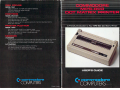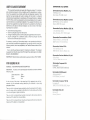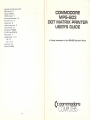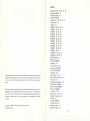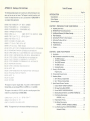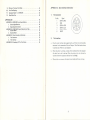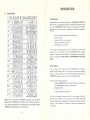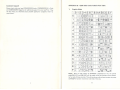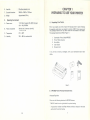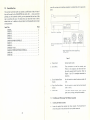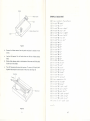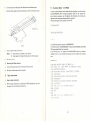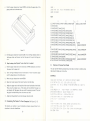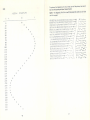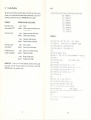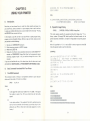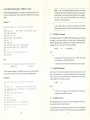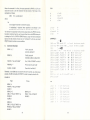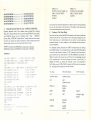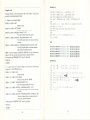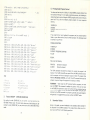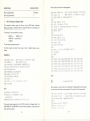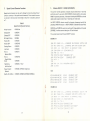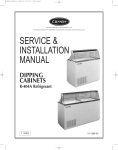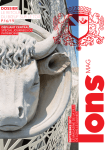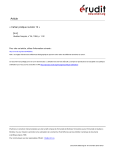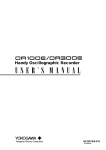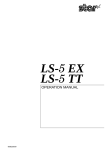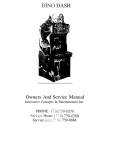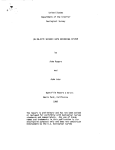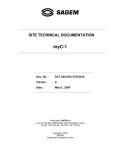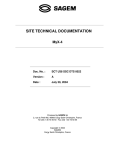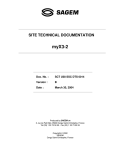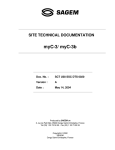Download Commodore MPS-803 User`s guide
Transcript
DISK DRIVES
MODEL 1 541
Media compatible with 4D4D and 3331 LP diskettes.
170 K of mercy per single side disk.
Senal port interface.
PRINTERS
MODEL MCS-BO1
Seven color, dot matrix printing.
Up to BO columns printed per page.
Prints 3B characters per second.
Perfect for everything from personal letters to important business reports.
Serial port interface.
PRINTER /PLOTTER
A Friendly Introduction to Your MPS-803 Dot Matrix Printer
MODEL 152O
Four color, printer plotter for all graphic needs.
Prmt bar grapes... create pie charts... plot time grapfis.
High quality printing in a variety of styles and Sizea
Great for graphic artists.
■ v.v '■[■ '
-a ii:
VICMODEM
Timely financial information, news and reference libraries are as near as your phone.
An affordable introduction to the growing world of phone computer services.
Communicate with a wide variety of computer users who already own a modem.
AUTQMODEM
The convenience of automatic ansenng and dialing.
The resource power of telecomputing services.
Turn your phone into a telecomputing information network.
z, commodore
commodore
COMPUTERS
Printed in Japan
COMPUTERS^
USER'S GUIDE STATEMENT
COMMODORE 5ALES CENTERS
"This equipment generates and uses radio frequency energy. If it is not pro
perly instated and used in strict accordance with the manufacturer's instruc
tions, this equipment may interfere with radio and television reception. This
machine has been tested and found to comply with the limits for a Class B
computing device peripheral in accordance with the specifications in Subpart
15 of FCC Rules, which are designed to provrde reasonable protection against
Commodore Business Machines, Inc.
1200 Wilson DrivEi
West Chester, PA 19380, U.S.A.
such interference in a residential installation. If you suspect interference, you
can test this equipment by turning if off and on. If you determine that there is
interference with radio or television reception, try one or more a! the foflawing measures to correct it:
•
reorient the receiving antenna
•
move the computer away from the receiver
•
change the relative positions of the computer equipment and the receiver
•
plug the computer mto a different outlet so that the computer and the
receiver are on different branch circuits.
If necessary, consult your Commodore deafer or an experienced radio/televi
sion technician for additional suggestions. You may also wish to consult the
following booklet, which was prepared by the Federal Communications Com
mission:
"How to identify and Resolve Radio-TV Interference Problems" This booklet
is available from the U.S. Government Printing Off iceh Washington, Q.C. 20402,
Stock No, 004-000-00345-4."
IMPORTANT: Shield interface cable must be used according to FCC 15.838D
FOR USERS IN UK
337G Pharmacy Avenue, Agincouri
Ontario, M1W2M, Canada
Commodore Business Machines (UK) Ltd.
I, Hunters Road, Weldon
Carby, Nurthants, NNI7 10Xr England
Commodore Bueromaschinen GmbH
P0 BOX 710126, Lyoneistrasse 30
BO00 Frankfull 71, Wfist Germnnv
Commodore Italians 5-P,A,
Via Fratelli Gracchi 48
20092 Citiisalla Balsamo, Milano, lialy
Commodore Business Machines Pty Ltd.
5 Orion Rojd
Lane Cove, MSW 2066, Australia
Commodore Computer B.V.
WARNING: THIS APPARATUS MUST BE EARTHED
IMPORTANT
Commodore Business Machines Limited
KabelwegSB
1014 BC AMSTERDAM, Net
The wires in this mains \ead are coloured in accordance with the
following code:
Commodore AG(Scheweiz)
Green-and-ye! low
:
Blue
: Neutral
Brown
Earth
AeschenvDrstadt b/
Ch-4010 Baser, Switzerland
Live
As the colours of !he wires in ihe mains lead of this apparatus may not cor
respond with the coloured marking identifying the terminals in your plug
proceed as f Mows:
The wire which is coloured green-andyellow must be connected To the termi
Commodore Computer NV-SA
Eumpalaan 74
1940 STSTEVENS-WOLUWE, Belgium
nal in the plug whtch is marked by the letter E or by the safety earth symbol
Commodore Data AS
-^or coloured green or green-and-yellow.
Bjerrevej G?
Hursens, Denmark
The wire which is coloured blue must be connected to the terminal which is
marked with the letter N or coloured black.
The wire which is coloured brown must be connected to the terminal which is
marked with the fetter Lor coloured red.
lower/upper case mode—business mode
OPEN command
16
COMMODORE
MPS-SO3
POScode-CHRS{16)
PRINTS command
17
print position determination
print power-on test
program listing
36
12
DOT MATRIX PRINTER
20
repeat bit image printing
reverse field mode
37
32
RVS ONcade-'CHRS(18}
RVS OFFcode-*CHR$<146)
ribbon cassette
6
secondary address
SAO
22
SA7
22, 24
specifications
17, 21
A Friendly Introduction to Your MPB-SD3 Dot Matrix Printer
49
SUBcode^CHRS|26)
t commodore
56
COMPUTERS
INDEX
ASCI I code table
22, 24, 51, 52
automatic printing
41
bit image printing
28
BS code-*CHRS<S}
business mode
22, 24, 34, 52
carriage return
41
cautions
15
CHRS{8)
26, 28, 37, 48
CHRSI10)
26, 41, 48
CHRSH3}
26, 41, 48
CHRSI14)
26, 27, 48
CHR${15)
26, 27, 4B
CHRS(16)
26, 36. 48
CHR$<17}
26, 34, 48
CHRSI18}
26, 32, 48
CHRSI26)
26, 37, 48
CHRSI27}
26, 38, 48
CHRSI34)
26. 45
CHRSI145)
26, 34, 48
CHRSI146)
26, 32, 48
CLOSE command
CM D command
17
17
CR code-+CHRSH3)
connecting
10
control character
26
cursor down^CHRSd 1 \
cursor up-*CHR$(145)
data buffer
48
The information in this manual has been reviewed and is believed to be entirely
device number
reliable- No responsibility, however, is assumed for inaccuracies. The material in
device number select switch
this manual is for information purposes only, and is subject to change without
direct mode
notice.
riot address determination
EN
5, 16
5
19
38
ON code-*CHFI$(14)
EN OFFcGde-»CHRS(15)
This manual contains copyrighted and proprietary information. No part of this
ESCcode^CHRS|27l
publication may be reproduced, stored in a retrieval system, or transmitted in
font table
any form or by any means, electronic, mechanical, photocopying, recording or
graphic mode
otherwise,
hardcopy of text screen
without the
prior written permission of Commodore Electronics
Limited.
interface
51, 52
22, 34,
51
54
53
LF code^CHRS(IO)
line feed spacing
44
Copyright © 1984 by Commodore Electronics Limited.
loading the paper
8
All rights reserved.
logical fife number
16
55
APPENDIX D:
Hardcopy of the Text Screen
Table Of Contents
The following sample program can be used to get a hard printed copy of a pro
gram you have on your text screen. The Program is made to be used as a sub
routine. That means that when you use it, you must have a "GOSUB 60000" in
your program where appropriate.
3
REM
RflROCOPV
Congratulations
t
... r
1
Printer Features
, , ,
Customer Support
OF
TEXT
SCREEN
68G30
VR—FEEK ■:! 648 ) '+256
60640
69058
660*50
60079
OPEN 4,4
=REH PRINT IN
FOR CL=0 TO :~'2 : QF=© : RS$=" "
FOR RO—S TO 21
SC^FEEK C V-'F: *22#CL+RQ >
60680
IF
SC=34
IF
SCO162
THEN
GRflPHIC
MODE
QF-l-QF
THEN
60126
Hi^fiS^+QT^+RQ*;GOTObBIoS-G0T06S140
66129
SQ3 3S
IFQF-1HND <. 3C>= 12S > THENSC=SC-123 = GOTOS0140
IFSC>-128THENS:C=SC-128 = RF-1 R5*=R
rFSC>S3flNDSCO6T>flENflS=SC+32 ■ 6OTO603 ?&
*SQ 170
flS$^F!S$+CHR$^ HIS ">
60130
NEXT
RG
602S0
IFeF=STHENFRINT#4.P0*"2aMflS*■GOTO69220
£Q21 £1
PR I MT*t4 f PO$ "20 " RS*QT$
S&220
NEXT
68230
CLOSE4
6024Q
RETURN
CL
This program is made for Graphic Mode. If you wish to write the program in
Business Mode, you must change OPEN 4, 4 to OPEN 4, 4, 7 in line 60040,
3
A.
Unpacking Your Printer
3
B.
MPS-803 Printer Physical Characteristics
3
C.
Installing and Removing The Ribbon Cartridge .
5
D.
Paper Instructions
8
E.
Connecting The Printer To Your Computer
10
F.
Performing The Power-On Test
12
G.
Diagnostic Print Test
H.
Trouble Shooting
I.
Cautions . ,
12
,
,
14
,
15
CHAPTER 2: USING YOUR PRINTER
A.
Introduction
B.
BASIC Commands Associated With Your Printer
IFSO3 3. RHDSC<:64 THENflS«=SC ; GDTOSS170
S0160
]
2
CHAPTER 1: PREPARING TO USE YOUR PRINTER
S0118
60150
Page No.
INTRODUCTION
16
,
ig
fg
1.
The OPEN Command
T
2_
The PRINT^FCommand
ig
3.
The CLOSE Command
17
4.
The CMD Command
17
5.
17
Command Example
^o
C.
Printing In The Direct Mode
ig
D.
Printing Under Program Control
E.
Secondary Address
ni
1.
SA=0: Printing in Graphic Mode
22
2.
SA=7: Printing in Business MadG
ja
Program Listing
F.
Special Control Character Functions
20
?}
26
1.
Enhance ON/OFF CHR$(14}/CHRS(15)
27
2.
Bit Image Printing Mode CHRS(S)
28
This program Is also made for VrC-20. If you wish to use this program to Com
3.
Reverse ON/OFF CHR$U8)/CHRS(14B)
32
modore 64, you should change line 60050, 60060.
4.
Selecting Character Mode In Local CHRS{17)/CHRSi145) ....
34
5.
Print Position Determination
6.
Repeat Graphic Printing
7.
Dot Address Determination
8.
Line Feed/Carriage Return CHRS(1Q)/CHRS(13)
60856
FOR
CL~O
6086Q
FOR
69078
SC-Pi
R0=S
TO
TO
2-1
CHRSI16); "nHnL"
■ DF=0 : RS£=" "
39
CHRSI27);CHRS<16>; CHRSInH}; CHRS(nL)
NOTE:
This program can't print the characters fallowing the reverse quote.
Automatic Printing
54
36
37
38
41
41)
Mixture of Various Print Mode
43
10.
9.
Line Feed Spacing
44
11.
Quotation Marks " or CHRSI34)
45
12.
Data Buffer Size
48
APPENDICES
APPENDIX A: MPS-803 Printer Specifications
49
2.
Operating Environments
SO
Graphic Mode
51
2.
Business Mode
52
Signal
SER1ALSRQ
2
GND
3
SERIAL ATN
4
SERIAL CLK
5
SERIAL DATA
6
RESET
53
1.
The Connector:
53
2.
The Interface:
53
APPENDIX D: Hardcopy Of The Text Screen
The Connector
1
51
1.
Serial Enterface Information
Pin No.
49
General Specifications
APPENDIX C: Serial Interface Information
1.
49
1.
APPENDIX B: CBM ASCII Code Table & Font Table
APPENDIX C:
54
2.
a.
The Interface:
Plug the serial interface cable supplied with your Printer into the Serial Bus
connector lor the connection. Refer to Chapter 1 Part E for details on how
to connect your Printer to your computer,
b.
When the printer is printing, no data will be transferred from the computer
Uhe data line is said to be low]. When the printer is at rest, data can be
transferred from the computer {the data line is said high).
c.
When printer error occures, all control circuits inside the Printer will stop
53
INTRODUCTION
2.
Business Mode
\ 0 1 2 3 4 5 6 7 8 g A B c D E F
- -
0
«.-
■
1
DOWN
>
i
1
i
■
It**::
:*:■::
■rrj, j"
■*■;■:
CRSH
4
.
-jjj— ■j—
lilri:
UP
.
.
■.
on
OFT
tl-.:
■
■. i
."V
1ST-
3 3
"—"
-
'*-■
:
•
=
i --
...:
v.* :
:
r***:
5
1
i <•.-
1
r-
4
1
I-
7
L"
y i
..
.
-
-
8
:■■■.
.
..
.
i
1
Ll-i
:
!
'•■•:
ig::
^:,t
■ ■■
T
1
.
i
":»-.-
.
.
-
1 ->-■
1
i
-
!•*■*
T
...
[-"•* -1
i.,
p... ■■
■ ■
.■ 11
i
s
r~:
ill
[
;,.:
i
|
':!!*:
I4J4 L^AA
.'.V
H'i:
■
C
......
■Si! J.
D
*! I -
ii
b
ON
Si"
h
EN
OFF
#';
En
:::**:
].!■!.
»■■
■
~.z. •- ^
...
♦'!■'! KK
. .
—
Operate and maintain your Printer
—
Write Programs for your Printer
In the process of showing you how to use your new Printer, this User's Guide
assumes
that
you
are
famiEiar
with
Tho COMMODORE
BASIC computer
Printer Features
SI:::
9
:■:
;;!.■
■■:■-
i
i
i i
iiiW
♦
i r
It prints upper- and lower-case alphabetic
:::Im
I
«::
COMMODORE computer, and even a custom userdefiened character.
;i
Your Printer has the following features:
ujfc:
■:•
When an odd number of CHRS(34) Is detected in a line, the control
codes $00—SIF and 580—S9F will be made visible by printing a reverse charac
ter for each of these controls. This wiH continue until an even number of quotes
1CHR$(34)] has been received or until end of this line.
operate through software control.
characters, numeric characters, and all the graphic characters available on your
M -:■■
52
Conned the Printer to your computer
■;■..—1
■
:
■ I-
>
..#
Install your Printer
—
Your new Printer is a dot matrix printer. This MPS-803 printer is designed to
ill
j-f:
p
Learn the names and functions of all external parts
—
';''*:
E -H
B
help you ■ ■ -
GUIDE.
I
■
■ .' • .■'.'.'.''. _:i-[\
I
introduce you to your new Printer, It includes all the information necessary to
refer to your computer's USER'S GUIDE and PROGRAMMER'S REFERENCE
■ de
....
.
Matrix Printer. You have added a yrete deal of versatility and convenience to the
language. To get the most out of this Guide, it is suggested that you continue to
SUB
■
Congratulations on your recent purchase of the COMMODORE MPS-803 Dot
—
H
"*r.:
~j
■*"■■
Congratulations
i
T
■--:
—* "TO]
9
.
-
use of y°ur COMMODORE Computer system. This User's Guide is intended to
.
I
i i
™i:
I*!***
.
ii*:::
■
™
p
;:::■
:■
A
.
ill
■
.: -r*"::,;:
i
r...
6
III
1
fivs
3
NOTE:
■
■
PVS
i
■
rrrt-
T
2
,.
I
ii!::;
»
■•
1—j
■**■■
{**■}:
POS
dish
■
-
Standard COMMODORE serial interface to allow easy connection to
other COMMODORE computer peripheral devices
—
80 column printing
—
Prints 60 characters per second
-
Friction feed (Sprocket feed option)
Your Printer is designed to connect directly into your computer through the
Serial Port {6 pin connector). It can be used with up to 4 Model 1541 floppy
disk drives. These units ars connected to the computer by "chaining" the devices
togethei — each successive unit is plugged into the last unit connected to the
ihe computer.
APPENDIX B:
Costomer Support
Please check with your local COMMODORE dealer, COMMODORE User's Clubs
and COMMODORE Magazines for additional support for your new Printer. They
can also keep you informed about possible,1 application
your Printer.
programs written for
1.
CBM ASCII Code Table & Font Table
Graphic Mode
\
0 1 2
0
PO3
1
CRSR
COWN
2
i
Hi 1;it
1**".
RVS
ON
■ ■12-
3
y
["'j !_;.*
I-! l*r!
...
HVS
-;_:
tM u
.:
U
a is
!iK;
'ii!:
'"" K.':
r' b
If •Hi'
:*■"
IT
B
ill I
ii
ri
;*;!
::;f;
i ■»
3O
EN
ON
—i^T
EN
OFF
O 1
1 ■-:-
&
.
Ti
y
j
iiE:
*""
1 3B
•
.-?..■
'W.
»™.
.
iirti
i:
:rr::
v'
*.■*
I
:*«:■
'•*-■
i
*
:J
> ■
_L
I
:t
:;?■.
■
mis
-.
iillif
•J* ;
::
"' HI
M
T+a T^T
ii
D
L t-r'
i
JH
C
_■ -i11
1
11 *■
1 'Tt^
•Ll.
SUB
5: i:
-rrt
T
a*
»*r
■ r.'.
Ijl?::
9
Lf
II."
si;;-
H*
■ a-*
Lt;.
3**
BS
4—.
■
Illjt?
-■*■
iif'ii
7
■L;;
hi-
Iu
Iftil
S3
NOTE:
if
jiMM
DfF
13 J
6
F
iii
|
UP
: :
,:|
u*tu
—
ll.!.
*
E
iiii*t
■■■■■i
!!!!!!
5
A
™i
£•»
4
8
4 5 6 7 8 9 A B c D E
kO«
ii**;
U**i!
-■*
tta
twu:
ilili lit:::
iii
.Z*t:
:*!':!
:;»
i :f
1
::L
i
.^=
113
>s
...
:^
iii
__„,_
....
tTi
™
T. .,1.-5er
if*.
;;X •it:
i 43
«...
:r
■♦
f!
When an odd number of CHRS134) is detected in a line, the control
codes SOO—S1 F and S80—S9F will be made visible by printing a reverse charac
ter for each of these controls. This will continue until and even number of quotes
[CHRSI34)] has been received or until end of this line.
SI
S.
Head life
20 million characters min.
T.
External dimensions
330{W) x 190ID) x70[H)mm
U.
Weight
Approximately 2.0 kg
2.
A,
PREPARING TO USE YOUR PRINTER
Operating Environment
Power source
1 17V (USA, Canada), 22O-24OV (Europe)
AC+/-1O%, 50760Hz
B.
CHAPTER 1
Power consumption
30 watts max. [character printing)
8 watts (idling)
C.
Temperature
5°C - 35°C
D,
Humidity
20% - 80% (no condensation)
A.
Unpacking Your Printer
Before you unpack your printer, inspect [he shipping carton for signs of damage.
Be especially careful when you inspect tts contents. DON'T throw away any of
the packaging material until you have
located alt the contents of the carton!
The package should contain (Refer Figure 1).
1.
Commodore Printer, Model MIPS-803
2
Printer Ribbon Cassette
3
Serial Cable
4.
User's Guide
5,
Warranty Card
If any of these is missing or damaged, notify your Commodore dealer imme
diately.
s
Figure 1.
B.
MPS-803 Printer Physical Characteristics;
Front and Top View
Please note the following locations for MPS-B03 features:
* ON-OFF switch is on the right side of the printer housing.
1
A power/error indicator and Paper Advance switch are located on the front
right side of the printer housing.
50
3
PARTS
OPERATION & FUNCTION
a.
Power Switch:
Turns printer ON and OFF
b.
Power/Error Indicator:
Lights
paper
up
when
empty
printer
occures,
is
this
APPENDICES
turned
on.
If
a
indicator flashes.
Paper empty can be recovered by re-installing
paper and press Paper Advance Switch.
c.
Top Cover:
Use your cover to protect your printer from
Paper Advance Knob:
1.
MPS-803 Printer Specifications
General Specifications
A.
Print method
Impact Dot Matrix
printer is in operation.
B.
Printing direction
Bi-directional
And this top cover has paper cutter.
C.
Character matrix
7x6 dot matrix
Once you have properly threaded your paper,
D.
Characters
dust and to reduce the noise level white the
d.
APPENDIX A:
you can use the Paper Advance Knob to move
thf! paper in forward direction only.
e.
Paper Advance Switch:
Use this switch to move the paper ahead, 1 line
at a time in the forward direction only!
And self-diagnostic printing starts when power
E.
Bit Image type
7 Vertical Dots Bit Image Printing
F.
Character codes
CBM ASCII CODE (8 Bit}
G.
Character composition
Vertical:
7 dots [0.09", 2.4mm)
Horizontal:
6 dots [0.08", 2.2mm)
is turned on with this switch depressed.
f.
Paper Reiease Lever:
Releases paper in order to install paper smooth
H.
Dot size
ly and adjust in right position.
Paper Cuttgr
Paper Alignment Mark
— Paper Release
Paper Advanced Knob —
Upper Cover
Upper/lower case characters, numerals, symbols,
and PET graphic characters
0.3mm (wire diameter)
Horizontal pitch
1/60"
Vertical pitch
1/72"
I.
Print speed
60 characters per second
J.
Column width
80 characters
K.
Column spacing
10 characters/inch
L.
Line spacing
6 lines/inch (USA) or 8 lines/tnch (Europe}.
72/7 lines/inch in bit image printing
M.
Base Cover
Rawer
N.
Line feed speed
Paper feed method
4 lines/sec ....
in character printfng
5.6 lines/sec ...
in bit image printing
Friction feed
Tractor feed optional
0.
Paper width
Front Cover
Top Cover
Paper Advance Switch
210.8mm (8.3"'}
Letter size
2l6mm
(8.5")
101.6mm (4.0") to 254mm (10jr)
Figure 2,
With optional tractor feed
P.
Number of copies
Original + 2 copies
Q.
Inked ribbon
Cassette lype fabric ribbon [black]
Turn your Printer around so thai you can look at the back of the unii as shown
below. On ihe left side you will see the power line connection. On the center.
A4
Continuous
Power/Error Indicoiar
Back View:
Cut sheet
8mm x 10 meters
Ft.
Ribbon life
1.2 x 10 characters
49
12.
you will see two serial interface connectors to connect the unit to your com
Data Buffer Size
puter.
Your printer's print-line buffer can contain up to 90 bytes of data. At least 1
byte will be used for the CHARACTER code mode. But _ . since your printer
provides you with automatic printing, you are guaranteed that no loss of data
due to overflow will occur. This means that you really don't have to worry
about buffer size. In addition to the print data, the following will also be includ
ed in your buffer:
Input Code
Bytes
CHRS[8)
CHRSMO)
CHRSM3)
CHRSU4)
CHRS(15)
CHR${16)/CHRS(HI>/CHRS(LO)
1
1
1
1
1
4
CHRS{17)
CHR${18)
CHRS(26)/"nHnL"
1
1
4
CHRS(27}/CHRS(16)/CHR$(nH)/CHR$(nL)
4
CHRS(145)
CHRS<146)
1
1
Device Number Select Switch
(4 or 5)
Paper Feed Pitch Select Swilch Serial Ports
n/6"or t/B")
Figure 3.
a.
Power Cord:
Connect wallet outlet.
b.
Serial Ports:
These
connectors are used
to
connect
your
Printer to the computer. Use the Serial Inter
face cable supplied with the printer. Refer to
Chapter 1 part G for complete connection in
structions.
c.
d.
e.
Device Number Select
Use this switch to select the device number (4
Switch:
or 5).
Paper Feed Pitch Select
Use this switch to select the line feed amount
Switch:
f1/6" or 1/8"}.
Name Plate;
This
pSale
describes
Model
Name,
required
power source voltage, and squired standards.
C.
Installing and Removing The Ribbon Cassette
1.
Instalfing the Ribbon Cassette
a.
Locate the packet that contains the ribbon cassette. You should have re
ceived this packet in the same box that your printer come in,
48
5
Ribbon
EXAMPLE 3: (Business Mode)
Ribbon Advance Knob
Claw
Figure A.
b.
Remove the rfbbon cassette from the packet and place it carefully in front
of yau.
c.
Look at the cassette. You will notice that one side has a ribbon advance
knob.
d.
Rotate ribbon advance knob in the direction of the arrow until all the slack
is taken out of the ribbon.
e.
180
rsrti
1 10
pri nt
ip
El ho rno
=i c] r"
co ntro 1
Chirac ters
ii
1 20
Print
11
1 30
Print
■j
51
cr sr
down"
1 40
Print
■■
H
>~r sr
UP "
1 50
print
ii
SI
cr sr
r -l 9ht
160
Print
" it
sr
.! 70
Pr-i nt
11
t>
ru
■=.
on"
1 30
Print
11
:•;
ru
s
off "
1 90
Print
11
f 1
11
90
Print
ir
a
f3
11
10
Pri nt
ii
«i
f5
11
■:l
220
Print"51
f7"
230
Print")!
f2"
240
prinf'M +-"4"
250
260
Prinf'H fS"
Print"* fS"
270
print"*!
■: -
left"
b
print"^ white"
2?0
Print"'*
Turn off the power and remove the top cower. To remove it, lift up by hofd-
380
P r i n t" ?S' c: ' an "
ing both sides and pull tD the direction of the arrow. (See Figure 5|
310
Print"a Purple"
320
P r i nt" Sf 3reen"
30
340
Print"™ blue"
Print"-:-
350 *rem
Body Cover
red"
vel Jon"
commodore 64
360
P r i n t'f 'Si o r a n 3 ^''
370
print "ii
blouin"
380
Print"*!
lisht
390
Print"51 darK
•1 uO
P r i nt" »Sf med
410
print"fll
H9ht
420
Pf-.^K"^
!. iaht
blue
1 ■::-;
print11:!
1 i3ht
Sre->
ill..
i,,iF '_'!■:
i .'
1 .»
red"
9r?>"'
srt-s-1"
■
3r^e
Ti i ■ Zl --
■ i. 1
Figure 5.
6
47
If an odd number of quotation marks have been transmitted, control characters
f.
are made visible. This can be particularly useful when you are making a listing a
Move the print head toward the center of the setting space of the ribbon
cassette.
BAS1C program containing control characters, in quotation marks.
Ribbon Guide (green)
EXAMPLE 2: (Graphic Mode]
REM
l: UNTRGL
CHHRRCTER
110
PRINT
HOME"
120
PRINT Mn
CLR"
13©
PRINT "SI
CRSR
140
PRINT 11 n CRSR
UP"
13ft
PRINT"M Cpcp
RIGHT"
160
PRINT "ii CRSR
170
PRINT ua RVS
ON"
180
PRINT 11M RVS
OFF"
190
PRINT "m
200
PRINT "HJ F3"
210
PRINT 11 rs
£2G
230
PRINT "B: F7"
240
PRINT "K F4"
250
PRINT "5S
FS"
2£0
PRINT
pro ii
270
PRINT 11 HI
BLflCK"
288
PRINT 11 a!
NMITE"
2?O
PRINT "ra
RED"
308
PRINT
CVRN"
310
PRINT "m
PURPLE"
320
PRINT "M
OREEN"
33P
PRINT
ri
BLI.JE"
340
PRINT
" "^
350
REM
360
PRINT
npRtjnr11
370
PRINT "IS
BLOMN"
3S0
PRINT "5f LIGHT
DOWN"
Ribbon Cassette
Ribbon Advance Knob
LEFT"
Fl "
F5"
PRINT "H F2"
" R
" ft
m
Body Cover
F igu re G.
PRINT MH DRRK
MED
Carriage
410
PRINT 11 PI LIGHT
420
pRrwr
ii r*
430
PRINT
ii ■«■
440
0PEN4
LTC-iHT
LIGHT
CI1D4
£4
PET<"
Ribbon
Ribbon
GREV"
PRINT "3D
, 4 ,
ribbon cassette to the body cover (See Figure 7).
GPEV"
400
m
Place the ribbon between carriage and print head (See Figure 6), and set the
VELLOW"
C nnnonriRE
._ .*
g.
GREEM"
SLUE"
CREV"
LTST
PFFII "IV.
Figure 7.
7
h.
Turn the knob until the upper ribbon edge comes into ribbon stopper.
j.
Pull the ribbon guide toward right horizontally, and set it tD the body cover.
11,
Quotation Marks " or CHR$(34)
In order to print quotation marks around particular characters, use the character
code [CHRS(34}]. When incorporating quotation marks in your program for
print statement purposes, use them logically and effectively, do not place any
together unless the program design specifically requires it
The printed output of the example 1 below will be:
"COMMODORE"
Ribbon Guide
"BUSIriESSOUOTES
Figure 3.
j.
Turn the green knob to take up slack.
NOTE:
Line 170 will print " 0 " because the word MACHINES is taken as a numeric
Please make sure that ribbon is not twisted,
variable since it is not enclosed within quotes and it's contents are naturally
2)
Check again that the upper ribbon edge is in ribbon stepper.
zero.
Put the top cover.
2.
Removing the Ribbon Cassette
a.
Turn off the power and remove the top cover (See Figure 8).
D.
Line 150 will print "BUSINESSQUOTES" because both BUSINESS and CHRS
{34) are enclosed within their own quotes,
1)
k_
b.
Line 130 forms the print routine for "COMMODORE"
Pull up the ribbon cassette and ribbon guide.
Paper Instructions
EXAMPLE 1:
100
PEN
]j0
OPEN
ttiJOTE
1 2S
RUOTEt~CHR* -: 34 s
4,4
T1RRK
REM
OR
CH&SOAl
PRINT
IN
GRRPHIC
HOGE
130 PR I HT#4.. 01JOTF*.: " CO^'MOOORE " .: QUOTE*
1 rse
PR I NT#4, QUOTE*; " BUS'TNESSQUDTE*
169
GOKUS230
:i.7i?
PRIHT&4 ■ QUOTE* : NRCHIMES; QUOTE*
1.
Paper Loading Instructions
a.
Push the paper release lever to the direction of OPEN (clockwise), and insert
13S
GQZ\'B2?S
the paper into the slot shown with the arrow.
I9?i
TOR
2IS
END
238
FOP
2'*0
PPTJJRh'!
1-1
TO
S = PRIMT*l-i:MEXT
I
J-"}
TO
2^ RRINTit-i -NEXT
J
45
220
238
PRINT4M,BS*;SUB*;CHR*<S0>CHR*C153?;DE*
Paper
:
240
FOR
258
CLOSE4
1=1
TO
3«PRINT#4'NEXT
I
Paper Advanced Knob
RUN
o o m r-n o rri o if? ft
commodore:
10.
Line Feed Spacing
OPEN
Line Feeds are executed in accordance with the print mode in effect just prior
to the execution of a print command.
* Character and double width character modes . . . .-
6 LPI
* Bit Image Graphic Print mode
9 LPI
LPI = {Line per Inch)
Paper Cutler
EXAMPLE
REN
Paper Release Lever
Figure 9.
LIME
FEED
4.4
b.
SPACING
110
OPEN
=REM
PRINT
IN
1 26
DE*=CHR*C 15> ■■ BS*=CHR*<S>
Pull the paper release lever to the direction of CLOSE (anti-clockwise). Turn
the Paper Advance
GPRPHIC
Knob to the direction of the arrow (clockwise)
advance paper until the edge of the paper comes out of the window cover.
3 30
i -10
PPJMT#4, DEE
BS*
.1 50
PRIHTtM, DE*
I"; 8S*
160
PPINT#4, DE*
est
178
PRIHTtt-1 .
1 SO
PR I NT tt 4.. DEf
198
PPINTlf^, DE*
200
PPIf-!T#4,
210
PRIHTtt4, DE*
I"
BS*
220
PRINT#4.
i
BS*
230
PRIMT#4, DE*
Window Cover
BS*
DE*
I"
ES*
BS*
•=■■-:. -t
'i
240
I" I
25 P
FCR
2 SO
CL0-SF4
TO
8;PRTHT#4:MEXT
RUN
Figure 10.
44
to
c.
Push the paper release lever toward OPEN, and make the upper edge of the
26©
paper parallel to the window cover.
27"©
FOR
289
CLOSER
■
K-l
TO
8:PRINT#4?HEXT
K
RUN
i
COMMODORE
COMMODOREC OMMODORE
COMMODOREC OMMODORECOMMODORE
COMMODOREC OMMODOPECGMMODOPECti
COMMOOOREC OMPIODORECCiMMODORECC
COMMODOREC OMMODORECOMMODORECO
COMMODOREC GMMOPOPECOMNODOPECOM
COMMODOREC GMMOPOPECOMMODORECGMM'
COMMODOREC OMMODOPECOMMODORECOMMi
£
Figure 11.
DORE
ORECOMMODOR
COMMODOREC OMMOOLiPECOMriODOREeOMMOO
tiREC'OMMGDGP
ECOMMODORE
d.
Pull the paper release lever toward CLOSE, Turn the Paper Advance knob to
feed paper back and forward, and set the paper at the print starting posi
tion.
2.
Paper Loading when Optional Tractor Feed Unit is Installed
a.
Push the paper release lever to the direction of OPEM <clockwise), and insert
tRECOMMOPOR
COMMODOREC OfiMODORECOMMODORECOMMC
ECOMMODORE COMMODGRECGMMODORE
SORECOMMODOR
9.
Mixture of Various Print Mode
You can use the following example to get an idea as to how to combine more
the paper into the paper slot.
b.
COMMODOREC OMWOOQRECQMMQDORECQMMQ
ECOMMODORE COMMODORE
Turn the Paper Advance Knob lo the direction of arrow to advance paper
until the edge comes out of window cover.
than on print mode, even in one line.
EXAMPLE:
c.
Move Ihe paper release lever toward OPEN.
d.
Open the tractor covers of the tractor feed unil on both sides.
I0@ REM MIXTURE Or VRRICU3 PRINT
1 IS DRTR l^.e, i 62, 193.. 1 93.. 132^ 162
o.
Adjust the paper on to the feed pins of the tractor feed units on both sides.
121?
Then close the tractor covers. If the holes and the width of the paper are
not atirjned, shift the paper side ways unlil the spacing is correct. Then pull
the paper from behind the primer to remove any slack.
130
OPEN
11 -, ~"*Ti
r-*""* ■+- — r"11
Jfey
Adjust printing position by turning the paper advance knob.
170
E.
Connecting The Printer To Your Computer (See Figure 12, 13)
1S0
structions in the order Ifsted below
10
1*1
ee
13
TO
C
RERD
R- fi*=R*+CHR$<fl^ = HEX!
■
14S
f.
Td connect y°ur printer to your Commodore computer, please follow the in
FOR
P10DE
4,-I
i r"i 4-
?--Jf i= I , J~( h;| ;f '.
'REM
It
ppint#4.de*
PRIHTtM ■BS4
?;EN$:CO*;
PRINT
IN GRAPHIC
SUB*=CHR*^2S
PO*
ESC
43
MODE
I
actly what's happening, you have to have a littfe knowledge about how your
printer works. First, each printed character is made from 6 rows of dots. Next.
you can have up to 80 characters per printed line (spaces count as 6 dots posi
1.
Make sure that both your computer and printer are turned OFF.
2.
Connect one end of the 6-pin DIN cable to the connector holes located in
the back of your printer at the lower left. This cable is "keyed" so that you
tions just like letters and numbers). This means that there are a total of 480 dots
cannot plug (he cable in the wrong way. This means that the pins should be
per line. Now you're ready for the 3 conditions.
positioned so that a slight pressure will insert ihe cable properly.
When the buffer fills up during the input of data.
b.
When your printer "sees" that you have used up more than the 480 dots per
cable.
3.
line that was described above,
c.
Connect the other end of the cable to your computer in the Serial Port Con
nector located in the back of your computer (See Figure 12) or your Disk
When both a and b happen at the same time.
Drive (See Figure 13}, Make sure that you are "keying" the pins properly
into the connector with 6 holes,
What will happen when these conditions occur?
a.
When the buffer fills during printing, it prints out everthing tt has been stor
ing onto your paper. But... it remembers where it stopped printing so that
4.
Now plug the printer's power cord into a standard AC wall outlet. However,
do NOT turn the equipment on yet.
it can continue from that point, when and if you want to. Or, it will print
again when you want to. Or it will print again when you fill the buffer
again.
b.
When the printer uses up more than 480 dots, then it prints out the line and
then stops and tells you that it's READY for more information.
c.
When both a and b occur, your printer will "dump" only the first 80 charac
ters and print them. Then it will move to the next line. At this point, the
printer will do two things: 1)1: will hold any characters that have been left
in the buffer and add to them; 2) It will give you a READY for more in
formation statement.
EXAMPLE:
FUJTO
199
REM
1X0
OPEH4j4
120
fl£~" 12343^7890" : fr^~" " ■ C$='J COMMODORE"
130
FOP
148
FRI h'T#4, "
1 50
NE>^T
1=1
CftRRIflGE
=REM
TO
RETURN
PR HIT
JN
GRFfFHtC
MODE
3
" ; N T D$ C R* - T , i ;:- :
Serial Cable
I
!6£
Pt"INT#4
17@
FOR
1 yli?
MFXT
J-l
TO
S
Figure 12.
Printer to Compuier Hookup
J
PRI^iTft4
FOP
K=t
rc
239
240
PRIHT#4, B3
2S0
^!EXT
K
42
You
should not have to force these pins in, and doing so could damage your
a.
II
8.
Line Feed/Carriage Return
CHR$(10)/CHR$(13)
By sending LF Code [CHRSMO] | to your printer, all data in the print buffer is
printed and the paper is advanced one line.
By sending CR Code [CHRS[13|] to your printer, all data in the print buffer is
printed and the paper is advanced one line.
A Carriage Return turns off REVERSE FIELD and quote mode.
EXAMPLE 1:
IS©
REM
110
REM
120
REM
3.30
REM
CHR^vlGO
.
.MME
WITH
CHR*C13}
.
FEED
CRRRIftGE
RETURN
.CRRRIRGE RETURN
WITH LIME FEED
CHR$< 10> -C\
13&
OPEN
4,4
REM
PRINT
IN
GRRPHIC
MODE
200
Figure 14, Multiple Hookup
210
FOR
230
PRINT#4,"CHR*<i©2
1=1
TO
3
PRINT#4.. "(WITH
F.
Performing The Power-On Test
NEXT
260
You are now ready to proceed with the power-on part of the checkout:
1.
Turn on the AC power to your computer and verify that is working correct-
IV2.
To turn on the power to the printer, press the rocker switch at the side of
...LINE
CRRRIRGE
FEED
";
RETURN V ; LF*;
I
PRINT#4
383
FOR
320
PR i HT#4, " CHR$ «C 13 :>
330
PRINTt-1, "'WITH
340
NEMT
J=J
TO
3
... CRRRIRGE
LINE
RETURN
"
FEEDV ; CR$;
J
380
the printer so that the white dot on the switch is visible. In response to the
480
FUR
application of AC power, POWER light in the PAPER ADVANCE switch
490
CL0SE4
K»1
TO
S=PR
K
should be lit and the printer's microprocessor should move the print head to
the far left from the center position, then to the center position, if this does
RUN
not happGn (and that's highly unlikely), turn off both machines, check all
connections and try again. If you still don't get the correct responce, con
LINE
FEED
H-iTTH
CRRRIRGE
tact your Commodore dealer.
LINE
FEED
-LilTH
CRRRIRGE
RETURN?
LINE
FEED
CWITH
CRRRIRGE
RETURN)
1 0!.'
G.
RETURN::-
Diagnostic Print Test
< 1 -?::■
., „ . CflRRIHGE
RETURN
i.UTTH
LINE
FEED*
Now you can perform the diagnostic print test the print heed and the ribbon
',1?>
... CRRRIRGE
RETURN
CHTTH
LINE
FEED!:'
cassette as well after you have ins&rted the paper.
t:i3>
.- . . CFiPPIflGE
RETURN
■'WITH
LINE
FEEC.'
NEVER allow any printing to occure when there is no paper in the printer. !f
the paper empty occure, the power/error
indicator flashes on.
Please paper
install, and then press the paper advance switch, then paper empty status is re
AUTOMATIC PRINTING
Automatic printing will occur under 3 conditions. In order to understand ex-
covered.
12
41
To perform the diagnostic print test, simply turn off the printer, then turn it
back on while pressing the Paper Advance Switch.
RJN
X M
NOTE-
CURVE
The Diagnostic Print Teat is an 80 characters/line width, so user must
use full si?e paper.
X
-
RBCDEFGHIJKLMHOPQRSTUVWXV2C£31^—*
BCDEFGHIJKU1H0PaRSTUVUXV2C£11^*I
C33
10
DEFGHIJKi.MHOPGRSTUVWXV2II£31«
*
28
EFGHIJKL.MHOP^-T!R:^- rUVWXVZC£3
30
49
GHIJKLMNOPQRSTUVWXVZE£3 'N—* I
HIJKLMHOPQRSTUVWXVZC£1
60
IJKLMWOPQftSTUVWXVZC
70
*
80
JKLMNOPQRSTUVWXVZC £
KLMNOPQRSTUVWXVZC £ j
90
*
110
120
LMHOPQRSTUVWXVZ C £ 31*—*!
MHOPQRSTUVWXVZCE1 "t+—♦ I
HOPQRSTUVWXV2t£3 f*-4 I —
130
140
<—*
150
170
19@
■*
210
230
#
_■■! 71;
280
299
3© 0
310
320
330
350
r \ v * h -.
r
-
360
40
L3
„, r-V:l I I
IMN—fcl
r-HHI 3 I
*^Jb "
tH ! !
I
mil—ill!
H.
Trouble Shooting
RUN
We hope you don't have any problems with your Printer. Just in case you do,
however, see if you can solve the problem using the table below. If you still have
12341567899123456739® 12345678901234567899
problems, bring the Printer into your C0MMOD0 RE dealer far repair.
PROBLEM
PROBABLE CAUSES Si SOLUTIONS
Printer won't print.
Power indicator 'OFF'
cause:
Printer
solution:
Check the power line connection 2nd
DOT
RDDRESS
DOT
HDDRESS
DOT
RDDRESS
DOT
flDDRESS
DOT
RDDRESS
DOT
RDDRESS
GOT
RDDRESS
DO"!"
RDDRESS
the power switch.
Printer won't print
cause:
Improper connection to Computer,
solution;
Check all cable connections.
cause:
Improperly Joaded cartridge,
solution:
Printer okay, paper
won't advance.
cause:
Paper is jammed,
solution:
Printed characters are
cause:
too light or smudging.
solution:
IMPORTANT:
Reload and adjust the certridge.
Remove and reload the paper,
EXAMPLE 2:
100
110
120
130
REM DOT POSITION SET...SIN CURVE
0FEN4,4
"REM PRINT IN GRflPHIC MODE
PO*=CHR4<1&>-ESC$=*CHR*C27 )
EH*=CHR* ( 14V DE$-CHR$ ■' 1 5>
Old or worn out ribbon cartridge,
140
Replace the cartridge.
15£i
CN=23 ■ RM=16 : 0F=4
i. rtf
Sr »=
cause:
Wrong cartridge setting,
solution:
Re-adjust the cartridge.
If you try to fix internal problems yourself by working inside
your printer, you will void your warranty. Take the printer to your COM
MODORE dealer for any necessary repairs.
i
tS0 PRINT#4^EN$;"
19© PRINT#4
SIN
CURVE";DE$
200 PRINT#4, LEFT*<SP$.GfF-l >; "X" }
21 @ PR" I MT#4 .■ LEFTS<SPf . CH-RM-OF-1 > .: "-1 " ;
22© PRIMT#4, LEFTif (SP^, flM-1 > ; "0" ;
260
FOR
T=O
TO
36S
STEP
19
280
VQ=CN*£+flM*£#SIH■;J*rr/1 SO>
;-'95 VH~IHTCV0/2563 : VL=V0-VH#256
i I
300
310
320
PRTNT#4JI*;
:REM SCRLE
PRINT #4.. ESC^; FOf. CHR^"< VH .>CHR:F f1
NEXT J
.-:■■■"3
FOR
350
CLOSED
K~l
TO
3
PRIMT#<1 :NEXT
K
7.
I.
Dot Address Determination
Cautions
CHR$(27);CHR${16);CHR$(nH);CHR$(nL)
ESC
POS
nH
nL
CHRSI27)
CHRSH6)
CHRSInH)
CHRS(nL)
This code sequence specifies print start position in dot units. nH and nL are
2-byte binary numbers (0 through 639) which
1.
Wait at least one minute to turn on the power after it is turned off so that
the Printer will be initialized properly.
2.
Never place the Printer in direct sunlight.
3.
Never apply power while you are either plugging in or unplugging the serial
interface connector.
indicate dots where printing
starts. When s number greater than 639 is specified, the dot is printed from the
beginning of the next line.
Da
D7
65
D5
D4
D3
D2
D1
0
0
0
0
0
0
P10
P9
higher 2 bits
P8
P7
P6
F5
P4
P3
P2
PI
lower 8 bits
4.
Never turn the power off while the Printer is operating,
5.
Never try to move the print head manually when the power is either on or
not.
6.
7.
Never stop the ribbon cartridge motion while it is printing.
If a foreign object falls into the Printer, turn it off immediately and remove
the object. {This situation is the only exception to item #4 above.}
Desired number of print start positions can be specified. If a print start position
is specified at a dot where other data is to be printed overstrike takes place.
EXAMPLE:
100
REM
110
OPEN
130
DOT
POSITION
4.-4
:REH
SET
PRINT
IN
GPRPH.TC
MODE
:
140
FOP
150
PRINT#4, "t2345£7S30";
1=1
TO
4
160 NEXT I
PRINTS
170
20©
FOP
216
N—M-f 1
J=l
TO
S
'£'£$ NH—INTCM/256? : NL ™
235
PF.TNTff4.. "DOT
246
NEXT
2S@
7
■
260
FOR
270
CL0SE4
K=l
TO
S
38
15
CHAPTER 2
USING YOUR PRINTER
A.
21 &
FOR
220
CLOSER.
J~i
TO
S:PRINT#4-*NEXT
J
RUN
O1234567S9QI2345673901234S6?390123456789
Introduction:
COriMODORE
Now that you have learned how to install the ribbon cassette and paper into
your new Printer, how to connect it to your computer, how to test it and how
6.
Repeat Bit Image Printing
CHR<8}
to solve any problems that may occur, you are ready for the next step — Putting
the MPS-803 Printer to work with you.
R-R I NTER
CHRS(26);CHR$(n);CHRS{Bit Image Data)
This codes sequence specifies the repeated printing of bit image data, "n" is a
In this chapter, you will see how to use your Printer to print program listing,
binary
program results, and graphic displays. Before we go any further, make sure that
printed repetition; followed by one-byte bit fmage data to be printing repeat
number (0 through 255} which specifies the desired number of the
you aro able to do the following:
edly.
1.
Operate your COMMODORE computer.
When 0 is specified for "n", it is read as 256. fn order to repeat more than 256
2.
Write elementary programs in BASIC language.
times the operator needs to use this code twice.
3.
OPEN and CLOSE files.
4.
Read and write files to various peripheral devices: {Like a DATASSETTE™
EXAMPLE:
recorder or COMMODORE Floppy Disk Drive for the purpose of saving/
retrieving programs
keyed
in as you continue through the rest of this
manual.)
If you are not familiar with any of the above items, take the time now to read
l&B F?EM REPETITION OF BIT PflTTERN
116 OPEN 4,4
=REM PRINT FN GRfiPHIC MODE
120 B3*=CHR*<S) : SUB$=CHR$t26:> =DE$-CHR*< 155
130
FOR1
14S
REHO
15tf
PPJ NT#4, £'S£; SUP* ; CHP* C N > i CHR$ '-. 24 3 '■' :■ DES
i etn
next
170
180
•
FOR
This command creates a linkage or correspondence between a given physical
190
CL0SE4
device and a file number. Its format is as follows:
2S0
and understand USER'S GUIDE and PROGRAMMER'S REFERENCE GUIDE.
B.
1.
Basic Commands Associated With Your Printer
The OPEN Command:
OPEN
210
Ifn.dn.sa
where:
DRTR
l*t
TO
£
N
j
J-l
TO
B:FRINT#4iNEXT
34,57. 75- S9.. 123^ 1SS
RUN
Ifn
Is the fogical file number (any number from 1 to 255). If the logical
file number
is greater than
127, any
printed
lines will be double
spaced.
dn
I.inrura i "1-
Is the device number of the peripheral that will be sending/receiving
the file. Foi the remainder of this manual you will be using =4, the
address oi your Printer. (Since that is the number assigned to it at the
factory.)
37
J
5. Print Position Determination
CHRSO6); "nHnL"
NOTE:
If you want to change a printer device numbsr, you can have
With the POSCode ^CHRS(IG)] you can determine the print start position. This
it changed by DIP switch (you might want to have a printer's device
is done by assigning a 2-digit number following the CH RS{16) (see the examples
number changed if you have two printers attached to your computer.
below).
You need to refer to each of the individually; hence, the need to
change one of the device numbers.)
EXAMPLE 1:
sa
ClO--.-SET
C
PRINT
Is the secondary addre&s, a unique way of instructing your Printer's
POSITION
100
REM
1U3
-
140
FOR
150
PRINT#4,"B1234367&9"I
This cammand works just like the BASIC PRtNT cammand except that it directs
160
NEXT
the output to the Primer
170
PRIHT#4
120 OPEN
4,4
1=1
:REM
TO
PRINT
IN GRflPHIC
internal microprocessor to perform certain specific tasks. More about
2.
4
T
20©
The PRINT* Command;
and spaces after the # are ignored. The format is as fol lows:
PRIHT#4j PO*.; ":":8".: "PRINTER";
PRINT;
;
21©
FOP
226
CL0SE4
J=l
instead of the video screen. The abbreviation for
PRINTS is pR (unshifted p and shifted RL There must be no space before the #,
LB0 PRINT#4>PO*;"08";"COMMODORE";
190
this important feature later.
MODE
TO
:=:-PRINT#4 - HT \T
Ifn
<, variable/data >
where:
1
Ifn
Is the logical file Ifniber {any number from 1 to 255). This number
RUN
must correspond to a given OPEN command.
01234'?67oSl£i 1 234^6^8901 23415«57S901 2345578?
Oariableydata > will be discussed in detail later in this user's guide.
COMMODORE
PRINTER
3,
The two numbers following the CHRS(16) codes are the print start position of
your standard characters. This can be proven using the following example.
REtf
Careful use of this command is important because you may only have a maxi
mum of ten files open at any one time. Programming your Printer may require
that you keep several files open simultaneously. Always close files when you are
EXAMPLE 2:
190
The CLOSE Command:
finished using them. The format is as follows:
CVHR*<16>
SET
PRINT
POSITION
CLOSE
110
120
OPEN
4,4
L40
FOR
1 5©
PR I NTS 4, " @ 1234567S911 i
1=1.
--REM
TO
PRINT
IN
GPRFKIC
MODE
where:
Ifn
4
[SB
MEKT
170
PRIHT#4
L75
PRIMT#4,EH$;
i 30
PR I NT*M , PO*.- " OS " .■ 1f CDnH'
Ifn
is the logical file number of the file being closed, this number must
correspond \o a given OPEN command.
I
4.
Good
The CMD Command:
programming practice dictates never using this statement wcthin a pro
gram; use this statement in direct mode only.
This statement transfers the primary output device (TV screen) to the logical file
p|'-"!!.:i
■
number specified in the command. The file must have been previously OPENed.
17
When this command is in effect, all output generated by PRINT or LIST com
RUN
mand will be sent to the file instead of the video monitor. The format of the
command is as follows:
CM D
* P ad©
f
ifn< , variable/data >
diamond
1
where:
Ifn
*
c 3. ub
di arnorid
♦
c 1 ub
*
Is the logical file number to receive the output
< variabte/data > (optional} when specified is sent directly to the
file. This can be used as a handy way of printing titles on printouts.
To re-direct the output back to the primary output device, the PRINT= (not ab
breviation) command must be used to send a blank line to the CMD device prior
to closing the file. If a SYNTAX ERROR occurs, output will not be redirected
back to the video monitor. Devices are not "untistened" by this so you should
EXAMPLE 2:
PRINT# 3 blank line after an error condition.
5.
180
fern
"SI" : chr$'' 1T>
■ local
b'Jir-iness-
1 1@
rem
"Ml" : chrJ1' 145
, local
9r-.5Phiic
i 46
Pr-irittt7,, "LOGO
ihlt
File#2f device#4
150
Print#7, "SHIFT
V
(secondary address is default #0}
XS&
Pr-i.nt.tf7j "SHIFT
H
170
Pr.int*t7, "SHIFT
f
ISO
P *•■ i nt.#? , "SHIFT
B
l;#7, "SHIFT
G
-■:-"'
F-r-int-#7, "SHIFT
T
21^1
Print.#7v "LOGO
G
Command Example
OPEN 1,4,7
File#1, device#4,
secondary address#7
OPEN 2,4
PRINT#1, "HELLO THERE"
Print "HELLO THERE" on file#1
.
Print a blank line on file#2
CLOSE1:CLOSE2
Close file#1 andfile#2
Remember, since CMD does not close the line to the printer, you must always
precede a CLOSE command with PRINTS in order to properly close the file.
EXAMPLE;
Right
Wrong
OPEN 1, 4
PR!NT#1, "HELLO THERE"
CLOSE 1
OPEN 2, 4,7
OPEN 2,4, 7
CMD 2, "HELLO THERE" not
CMD 2, "HELLO THERE-
PRINT#2
CLOSE 2
CLOSE 2
OPEN 3, 4
CMD 3, "HELLO THERE" not
PRINT#3, "HELLO THERE"
CLOSE 3
IS
22S
in
busirtess
S3C
~ i_-r"-
p" 1 O z- i5p 7
i* i
"t. i~i
mods
TtS/S
Vertici 1"
35^S
Vertical"
EM/S
Vertical"
E13/S
Vertical "
KTT
EC1,^:
Vertical"
Ml
cH.t.'o
Vertical "
pi \
■
■J: 11:1
rood's
mode
!? r r r^irtt^T" ■ ■""■■" ■ 'r
run
LOGO
r"!
8.-^
SHIFT
V
7/8
Vertical
'■■■'c-r-t-1 '"^-J.
SHIFT
H
,5/g
Vertics 1
SHIFT
'
3/15
Vertical
SHIFT
B
ri/S
■■■■.: r-t: icaI
"'.■n''l'
';'■"" -""JT' ]r i~."r. J
■ :f-' [FT
T
!
21 ■■''-!
'■■'■-■•■ t i :-;;.-i T
LOGO
Q
I
i ■:=:
Vrr t i cal
i
OPEN 4,4, 7
run
Reyerse
off
Reverse
Reverse
Reverse
off
off
off
ITS R c- '--■' & " s =5
o +■ f
HItf3
4.
CHRS(17)/CHRS(145)
Mode, SA=7: Business Mode}, where as control codes CHR$(17} [cursor down]
set a character mode in local ... CHRS(17):
Business Mode, CHRSH45}: Graphic Mode. Through these two control codes,
the printer can produce two kinds of character set, both in graphic mode and in
business mode, mixed on one line, that cannot show on screen.
PRINT#4
CLOSE 4
do, you can now proceed to the next part of this chapter, which tells ydu how
to use these commands to control your printer.
C.
Printing In The Direct Mode
Now that you have reviewed the BASIC commands you will need to handle files
directed to your Printer, let's put them to use in some practical applications, The
direct mode allows you to communicate with your printer by entering printing
commands directly into your computer via the keyboard and having them ex
ecuted immediately.
CHRSC17} functions until CHR$(145) or carriage return is detected.
CHRS(145) functions until CHRSU7] or carriage return is detected.
The following example illustrates the DIRECT mode procedure for listing a
short BASIC program. In the example below, a single statement BASIC program
is keyed into the computer's memory. A LIST command is keyed and the pro
EXAMPLE 1:
gram is printed on your video monitor. A file (#3| is OPENed tD your Printer. A
110
REM
REM
129
CD*=CHR* <. I?> : CU*=CHR$ C 14^5^
1 00
CMD 4, "HELLO THERE"
Armed with these thumbnail descriptions of what the printer related commands
Secondary addresses 0 and 7 set a character mode in global {SA=0: Graphic
[cursor up]
PRINT#4, "HELLO THERE"
CMD4,"HELLO THERE"
CLOSE 4
Selecting Character Mode In Local
and CHRSI145}
OPEN 4,4r 7
PRINTtF4, "HELLO THERE" not
CHR$< 17> , . . I. OCflL
CHR*';i45J . . - LC1CRL
c>: -Sl\ -'^SS MODE
GRRPHIC MODE
REM
PRINT
140
OPEN
i 50
PRINTS?, iT;U$- "4
PRIMT#7..CL!^: "9
";cnt: "SPRCE"
";CD*: "HERRT"
170
PR J NT#7, CU* ■ " +
" -: CB'f : "01 flMOMD "
PRINT#7,CU$J "*
":CO*;"C! UB"
IN BUSINESS MOD!
=7= PRIHT#7
I 90
LIST command again. This time the output will be sent to your Printer. Td
unlisten
the
Printer,
you
instruct
the computer to
print a null character to
file #3. Now you can CLOSE file#3, freeing up that file number for some other
:l, 30
^,4,7
CMD 3 is issued to the file open on your Printer tit is now listening!. Issue the
use. AH output will now appear an the vidno monitor.
You Type:
The screen displays:
70 PRINT'TEST"
10 PRINT-TEST"
LIST
LIST
The Printer prints:
10 PRINT'TEST"
210
£20
OPEN
230
230
PRINT*-) , CD* J "SPfiDE
PRINT#4, Cff^J "HEflRT
PR I NT#4 , CD* i " 01RMOND
" ; CU*; "♦"
" J CUf ■ "»"
" .• CU*.- " ♦ "
2SB
PRjMT#4 , CD*; "CLUB
" :CU*J "■r-"
270
PRIKT#4<PRJNT#4
2B&
CL0SE4
;300
OPEN
310
FOR
3^:©
close;
240
4,4.fi
REtn
PRINT
IN
GRflPHIC
N:.iOE
OPEN 3, 4
OPEN 3,4
READY.
CMD3
CMD3
READY.
i 1ST
LIST
lOPRINT'TEST"
READY,
PRINT#3
PRINT#3
READY.
— 1
Tf
!
t— 1 r >
CL0SE3
CL0SE3
READY.
19
EXAMPLE 1:
Program List
Program LlSTing is the most important job of the printer, To get a pro
gram list, follow the procedure below.
1.
Program List in Graphic Mode
OPEN 4. 4: CMD4: LIST
Simple Listing
OPEN 4. 4: CMD4: LIST 100-500
Simple Listing Line No. 100-500
OPEN 4,4: CMD4, "PROGRAM NAME": LIST
Print the Program Name and Listing
OPEN 4, 4: CMD4, CHRS(14); "PROGRAM NAME": LIST
109
REM
CHR$O85
110
REM
CHR*<146>-■.REVERSE
138
R*="
149
■
REVERSE
4,4
■ - .REVERSE
OH
150
OPEN
160
FOR
170
1S0
PRINT#4,RV*;R*,; R
NEXT I
1=1
190
■■
2S®
FOR
210
CLOSED
J=l
"-Bt--"
:REM PRINT
TO
ON
OFF
REVERSE
OFF
IN GRRPHIC
"
ri'rt-"-:>
5
TO
S=PR
Print the Program Name and Listing tn enhance
character
RUN
OPEN 4, 4: CMD4, CHR$(14); "PROGRAM NAME"; CHRS115): LIST
NOTE:
Print the Program Name in enhance character
REVERSE
and Listing in standard character
REVERSF
OFT--
REVERSE
OFF
REVERSE
REVERSE
OFF
OFF
Control Character CHRS(14), CHR${15) are used in above pro-
CEdure. You may find out more about these on Chapter 2 Part F.
After getting the PROGRAM LIST, enter the following:
PRINT#4
OFF
EXAMPLE 2:
CLOSE4
2.
To get Program List in Business Mode, you should add the secondary
address of 7 to the OPEN Statement.
OPEN 7, 4, 7:CMD7; LIST
Simple Listing
OPEN 7, 4, 7: CMD7: LIST 100-500
Simple Listing Line No. 100-500
:U3O
rem
u"3"
■
chr*< 1S>
li@
r-em
" zl"
■
chr*<14P> - . . r&«'er-.= e
12S
- - - r-everse
136
open
140
for
~
150
Pr-ii-it.#7. IMa Reverse
cm
1<;5'c-j
t€0
rrintft?. "TJ
ori
"
13Q
for
200
clc-t?
i=i
■;{ ■ 7: r-^rn
t.o
■■
print
^=
in
bus-ine&s
mode
hmjH
R^M^r-se
Print the Program Name and Listing
Print the Program Name and Listing in enhance
off
i
OPEN 7, 4, 7: CMD7, "PROGRAM NAME" LIST
OPEN 7,4,7: CMD7, CHRSI14); "PROGRAM NAME": LIST
on
to
character
OPEN7,4,7:CMD7,CHRS(14);"PROGRAM NAME"; CHH£{15): LIST
Print the Program Name in enhance character
and Listing standard character
After getting the PROGRAM LIST, enter the following
PRINT=7
CLOSE7
33
Reverse
am,
cff
170
read
a ■
180
next,
.i
190
r&.id
b*-b*<i^=lef
200
next
i
a* < i > =&$ •;
D. Printing Under Program Control
", i l >
21S
22G
■for
K=i
to
Ft int#7.
memory:
24Q
Print*?.
250
Print#?, t« £■ '
10 OPEN 3, 4
".; hi
20CMD3
Print*7
260
next
230 for
300
30 PRINT "PROGRAM CONTROL"
k
1=1
40 UST
to Si Print*?'next
H you typed List on your keyboard, the program you just entered would be
listed on your video monitor. Enter the RUN command. The following should
1
be printed on your Printer:
end
319
32d
33S
data
340
350
data
36S
data
378
data
38@
data
39@
PROGRAM CONTROL
130, 129.. 254.. 129* 130, 123, "Rr-ies"
189 j 194,134,194,1S3,12&,"Taurus
221 , 193,193,221,227,
Gemini"
156, 154, 136, 192,216, 134, 1'C.inc*r1
lie.. 148, 142, 123.. 13y, 132, "Le-o"
255 ■ 129, 254, 193,254,- 152, "Vir3o"
214, 217, 133,217,214,128,
40Ci
data
data
410
data
420
da t ft
i 64, 200.. 164,20S, 164, 12S,
430
data
20 1 ,
129, 254, 129 , 254.. 134,
132> 1 S8 ■ 144, 170, 154.. 142.
1 43 , 240, 143,194,138j14G,
Io^r
^ -~f,^~"
h !i>i^i
-"■■% -*
' ScorPio"
•Sagittarius"
'CaPricornus"
ii- i""i
-
ii
30 PRINT "PROGRAM CONTROL"
40 LIST
Now, entef the following
PRINTS
CLOSE3
(UnHsten the channel)
(Close the channel)
The RUN command instructed the computer tD execute the program in its
memory. First, file#3 (device#4) was opened. Next, the CMD command instruc
ted the computer to direct ail subsequent output to file#3. The program then
PRINTed PROGRAM CONTROL on file ^. The LIST commar>d instructed the
computer to print a listing of the program in its memory on
ftv-i '■■■
Taurus
ycofp i o
Gemi ni
S a 9 i t t--j r
C:.5rirji=t-
Leo
P i t
Reverse ON/OFF
10 OPEN 3,4
20CMD3
READY.
RUN
3.
You have seen how to print a listing of a simple BASIC program directty from
the keyboard. Although it is not good programming practice, the following ex
ample shows how to prim a listing of a BASIC program under control of the pro
gram itself. First, enter the following simple program into your computer's
CHRS(18)/CHRS(146}
By sending the code [CHRSMBJ] to your printer, vOu have turned on the
REVERSE FIELD mode. This prints white letters on a black background. By
sending the code [CHRS(146>] to your printer turns off the REVERSE FIELD
mode.
REMEMBER - when using the LIST command within a program, you must
type the PRINTS Ifn command to unlisten the printer Then you must type
in the CLOSE Ifn command to cfose the file. Both of these commands can be
entered into the program or after you have RUN the Program. Using the LIST
command or the CMD command in a program fs generally not a good program
ming practice. It is suggested that you only use them in DIRECT mode.
E,
Secondary Address
Earlier in this guide, you were introduced to the secondary address concept in
the discussion of the OPEN statement. This unique feature allows you to in
struct your new Printer to do following operations:
32
21
Program prints out a bit image graphic .
Secondary Address
OPERATIONS
REM
0 (default)
Print in Graphic Mode
OPEN
7
Print in Business Mode
CHR*<8>
4.- 4
-BIT
IMPGE
GRRPHIC
:REM
PRINT
IN
PRINTING
GRhPHTC
MODE
12©
1.
i 30
SA=0: Printing in Graphic Mode
140
FOR
ISO
I 60
FOR COLUMN** 1 TO iS
REflD R = fi* < ROM > =Fl* < ROW ) +CHR* < R
dress is the default value and need not be coded.
1 70
NEXT
COLUMN
The format for this command is 35 follows:
180
NEKT
ROW
! 90
This
secondary
address
causes
the Printer
to
print ASCII
data
in Graphic
{Upper-case/Graphic character) mode. As mentioned before, this secondary ad
OPEN 4,4
219
CLOSE 4
FOR
ROW=I
NEXT
Try the following sample programs:
Printer.
EXAMPLE 1r
110
0PEN4/4
3H-0-... PRINTING
138
R*«"PRIHTINO
; REM
IN
GRfiPHIC
MODE
OPEN4,»4>0
120 FRIHTtf4,"SECONDRRV RDDR^SS 0"
IM
DRflPHTC
156
PR:INT#4 . 12345S?89
166
FOR
180
NEXT
1 90
FOR
200
CL0SE4
I=64
TO
KODE"
TO
3
250
268
FOR
1.-1
270
CL0SE4
2S0
END
DRTR
310 DRTR
320 DRTR
330 DRTR
! -1 0 DflTR
DHTR
300
~^i >rr ru
95
TO
S'PRIHT#4!HEXT
L
129,129,250,253,158,158,255,255
153, 15Sj 250, 230, 12?, 129.. 128, 128
12S.H 128, 159, 159, 243-. 243.. 179- 179
243,24:?-, J!59, 159, 12S, 3 28- 123- 12S
129, 12S, 130, 13©, 131, 131, 128.. 128
J 31 j 131 , 130, 130.. 128, 12B, 1 2S, 1 23
RUN
T
J= i
TO
RON
290
REM
3
PRINT#4>0E*
The first program will print three types of print In Graphic mode on your
100
TO
PRINT#4,BSi;
(OPEN 4, 4r 0)
PRINT-4 < , variable/data >
B ■ PR I i fT 1*4 ■ r \EKT
T
W
{■>- continuous print lines!
Next example is ta print signs of the zodiac by bit image graphic printing. Signs
RUN
PRINTING
RQW=1
are not exactly clear because they consists of 7 (vertical) x 5 (horizontal) dots.
IN
GRflPHIC
MGDE
123456739
reni
ASCII SQ0-S1F and S80-S9F are special control characters, so this code table
won't print these codes.
22
7-4,7
■ r-en'i
irriASe
Si^-aPhi c
Print
in
open
120
bs.*=Chr** ■' S :^ ; de*=chrt ( 15 )
130
The second sample program will print ASCI! code table in Graphic Mode. The
chr$K8"? - - - bit.
11©
:
140
dim
a*C125,b*<I25
150
for
i-1
to
12
168
for
.i~l
to
6
31
f-r i nt i ns
business
mode
EXAMPLE 2:
-Ft*
■Ft+
■rt*
This program shows all bit pattern printing.
EXAMPLE 2:
100
rem
110
OPEN
cHR$<ay
:l 20
BS*=CHP£ < S -■ -■ BE#=CHR* < 15 >
4,4
bit
^REM
130
=
140
R£=""
159
FOR
1 60
R£=R£+CHR3K 1+127 ■
7.7O
NEXT
.tea
b$=iim
!?0
FDR
1-8
TO
imrge
PRINT
GRRPHIC:
printing
MODE
127
I
J=127
TO
O
STEP-1
200
216
B*=B$+CHR*<J+1275
NEXT J
230
FOR
K-l
TQ
3
24$
PRIHTtt4.. fcS^'RJT.: DE* : "
250
NEXT
260
270
PRINT#4
FOR K=i
28©
PS:lNTtt4, BS*J B*J DE*.: "
290
NEXT
30O
grrfhic
IN
HLL E17"
PATTERN
A"
K
100
110
REM Sfl=0...PRINTING IN GftRPHTC
OPEN 4,4
=REM OPEN 4,4,O
I 30
R*-"l?1234567S9RBCDEF11
i 40
PRIHT#4,SP*;SP$;
15G
FOR
160
PR I HT#4, I1! I Of < R$, I +1 . 1 > .; SP*.;
X-0
170
NEXT
180
PR1I-JT#4
TO
I
200
FOR
218
PRINT#4JMID#<:fl*J J+l , 1 :■ : SP*.:
J=©
320
CL0SE4
15
220
PR I NT#4 , SF*; SP*.: SF* ; SP*.:
PR I NTtt4 * OHR* ■' J+32 > .: SP* i CHR*< J+4S > .: SI
240
PRINT4*4, CHR*CJ+64>; SP*i OHR*CJT+Se>;SI
250
PR I NT# 4, CHR* ■:! J+^g > .: SP*.: CHR* ■■ J+ 3 12 > ; r
2fc"9
PR I MT#4, SP*.: SPS j SP*; SP* :
270
PR I NT# 4, CHR*'-. J+160.-'; SP* : CKR$ < J+1 76 )
280
PRINT#4,CHR* <J+i 92 >:SP*,CHR*<J+20S>
290
PRINTS ■CHR*CJF+224>;SP*;CHR*<J+248>
318
FOR
329
CL0SE4
K~i
PILL
BIT
PRTTERH
2"
0
i;
1
1
■1
-i.
:
N=I
TO
230
3
■
FOP
i?
TO
3 ■ PRINT*t1 ■ ilE^T
K
RUN
K
310
TO
TO
S^PRrHT#4^NEXT
M
-
■
■
■
#
6
s
7
■^M^-ja -^■-^■-^^■-^ir^g.^fiti
3
4
After typing RUN, you get the result below.
HL..L
BIT
PATTERN
1.
flU.
BIT
PRTTERN
J
HLL
BIT
PPTTERM
t
:■:
€
•■■
M
*
e
+
1
BIT
Pf^ ' F L: ^'kl
~
5
@
P
—
■--:
1.1
#
B
P
C
g
—
V
D
T
—
\
E
IJ
F
i
hi
9
T
—
1
T
1
J
■
.,■■
-,
■-.■
K
c
-■
L
i
r
M
3
N
1
,_
E:
1
C
D
J.
,■
T
—
H
—
■,'■
1
—
!
1
—
E
F
1
-X
m
~r
—
—
:'
1
1
Lr
.■-'
f
1
M
:-■
-.,
j..
R
_
.
!
■:.:;
1
•
_
—
9
n
1
w
■--
=
r"
S
4
-•
;"■
■
Ri J.
MODE
—
—
1
I
/■
x
!
I
£$
I
J
—
■
1
—
H
...
r
._
♦
L
§
F
1
-
'^
r
:\;
r
I.
I
2.
5.
SA-7: Printing in Business Mode
Now add 128 1o total you had for each column in step 4, tn our example we
add 128 to 24 for a total of 152.
To change the printer to print an Business (LaweryUpper-Case Character] Mode,
you must open the printer file on SA=7:
6.
Put your final total for each column into a data statement in column order.
1
The format for this command is as follows:
OPEN 7,4, 7
PRINT#7<, variable/data >
CLOSE 7
0
2
o
o
4
0
0
8
■
■
c
o
o
o
•
0
•
•
0
o
•
•
o
a
•
■
o
o
•
•
o
0
a
•
o
0
G
G
n
Q
r;
0
*
0
0
0
0
*
9
•
O
0
o
o
0
Q
0
15
The first program will print three types of print in Business mode on your
32
0
0
64
o
0
ft
*
0
o
•
■
o
0
•
•
0
o
0
o
•
•
0
0
*
■
0
o
o
0
+128 152 152 254 254 146 146 255 255 146 146 254 254 152 152 128 128
Printer,
The DATA statement in your program will read:
EXAMPLE 1:
DATA 152, 152, 254, 254,
ie0 rem sa=7.. Pprinrtln9
oPen
if business mode
7- 4j 7
1 2@ PrInt#71 "Secon^irv1 Fiddre^
13@ 5.f-"PriFitin9
7"
in Business Mode"
14G
P r i nt #7 , -a$
150
p r i nt#7 > 123456789
next
146,
146, 146. 254, 254, 152,
146, 255, 255
152,
128,
128
The following program will print a Flying object 5 times.
190 REM CHR*<S>-..eiT
OPEN
4,4
:REM
IMRGE GRHPHIC PRIHTIMG
PRINT
JM
GPRPHTC
MOPE
12& BS*=CHR*;* 8 > : DE**CHR* '■ 15 >
H 3@
i
=i
DATA
110
160 f or i =*■- to 95
170 p r i nt-#7.- c hr* < i);
180
o
4n
Try the following sample programs:
.110
•
to
! nex
close
f\'S-=""
150
FOP
I«]
160 PFRD
R.
17P
T
180
RUN
-
140
f-^EXT
TO
lei
R*=fl*+CHR*<R>
:
190
FOP
£10
NEXT
-J=i
TO
5
.: 0E$
Se c o n d a. t~ y R d d r e £- s 7
Pr-irrtine in Business
Mode
@abcd^f Shi o KI mrt&P (trst.uwuwyzCf31*The second sample program will print ASCII code table in Business Mode. The
ASCIJ SOO-S1F and S80-S9F are special control characters, so this code tabie
won't print these codes.
(separate priniod lin&l
240
CL0SE4
250
END
..--^
DRTR
2S©
DPTH
8 =
152, 152^254>254. ?.4^. f, !■;■', :>?■=; ■■
14t,146,254,254^152.152.1£S.12^
After typrng RUN, you get the result below:
EXAMPLE 2:
oPen
This control code defirvo 1/6" line feed
TO
123436789
rem
J
£ a~7 . . - p r i ^t. i n9
7., 4, 7
24
i n
bus i nress
170
NEXT
130
190
:
FOR
I
200
CLGSE4
J=l
TO
3'PRINT#4:NEXT
J
RUN
136
a<f
148
print#7sP;
15S
for
1 £0
p r-1 nt#7* m i d* < a
179
next
133
Print*?
196
F^ r-4 H I—f N VZ~ E^,
!
ENHRNCE
1" 2:
ON nr
-It
i 1
I
i
-i t ■, - n^1
ENHflHCE
ENHRNCE
c
r ;on ■ ,i
r
E£ N HI 1=1 M C: ^
c I:Oh-P T
FMHflMGE
ff
u
-I P
1 1
-h ■_..„- r^T
ENHRNCE
2.
MUE
-
2@Q
for
229
Pri nt#?.- sP$; ■=■?■£.• £
230
?~S
to
15
Printtt?.. chr*< J+32 5 ■ =p-$; chrt
) ;sp*.; chr*'
246 Print#?^chr*<
258
Pr-int-W7, chr*<
269
P r i n t #7.. sp *.; ■=
279
pr-irit-117, chr*(
!
r
.?. NUE
OFF
Bit image Printing Mode
300
next.
-31G
for
3 2 Li
>~ 1 p"i s *=■ f
statement is made Df numbers that represent a row of dots which, when READ
all together, will
>
K=l
to
7 ; Print#7 : next
K
CHRS(8}
RUN
design and print bit image graphics by inputting bit image data. Each DATA
make up your bit image graphic. To design your bit image
graphic, follow the example below. You shouEd notice that each number in the
DATA statement corresponds to 1 row in your bit image graphic. To design a
graphic, follow these steps:
2.
- i +1 .■ i > i £P ± :■
i
c 3M
By using CHRS(S) you enter the Bit Image Printing Mode. This allows you to
1.
15
OFF
S f
ENHRMCE
:.t NiL-iiE:
OFF
SZ M HI F=s hi O E£
to
M l_i e:
ENHflNCE OFF
H _ _ If
i=0
Get a separate piece of paper to design your bit image graphic.
Number 7 consecutive rows like this:
0
0
q
i-i
Q
i
■*■
r
a
ir
!
B
R
-
-r
B
R
w
c
S
1
1
2
2
h
3
4
er
i.:"51
4'
1"!
T
!
0
T
,
'".■
U
r
I i
1
F
U
1
■f
■
F
V
J
F
i
■i
i.[
0
hi
~
G
M
h
;:;
H
■
-"■
~ H
X
i
V
I
V
M
I
V
j
7*"
J
k"
J
t
K
■
K
£
L
1
:■■
64
located in row 8, 16. Added together they equal 24.
i
hi
M
t
N
i
,-,
you have placed a dot in a row. I n this example, the first column has 3 dots
r — P
d
:
■-..
Add together all the numbers from the column on the left, only wherever
e
P
32
4.
d
—
EE
Now design your bit image graphic in dot form (see the example below).
t» c
P
3
3.
-5--
5
i?
1
16
9
4
0
2
4
S
o
*■-
—
■
1
■
.
0
25
L
i
:
j^
-J
hi
1
-
H
-.■
,
; sP
F.
1.
Special Control Character Functions
Enhance ON/OFF
CHRS(14)/CHfl$(16)
Your printer normally generates a character using dot matrix that is 7 dots high
Special control characters can be used ta change the mode of printing [Table 1
and 6 dots wide. If you send an ASCII CHR$(14) character within a data output
contains a summary of the special control characters). Printer control characters
PRINTS statements parameter, all characters fallowing the CHR$(14) are printed
are inserted in the data stream transmitted to the printer via secondary address 0
double-width using dot matrix that is 7 dots high and 12 dots wide.
or 7.
An ASCII CHRSI15) character cancels the character enhancement specified by
TABLE 1
preceding CHR3{14) character or ASCII CHRS(15) is Standard Character Mode.
Special Control Character Summary
CHRS114) and CHRS{15) cancel later mentioned bit image graphic printing code
Printer function
CHRSCode
Enhance ON
CHRSI14)
Enhance OF F
CHRSM5)
Bit Image Printing
CHR$|8)
Reverse ON
CHRSCI8)
Reverse OFF
CHRSM46)
109
REM
CHR±<145
Carriage Return
CHRS(13)
IIS
REM
CHR£c15j...FHHfiHOE
Line Feed
CHRS(IO)
128
OPEN
Print in
CHRS<17)
140
FOR
[CHRS(8|]. And these control codes give a 1/6 inch line feed.
'
EXAMPLE It
Business Mode
Print in
The example below shows E nhance ON/OFF functions.
4.4
1=1
CHRSIH5)
TO
PRINT
IN
PRINT#4, DE*; "
176
NEXT
WIDTH
OFF/STD
WIDTH
GRpPHIC
MODE
CHP,
CHP
OH";
ENHRNCE
OFF"
T
CHRS(34>
130
:
Tab Setting
CHRS[16); "nHnL"
190
FOR
30O
CLOSED
the Print Head
ON.■'DOUBLE
4
XE<3
Quote
J—\
TO
8:PRIHT#4;NEXT
J
CHR$(26J; CHRS|btt image data)
RUN
Selected
Specify Dot Address
=REM
158 PRIWT#4.EN$;"EHHflMCE
Graphic Mode
Repeat Graphic
ENHRNCE
CHRS(27);CHRS(16);CHRS(nH)CHRS{nL)
IH M M F=t M it::
IH M l-l F=* B---T O IET
ENHflNCE
OFF
ctM
EHHflHCE
OFF
E=
c ;in
EHHRNCE
OFF
!-
r ' n "^
FHHRNHE
OFF
,[
EHHRHC
EXAMPLE 2:
i
CHR*'
REM
OPEN
;■:-... ■ ' rj-!rr-[:;,r
CHP^-C 1-5 >... FW'HRMCE
4,4
rp£M
PRTNT
IN
on/doublh
WIDTH
GRAPHIC
M33£
EN*=CHR*' 14 ■■ ■ r!Ff-CHP±< 15)
for
26
r=j
to
4
PRINT#4,EH*;"EHHBNCE
ON"
155
PRIHT#4,EN*j"EHHflMCE
CONTINUE"
l&e
PPI(-!T*H,nE*; "ENHRHCE
OFF"
27
uin
OFF/STO
H
CHR
CHR