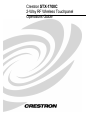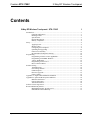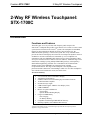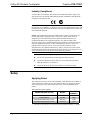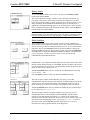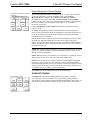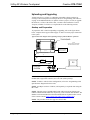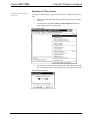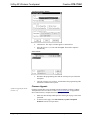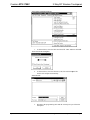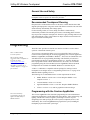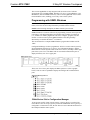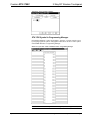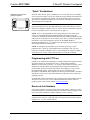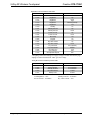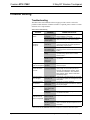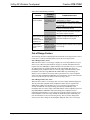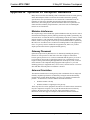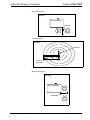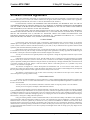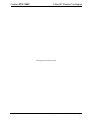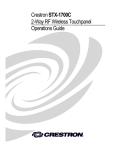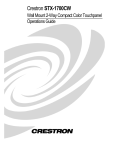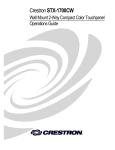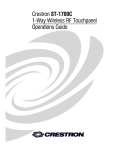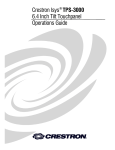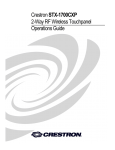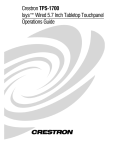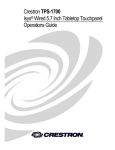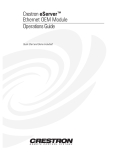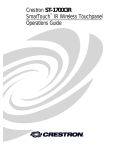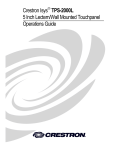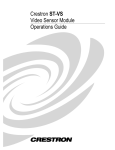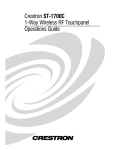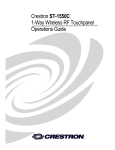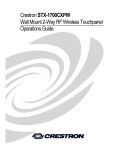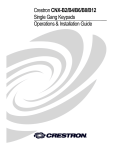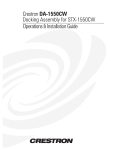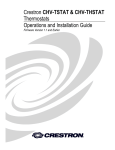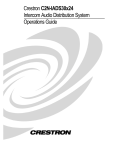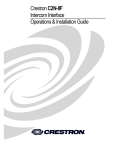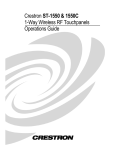Download Crestron STRFGWX Specifications
Transcript
Crestron STX-1700C 2-Way RF Wireless Touchpanel Operations Guide This document was prepared and written by the Technical Documentation department at: Crestron Electronics, Inc. 15 Volvo Drive Rockleigh, NJ 07647 1-888-CRESTRON All brand names, product names and trademarks are the property of their respective owners. ©2002 Crestron Electronics, Inc. Crestron STX-1700C 2-Way RF Wireless Touchpanel Contents 2-Way RF Wireless Touchpanel: STX-1700C 1 Introduction ............................................................................................................................... 1 Functions and Features ................................................................................................ 1 Roaming Feature ......................................................................................................... 2 Specifications .............................................................................................................. 3 Physical Description.................................................................................................... 4 Industry Compliance ................................................................................................... 6 Setup .......................................................................................................................................... 6 Applying Power........................................................................................................... 6 Identity Codes.............................................................................................................. 7 Configuring the Touchpanel........................................................................................ 8 Uploading and Upgrading ......................................................................................... 12 General Use and Safety ............................................................................................. 18 Recommended Touchpanel Cleaning ........................................................................ 18 Programming ........................................................................................................................... 18 Programming with the Crestron AppBuilder............................................................. 18 Programming with SIMPL Windows ........................................................................ 19 “Quick” Pushbuttons ................................................................................................. 23 Programming with VT Pro-e ..................................................................................... 23 Reserved Join Numbers............................................................................................. 23 Problem Solving ...................................................................................................................... 25 Troubleshooting......................................................................................................... 25 Out of Range Feature................................................................................................. 26 Further Inquiries ........................................................................................................ 27 Firmware Upgrades ................................................................................................... 27 Future Updates .......................................................................................................... 27 Appendix A: Engraveable Pushbutton Installation ................................................................. 28 Appendix B: Optimum RF Reception Guidelines .................................................................. 29 Minimize Interference ............................................................................................... 29 Gateway Placement ................................................................................................... 29 Antenna Orientation .................................................................................................. 29 Software License Agreement................................................................................................... 31 Return and Warranty Policies .................................................................................................. 33 Merchandise Returns / Repair Service ...................................................................... 33 CRESTRON Limited Warranty................................................................................. 33 Operations Guide – DOC. 6049 Contents • i Crestron STX-1700C 2-Way RF Wireless Touchpanel 2-Way RF Wireless Touchpanel: STX-1700C Introduction Functions and Features The STX-1700C is a 2-way wireless radio frequency (RF) compact color SmarTouch™ touchpanel that provides a user interface to a CrestronTM remote control system (herein referred to as the CresnetTM system). The touchpanel is a handheld, transceiver that communicates through Crestron’s gateway/transceiver, the STRFGWX (sold separately), to the Cresnet system. The 2-way communications provide the control of third party and Cresnet devices and provide dynamic onscreen feedback for real-time confirmation of commands. Up to 15 touchpanels can communicate with one STRFGWX. RF signals can travel from a minimum of three feet up to a maximum of 50 feet indoors (150 feet outdoors). Additional range can be obtained (for roaming) by using multiple STRFGWX gateways (sold separately) distributed throughout any particular area or installation. The location and the antenna position of the STRFGWX are important factors in the RF reception/transmission. The range of the touchpanel is also dependent on its placement and the construction of the building in which it is used. The touchpanel is also available in an international version, the STXI-1700C. Functional Summary • • • • • • • • − − • − − • • 5.7" (14.78 cm) Active Color Matrix Display 320x240 Screen Resolution 63MIPs ColdFire Processor Running Isys Generation Firmware 16 Bit Non-Palette Graphics 64,000-color Isys engine 4 MB of Flash (approx. 3MB For User Display Lists) 8 MB of SDRAM Built-in 10 "quick" Pushbuttons Engraveable* Operate Without Waking Display Long-Life NiMH Battery Fast Charging No Battery Memory Compatible with Existing STRFGWX RF Gateway Roaming capability with additional RF Gateways *Supplied with standard legends. Customizable Engraving Button Kit sold separately. Refer to Appendix A on page 28 for details. Operations Guide - DOC. 6049 2-Way RF Wireless Touchpanel: STX-1700C • 1 2-Way RF Wireless Touchpanel Crestron STX-1700C Included with the STX-1700C are a Crestron High Performance Rechargeable Battery Pack (ST-BTPN) and a Docking Station (ST-DSN) that docks the touchpanel and/or recharges the ST-BTPN. An external power pack (PW-1215 for domestic use or PWI-1215 for international use) is also provided to power the touchpanel. Refer to the latest revisions of the documentation supplied with these items for descriptions and details. Roaming Feature This feature allows an STX-1700C to extend its range from room to room by using multiple STRFGWX RF gateways. For proper communication, the RF Channel (refer to Cresnet Interface Menu on page 9) must be the same for the touchpanel with respect to all gateways in the system. For information on modifying a SIMPLTM Windows program for roaming, refer to page 22. For information on optimum RF reception, refer to “Appendix B: Optimum RF Reception Guidelines” on page 29. NOTE: Minimum distance between multiple gateways for roaming is 3 feet; the maximum is 80 feet. Crestron recommends placing gateways 60 feet apart for optimum roaming. 2 • 2-Way RF Wireless Touchpanel: STX-1700C Operations Guide - DOC. 6049 Crestron STX-1700C 2-Way RF Wireless Touchpanel Specifications The table below provides a summary of specifications for the STX-1700C. Specifications of the STX-1700C Touchpanel SPECIFICATION Power Options ST-BTPN AC: Domestic External Adapter AC: International External Adapter ST-DSN DETAILS Rechargeable NiMH battery pack (included) 4100 mAh capacity after full charge. 1 (Operating time depends on usage.) 12VDC, 1.5A, 120VAC Input (included) (P/N PW-1215 or equivalent) 12VDC, 1.5A, 230VAC Input (included with international version touchpanel) (P/N PWI-1215 or equivalent) Docking Station/charger with external power pack (included) Default NET ID 03 Default RF ID/RF Channel 1/0 Default Timeouts 10 minute for standby Signal Join Maximums 999 (digital), 256 (analog), 127 (serial) 30 minutes for power down Control System Update Files 2, 3, 4 2-Series Control System Update Version C2-2004.CUZ or later CEN/CN-TVAV Update File Version 5.10.13V.UPZ or later CNMSX-AV/Pro Update File Version 5.10.11X.UPZ or later CNRACKX/-DP Update File Version 5.10.11W.UPZ or later Acceptable file extensions 5 projectname.vtz (compiled file) .vtz STX1700C.vx.xxx.x.csf (panel firmware) .csf STRFGWX firmware Version 2.4.1 (2843.upg) or later RF Specifications 2-Way Wireless RF at 418 MHz, approx.50 ft. 6 indoor and 150 ft. outdoor ranges Memory 4 MB flash memory (3 Mbytes available for user programming) Touchscreen Dimensions Height: 3.700 in (9.017 cm) Touchscreen Resolution 320 x 240 pixels 8 MB SDRAM Width: 4.700 in (11.938 cm) Touchscreen LCD Active matrix, 64K colors Touchscreen Illumination Backlit fluorescent Touchscreen Composition Resistive Membrane Operating Temperature 50° to 113°F (10° to 45°C) Humidity 10% to 90% RH (non-condensing) Overall Dimensions Width: 8.75 in (22.23 cm) Height: 3.62 in (9.20 cm) Depth: 5.43 in (13.80 cm) Weight 1. 2. 3. Operations Guide - DOC. 6049 7 1.85 lb (0.84 kg) Battery life is 180 minutes continuous usage with background lighting at full brightness. Actual operating time depends on usage and settings for background brightness and timeouts. The latest versions can be obtained from the Downloads | Software Updates section of the Crestron website (www.crestron.com). Refer to NOTE after last footnote. Crestron 2-Series control systems include the AV2, PAC2, PRO2, and RACK2. 2-Way RF Wireless Touchpanel: STX-1700C • 3 2-Way RF Wireless Touchpanel 4. 5. 6. 7. Crestron STX-1700C CNX update files are required for either CNMSX-AV/Pro or CNRACKX/-DP. Filenames for CNX update files have a UPZ extension and are in one EXE or zipped UPZ file. To avoid program problems, make certain you are using the update file with the correct suffix letter (e.g., S, V, W, X). In DETAILS, projectname represents the assigned project name, and vx.xxx.x represents a version number. Requires Crestron STRFGWX 2-Way RF Gateway/Transceiver. The weight listed is for the touchpanel and does not include the ST-BTPN, ST-DSN or external power pack. NOTE: Crestron software and any files on the website are for Authorized Crestron dealers only. New users may be required to register to obtain access to certain areas of the site (including the FTP site). Physical Description The touch-sensitive viewing screen and “quick” pushbuttons are located on the front of the STX-1700C. The electronic hardware is housed in a high impact, black molded plastic enclosure, shown below. Connectors to upload touchscreen projects via a personal computer (PC) and to power the unit using the external power pack are located on the left and right sides of the unit, respectively. Refer to illustrations on next page. Physical View of STX-1700C 4 • 2-Way RF Wireless Touchpanel: STX-1700C Operations Guide - DOC. 6049 Crestron STX-1700C 2-Way RF Wireless Touchpanel Physical Views (continued) 5.012 in 12.730 cm Top view 3.596 in 9.134 cm 8.750 in 22.225 cm Front view 5.700 in 14.478 cm CRESTRON Side views 5.430 in 13.793 cm 3.620 in 9.195 cm 4.236 in 10.760 cm Upload connector Power connector The underside of the unit contains the battery compartment that holds one ST-BTPN. Contacts for the ST-DSN are through the ST-BTPN. Four rubber feet on the underside of the unit are for stability and to prevent slippage on flat surfaces. Operations Guide - DOC. 6049 2-Way RF Wireless Touchpanel: STX-1700C • 5 2-Way RF Wireless Touchpanel Crestron STX-1700C Industry Compliance As of the date of manufacture, this unit has been tested and found to comply with specifications for CE marking and standards per EMC and Radio Communications Compliance Labeling (N11785). NOTE: This device complies with part 15 of the FCC rules. Operation is subject to the following two conditions: (1) this device may not cause harmful interference, and (2) this device must accept any interference received, including interference that may cause undesired operation. NOTE: This equipment has been tested and found to comply with the limits for a Class B digital device, pursuant to part 15 of the FCC Rules. These limits are designed to provide reasonable protection against harmful interference in a residential installation. The equipment generates, uses and can radiate radio frequency energy and, if not installed and used in accordance with the instructions, may cause harmful interference to radio communications. However, there is no guarantee that interference will not occur in a particular installation. If this equipment does cause harmful interference to radio or television reception, which can determined by turning the equipment off and on, the user is encouraged to try to correct the interference by one or more of the following measures: ■ Reorient or relocate the receiving antenna. ■ Increase the separation between the equipment and transceiver. ■ Connect the equipment into an outlet on a circuit different from that to which the transceiver is connected. ■ Consult the dealer or an experienced radio/TV technician for help. Setup Applying Power The touchpanel can be powered via the ST-BTPN, while docked in the ST-DSN, or via the external power pack. Each of these items has their own Operations Guides which details proper usage. Refer to the table below for the required document number. STX-1700C Power Source Options * POWER SOURCE OPTION MODEL DOCUMENT NUMBER * Battery Pack Docking Station Domestic External Power Pack or International External Power Pack ST-BTPN ST-DSN PW-1215 PWI-1215 6088 6095 5762 5763 The latest revision may have a revision letter after the document number (i.e., 6088A). 6 • 2-Way RF Wireless Touchpanel: STX-1700C Operations Guide - DOC. 6049 Crestron STX-1700C 2-Way RF Wireless Touchpanel Identity Codes The STX-1700C touchpanel uses three distinct types of identity (ID) codes: Cresnet identity (NET ID), RF ID, and RF CHANNEL. These codes are assigned to the touchpanel from the Cresnet Interface menu when the unit is configured. Refer to “Setup Menu” on page 8. For the touchpanel to be identified within the Cresnet system, these assignments must match assignments made in the SIMPL Windows project. NET ID Every equipment and user interface within the Cresnet system requires a unique NET ID. These codes are recognized by a two-digit hexadecimal number from 03 to FE. The NET ID of the unit must match the NET ID specified in the SIMPL Windows program when operating as a wired touchpanel (optional, recommended for testing). The NET ID is used when the touchpanel is wired directly to the control system during uploading a VT Pro-e project or upgrading the touchpanel firmware. RF ID Every STX-1700C touchpanel communicating with a Cresnet control system via a STRFGWX requires a unique RF ID to secure RF communications. There are 15 useable codes for multiple touchpanel(s) ranging from 1 to F (hexadecimal number). The RF ID of the unit must match the RF ID specified in the SIMPL Windows program. For roaming details, refer to “Modifying a SIMPL Windows Program for Roaming” on page 22. RF CHANNEL Each STX-1700C touchpanel communicating to the STRFGWX transceiver must have a RF CHANNEL that matches the RF CHANNEL of the STRFGWX. There are 16 possible RF CHANNELS ranging from 0 to F (hexadecimal number). NOTE: A single RF CHANNEL may be used by more than one STRFGWX when multiple transceivers are used to expand the roaming capabilities of a touchpanel. For more information, refer to the latest revision of STRFGWX Operations Guide (Doc. 5811) available from the Downloads | Product Manuals section of Crestron’s website (www.crestron.com). Operations Guide - DOC. 6049 2-Way RF Wireless Touchpanel: STX-1700C • 7 2-Way RF Wireless Touchpanel Crestron STX-1700C Configuring the Touchpanel MAIN MENU To configure the unit, it may be necessary to access a series of setup screens prior to viewing run-time screens that are loaded into the touchpanel for normal operation. The MAIN MENU for configuring the touchpanel appears when a finger is held for about 5 seconds from the power off state. Upon entering SETUP MODE, the MAIN MENU, shown to the left, displays four buttons: Touch Screen Calibration, Exit and Run Program, Setup, and Diagnostics. This menu can also be obtained via digital reserved join number, 17242. Selecting Exit and Run Program verifies that all of the setup information has been saved to EEPROM and displays the main page that has been programmed into the touchpanel. The remaining buttons on the MAIN MENU open other menus, which are discussed in subsequent paragraphs. Calibration Menu CALIBRATION MENU Calibration of the touchscreen is required if the active touch area of a button does not coincide with the button's image. Select the Touch Screen Calibration button to display the CALIBRATION MENU, as shown to the left. The CALIBRATION MENU offers the choice to initiate calibration with the Perform Calibration button or return to the previous screen with the Return button. Choose an option by touching the appropriate button. If you need to calibrate the touchpanel, the screen displays the message "Touch Upper Left" centered on the panel with a cross hair in the upper left corner. Touch the cross hair to initiate calibration. Another message, "Touch Upper Right", appears with a cross hair in the correct corner. Touch the cross hair. A final message, “Touch Lower Right”, appears with a cross hair in the correct corner. Touch the crosshair to finish the calibration and return to the MAIN MENU. NOTE: When touching each crosshair during calibration, be as accurate as possible. Use the tip of a capped pen or the eraser end of a pencil. Setup Menu SETUP MENU 03 To obtain the SETUP MENU, shown to the left, press the Setup button from the MAIN MENU. The SETUP MENU offers a series of buttons, which open additional menus and screens that are detailed in subsequent paragraphs. After setup parameters have been set, select the Return button to return to the MAIN MENU. NOTE: For convenience, the current CRESNET ID setting is displayed in the lower left corner. NOTE: All touchpanel settings are automatically saved in non-volatile memory. 8 • 2-Way RF Wireless Touchpanel: STX-1700C Operations Guide - DOC. 6049 Crestron STX-1700C 2-Way RF Wireless Touchpanel Battery Status BATTERY STATUS To access the Battery Status screen, shown to the left, press the Battery Status button on the SETUP MENU. This screen indicates the amount of charge (or life) remaining in the battery as a percentage of full capacity, if the battery is installed. An analog bar is provided below the percentage amount as a quick visual reference to the approximate level of charge remaining. The EXTERNAL POWER label appears if external power is applied either through the docking station or via the optional power pack. Note that battery recharging takes place only through the docking station. Touch the Return button to display the SETUP MENU. NOTE: When charging the battery, the battery status screen is not an accurate indicator of battery level. The battery status screen will indicate a full charge (100%) before the docking station indicates that charging is complete (RDY illuminates). Select Interface SELECT INTERFACE The touchpanel communicates with a control system to activate commands or to display feedback from components within the system. The communication interface must be correctly specified or communication will not occur. To set communication parameters, first select the Interface button on the SETUP MENU to display the SELECT INTERFACE screen, shown to the left. Then, select either the CRESNET or the RF button to display the CRESNET INTERFACE MENU or the RF SETUP screen, respectively. Use these screens to set the Cresnet network identity (CRESNET ID) and the RF ID numbers. CRESNET INTERFACE MENU CRESNET ID is a two-digit hexadecimal number that can range from 03 to FE. Note that this number and the NET ID set in the SIMPL Windows program of the Cresnet system must match when operating as a wired touchpanel and for file transfers. NET ID for the STX-1700C is factory set to 03. 03 The UP and DOWN buttons increase and decrease the CRESNET ID by one digit (i.e., 03, 04, 05, . . .FE). Select the Return button to return to the SELECT INTERFACE menu. The radio frequency identity number (RF ID) is necessary to secure RF communications such that controls can be activated from the touchpanel. The RF ID consists of a one-digit hexadecimal number. The touchpanel can be set to one of fifteen numbers; “1” is shown as an example in the illustration and is the default. RF SETUP 1 The UP and DOWN buttons increase and decrease the RF ID most significant digit by one, respectively (i.e., 1, 2, 3, …F). The radio frequency channel setting (RF Channel) is necessary for two-way communication between the touchpanel and the STRFGWX. The RF channel consists of a one-digit hexadecimal number. “0” is shown as an example in the illustration on the left and is the default. The down an up arrow buttons increase and decrease the most significant digit by one, respectively (i.e., 1, 2, 3, …F). Refer to the latest revision of the STRFGWX Operation Guide (Doc. 5811) for more information on setting up the RF Channel for the RF gateway. Operations Guide - DOC. 6049 2-Way RF Wireless Touchpanel: STX-1700C • 9 2-Way RF Wireless Touchpanel Crestron STX-1700C NOTE: The RF TEST MENU button should only be used under supervision from a Crestron customer service representative during telephone support. After the Cresnet ID, RF ID and RF Channel settings have been verified, touch the Return button at the bottom of the screen to save settings and display the SELECT INTERFACE screen. KEY CLICK SETUP Key Click Setup From the SETUP MENU, press the Key Click Enabled button to open KEY CLICK SETUP screen. (If the function is currently disabled, the button legend is “Key Click Disabled.”) To enable an audible tone (beep) when the touchpanel buttons are pressed, select among the Short, Med, or Long KEY CLICK ENABLE/LEN buttons to set the duration of the tone. The touchpanel responds with a corresponding signal. To disable the feature, select Click Off. Use the KEY CLICK VOLUME UP and DOWN buttons to increase and decrease the volume of the signal. The area to the right of the buttons shows the relative volume from 0% to 100%, both as a numeric value and, for a quick visual reference, as an analog bar. Select the Return button to return to the SETUP MENU. SCREEN SETTINGS BRIGHTNESS Brightness From the SETUP MENU, press the Brightness button to open the SCREEN SETTINGS – BRIGHTNESS screen. The UP and DOWN buttons increase and decrease screen brightness, respectively. The area to the right of the buttons shows the relative brightness from 0% to 100%. Select the Return button to return to the SETUP MENU. STARTUP PREFERENCE Startup Preference The Startup Preference option allows (when the touchpanel is off or in standby) the display to come on or stay off when a “quick” pushbutton is pressed. From the SETUP MENU, press the Startup Preference button to open the STARTUP PREFERENCE screen. When pressed, the DISPLAY ON FROM HARDKEY button toggles between ENABLED and DISABLED. With ENABLED selected, the display comes on when one of the “quick” pushbuttons is pressed. With DISABLED selected, the display stays off when a “quick” pushbutton is pressed (if touchpanel was off, it goes to standby). The default is DISABLED. Select the Return button to return to the SETUP MENU. 10 • 2-Way RF Wireless Touchpanel: STX-1700C Operations Guide - DOC. 6049 Crestron STX-1700C 2-Way RF Wireless Touchpanel Power Management Timeout Settings POWER MANAGEMENT TIMEOUT SETTINGS 10 30 The Power Management feature is intended to conserve energy, and to extend the service life of the battery. From the STARTUP screen, press the Power Management button to display the POWER MANAGEMENT TIMEOUT SETTINGS screen. Use the STANDBY and POWER DOWN UP and DOWN buttons to set the respective timeouts from 0 through 120 minutes, where 0 disables the timeout. Adjusts in one-minute increments from 1 to 10, in ten-minute increments from 20-120. Use the Standby Now and Power Down Now buttons to immediately enter the respective mode. STANDBY timeout turns the display and backlight off when the touchpanel is inactive for the specified time. When the touchpanel is reactivated, the last screen to be displayed reappears. The specified time is displayed in minutes. The default STANDBY timeout is 10 minutes. POWER DOWN timeout turns off all power when the touchpanel is inactive for the specified time. When the touchpanel is activated, the first page of the project appears. The specified time is displayed in minutes. The default POWER DOWN timeout is 30 minutes. Adjusts in one-minute increments from 1 to 10, in ten-minute increments from 20-120. NOTE: Power Down Timeout should be set low to maximize battery life. However, Power Down Timeout should be set greater than Standby Timeout. Otherwise, the Standby Timeout is meaningless. NOTE: When the panel is powered down, it will take about 1.5 seconds to power up and respond to a button press. There is no delay from Standby mode. NOTE: If the external AC power pack is attached to the touchpanel and plugged into an active AC receptacle or if the touchpanel is resting in the docking station (ST-DSN) and plugged into an active AC receptacle, the panel does not power down when the power down timeout is achieved. Recall that the purpose of this timeout is to maximize battery life. Standby timeout still functions. Press Return to save the settings and return to the SETUP MENU. DIAGNOSTICS MENU DIAGNOSTICS MENU Operations Guide - DOC. 6049 The Diagnostics button from the MAIN MENU should only be used under supervision from a Crestron customer service representative during telephone support. Many options available from the DIAGNOSTICS MENU, shown to the left, are numeric in nature and their interpretation is beyond the scope of this manual. 2-Way RF Wireless Touchpanel: STX-1700C • 11 2-Way RF Wireless Touchpanel Crestron STX-1700C Uploading and Upgrading VisionTools™ Pro-e (VT-Pro-) is a Windows compatible software package for creating Crestron touchpanel screen designs. Refer to “Programming with VTPro-e” on page 23 for additional details. To upload a VT Pro-e project (.vtz file) or upgrade the firmware (.csf file) of the STX-1700C, a local PC that contains the Crestron Viewport (available via VT Pro-e) is required. Refer to the following sections. Hookup and Preparation To prepare the STX-1700C for uploading or upgrading, refer to the figure shown below. Complete the steps provided on pages 13 and 14 to ensure proper connection to the system. Typical Connection Diagram when Uploading a Project from the PRO2 or equivalent TOUCHPANEL NOTE: UNITS IN THIS ILLUSTRATION ARE NOT DRAWN TO SCALE. AC POWER PACK (CRESTRON MODEL OR EQUIVALENT) CRESTRON ST-CBL (Sold Separately) - or RJ11 (part of ST-PK, sold separately) *CN-RJ11 (sold separately) PC Standard Cresnet cable CONTROL SYSTEM COMPUTER NET 24 Y Z G SERIAL PORT NOTE: If the control system in use has a 4-pin network connector rather than a modular (RJ11-type) NET connector, use a ST-CBL (sold separately). NOTE: To make a cable for either configuration, refer to the “Programming Cable Specifications” diagram after these notes. NOTE: An adapter such as a CN-RJ11 (sold separately) is required when using the RJ11 cable. NOTE: The RJ11 (part of ST-PK) and ST-CBL cables can also be found as part numbers CNSP-585 and CNSP-586, respectively, in the Crestron cable database. The database can be downloaded from the Downloads/Software Updates/Cables section of the Crestron website (www.crestron.com <http://www.crestron.com>). NOTE: The procedure on the next page uses the ST-CBL. 12 • 2-Way RF Wireless Touchpanel: STX-1700C Operations Guide - DOC. 6049 Crestron STX-1700C 2-Way RF Wireless Touchpanel Programming Cable Specifications (ST-CBL) - OR CONNECTOR, 6 PIN, RJ11 BLACK RED SHIELD 1 2 3 Y 4 Z 5 G 6 NOTE: Tab is facing away from copper pins. 1. Before making any connections to the touchpanel, verify that the control system is properly connected to the PC (using an RS-232 DB9 straightthrough cable, Crestron P/N CNSP-587) and powered on. 2. Attach the stereo connector end of the ST-CBL to the touchpanel. 3. Attach the network connector end of the ST-CBL to the connector labeled NET on the control system. 4. Attach the appropriate external power pack or equivalent to touchpanel and plug into outlet. At the PC, make sure that no programs accessing the COM port of the PC are running. 5. Start VT Pro-e. 6. From the menu bar, select Tools | Viewport to open the Crestron Viewport. NOTE: SIMPL Windows may open with a splash screen and may display the “What do you want to do?” window. If so, close the window and continue. 7. Operations Guide - DOC. 6049 From the Viewport menu, select Setup | Communications settings (alternatively, depress Alt+D) to open the “Port Settings” window. Refer to graphic on the next page. 2-Way RF Wireless Touchpanel: STX-1700C • 13 2-Way RF Wireless Touchpanel Crestron STX-1700C Accessing the “Port Settings” Window 8. Select the RS-232 connection type. Verify the available COM is selected. Verify that the baud rate is set to 115200 (PRO 2 default), the parity is None, the data bits is Eight, and the stop bits is One. Click the OK button to save the settings and close the window. NOTE: You may need to select a lower baud rate for larger files (38,400 is recommended). Make sure XModem is selected from “Mode for Network Transfers.” “Port Settings” Window 9. Proceed to “Uploading a VT Pro-e Project” on the next page or “Firmware Upgrade” that begins on page 16 as appropriate. 14 • 2-Way RF Wireless Touchpanel: STX-1700C Operations Guide - DOC. 6049 Crestron STX-1700C 2-Way RF Wireless Touchpanel Uploading a VT Pro-e Project A compiled VT Pro-e file has the extension .vtz To upload a compiled VT Pro-e project to the STX-1700C, complete the following steps. 1. Make sure that “Hookup and Preparation” that begins on page 12 has been performed. 2. As shown below, select File Transfer | Send Touchpanel (alternatively, depress Alt+T) from the Viewport menu. Select Send Touchpanel 3. As shown below, select the NET ID of the STX-1700C and then click OK. The “Touchpanel Transfer” window appears (refer to graphic on next page). “Select Network ID” Window Operations Guide - DOC. 6049 2-Way RF Wireless Touchpanel: STX-1700C • 15 2-Way RF Wireless Touchpanel Crestron STX-1700C “Touchpanel Transfer” Window 4. Click Browse. The “Open” window appears as shown below. 5. Select the VT Pro-e (.vtz) file and click Open. The transfer completes automatically. Select VTZ File 6. Disconnect the programming cable and the external power pack from the touchpanel. 7. Close the Viewport, exit VT Pro-e, and disconnect the programming cable from the PC and the control system. Firmware Upgrade A firmware upgrade file has the extension .csf Firmware upgrade files can be obtained from the Downloads | Software Updates | Touchpanels section of Crestron’s website (www.crestron.com). To upgrade the STX-1700C firmware, complete the following steps. 1. Make sure that “Hookup and Preparation” that begins on page 12 has been performed. 2. As shown on next page, select File Transfer | Update Touchpanel Firmware from the Viewport menu. 16 • 2-Way RF Wireless Touchpanel: STX-1700C Operations Guide - DOC. 6049 Crestron STX-1700C 2-Way RF Wireless Touchpanel Select Update Touchpanel Firmware 3. As shown below, select the NET ID of the STX-1700C and then click OK. “Select Network ID” Dialog Box 4. As shown below, select the firmware (CSF) file and click Open. The transfer will complete automatically. Select CSF File 5. Operations Guide - DOC. 6049 Disconnect the programming cable and the external power pack from the touchpanel. 2-Way RF Wireless Touchpanel: STX-1700C • 17 2-Way RF Wireless Touchpanel Crestron STX-1700C General Use and Safety WARNING: To avoid shock hazard and possible damage to the unit, do not use touchpanel in rain or expose it to unnecessary moisture. Recommended Touchpanel Cleaning Keep the surface of the touchscreen free of dirt, dust, or other materials that could degrade optical properties. Long-term contact with abrasive materials can scratch the surface that may detrimentally affect image quality. For best cleaning results, use a clean, damp, non-abrasive cloth with any commercially available non-ammonia glass cleaner. Surrounding plastic enclosure may not provide a complete watertight seal. Therefore, apply cleaning solution to the cloth rather than the surface of the touchscreen. Wipe touchscreen clean and avoid ingress of moisture beneath panels. Programming The STX-1700C provides wireless RF user interface in either a Cresnet control system or a SmarTouch control system. Have a comment about Crestron software? Direct software related suggestions and/or complaints to Crestron via email ([email protected]). Do not forward any queries to this address. Instead refer to “Further Inquiries” on page 27 for assistance. You can create a program that allows you to set up the STX-1700C to operate a Crestron control system using the Crestron programming tools Crestron Application Builder™ (AppBuilder) and SIMPL™ Windows®. These tools are intended for users with different levels of programming knowledge. The flexibility of each tool is proportional to the degree of programming expertise (i.e., the more flexible, the more a programmer needs to know and account for). Of course, one can initiate programming using the easiest method (Crestron AppBuilder) and use advanced techniques that are available from SIMPL Windows to customize the job. VT Pro-e is a Windows® compatible software package for creating Crestron touchpanel screen designs. Refer to “Programming with VT Pro-e” on page 23 for additional details regarding VT Pro-e. The following are recommended software version requirements for the PC: • SIMPL Windows version 2.02.11 or later. Requires SIMPL+ Cross Compiler version 1.1. • Crestron Database version 15.7.5 or later. • Application Builder version 1.1.6 or later. Requires SIMPL Windows. • VT Pro-e version 2.4.1.6, used for graphical touchscreen design Programming with the Crestron AppBuilder The easiest method of programming, but does not offer as much flexibility as SIMPL Windows. The Crestron AppBuilder offers automatic programming for such residential and commercial applications as audio distribution, home theater, video conferencing, and lighting. The interface of this tool guides you through a few basic steps for designating rooms and specifying the control system, touchpanels, devices, and functionality. The Crestron AppBuilder then programs the system, including all touchpanel projects and control system logic. 18 • 2-Way RF Wireless Touchpanel: STX-1700C Operations Guide - DOC. 6049 Crestron STX-1700C 2-Way RF Wireless Touchpanel The Crestron AppBuilder is fully integrated with Crestron's suite of software development tools, including SIMPL Windows, VT Pro-e, Crestron Database, User IR Database, and User Modules Directory. The Crestron AppBuilder accesses these tools behind the scenes, enabling you to easily create robust systems. Programming with SIMPL Windows NOTE: The following assumes that the reader has knowledge of SIMPL Windows. If not, refer to the extensive help information provided with the software. NOTE: In the following description, the PRO2 control system is used. SIMPL Windows is Crestron's software for programming Crestron control systems. It provides a well-designed graphical environment with a number of workspaces (i.e., windows) in which a programmer can select, configure, program, test, and monitor a Crestron control system. SIMPL Windows offers drag and drop functionality in a familiar Windows® environment. This section describes a sample SIMPL Windows program that includes an STX1700C. Configuration Manager is where programmers “build” a Crestron control system by selecting hardware from the Device Library. In Configuration Manager, drag the PRO2 from the Control Systems folder of the Device Library and drop it in the upper pane of the System Views. The PRO2 with its associated communication ports is displayed in the System Views upper pane. PRO2 System View The System Views lower pane displays the PRO2 system tree (refer to graphic below). This tree can be expanded to display and configure the communications ports. Expanded PRO2 System Tree C2Net-Device Slot in Configuration Manager To incorporate an STX-1700C into the system, a gateway device is required. The C2Net-Device Slot can accept a gateway such as the STRFGWX. Once a gateway is configured in a C2Net-Device Slot, the slot allows Cresnet communication between the touchpanel and the control system. Operations Guide - DOC. 6049 2-Way RF Wireless Touchpanel: STX-1700C • 19 2-Way RF Wireless Touchpanel Crestron STX-1700C In Configuration Manager, drag the STRFGWX gateway from the Wireless Receivers (RF) folder of the Device Library and drop it in the upper pane of the System Views. The System Views upper pane displays the STRFGWX device icon below the PRO2 graphic. Drag the STX-1700C from the Touchpanels (Wireless | Wireless Two-Way) folder of the Device Library and drop it on the STRFGWX symbol in System Views. The PRO2 system tree displays the STRFGWX gateway in Slot 9, with a default NET ID of 4F. The STRFGWX displays the touchpanel at the touchpanel’s default RF ID location, “01,” as shown in the graphic below. C2Net Device, Slot 9 Double-click the STRFGWX icon in the upper pane to open the “Device Settings” window. This window displays STRFGWX device information. Select the Net ID tab to change the gateway Net ID, as shown in the following graphic. “Device Settings” Window for the STRFGWX Similarly, expand the system tree in the lower pane and double-click the STX-1700C icon to open the “Device Settings” window for the touchpanel. Select the RF/IR ID tab to change the touchpanel RF ID, as shown on the next page. For more information on setting the RF/IR ID, refer to “RF SETUP” screen shown on page 9. 20 • 2-Way RF Wireless Touchpanel: STX-1700C Operations Guide - DOC. 6049 Crestron STX-1700C 2-Way RF Wireless Touchpanel Touchpanel “Device Settings” Window STX-1700 Symbol in Programming Manager Programming Manager is where programmers “program” a Creston control system by assigning signals to symbols. The graphic below shows the STX-1700C symbol in the SIMPL Windows’ Programming Manager. Detail View of the STX-1700C in SIMPL Windows’ Programming Manager NOTE: Join numbers are expandable to 999 (digital), 256 (analog) and 127 (serial). Operations Guide - DOC. 6049 2-Way RF Wireless Touchpanel: STX-1700C • 21 2-Way RF Wireless Touchpanel Crestron STX-1700C The tables below list functional descriptions for the touchpanel digital outputs and inputs. Symbol Output Signal Descriptions OUTPUT press 1 through press 999 DESCRIPTION Notifies control system of button press (1 – 999). High/1 = press On Low/0 = press Off Symbol Input Signal Descriptions INPUT fb 1 through fb 999 DESCRIPTION Notifies panel of button press (1 – 999). Modifying a SIMPL Windows Project for Roaming To implement roaming in a system that originally had two STX-1700Cs and one gateway, you would need to add a STRFGWX RF gateway to your SIMPL Windows project and add two STX-1700Cs under the new gateway in System Views. For simplicity, in this example we assigned the original gateway a Cresnet ID of 03 and the original touchpanels RF IDs of 01 and 02. To extend the range, we will assign the new gateway a Cresnet ID of 04 and add two new touchpanel symbols in the system. These touchpanels will have the same RF IDs (01 and 02) as the original touchpanels mentioned above. Additionally, in Program View, you will need to duplicate the logic for each touchpanel communicating with the original gateway and paste it in the touchpanel symbol associated with the added gateway. For example, the logic in the original STX-1700C symbol at RF ID 01 must be copied and pasted in the new STX-1700C symbol at RF ID 01. The logic in the original STX-1700C symbol at RF ID 02 must be copied and pasted in the new STX-1700C symbol at RF ID 02. To do this for RF ID 01 (in Program View), place the arrow cursor on the original touchpanel at RF ID 01. Right click and hold the mouse button to select RF ID 01. Drag and drop this RF ID 01 selection on the new touchpanel at RF ID 01 and release the mouse button (a pulldown menu appears). Select Copy All Signals/ Parameters from the pulldown menu. 22 • 2-Way RF Wireless Touchpanel: STX-1700C Operations Guide - DOC. 6049 Crestron STX-1700C 2-Way RF Wireless Touchpanel “Quick” Pushbuttons Pushbutton Layout and Join Number Assignment 1 6 2 7 3 8 4 9 5 10 CRESTRON The STX-1700C has ten “quick” pushbuttons, five on each side of the LCD display. You can use these buttons to access any frequently used commands. Each button has a permanently fixed digital join number, refer to the illustration shown to the left. The sequence of digital join numbers is (top to bottom) 1 through 5 on the left side and 6 through 10 on the right side. NOTE: A user may not want the LCD display to come on after a pushbutton is pressed when the unit is off. The Startup Preference option allows the user to select whether the touchpanel’s display comes on or stays off after a pushbutton is pressed. For more information, refer to “Start Preference” on page 10. NOTE: To use a quick pushbutton to flip a page (change a screen) on the STX1700C, you would assign the desired button’s digital join number to the page (Crestron recommends this method) and enable the corresponding feedback from the control system. Using button 10 as an example, in VT Pro-e you would assign digital join number 10 to a page using Page Properties. In the SIMPL Windows’ Programming Manager view, you would connect the signal at press10 (output) to the fb10 (input) of the STX-1700C symbol. NOTE: Assuming that the touchpanel is powered down, pressing a “quick” pushbutton once “wakes up” the touchpanel but no command is sent. A second button press sends the command. However, if the touchpanel is actually in standby mode, the panel is “awake” and the initial button press sends the command. Programming with VT Pro-e Control screen variations incorporating two- and three-dimensional graphics and text are possible and can be created with VT Pro-e, a design and programming Windows-based software program. A set of pages, which make up a project, can be designed for each application. Each touchpanel can be organized with the ideal, color-oriented control environment with custom control graphics: icons, two and three-dimensional buttons, and floor plans. The project is uploaded to the touchpanel’s flash PROM. The touchpanel uses the project until another is uploaded from the PC. The PC may be disconnected from the control processor except when uploading a project. For additional software information, refer to the help file provided with the software. The latest version of VT Pro-e can be obtained from the Downloads | Software Updates section of the Crestron website (www.crestron.com). Reserved Join Numbers A reserved join number is a feature of the software that enables a designer to create a button that completes a predetermined function. The tables on the next page provide lists of reserved join numbers available within the VT Pro-e software. NOTE: Many touchpanel configuration “shortcuts” are available via the software. A button can be created on a page that either calls up the Preferences Menu, adjusts brightness, etc., via reserved join numbers. Operations Guide - DOC. 6049 2-Way RF Wireless Touchpanel: STX-1700C • 23 2-Way RF Wireless Touchpanel Crestron STX-1700C Digital Reserved Join Numbers STX-1700C JOIN NUMBER 17200 17216 17217 17218 17219 17220 17230 FUNCTION Power Brightness Brightness Brightness Brightness Brightness Standby VALUE Off Up Down High Medium (Default) Low On 17231 Standby Timeout Up 17232 Standby Timeout Down 17233 17234 17242 17302 17303 17304 17305 17322 17323 17324 17509 17532 Power Timeout Power Timeout Run Setup Keyclick Keyclick Key Click Volume Key Click Volume Key Click Short Key Click Medium Key Click Long Out of Range* Send Update Request Up Down Off On Off Up Down Short (Default) Medium Long N/A N/A * Assigning 17509 (Out of Range) to a page, sub page or button activates the page, subpage or button when the STX-1700C goes out of range. Analog Reserved Join Numbers for STX-1700C JOIN NUMBER 17201 17202 17203 17300 17507 FUNCTION LCD Brightness* Power Timeout* Standby Timeout* Key Click Volume* Battery Level * Defaults: LCD Brightness – 50% Power Timeout – 30 minutes 24 • 2-Way RF Wireless Touchpanel: STX-1700C VALUE 1-100% 0-120 minutes 0-120 minutes 1-100% 0-100% Standby Timeout – 10 minutes Key Click Volume – 50% Operations Guide - DOC. 6049 Crestron STX-1700C 2-Way RF Wireless Touchpanel Problem Solving Troubleshooting The table below and continued on the next page provides corrective action for possible trouble situations. If further assistance is required, please contact a Crestron customer service representative. STX-1700C Troubleshooting TROUBLE Touchpanel does not function. Project can not be uploaded to touchpanel. POSSIBLE CAUSE(S) No power to the touchpanel. Touchpanel is not communicating to the control system. Touchpanel is not powered up. Communications error between PC and control system. Incorrect NET ID setting. Problem with cable between control system and touchpanel. Wrong screens Wrong screens appear on touchpanel. uploaded. Active area does not coincide with button on screen. CORRECTIVE ACTION Confirm that battery pack is installed or external adapter is connected. Poll the network (F4 in Viewport, VT Pro-e or SIMPL Windows) to verify communication. Touch the touchpanel to display a screen. Verify that the panel has power supplied to it, either battery or power pack. Verify upload preferences is set to the COM port being used to communicate to the control system. Verify that panel NET ID matches the NET ID specified during upload. Refer to "Select Interface Menu ". Check the cable for damage or bad connections. Upload correct screens. Refer to "Uploading a VT Pro-e Project". Touchpanel is Remove power and then reapply power while incorrectly calibrated. holding finger to touchscreen (for about 5 seconds). The Main Menu appears. Select "Touchscreen Calibration". The Calibration Menu appears. Select "Perform Calibration" and follow prompts. * Touchpanel display is Screen brightness is Hold a finger to the touchscreen for more than dark or too light. improperly set. 5 seconds from power off. Set brightness using Setup menu. If there are no memory problems, Touchpanel exhibits Compressed slow operation. graphics take time to decompressed graphics decrease the drawing time of panel pages. decompress. Touch screen to reactivate. Touchpanel display is Standby or power dark. down timeout has elapsed. No power to the Verify the power is properly applied and all touchpanel. connections are made. One or more "quick" Unit out of range. Refer to "Out of pushbuttons do not function as expected. Range Feature" on page 26. Wrong SIMPL Windows program uploaded. Bring unit in range. Upload correct SIMPL Windows program. Refer to the SIMPL Window help file for more information. * You can also use the caltouch command in Viewport to access the Calibration option. Operations Guide - DOC. 6049 2-Way RF Wireless Touchpanel: STX-1700C • 25 2-Way RF Wireless Touchpanel Crestron STX-1700C STX-1700C Troubleshooting (continued) TROUBLE POSSIBLE CAUSE(S) Touchpanel operation Touchpanel is out of appears unreliable. range. Refer to "Out of Range Feature" below. RF Interference CORRECTIVE ACTION Bring unit within range. Refer to "Specifications" for details. Use reserved join number 17509 in SIMPL Windows program to indicate when touchpanel is out of range. Install an additional STRFGWX near the area of use to accommodate roaming. Test as wired unit. If unit tests OK as wired touchpanel, and fails as wireless touchpanel, call Crestron Customer Support. Touchpanel does not function and SIG LED on STRFGWX illuminates, but Rx or Tx LEDs do not. Touchpanel RF ID is Verify that RF IDs match. Refer to the "Select not set to match the Interface" on page 8 for details and RF ID RF ID assigned in the parameters assigned in the program. control system program. Touchpanel screen changes without touching screen or buttons. Touchpanel went out Use reserved join number 17509 in SIMPL Windows program to indicate when touchpanel and then in range while control system is out of range. changed a screen. Out of Range Feature The following describes touchpanel operation when the out of range feature is active or not active. Crestron recommends that you use the out of range feature. Out of Range Feature Active When the STX-1700C is out of range, it displays an out of range indication of your choice (refer to Reserved Join Numbers on page 23), and the touchpanel does not respond. Also the STRFGWX’s TXD (transmit) LCD will flash every 4 to 5 seconds for approximately 30 seconds and then the LCD stops flashing (the unit stops transmitting if the touchpanel does not come into range in the allotted time). If the touchpanel comes into range BEFORE the STRFGWX stops transmitting, the display reverts to whatever screen the control system has active. If the touchpanel comes into range AFTER the STRFGWX stops transmitting, the user must touch the screen to activate the gateway and leave the out of range screen. Out of Range Feature Not Active When the STX-1700C is out of range, there is no out of range indication displayed. The only noticeable symptom on the touchpanel is that it does not respond. The STRFGWX’s TXD LCD will flash every 4 to 5 seconds for approximately 30 seconds, and then the LCD stops flashing (the unit stops transmitting if the touchpanel does not come in range in the allotted time). If the touchpanel comes into range BEFORE the STRFGWX stops transmitting, the touchpanel will start responding and the display reverts to whatever screen the control system has active. If the touchpanel comes into range AFTER the STRFGWX stops transmitting, the user must touch the screen to activate the gateway. The screen may change if the control system sent a change to the touchpanel during the time it was out of range. 26 • 2-Way RF Wireless Touchpanel: STX-1700C Operations Guide - DOC. 6049 Crestron STX-1700C 2-Way RF Wireless Touchpanel Further Inquiries If after reviewing this Operations Guide, you cannot locate specific information or have questions, please take advantage of Crestron's award winning customer service team by calling: • In the US and Canada, call Crestron’s corporate headquarters at 1-888-CRESTRON [1-888-273-7876] or 1-201-767-3400. • In Europe, call Crestron International at +32-15-50-99-50. • In Asia, call Crestron Asia at +852-2341-2016. • In Latin America, call Crestron Latin America at +5255-5093-2160. • In Australia and New Zealand, call Creston Pacific at +613-9480-2999 Firmware Upgrades To take advantage of all the STX-1700C’s features, it is important that the unit contains the latest firmware available. Therefore, please check Crestron’s website (http://www.crestron.com/downloads/software_updates.asp) for the latest version of firmware. Not every product has a firmware upgrade, but as Crestron improves functions, adds new features, and extends the capabilities of its products, firmware upgrades are posted. If you have questions regarding upgrades procedures, contact Crestron customer service. Future Updates As Crestron improves functions, adds new features, and extends the capabilities of the STX-1700C, additional information may be made available as manual updates. These updates are solely electronic and serve as intermediary supplements prior to the release of a complete technical documentation revision. Check the Crestron website (www.crestron.com) periodically for manual update availability and its subjective value. Updates are available from the Download | Product Manuals section and are identified as an “Addendum” in the Download column. Operations Guide - DOC. 6049 2-Way RF Wireless Touchpanel: STX-1700C • 27 2-Way RF Wireless Touchpanel Crestron STX-1700C Appendix A: Engraveable Pushbutton Installation Custom-engraved pushbuttons can be obtained by ordering the Customizable Engraving Button Kit 1700C-BTBN. You can submit the engraving layout in two ways: • Engraving Sheet, Doc. 6069. • Engraving Software package, Version 1.1.1.6, available from the Downloads | Software Updates section of the Crestron website (www.crestron.com). Perform the following to install engraveable pushbuttons on the ST-1700C. A #1 Phillips screwdriver is required. Refer to the illustrations below. 1. Remove the battery, and place the touchpanel face down on a clean work surface. 2. Remove the four screws securing the front bezel to the base, and return the unit to its normal position (use care to prevent the bezel from dropping and becoming damaged). 3. Lift the bezel from the touchpanel, and remove the pushbuttons being replaced. Note that the pushbutton sets fit snugly. 4. Put the new pushbuttons in place (see following Note), press firmly to ensure they are seated, and place the bezel back in position. NOTE: The rear of the pushbuttons are marked TOP 1-5 and 6-10 to ensure correct orientation when installed. Do not remove the plastic frame connecting the buttons together. 5. 6. 7. Hold the bezel in place and turn the unit over on its face. Reinstall the four screws to secure the bezel to the base. Tighten the screws, being careful not to strip the threads. Reinstall the battery and verify that the pushbuttons function properly. Engraveable Pushbutton Installation Diagram Screw Screw Bezel Bottom view Battery 5 10 Pushbuttons Top view with bezel removed 28 • 2-Way RF Wireless Touchpanel: STX-1700C Operations Guide - DOC. 6049 Crestron STX-1700C 2-Way RF Wireless Touchpanel Appendix B: Optimum RF Reception Guidelines Many factors can affect the reliability of RF communication between an RF gateway and an RF touchpanel. While an effort has been made to determine operating specifications, some specifications are not constant. RF Communication can be limited by several factors including but not limited to EMI (electromagnetic interference), intervening objects, antenna orientation and receiver placement. To obtain maximum reliability and performance, some basic rules for installing RF transceivers are listed below. Minimize Interference RF reception range can be hindered by spurious EMI noise that may interfere with or mask the desired frequency thereby reducing useable range. EMI is generated by any electrical device at various RF noise levels depending on the device. Sources of EMI include computers, video equipment, digital processors, lighting dimmers, lighting ballasts, motors or any large AC source. Every effort should be made to separate any RF transceiver from these sources of RF noise including Audio Visual equipment in racks. If a gateway must be installed in an equipment rack, make sure you have ample separation between the equipment and the gateway. Gateway Placement Optimum reception for any RF transceiver is obtained by installing the gateway\ transceiver in an open area or shelf with a clear line of sight (no obstructions between gateway and receiver). Crestron recommends that the gateway is at least 5 to 6 feet high for best results. Avoid placing transceivers or transmitters at a low height or on the ground. Placing RF equipment near metal objects, walls, corners or metal enclosures will compromise RF propagation and reception. Try to avoid installing gateways in equipment racks, service rooms, electrical closets or in rooms other than that which the panel or transmitter is located. Antenna Orientation The antenna orientation on Crestron gateways has considerable effect on range and reliability. Optimum performance is obtained by setting the antenna horizontally (parallel to the ground). When absolutely necessary, two alternate orientations are possible – each will be less effective than the horizontal orientation: Point the antenna vertically Point the antenna at a right angle to the gateway. These may allow for rack or equipment closet doors to be shut but these orientations may also compromise reception. Never point the antenna downward or directly parallel to the front panel, this will decrease range and reliability. Refer to illustrations on the next page for examples of the different antenna orientations. NOTE: RF propagation is best from the sides of the antenna. Operations Guide - DOC. 6049 2-Way RF Wireless Touchpanel: STX-1700C • 29 2-Way RF Wireless Touchpanel Crestron STX-1700C Horizontal Orientation Building Top of gateway Antenna Vertical Orientation Building Antenna RF GATEWAY - 2 WAY RF P WR NET SIG Rx ANTENNA Tx CRESTRON STRFGWX Front of gateway Right Angle Orientation Building Top of gateway Antenna 30 • 2-Way RF Wireless Touchpanel: STX-1700C Operations Guide - DOC. 6049 Crestron STX-1700C 2-Way RF Wireless Touchpanel Software License Agreement This License Agreement (“Agreement”) is a legal contract between you (either an individual or a single business entity) and Crestron Electronics, Inc. (“Crestron”) for software referenced in this guide, which includes computer software and, as applicable, associated media, printed materials, and “online” or electronic documentation (the “Software”). BY INSTALLING, COPYING, OR OTHERWISE USING THE SOFTWARE, YOU REPRESENT THAT YOU ARE AN AUTHORIZED DEALER OF CRESTRON PRODUCTS OR A CRESTRON AUTHORIZED INDEPENDENT PROGRAMMER AND YOU AGREE TO BE BOUND BY THE TERMS OF THIS AGREEMENT. IF YOU DO NOT AGREE TO THE TERMS OF THIS AGREEMENT, DO NOT INSTALL OR USE THE SOFTWARE. IF YOU HAVE PAID A FEE FOR THIS LICENSE AND DO NOT ACCEPT THE TERMS OF THIS AGREEMENT, CRESTRON WILL REFUND THE FEE TO YOU PROVIDED YOU (1) CLICK THE DO NOT ACCEPT BUTTON, (2) DO NOT INSTALL THE SOFTWARE AND (3) RETURN ALL SOFTWARE, MEDIA AND OTHER DOCUMENTATION AND MATERIALS PROVIDED WITH THE SOFTWARE TO CRESTRON AT: CRESTRON ELECTRONICS, INC., 15 VOLVO DRIVE, ROCKLEIGH, NEW JERSEY 07647, WITHIN 30 DAYS OF PAYMENT. LICENSE TERMS Crestron hereby grants You and You accept a nonexclusive, nontransferable license to use the Software (a) in machine readable object code together with the related explanatory written materials provided by Creston (b) on a central processing unit (“CPU”) owned or leased or otherwise controlled exclusively by You, and (c) only as authorized in this Agreement and the related explanatory files and written materials provided by Crestron. If this software requires payment for a license, you may make one backup copy of the Software, provided Your backup copy is not installed or used on any CPU. You may not transfer the rights of this Agreement to a backup copy unless the installed copy of the Software is destroyed or otherwise inoperable and You transfer all rights in the Software. You may not transfer the license granted pursuant to this Agreement or assign this Agreement without the express written consent of Crestron. If this software requires payment for a license, the total number of CPU’s on which all versions of the Software are installed may not exceed one per license fee (1) and no concurrent, server or network use of the Software (including any permitted back-up copies) is permitted, including but not limited to using the Software (a) either directly or through commands, data or instructions from or to another computer (b) for local, campus or wide area network, internet or web hosting services; or (c) pursuant to any rental, sharing or “service bureau” arrangement. The Software is designed as a software development and customization tool. As such Crestron cannot and does not guarantee any results of use of the Software or that the Software will operate error free and You acknowledge that any development that You perform using the Software or Host Application is done entirely at Your own risk. The Software is licensed and not sold. Crestron retains ownership of the Software and all copies of the Software and reserves all rights not expressly granted in writing. OTHER LIMITATIONS You must be an Authorized Dealer of Crestron products or a Crestron Authorized Independent Programmer to install or use the Software. If Your status as a Crestron Authorized Dealer or Crestron Authorized Independent Programmer is terminated, Your license is also terminated. You may not rent, lease, lend, sublicense, distribute or otherwise transfer or assign any interest in or to the Software. You may not reverse engineer, decompile, or disassemble the Software. You agree that the Software will not be shipped, transferred or exported into any country or used in any manner prohibited by the United States Export Administration Act or any other export laws, restrictions or regulations (“Export Laws”). By downloading or installing the Software You (a) are certifying that You are not a national of Cuba, Iran, Iraq, Libya, North Korea, Sudan, or Syria or any country to which the United States embargoes goods (b) are certifying that You are not otherwise prohibited from receiving the Software and (c) You agree to comply with the Export Laws. If any part of this Agreement is found void and unenforceable, it will not affect the validity of the balance of the Agreement, which shall remain valid and enforceable according to its terms. This Agreement may only be modified by a writing signed by an authorized officer of Crestron. Updates may be licensed to You by Crestron with additional or different terms. This is the entire agreement between Crestron and You relating to the Software and it supersedes any prior representations, discussions, undertakings, communications or advertising relating to the Software. The failure of either party to enforce any right or take any action in the event of a breach hereunder shall constitute a waiver unless expressly acknowledged and set forth in writing by the party alleged to have provided such waiver. Operations Guide - DOC. 6049 2-Way RF Wireless Touchpanel: STX-1700C • 31 2-Way RF Wireless Touchpanel Crestron STX-1700C If You are a business or organization, You agree that upon request from Crestron or its authorized agent, You will within thirty (30) days fully document and certify that use of any and all Software at the time of the request is in conformity with Your valid licenses from Crestron of its authorized agent. Without prejudice to any other rights, Crestron may terminate this Agreement immediately upon notice if you fail to comply with the terms and conditions of this Agreement. In such event, you must destroy all copies of the Software and all of its component parts. PROPRIETARY RIGHTS Copyright. All title and copyrights in and to the Software (including, without limitation, any images, photographs, animations, video, audio, music, text, and “applets” incorporated into the Software), the accompanying media and printed materials, and any copies of the Software are owned by Crestron or its suppliers. The Software is protected by copyright laws and international treaty provisions. Therefore, you must treat the Software like any other copyrighted material, subject to the provisions of this Agreement. Submissions. Should you decide to transmit to Crestron’s website by any means or by any media any materials or other information (including, without limitation, ideas, concepts or techniques for new or improved services and products), whether as information, feedback, data, questions, comments, suggestions or the like, you agree such submissions are unrestricted and shall be deemed non-confidential and you automatically grant Crestron and its assigns a non-exclusive, royalty-tree, worldwide, perpetual, irrevocable license, with the right to sublicense, to use, copy, transmit, distribute, create derivative works of, display and perform the same. Trademarks. CRESTRON and the Swirl Logo are registered trademarks of Crestron Electronics, Inc. You shall not remove or conceal any trademark or proprietary notice of Crestron from the Software including any back-up copy. GOVERNING LAW This Agreement shall be governed by the laws of the State of New Jersey, without regard to conflicts of laws principles. Any disputes between the parties to the Agreement shall be brought in the state courts in Bergen County, New Jersey or the federal courts located in the District of New Jersey. The United Nations Convention on Contracts for the International Sale of Goods, shall not apply to this Agreement. CRESTRON LIMITED WARRANTY CRESTRON warrants that: (a) the Software will perform substantially in accordance with the published specifications for a period of ninety (90) days from the date of receipt, and (b) that any hardware accompanying the Software will be subject to its own limited warranty as stated in its accompanying written material. Crestron shall, at its option, repair or replace or refund the license fee for any Software found defective by Crestron if notified by you within the warranty period. The foregoing remedy shall be your exclusive remedy for any claim or loss arising from the Software. CRESTRON shall not be liable to honor warranty terms if the product has been used in any application other than that for which it was intended, or if it as been subjected to misuse, accidental damage, modification, or improper installation procedures. Furthermore, this warranty does not cover any product that has had the serial number or license code altered, defaced, improperly obtained, or removed. Notwithstanding any agreement to maintain or correct errors or defects Crestron, shall have no obligation to service or correct any error or defect that is not reproducible by Crestron or is deemed in Crestron’s reasonable discretion to have resulted from (1) accident; unusual stress; neglect; misuse; failure of electric power, operation of the Software with other media not meeting or not maintained in accordance with the manufacturer’s specifications; or causes other than ordinary use; (2) improper installation by anyone other than Crestron or its authorized agents of the Software that deviates from any operating procedures established by Crestron in the material and files provided to You by Crestron or its authorized agent; (3) use of the Software on unauthorized hardware; or (4) modification of, alteration of, or additions to the Software undertaken by persons other than Crestron or Crestron’s authorized agents. ANY LIABILITY OF CRESTRON FOR A DEFECTIVE COPY OF THE SOFTWARE WILL BE LIMITED EXCLUSIVELY TO REPAIR OR REPLACEMENT OF YOUR COPY OF THE SOFTWARE WITH ANOTHER COPY OR REFUND OF THE INITIAL LICENSE FEE CRESTRON RECEIVED FROM YOU FOR THE DEFECTIVE COPY OF THE PRODUCT. THIS WARRANTY SHALL BE THE SOLE AND EXCLUSIVE REMEDY TO YOU. IN NO EVENT SHALL CRESTRON BE LIABLE FOR INCIDENTAL, CONSEQUENTIAL, SPECIAL OR PUNITIVE DAMAGES OF ANY KIND (PROPERTY OR ECONOMIC DAMAGES INCLUSIVE), EVEN IF A CRESTRON REPRESENTATIVE HAS BEEN ADVISED OF THE POSSIBILITY OF SUCH DAMAGES OR OF ANY CLAIM BY ANY THIRD PARTY. CRESTRON MAKES NO WARRANTIES, EXPRESS OR IMPLIED, AS TO TITLE OR INFRINGEMENT OF THIRD-PARTY RIGHTS, MERCHANTABILITY OR FITNESS FOR ANY PARTICULAR PURPOSE, OR ANY OTHER WARRANTIES, NOR AUTHORIZES ANY OTHER PARTY TO OFFER ANY WARRANTIES, INCLUDING WARRANTIES OF MERCHANTABILITY FOR THIS PRODUCT. THIS WARRANTY STATEMENT SUPERSEDES ALL PREVIOUS WARRANTIES. 32 • 2-Way RF Wireless Touchpanel: STX-1700C Operations Guide - DOC. 6049 Crestron STX-1700C 2-Way RF Wireless Touchpanel Return and Warranty Policies Merchandise Returns / Repair Service 1. No merchandise may be returned for credit, exchange, or service without prior authorization from CRESTRON. To obtain warranty service for CRESTRON products, contact the factory and request an RMA (Return Merchandise Authorization) number. Enclose a note specifying the nature of the problem, name and phone number of contact person, RMA number, and return address. 2. Products may be returned for credit, exchange, or service with a CRESTRON Return Merchandise Authorization (RMA) number. Authorized returns must be shipped freight prepaid to CRESTRON, Cresskill, N.J., or its authorized subsidiaries, with RMA number clearly marked on the outside of all cartons. Shipments arriving freight collect or without an RMA number shall be subject to refusal. CRESTRON reserves the right in its sole and absolute discretion to charge a 15% restocking fee, plus shipping costs, on any products returned with an RMA. 3. Return freight charges following repair of items under warranty shall be paid by CRESTRON, shipping by standard ground carrier. In the event repairs are found to be non-warranty, return freight costs shall be paid by the purchaser. CRESTRON Limited Warranty CRESTRON ELECTRONICS, Inc. warrants its products to be free from manufacturing defects in materials and workmanship under normal use for a period of three (3) years from the date of purchase from CRESTRON, with the following exceptions: disk drives and any other moving or rotating mechanical parts, pan/tilt heads and power supplies are covered for a period of one (1) year; touchscreen display and overlay components are covered for 90 days; batteries and incandescent lamps are not covered. This warranty extends to products purchased directly from CRESTRON or an authorized CRESTRON dealer. Purchasers should inquire of the dealer regarding the nature and extent of the dealer's warranty, if any. CRESTRON shall not be liable to honor the terms of this warranty if the product has been used in any application other than that for which it was intended, or if it has been subjected to misuse, accidental damage, modification, or improper installation procedures. Furthermore, this warranty does not cover any product that has had the serial number altered, defaced, or removed. This warranty shall be the sole and exclusive remedy to the original purchaser. In no event shall CRESTRON be liable for incidental or consequential damages of any kind (property or economic damages inclusive) arising from the sale or use of this equipment. CRESTRON is not liable for any claim made by a third party or made by the purchaser for a third party. CRESTRON shall, at its option, repair or replace any product found defective, without charge for parts or labor. Repaired or replaced equipment and parts supplied under this warranty shall be covered only by the unexpired portion of the warranty. Except as expressly set forth in this warranty, CRESTRON makes no other warranties, expressed or implied, nor authorizes any other party to offer any other party to offer any warranty, including any implied warranties of merchantability or fitness for a particular purpose. Any implied warranties that may be imposed by law are limited to the terms of this limited warranty. This warranty statement supercedes all previous warranties. Trademark Information All brand names, product names, and trademarks are the sole property of their respective owners. Windows is a registered trademark of Microsoft Corporation. Windows95/98/Me/XP and WindowsNT/2000 are trademarks of Microsoft Corporation. Operations Guide - DOC. 6049 2-Way RF Wireless Touchpanel: STX-1700C • 33 2-Way RF Wireless Touchpanel Crestron STX-1700C This page intentionally left blank. 34 • 2-Way RF Wireless Touchpanel: STX-1700C Operations Guide - DOC. 6049 Crestron STX-1700C 2-Way RF Wireless Touchpanel This page intentionally left blank. Operations Guide - DOC. 6049 2-Way RF Wireless Touchpanel: STX-1700C • 35 Crestron Electronics, Inc. 15 Volvo Drive Rockleigh, NJ 07647 Tel: 888.CRESTRON Fax: 201.767.7576 www.crestron.com Operations Guide – DOC. 6049 07.02 Specifications subject to change without notice.