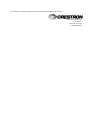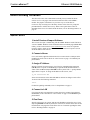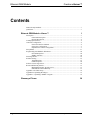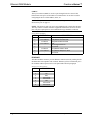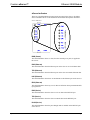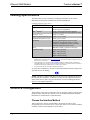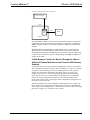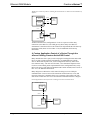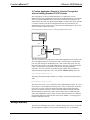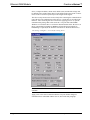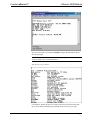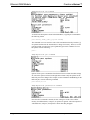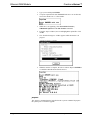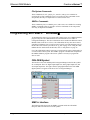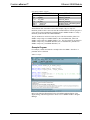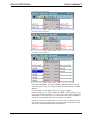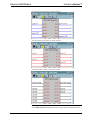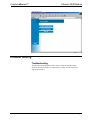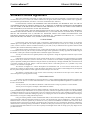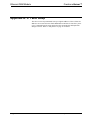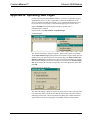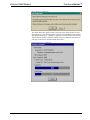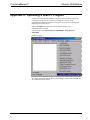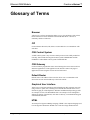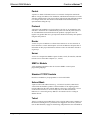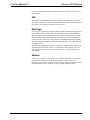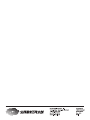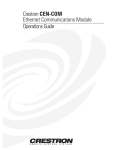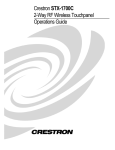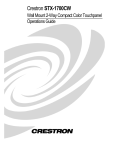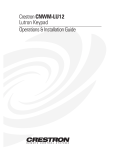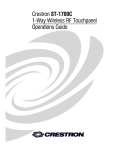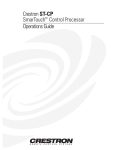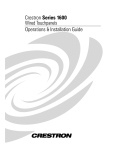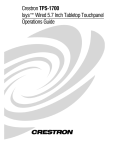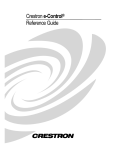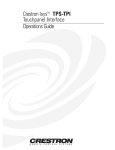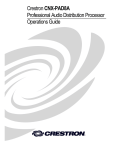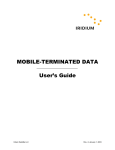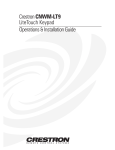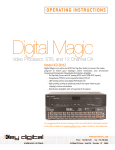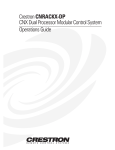Download Crestron electronic Ethernet Network Card User Manual
Transcript
This document was prepared and written by the Technical Documentation department at: Crestron Electronics, Inc. 15 Volvo Drive Rockleigh, NJ 07647 1-888-CRESTRON Crestron eServer™ Ethernet OEM Module Demo Already Installed! The eServer™ comes with a demonstration already factory loaded. The demo consists of a few web pages created with VisionTools™ Pro-e and a SIMPL+ module. The purpose of the demo is to prove the easy use of the eServer. Crestron is only exercising one of the many features of the eServer by using this preloaded demo to tell the eServer story. Refer to the "Quick Start" below for immediate demo access. For details about the demo, refer to "Web Page Demos" on page 25. Quick Start 1. Install Crestron Viewport Software The Crestron Viewport is loaded along with the SIMPL Windows install. The latest version of SIMPL Windows can be obtained from the Downloads page (SIMPLWIN Library) of the Crestron website (www.crestron.com). New users are required to register in order to obtain access to the FTP site. The Crestron Viewport is used to set the IP address of the eServer. 2. Connect eServer Use a serial cable (supplied with the dealer kit) to connect the PC COM port to the COM IN port on the eServer. Refer to "eServer Ports" on page 3 for COM IN port pinout details. 3. Assign IP Address Start the Crestron Viewport software. Verify the PC communications parameters (Alt+D) in the Viewport. No handshaking is required and the default baud rate is 57600. Click on OK and depress ENTER on the keyboard. The ">" prompt should appear in the Viewport. To assign an IP address to the eServer, enter: ip_adr ###.###.###.### where ###.###.###.### is the desired IP address. Reboot for changes to take effect. To reboot enter the following command: reboot For details regarding commands, refer to "Setup Menus" on page 11. 4. Connect to LAN Use a network cable (not supplied) to connect the eServer 10 BaseT port (labeled ETHERNET) to the LAN. Refer to "eServer Ports" on page 3 for ETHERNET port pinout details. 5. Run Demo Start the web browser on your PC and enter the IP address assigned in step 3. Upon depressing ENTER from the keyboard, the web browser connects to the eServer and loads the demo web pages that reside in the eServer. For details regarding the demo, refer to "Web Page Demos" on page 25. Operations Guide - DOC. 8148 Contents • i Ethernet OEM Module Crestron eServer™ Contents Demo Already Installed!.............................................................................................................i Quick Start..................................................................................................................................i Ethernet OEM Module: eServer™ 1 Description................................................................................................................................. 1 Functional Description ................................................................................................ 1 Physical Description.................................................................................................... 2 Leading Specifications............................................................................................................... 6 Control & Configuration............................................................................................................ 6 Choose the Interface Method....................................................................................... 6 Choose the Configuration............................................................................................ 7 Implement the Chosen Configuration.......................................................................... 7 Setup Menus ............................................................................................................................ 11 Programming with SIMPL™ Windows ............................................................................... 20 CEN-OEM Symbol ................................................................................................... 20 SIMPL+ Interface...................................................................................................... 20 Web Page Demos..................................................................................................................... 25 Problem Solving ...................................................................................................................... 27 Troubleshooting......................................................................................................... 27 Further Inquiries ........................................................................................................ 28 Software License Agreement................................................................................................... 29 Return and Warranty Policies .................................................................................................. 31 Merchandise Returns / Repair Service ...................................................................... 31 CRESTRON Limited Warranty................................................................................. 31 Appendix A: IP Table Setup.................................................................................................... 32 Appendix B: Uploading Web Pages ........................................................................................ 33 Appendix C: Uploading a SIMPL+ Program........................................................................... 35 Glossary of Terms ii • Contents 36 Operations Guide - DOC. 8148 Crestron eServer™ Ethernet OEM Module Ethernet OEM Module: eServer™ Description Functional Description Crestron expands Internet technology by providing a compact, powerful control engine combined with a built-in web server. The eServer™ is a one port control system capable of making any serially controlled device an Internet appliance with minimal development work. The eServer brings Ethernet technology to industry peers in a plug-and-play format. Plug the eServer into any RS-232 controlled device or the LAN (for instant accessibility via the Internet). The unit communicates via industry standard TCP/IP, plugs directly into an 10/100 BaseT Ethernet LAN, runs on existing CAT5 cabling infrastructure, and provides remote access through a standard web browser for LAN and Internet access. The eServer incorporates a built-in web server that stores web page information. Types of information include HTML and Java files, sound, graphics, PDF files, URL links to a manufacturer's website (for general information or device firmware file updates), Microsoft PowerPoint presentations, and more. Use a web browser to access info in the eServer for instant control – no computer/server is required! Graphical User Interface (GUI) is stored on-board so a controlled device carries its own interface. An onboard SIMPL+ control engine provides the power of a fullblown Crestron system for programming, macros, and automated functions. Use Crestron VT Pro-e to generate HTML GUIs to load into the eServer or use with a third party HTML software package such as Microsoft FrontPage, Adobe PageMill, etc. The eServer also includes a complete software development package to provide an open architecture platform that allows any manufacturer to communicate and control their product via IP. Over 100 manufacturers in the commercial A/V industry are working with Crestron to provide their IP/Internet solutions. The eServer connects to the serially controlled device via a bidirectional serial port that can support asynchronous RS-232-based communication. The unit overcomes the distance limitations of RS-232 communication. All signals are monitored/controlled via 10 BaseT Ethernet using standard Internet protocols. A second RS-232 port is used as a pass-through for device control. The eServer may be used to control a wide variety of RS-232 controlled equipment. A variety of communications parameters are supported. Valid parameters are as follows: Operations Guide - DOC. 8148 Ethernet OEM Module: eServer™ • 1 Ethernet OEM Module Crestron eServer™ • Baud rates may be one of the following possible rates: 300, 1200, 1800, 2400, 3600, 4800, 7200, 9600, 14400, 19200, 28800, 38400, 57600, and 115200. • Parity may be even, odd, none, or zero stick (parity bit always 0). When specifying the parity use E, O, N, or Z, respectively. • Data bits may be 7 or 8. • Stop bits may be 1 or 2. • Both XON/XOFF handshaking and RTS/CTS handshaking are supported. XON/XOFF and RTS/CTS handshaking are mutually exclusive in the eServer. If both are enabled, RTS/CTS is used. If CTS handshaking is enabled, the CTS line is monitored by the eServer. The CTS line can also be enabled as a digital input to the control system; the RTS line can be enabled as a digital output. • Break of any length can be generated. • Provides character pacing in units of milliseconds for all of the data specified. The range of the pacing is from 1 to 31 milliseconds. Pacing greater than 31 millisecond defaults to the maximum (31 ms). Due to the built-in SIMPL+ logic engine, the eServer is a very powerful one-port control system with Ethernet and web server built in. The web server with 2Mb of flash memory can store custom web pages for control of a connected device. Physical Description The eServer is housed in a black enclosure with silk-screened labels on the top panel. There are eight LEDs on the top panel for indicating the unit’s current status. All connections are made to either end of the shorter side panels. Refer to the physical view shown after this paragraph. There are four rubber feet on the base of the unit for stability and to prevent slippage. eServer Physical Views ETHERNET DEVICE 2 • Ethernet OEM Module: eServer™ Operations Guide - DOC. 8148 Crestron eServer™ Ethernet OEM Module eServer Ports There are two ports on each of the two shorter side panels of the eServer. Each port has a silk-screened label located on the top panel. Refer to the illustration and descriptions below. eServer Ports 12V DC .5A DEVICE COM IN ETHERNET 12VDC .5A This DC power socket connector is used to supply power via an external AC power pack. Crestron recommends and supplies specific power packs for its network devices. Available power packs include Crestron part number PW-1205 (110V USA and Canada) or PWI-1210 (220V International). If an external power pack other than these Crestron models is obtained, verify that it meets the required specifications and polarity as after this paragraph. AC Power Pack Specifications CRESTRON POWER PACK INPUT SPECS OUTPUT SPECS PW-1205 PWI-1210 120V~60Hz 230V~50Hz 12VDC .5 A 12VDC 1A AC Power Pack Polarity DEVICE This 9-pin connector (DB9F) connects to serial equipment that is to be controlled. This bidirectional serial port is used for RS-232 communication. NOTE: The pinout of each 9-pin port is non-standard (refer to table after this note). This may result in a conflict with some equipment and therefore do not use all nine pins. Only the required pins for each communication type should be connected. eServer Pinout (DEVICE) Operations Guide - DOC. 8148 PIN DIRECTION 1 2 3 4 5 6 7 8 9 To eServer To eServer From eServer From eServer From eServer To eServer - DESCRIPTION Carrier Detect (CD) (RXD) RS-232 Receive Data (TXD) RS-232 Transmit Data DTR RS-232 Signal Common No Connect (RTS) RS-232 Request to Send (CTS) RS-232 Clear to Send No Connect Ethernet OEM Module: eServer™ • 3 Ethernet OEM Module Crestron eServer™ COM IN This 9-pin connector (DB9F) is used as a pass-through for device control. This bidirectional serial port is used for RS-232 communication. It can also be used for configuring the device with IP address, mask, etc. NOTE: This port is also known as the Console (Main) port in some setup menus discussed in "port" on page 15. NOTE: The pinout of each 9-pin port is non-standard (refer to table after this note). This may result in a conflict with some equipment and therefore do not use all nine pins. Only the required pins for each communication type should be connected. eServer Pinout (COM IN) PIN DIRECTION 1 2 3 4 5 6 7 8 9 To eServer From eServer To eServer From eServer To eServer From eServer - DESCRIPTION Carrier Detect (CD) (TXD) RS-232 Transmit Data (RXD) RS-232 Receive Data DTR RS-232 Signal Common No Connect (CTS) RS-232 Clear to Send (RTS) RS-232 Request to Send No Connect ETHERNET This RJ45 modular connector provides Ethernet connection, thereby making the unit IP addressable and compatible with 10 BaseT Ethernet systems. The Ethernet port is the standard 10 BaseT pinout. Refer to the pinout table after this paragraph. Ethernet Port (RJ45) Pinouts 4 • Ethernet OEM Module: eServer™ PIN DESCRIPTION 1 2 3 4 5 6 7 8 TD+ TDRD+ No Connect No Connect RDNo Connect No Connect Operations Guide - DOC. 8148 Crestron eServer™ Ethernet OEM Module eServer Indicators There are eight LED indicators located on the top panel of the eServer. Each has a silk-screened label. Refer to the illustration below and the descriptions that follow. eServer Indicators DEVICE ETHERNET ETHERNET DEVICE PWR (Power) This LED illuminates when 12 volts (from the external power pack) is supplied to the eServer. RXD (Ethernet) This LED illuminates when the Ethernet port on the eServer receives Ethernet data. TXD (Ethernet) This LED illuminates when the Ethernet port on the eServer transmits Ethernet data. LNK (Ethernet) This LED illuminates when there are attachments to the Ethernet port on the eServer. ERR (Ethernet) This LED illuminates when any error is detected. It flashes when permanent ROM is reprogrammed. RXD (Device) This LED illuminates when the eServer receives data on the DEVICE port. TXD (Device) This LED illuminates when the eServer transmits data on the DEVICE port. PASS (Device) This LED illuminates when the pass-through mode is enabled on the DEVICE port of the eServer. Operations Guide - DOC. 8148 Ethernet OEM Module: eServer™ • 5 Ethernet OEM Module Crestron eServer™ Leading Specifications The table below provides a summary of leading specifications for the eServer. Dimensions and weight are rounded to the nearest hundredth unit. Leading Specifications of the eServer SPECIFICATION DETAILS Power Requirements 12 VDC, 500 mA (domestic) SIMPLTM Windows® Version 1.40.04 or later1 with library update file smwlib62.exe & update document smwlib62.txt or later Version 2.1.9 or later1 12 VDC, 1000 mA (international) VisionToolsTM Pro-e CNMSX-AV/PRO Upgrade File (.upz) Version 5.10.11x or later2 CNRACKX/-DP Upgrade File (.upz) Version 5.10.11w or later2 Web Browser Microsoft® Internet Explorer version 5.0 or later3 or Netscape® Communicator version 4.7 or later *Capable of five simultaneous browser connections *Externally hosted web page GUI control Memory 2MB Flash for SIMPL+ program and web pages Dimensions & Weight Height: 5.55 in (14.09 cm) Width: 3.33 in (8.46 cm) Depth: 1.22 in (3.10 cm) Weight: 0.563 lb (0.255 kg) 1 2 3 The latest software versions can be obtained from the Downloads page (SIMPLWIN and VTPRO-E Libraries) of the Crestron website (www.crestron.com). New users are required to register in order to obtain access to the FTP site. CNX upgrade files are required for either CNMSX-AV/PRO or CNRACKX/-DP. Filenames for CNX upgrade files have a UPZ extension and SmarTouch files are in one EXE. All can be obtained from the Downloads page (OPSYS Library) of the Crestron website. Crestron recommends the use of Microsoft Internet Explorer. As of the date of manufacture, the eServer has been tested and found to comply with specifications for CE marking. NOTE: This device complies with part 15 of the FCC rules. Operation is subject to the following two conditions: (1) these devices may not cause harmful interference, and (2) these devices must accept any interference received, including interference that may cause undesired operation. Control & Configuration The flexibility of the eServer compels the eServer developer to make certain up-front design decisions. The next three sections cover the method/configuration decisions that need to be made and how to implement them. Choose the Interface Method The first question to answer when deciding to incorporate an eServer into a development project is how the device is to be used. There are two interface methods available, Crestron control and non-Crestron control. 6 • Ethernet OEM Module: eServer™ Operations Guide - DOC. 8148 Crestron eServer™ Ethernet OEM Module Crestron Control Crestron control is defined as an interface to a Crestron Ethernet device. Implementation of this method is necessary for a device to communicate with a Crestron control system. Use of this interface method does not place design limitations on the project. For example, a device can implement a Crestron control system interface, have a web interface, and have a custom PC application communicating to the same eServer. Refer to configuration # "2. Crestron Control System Control of a Device Through the eServer" on page 8 for details of this interface method. Non-Crestron Control Non-Crestron control is defined as control and monitoring of equipment through any web browser or custom application. Since the eServer has many applications outside the audio-video industry, a designer can use the device without other Crestron devices. As a result, the only interface necessary is a web browser or a custom application built by an OEM designer. Use of this interface method does not place design limitations on the project. For example, Crestron tools such as VisionTools™ Pro-e, the e-control™ Software Development Kit (SDK), and SIMPL+ can be utilized to build the project, but no Crestron device or software is needed to communicate with the box. Refer to the next section for multiple configuration possibilities of this interface. Only one (configuration # "2. Crestron Control System Control of a Device Through the eServer" on page 8) of the five configurations presented does not apply. Choose the Configuration The second question to answer when deciding to incorporate an eServer into a development project is which configuration should be used. The configuration depends on the application. Any combination of the configurations listed below are permissible with the eServer. Although most projects would probably utilize only one configuration to simplify development, using more than one configuration at the same time is generally allowed. The only exception is #5. Opening a TCP connection while utilizing #1, 2, 3, or 4 temporarily suspends configuration 1, 2, 3, or 4 until the TCP connection is closed. 1 Web browser control of a device through the eServer 2 Crestron control system control of a device through the eServer 3 Web browser control of a device through the eServer utilizing PCbased web server and Crestron CNX gateway software 4 Custom application control of a device through the eServer utilizing Crestron ActiveCNX control 5 Custom application control of a device through the eServer utilizing standard TCP/IP sockets. Implement the Chosen Configuration 1.Web Browser Control of a Device Through the eServer This configuration permits any standard web browser to become the interface for the device. For example, the IP address for the eServer dedicated to the switcher can be entered into a web browser. If designed properly, the resultant screen shows the current state of the device. The device interface on the web page can allow real-time Operations Guide - DOC. 8148 Ethernet OEM Module: eServer™ • 7 Ethernet OEM Module Crestron eServer™ control assuming Crestron software tools such as VT Pro-e or the e-control SDK were used to design the pages and the pages were uploaded to the eServer. Refer to "Appendix B: Uploading Web Pages" on page 33 for uploading details. Not only is control available, but almost any other type of web document may be linked to the device page. Links can include any of the following. • URL link to obtain the latest version of the device firmware • URL link to a PDF manual that shipped with the device • Device wiring diagrams • URL link directly to the manufacturer's website • A Macromedia Shockwave™ flash tutorial explaining how to operate the device using animated graphics and sound • Basically almost any type of content that would go on a PC web server can be served from the eServer. Web Browser Control of a Device Web Browser Web Pages Control Ethernet Stored Files for Web Server SIMPL+ LOGIC ENGINE RS-232 DEVICE eServer The advantage of this configuration, as far as the eServer is concerned, is that these documents are binary files. Therefore, it is up to the browser to do most of the work of displaying these media-rich files in a useful way. 2. Crestron Control System Control of a Device Through the eServer Manufacturers have requested that Crestron support a Cresnet port on non-Crestron devices. However, Crestron believes in an open platform approach, allowing our partner manufacturers to use their preferred communications protocol. This allows our partners products to operate to their specifications without imposing outside system limitations or undue increased production costs. Using these communications protocol allow our dealers to seamlessly integrate any products into a Crestron system. As a result, there is the additional advantage of communicating with any other IP-based device through the network. To realize this Crestron control system solution, an OEM designer need only write and compile a SIMPL+ module that can translate their existing device's serial protocol to a standard Crestron symbol. The module would translate serial strings into standard Crestron digital, analog, and serial strings. 8 • Ethernet OEM Module: eServer™ Operations Guide - DOC. 8148 Crestron eServer™ Ethernet OEM Module Crestron Control System Control of a Device Crestron Control System Control Ethernet SIMPL+ LOGIC ENGINE RS-232 DEVICE eServer Once the SIMPL+ module is created, it can be uploaded to the device via the serial or Ethernet port using the Crestron Viewport. Refer to "Appendix C: Uploading a SIMPL+ Program" on page 35 for details regarding the loading of a program from Viewport. The SIMPL Windows programmer can implement this device in their system by adding a generic e-control touchpanel symbol to their program, then reading the documentation generated by the OEM designer to determine what join number maps to what function on the device. Refer to "Programming with SIMPL™ Windows" on page 20 for details. 3. Web Browser Control of a Device Through the eServer Utilizing PC-based Web Server and Crestron CNX Gateway Software Compared to the two previously mentioned configurations, this one is less common. This configuration allows the customer's device to interface to a web server and GUI web pages stored and running on a local PC. Although there are many reasons a designer may choose this configuration, the primary cause is for security. For example, if the objective is to control a projector through the Internet and not to expose the eServer web server to the Internet, the designer can use a standard PC web server. Such an arrangement also allows for more than the 2 MB of flash memory limit of the eServer for web pages. In this configuration, web page files are stored on file system in the PC. The eServer designer can create one SIMPL+ module and one set of e-control web pages. Then it is up to the end user to decide if they wish to run in "embedded web server mode" (refer to configuration # "1.Web Browser Control of a Device Through the eServer" on page 7) or "external web server mode". Operations Guide - DOC. 8148 Ethernet OEM Module: eServer™ • 9 Ethernet OEM Module Crestron eServer™ Web Browser Control of a Device Utilizing PC-based Web Server and Crestron CNX Gateway Software PC Web Pages Stored Files for Web Server Web Browser Control CNX Gateway Control Ethernet SIMPL+ LOGIC ENGINE RS-232 DEVICE eServer Another rationale for this configuration is if a device expects to utilize many connections (more than five). The CNX gateway allows many more than five simultaneous connections. Refer to the Software Development Kit & CNX Gateway Operations Guide (latest revision of Doc. 5778) for additional CNX Gateway information. 4. Custom Application Control of a Device Through the eServer Utilizing Crestron ActiveCNX Control Many manufacturers have spent years developing PC-based applications and would like to use their existing tools that communicate via standard RS-232 with the eServer. With relatively little work, such a configuration effectively makes their tools "Internet ready". The ActiveCNX control, a free download component of the Crestron e-control SDK, permits implementation of this configuration fairly easily. Refer to the Active CNX Software Introduction & Tutorial manual (latest revision of Doc. 5777) for additional information. Many designers use Microsoft's serial control for doing low-level COM port communications. Crestron ActiveCNX control has similar functions, events, and properties. Therefore, it should be fairly easy to integrate with existing code. The ActiveCNX control takes care of low-level Internet communications for a designer. Custom Application Control of a Device Utilizing Crestron ActiveCNX Control Custom PC Application ActiveCNX Control Control Ethernet SIMPL+ LOGIC ENGINE RS-232 DEVICE eServer 10 • Ethernet OEM Module: eServer™ Operations Guide - DOC. 8148 Crestron eServer™ Ethernet OEM Module 5. Custom Application Control of a Device Through the eServer Utilizing Standard TCP/IP Sockets This configuration is only for advanced designers. To implement a custom application using this configuration, a designer must understand the low-level details of how to program standard TCP/IP sockets. This communication path passes all data through to the serial port (bypassing the SIMPL+ module). This feature provides a "console" interface to the device through the Internet. Since this interface is a standard socket, Telnet can be used as a console for the OEM designer's device. One socket connection is allowed at a time. Custom Application Control of a Device Utilizing Standard TCP/IP Sockets Custom Application or Telnet Standard TCP/IP Socket Serial Data Ethernet Pass Through RS-232 DEVICE eServer The eServer provides a TCP/IP socket so that custom applications can connect to the device through the network. The socket provides a “pass-through” to the DEVICE port. Any data coming into the DEVICE port is sent out from the socket. Also any data sent to this socket is sent out the DEVICE port. This type of advanced interface is only recommended for programmers with TCP/IP socket programming experience. The eServer listens on a predefined port number. The port number is assigned using the setup menus. First, verify that the LISTEN-TCP option is ON. port device,listen-tcp on Then assign the predefined port number. For example, assume the predefined port is 3000. port device,tcp-port 3000 The eServer acts as the “server” and listens on the predefined port number. It is up to the developer’s custom application (acting as the “client”) to initiate the connection to the eServer socket. For most TCP/IP socket APIs (Application Programming Interface) the actual connection is achieved with the connect() function. This may differ depending on which socket API is utilized. Since this is a standard TCP/IP socket, client applications can be written on many different platforms or in different programming languages. When the TCP socket opens, SIMPL+ (if running) pauses until the connection is closed. Setup Menus The eServer is an Ethernet device that is extremely flexible in the way it can provide Internet appliance capabilities to any RS-232 controlled device. As an Ethernet Operations Guide - DOC. 8148 Ethernet OEM Module: eServer™ • 11 Ethernet OEM Module Crestron eServer™ device, a unique IP address, subnet mask, default router, and IP table settings must be defined. These settings among others can be defined using setup menus. A future release of the Crestron Viewport will provide integrated tool support. The eServer setup menus can be accessed only after connecting the communications port of the PC to the COM IN port on the eServer. A serial cable is provided in the dealer kit. After connecting the eServer and before applying power to it, open the communications package that resides on the PC. Viewport from either SIMPL Windows or VisionTools Pro-e is used in the illustrations that follow. Be sure to set the PC communication parameters (Alt+D) as shown after this paragraph. No handshaking is required (do not check the XON/XOFF or RTS/CTS check boxes). “Port Settings” Dialog Box – as viewed after entering Alt+D NOTE: If XON/XOFF is checked, communication with the device may be unreliable. Apply power to the eServer and notice that the Viewport window changes as communication is established with the eServer, shown after this paragraph. 12 • Ethernet OEM Module: eServer™ Operations Guide - DOC. 8148 Crestron eServer™ Ethernet OEM Module Activity in the Viewport Window Enter a question mark (?) and depress ENTER to display the Main Menu, shown after this paragraph. NOTE: Use the default font for the return message to appear correctly. The Viewport default font is Terminal Regular 9. Main Menu in Viewport Window Commands are listed in the left-most column with a brief description in the rightmost column. Notice that DOS-type commands are prevalent (e.g., dir *.jpg). Operations Guide - DOC. 8148 Ethernet OEM Module: eServer™ • 13 Ethernet OEM Module Crestron eServer™ Descriptions prefixed with [?] indicate that help is available for that command and can be displayed by entering the command, a space, and question mark (?). The following subsections provide a brief description of some commands. Command entry is not case sensitive. The user only needs to enter the characters of a command that make it unique from another (i.e., for the Add_master command, the user only needs to enter “add_m”). CAUTION: Do not randomly enter commands into the Viewport. Some commands, such as initialize, can wipe out the whole file system in the eServer. Understand the command before proceeding to avoid irreparable damage. Consult a Crestron technical representative, if unsure. Add_master Entering the “Add_master” command provides a list of IP addresses (masters) from which the eServer accepts commands. Refer to the sample Master List shown after this paragraph. There are five static IP addresses, which are stored in non-volatile ROM. Also, there are three dynamic IP addresses, which are not permanently stored and can therefore be lost after a power cycle. Sample Response to the “add_master” Command NOTE: The "Add_master" command only applies if a CNX control system is communicating to the eServer. This command is not necessary for accessing the eServer via a web browser. Each row of the master list contains an index number enclosed in brackets, the IP ID of the device to which the system communicates (provided in decimal and hex), and an IP address separated by a colon (:). Each line appears as follows: [INDEX #]decimal IP ID(hex IP ID):IP ADDRESS To add an IP address to the master list, enter the index number, the IP ID (in decimal), and the desired IP address separated by decimal points (.), after the “add_master” command. For example to add IP address 132.149.2.122 as the first static master on IP ID 03, enter the following: add_master 00.3.132.149.2.122 To delete an IP address from the master list, enter the index number, a zero, and IP address of 0.0.0.0 separated by decimal points (.), after the “add_master” command. For example, to delete the IP address that was just added, enter the following: add_master 00.0.0.0.0.0 14 • Ethernet OEM Module: eServer™ Operations Guide - DOC. 8148 Crestron eServer™ Ethernet OEM Module ip_adr Enter the “ip_adr” command and depress ENTER to display the IP address of the connected eServer. To change the IP address, enter the new IP address after the “ip_adr” command. For example to change the IP address of the connected eServer to 132.149.2.122, enter the following: ip_adr 132.149.2.122 ip_mask The IP mask (Internet Protocol Mask) is a number that is used in conjunction with the IP address to determine whether or not a particular IP address is on the local network (or ‘subnet’). If it is on the local network, it communicates directly with that device. Otherwise, it uses a router attached to the network. The IP mask for any device should be assigned by whoever manages the local network. The format of the IP mask is four numbers separated by dots (e.g., 255.255.255.0). To change the IP mask, enter the new IP mask after the “ip_mask” command. For example to change the IP mask of the connected eServer to 255.255.255.0, enter the following: ip_mask 255.255.255.0 def_router The default router is the address of the router the eServer uses to communicate with devices that are not connected directly on that subnet. To change the default router, enter the default router address after the “def_router” command. For example to change the default router address of the connected eServer to 201.201.201.0, enter the following: def_router 201.201.201.0 ping Enter the “ping” command followed by an IP address to verify that the connected eServer can successfully communicate packets via the Ethernet port. port Entering the “port” command without any arguments displays the specs for the Console (Main) and DEVICE ports. For example, observe the following response to the “port” command. NOTE: The Console (Main) port is also known as the COM IN port. Operations Guide - DOC. 8148 Ethernet OEM Module: eServer™ • 15 Ethernet OEM Module Crestron eServer™ Sample Response to the “port” Command As noted in the description column in the Main Menu, a typical port command has the following format: port device[,baud][,N81][,option ON:OFF] The command is not case sensitive. Parts of the command enclosed by brackets ([ ]) are optional and need not be entered unless a change is necessary. There are several port options that can satisfy the [option] [ON:OFF] part of the command. To view the options enter the following: port ? Sample Response to the “port ?” Command Options for the "port" command are listed in the left-most column. Possible settings for each of the options are listed in the right-most column. Only the options for the DEVICE port can be changed. For example, to turn on hardware handshaking for the DEVICE port, enter the following command: port device,h/w on Sample Response to the “port device,h/w on” Command Once the above command is entered, the new settings are saved to non-volatile memory. Invalid baud rates, comspecs, or options are ignored. A brief description of valid baud rates, comspecs, and options is shown after this paragraph. 16 • Ethernet OEM Module: eServer™ Operations Guide - DOC. 8148 Crestron eServer™ Ethernet OEM Module baud: • Use any valid baud rate (300,1200, 1800, 2400, 3600, 4800, 7200, 9600, 14400, 19200, 28800, 38400, 57600, and 115200). Defaults to 9600 if baud is not specified. comspecs (which includes parity, data, and stop bits): • Use any valid comspec variation (i.e., N81, E72, O71, etc). Defaults to N81 if comspecs are not specified. options: • CIP – permits processing of CIP commands only The commands enable the eServer to communicate with other Crestron IP-enabled devices. LISTEN-TCP – permits unit to listen on a predefined port INIT-TCP – for future use SIMPL+ ACCESS – permits SIMPL+ program to access serial port DISABLE – disables serial port H/W – for hardware : RTS/CTS S/W – for software : XON/XOFF PACING – sets delay between characters sent out in milliseconds. Defaults to no pacing if pacing is not specified TCP-PORT – assigns a port number Refer to the table after this paragraph for examples of valid commands. Valid “port” Commands COMMAND DESCRIPTION port<CR> Shows specs for COM IN and DEVICE ports. port device,9600,N81<CR> Sets DEVICE port to 9600, no parity, no handshake, no pacing, and mode is NONE. port device, disable<CR> Disables DEVICE port. reboot Entering the “reboot” command permits the user to perform the software equivalent of cycling power to the connected eServer. This is used to allow changes in the settings to take effect. system CAUTION: Avoid losing or disconnecting power while a system upgrade is in progress. Doing so can result in complete loss of system firmware. NOTE: Two other commands from the Main Menu, prepare and cancel, can be used in conjunction with system. Review the descriptions for prepare and cancel before implementing the "system" command. Entering the “system” command while using the 1K-xmodem permits the user to upgrade the firmware residing in the connected eServer. Avoid losing or disconnecting power while the flash is being reprogrammed. Burn in takes approximately one minute. After burn in, the eServer reboots. The following procedure provides the details of this command: Operations Guide - DOC. 8148 Ethernet OEM Module: eServer™ • 17 Ethernet OEM Module Crestron eServer™ 1 Type system and depress ENTER. 2 Viewport responds with “Start XMODEM xmit now” on one line and proceeds to display one “C” after another. 3 While the Cs are appearing, select General File Transfer | XModem1K Upload from the File Transfer command. 4 From the “Open” window, browse and highlight the upload file. Click on OK. 5 The “Transfer In Progress” window appears while the transfer is in progress. “Transfer In Progress” Window 6 When the transfer is complete, the eServer reboots. Depress ENTER to re-establish communications with the eServer. prepare The “prepare” command must be issued before the "system" command. It prepares the system prior to a firmware upgrade. 18 • Ethernet OEM Module: eServer™ Operations Guide - DOC. 8148 Crestron eServer™ Ethernet OEM Module cancel Use the “cancel” command to terminate an operating system upgrade that is in progress. This command can be used at any time (e.g., after a "prepare" comand or while a transfer file is in progress. version Entering the “version” command provides the firmware version currently running within the connected eServer. password The "password" command permits the user to set a password for accessing the eServer via TCP/IP. Enter the password after the "password" command and a blank space. For example: password hello options Entering the “options” command without any arguments displays the available system options and respective settings. For example, observe the following response to the “options” command. Sample Response to the “options” Command A Saved and Current column is displayed. Saved is the setting after power up. Current defines the true setting as detected by the system. For example, notice in the previous illustration that SIMPL+ is Saved: ON and Current: OFF. This indicates that even though SIMPL+ has been enabled after power up, it is impossible to support this setting because SIMPL+ is not running. Enter the appropriate "options" command to change the Saved setting. A reboot is required to take effect. A brief description of valid settings is shown below. SIMPL+ – permits SIMPL+ program to execute PRINT FROM SIMPL+ – for debugging purposes; permits printing to console from SIMPL+ PASSTHRU – permits serial port passthru KILL_CIP_ON_ACTIVE_PASSTHRU – disables CIP program during passthru DEBUG – for use with a Crestron technical representative only SYS_MESSAGES – suppresses all unprompted messages TELNET CONSOLE – permits access through Telnet (port 23) Operations Guide - DOC. 8148 Ethernet OEM Module: eServer™ • 19 Ethernet OEM Module Crestron eServer™ File System Commands These commands (dir, del, xputfile, free, initialize, and type) are available for executing file system commands. There is no need to use these commands via the setup menus since they are duplicated in Crestron software tools. SIMPL+ Commands These commands (forth, newSIMPL, pause, and resume) are available for executing SIMPL+ commands. There is no need to use these commands via the setup menus since they are duplicated in SIMPL+. Programming with SIMPL™ Windows To implement the eServer in a Crestron CNX control system, use a SIMPL Windows program (drop the CEN-OEM definition from the Ethernet Devices folder in Configuration Manager). The eServer definition can be found in the Ethernet Control Modules folder in the Device Library. The CEN-OEM, like any other device that is controlled via Ethernet from a Crestron control system, gets an IP ID and an entry in the IP Table of the control system. Refer to "ip_adr" on page 15 for setting the CENOEM IP ID. For details about the IP Table, refer to "Add_master" on page 14. Use of the CEN-OEM symbol is necessary to incorporate the eServer functionality in a Crestron CNX control system. The SIMPL+ program or module that complements the SIMPL Windows program with eServer symbol is necessary to program the eServer itself. CEN-OEM Symbol The interface to the CEN-OEM symbol in Program Manager looks like the symbol for a touchpanel. There are digital input/output lists, analog input/output lists, and serial input/output lists. The figure after this paragraph illustrates the CEN-OEM digital symbol as it appears in the Detail View of Program Manager. CEN-OEM Symbol SIMPL+ Interface The following table shows how the SIMPL+ program inside the CEN-OEM interprets data routed into and out of the symbol. 20 • Ethernet OEM Module: eServer™ Operations Guide - DOC. 8148 Crestron eServer™ Ethernet OEM Module CEN-OEM to SIMPL+ Interface SIMPL Windows CEN-OEM Definition dig-o1 dig-i1 an_o1 an_i1 serial-o1 serial-i1 dig-o999 dig-i999 an_o256 an_i256 - serial o127 - serial i127 SIMPL+ Definition DIGITAL_INPUT DIGITAL_OUTPUT ANALOG_INPUT ANALOG_OUTPUT STRING_INPUT or BUFFER_INPUT STRING_OUTPUT The definitions look somewhat reversed. For example, "dig-o1" maps to a DIGITAL_INPUT. This is due to the fact that each definition is from the perspective of the device being programmed. The digital output in SIMPL Windows is really a DIGITAL_INPUT to the CEN-OEM in SIMPL+. The join numbers for each I/O list start at join #1. The first DIGITAL_INPUT in SIMPL+ maps to dig-o1 in SIMPL Windows, the second DIGITAL_INPUT in SIMPL+ maps to dig-o2 in SIMPL Windows, etc. The first ANALOG_OUTPUT in SIMPL+ maps to an_i1 in SIMPL Windows, the second ANALOG_OUTPUT in SIMPL+ maps to an_i2 in SIMPL Windows, etc. Example Program For example, consider the illustrative example where the SIMPL+ interface to a particular device is defined. SIMPL+ Example Refer to the following illustrations for the CEN-OEM symbol definition of the digital, analog, and serial signal lists in Detail View of SIMPL Windows' Program Manager. Operations Guide - DOC. 8148 Ethernet OEM Module: eServer™ • 21 Ethernet OEM Module Crestron eServer™ CEN-OEM Digital I/O Definition CEN-OEM Analog I/O Definition CEN-OEM Serial I/O Definition Notice that in the SIMPL+ example, the STRING_INPUT declaration is an array containing up to 10 strings. Five strings are tied to the symbol definition in SIMPL Windows. For this example, when the digital signal (power-off) goes high, the DIGITAL_INPUT (power_off) goes high in the SIMPL+ module. When power-off goes low, the DIGITAL_INPUT (power_off) goes low. Notice that the signal names do NOT have to correspond in any way to the variable names used in the SIMPL+ module. The important thing is the order in which they are defined. Sometimes, for the sake of organization, it is useful to space the signals out on the gate. In order to leave gaps in the ranges, the I/O lists can be assigned new starting join number. The following declarations accomplish this. 22 • Ethernet OEM Module: eServer™ Operations Guide - DOC. 8148 Crestron eServer™ Ethernet OEM Module #DIGITAL_INPUT_JOIN xx #DIGITAL_OUTPUT_JOIN xx #ANALOG_INPUT_JOIN xx #ANALOG_OUTPUT_JOIN xx #STRING_INPUT_JOIN xx #STRING_OUTPUT_JOIN xx NOTE: The #STRING_INPUT_JOIN treats STRING_INPUT and BUFFER_INPUT types the same way. Consult the latest revision of the SIMPL+ Language Reference Guide (Doc. 5797) for detailed information on using these declarations. Renumbering the Example Program The following example demonstrates how the ranges can be renumbered. SIMPL+ Example: Renumbered Ranges Operations Guide - DOC. 8148 Ethernet OEM Module: eServer™ • 23 Ethernet OEM Module Crestron eServer™ CEN-OEM Digital I/O Definition: Renumbered Ranges CEN-OEM Analog I/O Definition: Renumbered Ranges CEN-OEM Serial I/O Definition: Renumbered Ranges NOTE: When saving the SIMPL+ module, it should be saved as an OEM file type (select FILE | SAVE AS and choose the new file type from the drop down Save As 24 • Ethernet OEM Module: eServer™ Operations Guide - DOC. 8148 Crestron eServer™ Ethernet OEM Module Type: box. Doing so allows the OEM specific definitions to be accessed. Consult the latest revision of the SIMPL+ Language Reference Guide (Doc. 5797) for details with respect to OEM Specific SIMPL+ definitions. Selecting compile from the SIMPL+ environment also builds the .CSZ file, which is sent to the eServer via the Viewport. The .CSZ file contains an archive of the necessary binary information so that the eServer can use the SIMPL+ program. Web Page Demos The eServer comes preloaded with a few demonstrative web pages and a SIMPL+ module. Before running the demos, the eServer IP address must be set (refer to "ip_adr" on page 15). Once the IP address is set to a valid address on the network, start a web browser and in the address field enter the IP address assigned to the eServer device. Entering only the IP address of the device results in the default web page being served. The default web page is defined when web pages are uploaded to the device (refer to "Appendix B: Uploading Web Pages" on page 33). Default Web Page The default web allows the user to select either a switcher or a projector as a demonstration device. In a real implementation only one device would be controlled by the eServer . Two devices are included only to demonstrate various configurations. The default page also contains a shockwave animation to demonstrate that the eServer can serve many different file types, and is not limited only to HTML files. If an animated e-control logo does not show up, the browser being used requires the Macromedia Shockwave™ flash plug-in. The default page was created using VT Pro-e with minor manual HTML modifications to add the animation and the hyperlinks. This page also contains hyperlinks to other content. One is a link to a standard web page that provides information about Crestron. The other link is to this Operations Guide in PDF format, which demonstrates that an OEM web project can use a variety of web technologies for device Web pages. Operations Guide - DOC. 8148 Ethernet OEM Module: eServer™ • 25 Ethernet OEM Module Crestron eServer™ The switcher page shows the current state of the switcher. To provide an example, the feedback on these screens is simulated in the SIMPL+ module. In a real implementation with a device, the feedback would come from the device. This means the functionality normally done by the device is done in SIMPL+ for the built-in example simply as an example to show how an eServer controlled device could operate. Switcher Web Page There are various controls on the switcher page to demonstrate the different signal types. The three signal types are digital, analog, and serial. The audio and video buttons demonstrate the digital signal type. SIMPL+ takes these digital button presses and formats strings that can be sent out to the device. Also, under switcher details is an example of displaying text from the device. The text fields can provide information from the device, such as the part number, software version, or an error message. The input and output lists under the switcher details are example of controls using the analog signal type. Analog values can range from 0 to 65535 and can be displayed as a percent or a value. The SIMPL+ module in the OEM device can translate serial commands from the device into analog values to be displayed on a web page as an analog control (such as an analog gauge). Also analog values from a control on a web page (such as a dial control) can be converted in SIMPL+ from its analog value to a string to be sent to the device. The manuals button on this page is simply a hyperlink to another web page that lists all documents related to this device. For the built-in demo there are no documents. However, it provides an example of how a real implementation might allow an end user to get on-line help directly from the device or links to a manufacturer’s website. 26 • Ethernet OEM Module: eServer™ Operations Guide - DOC. 8148 Crestron eServer™ Ethernet OEM Module Manuals Web Page Problem Solving Troubleshooting The table after this paragraph provides corrective action for possible trouble situations. If further assistance is required, please contact a Crestron technical support representative. Operations Guide - DOC. 8148 Ethernet OEM Module: eServer™ • 27 Ethernet OEM Module Crestron eServer™ eServer Troubleshooting TROUBLE PWR LED does not illuminate. POSSIBLE CAUSE(S) eServer is not receiving power. Improper eServer/ PC cable connections. Improper terminal emulator used. eServer does not Improper communicate with addresses used. LAN. Improper eServer/ LAN cable connections. Improper SIMPL eServer does not Windows communicate with the control system. programming. Improper programming in the eServer. Periodic "Command Handshaking selected as a not implemented" communication response appears parameter. after entering valid setup commands. Various causes. Crestron e-control web page is not communicating to a control system. eServer does not communicate with PC. CORRECTIVE ACTION Confirm that power pack securely plugged into outlet and that the connector is properly attached to the eServer. Verify cable connections with PC: proper connector is used, cable in intact, and connections are secure. Use Viewport (F4) from either SIMPL Windows or VT Pro-e. Verify addresses via the Setup Menus described in this Operations Guide. Verify cable connections with LAN: proper connector is used, cable in intact, and connections are secure. Verify that the control system IP table is properly set up. * Verify that the static master table is properly set up. Uncheck XON/XOFF and RTS/CTS check boxes from the "Port Settings" dialog box. Refer to the Troubleshooting section in the latest version of the Software Development Kit & CNX Gateway Operations Guide (Doc. 5778). * The IP address for a specific IP ID in the control system’s IP table must be set for the IP address used by the eServer. The IP address at that same IP ID in the CEN-OEM’s static master table must be the control system’s IP address. Further Inquiries If after reviewing this Operations Guide for the eServer, you cannot locate specific information or have questions, please take advantage of Crestron's award winning technical support team by calling: • In the US and Canada, call Crestron’s corporate headquarters at 1-888-CRESTRON [1-888-273-7876] or 1-201-767-3400. • In Europe, call Crestron International at +32-15-50-99-50. • In Asia, call Crestron Asia at +852-2341-2016. • In Latin America, call Crestron Latin America at +5255-5093-2160. • In Australia, call Crestron Pacific at +613-9480-2999. For local support from exclusive Crestron factory-trained personnel in New Zealand call Amber Technologies at +649-410-8382. 28 • Ethernet OEM Module: eServer™ Operations Guide - DOC. 8148 Crestron eServer™ Ethernet OEM Module Software License Agreement This License Agreement (“Agreement”) is a legal contract between you (either an individual or a single business entity) and Crestron Electronics, Inc. (“Crestron”) for software referenced in this guide, which includes computer software and, as applicable, associated media, printed materials, and “online” or electronic documentation (the “Software”). BY INSTALLING, COPYING, OR OTHERWISE USING THE SOFTWARE, YOU REPRESENT THAT YOU ARE AN AUTHORIZED DEALER OF CRESTRON PRODUCTS OR A CRESTRON AUTHORIZED INDEPENDENT PROGRAMMER AND YOU AGREE TO BE BOUND BY THE TERMS OF THIS AGREEMENT. IF YOU DO NOT AGREE TO THE TERMS OF THIS AGREEMENT, DO NOT INSTALL OR USE THE SOFTWARE. IF YOU HAVE PAID A FEE FOR THIS LICENSE AND DO NOT ACCEPT THE TERMS OF THIS AGREEMENT, CRESTRON WILL REFUND THE FEE TO YOU PROVIDED YOU (1) CLICK THE DO NOT ACCEPT BUTTON, (2) DO NOT INSTALL THE SOFTWARE AND (3) RETURN ALL SOFTWARE, MEDIA AND OTHER DOCUMENTATION AND MATERIALS PROVIDED WITH THE SOFTWARE TO CRESTRON AT: CRESTRON ELECTRONICS, INC., 15 VOLVO DRIVE, ROCKLEIGH, NEW JERSEY 07647, WITHIN 30 DAYS OF PAYMENT. LICENSE TERMS Crestron hereby grants You and You accept a nonexclusive, nontransferable license to use the Software (a) in machine readable object code together with the related explanatory written materials provided by Creston (b) on a central processing unit (“CPU”) owned or leased or otherwise controlled exclusively by You, and (c) only as authorized in this Agreement and the related explanatory files and written materials provided by Crestron. If this software requires payment for a license, you may make one backup copy of the Software, provided Your backup copy is not installed or used on any CPU. You may not transfer the rights of this Agreement to a backup copy unless the installed copy of the Software is destroyed or otherwise inoperable and You transfer all rights in the Software. You may not transfer the license granted pursuant to this Agreement or assign this Agreement without the express written consent of Crestron. If this software requires payment for a license, the total number of CPU’s on which all versions of the Software are installed may not exceed one per license fee (1) and no concurrent, server or network use of the Software (including any permitted back-up copies) is permitted, including but not limited to using the Software (a) either directly or through commands, data or instructions from or to another computer (b) for local, campus or wide area network, internet or web hosting services; or (c) pursuant to any rental, sharing or “service bureau” arrangement. The Software is designed as a software development and customization tool. As such Crestron cannot and does not guarantee any results of use of the Software or that the Software will operate error free and You acknowledge that any development that You perform using the Software or Host Application is done entirely at Your own risk. The Software is licensed and not sold. Crestron retains ownership of the Software and all copies of the Software and reserves all rights not expressly granted in writing. OTHER LIMITATIONS You must be an Authorized Dealer of Crestron products or a Crestron Authorized Independent Programmer to install or use the Software. If Your status as a Crestron Authorized Dealer or Crestron Authorized Independent Programmer is terminated, Your license is also terminated. You may not rent, lease, lend, sublicense, distribute or otherwise transfer or assign any interest in or to the Software. You may not reverse engineer, decompile, or disassemble the Software. You agree that the Software will not be shipped, transferred or exported into any country or used in any manner prohibited by the United States Export Administration Act or any other export laws, restrictions or regulations (“Export Laws”). By downloading or installing the Software You (a) are certifying that You are not a national of Cuba, Iran, Iraq, Libya, North Korea, Sudan, or Syria or any country to which the United States embargoes goods (b) are certifying that You are not otherwise prohibited from receiving the Software and (c) You agree to comply with the Export Laws. If any part of this Agreement is found void and unenforceable, it will not affect the validity of the balance of the Agreement, which shall remain valid and enforceable according to its terms. This Agreement may only be modified by a writing signed by an authorized officer of Crestron. Updates may be licensed to You by Crestron with additional or different terms. This is the entire agreement between Crestron and You relating to the Software and it supersedes any prior representations, discussions, undertakings, communications or advertising relating to the Software. The failure of either party to enforce any right or take any action in the event of a breach hereunder shall constitute a waiver unless expressly acknowledged and set forth in writing by the party alleged to have provided such waiver. Operations Guide - DOC. 8148 Ethernet OEM Module: eServer™ • 29 Ethernet OEM Module Crestron eServer™ If You are a business or organization, You agree that upon request from Crestron or its authorized agent, You will within thirty (30) days fully document and certify that use of any and all Software at the time of the request is in conformity with Your valid licenses from Crestron of its authorized agent. Without prejudice to any other rights, Crestron may terminate this Agreement immediately upon notice if you fail to comply with the terms and conditions of this Agreement. In such event, you must destroy all copies of the Software and all of its component parts. PROPRIETARY RIGHTS Copyright. All title and copyrights in and to the Software (including, without limitation, any images, photographs, animations, video, audio, music, text, and “applets” incorporated into the Software), the accompanying media and printed materials, and any copies of the Software are owned by Crestron or its suppliers. The Software is protected by copyright laws and international treaty provisions. Therefore, you must treat the Software like any other copyrighted material, subject to the provisions of this Agreement. Submissions. Should you decide to transmit to Crestron’s website by any means or by any media any materials or other information (including, without limitation, ideas, concepts or techniques for new or improved services and products), whether as information, feedback, data, questions, comments, suggestions or the like, you agree such submissions are unrestricted and shall be deemed non-confidential and you automatically grant Crestron and its assigns a non-exclusive, royalty-tree, worldwide, perpetual, irrevocable license, with the right to sublicense, to use, copy, transmit, distribute, create derivative works of, display and perform the same. Trademarks. CRESTRON and the Swirl Logo are registered trademarks of Crestron Electronics, Inc. You shall not remove or conceal any trademark or proprietary notice of Crestron from the Software including any back-up copy. GOVERNING LAW This Agreement shall be governed by the laws of the State of New Jersey, without regard to conflicts of laws principles. Any disputes between the parties to the Agreement shall be brought in the state courts in Bergen County, New Jersey or the federal courts located in the District of New Jersey. The United Nations Convention on Contracts for the International Sale of Goods, shall not apply to this Agreement. CRESTRON LIMITED WARRANTY CRESTRON warrants that: (a) the Software will perform substantially in accordance with the published specifications for a period of ninety (90) days from the date of receipt, and (b) that any hardware accompanying the Software will be subject to its own limited warranty as stated in its accompanying written material. Crestron shall, at its option, repair or replace or refund the license fee for any Software found defective by Crestron if notified by you within the warranty period. The foregoing remedy shall be your exclusive remedy for any claim or loss arising from the Software. CRESTRON shall not be liable to honor warranty terms if the product has been used in any application other than that for which it was intended, or if it as been subjected to misuse, accidental damage, modification, or improper installation procedures. Furthermore, this warranty does not cover any product that has had the serial number or license code altered, defaced, improperly obtained, or removed. Notwithstanding any agreement to maintain or correct errors or defects Crestron, shall have no obligation to service or correct any error or defect that is not reproducible by Crestron or is deemed in Crestron’s reasonable discretion to have resulted from (1) accident; unusual stress; neglect; misuse; failure of electric power, operation of the Software with other media not meeting or not maintained in accordance with the manufacturer’s specifications; or causes other than ordinary use; (2) improper installation by anyone other than Crestron or its authorized agents of the Software that deviates from any operating procedures established by Crestron in the material and files provided to You by Crestron or its authorized agent; (3) use of the Software on unauthorized hardware; or (4) modification of, alteration of, or additions to the Software undertaken by persons other than Crestron or Crestron’s authorized agents. ANY LIABILITY OF CRESTRON FOR A DEFECTIVE COPY OF THE SOFTWARE WILL BE LIMITED EXCLUSIVELY TO REPAIR OR REPLACEMENT OF YOUR COPY OF THE SOFTWARE WITH ANOTHER COPY OR REFUND OF THE INITIAL LICENSE FEE CRESTRON RECEIVED FROM YOU FOR THE DEFECTIVE COPY OF THE PRODUCT. THIS WARRANTY SHALL BE THE SOLE AND EXCLUSIVE REMEDY TO YOU. IN NO EVENT SHALL CRESTRON BE LIABLE FOR INCIDENTAL, CONSEQUENTIAL, SPECIAL OR PUNITIVE DAMAGES OF ANY KIND (PROPERTY OR ECONOMIC DAMAGES INCLUSIVE), EVEN IF A CRESTRON REPRESENTATIVE HAS BEEN ADVISED OF THE POSSIBILITY OF SUCH DAMAGES OR OF ANY CLAIM BY ANY THIRD PARTY. CRESTRON MAKES NO WARRANTIES, EXPRESS OR IMPLIED, AS TO TITLE OR INFRINGEMENT OF THIRD-PARTY RIGHTS, MERCHANTABILITY OR FITNESS FOR ANY PARTICULAR PURPOSE, OR ANY OTHER WARRANTIES, NOR AUTHORIZES ANY OTHER PARTY TO OFFER ANY WARRANTIES, INCLUDING WARRANTIES OF MERCHANTABILITY FOR THIS PRODUCT. THIS WARRANTY STATEMENT SUPERSEDES ALL PREVIOUS WARRANTIES. 30 • Ethernet OEM Module: eServer™ Operations Guide - DOC. 8148 Crestron eServer™ Ethernet OEM Module Return and Warranty Policies Merchandise Returns / Repair Service 1. No merchandise may be returned for credit, exchange, or service without prior authorization from CRESTRON. To obtain warranty service for CRESTRON products, contact the factory and request an RMA (Return Merchandise Authorization) number. Enclose a note specifying the nature of the problem, name and phone number of contact person, RMA number, and return address. 2. Products may be returned for credit, exchange, or service with a CRESTRON Return Merchandise Authorization (RMA) number. Authorized returns must be shipped freight prepaid to CRESTRON, Cresskill, N.J., or its authorized subsidiaries, with RMA number clearly marked on the outside of all cartons. Shipments arriving freight collect or without an RMA number shall be subject to refusal. CRESTRON reserves the right in its sole and absolute discretion to charge a 15% restocking fee, plus shipping costs, on any products returned with an RMA. 3. Return freight charges following repair of items under warranty shall be paid by CRESTRON, shipping by standard ground carrier. In the event repairs are found to be non-warranty, return freight costs shall be paid by the purchaser. CRESTRON Limited Warranty CRESTRON ELECTRONICS, Inc. warrants its products to be free from manufacturing defects in materials and workmanship under normal use for a period of three (3) years from the date of purchase from CRESTRON, with the following exceptions: disk drives and any other moving or rotating mechanical parts, pan/tilt heads and power supplies are covered for a period of one (1) year; touchscreen display and overlay components are covered for 90 days; batteries and incandescent lamps are not covered. This warranty extends to products purchased directly from CRESTRON or an authorized CRESTRON dealer. Purchasers should inquire of the dealer regarding the nature and extent of the dealer's warranty, if any. CRESTRON shall not be liable to honor the terms of this warranty if the product has been used in any application other than that for which it was intended, or if it has been subjected to misuse, accidental damage, modification, or improper installation procedures. Furthermore, this warranty does not cover any product that has had the serial number altered, defaced, or removed. This warranty shall be the sole and exclusive remedy to the original purchaser. In no event shall CRESTRON be liable for incidental or consequential damages of any kind (property or economic damages inclusive) arising from the sale or use of this equipment. CRESTRON is not liable for any claim made by a third party or made by the purchaser for a third party. CRESTRON shall, at its option, repair or replace any product found defective, without charge for parts or labor. Repaired or replaced equipment and parts supplied under this warranty shall be covered only by the unexpired portion of the warranty. Except as expressly set forth in this warranty, CRESTRON makes no other warranties, expressed or implied, nor authorizes any other party to offer any other party to offer any warranty, including any implied warranties of merchantability or fitness for a particular purpose. Any implied warranties that may be imposed by law are limited to the terms of this limited warranty. This warranty statement supercedes all previous warranties. Trademark Information All brand names, product names, and trademarks are the sole property of their respective owners. Windows is a registered trademark of Microsoft Corporation. Windows95/98/Me/XP and WindowsNT/2000 are trademarks of Microsoft Corporation Operations Guide - DOC. 8148 Ethernet OEM Module: eServer™ • 31 Ethernet OEM Module Crestron eServer™ Appendix A: IP Table Setup The eServer can accept commands from up to eight IP addresses. Three of these IP addresses are not stored in non-volatile ROM and can therefore be lost after a power cycle. Commands from the setup menus show the current IP table and implement changes to the list. Refer to "Add_master" on page 14 for details. 32 • Ethernet OEM Module: eServer™ Operations Guide - DOC. 8148 Crestron eServer™ Ethernet OEM Module Appendix B: Uploading Web Pages Use the Viewport (from either SIMPL Windows or VT Pro-e) to upload web pages designed with VT Pro-e or the e-control SDK. Connect the COM IN port of the eServer to the desired COM port of the PC. Verify communication parameters and be sure the eServer power pack is connected and supplying power to the device. Depress ENTER on the keyboard. If the Viewport responds with ">", communications is verified. From Viewport, select File Transfer | Send Web Pages. Crestron Viewport The "Transfer Web Pages" dialog box appears. Three transfer options are available. The Transfer Entire Project option transfers the selected web page and all files and subdirectories in the same folder as the selected web page. The Only Transfer Files that have Changed option transfers those files in the selected file directory that have different dates from the last time the web page was transferred. The Transfer Single File option transfers the selected web page only. Choose the appropriate option and click OK. "Transfer Web Pages" Dialog Box The "Select Web Pages" dialog box appears to prompt the user that a web page needs to be selected. It further informs the user that the selected page will be the resultant default page for the URL. The last statement in the dialog box confirms the transfer option chosen in the previous paragraph. Click OK to continue with the transfer. Operations Guide - DOC. 8148 Ethernet OEM Module: eServer™ • 33 Ethernet OEM Module Crestron eServer™ "Select Web Pages" Dialog Box The "Open" dialog box appears so that a web page can be selected. Browse to the desired directory, select the appropriate web page, and click OK to initiate transfer. The "Transfer In Progress…" dialog box appears to reveal the status of the transfer. The user has the option to cancel the transfer at any time. Otherwise the transfer of web pages to the eServer should conclude successfully. "Transfer In Progress…" Dialog Box 34 • Ethernet OEM Module: eServer™ Operations Guide - DOC. 8148 Crestron eServer™ Ethernet OEM Module Appendix C: Uploading a SIMPL+ Program Use the Viewport to upload a SIMPL+ program to the CEN-OEM. Connect the COM IN port of the eServer to the desired COM port of the PC. Verify communication parameters and be sure the eServer power pack is connected and supplying power to the device. Depress ENTER on the keyboard. If the Viewport responds with ">", communications is verified. From Viewport, select File Transport | Send SIMPL+ Program to the CEN-OEM. Crestron Viewport The "Open" dialog box appears. Browse for the desired .csz file and select OK. The file is transferred to the eServer. Operations Guide - DOC. 8148 Ethernet OEM Module: eServer™ • 35 Ethernet OEM Module Crestron eServer™ Glossary of Terms Browser A browser is a software program that allows you to view and interact with various kinds of Internet resources available on the World Wide Web. A browser is commonly called a web browser. CIP Crestron Internet Protocol (CIP) allows Crestron IP devices to communicate with each other. CNX Control System A CNX control system is any Crestron control processor in the CNX product line. Currently, these include the integrated control systems CNMSX-PRO and the CNMSX-AV and modular control system CNRACKX/-DP. CNX Gateway Crestron software program that routes control messages between Crestron devices and client applications. Client applications can include e-control web pages or applications written using the Crestron ActiveCNX control. Default Router Default router is the address of the router the device uses to communicate with devices that are not connected directly to the local network. Graphical User Interface Allows users to navigate and interact with information on their computer screen by using a mouse to point, click, and drag icons and other data around on the screen, instead of typing in words and phrases. Windows and Macintosh operating systems are examples of GUIs. The World Wide Web is an example of a GUI designed to enhance navigation of the Internet, once done exclusively via terminal-based (typed command line) functions. HTML An acronym for Hypertext Markup Language, HTML is the computer language used to create hypertext documents. HTML uses a finite list of tags that describe the 36 • Glossary of Terms Operations Guide - DOC. 8148 Crestron eServer™ Ethernet OEM Module general structure of various kinds of documents linked together on the World Wide Web. IP Address An IP (Internet Protocol) address is a numeric code that uniquely identifies a particular device (i.e., computer) on the Internet. Just as a street address identifies the location of a home or office, every computer or network on the Internet has a unique address, too. Internet addresses are assigned by an organization called InterNIC. Register an address with InterNIC as both a name (whitehouse.gov), which is referred to as the domain name, and a number (198.137.240.100), which is generally referred to as the IP address. The format of the IP address is four numbers separated by dots (e.g., 198.123.456.7). IP ID The IP ID is a two-digit hexadecimal number that is used to differentiate a device from a group of Ethernet devices in a control system with the same IP address. Just as the Net ID is used to distinguish between identical devices within a SIMPL Windows program, the IP address for a specific IP ID in the control system's IP table must be set to the IP address of the given device. Furthermore, the IP ID in the given device's static master table must be set to the IP address of the control system. IP Mask Internet protocol (IP) mask is a number that is used in conjunction with the IP address to determine whether or not a particular IP address is on the local network. If it is on the local network, communicate directly. Otherwise, use a router attached to the IP network. The IP mask for any device should be assigned by whoever manages the local network. The format of the IP mask is four numbers separated by dots (e.g., 255.255.255.0). IP Table A table containing IP addresses and IP IDs for devices that communicate with the programmed CEN-OEM. This table is maintained inside each CNX control system, though it may be generated by a SIMPL Windows program, or edited manually using the Viewport utility. Link A link generally refers to any highlighted words or phrases in a hypertext document that allow a jump to another section of the same document or to another document on the World Wide Web. Master List Master list is a list of Crestron Internet Protocol (CIP) enabled devices that will be informed of any changes in the state of the controlled device. The device accepts commands from the addresses of these masters. Operations Guide - DOC. 8148 Glossary of Terms • 37 Ethernet OEM Module Crestron eServer™ Packet A packet is a chunk of information sent over a network. Each packet contains the address of origin, the address of its destination, and information about how to reunite with other related packets. This process allows packets from many different locations to co-mingle on the same lines and be sorted and directed to different routes by special machines along the way. Protocol A protocol is the standard or set of rules that two devices use to communicate with each other. Also known as a communications protocol or network protocol, this is a set of standards that assures different network products or programs can work together. Any product that uses a given protocol should work with any other product using the same protocol. Router A router is a piece of hardware or software that connects two or more networks. A router functions as a sorter and interpreter as it looks at addresses and passes bits of information to their proper destinations. Software routers are sometimes referred to as gateways. Server A server is a computer that handles requests for data, e-mail, file transfers, and other network services from other computers (i.e., clients). SIMPL+ Module A file containing a program written in Crestron's SIMPL+ control system programming language. Standard TCP/IP Sockets Describes a standard way for programmers to work with TCP/IP. Subnet Mask A pattern of bits in IP address format (e.g., 255.255.255.0) which, when bitwise "and"ed with an IP address, produces a network address. If an outgoing packet's network address has the same network address as the source of the packet, it is sent on the local network wire, to be received by a device on that local network. Otherwise, it is sent to the gateway address to be routed to a device existing on another network. Telnet Telnet is a software program that allows a user to log into other remote computers on the Internet (assuming access is permitted). Once logged into the remote system, the user can download files, engage in conferencing, and perform the same commands as 38 • Glossary of Terms Operations Guide - DOC. 8148 Crestron eServer™ Ethernet OEM Module if directly connected by computer. An Internet account is needed to be able to use a telnet program. URL An acronym for Uniform Resource Locator, a URL is the address for a resource or site (usually a directory or file) on the World Wide Web and the convention that web browsers use for locating files and other remote services. Web Page A web page is a document created with HTML (Hypertext Markup Language) that is part of a group of hypertext documents or resources available on the World Wide Web. Collectively, these documents and resources form what is known as a website. HTML documents that reside somewhere on the Internet or on the local hard drive can be read with a web browser. Web browsers read HTML documents and display them as formatted presentations, with any associated graphics, sound, and video, on a computer screen. Web pages can contain hypertext links to other places within the same document, to other documents at the same website, or to documents at other websites. They can also contain fill-in forms, photos, large clickable images , sounds, and videos for downloading. Website A website is a collection of network services, primarily HTML documents, that are linked together and that exist on the World Wide Web at a particular server. Exploring a website usually begins with the home page, which may lead you to more information about that site. A single server may support multiple websites. Operations Guide - DOC. 8148 Glossary of Terms • 39