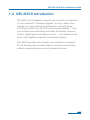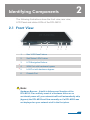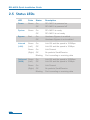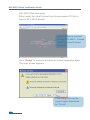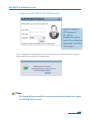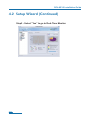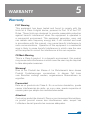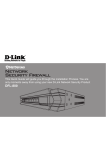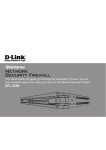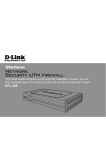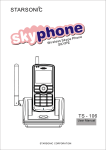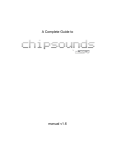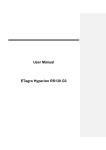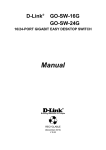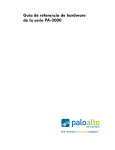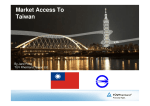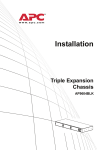Download D-Link DFL-M510 Installation guide
Transcript
Building Networks for People Information Security gateway(ISG) This Quick Guide will guide you through the installation process. You are only moments away from using your new D-Link Network Security Product DFL-M510 DFL-M510 Quick Installation Guide 1.Before You Begin 1.1 Check Your Package Contents................................................................1 1.2 DFL-M510 Introduction...........................................................................2 1.3 DFL-M510 Architecture...........................................................................3 2.Identifying Components 2.1 Front View..............................................................................................4 2.2 Rear View...............................................................................................5 2.3 LCD Navigation Button Description........................................................5 2.4 LCD Panel .............................................................................................6 2.5 Status LEDs ............................................................................................7 3.Connecting the DFL-M510 3.1 Setting up without firewall.....................................................................8 3.2 Setting up with firewall..........................................................................9 4.Configure DFL-M510 4.1 Connect to DFL-M510............................................................................10 4.2 Setup Wizard.........................................................................................13 5.WARRANTY Warranty...............................................................................................16 1 DFL-M510 Before You Begin 1.1 Check Your Package Contents Thank you for purchasing DFL-M510 Information Security Gateway. Before continuing, please check the contents of the product package. This product package should contain the following items: One (1) DFL-M510 Information Security Gateway One (1) Power Cord One (1) Console Cable (RS-232 cable) One (1) Ethernet (CAT5 UTP/Straight Through) Cable One (1) CD-ROM (containing QIG/Manual ) Two (2) Rack Mount Brackets If anything is missing, please contact your reseller immediately. 01 DFL-M510 Power Cord Console Cable Rack Mount Brackets Ethernet Cable CD-ROM DFL-M510 Quick Installation Guide 1.2 DFL-M510 Introduction DFL-M510 is a transparent network device which is installed in In-Line mode with “Hardware Bypass” function, without any change of current network architecture to control/manage information traffic flow (IM, P2P and Streaming Media … etc.) from intranet and detect/drop the traffic with health concerns (Trojan, Illegal agent and Network worm … etc.) Based on the policy rules applied to specific Group/Hosts/subnet. DFL-M510 provides very friendly user-interface to configure. D-Link develops this product based on easy-to-use principle without compromising any security protection issue. 02 DFL-M510 Quick Installation Guide 1.3 DFL-M510 Architecture Without Firewall When there is no firewall involved, we suggest to place DFLM510 behind the router or ADSL modem. Below illustrates the recommended structure. ADSL Router DFL-M510 WAN Port Switch LAN Port With Firewall When there is a firewall, placing the DFL-M510 between the firewall and the LAN is recommended. The recommended structure is illustrated as following. ADSL Router Firewall WAN Port 03 DFL-M510 LAN Port 2 Identifying Components The following illustrations show the front view, rear view, LCD Panel and status LEDs of the DFL-M510. 2.1 Front View 1 2 3 1. See “LCD Panel” below 2. See”Status LEDs” below 3. LCD Navigation Buttons * 4. WAN Port with hardwave bypass * 5. LAN Port with hardwave bypass 6. 4 5 6 Console Port Note: * Hardware Bypass – A built-in failure-proof function of the DFL-M510. In an unlikely event of a hardware failure or an accidental power-off, your network traffic will automatically skip (bypass) the DFL-M510 and flow normally as if a DFL-M510 was not deployed on your network at all in the first place. 04 DFL-M510 Quick Installation Guide 2.2 Rear View 1 1. Power socket 2. Power switch 2 2.3 LCD Navigation Button Description Button 05 Name Description UP Scroll Up Down Scroll Down ESC Go back to the previous screen Enter Next screen DFL-M510 Quick Installation Guide 2.4 LCD Panel Main Menu Sub-Menu Description Device Status System Info. Firmware Ver.: Policy Ver.: Policy Number: Current Date: Current Time: Dev. Up Time: CPU Load: Memory Usage: Current Session: Traffic Info. WAN RX: WAN Drop: LAN RX: LAN Drop: Traffic Level: Alert Monitor Traffic Alert: IP Info. Device Name: IP Address: IP Mask: Gateway IP: DNS IP: Operation Mode: Interface Info. LAN Link Mode: LAN Stealth: WAN Link Mode: WAN Stealth: Device Config Reset Reset Confirm Reboot Reboot Confirm 06 DFL-M510 Quick Installation Guide 2.5 Status LEDs LED Color Status Description Power Green On Off DFL-M510 is powered on DFL-M510 is powered off System Green On Off DFL-M510 is ready DFL-M510 is not ready Bypass Red On Off Hardware Bypass is enabled Hardware Bypass is not enabled Inbound (LAN) Green (Left) On Off Link OK and the speed is 100Mbps Link OK and the speed is 10Mbps Green On (Right) Off Blinking Outbound Green (WAN) (Left) On Off Green On (Right) Off Blinking 07 Link Present No packets Send/Receive Port is sending or receiving data Link OK and the speed is 100Mbps Link OK and the speed is 10Mbps Link Present No packets Send/Receive Port is sending or receiving data Connecting the DFL-M510 3 The client’s network structure can be set up with/without a firewall. 3.1 Setting up without a firewall If your network is not behind a firewall, the DFL-M510 is placed between the ADSL or router and switch. Refer to the following: Connect a UTP cable from the ADSL router to the WAN port on the DFL-M510. Connect a UTP cable from the LAN port on the DFL-M510 to the switch. ADSL Router WAN Port DFL-M510 Switch LAN Port Note: Transparent Device – The DFL-M510 is a “transparent device” in the sense that it can be deployed directly behind a firewall without affecting your existing network configuration and architecture. It can be added to or removed from your network anytime without requiring you to re-configure or reset your network. 08 DFL-M510 Quick Installation Guide 3.2 Setting up with a firewall If your network is behind a firewall, the DFL-M510 is placed between firewall and LAN. Refer to the following: Connect a UTP cable from the firewall to the WAN port on the DFL-M510. Connect a UTP cable from the LAN port on the DFL-M510 to the LAN. ADSL Router Firewall WAN Port DFL-M510 LAN Port Note: If you are deploying DFL-M510 over the VLAN (802.1q) network, you have to configure the VLAN setting before putting in the network. Please refer to the manual for detail configuration in VLAN environment. 09 Configure DFL-M510 4 The DFL-M510 GUI is a Web-based application that allows you to manage the DFL-M510. The GUI is a java applet application. Before accessing the GUI from any PC, note the following: You must install Java Runtime (1.4.2 or above) as described below Pentium 4, 2.0 GHz 512 MB RAM Refer to the following to log on to the DFL-M510. 4.1 Connect to DFL-M510 After placing the DFL-M510 within your network transparently, you could use web browser to connect the DFL-M510 with Java Runtime installed. Activate your browser. Then type the default IP (http://192.168.1.1) and press enter. Note: 1. The IP address shown in the example above is the default setting. If you have changed the IP address of the DFL-M510 to conform to a network, then input that IP address in the web brower, instead of the default IP address shown. 2. For the best view of this GUI, please adjust your screen resolution to 1024X768. 10 DFL-M510 Quick Installation Guide DFL-M510 Welcome page. Either install the Java Runtime from the accessary CD first or login to DFL-M510 directly. Java Runtime is required to login DFL-M510 , Please install the Java Runtime program. Click “Always” to continue and prevent screen appearing again, The login screen appears. Click Always to trust the signed applet distributed by “D-Link”. 11 DFL-M510 Installation Guide Login to the DFL-M510 with ID/Password. type the default ID/Password ID: admin Password: admin select the preferred language, and then click Login The computer requires to start Java Runtime therefore the log-on time would be around 20 seconds. Note: The Setup Wizard would be running automatically when you login into DFL-M510 first time. 12 DFL-M510 Installation Guide 4.2 Setup Wizard Running the Setup Wizard Welcome to the DFL-M510 Setup Wizard. This wizard will guide you through the setup of your DFL-M510 Step1 - Setup Wizard welcome page 3 Steps to guide you to finish the quick configuration. Click Next Step2 - Set up the IP/Subnet mask and default gateway After set up the IP information for DFL-M510. Click Next 13 DFL-M510 Installation Guide 4.2 Setup Wizard (Continued) Step3 - Choose the Applications you want to block Choose the applications that you want to block in your network. Click Next Step4 - Go to Real-Time Monitor or back to configuration page Select Yes to go to Real-Time Monitor directly or No to back to configuration page Click Finish 14 DFL-M510 Installation Guide 4.2 Setup Wizard (Continued) Step5 - Select ”Yes” to go to Real-Time Monitor. 15 WARRANTY 5 Warranty FCC Warning This equipment has been tested and found to comply with the limits for a Class A digital device, pursuant to Part 15 of the FCC Rules. These limits are designed to provide reasonable protection against harmful interference when the equipment is operated in a commercial environment. This equipment generates, uses, and can radiate radio frequency energy and, if not installed and used in accordance with this manual, may cause harmful interference to radio communications. Operation of this equipment in a residential area is likely to cause harmful interference in which case the user will be required to correct the interference at his own expense. CE Mark Warning This is a Class A product. In a domestic environment, this product may cause radio interference in which case the user may be required to take adequate measures. Warnung! Dies ist ein Produkt der Klasse A. Im Wohnbereich kann dieses Produkt Funkstoerungen verursachen. In diesem Fall kann vom Benutzer verlangt werden, angemessene Massnahmen zu ergreifen. Precaución! Este es un producto de Clase A. En un entorno doméstico, puede causar interferencias de radio, en cuyo case, puede requerirse al usuario para que adopte las medidas adecuadas. Attention! Ceci est un produit de classe A. Dans un environnement domestique, ce produit pourrait causer des interférences radio, auquel cas l`utilisateur devrait prendre les mesures adéquates. 16 DFL-M510 Installation Guide Attenzione! Il presente prodotto appartiene alla classe A. Se utilizzato in ambiente domestico il prodotto può causare interferenze radio, nel cui caso è possibile che l`utente debba assumere provvedimenti adeguati. VCCI Warning VCCI Warning BSMI Warning 警告使用表 這是乙類的資訊產品,在居住的環境中使用時,可能會造成射頻干擾,在這 種情況下使用者會被要求採取某些適當的對策。 17