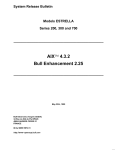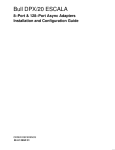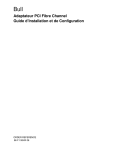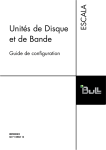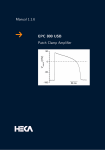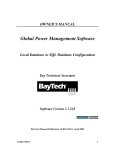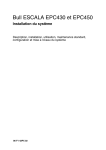Download A&D Series 57ZZ Setup guide
Transcript
Bull ESCALA EPC Series
EPC Connecting Guide
ORDER REFERENCE
86 A1 65JX 03
Bull ESCALA EPC Series
EPC Connecting Guide
Hardware
October 1999
BULL ELECTRONICS ANGERS
CEDOC
34 Rue du Nid de Pie – BP 428
49004 ANGERS CEDEX 01
FRANCE
ORDER REFERENCE
86 A1 65JX 03
The following copyright notice protects this book under the Copyright laws of the United States of America
and other countries which prohibit such actions as, but not limited to, copying, distributing, modifying, and
making derivative works.
Copyright
Bull S.A. 1992, 1999
Printed in France
Suggestions and criticisms concerning the form, content, and presentation of
this book are invited. A form is provided at the end of this book for this purpose.
To order additional copies of this book or other Bull Technical Publications, you
are invited to use the Ordering Form also provided at the end of this book.
Trademarks and Acknowledgements
We acknowledge the right of proprietors of trademarks mentioned in this book.
AIXR is a registered trademark of International Business Machines Corporation, and is being used under
licence.
UNIX is a registered trademark in the United States of America and other countries licensed exclusively through
the Open Group.
Year 2000
The product documented in this manual is Year 2000 Ready.
The information in this document is subject to change without notice. Groupe Bull will not be liable for errors
contained herein, or for incidental or consequential damages in connection with the use of this material.
About This Book
Typical Powercluster configurations are illustrated, together with the associated
sub-systems. Cabling details for each configuration are tabulated, showing cross-references
to the Marketing Identifiers (MI) and the Catalogue.
Reference numbers associated with the configuration figure titles correspond to those in the
Catalogue.
This document is complementary to, and should be read in conjunction with, these cabling
guides:
• Cabling Guide for Multiple Bus Systems (UNIX, ISA – PCI Based Systems)
• Cabling Guide for MCA Systems (UNIX, MCA Based Systems).
Audience
This document addresses an audience of Site Installation System engineers.
User Profile
Those responsible for installing, maintaining and upgrading Powercluster systems.
Document Revision Level
This document is at Revision 02 level.
About This Book
iii
Document Overview
This manual is structured as follows:
iv
Chapter 1
Introducing the Escala Powercluster Series
Introduces the Powercluster family of Escala racks.
Chapter 2
EPC400
Describes the Escala RT Series rack with an Escala RT drawer.
Chapter 3
EPC800
Describes the Escala RM Series rack with a CPU rack drawer.
Chapter 4
EPC1200
Describes the Escala RL470 Basic System which consists of two racks (a
computing rack with a CPU drawer and an expansion rack with an I/O
drawer.
Chapter 5
Multiple Node Configurations
Describes the additional node types offered.
Chapter 6
Subsystems
Introduces the types of subsystems.
Chapter 7
Console Cabling Requirements
Describes cabling requirements for control consoles.
Chapter 8
Fast Ethernet Interconnect Requirements
Describes particular cabling for Fast Ethernet applications.
Chapter 9
FDDI Interconnect Requirements
Describes particular cabling for FDDI applications.
Chapter 10
Disk Subsystems Cabling Requirements
Describes particular cabling for Disk Drive applications.
Chapter 11
Tape Subsystems Cabling Requirements
Summarizes tape drive applications.
Chapter 12
Remote Maintenance
Describes remote maintenance solutions.
Appendix A
Marketing Identifier Cross-References
Provides a way to trace the use, in this document, of Marketing Identifiers
associated with EPC cabling.
Appendix B
Support Bulletins
Where to find Technical Support Bulletins: linking M.I.s to spare parts;
where are M.I.s used; history of Part Nos.
Appendix C
PCI/ISA Adapter List
Lists of adapters (controllers) and their identification labels.
Appendix D
Cable and Connector Identification Codes
Explains cable identification rules and markings, and connector
identification codes.
Glossary
Alphabetical list of terms and abbreviations used in this manual.
Index
General index.
EPC Connecting Guide
Terminology
The term “machine” is used to indicate the proprietary hardware, in this case the Escala
family of multi–processors.
The term “Operating System” is used to indicate the proprietary operating system software,
in this case AIX.
Related Publications
Escala Powercluster Series
• EPC Connecting Guide (this present document)
Reference: 86 A1 65JX
• Site Preparation for Rack Systems
Reference: 86 A1 30PX
• EPC and HA Solutions – Setup Guide
Reference: 86 A2 79HX
• PowerConsole and ClusterAssistant – Setup Guide
Reference: 86 A2 81HX
• Powercluster & HA Solutions: Using the Sample HA Scripts
Reference: 86 A7 82HX
• Powercluster Cluster Management Tools: ClusterWatch
Reference: 86 A2 80HX
Other Publications
• Cabling Guide for Multiple Bus Systems
Reference: 86 A1 70JX.
• Cabling Guide for MCA Systems
Reference: 86 A1 87AQ.
• Escala 7133 SSA Disk Subsystems – Service Guide
Reference: 86 A1 94GX.
• Escala AMDAS JBOD Storage System – Setup & Operator Guide
Reference: 86 A1 79GX.
• Escala AMDAS JBOD Storage Subsystem – User’s Guide
Reference: 86 A1 79GX.
• General Guide to Data Processing Site Preparation
Reference: URL http://bbs.bull.net/aise
• Escala RT Series Setting Up the System
Reference: 86 A1 18PX
• Escala RT Series Rack Service Guide
Reference: 86 A1 20PX
About This Book
v
• Escala S Series System Service Guide
Reference: 86 A1 91JX
• Escala Mxxx Installation & Service Guide
Reference: 86 A1 25PN
• Escala Rxxx Installation & Service Guide
Reference: 86 A1 29PN
• Escala RL470 Installation Procedures for Drawers
Reference: 86 A1 29PX
• DLT4000/4500/dlt4700 Catridge Tape Subsystem Product Manual
Reference: Quantum 81-108336-02 (Jan 96).
• Disk & Tape Devices Configuration Information
Reference: 86 A1 88GX.
• Peripherals AMDAS Storage Subsystem Installation Guide, Product Manua
Reference: 00 A1 52VG.
• Peripherals JDA/SDA7 Storage SubSystem Product Manual
Reference: 00 A7 S1VG.
• FDDI Adapter – Installation and Configuration Guide
Reference: 86 A1 53GX 01.
• Superstack II Hub 10 Management User Guide
Reference: Vendor publication.
• Oncore Integrated System Hub Installation and Operation Guide
Reference: 3M Vendor publication.
• Oncore Distributed Management Module User Guide
Reference: 3M Vendor publication.
• Oncore SwitchModules User Guide
Reference: 3M Vendor publication.
• FCS 266 MCA Adapter – Installer’s / User’s Manual
Reference: Vendor publication No. PUB 009.
• FCS 266/1062 Fibre Switch–16 – Installer’s / User’s Manual
Reference: Vendor publication No. PUB 021.
• CS/2500 Series Communications Server Installation Guide
Reference: 3Comr 09-0263-001
• Installing Your Explora Family System
Reference: Vendor publication. P/N: 9300385.
• 17” Professional Color Monitor User’s Guide
Reference: Vendor publication
• Workstations BQX 4.0
Reference: 76665004–002
vi
EPC Connecting Guide
Table of Contents
About This Book . . . . . . . . . . . . . . . . . . . . . . . . . . . . . . . . . . . . . . . . . . . . . . . . . . . . . . . .
iii
Chapter 1. Introducing the Escala Powercluster Series . . . . . . . . . . . . . . . . . . . .
Introducing Powercluster Servers (Cluster Nodes) . . . . . . . . . . . . . . . . . . . . . . . . . . . .
Multiple Node Configurations . . . . . . . . . . . . . . . . . . . . . . . . . . . . . . . . . . . . . . . . . . . .
Mixed Configurations . . . . . . . . . . . . . . . . . . . . . . . . . . . . . . . . . . . . . . . . . . . . . . . . . .
EPC1200 Minimum Configuration . . . . . . . . . . . . . . . . . . . . . . . . . . . . . . . . . . . . . . . .
Additional Nodes/Racks . . . . . . . . . . . . . . . . . . . . . . . . . . . . . . . . . . . . . . . . . . . . . . . .
Powercluster Models/Nodes/Racks . . . . . . . . . . . . . . . . . . . . . . . . . . . . . . . . . . . . . .
1-1
1-1
1-1
1-1
1-1
1-1
1-1
Chapter 2. EPC400 Series . . . . . . . . . . . . . . . . . . . . . . . . . . . . . . . . . . . . . . . . . . . . . . .
EPC400 Series – Profile . . . . . . . . . . . . . . . . . . . . . . . . . . . . . . . . . . . . . . . . . . . . . . . . . .
Standard Adapters/Cables . . . . . . . . . . . . . . . . . . . . . . . . . . . . . . . . . . . . . . . . . . . . . .
List of Drawers for EPC400 Series Rack . . . . . . . . . . . . . . . . . . . . . . . . . . . . . . . . . .
2-1
2-1
2-1
2-2
Chapter 3. EPC800 . . . . . . . . . . . . . . . . . . . . . . . . . . . . . . . . . . . . . . . . . . . . . . . . . . . . . .
EPC800 – Profile . . . . . . . . . . . . . . . . . . . . . . . . . . . . . . . . . . . . . . . . . . . . . . . . . . . . . . . .
Compatibility with Earlier EPC Models . . . . . . . . . . . . . . . . . . . . . . . . . . . . . . . . . . . .
Standard Adapters/Cables . . . . . . . . . . . . . . . . . . . . . . . . . . . . . . . . . . . . . . . . . . . . . .
List of Drawers for EPC800 Rack . . . . . . . . . . . . . . . . . . . . . . . . . . . . . . . . . . . . . . . .
3-1
3-1
3-1
3-1
3-2
Chapter 4. EPC1200/1200A and 2400 . . . . . . . . . . . . . . . . . . . . . . . . . . . . . . . . . . . . .
EPC1200 – Profile . . . . . . . . . . . . . . . . . . . . . . . . . . . . . . . . . . . . . . . . . . . . . . . . . . . . . . .
Standard Adapters/Cables . . . . . . . . . . . . . . . . . . . . . . . . . . . . . . . . . . . . . . . . . . . . . .
List of Drawers for EPC1200 Rack . . . . . . . . . . . . . . . . . . . . . . . . . . . . . . . . . . . . . . .
4-1
4-1
4-2
4-3
Chapter 5. Subsystems . . . . . . . . . . . . . . . . . . . . . . . . . . . . . . . . . . . . . . . . . . . . . . . . .
Subsystems – Summary . . . . . . . . . . . . . . . . . . . . . . . . . . . . . . . . . . . . . . . . . . . . . . . . . .
User Consoles . . . . . . . . . . . . . . . . . . . . . . . . . . . . . . . . . . . . . . . . . . . . . . . . . . . . . . . . . .
Serial Networks . . . . . . . . . . . . . . . . . . . . . . . . . . . . . . . . . . . . . . . . . . . . . . . . . . . . . . . . . .
Heart Beat Network . . . . . . . . . . . . . . . . . . . . . . . . . . . . . . . . . . . . . . . . . . . . . . . . . . . .
Console Network . . . . . . . . . . . . . . . . . . . . . . . . . . . . . . . . . . . . . . . . . . . . . . . . . . . . . .
Interconnect . . . . . . . . . . . . . . . . . . . . . . . . . . . . . . . . . . . . . . . . . . . . . . . . . . . . . . . . . . . . .
HA Library . . . . . . . . . . . . . . . . . . . . . . . . . . . . . . . . . . . . . . . . . . . . . . . . . . . . . . . . . . . . . .
DAS SCSI . . . . . . . . . . . . . . . . . . . . . . . . . . . . . . . . . . . . . . . . . . . . . . . . . . . . . . . . . . . . . .
DAS FC-AL . . . . . . . . . . . . . . . . . . . . . . . . . . . . . . . . . . . . . . . . . . . . . . . . . . . . . . . . . . . . .
5-1
5-1
5-2
5-4
5-4
5-4
5-5
5-6
5-7
5-8
Table of Contents
vii
Chapter 6. Console Cabling Requirements . . . . . . . . . . . . . . . . . . . . . . . . . . . . . . . .
Console Cabling Requirements – Overview . . . . . . . . . . . . . . . . . . . . . . . . . . . . . . . . .
System Console and Graphics Display . . . . . . . . . . . . . . . . . . . . . . . . . . . . . . . . . . . . .
List of MIs . . . . . . . . . . . . . . . . . . . . . . . . . . . . . . . . . . . . . . . . . . . . . . . . . . . . . . . . . . . .
Hardware Components . . . . . . . . . . . . . . . . . . . . . . . . . . . . . . . . . . . . . . . . . . . . . . . . .
Examples of Use . . . . . . . . . . . . . . . . . . . . . . . . . . . . . . . . . . . . . . . . . . . . . . . . . . . . . .
General Cabling Diagrams . . . . . . . . . . . . . . . . . . . . . . . . . . . . . . . . . . . . . . . . . . . . . .
Cabling Legend . . . . . . . . . . . . . . . . . . . . . . . . . . . . . . . . . . . . . . . . . . . . . . . . . . . . . . .
Cabling Diagrams . . . . . . . . . . . . . . . . . . . . . . . . . . . . . . . . . . . . . . . . . . . . . . . . . . . . .
Configuration Procedure for a 2-Node EPC with 1 System Console . . . . . . . . . .
Cluster Administration Hub . . . . . . . . . . . . . . . . . . . . . . . . . . . . . . . . . . . . . . . . . . . . . . . .
Hardware Components . . . . . . . . . . . . . . . . . . . . . . . . . . . . . . . . . . . . . . . . . . . . . . . . .
Examples of Use . . . . . . . . . . . . . . . . . . . . . . . . . . . . . . . . . . . . . . . . . . . . . . . . . . . . . .
Management Module . . . . . . . . . . . . . . . . . . . . . . . . . . . . . . . . . . . . . . . . . . . . . . . . . .
Cabling Legend . . . . . . . . . . . . . . . . . . . . . . . . . . . . . . . . . . . . . . . . . . . . . . . . . . . . . . .
Cabling Diagrams . . . . . . . . . . . . . . . . . . . . . . . . . . . . . . . . . . . . . . . . . . . . . . . . . . . . .
Console Concentrator . . . . . . . . . . . . . . . . . . . . . . . . . . . . . . . . . . . . . . . . . . . . . . . . . . .
Hardware Components . . . . . . . . . . . . . . . . . . . . . . . . . . . . . . . . . . . . . . . . . . . . . . . . .
Usage cases DCKU115–2000 . . . . . . . . . . . . . . . . . . . . . . . . . . . . . . . . . . . . . . . . . . .
Cabling Diagrams DCKU115–2000 . . . . . . . . . . . . . . . . . . . . . . . . . . . . . . . . . . . . . .
Usage cases DCKU119–2000 . . . . . . . . . . . . . . . . . . . . . . . . . . . . . . . . . . . . . . . . . . .
Cabling Diagrams DCKU119–2000 . . . . . . . . . . . . . . . . . . . . . . . . . . . . . . . . . . . . . .
Console Concentrator Configuration . . . . . . . . . . . . . . . . . . . . . . . . . . . . . . . . . . . . . . . .
Initial Conditions . . . . . . . . . . . . . . . . . . . . . . . . . . . . . . . . . . . . . . . . . . . . . . . . . . . . . . .
Console Concentrator Configuration Procedure . . . . . . . . . . . . . . . . . . . . . . . . . . .
PowerConsole Configuration Procedure . . . . . . . . . . . . . . . . . . . . . . . . . . . . . . . . . .
Examples of Use . . . . . . . . . . . . . . . . . . . . . . . . . . . . . . . . . . . . . . . . . . . . . . . . . . . . . .
Cluster Console . . . . . . . . . . . . . . . . . . . . . . . . . . . . . . . . . . . . . . . . . . . . . . . . . . . . . . . . .
Hardware Components . . . . . . . . . . . . . . . . . . . . . . . . . . . . . . . . . . . . . . . . . . . . . . . . .
Examples of Use . . . . . . . . . . . . . . . . . . . . . . . . . . . . . . . . . . . . . . . . . . . . . . . . . . . . . .
Cabling Diagrams . . . . . . . . . . . . . . . . . . . . . . . . . . . . . . . . . . . . . . . . . . . . . . . . . . . . .
Cabling Legend . . . . . . . . . . . . . . . . . . . . . . . . . . . . . . . . . . . . . . . . . . . . . . . . . . . . . . .
Cabling Diagrams for a 2–node Configuration . . . . . . . . . . . . . . . . . . . . . . . . . . . . .
Cabling Diagrams For Configuration With More Than 2 Nodes . . . . . . . . . . . . . .
Cabling Instructions . . . . . . . . . . . . . . . . . . . . . . . . . . . . . . . . . . . . . . . . . . . . . . . . . . . .
Cluster PowerConsole . . . . . . . . . . . . . . . . . . . . . . . . . . . . . . . . . . . . . . . . . . . . . . . . . . . .
Hardware Components (Escala S Series) . . . . . . . . . . . . . . . . . . . . . . . . . . . . . . . . .
Examples of Use . . . . . . . . . . . . . . . . . . . . . . . . . . . . . . . . . . . . . . . . . . . . . . . . . . . . . .
Cabling Legend . . . . . . . . . . . . . . . . . . . . . . . . . . . . . . . . . . . . . . . . . . . . . . . . . . . . . . .
Cabling Diagrams . . . . . . . . . . . . . . . . . . . . . . . . . . . . . . . . . . . . . . . . . . . . . . . . . . . . .
Example of Cable Usage (for a 2–node Powercluster) . . . . . . . . . . . . . . . . . . . . . .
Cabling Instructions . . . . . . . . . . . . . . . . . . . . . . . . . . . . . . . . . . . . . . . . . . . . . . . . . . . .
Remote Maintenance Connections . . . . . . . . . . . . . . . . . . . . . . . . . . . . . . . . . . . . . .
Configuration Rules for PowerConsole 2 Extensions . . . . . . . . . . . . . . . . . . . . . . .
viii
EPC Connecting Guide
6-1
6-1
6-2
6-2
6-3
6-5
6-5
6-8
6-8
6-10
6-11
6-11
6-12
6-12
6-12
6-12
6-14
6-14
6-15
6-16
6-17
6-18
6-19
6-19
6-21
6-25
6-25
6-26
6-26
6-26
6-27
6-27
6-29
6-31
6-33
6-35
6-36
6-38
6-40
6-40
6-44
6-44
6-44
6-45
Chapter 7. Fast Ethernet Interconnect Requirements . . . . . . . . . . . . . . . . . . . . . .
Fast Ethernet Interconnect Requirements – Overview . . . . . . . . . . . . . . . . . . . . . . . .
Hardware Components . . . . . . . . . . . . . . . . . . . . . . . . . . . . . . . . . . . . . . . . . . . . . . . . . . .
Examples of Use . . . . . . . . . . . . . . . . . . . . . . . . . . . . . . . . . . . . . . . . . . . . . . . . . . . . . .
Cabling Diagrams . . . . . . . . . . . . . . . . . . . . . . . . . . . . . . . . . . . . . . . . . . . . . . . . . . . . .
Cabling Instructions . . . . . . . . . . . . . . . . . . . . . . . . . . . . . . . . . . . . . . . . . . . . . . . . . . . . . .
Between 2 Nodes (node #1 and node #2) . . . . . . . . . . . . . . . . . . . . . . . . . . . . . . . . .
With a Hub . . . . . . . . . . . . . . . . . . . . . . . . . . . . . . . . . . . . . . . . . . . . . . . . . . . . . . . . . . .
With a Switch . . . . . . . . . . . . . . . . . . . . . . . . . . . . . . . . . . . . . . . . . . . . . . . . . . . . . . . . .
General Configuration Procedure . . . . . . . . . . . . . . . . . . . . . . . . . . . . . . . . . . . . . . . . . .
Configuring Network Interfaces . . . . . . . . . . . . . . . . . . . . . . . . . . . . . . . . . . . . . . . . . .
Updating the Name Directories . . . . . . . . . . . . . . . . . . . . . . . . . . . . . . . . . . . . . . . . . .
Checking the Interconnection of the Nodes . . . . . . . . . . . . . . . . . . . . . . . . . . . . . . .
Setting Network Parameters for Testing . . . . . . . . . . . . . . . . . . . . . . . . . . . . . . . . . .
Configuring PCI Fast Ethernet Adapter . . . . . . . . . . . . . . . . . . . . . . . . . . . . . . . . . . .
7-1
7-1
7-2
7-3
7-5
7-10
7-10
7-10
7-10
7-11
7-11
7-12
7-12
7-13
7-13
Chapter 8. Gigabit Ethernet Interconnect Requirements . . . . . . . . . . . . . . . . . . .
Gigabit Ethernet Interconnect Requirements – Overview . . . . . . . . . . . . . . . . . . . . . .
Hardware Components . . . . . . . . . . . . . . . . . . . . . . . . . . . . . . . . . . . . . . . . . . . . . . . . . . .
Examples of Use . . . . . . . . . . . . . . . . . . . . . . . . . . . . . . . . . . . . . . . . . . . . . . . . . . . . . .
Switch 9300 Physical Characteristics . . . . . . . . . . . . . . . . . . . . . . . . . . . . . . . . . . . . .
Cabling Diagrams . . . . . . . . . . . . . . . . . . . . . . . . . . . . . . . . . . . . . . . . . . . . . . . . . . . . .
Quick Installation Guide . . . . . . . . . . . . . . . . . . . . . . . . . . . . . . . . . . . . . . . . . . . . . . . . . .
Determine Site Requirements: . . . . . . . . . . . . . . . . . . . . . . . . . . . . . . . . . . . . . . . . . .
Unpack the system . . . . . . . . . . . . . . . . . . . . . . . . . . . . . . . . . . . . . . . . . . . . . . . . . . . .
Install the system . . . . . . . . . . . . . . . . . . . . . . . . . . . . . . . . . . . . . . . . . . . . . . . . . . . . . .
Install optional power supply . . . . . . . . . . . . . . . . . . . . . . . . . . . . . . . . . . . . . . . . . . . .
Attach the cables . . . . . . . . . . . . . . . . . . . . . . . . . . . . . . . . . . . . . . . . . . . . . . . . . . . . . .
Power On the system . . . . . . . . . . . . . . . . . . . . . . . . . . . . . . . . . . . . . . . . . . . . . . . . . .
Configure system for management . . . . . . . . . . . . . . . . . . . . . . . . . . . . . . . . . . . . . .
Administer and Operate the system . . . . . . . . . . . . . . . . . . . . . . . . . . . . . . . . . . . . . .
8-1
8-1
8-2
8-2
8-3
8-4
8-6
8-6
8-6
8-6
8-7
8-7
8-7
8-8
8-9
Chapter 9. FDDI Interconnect Requirements . . . . . . . . . . . . . . . . . . . . . . . . . . . . . .
FDDI Interconnect Requirements – Overview . . . . . . . . . . . . . . . . . . . . . . . . . . . . . . . .
Hardware Components . . . . . . . . . . . . . . . . . . . . . . . . . . . . . . . . . . . . . . . . . . . . . . . . . . .
Interconnect Between 2 Mixed Nodes . . . . . . . . . . . . . . . . . . . . . . . . . . . . . . . . . . . .
Interconnect of More Than 2 Nodes . . . . . . . . . . . . . . . . . . . . . . . . . . . . . . . . . . . . . .
Cabling Diagrams . . . . . . . . . . . . . . . . . . . . . . . . . . . . . . . . . . . . . . . . . . . . . . . . . . . . . . . .
INTCF05 FDDI Interconnect for 2 Nodes . . . . . . . . . . . . . . . . . . . . . . . . . . . . . . . . .
Cabling Legend . . . . . . . . . . . . . . . . . . . . . . . . . . . . . . . . . . . . . . . . . . . . . . . . . . . . . . .
Cabling Instructions . . . . . . . . . . . . . . . . . . . . . . . . . . . . . . . . . . . . . . . . . . . . . . . . . . . . . .
Between the Two Hubs . . . . . . . . . . . . . . . . . . . . . . . . . . . . . . . . . . . . . . . . . . . . . . . . .
Between the Nodes and Hubs . . . . . . . . . . . . . . . . . . . . . . . . . . . . . . . . . . . . . . . . . . .
General Configuration Procedure . . . . . . . . . . . . . . . . . . . . . . . . . . . . . . . . . . . . . . . . . .
Network Configuration . . . . . . . . . . . . . . . . . . . . . . . . . . . . . . . . . . . . . . . . . . . . . . . . .
9-1
9-1
9-2
9-3
9-3
9-4
9-4
9-7
9-8
9-8
9-8
9-9
9-9
Table of Contents
ix
x
Chapter 10. Disk Subsystems Cabling Requirements . . . . . . . . . . . . . . . . . . . . . .
Disk Subsystems Cabling Requirements – Overview . . . . . . . . . . . . . . . . . . . . . . . . .
SSA Disk Subsystem . . . . . . . . . . . . . . . . . . . . . . . . . . . . . . . . . . . . . . . . . . . . . . . . . . . . .
MI List . . . . . . . . . . . . . . . . . . . . . . . . . . . . . . . . . . . . . . . . . . . . . . . . . . . . . . . . . . . . . . .
General Information . . . . . . . . . . . . . . . . . . . . . . . . . . . . . . . . . . . . . . . . . . . . . . . . . . . .
Mixed Configurations . . . . . . . . . . . . . . . . . . . . . . . . . . . . . . . . . . . . . . . . . . . . . . . . . .
Cabling Diagrams . . . . . . . . . . . . . . . . . . . . . . . . . . . . . . . . . . . . . . . . . . . . . . . . . . . . .
Cabling Instructions . . . . . . . . . . . . . . . . . . . . . . . . . . . . . . . . . . . . . . . . . . . . . . . . . . . .
Optic Fibre Extender . . . . . . . . . . . . . . . . . . . . . . . . . . . . . . . . . . . . . . . . . . . . . . . . . . .
Disk Array Subsystems (DAS) . . . . . . . . . . . . . . . . . . . . . . . . . . . . . . . . . . . . . . . . . . . . .
MI List . . . . . . . . . . . . . . . . . . . . . . . . . . . . . . . . . . . . . . . . . . . . . . . . . . . . . . . . . . . . . . .
Examples of Use for SCSI Technology . . . . . . . . . . . . . . . . . . . . . . . . . . . . . . . . . . .
Cabling Diagrams for SCSI Technology . . . . . . . . . . . . . . . . . . . . . . . . . . . . . . . . . .
Cabling for Configuration & Management . . . . . . . . . . . . . . . . . . . . . . . . . . . . . . . . .
Examples of Use for Fibre Channel . . . . . . . . . . . . . . . . . . . . . . . . . . . . . . . . . . . . . .
Installation of micro-modem . . . . . . . . . . . . . . . . . . . . . . . . . . . . . . . . . . . . . . . . . . . . .
Cabling Diagrams for Fibre Channel . . . . . . . . . . . . . . . . . . . . . . . . . . . . . . . . . . . . .
JDA Subsystems . . . . . . . . . . . . . . . . . . . . . . . . . . . . . . . . . . . . . . . . . . . . . . . . . . . . . . . .
MI List . . . . . . . . . . . . . . . . . . . . . . . . . . . . . . . . . . . . . . . . . . . . . . . . . . . . . . . . . . . . . . .
Examples of Use . . . . . . . . . . . . . . . . . . . . . . . . . . . . . . . . . . . . . . . . . . . . . . . . . . . . . .
Cabling Diagrams . . . . . . . . . . . . . . . . . . . . . . . . . . . . . . . . . . . . . . . . . . . . . . . . . . . . .
Configuration Procedures . . . . . . . . . . . . . . . . . . . . . . . . . . . . . . . . . . . . . . . . . . . . . . .
Using AMDAS JBOD Disks as a System Disk Extension . . . . . . . . . . . . . . . . . . . .
EMC2 Symmetrics Disk Subsystem . . . . . . . . . . . . . . . . . . . . . . . . . . . . . . . . . . . . . . . .
MI List . . . . . . . . . . . . . . . . . . . . . . . . . . . . . . . . . . . . . . . . . . . . . . . . . . . . . . . . . . . . . . .
General Overview . . . . . . . . . . . . . . . . . . . . . . . . . . . . . . . . . . . . . . . . . . . . . . . . . . . . .
Examples of Use . . . . . . . . . . . . . . . . . . . . . . . . . . . . . . . . . . . . . . . . . . . . . . . . . . . . . .
HA Library . . . . . . . . . . . . . . . . . . . . . . . . . . . . . . . . . . . . . . . . . . . . . . . . . . . . . . . . . . . . . .
MI List . . . . . . . . . . . . . . . . . . . . . . . . . . . . . . . . . . . . . . . . . . . . . . . . . . . . . . . . . . . . . . .
Examples of Use . . . . . . . . . . . . . . . . . . . . . . . . . . . . . . . . . . . . . . . . . . . . . . . . . . . . . .
Cabling Diagrams . . . . . . . . . . . . . . . . . . . . . . . . . . . . . . . . . . . . . . . . . . . . . . . . . . . . .
10-1
10-1
10-2
10-2
10-2
10-3
10-4
10-16
10-17
10-23
10-23
10-26
10-27
10-34
10-36
10-42
10-44
10-54
10-54
10-54
10-55
10-60
10-62
10-64
10-64
10-65
10-66
10-69
10-69
10-69
10-70
Chapter 11. Tape Subsystems Cabling Requirements . . . . . . . . . . . . . . . . . . . . . .
Tape Subsystems – Overview . . . . . . . . . . . . . . . . . . . . . . . . . . . . . . . . . . . . . . . . . . . . .
11-1
11-1
Chapter 12. Remote Maintenance . . . . . . . . . . . . . . . . . . . . . . . . . . . . . . . . . . . . . . . .
Remote Maintenance – Overview . . . . . . . . . . . . . . . . . . . . . . . . . . . . . . . . . . . . . . . . . .
Modems in Powercluster Configurations . . . . . . . . . . . . . . . . . . . . . . . . . . . . . . . . . .
Parts List . . . . . . . . . . . . . . . . . . . . . . . . . . . . . . . . . . . . . . . . . . . . . . . . . . . . . . . . . . . . .
Modem on PowerConsole . . . . . . . . . . . . . . . . . . . . . . . . . . . . . . . . . . . . . . . . . . . . . .
Modem on a Node’s S2 Plug . . . . . . . . . . . . . . . . . . . . . . . . . . . . . . . . . . . . . . . . . . . .
Using Two Modems . . . . . . . . . . . . . . . . . . . . . . . . . . . . . . . . . . . . . . . . . . . . . . . . . . . .
12-1
12-1
12-1
12-2
12-3
12-5
12-7
Appendix A. Marketing Identifier Cross-References . . . . . . . . . . . . . . . . . . . . . . .
A-1
Appendix B. Technical Support Bulletins . . . . . . . . . . . . . . . . . . . . . . . . . . . . . . . . .
B-1
Appendix C. PCI/ISA/MCA Adapter List . . . . . . . . . . . . . . . . . . . . . . . . . . . . . . . . . . .
C-1
Appendix D. Cable and Connector Identification Codes . . . . . . . . . . . . . . . . . . .
D-1
Glossary . . . . . . . . . . . . . . . . . . . . . . . . . . . . . . . . . . . . . . . . . . . . . . . . . . . . . . . . . . . . . . .
G-1
Index . . . . . . . . . . . . . . . . . . . . . . . . . . . . . . . . . . . . . . . . . . . . . . . . . . . . . . . . . . . . . . . . . .
X-1
EPC Connecting Guide
Chapter 1. Introducing the Escala Powercluster Series
Introducing the Powercluster family of Escala racks.
Introducing Powercluster Servers (Cluster Nodes)
The Powercluster offer is made up of Escala rack-mountable servers. Three uni-node
server models are available:
• EPC400, an Escala RT Series rack with an Escala RT drawer, see page 2-1.
• EPC800, an Escala RM Series rack with a CPU rack drawer, see page 3-1.
• EPC1200, an RL470 Basic System which consists of two racks (a computing rack with a
CPU drawer and an expansion rack with an I/O drawer), see page 4-1.
Multiple Node Configurations
In addition, multiple node configurations can be defined from these models by adding
more nodes. For this purpose, three additional node types are offered:
– EPC400-N: an Escala RT drawer in an Escala RT rack (RT node)
– EPC800-N: an Escala RM drawer in an Escala RM rack (RM node)
– EPC1200-N: an RL470 Basic System which consists of two racks (a computing rack
with a CPU drawer and an expansion rack with an I/O drawer) (RL node).
These additional nodes are introduced on page 0.
Note: The RT nodes and RL nodes are often called PCI nodes. RM nodes are called MCA
nodes.
Mixed Configurations
Mixed configurations can be constructed. The permitted combinations are RM*RT, RM*RL,
and RT*RL. An original configuration with the three node types is not allowed. However any
node type can be added to an existing EPC.
EPC1200 Minimum Configuration
The EPC1200 model is available in any configuration (uni-node and above).
Additional Nodes/Racks
According to the configuration rules, an additional node comes with the associated rack(s),
if needed. If the configuration already contains a rack corresponding to the type of the
additional node, and if there is enough room left to insert that node into the rack, the order
of the additional node consists of the sole node drawer (Provided that the configuration
rules permit it). Otherwise a rack (RM rack, RT rack or RL bi–rack) of a type corresponding
to the node type (RM node, RT node or RL node) is also supplied.
Powercluster Models/Nodes/Racks
EPC400
EPC800
EPC1200
Nb of Racks
1–7
1–7
2 – 14
Nb of Nodes
1–8
1–8
2–8
Figure 1. Powercluster Models
Introducing the Escala Powercluster Series
1-1
1-2
EPC Connecting Guide
Chapter 2. EPC400 Series
Describing the Escala RT Series rack with an Escala RT drawer.
EPC400 Series – Profile
These models, contained in a 19” RACK (36U), are RT Nodes, including:
Configuration
EPC400
CPXG210–0000
EPC430
CPXG225–0000
EPC440
CPXG226–0000
Power Supply
Redundant
Redundant
Hot Swapping
Slots for CPU board
4
4
2 (up to 8GB)
Ultra SCSI Bus for Medias
1
1
1
Ultra SCSI Bus for Disks
1
1 (ultra–2/LVD)
1
Floppy Disk 1.44MB 3” 1/2
1
1
1
Keyboard and Mouse Port
Y
Y
Y
SVGA Adapter
1
1
1
Video Memory RAM
1 MB
2MB
1 MB
Ethernet Port (10/100 Mbps)
1
1
1
Async. Lines
3
3
3
Centronics Port
1
1
1
Disk Hot Swapping
Y
Y
Y
I/O Slots
5 PCI + 2 PCI/ISA
+ 1 ISA
5 PCI + 2 PCI/ISA
+ 1 ISA
8 PCI
Open Bay for Medias
2
2
2
2 Slots for Cages
of 3 Disks(1”) or 2
Disks (1,6”)
2 Slots for Cages
of 3 Disks(1”) or 2
Disks (1,6”)
12 Open Bays for
HOT–swappable
disks 1”
or 6 Open Bays
for HOT–swappable disks 1.6”
Type 1
Type 1
for drawer 8EIA
Rack Mount Option
Standard Adapters/Cables
One CBLG105–1800 serial cable is automatically generated for every drawer.
Two CBL1912 adapter cables (9 pin, 25 pin) are systematically provided with any base EPC
model.
An 8–port asynchronous board is per default generated for every CPU drawer:
M.I. (DCCG087–0000)
PCI 8–Port Async RS232 Adapter with connector box.
This board can be removed in order to save a slot. But remember that this board is often
necessary for establishing the RS232 serial network (heart beat messages) between the
nodes. Native serial ports (COM3 and COM2) must be used for setting the heart beat
network.
The 8–port Async board is also mandatory on a node which a modem is connected to,
when the Remote Maintenance Option is used, see page 12-1.
EPC400
2-1
List of Drawers for EPC400 Series Rack
The drawers, with their rack-mount kits, that can be mounted into the EPC400 rack are as
follows.
Legend
The following conventions are used:
– not applicable.
Yes fitted at manufacture.
Customer Fitted at customer’s site by Customer services.
No Equipment is not fitted in this rack.
Yes | No A mounting kit is offered in option. If ordered, the corresponding drawer is
mounted into the rack by manufacturing and transported. Otherwise the equipement is
not put into the rack.
Customer | No Though there is a mounting kit, the equipment cannot be transported
inside the rack. If the mounting kit is ordered, the kit (slides, ...) is fixed such that the
corresponding drawer can be mounted into the rack by the Customer Services at the
customer’s site. Otherwise the equipment is not put into the rack.
Options
EPC400
Rack mount kits
PDU or PDB
yes
included in RCKG002
Additional PDU
yes
included in PSSG020
CPU drawer
yes (RT drawer)
CKTG079
PCI Expansion drawer
yes
CKTG079
PCI I/O Drawer
–
–
DAS1300
yes
CKTG082
DAS2900
yes
CKTG082
DAS3200
yes
CKTG083
DAS3500
yes
CKTG083
FC-AL Hub
(Single Hub
Double Hub)
yes
DLT Tape Drive (on
shelf)
(One per drawer)
yes
CKTG087
VDAT Mammoth
(One per drawer)
yes
CKTG093
Console Concentrator
yes|no
CKTG097
Admin Ethernet Hub
yes|no
CKTG098
FDDI Dual Hub
no
–
Fast Ethernet Switch
yes|no
CKTG098
Overland LBX 4000
Customer
included in CTLF026
Overland LBX 7000
Customer
included in CTLF028
RCKQ003
RCKQ004
Figure 2. Drawers and Rack-mount Kits for EPC400 Rack (Table).
2-2
EPC Connecting Guide
Chapter 3. EPC800
Describing the Escala RM Series rack with a CPU rack drawer.
EPC800 – Profile
M.I. (CPXG211–0000)
This model, contained in a 19” RACK (36U), is one RM Node, including:
• 1 dual CPU module Power PC 604e @200Mhz – 2MB L2 cache / CPU
• 3 slots for additional dual CPU modules
• 4 memory slots
• Expandable Memory up to 4GB
• 1 floppy disk 1.44MB 3”1/2
• 1 LSA board: SCSI2 F/W SE port + 1 Ethernet port
• 3 Async. lines – 1 centronics port
• 1 MCA Bus with 6 free MCA slots (8 total)
• 2 open bays for disks (1”)
• 1 open bay for media (CD–ROM)
• 1 open bay for additional disk or media (1”6)
• 1 power supply
• 1 redundant power supply.
Notes:
1. There are 8 slots in the basic option.
2. A second MCA bus, with 8 slots is possible (giving a total of 16 slots).
3. No graphics display is available with this model.
Compatibility with Earlier EPC Models
For compatibility with previous EPC models, an existing configuration can be extended with
an Escala T Series CPU cabinet and 8 additional slots.
Standard Adapters/Cables
One CBLG105–1800 serial cable is automatically generated for every drawer.
Two CBL1912 adapter cables (9 pin, 25 pin) are systematically provided with any base EPC
model.
An 8–port asynchronous board is per default generated for every CPU drawer:
M.I. (DCCG067–0000)
8–Port Async RS232 Adapter with connector box.
This board can be removed in order to save a slot. But remember that this board is often
necessary for establishing the RS232 serial network (heart beat messages) between the
nodes.
The 8–port Async board is also mandatory on a node which a modem is connected to,
when the Remote Maintenance Option is used, see page 12-1.
EPC800
3-1
List of Drawers for EPC800 Rack
The drawers, with their rack-mount kits, that can be mounted into the EPC 400 rack are as
follows.
Legend
The following conventions are used:
– not applicable.
Yes fitted at manufacture.
Customer Fitted at customer’s site by Customer services.
No Equipment is not fitted in this rack.
Yes | No A mounting kit is offered in option. If ordered, the corresponding drawer is
mounted into the rack by manufacturing and transported. Otherwise the equipement is
not put into the rack.
Customer | No Though there is a mounting kit, the equipment cannot be transported
inside the rack. If the mounting kit is ordered, the kit (slides, ...) is fixed such that the
corresponding drawer can be mounted into the rack by the Customer Services at the
customer’s site. Otherwise the equipment is not put into the rack.
Options
EPC800
Rack mount kits
PDU or PDB
yes
included
Additional PDU
yes
included
CPU drawer
yes (RM drawer)
included
PCI Expansion drawer
–
–
PCI I/O Drawer
–
–
DAS1300
yes
CKTG089
DAS2900
yes
CKTG089
DAS3200
yes
CKTG090
DAS3500
–
–
FC-AL Hub
(Single Hub
or Double Hub)
–
–
DLT Tape Drive (on
shelf)
(One per drawer)
yes
CKTG066
VDAT Mammoth
(One per drawer)
yes
CKTG095 (HH external
device)
Cosole Concentrator
yes|no
CKTU105
Admin Ethernet Hub
yes|no
CKTU107 or 105
FDDI Dual Hub
Customer|no
CKTU106
Fast Ethernet Switch
no
–
Overland LBX 4000
Customer
included in CTLF026
Overland LBX 7000
Customer
included in CFTLF028
Figure 3. Drawers and Rack-mount Kits for EPC800 Rack (Table).
3-2
EPC Connecting Guide
Chapter 4. EPC1200/1200A and 2400
Describing the Escala EPC1200/1200A and 2400 Systems which consist of two racks (a
computing rack with a CPU drawer and an expansion rack with an I/O drawer).
EPC1200 – Profile
These models, contained in a two 19” racks (36U), are two RL Nodes, including:
Computing Unit (CEC–Rack):
• 1 Base CPU Board with 4 RS64A@125 Mhz and 4MB cache per CPU
• 3 slots for 4–CPU boards
• 16 slots for memory boards (512, 1024, 2048, 4096MB)
•
Remote I/O Board supporting 4 I/O connectors (each at 500 MBps)
• 512 MB Base River Memory (4 boards of 128MB)
Expansion Unit (I/O–Rack):
• 1 I/O drawer with 12 Disks bays, 4 Media bays and 14 slots for PCI adapters
• 2x6 bays (1”) for disks with
– 11 disks bays (1”) free for add–ons
• 1x4 bays for media with
– 1 Floppy Disk 1.44MB 3” 1/2 (1 media bay used)
– 1 12–20X CD–ROM drive (1 media bay used)
– 2 additional media bays free for add–ons
– 2 additional media bays free for add–ons
• 14 slots for PCI adapters [5x64–bit slots (all free), 9x32–bit slots (6 free)]
– 1 SCSI Adapter for driving devices/media bays
– 1 SCSI Adapter for driving devices/disk bays
– 1 Service Processor PCI board (1 dedicated PCI slot used)
– Keyboard and Mouse Port
– 2 Serial ports and 1 Parallel port
• cables: 2x6 m for Remote I/O loops, 2x6 m SPCN & 1x6 m JTAG
• 1 Power Distribution Unit Specify (Single Phase)
• 4.5 GB Base Ultra–SCSI 16–bit Hot Swap Disk Drive (1”)
Note: Up to 4 I/O drawers can be accommodated with an additional Expansion unit.
EPC1200
4-1
Standard Adapters/Cables
One CBLG105–1800 serial cable is automatically generated for every drawer.
Two CBL1912 adapter cables (9 pin, 25 pin) are systematically provided and mounted with
any CPU drawer.
An 8–port asynchronous board is per default generated for every CPU drawer:
M.I. (DCCG130–0000)
8–Port Async RS232/422 PCI Adapter with fan-out box.
This multi–port board is mandatory as the S1 and S2 native serial ports are reserved
for other use.
The 8–port Async board is also mandatory on a node which a modem is connected to,
when the Remote Maintenance Option is used, see page 12-1.
4-2
EPC Connecting Guide
List of Drawers for EPC1200 Rack
The drawers, with their rack-mount kits, that can be mounted into the EPC1200 rack are as
follows.
Legend
The following conventions are used:
– not applicable.
Yes fitted at manufacture.
Customer Fitted at customer’s site by Customer services.
No Equipment is not fitted in this rack.
Yes | No A mounting kit is offered in option. If ordered, the corresponding drawer is
mounted into the rack by manufacturing and transported. Otherwise the equipement is
not put into the rack.
Customer | No Though there is a mounting kit, the equipment cannot be transported
inside the rack. If the mounting kit is ordered, the kit (slides, ...) is fixed such that the
corresponding drawer can be mounted into the rack by the Customer Services at the
customer’s site. Otherwise the equipment is not put into the rack.
Options
EPC1200
Rack mount kits
PDU or PDB
–
Additional PDU
–
CPU drawer
yes (RL drawer)
integrated
PCI Expansion drawer
–
–
PCI I/O Drawer
yes
integrated
DAS1300
–
–
DAS2900
yes
CKTG100
DAS3200
yes
CKTG101
DAS3500
yes
CKTG101
FC-AL Hub
(Single or Double)
yes
–
DLT Tape Drive (on
shelf)
(One per drawer)
no
–
VDAT Mammoth
(One per drawer)
–
–
Cosole Concentrator
no
–
Admin Ethernet Hub
no
–
FDDI Dual Hub
no
–
Fast Ethernet Switch
no
–
Overland LBX 4000
Customer
included in CTLF026
Overland LBX 7000
Customer
included in CTLF028
Figure 4. Drawers and Rack-mount Kits for EPC1200 Rack (Table).
EPC1200
4-3
4-4
EPC Connecting Guide
Chapter 5. Subsystems
Introduces the different types of subsystems.
Subsystems – Summary
There are several types of subsystems:
• User consoles, on page 5-2.
• Serial Networks, on page 5-4.
• Interconnect, on page 5-5.
• HA Library, on page 5-6.
• DAS SCSI, see page 5-7.
• DAS FC-AL, see page 5-8.
Subsystems
5-1
User Consoles
There are 4 terminal types, see page 6-1.
• System Console, an ASCII terminal (BQ306)
• Graphics Display (on all models except on the EPC800 model) that substitutes to an
ASCII system console with graphical capabilities
• Cluster Console, a self–bootable X Terminal
• PowerConsole, an Escala S Series.
For administration purpose, there are two private networks:
• A serial network for configuration with more than 2 nodes. In that case all the nodes are
linked to a console concentrator (3COMs CS2600 terminal server) enabling from a single
terminal attached to it, to have the system console function for every node.
• A dedicated–administration ethernet network enabling to operate the cluster with
graphical tools. The dedicated–administration network is made up with a Superstack II
Ethernet Hub. The dedicated administration network is mandatory if a cluster console is
ordered for a two–node powercluster. In other cases, it is optional.
For a uni–node Powercluster, a System Console or a Graphics Display can be used. There
is no Graphics Display for the EPC800 model.
For a Two–node Powercluster, the possible configurations in terms of consoles are:
• a System Console attached to every node,
• or a System Console attached to a first node, a Graphics Display attached to the second
node, plus a crossed Ethernet cable for linking the two nodes,
• or a System Console that may be attached to a node, a Cluster Console attached to the
other node along with a dedicated administration network,
• or a PowerConsole that comes with a Console Concentrator to link the PowerConsole to
all the nodes.
For any configuration with more than 2 nodes, there can be:
• a PowerConsole
• or a Cluster Console.
In both cases, there is a console concentrator and the dedicated–administration network is
optional.
5-2
EPC Connecting Guide
Number of
nodes
Administration
Hub
Console
Concentrator
Console Type
1
0
0
2
0
2
Dedicated
Admin.
Network
Figure
Cross
Reference
Page
System Console, N/A
Graphics Display
PWCCF07
on page 6-5
0
System Console, N/A
Graphics Display
PWCCF08
on page 6-6
0
0
System Console
N/A
PWCCF01
on page 6-6
&
on page 6-9
2
1
0
ClusterConsole
Yes
PWCCF02
on page 6-29
3 or more
1
1
ClusterConsole
Yes
PWCCF03
on page 6-31
3 or more
0
1
ClusterConsole
No
PWCCF05
on page 6-32
2 or more
1
1
PowerConsole
Yes
PWCCF04
on page 6-42
2 or more
0
1
PowerConsole
No
PWCCF06
on page 6-43
Subsystems
5-3
Serial Networks
There are two type of serial networks:
A first one is used by HACMP to monitor the nodes. Nodes periodically exchange keep
alive messages (heart beat) in particular through this network.
A second one is used to wire the nodes on a console concentrator, if any. It enables a
single terminal connected to the console concentrator to be the system console of every
node.
A node provides 2 or 3 native serial ports:
S1 (or COM1) port is used to connect a system console.
S2 (or COM2) is dedicated to remote maintenance (EPC440, 800, 1200 and 2400).
S3 (or COM3) is a third serial port available on EPC400, 430 and EPC800 models.
When more serial ports are necessary, one can use a multi–port Asynchronous board. EPC
models are provided per default with an 8–port async card. For remote maintenance
purposes, in the case of a configuration with a cluster console, an 8–port async card is
necessary on the node to which the modem is connected.
Heart Beat Network
A serial ring is established between all the nodes.
For a 2–node configuration, there is a serial cable between node #1 and node #2. The cable
is connected to a serial port on each node. Either S3 port or a port on the multi–port async
board is used. (In the case of RL470, EPC440, 1200, 2400, it is the 8–port board since
there is no S3 port).
For disaster recovery configuration the serial line can be extended by using a micro-modem
at each line end. No lines, nor micro-modems can be ordered and thereby are not provided
by the manufacturing.
For configuration with N nodes (N>2) , there is a serial cable between:
node #1 and node #2
node #2 and node #3
...
node #N and node #1.
Two serial ports are used on each node. They are either two ports of the multiple–port
async board (mandatory on EPC1200 systems), or the native serial ports S2 (COM2) and
S3 (COM3).
Notes:
1. Using S2 port may be in conflict with remote maintenance access needs
(EPC800).
2. On EPC1200 and EPC2400 systems, the multi–port async card should be put
into slot 5 or slot 7.
3. On EPC400 and EPC430 nodes, COM2 and COM3 serial ports must be used.
You must not use COM1 port of multiple–port async board.
4. On EPC440, COM2 can be used.
Console Network
When there is a console concentrator, each node is linked to the console concentrator with
a serial cable. The cable is connected to the S1 (COM1) serial port of the node.
5-4
EPC Connecting Guide
Interconnect
There are two interconnect types:
• FDDI interconnect, on page 7-2
• Fast Ethernet interconnect, on page 9-2.
For 2–node configuration of same node type, there is a Fast Ethernet Full Kit (2 Fast
Ethernet adapters plus a crossed Ethernet cable), as well a FDDI Full Kit (2 FDDI adapters
and two FDDI cables). A Fast Ethernet Full Kit and a FDDI Full Kit are defined for each
node type.
For configuration of more than 2 nodes, according to the interconnect type, a Fast Ethernet
Base Kit or a FDDI Base Kit corresponding to the node type is used for each node. There
is also a Fast Ethernet Switch Kit or a FDDI Hub Kit. A Base Kit includes a LAN adapter
and the appropriate cables.
For mixed configuration of two nodes, the Base Kit is used on each node. The Base Kit to
be used for a node depends on the node type (EPC400, EPC800, or EPC1200) and on the
selected interconnect type (FDDI or Fast Ethernet). In the case of Ethernet interconnect, a
crossed ethernet cable is automatically generated. In the case of a FDDI interconnect
between an EPC1200 node and an EPC400 node, a pair of SC–SC Fiber Optic cables are
used.
There is no interconnect in a configuration for disaster recovery.
Type
Number of
Attached Nodes
Figure
Cross Reference
Page
Single Fast Ethernet
2
INTCF09
on page 7-5
Ethernet Single Switch
[3 – 8]
INTCF10
on page 7-7
Gigabit Ethernet
2
INTCF10
on page 7-7
FDDI
2
INTCF05
on page 9-4
& on page 9-5
FDDI w/ Hub
[3 – 8]
INTCF06
on page 9-6
Subsystems
5-5
HA Library
For details, see page 10-69.
5-6
Number of
Nodes
Number of
Drives
Number of
Adapters / Nodes
SSA Picture
Cross Reference
Page
2
1
1
LIBCF01
on page 10-73
2
2
1
LIBCF02
on page 10-73
2
2
2
LIBCF03
on page 10-74
EPC Connecting Guide
DAS SCSI
For details, see page 10-23.
Configuration
Type
Number of
Attached
Nodes
Daisy Chained
Y/N
Number of
Node-DAS
Cables
Figure
Cross
Reference
Page
Single SP /
Single SCSI
1
N
1
DASCF01
on page 10-27
Single SP /
Single SCSI
1
Y
1
DASCF02
on page 10-28
Dual SP / Dual
SCSI
1
N
2
DASCF03
on page 10-28
Dual SP / Dual
SCSI
1
Y
2
DASCF04
on page 10-29
Single SP /
Single SCSI
[2 – 4]
N
1
DASCF05
on page 10-29
Single SP /
Single SCSI
[2 – 4]
N
2
DASCF06
on page 10-30
Single SP /
Single SCSI
[2 – 4]
Y
1
DASCF07
on page 10-30
Single SP /
Single SCSI
[2 – 4]
Y
2
DASCF08
on page 10-31
Dual SP / Dual
SCSI
[2 – 4]
N
2
DASCF09
on page 10-31
Dual SP / Dual
SCSI
[2 – 4]
N
4
DASCF10
on page 10-32
Dual SP / Dual
SCSI
[2 – 4]
Y
2
DASCF11
on page 10-32
Dual SP / Dual
SCSI
[2 – 4]
Y
4
DASCF12
on page 10-33
Subsystems
5-7
DAS FC-AL
Not on EPC800.
For details, see page 10-36.
Configuration
Type
Number of
Attached
Nodes
Number of FC-AL Hub
Adapters
Per Node
Number of Figure
DAS
Cross
Reference
Page
Single SP /
Single Loop
1
1
0
1
SLOOP01
on page 10-45
Single SP /
Single Loop
2
1
0
1
SLOOP02
on page 10-46
Single SP /
Single Loop
N>1
1
1
D>1
SLOOP03
on page 10-46
Dual SP / Dual
Loop
1
2
0
1
DLOOP01
on page 10-48
Dual SP / Dual
Loop
2
2
0
1
DLOOP02
on page 10-49
Dual SP / Dual
Loop
N
2
2
D
DLOOP03
on page 10-50
Dual SP / Dual
Loop
2
1
0
1
DLOOP04
on page 10-48
Single or Dual
SP Loop
1
1 or 2
0
1
XLOOP01
on page 10-51
Dual SP / Dual
Loop
2
2
2
2
XLOOP02
on page 10-51
Dual SP / Dual
Loop
2
2
4
2
XLOOP02
on page 10-52
Note: XLOOP0x are configurations for Disaster Recovery.
5-8
EPC Connecting Guide
Chapter 6. Console Cabling Requirements
Describes cabling requirements for control consoles.
Console Cabling Requirements – Overview
More details in:
• System Console and Graphics Display, on page 6-2.
• Cluster Administration Hub, on page 6-11.
• Console Concentrator, on page 6-14.
• Cluster Console, on page 6-26.
• Cluster PowerConsole, on page 6-35.
Console Cabling Requirements
6-1
System Console and Graphics Display
Details in:
• List of MIs, on page 6-2.
• Hardware Components, on page 6-3.
• Examples of Use, on page 6-5.
• General Cabling Diagrams, on page 6-5.
• Cabling Diagrams, on page 6-8.
• Cabling Legend, on page 6-8.
• Configuration Procedure for a 2-Node Powercluster, on page 6-10.
List of MIs
IDENTIFICATOR
DESCRIPTION
GRAPHICS ADAPTERS
GTFG039–0100
GTFG045–0100
GTFG046–0000
PCI MATROX 4MB Video RAM Adapter
4MB Extension Memory
SVGA 2D Graphics PCI Adapter
EPC400
EPC400
EPC1200
GRAPHICS DISPLAYS
DMUG012–0000
DMUG013–0000
DMUG010–0P00
DMUG016–0P00
15” Color Display w/ cables (Wyse)
17” Color Display w/ cables (Wyse)
17” Multiscan Color Display (Sony)
19” Multiscan Color Display (Sony)
KEYBOARD/MOUSE
PDUG008–0000
KBUG003–000F
KBUG003–000E
KBUG003–000H
KBUG003–000T
KBUG003–000G
KBUG003–000S
KBUG003–000K
KBUG003–000B
KBUG003–000N
KBUG003–000P
KBUG003–000U
3–Button Mouse (logitec)
Keyboard Option France 102 Keys (Cherry)
Keyboard Option US 101 Keys (Cherry)
Keyboard Option UK 102 Keys (Cherry)
Keyboard Option Italy 102 Keys (Cherry)
Keyboard Option Germany 102 Keys (Cherry)
Keyboard Option Spain 102 Keys (Cherry)
Keyboard Option Danish 102 Keys (Cherry)
Keyboard Option Finnish/Swedish 102 Keys (Cherry)
Keyboard Option Norwegian 102 Keys (Cherry)
Keyboard Option Portuguese 102 Keys (Cherry)
Keyboard Option Belgian 102 Keys (Cherry)
CKTG094–0000
Kit Extender Cables for Graphics
SYSTEM CONSOLES
CSKU101–1000
CSKU101–2000
CSKU101–P000
CSKU101–U000
CSKU101–000G
6-2
EPC Connecting Guide
SYSTEM CONSOLE (FRANCE),AZERTY
SYSTEM CONSOLE (EUROPE),QWERTY
SYSTEM CONSOLE (UK),QWERTY
SYSTEM CONSOLE (US),QWERTY
SYSTEM CONSOLE (GERMANY),QWERTY
Hardware Components
System Console (France)
CSKU101–1000 (AZERTY)
Identificator
Description
DTUK016–01F0
BQ306 Screen and logic – Europe Power cord
1
KBU3033
BQ306 AZERTY French Keyboard
1
CBLG104–2000
Cable, local RS232 (25F/25M)
15m
1
CBLG106–2000
Cable, remote RS232 (25M/25F)
15m
1
MB323
Interposer (25M/25M) – BE
Length
Quantity
1
System Console (Europe)
CSKU101–2000 (QWERTY)
Identificator
Description
Length
Quantity
DTUK016–01F0
BQ306 Screen and logic – Europe Power cord
1
KBU3031
BQ306 QWERTY US Keyboard
1
CBLG104–2000
Cable, local RS232 (25F/25M)
15m
1
CBLG106–2000
Cable, remote RS232 (25M/25F)
15m
1
MB323
Interposer (25M/25M) – BE
1
System Console (UK)
CSKU101–P000 (QWERTY)
Identificator
Description
Length
Quantity
DTUK016–01E0
BQ306 Screen and logic – UK Power cord
1
KBU3032
BQ306 QWERTY UK Keyboard
1
CBLG104–2000
Cable, local RS232 (25F/25M)
15m
1
CBLG106–2000
Cable, remote RS232 (25M/25F)
15m
1
MB323
Interposer (25M/25M) – BE
1
GPOWSFBUK1
UK power cord – [90399222–001]
1
System Console (US)
CSKU101–U000 (QWERTY)
Identificator
Description
Length
DTUK016–01F0
BQ306 Screen and logic – Europe Power cord
1
KBU3031
BQ306 QWERTY US Keyboard
1
CBLG104–2000
Cable, local RS232 (25F/25M)
15m
1
CBLG106–2000
Cable, remote RS232 (25M/25F)
15m
1
MB323
Interposer (25M/25M) – BE
1
GPOWSFBUS1
US power cord – [90399322–001]
1
Console Cabling Requirements
Quantity
6-3
System Console (Germany)
CSKU101–000G (QWERTY)
6-4
Identificator
Description
DTUK016–01F0
BQ306 Screen and logic – Europe Power cord
1
KBU3034
BQ306 QWERTY German Keyboard
1
CBLG104–2000
Cable, local RS232 (25F/25M)
15m
1
CBLG106–2000
Cable, remote RS232 (25M/25F)
15m
1
MB323
Interposer (25M/25M) – BE
EPC Connecting Guide
Length
Quantity
1
Examples of Use
System Console
The System Console (ASCII terminal) is offered in the following cluster configurations:
• Uni-node Escala EPC: the system console is attached through serial port S1 of the node.
• Two–node Escala EPC: the System Console can be used alone. In this case the System
Console is connected to a node’s S1 port, as shown on Figure 10. There can be two
System Consoles, one per node, each one connected to a node’s S1 port.
• Escala EPC configuration with Console Concentrator: the System Console can be used
with a Cluster Console or a PowerConsole. In that case, the System Console is
connected to a serial port on the Console Concentrator, as shown on Figure 11.
Note: A 9M/25M RS232 cable (CBL1912) shipped with any Escala CPU drawer (EPC800
node, EPC400 node, EPC1200/EPC1200A node), is connected to the node’s S1
serial port (9F).
Graphics Display
The Graphics Display is offered in the following cluster configurations:
• In a uni-node Escala EPC, the Graphics Display can be ordered in lieu of a System
Console (an ASCII terminal)
• For a two–node Escala EPC, there can be a System Console attached to a first node and
a Graphics Display attached to the second node, or conversely.
• The latter applies to any two-node Escala EPC used in disaster recovery architecture.
• EPC800 node: there is no Graphics display.
• MATROX board can run on EPC400 configuration with a PCI expansion drawer.
• The Fibre DAS management requires a graphical terminal.
Note: An Ethernet cross–over cable (CBLG161–1900) is provided with the Graphics
Display. It can interconnect the two nodes by using the integrated Ethernet boards.
This Ethernet link allows to access the second node from the graphical terminal of
the first one.
General Cabling Diagrams
Figure 5. PWCCF07: Uni-node Escala EPC
Console Cabling Requirements
6-5
Figure 6. PWCCF01: 2–node Escala EPC – (one System Console).
Note: The 8 async ports board is not mandatory. In this case, use S2 or S3 port to link the
two nodes.
Figure 7. PWCCF08: 2–node Escala EPC – (two System Consoles).
6-6
EPC Connecting Guide
Figure 8. PWCCF08: 2–node EPC – (1 System Console, 1 Graphic Display).
Note: The Ethernet cable is not mandatory. The LAN network can be used to reach Node 2
from Graphics Displays
Console Cabling Requirements
6-7
Cabling Legend
Item M.I.
Designation
Length
FRU
CBL1912
Cable, Adapter RS232 (9M/25M)
0.3m
76958073-002
CBLG104-2000
Cable, local RS232 (25F/25M)
15m
90232001-001
CBLG105-1800
Cable, local RS232 (25F/25F)
7.5m
90233002-001
CBLG197-2000
Cable, remote RS232 (25M/25F)
15m
91287001-001
CBLG161-1900
Cable, Ethernet crossed cable RJ45/RJ45
10m
91093001–001
CBLG179-1900
Cable, Ethernet RJ45/RJ45 cat 5
10m
91094001–001
VCW3630
Cable, Ethernet to Transceiver
5m
76958087-001
Cabling Diagrams
Typical cabling arrangements are shown in the Figures below.
Cabling of the Graphics Display to a node
Figure 9. Cabling of the Graphics Display to a Node.
Cabling of the System Console to a node’s S1 plug
Figure 10. Cabling of the System Console to a Node’s S1 Plug
6-8
EPC Connecting Guide
Cabling of the System Console to the Console Concentrator
Figure 11. Cabling of the System Console to the Console Concentrator
The graphics display is connected to the node of the ordered ESCALA EPC model
(EPC400/430/440 or EPC1200 / EPC1200A, EPC2400). There is no graphics for an
ESCALA EPC800 model.
Cabling of the System Console with a serial link (2-node EPC)
Figure 12. PWCCF01: Cabling Schema for a 2–node Powercluster
Notes:
1. Cable (CBLG105–1800) will be generated automatically and systematically in
the order.
2. Cable adapter (CBL 1912) is provided for each native serial port of any CPU
drawer.
3. On EPC400, instead of using a 8-port board, you can use the S3 port on node #1
and a serial adapter cable (CBL1912). This may conflict with use of S3 for DAS
management.
Console Cabling Requirements
6-9
Configuration Procedure for a 2-Node EPC with 1 System Console
The procedure is performed from the ASCII terminal connected to S1 plug of node#1 and
allows to switch from node #1 system console to node #2 system console, when a
multi–port async board is present and the two nodes are linked with a serial cable as
depicted in the previous figure.
Configuration
1. Log in as root user.
2. Create the ttyx device using smit tty menus relative to the link established between the
8–port board and the S1 plug of node #2.
3. Setup this device with the following characteristics:
baud rate = 9600
bits
= 8
bit stop
= 1
parity
= non
DTR
= ignored
Duplex
= Full
Echo
= OFF
4. Update the file /etc/uucp/Devices by adding the following line after the commented lines
as below:
Direct ttyx –9600 direct
where ttyx is the device created with smit in the above step.
Connection
There are two possibilities to connect as a system console to node #2:
cu –l ttyx
pwcons –c ttyx
The pwcons utility comes with the Bull Cluster software package. This is a shell script build
above the cu command which is installed in the /usr/sbin directory.
For more details, refer to the EPC & HA Solutions – Setup Guide.
At this point the AIX login banner of node #2 is displayed on the screen and it is possible to
log in as usual.
Disconnection
Logout from node #2.
Close the connection by keying (Tilde and period):
~.
6-10
EPC Connecting Guide
Cluster Administration Hub
Details in:
• Hardware Components, on page 6-11.
• Examples of Use, on page 6-12.
• Cabling Legend, on page 6-12.
• Management Module, on page 6-12.
• Cabling Diagrams, on page 6-12.
Hardware Components
Cluster Administration Hub (UK)
DCKU116–P000
Identificator
Description
3C16670A–UK
BASE UNIT for SUPERSTACK II HUB 10
(12–Port RJ45, 1 AUI)
1
3C16630A
SUPERSTACK II HUB 10 Management Module
1
CBLG179–1900
Cable, RJ45
GCORSECA01
Power Cord, Internal to PDB - 90228002-001
Length
10m
Quantity
10
1
Cluster Administration Hub (Europe)
DCKU116–2000
Identificator
Description
3C16670A–ME
BASE UNIT for SUPERSTACK II HUB 10
12–Port RJ45
1
3C16630A
SUPERSTACK II HUB 10 Management Module
1
CBLG179–1900
Cable, RJ45
GCORSECA01
Power Cord, Internal to PDB - 90228002-001
Length
10m
Quantity
10
1
Cluster Administration Hub (US)
DCKU116–U000
Identificator
Description
3C16670A–ME
BASE UNIT for SUPERSTACK II HUB 10
12–Port RJ45
1
3C16630A
SUPERSTACK II HUB 10 Management Module
1
CBLG179–1900
Cable, RJ45
GPOWSFBUS1
Power Cord, US - 90399322-001
1
GCORSECA01
Power Cord, Internal to PDB - 90228002-001
1
Length
10m
Quantity
10
Console Cabling Requirements
6-11
Examples of Use
The Cluster Administration Hub is used to set up a dedicated administration network
(10Base-T Ethernet network). The Cluster Administration Hub is used for Escala EPC
configurations with a Cluster Console, or a Cluster PowerConsole. The administration
network utilizes the LSA adapter of an EPC800 node, an ethernet board on an
EPC1200/EPC1200A node, the integrated ethernet card on an EPC400 node or on the
Powerconsole.
A Cluster Administration Hub has 12 ports. For large configuration, it may be necessary to
make more ports available. In that case, two hubs need to be connected in order to make a
bigger hub. Use a cross-over Ethernet cable (CBLG161-1900) to interconnect the two hubs.
CAUTION:
The Cluster Hub is mandatory for using the distributed version of Navisphere, the
DAS management application.
Management Module
Installation
The use of a Superstack II Hub 10 for the administration network does not require the
configuration of a Superstack II Hub 10 management module because as there is no hub
chaining, the administration network is private and its load is low.
Refer to the Superstack II Hub 10 Management User Guide and follow the instructions in
the user guide precisely otherwise hub damage may occur.
Configuration
For the configuration, you must use a BQ306 ASCII console and a CBLG105-1800 RS232
cable . Refer to the Superstack II Hub 10 Management User Guide.
Cabling Legend
Item M.I.
CBLG161-1900
Designation
Length
Cable, Ethernet crossed cable RJ45/RJ45
10m
FRU
Cabling Diagrams
Connect:
every node of the Escala EPC,
the Cluster console (X terminal Explora console) or the Powerconsole (Escala S100
workstation or Estrella workstation)
the console concentrator (CS/2600), if used,
to the Superstack II Hub10 by means of Ethernet cables (RJ45/RJ45) and TPC 10 boxes (if
needed).
Use an Ethernet board on each node (LSA board on a EPC800 CPU drawer, integrated
card on EPC400 CPU drawer) and the integrated Ethernet plug of the Powerconsole.
6-12
EPC Connecting Guide
Figure 13. Cluster Administration Hub Ethernet Connections
To ClusterConsole or
PowerConsole
Figure 14. Cluster Administration Hub Connections to Nodes and Console
Console Cabling Requirements
6-13
Console Concentrator
Details in:
• Hardware Components, on page 6-14.
• Usage cases DCKU115–2000, on page 6-15.
• Usage cases DCKU119–2000, on page 6-17.
• Cabling Diagrams, on page 6-16.
• Cabling Legend, on page 6-16.
• Cabling Instructions, on page 6-16.
• Console Concentrator Configuration, on page 6-19.
Hardware Components
Console Concentrator
DCKU115–2000
Identificator
Description
3C5411–ME
Base Unit – CS/2600 (10 ports, disk–based)
1
3C5440E
Protocol Packs TCP/OSI/TN3270 Version 6.2.1
1
3C759ME
Rack Mount Kit for the CS/2x00
1
CBLG106–2000 Cable, Remote RS232 (25F/25M)
Length
15m
Quantity
10
MB323
INTERPOSER (25M/25M) – BE
2
3C1681–0
ISOLAN TPC10 transceiver for HUB connection
1
CBLG179-1900
Cable, RJ45/RJ45 cat 5 - GCBLRJ4501
GCORSECA01
Power Cord, internal, to PDB - 90228002-001
1
GPOWSFBUK1
Power Cord, UK - 90399222-001
1
CBL1912
Cable, Adapter RS232 (9M/25M)
2
10m
1
Console Concentrator
DCKU119–2000
6-14
Identificator
Description
3C5411–ME
Base Unit – CS/2600 (10 ports, disk–based)
1
3C5440E
Protocol Packs TCP/OSI/TN3270 Version 6.2.1
1
3C759ME
Rack Mount Kit for the CS/2x00
1
MB323
INTERPOSER (25M/25M) – BE
2
3C1681–0
ISOLAN TPC10 transceiver for HUB connection
1
GCORSECA01
Power Cord, internal, to PDB - 90228002-001
1
GCBLRJ4501
Cable, RJ45/RJ45 cat 5
EPC Connecting Guide
Length
10m
Quantity
1
Usage cases DCKU115–2000
The Console Concentrator is used with:
• a Powerconsole whatever is the number of nodes in the Escala EPC configuration. See
Figure .
• a Cluster Console if the number of nodes is more than two nodes. See Figure 17.
If there is a cluster Hub (case of dedicated administration network), the Console
Concentrator is connected to it. Otherwise, the Console Concentrator is connected to the
Customer’s Ethernet Network. In that case, if the customer’s network is COAXIAL THICK or
COAXIAL THIN then the Customer is in charge of connecting the Console Concentrator to
his network with his own cable (As usual for all the Escala platforms).
The nodes (S1 port) are connected via serial cables to the Console Concentrator. For an
EPC400 node or an EPC800 node you must use a CBLG106 cable and a CBL1912 adapter.
In the case of an EPC1200/EPC1200A node, in order to stop the RI signal to which the
node is sensitive, you must use a CBL2101 cable in addition to the CBLG106 cable and the
CBL1912 adapter.
A CBL2101 cable is generated automatically for each EPC1200 and EPC1200A node of a
configuration containing a console concentrator.
One Console Concentrator is needed for configurations up to 8 nodes. Once the nodes (S1
port) are connected to the Console Concentrator, the console ports of the two FDDI
LinkBuilder hubs can be connected onto the Console Concentrator, if there are two serial
ports left on the Console Concentrator. To do this, the two small RS232 adapter cables
provided are used to plug the serial link on the FDDI equipment. This also applies to the
Fast Ethernet Switch and the Gigabit Ethernet Switch (only one serial port on the console
concentrator is required to connect a switch).
Several Console Concentrators are necessary for large configurations.
Cascading Console Concentrators through a serial line is not operational. Therefore, the
Console Concentrators must be connected to the Cluster Hub or the customer’s LAN.
Console Cabling Requirements
6-15
Cabling Diagrams DCKU115–2000
Figure 15. Console Concentrator Cabling DCKU115–2000
Cabling Legend
Item M.I.
Designation
Length
FRU
CBL1912
Cable, Adapter RS232 (9M/25M)
0.3m
76958073-002
CBLG104-2000
Cable, local RS232 (25F/25M)
15m
90232001-001
CBLG105-1800
Cable, local RS232 (25F/25F)
7.5m
90233002-001
CBLG106-2000
Cable, remote RS232 (25M/25F)
15m
90234001-001
CBL2101
V24/V28 conn. cable (25M/25F)
3.6m
90479001-001
CBLG161-1900
Cable, Ethernet crossed RJ45/RJ45
10m
91093001-001
CBLG179-1900
Cable, Ethernet RJ45/RJ45 cat 5
10m
91094001-001
VCW3630
Cable, Ethernet to transceiver
5m
76958087-001
Cabling Instructions
No special instructions.
6-16
EPC Connecting Guide
Usage cases DCKU119–2000
The Console Concentrator is used with:
• a Powerconsole whatever is the number of nodes in the Escala EPC configuration. See
Figure .
• a Cluster Console if the number of nodes is more than two nodes. See Figure 17.
If there is a cluster Hub (case of dedicated administration network), the Console
Concentrator is connected to it. Otherwise, the Console Concentrator is connected to the
Customer’s Ethernet Network. In that case, if the customer’s network is COAXIAL THICK or
COAXIAL THIN then the Customer is in charge of connecting the Console Concentrator to
his network with his own cable (As usual for all the Escala platforms).
The nodes (S1 port) are connected via serial cables to the Console Concentrator. A cable
CBLG197-2000 (Cable Remote RS232 (25M-25F) is provided depending on the number of
nodes ordered.
For EPC400/430 a CBL1912 is connected to the CBLG197-2000.
For EPC440/1200/1200A/2400 the cable P/N40H6328 delivered with the node is connected
to the CBLG197-2000.
The cable CBLG197-2000 is connected to the Console Concentrator.
One Console Concentrator is needed for configurations up to 8 nodes. Once the nodes (S1
port) are connected to the Console Concentrator, the console ports of the two FDDI
LinkBuilder hubs can be connected onto the Console Concentrator, if there are two serial
ports left on the Console Concentrator. To do this, the two small RS232 adapter cables
provided are used to plug the serial link on the FDDI equipment. This also applies to the
Fast Ethernet Switch and the Gigabit Ethernet Switch (only one serial port on the console
concentrator is required to connect a switch).
Several Console Concentrators are necessary for large configurations.
Cascading Console Concentrators through a serial line is not operational. Therefore, the
Console Concentrators must be connected to the Cluster Hub or the customer’s LAN.
Console Cabling Requirements
6-17
Cabling Diagrams DCKU119–2000
Figure 16. Console Concentrator Cabling DCKU119–2000
Cabling Legend
Item M.I.
6-18
Designation
Length
FRU
CBL1912
Cable, Adapter RS232 (9M/25M)
0.3m
76958073-002
CBLG104-2000
Cable, local RS232 (25F/25M)
15m
90232001-001
CBLG105-1800
Cable, local RS232 (25F/25F)
7.5m
90233002-001
CBLG197-2000
Cable, remote RS232 (25M/25F)
15m
90234001-001
CBLG161-1900
Cable, Ethernet crossed RJ45/RJ45
10m
91093001-001
CBLG179-1900
Cable, Ethernet RJ45/RJ45 cat 5
10m
91094001-001
VCW3630
Cable, Ethernet to transceiver
5m
76958087-001
EPC Connecting Guide
Console Concentrator Configuration
The configuration of the console concentrator is undertaken by Customer Services. This
configuration procedure is provided as a reference only.
Initial Conditions
The configuration of the console concentrator (CS/2600) is done through the ASCII console
(BQ306). The ASCII console must be connected to the J0 port of the CS/2600 server, to
setup the console baud rate to 9600.
CS/2600 configuration can also be done through the Cluster PowerConsole (workstation),
provided that it is connected to the J0 port instead of the ASCII console.
Provide a floppy diskette to copy the original 3Com diskette to it. This 3”1/2 floppy diskette
must be double-faced and double density. Clearly identify this diskette.
Then, define a Console Telnet addressing scheme in conjunction with a
dedicated–administration network addressing diagram and write it down on the label on the
diskette.
Addressing Schema Example
For a configuration of n nodes, where the nodes (S1) are connected to the console
concentrator using the ports J1 to Jn,
assign the telnet IP address
1.0.0.11 to the port J1
1.0.0.12 to the port J2
.......
1.0.0.1n to the port Jn
Regarding the elements of the dedicated–administration network, give the IP address,
1.0.0.1 to the node #1 (integrated ethernet adapter)
1.0.0.2 to the node #2
........
1.0.0.n to the node #n
1.0.0.10 to the Console Concentrator itself
1.0.0.20 to the Powerconsole (or Cluster Console)
Console Cabling Requirements
6-19
Example 1 of Label Format
Admin Network
Example Example of
of Value Label
Network Mask
255.0.0.0 N/A
Powerconsole IP@
1.0.0.20
PWC
Console Concentrator IP@
1.0.0.10
CS/2600
IP@ of Node #1
1.0.0.1
CS/2600 Port #1 (J1) 1.0.0.11
Node1_admin
Node1_cons
IP@ of Node #2
1.0.0.2
CS/2600 Port #2 (J2) 1.0.0.12
Node1_admin
Node1_cons
IP@ of Node #3
1.0.0.3
CS/2600 Port #3 (J3) 1.0.0.13
Node1_admin
Node1_cons
IP@ of Node #4
1.0.0.4
CS/2600 Port #4 (J4) 1.0.0.14
Node1_admin
Node1_cons
IP@ of Node #5
1.0.0.5
CS/2600 Port #5 (J5) 1.0.0.15
Node1_admin
Node1_cons
IP@ of Node #6
1.0.0.6
CS/2600 Port #6 (J6) 1.0.0.16
Node1_admin
Node1_cons
IP@ of Node #7
1.0.0.7
CS/2600 Port #7 (J7) 1.0.0.17
Node1_admin
Node1_cons
IP@ of Node #8
1.0.0.8
CS/2600 Port #8 (J8) 1.0.0.18
Node1_admin
Node1_cons
Example 2 of Label Format
Here is a simpler example of label format.
6-20
Port #
Telnet IP address
J1
1.0.0.11
J2
1.0.0.12
J3
1.0.0.13
J4
1.0.0.14
J5
1.0.0.15
J6
1.0.0.16
J7
1.0.0.17
J8
1.0.0.18
EPC Connecting Guide
Your Own Value
Your Own Label
Console Concentrator Configuration Procedure
Before you start, note that:
• The Console Concentrator (CS/2600) is configured through the ASCII console (BQ306).
The ASCII console has to be connected to the J0 port of the CS/2600 server, to set the
console baud rate to 9600. However, the Console Concentrator (CS/2600) can also be
configured through the PowerConsole provided that it is connected to the J0 port instead
of the ASCII console.
• You need a floppy diskette (double face and double intensity 3”1/2) to copy the original
3Com diskette.
The configuration of CS/2600 described here is done using the ASCII console. When using
the PowerConsole instead of the ASCII console, the configuration is made using an AIX
window (dtterm or aixterm, or xterm).
1. Serial Link Console – CS2600 Configuration:
a. Only if Powerconsole is used
– Boot the PowerConsole workstation in normal mode.
– Create the ttyx device using smit tty menus (log in as root user), relative to the link
established between the PowerConsole (the RS232 adapter name and the port used
in the PowerConsole side), and the CS2600 server port J0.
b. Setup this device with the following characteristics:
baud rate = 9600
bits
= 8
bit stop
= 1
parity
= non
According to the terminal type, the following need also to be set (Not the case for a BQ306)
DTR
= ignored
Duplex
= Full
Echo
= OFF
Only if a Powerconsole is used:
Update the file /etc/uucp/Devices by adding the following line after the commented lines as
below:
Direct ttyx –9600 direct
where ttyx is the device created with smit in the above step.
To make a serial RS232 connection between the PowerConsole and the J0 port of the
CS2600 server, key in the command:
cu –l ttyx
where ttyx is the device created with smit in the above step.
2. CS/2600 booting:
a. Insert the floppy diskette referenced as:
83–0377–004 (CS/2600 SW/2500–TO–3270–LOCAL)
in the floppy driver of the CS/2600 terminal server.
b. Power–on the CS/2600 terminal server
c. Wait until the end of auto–self testing phase (yellow led called as self test turns off)
d. Wait a few more seconds until the floppy led is switch off
Console Cabling Requirements
6-21
3. Only if Powerconsole is used
Establish the connection between the workstation and CS/2600 on the serial port J0
– using the cu command on the PowerConsole side (see step 1).
4. Switch the CS/2600 to monitor mode:
– make a hardware reset (button on the left side of the CS/2600) as described in the
CS/2600 Installation Guide.
5. Wait few seconds, then press <Enter> two–three times during regular interval of 1
second, the following prompt must be displayed:
3Com Corporation CS/2600 Series Monitor
>
6. Make a copy of the original floppy diskette to a new diskette
– as described in the CS/2600 Installation Guide. (for this, use the command ”co”)
7. Take away the original diskette and use the new one.
8. Key in the command (after >):
> fc <Enter>
The following menu will be displayed:
Firmware Configuration Utility Commands:
C
– Change parameters
D
– Display parameters
Esc
– Exit to monitor
9. Choose the menu Change parameters, by keying:
C <Enter>
10.Modify the following parameters as:
5.
Monitor
Disabled
6.
Initial Boot source
Local Floppy
A.
Boot protocol
TFTP Boot
B.
IP/TFTP parameters
Refer to the CS/2600 Installation Guide to see how to modify these values.
11. IP/TFTP parameters Configuration
Select the menu B that appears once TFTP Boot protocol has been selected for menu A:
– setup the ”Adr discover protocol” with Local Information
– setup the ”Client Ip address” with the Ethernet address chosen for the CS2600 server
(@IPCS/2600): for example 120.184.33.10
– setup the ”Gateway address” with for example 120.184.33.10, if necessary
(customer’s LAN)
– setup the ”Subnet mask value” with the subnet mask of the client LAN network,
for example: 255.255.255.0
12.Exit from all the menus with <Esc> till the prompt >
13.Reset the CS/2600 server softly.
– (Push the reset switch in the front panel).
14.At the end of self testing phase
(Self test and boot state leds go off),
– Wait at least 2 minutes (the led of the floppy driver turns off),
6-22
EPC Connecting Guide
– and key in <Enter> few times to obtain the following prompt:
Welcome to the 3Com Communication
[1] CS>
15.Add the necessary privileges for network management
– with the command (after the CS>):
[1] CS> set pri = nm <Enter>
– The CS/2600 server asks for a password, key in <Enter> as initially no password is
set.
– The CS/2600 server displays the prompt:
[2] cs#
16.For any additional configurations such as:
Setting up the date and the time, the system name, the password, etc.
Refer to the CS/2600 Operation Guide.
17.Update the list of allowed services
– by keying the command (after the cs#):
[2] cs# set cs = all <Enter>
– the CS/2600 server displays the prompt:
[3] cs#
18.Declare the IP address of the CS/2600:
cs# setd –ip net = @IPCS/2600 (for example
See step 11.
140.184.33.10).
19.Serial Ports J1,J2 (etc.) configuration for hosts:
By default, all the ports are configured as terminal connected ports with autobaud value
for baud rate parameter.
– In order to change the configuration of ports J1, J2 (etc) to be as host connected port
(S1 plug of a node), strike the commands (after the cs#):
[3] cs# setd !1 –term dv = host <Enter>
[4] cs# setd !1 –term baud = 9600 <Enter>
where
!1 is the port J1, !2 port J2, etc.
– Assign an IP address to each port connected to a host with the command (after cs#):
[5] cs# setd !1 –tcpappl porm = @IP1 <ENTER>
where
@IP1 is the Ethernet address chosen for the Node #1 connected on the port J1,
@IP2 is the Ethernet address chosen for the Node #2 connected on the port J2, etc.
For example 1: @IP1 = 120.184.33.11 , @IP2 = 120.184.33.12, etc.
20.Check the configuration of the IP addresses of ports J1, J2, etc.
within the commands (after cs#):
[8] cs# sh –tcpappl porm <ENTER>
21.Check the configuration of Host ports J1, J2, etc.
with the command (after cs#):
– for port J1:
[9] cs# sh !1 dp <ENTER>
– for port J2:
Console Cabling Requirements
6-23
[10] cs# sh !2 dp <ENTER>
– etc.
22.Check the CS/2600 network connection:
– Make for example a ping to the PowerConsole station,
using the command ping (after cs#):
[10] cs# ping @IP_PWC <ENTER>
– The ping command must respond with the message:
– pinging ... @IP_PWC is alive
23.Check that the different ports are in ”LISTEN” state.
Enter the commands (after the cs#):
[6] cs# sh –term all <ENTER>
the Port 0 is in ”command” state
6-24
EPC Connecting Guide
PowerConsole Configuration Procedure
Update the file /etc/hosts with the different addresses configured on the CS/2600 server:
@IP0 (CS/2600 server address), @IP1 (J1/Node1 S1 address),
@IP2 (J1/Node2 S1 address), etc.
For example:
120.184.33.10
CS–2600
# @IP0
120.184.33.11
Node1_cons
# @IP1
120.184.33.12
Node2_cons
# @IP2
Examples of Use
1. From the PowerConsole, open an AIX window (dtterm, xterm, aixterm) one for each
node connected to the CS/2600 terminal server:
– Establish the connection to S1 node by striking the telnet command with the
associated address @IP1, @IP2, etc.:
# telnet @IP1
for Node #1 in first window
# telnet @IP2
for Node #2 in second window
etc.
2. To disconnect a session from a PowerConsole window to a node connected with
CS/2600 server port,
a. strike Control and ”]”:
<CTRL>+]
b. The session is disconnected and one returns to the telnet program. At this point, key
in ”q” or quit to exit the telnet (after telnet>):
telnet> q <ENTER>
3. To disconnect a monitoring CS/2600 session established on the PowerConsole within
the cu command,
key in the two characters ”tilde” and ”period”:
~.
CAUTION:
In the monitoring CS/2600 session on the J0 port, do not exit this session with the
commands logout or listen. Otherwise, the J0 is no longer available for monitoring. In
this case, a hardware reset of CS/2600 has to be made to re-enable this port (J0), and
consequently the other ports are disabled.
Console Cabling Requirements
6-25
Cluster Console
Details in:
• Hardware Components, on page 6-26.
• Examples of Use, on page 6-26.
• Cabling Diagrams, on page 6-27.
• Cabling Legend, on page 6-27.
• Cabling Diagrams for a 2–node Configuration, on page 6-29.
• Cabling Diagrams For Configuration With More Than 2 Nodes, on page 6-31.
• Cabling Instructions, on page 6-33.
Hardware Components
Cluster Console (Europe)
CSKU102–2100
Identificator
Description
XSTK412–04HE
X CONSOLE, 17” TP COU
1
KBU3400
Keyboard, 101K QWERTY INT’L
1
CBL1912
Cable, RS232 (9M /25M)
1
CBLG105–1800
Cable, local RS232 (25F / 25F)
7.5m
1
CBLG106–2000
Cable, Remote RS232 (25M /25F)
15m
1
XSMK004–0000
Memory, EXT. 8MO 32 Bits
CBLG179–1900
Cable, RJ45/RJ45 cat 5
10m
1
Identificator
Description
Length
Quantity
XSTK412–04HE
X CONSOLE, 17” TP COU
1
KBU3405
Keyboard, 102K AZERTY FRANCE
1
CBL1912
Cable, RS232 (9M /25M)
1
CBLG105–1800
Cable, local RS232 (25F/25F)
7.5m
1
CBLG106–2000
Cable, Remote RS232 (25M / 25F )
15m
1
XSMK004–0000
Memory, EXT. 8MO 32 Bits
CBLG179–1900
Cable, RJ45/RJ45 cat 5
Length
Quantity
1
Cluster Console (France)
CSKU102–1100
1
10m
1
Examples of Use
The Cluster Console is an NCD Explora 400 console. It needs:
• a Cluster Administration Hub for 2–node configuration.
• a Console Concentrator for larger configuration (up to 8 nodes).
There is also a Cluster Administration Hub with the option of dedicated administration
network.
6-26
EPC Connecting Guide
If there is no Cluster Administration Hub, that is to say no dedicated administration network,
the Console Concentrator and the Cluster Console will be connected to the customer’s LAN
network (an Ethernet network) in the customer’s premises.
In the case that the customer’s network is COAXIAL THICK or COAXIAL THIN then the
Customer is in charge of connecting the Console Concentrator and the Cluster Console to
his network with his own cables (As usual for all the Escala platforms).
A second Cluster Console can also be ordered to act just as an X terminal on the
customer’s Ethernet LAN, and thus to provide a second point for remote management.
Cabling Diagrams
Figure 17. Cluster Console with Powercluster 2 Nodes and >2 Nodes
Cabling Legend
Item M.I.
Designation
Length
FRU
CBL1912
Cable, Adapter RS232 (9M/25M)
0.3m
76958073-002
CBLG104-2000
Cable, local RS232 (25F/25M)
15m
90232001-001
CBLG105-1800
Cable, local RS232 (25F/25F)
7.5m
90233002-001
CBLG106-2000
Cable, remote RS232 (25M/25F)
15m
90234001-001
CBL2101
V24/V28 conn. cable (25M/25F)
3.6m
90479001-001
CBLG161-1900
Cable, Ethernet crossed RJ45/RJ45
10m
91093001-001
CBLG179-1900
Cable, Ethernet RJ45/RJ45 cat 5
10m
91094001-001
VCW3630
Cable, Ethernet to transceiver
5m
76958087-001
Console Cabling Requirements
6-27
Figure 18. Cluster Console with Console Concentrator
Figure 19. Cluster Console with Connection to Node’s S1 Plug
6-28
EPC Connecting Guide
Cabling Diagrams for a 2–node Configuration
There are two CBLG105–1800 cables . A first one is generated automatically and
systematically in any Escala EPC order. The second one is included in the Cluster Console
component.
For connecting the nodes to the cluster hub, please use the native integrated Ethernet
board.
Temporary Replacement of a Cluster Console with a System Console
The Cluster Console acts both as system console and administration graphical console. The
delivered System Console is not wired. It is used as spare console. If the Cluster Console is
out of order, the System Console (a BQ306 ASCII terminal) can be connected to the S1 port
on node #1.
Note: If the node is an EPC1200 or an EPC1200A, it may be necessary to add a CBL2101
cable to the CBLG105-1800 cable when connecting the X terminal to the node’s
S1 serial port. This is the case when the X terminal has not been initialized before
the connection.
Figure 20. PWCCF02: Temporary Replacement of Cluster Console with System Console
Console Cabling Requirements
6-29
Figure 21. Alternative Cabling of Cluster Console and System Console – Common administration
graphical interface
Figure 22. Alternative Cabling of Cluster Console and System Console – Both node console and
common administration graphical terminal
6-30
EPC Connecting Guide
Cabling Diagrams For Configuration With More Than 2 Nodes
With a dedicated–administration network, use the integrated Ethernet board for connecting
the nodes to the cluster administration hub.
Figure 23. PWCCF03: Cluster Console with a Cluster Administration Hub
Console Cabling Requirements
6-31
With no dedicated–administration network, the Console Concentrator and the Cluster
Console (X Terminal) must be connected to the customer’s Ethernet–based public network
(a single Ethernet LAN @10Mbps).
Figure 24. PWCCF05: Cluster Console without Cluster Administration Hub
6-32
EPC Connecting Guide
Cabling Instructions
Documentation References
Installing Your Explora Family System
17” Professional Color Monitor – User’s Guide
Workstations BQX 4.0.
Installation
Warning: Do not plug the power cords on the X Terminal box and on the monitor front side
before being asked to do so:
1. Install the memory extension and the PCMCIA board which has been previously writeenabled.
See section §5 of Installing Your Explora Familly System documentation.
2. Connect the video cable between the X Terminal box and the monitor.
3. Connect the X Terminal to the Superstack II Hub 10 using a RJ45/RJ45 cable.
4. Connect the X Terminal box:
to the console concentrator using RS232 cables (CBL1912, CBLG106–2000),
elsewise to the S1 port of an EPC node using RS232 cables (CBL1912. CBLG105–1800)
5. Connect the keyboard and the mouse on the X terminal box.
6. Plug the power cord on the X Terminal box and on the monitor.
7. Power ON the X Terminal box.
8. Power ON the monitor (Green LED is switched on).
Refer to the17” Professional Color Monitor User’s Guide for further information on LEDs
and command switches.
9. You can stop the automatic starting of the X Terminal by typing the ESC key after
Power–up tests have completed.
10.Once the prompt > has come, type the command se and press ENTER to get the main
menu.
11. Select keyboard in order to set the type of keyboard (IBM PS/2 or N101).
12.Select Monitor to set the resolution frequency of the monitor.
Warning: Selecting a wrong screen resolution can damage your monitor. Make sure your
selection is supported by your monitor. See the 17” Professional Color Monitor User’s
Guide.
13.Select Network then set the following parameters:
Get IP Address from:
NVRAM
Terminal IP Address:
@IP of XT
Subnet Mask:
Subnet Mask
14.Select Boot then set the following characteristics as follows:
TFTP Boot Directory:
/local/
TFTP Order:
Disabled
NFS Order:
Disabled
MOP Order
Disabled
Local Order
1
15.Select Done then Reboot.
Console Cabling Requirements
6-33
16.Once the prompt> is displayed, if the Boot is not automatic, then:
type
>BL
and press
ENTER
17.Two or three windows appear after the starting has completed:
a window of Setup and Configuration (upper left),
a telnet window,
a system console window corresponding to the serial line RS232 (S1 plug of a EPC
node) provided that the X terminal is directly wired to a node’s S1 port.
18.Inside the Setup and Configuration window:
select Window Manager
and click on the icon to run NCD Window Manager.
19.In the telnet window, or after opening New Telnet in TERMINAL of the Setup window:
type in the Service field, the IP address of another node
and hit OK to establish the telnet session.
Open as many New Telnet windows as there are nodes left; go to the Setup &
Configuration window,
select Terminal
then New Telnet
then type the node IP address in the service field.
20.In order to have a full automatic boot when powered up,
select the SETUP menu in the Setup and Configuration window, then:
select Change Setup Parameters
then Booting
validate Boot automatically at power–up
Save the configuration by choosing Apply.
21.In order to have an automatic establishment of additional telnet session to other nodes,
select in the Setup window
SETUP
Change Setup Parameter
– Commands and Startup
then for each node add the IP address within the command line
term –ctype telnet <@IP> –geometry ...–title <node name>...–n<node abbr>...
and save the configuration by hitting Apply
22.At the next power–up put back the PCMCIA board to write unable.
6-34
EPC Connecting Guide
Cluster PowerConsole
Cluster PowerConsole is provided by an AIX workstation from the following:
– Escala S Series
Details in:
• Hardware Components (Escala S Series), on page 6-36.
• Examples of Use, on page 6-38.
• Cabling Legend, on page 6-40.
• Cabling Diagrams, on page 6-40.
• Example of Cable Usage (for a 2–node Powercluster), on page 6-44.
• Cabling Instructions, on page 6-44.
• Remote Maintenance Connections, on page 6-44.
• Configuration Rules (Escala S Series Extensions), on page 6-45.
Console Cabling Requirements
6-35
Hardware Components (Escala S Series)
Cluster PowerConsole Extensions are listed on page 6-37.
Cluster PowerConsole (Escala S Series) (France)
CSKU105–1000
Identificator
Description
Length Quantity
CPXG222–0000
Escala S100 – 233
1
MANG057–SP0Z
Basic HW Doc for Escala–S
1
CMMG112–0000
64 MB EDO DRAM DIMM Memory
1
GTFG042–0000
GXT225P Graphics Adapter (PCI)
1
DMUG013–0000
17” Color Display
1
PDUG008–0000
3–Button Mouse
1
KBUG003–000F
Keyboard for FRANCE
1
CBL1912
RS232 CABLE 9M/25M Pins
0.5 m
1
CBLG106–2000
Cable Remote RS232 (25M/25F)
15 m
1
CBLG179–1900
cable RJ45 Category 5
10 m
1
VCW3630
Ethernet ”Thin” Cable (15M/15F) to Transceiver
5m
1
Cluster PowerConsole (Escala S Series) (Europe)
CSKU105–2000
Identificator
Description
Length Quantity
CPXG222–0000
Escala S100 – 233
1
MANG057–SP0Z
Basic HW Doc for Escala–S
1
CMMG112–0000
64 MB EDO DRAM DIMM Memory
1
GTFG042–0000
GXT225P Graphics Adapter (PCI)
1
DMUG013–0000
17” Color Display
1
PDUG008–0000
3–Button Mouse
1
KBUG003–000E
Keyboard for US
1
CBL1912
RS232 CABLE 9M/25M Pins
0.5 m
1
CBLG106–2000
Cable Remote RS232 (25M/25F)
15 m
1
CBLG179–1900
Cable RJ45 Category 5
10 m
1
VCW3630
Ethernet ”Thin” Cable (15M/15F) to Transceiver
5m
1
Cluster PowerConsole (Escala S Series) (UK)
CSKU105–P000
6-36
Identificator
Description
CPXG222–0000
Escala S100 – 233
1
MANG057–SP0Z
Basic HW Doc for Escala–S
1
CMMG112–0000
64 MB EDO DRAM DIMM Memory
1
GTFG042–0000
GXT225P Graphics Adapter (PCI)
1
DMUG013–0000
17” Color Display
1
PDUG008–0000
3–Button Mouse
1
KBUG003–000H
Keyboard for UK
1
EPC Connecting Guide
Length Quantity
CBL1912
RS232 CABLE 9M/25M Pins
0.5 m
1
CBLG106–2000
Cable Remote RS232 (25M/25F)
15 m
1
CBLG179–1900
Cable RJ45 Category 5
10 m
1
VCW3630
Ethernet ”Thin” Cable (15M/15F) to Transceiver
5m
1
Cluster PowerConsole (Escala S Series) (US)
CSKU105–U000
Identificator
Description
Length Quantity
CPXG222–0000
Escala S100 – 233
1
MANG057–SP0Z
Basic HW Doc for Escala–S
1
CMMG112–0000
64 MB EDO DRAM DIMM Memory
1
GTFG042–0000
GXT225P Graphics Adapter (PCI)
1
DMUG013–0000
17” Color Display
1
PDUG008–0000
3–Button Mouse
1
KBUG003–000E
Keyboard for UK
1
CBL1912
RS232 CABLE 9M/25M Pins
0.5 m
1
CBLG106–2000
Cable Remote RS232 (25M/25F)
15 m
1
CBLG179–1900
Cable RJ45 Category 5
10 m
1
VCW3630
Ethernet ”Thin” Cable (15M/15F) to Transceiver
5m
1
Cluster PowerConsole Extensions (Escala S Series)
CMMG111-0000, CMMG112-0000, CMMG113-0000, MTUG029–0P00, MTUG028–0P00, MTUG032–0P00,
DCCG135–0000, DCCG085–0000, DCCG102–0000, MSUG103–0000, MSUG099–0000, DCCG086–0000,
DCUG001–000F, DCUG001–000H, DCUG001–000U, DCUG001–000D, DCUG001–000T,
DCUG001–000E, DCUG001–000G.
Identificator
Description
CMMG111-0000
32MB EDO DRAM DIMM Memory Module
CMMG112-0000
64MB EDO DRAM DIMM Memory Module
CMMG113-0000
128MB EDO DRAM DIMM Memory Module
MTUG029–0P00 7/14 GB 8mm VDAT Internal Tape Drive
MTUG028–0P00 12/24 GB 4mm DAT Internal Tape Drive
MTUG032–0P00 16/32 GB Internal QIC Tape Drive
DCCG135–0000
PCI Token–Ring Network Adapter
DCCG085–0000
PCI Ethernet Adapter 10/100 Mbps
DCCG102–0000
PCI FDDI Fiber Single Ring Adapter
MSUG103–0000
4.3GB SCSI–2 F/W Internal Disk Drive 1”
MSUG099–0000
9.1GB SCSI–2 F/W Internal Disk Drive 1”
DCCG086–0000
ELECT. MODEM BOARD w/cable (ISA)
DCUG001–000F
MODEM OPTION FRANCE
DCUG001–000H MODEM OPTION UK
DCUG001–000U MODEM OPTION BELGIAN
DCUG001–000D MODEM OPTION DUTCH
DCUG001–000T
MODEM OPTION ITALY
Console Cabling Requirements
6-37
CBLG179–1900
Cable, RJ45 Ethernet for HUB connection
10m
1
VCW3630
Cable, Ethernet ”Thin” (15M, 15F) to
Transceiver
5m
1
Examples of Use
The PowerConsole with the Cluster Assistant GUI is a cluster administration graphics
workstation which is available to setup, install, manage, and service the EPC nodes and the
EPC cluster.
The PowerConsole hardware is an S100 workstation running AIX 4.3.2. Escala S100
running AIX 4.3.1 was the previous AIX stations used as PowerConsole hardware.
CAUTION:
The AIX release of the PowerConsole must be higher or identical to the AIX release of
any Escala EPC node.
The PowerConsole needs a Cluster Administration Hub (10 mbps)for setting up a
dedicated–administration network. A Console Concentrator is used by default in any
configuration. RS232 cables can also be used on the one hand to connect a modem for
remote maintenance purpose, and on the other hand to establish a remote asynchronous
connection via RTC.
Cabling to Console Concentrator and Cluster Administration Hub will be set in
manufacturing. An Ethernet board (LSA board on an EPC800 node, integrated card on an
EPC400 node) is used to connect a node to the Cluster hub. It is mandatory to connect the
integrated Ethernet 10M/Bsec port of an EPC400 CPU drawer to the Cluster Hub (do not
connect a PCI Ethernet adapter 10/100 mbps to the hub). This is required for enabling
network boot of an EPC400 node from the PowerConsole (NIM tool).
There is an optional extra communication board (FDDI, Ethernet or Token-ring adapter) that
can be ordered to allow the PowerConsole to be connected to the customer’s LAN network.
This option is mandatory with NetBackup software, if there is a dedicated administration
network. With that option, an X–Terminal attached to the customer’s network can remotely
access to the PowerConsole, provided that it is configured to run with the CDE windows
manager of the PowerConsole.
If there is no Cluster Administration Hub, that is to say no dedicated administration network,
the Console Concentrator and the PowerConsole will be connected to the customer’s LAN
network (it must be an Ethernet network @ 10Mbps) in customer’s premises. An Ethernet
cable (VCW3630) is provided for doing this.
If the customer’s network is COAXIAL THICK or COAXIAL THIN then the Customer is in
charge of connecting the Console Concentrator and the PowerConsole to his network with
his own cables (As usual for all the Escala platforms).
As an alternative, the PowerConsole can be connected to the Console Concentrator. To do
this, you must order an additional CBLG161-1900 (Ethernet cross-over cable RJ45/RJ45)
and use the TCP10 transceiver on the Console Concentrator end. In that case, the
PowerConsole must also be connected to the customer’s network which requires an
appropriate extra communication board in the PowerConsole configuration. A shortcoming
of such a configuration is that the distributed version of Navisphere (full version with a key)
for managing the DAS full fibre disk subsystem cannot operate from the PowerConsole.
Figures 25 & 26 illustrate the two possible implementations – with or without Cluster
administration hub. In the former case, the nodes, the PowerConsole and the Console
concentrator are linked to the Cluster Administration Hub to make an independent Ethernet
network, said the dedicated–administration network. In the second case, the PowerConsole
and the Console Concentrator are directly connected to the customer’s Ethernet network.
Remind that in both case, the Escala EPC nodes are connected to the customer’s LAN
network.
6-38
EPC Connecting Guide
Figure 25. PowerConsole With a Dedicated Administration Network
Figure 26. PowerConsole Without Dedicated Administration Network
Within an Escala EPC, a node pertains to an HACMP cluster or it is a standalone node
(without HACMP). There can be zero, one or more HACMP clusters, as there can be zero,
one or more standalone nodes. For implementing IP address takeover, the nodes of an
HACMP cluster need to be connected to the same LAN (subnet).
For full operation of the Escala EPC from the PowerConsole, it is advised that all the nodes
and the PowerConsole be connected to the customer’s network.
Console Cabling Requirements
6-39
Cabling Legend
Item M.I.
Designation
Length FRU
CBL1912
Cable, Adapter RS232 (9M/25M)
0.3m
76958073-002
CBLG104-2000
Cable, local RS232 (25F/25M)
15m
90232001-001
CBLG105-1800
Cable, local RS232 (25F/25F)
7.5m
90233002-001
CBLG197-2000
Cable, remote RS232 (25M/25F)
15m
91287001-001
CBLG161–1900
Cable, Ethernet RJ45/RJ45
10m
91093001-001
CBLG179-1900
Cable, Ethernet RJ45/RJ45 cat 5 10m
90094001-001
VCW3630
Cable, Ethernet to transceiver
76958087-001
Cabling Diagrams
Figure 27. Escala S Series based PowerConsole Connections
6-40
EPC Connecting Guide
5m
Figure 28. PowerConsole to Console Concentrator and Administration Hub
or Figure 29. PowerConsole with Remote Access (LAN or Modem)
Console Cabling Requirements
6-41
Cabling Pattern (without Modems)
Cabling to be used if there is a dedicated–administration network.
Customer’s LAN (Ethernet 10)
Optional
Figure 30. PWCCF04: PowerConsole with Administration Hub
6-42
EPC Connecting Guide
Cabling to be used when there is no dedicated–administration network.
The Console Concentrator and the PowerConsole will be connected to the customer’s LAN
network (an ethernet network).
Customer’s LAN
(Ethernet 10)
Figure 31. PWCCF06: PowerConsole without Administration Hub
Console Cabling Requirements
6-43
Example of Cable Usage (for a 2–node Powercluster)
Type
Function
Cabling From – To
CBLG 106–2000 Link CS2600/J1 to Node 1 CS2600/J1–>CBL1912
Description
QTY
RS232 Direct
25M/25F
3
Link CS2600/J2 to Node 2 CS2600/J2–>CBL1912
Link CS2600/J0 to ASCII
console
CBL 1912
CS2600/J0–>Interposer
Link CS2600/J1 to Node 1 CBLG106–>S1 Node 1
M/M
RS232 Direct
25M/9F
2
console Interposer
25M/25M Direct
1
Link CS2600/J2 to Node 2 CBLG106–>S1 Node 2
Interposer
Link CS2600/J0
Modem / MB
323 concentrator
to ASCII console
(BQ300)
CBLG106–>ASCII
TPC10 box
3C1681–0
Link CS2600 AUI to
802.3 LAN
CS2600 AUI–>RJ45
Ethernet cable
AUI/RJ45
3C1681–0
1
Ethernet Cable
Link CS2600 AUI to
Ethernet LAN
TCP10–>HUB
RJ45/RJ45
2
CBLG179–1900
(10M)
Link PowerConsole AUI to PowerConsole RJ45–>HUB
to Ethernet LAN
Figure 32. PowerConsole Cable Usage Example – Table
Legend – M: stands for Male Connector, F: for Female Connector.
Cabling Instructions
No special instructions.
Remote Maintenance Connections
Modem connections for remote maintenance purposes, are described in Remote
Maintenance, on page 12-1.
6-44
EPC Connecting Guide
Configuration Rules for PowerConsole 2 Extensions
Additional internal disk drives and media drives must be placed in this PowerConsole
according to the following rules:
Five bays are available in Escala S100:
– three of them are already used by: floppy, one CD–ROM 20X and one system disk of
4.5GB.
– Two bays are free (one 1’’ and one 1.6’’). They can be used for two disk drives or for
one media and one disk drive.
The disk drives are 1’’ high, 7200tpm, with a capacity of 4.3GB and 9.1GB.
The VDAT fits only in the bay #2 (normally the bay of the CD–ROM) of the S100 and
therefore they must be swapped with the CD–ROM.
Bay 1
Bay 4
Bay 2
Bay 5
Bay 3
Front View
Figure 33. Escala S100 Peripherals Placement Information
Figure 34 sums up the possible configurations.
Peripheral
Bay 1
Bay 2
Bay 3
Bay 4
Bay 5
4.3GB Disk
Floppy
CD-ROM
Y
Basic Disk Y
9.1GB Disk
Floppy
CD-ROM
Y
Basic Disk Y
12/24GB 4mm DAT
Floppy
CD-ROM
Y
Basic Disk N
16/32GB QIC
Floppy
CD-ROM
Y
Basic Disk N
8mm VDAT
Floppy
Y
CD-ROM
Basic Disk N
Figure 34. Escala S100 Peripherals Adding.
Console Cabling Requirements
6-45
6-46
EPC Connecting Guide
Chapter 7. Fast Ethernet Interconnect Requirements
Describing particular cabling for Fast Ethernet applications.
Fast Ethernet Interconnect Requirements – Overview
Details in:
• Hardware Components, on page 7-2
• Examples of Use, on page 7-3
• Cabling Diagrams, on page 7-5
• Cabling Legend, on page 7-6
• Cabling Instructions, on page 7-10
• General Configuration Procedure, on page 7-11
Fast Ethernet Interconnect Requirements
7-1
Hardware Components
Fast Ethernet Interconnect Full Kit (2 EPC400-N)
DCKG009–0000
DCKG009–0000 component is only used to link two EPC400 nodes with a single Ethernet
link without switch.
Identificator
Description
Quantity
DCCG085–0000
PCI Ethernet 10&100 Mb/s Adapter (2986)
2
CBLG161–1900
10m Ethernet Cross Cable – RJ45 / RJ45
1
Fast Ethernet Interconnect Base Kit (EPC400-N)
DCKG010–0000
Identificator
Description
Quantity
DCCG085–0000
PCI Ethernet 10&100 Mb/s Adapter (2986)
1
CBLG179–1900
10m Ethernet Cable – RJ45 / RJ45 – Category 5
1
Fast Ethernet Interconnect Full Kit (2 EPC800-N)
DCKU101–0100
DCKU101–0100 component is only used to link two EPC800 nodes with a single Ethernet
link without switch.
Identificator
Description
Quantity
DCCG094–0000
MCA Ethernet 10&100 Mb/s Adapter
2
CBLG161–1900
10m Ethernet Cross Cable – RJ45 / RJ45
1
Fast Ethernet Interconnect Base Kit (EPC800-N)
DCKU102–0100
Identificator
Description
Quantity
DCCG094–0000
MCA Ethernet 10&100 Mb/s Adapter
1
CBLG179–1900
10m Ethernet Cable – RJ45 / RJ45 – category 5
1
Fast Ethernet Interconnect Full Kit (2 EPC1200-N)
DCKG011–0000
DCKG011–0000 component is used to link:
two EPC1200 nodes
or
two EPC1200A nodes
or
an EPC1200 node and an EPC1200A nodes
with a single Ethernet link without switch.
7-2
Identificator
Description
Quantity
DCCG137–0000
PCI Ethernet 10&100 Mb/s Adapter (2986)
2
CBLG161–1900
10m Ethernet Cross Cable – RJ45 / RJ45
1
EPC Connecting Guide
Fast Ethernet Interconnect Base Kit (EPC1200-N)
DCKG012–0000
Identificator
Description
Quantity
DCCG137–0000
PCI Ethernet 10&100 Mb/s Adapter (2986)
1
CBLG179–1900
10m Ethernet Cable – RJ45 / RJ45 – category 5
1
Ethernet Single Switch Kit (Models of 3 to 8 Nodes)
DCKU117–0000
Identificator
Description
Quantity
3C16981–ME
SuperStack II Switch 3300 10/100 12–Port
1
GCORSECA01
Internal Power Cord (to PDB) – [90228002–001]
1
GPOWSFBUK1
UK Power Cord – [90399222–001]
1
GPOWSFBUS1
US Power Cord – [90399322–001]
1
Examples of Use
Interconnect of Two Mixed Nodes
For each node, the Fast Ethernet Interconnect Base Kit corresponding to the node type is
used. A Fast Ethernet crossed cable (CBLG161–1900) is automatically generated for
linking the two nodes. It means that the two Fast Ethernet cables (CBLG179–1900)
included the Fast Ethernet Interconnect Base Kits are not used in this case.
Interconnect of 3 up to 8 Nodes
The Fast Ethernet Interconnect Base Kit components and DCKU117–0000 are used
together to set up an Ethernet–based interconnect between more than two nodes:
• There are as many Fast Ethernet Interconnect Base Kit components as nodes to be
interconnected,
• For each node, the selected Fast Ethernet Interconnect Base Kit corresponds to the
node type,
• and there is a Fast Ethernet Switch (DCKU117–0000) for a 100Mbps Ethernet
interconnect.
Fast Ethernet Switch 3300 overview:
The SuperStack II Fast Ethernet Switch 3300 10/100 12–port provides Ethernet and Fast
Ethernet Switching in one switch.
It has 12 copper autosensing 10BASE–T / 100BASE–TX RJ45 ports. It supports both full &
half duplex on all ports which is able to provide 200 Mbps of bandwidth to the connected
device, with auto–negotiation. These ports can be set to 10BASE–T, 100BASE–TX or they
can automatically detect the speed of a link. It allows connection to Ethernet or Fast
Ethernet devices over a maximum length of 100m using data grade category 5 twisted pair
cable.
Local management can be performed via an RS–232 (DB–9 port) line. In–band Web
management of the Switch 3300 model is available from any node connected to the fast
ethernet switch, through a Web browser.
Fast Ethernet Interconnect Requirements
7-3
7-4
EPC Connecting Guide
Advanced switch usage
When two fast ethernet interconnects are ordered between the same group of nodes, two
cross–over Ethernet RJ45/RJ45 cables (CBLG161–1900), if provided, can be used to
establish a resilient link pair between the two switches, and to set up in that way a
redundant interconnect. Refer to SuperStack II Fast Ethernet Switch User Guide to
configure them. The use of such a redundant interconnect is not supported by the Oracle
Parallel Server, and it is restricted to Client / Server applications which are aware of
HACMP behaviour.
n HACMP environment, PCI and MCA 10/100 Mb/s adapters must NOT be left with
standard setup ”Auto Detection”. This may cause AIX system to be very slow when adapter
is not connected to network equipment and will cause ”network_down” or ”swap_adapter”
HACMP events. So you have to configure them to the exact speed 10BaseT or
100BaseTX.
By setting a link (a cross–over Ethernet cable CBLG161–1900) between the Cluster
administration Hub and the fast ethernet switch, in–band (Web) management of the switch
can also be performed from the Powerconsole GUI.
If the fast ethernet interconnect links all the Escala EPC nodes (single–adapter per node
case only), it can act as the administration network. It is no longer necessary to get a
Cluster administration Hub.
Cabling Diagrams
Figure 35. INTCF01/INTCF09: Ethernet Single Interconnect for 2 Nodes
Ethernet 10/100 adapters must be configured at 100 Mbps Full duplex using smit chgenet.
Regarding Half or Full Duplex consideration:
• Half Duplex must be used for connections including hubs (not switches) and more than
two hosts on the network
Fast Ethernet Interconnect Requirements
7-5
• Full Duplex must be used only for connections thru a SWITCH or POINT to POINT
connections. In particular you can use Full Duplex for 2 nodes interconnect using
crossed cable RJ45/RJ45 MI CBLG161.
When using Full Duplex, collision detection is disabled.
Switch ports should be configured with Auto–negotiation Enabled, except if you have
HACMP problems like ”network_down” or ”swap_adapter” where Auto–negotiation must be
Disabled Auto–negotiation introduces several seconds delays in case of connection or IP
address takeover which can perturbate HACMP heartbeats mechanism.
To configure Ethernet adapter speed:
23.Use
# smit chgenet
24.Select an adapter and change the parameter.
25.Adapter CONNECTOR
[Auto Detection]
...
26.Apply change to DATABASE only [yes]
27.Reboot the system.
Cabling Legend
Item M.I.
Node
Type
Designation
Length
FRU
CBLG179-1900
Ethernet cable RJ45/RJ45 - 100 Mhz
10m
91094001–001
CBLG161-1900
Ethernet cross cable RJ45/RJ45
10m
91093001–001
DCCG094-0000
EPC800
Ethernet 10/100 MCA adapter
-
DCCG085-0000
EPC400
PCI Ethernet 10/100 adapter (SMC)
-
DCCG137-0000
EPC1200
Ethernet 10/100 PCI adapter (IBM)
-
FC–S70–2968
DCCG076-0000
EPC800
FDDI Fibre Dual Ring MCA Adapter
-
76729471-001
DCCG103-0000
EPC400
PCI FDDI Fibre Dual Ring adapter
-
DCCG124-0000
EPC1200
FDDI Fibre Dual Ring PCI Adapter
-
FC–S70–2742
CBLG160-1800
FDDI Fibre MIC-MIC cable
6m
90022006–001
CBLG171-1800
FDDI Fibre SC-MIC cable
6m
90022306-001
CBLU170-1800
CBL1912
CBLG106-2000
FDDI Fibre SC-SC cable
Adapter RS232 cable (9M/25M)
Remote cable RS232 (25F/25M)
6m
0.3m
15m
90666206-001
76958073-002
90234001-001
7-6
EPC Connecting Guide
Figure 36. INTCF10: Ethernet Switch Single Interconnect for 3 to 8 Nodes with Single Adapter Per
Node
Fast Ethernet Interconnect Requirements
7-7
Figure 37. INTCF10: Ethernet Switch Single Interconnect for 3 to 8 Nodes with Dual Adapters Per
Node
7-8
EPC Connecting Guide
Figure 38. Redundant Fast Ethernet Interconnect for 3 to 8 Nodes
Fast Ethernet Interconnect Requirements
7-9
Cabling Instructions
Between 2 Nodes (node #1 and node #2)
Connect
one end of the cross–over cable (CBLG161–1900) to the RJ45 port on the
Ethernet 10/100 adapter on node #1, and the other end to the RJ45 port
on the Ethernet 10/100 adapter on node #2.
With a Hub
First of all, a SuperStack II Hub 10 Management Module (3C16630A) has to be fitted to
each Hub 10 12 Port TP unit (3C16670A) to provide SNMP management.
Refer to the vendor publication Superstack II Hub 10 Management User Guide.
Warning: Carefully follow the User Guide instructions when connecting. Otherwise damage
to the hub module could result.
For each node, connect one end of the cable (CBLG179–1900) to a RJ45 port on the Hub
unit and the other end to the RJ45 port on the Ethernet 10/100 MCA adapter of the node.
Connect
node #1 to port 1x of the hub,
node #2 to port 2x
node #3 to port 3x
and so on.
With a Switch
For each node, connect one end of the cable (CBLG179–1900) to a RJ45 port on the
Switch unit and the other end to the RJ45 port on the Ethernet 10/100 MCA adapter of the
node.
Connect
node #1 to port 1x of the switch,
node #2 to port 2x
node #3 to port 3x
and so on.
If there is a serial port left on the Console Concentrator, an RS–232 cable (CBLG106–2000)
with a 9–pin RS–232C adapter (CBL1912) can be wired between the Console Concentrator
(CS/2600) of the Powercluster and the RS–232 console serial port on the hub
(Management Module) or on the rear of the switch. This pair of cables comes with the
Console Concentrator.
Switch Configuration: to be set to auto–baud, 8 data bits, no parity and 1 stop bit.
7-10
EPC Connecting Guide
General Configuration Procedure
The following steps describe the network configuration phase of an interconnect.
Note: This procedure is the same whatever the interconnect type (Ethernet switch, or
FDDI hub).
Configure IP addresses
Ping and Rlogin between nodes.
Configuring Network Interfaces
Configuring the network interfaces (en1, en0 or fi1, fi0) regarding the interconnect on each
node:
For node #1 go to the following smit menu:
#smit mktcpip
according to the adapter type (Ethernet adapter, FDDI adapter)
select en0 or fi0
Minimum Configuration & Setup
To delete existing configuration data, please use Further
Configuration menus.
Type or select values in entry fields
Press Enter AFTER making all desired changes.
[Entry Fields]
*HOSTNAME
*Internet ADDRESS (dotted decimal)
Network MASK (dotted decimal)
*Network INTERFACE
[node1_X]
[100.100.100.1]
[255.255.255.0]
en0 (or fi0)
Your CABLE Type
START Now
dix (or tp) +
yes
+
For node #2 go to the smit menu:
#smit mktcpip
according to the adapter type (Ethernet 10/100 adapter, or FDDI adapter)
select en0 or fi0
Minimum Configuration & Setup
To delete existing configuration data, please use Further
Configuration menus.
Type or select values in entry fields
Press Enter AFTER making all desired changes.
[Entry Fields]
*HOSTNAME
*Internet ADDRESS (dotted decimal)
Network MASK (dotted decimal)
*Network INTERFACE
[node2_X]
[100.100.100.2]
[255.255.255.0]
en0 (or fi0 or sf0)
Your CABLE Type
START Now
dix (or tp)+
yes
+
And proceed the same for the other nodes, if any, without forgetting incrementing IP
address.
There may be several interconnects in an Escala Powercluster configuration.
Fast Ethernet Interconnect Requirements
7-11
In order to configure the other adapters on a node, please use the SMIT Further
Configuration menus. Otherwise the HOSTNAME would be changed.
For that type
#smit tcpip
Then through the sequence of displayed menus
select
Further Configuration
Netwok Interface
Network Interface Selection
Change/Show Characteristics of Network Interface
and choose the network interface (en1, fi0) to be configured
*Network Interface Name
*Internet ADDRESS (dotted decimal)
Network MASK (dotted decimal)
*Current State
Use ARP
Broadcast Address
[fi0]
[111.111.111.x]
[255.255.255.0]
[up]
[yes]
Note: The interconnects of an Escala Powercluster define separate IP networks. The IP
addresses used on two interconnects pertain to two different networks.
Updating the Name Directories
The following applies to an interconnect. Do it as many times as there are interconnects.
On node #1
append the node name and IP address to the /etc/hosts file
100.100.100.1 node1_X
create /.rhosts file with node #1, node #2 and other nodes, if any
# vi/.rhosts
insert
node1_X
node2_X
...
On node #2
append the node name and IP address to the /etc/hosts file
100.100.100.2 node2_X
create /.rhosts file with node #1, node #2 and other nodes
# vi/.rhosts
insert
node1_X
node2_X
...
And so on for the other nodes.
Checking the Interconnection of the Nodes
On node #1 ping every node and check reachability with every node
# ping node2_X
# rsh node2_X uname –a
which returns AIX node2_X
# ping node3_X
# rsh node3_X uname –a
which returns AIX node3_X
and so on.
7-12
EPC Connecting Guide
On node #2 ping every node and check reachability with every node
# ping node1_X
# rsh node1_X uname –a
which returns AIX node1_X
# ping node3_X
# rsh node3_X uname –a
which returns AIX node3_X
and so on.
and proceed the same with all the other nodes.
Setting Network Parameters for Testing
Ethernet
TCP/IP Configuration
Default values:
thewall = 16384
sb_max = 65536
somaxconn = 1024
clean_partial_conns = 0
net_malloc_police = 0
rto_low = 1
rto_high = 64
rto_limit = 7
rto_length = 13
arptab_bsiz = 7
arptab_nb = 25
tcp_ndebug = 100
ifsize = 8
arpqsize = 1
route_expire = 0
strmsgsz = 0
strctlsz = 1024
nstrpush = 8
strthresh = 85
psetimers = 20
psebufcalls = 20
strturncnt = 15
pseintrstack = 12288
lowthresh = 90
medthresh = 95
psecache = 1
subnetsarelocal =
maxttl = 255
ipfragttl = 60
ipsendredirects = 1
ipforwarding = 0
udp_ttl = 30
tcp_ttl = 60
arpt_killc = 20
tcp_sendspace = 4096
tcp_recvspace = 4096
udp_sendspace = 9216
udp_recvspace = 41600
rfc1122addrchk = 0
nonlocsrcroute = 0
tcp_keepintvl = 150
tcp_keepidle = 14400
bcastping = 0
udpcksum = 1
tcp_mssdflt = 512
icmpaddressmask = 0
tcp_keepinit = 150
ie5_old_multicast_mapping = 0
rfc1323 = 0
pmtu_default_age = 10
pmtu_rediscover_interval = 30
udp_pmtu_discover = 0
tcp_pmtu_discover = 0
ipqmaxlen = 100
directed_broadcast = 1
ipignoreredirects = 0
ipsrcroutesend = 1
ipsrcrouterecv = 0
ipsrcrouteforward = 1
Figure 39. TCP/IP Configuration Default Values
Adapter Configuration
Default values:
Transmit queue size = 64
Receive buffer pool size = 32
Configuring PCI Fast Ethernet Adapter
For the media speed parameter of any PCI adapter, it is recommended:
– not to let the auto-negotiating default behavior, but to set the speed 10Mbps or
100Mbps of the adapter according to the LAN speed
– to choose half duplex mode when using a Fast Ethernet switch
– to choose full duplex mode when there is no Fast Ethernet switch.
Fast Ethernet Interconnect Requirements
7-13
7-14
EPC Connecting Guide
Chapter 8. Gigabit Ethernet Interconnect Requirements
Describing particular cabling for Gigabit Ethernet applications.
Gigabit Ethernet Interconnect Requirements – Overview
Details in:
• Hardware Components, on page 8-2
• Examples of Use, on page 8-2
• Physical Characteristics, on page 8-3
• Cabling Diagrams, on page 8-4
• Cabling Legend, on page 0
• Quick Installation, on page 8-6
Gigabit Ethernet Interconnect Requirements
8-1
Hardware Components
Gigabit Ethernet Interconnect Full Kit (2 EPC400-N)
DCKG029–0000
DCKG029–0000 component is only used to link two EPC400 nodes with a single Ethernet
link without switch.
Identificator
Description
Quantity
DCCG144–0000
Gigabit Ethernet SX-PCI Adapter (2969)
2
CBLU170–1800
6m SC-SC Optical Fibre Cable
1
Gigabit Ethernet Interconnect Base Kit
DCKG010–0000
Identificator
Description
Quantity
DCCG144–0000
Gigabit Ethernet SX-PCI Adapter (2969)
2
CBLG170–1800
6m SC-SC Optical Fibre CAble
1
Gigabit Ethernet Switch Kit (Models of 3 to 8 Nodes)
DCUG003–0000
Identificator
Description
Quantity
3C93012–ME
SuperStack II Gigabit Eth. Switch 9300 12–Port SX
1
GCORSECA01
Internal Power Cord (to PDB) – [90228002–001]
1
Examples of Use
Interconnect Between Two Nodes
A Gigabit Ethernet Interconnect Full Kit component is only used to link two PCI nodes with
a single Gigabit Ethernet link without switch.
Interconnect of Three Up to Eight Nodes
The Gigabit Ethernet Interconnect Base Kit components and Gigabit Ethernet Switch
component are used together to set up a Gigabit Ethernet–based interconnect between
more than two PCI nodes:
• There are as many Gigabit Ethernet Interconnect Base Kit components as nodes to be
interconnected, and there is a Gigabit Ethernet Switch (DCUG003) for a 1Gbps Ethernet
interconnect.
• For each node, the Gigabit Ethernet Interconnect Base Kit corresponding to the node
type is used.
• A Gigabit Ethernet crossed cable (CBLG161–1900) is automatically generated for linking
the two nodes. This means that the two Gigabit Ethernet cables (CBLG179–1900)
included the Gigabit Ethernet Interconnect Base Kits are not used in this case.
Gigabit–Ethernet Switch Overview
The SuperStack II Switch 9300 (MI 3C93012–ME) delivers full line rate, nonblocking
switching among all 12 Gigabit Ethernet 1000BASE– SX ports with SC connectors for using
multimode (MMF) Fibre.
The Switch 9300 supports full–duplex mode on all Gigabit Ethernet ports and up to 16,000
MAC addresses.
8-2
EPC Connecting Guide
Local management can be performed via an RS–232 (DB–9 port) line, as well as
out–of–band management via an RJ45 port.
For the latter, the Gigabit Ethernet switch 9300 can be connected to the Cluster
Administration Hub, if any; take a cable CBL179 provided with the Cluster Hub, or to the
customer’s 10Base–T Ethernet LAN.
Switch 9300 Physical Characteristics
Figure 40. Switch 9300 – Front View
Figure 41. Switch 9300 – Rear View
Gigabit Ethernet Interconnect Requirements
8-3
Cabling Diagrams
Figure 42. Gigabit Ethernet Interconnect for 2 Nodes
8-4
EPC Connecting Guide
Figure 43 depicts an interconnect where each node has a single attachment.
For nodes having dual gigabit ethernet adapters for HACMP purpose, there are two
SC–SC links between a node and the switch.
Figure 43. Gigabit Ethernet Interconnect for >2 Nodes
Gigabit Ethernet Interconnect Requirements
8-5
Quick Installation Guide
Audience: The following provides quick procedures for installing the SuperStack
9300. It is intended for trained technical personnel only who has experience installing
communications equipment.
To install the SuperStack
information on each setup task, see the related sections in this guide or complete details in
the indicated documents.
Determine Site Requirements:
Install the SuperStack II Switch 9300 system in an area that meets the requirements in
Figure 44.
Figure 44. System Site Requirements
Location
· Ambient (room) temperature – 0 to 50
· Relative humidity – 10% to 90%, noncondensing
· A level surface for system installation
Power
· Power supply – 175 Watts
· Power source location –
meters
· Input voltage options – 100 to 120 VAC or 200 to 240 VAC
· Current rating – 100 VAC at 1.9 amperes (maximum) or 200 VAC at 0.79
amperes (maximum)
Warning: For your safety and to ensure adequate cooling airflow, keep blank faceplates
over all empty slots.
If you need more information on site requirements, see Appendix B: Site Requirements and
Safety Codes in the Getting Started Guide for your system
Unpack the system
Check the packing slip to ensure that you have all of the components that you ordered.
The system is shipped with one power supply installed. If you have ordered a redundant
power supply or uninterruptible power supply for the system, be sure to have it available for
installation.
Install the system
Before you install the system:
• Move the system close to where you plan to install it.
• Have a Number 1 Phillips screwdriver available.
• Have the hardware kit available. See below
Figure 45. System Hardware Mounting Kit
Item
Qty
Use in
Rubber feet (self–adhesive)
4
Installing the system on a table top
Mounting bracket
2
Installing the system in the distribution rack
M4 x 10 Phillips pan–head screws
6
Installing the system in the distribution rack
Determine whether you are installing the system on a tabletop or in a distribution rack.
For complete installation instructions, see Chapter 2: Installing the System in the Getting
Started Guide for your system.
8-6
EPC Connecting Guide
Warning: Hazardous energy exists within the SuperStack II Switch 9300 system. Always
be careful to avoid electric shock or equipment damage. Many installation and
troubleshooting procedures should be performed only by trained technical personnel.
Install optional power supply
The system operates using a single power supply assembly and is shipped with one power
supply installed.
You can add an uninterruptible power supply (UPS) to the system. The additional power
supply is orderable and shipped separately. Contact your sales representative.
You can add a redundant power supply (RPS) to the system. The additional power supply is
orderable and shipped separately.
For instructions on how to install the RPS, see the Advanced RPS Power Module Type 2
User Guide.
Attach the cables
Cable your system for connecting these elements to your network:
• 1000BASE–SX/LX connectors
• 10BASE–T out–of–band port connector
• Console port
For information on cabling ports, see Chapter 3: Cabling in the Getting Started Guide for
your system.
Power On the system
Place the system near an easily accessible power outlet. You can only power down the
system by removing the power cord from the power source. To get your system powered up
and ready to operate:
• Verify that each unused slot in the system is covered with a blank faceplate.
• To view possible error messages in the Administration Console while the system is
running power–up diagnostics, connect a terminal, workstation, or PC with terminal
emulation software to the system’s terminal serial port.
• On the back panel, plug the power cord into the power receptacle.
• CAUTION: To prevent a possible fire hazard, be sure to fully insert the power cord.
• Plug the other end of the power cord into a power outlet.
LEDs and Power–up Diagnostics
Your system runs diagnostic software at power up. This software verifies that every
component in the system is operating correctly. If any component fails during power–up
diagnostics, the system either fails to power up or it prevents faulty modules from coming
online.
For diagnostic messages, view the system configuration display in the administration
console (if you have connected the system to a workstation).
The system and port LEDs are described in Figure 46.
Gigabit Ethernet Interconnect Requirements
8-7
Figure 46. System and Port LEDs
LED
Name
Type
Color
Indications
Description
Power
–
System Power
Green
No light
The system is powered on
The system is powered off
Fault
–
System Fault
Yellow
No light
The system has failed diagnostics or
other operational error has occurred
The system is operational
Pckt
Packet
Port Activity
Yellow
Blinking Yellow
No light
Data is passing through the port
Data is passing through the port
Data is not passing through the port
Stat
Status
Port Link
Green
Blinking Green
No light
The port is online
The port is online but disabled
The port is off–line
Configure system for management
Your system is shipped from the factory with IEEE 802.1 bridging set to off. To configure
your system for your particular networking environment (including customized filtering,
SNMP setup, and routing), you must first establish management access.
You can manage your system locally through a terminal connection or remotely using an IP
or modem connection. Figure 47 describes the access mechanisms.
For more information on access mechanisms, see Chapter 6: Quick Setup for Management
Access in the Getting Started Guide for your system.
Figure 47. Management Access Mechanisms
Access Mechanism
Access Description
Interface
Terminal
Connect directly to the Administration Console and stay attached during system reboots
Console port
Modem
Access the Administration
Console from remote sites
Console port
IP
Access the Administration Console
using the rlogin or telnet commands.
Ethernet port assigned to an
IP interface
Out–of–band Management:
Uses the dedicated administration network for management data. You configure a system
management interface for the Ethernet 10BASE–T out–of–band port
To manage your network out of band:
• From the top level of the Administration Console, enter: management ip interface
define
• Enter the IP address for the out–of–band port.
• Enter the subnet mask of the subnetwork to which you want to connect the interface.
Press Return or Enter to accept the default subnet mask.
• Enter system as the interface type.
8-8
EPC Connecting Guide
Administer and Operate the system
See the Administration Guide for information for solving any problems
See also Appendix D: Technical Support in the Getting Started Guide for your system.
For information on how to administer and operate the SuperStack II Switch 9300, see the
Administration Guide on the Documentation CD and the Software Installation and Release
Notes.
Gigabit Ethernet Interconnect Requirements
8-9
8-10
EPC Connecting Guide
Chapter 9. FDDI Interconnect Requirements
Describes particular cabling for FDDI applications.
FDDI Interconnect Requirements – Overview
Details in:
• Hardware Components, on page 9-2
• Cabling Diagrams, on page 9-4
• Cabling Legend, on page 9-7
• Cabling Instructions, on page 9-8
• General Configuration Procedure, on page 9-9
FDDI Interconnect Requirements
9-1
Hardware Components
FDDI Interconnect Full Kit (2 EPC400-N)
DCKG013–0000
DCKG013–0000 component is only used to link two EPC400 nodes with a double FDDI link
without hub.
Identificator
Description
Quantity
DCCG103–0000
PCI FDDI Fibre Dual Ring Adapter (SysK)
2
CBLU170–1800
FDDI Fibre SC–SC cable (6m)
2
FDDI Interconnect Base Kit (EPC400-N)
DCKG014–0000
Identificator
Description
Quantity
DCCG103–0000
PCI FDDI Fibre Dual Ring Adapter (SysK)
1
FDDI Fibre SC–MIC cable (6m)
2
CBLG171–1800
FDDI Interconnect Full Kit (2 EPC800-N)
DCKU107–0100
DCKU107–0100 component is only used to link two EPC800 nodes with a double FDDI link
without hub.
Identificator
Description
Quantity
DCCG076–0000
MCA FDDI Fibre Dual Ring Adapter
2
CBLG160–1800
FDDI Fibre MIC-MIC Cable (6m)
2
FDDI Interconnect Base Kit (EPC800-N)
DCKU108–0100
Identificator
Description
Quantity
DCCG076–0000
MCA FDDI Fibre Dual Ring Adapter
1
CBLG160–1800
FDDI Fibre MIC-MIC Cable (6m)
2
FDDI Interconnect Full Kit (2 EPC1200-N)
DCKG015–0000
DCKG015–0000 component is used to link:
two EPC1200 nodes
or
two EPC1200A nodes
or
an EPC1200 node and an EPC1200A nodes
with a double FDDI link without hub.
9-2
Identificator
Description
Quantity
DCCG124–0000
PCI FDDI Fibre Dual Ring Adapter (2742)
2
CBLU170–1800
FDDI Fibre SC–SC cable (6m)
2
EPC Connecting Guide
FDDI Interconnect Base Kit (EPC1200-N)
DCKG016–0000
Identificator
Description
Quantity
DCCG124–0000
PCI FDDI Fibre Dual Ring Adapter (2742)
1
CBLG171–1800
FDDI Fibre SC–MIC cable (6m)
2
FDDI Hub Kit (models of 3 to 6 nodes)
DCKU109–0000
Identificator
Description
Quantity
CBLG160–1800
FDDI Fibre MIC-MIC Cable (6m)
2
3C781
LinkBuilder FDDI Management Module
2
3C782
LinkBuilder FDDI Fibre-Optic Module (4 ports, MIC)
4
3C780–ME
LinkBuilder FDDI Base Unit
2
GCORSECA01
Internal Power Cord (to PDB) – [90228002–001]
2
GPOWSFBUK1
UK Power Cord – [90399222–001]
2
FDDI Hub Extension Kit (models of 7 or 8 nodes)
DCKU110–0000
The DCKU110–0000 component is necessary in addition to DCKU109–0000 for models of 7
or 8 nodes.
Identificator
Description
Quantity
3C782
LinkBuilder FDDI Fibre-Optic Module (4 ports, MIC)
1
Interconnect Between 2 Mixed Nodes
For each node, the FDDI Interconnect Base Kit corresponding to the node type is used. Two
FDDI Fibre cables are used for linking the two nodes:
– In [EPC1200 node * EPC400 node] case or [EPC1200A node * EPC400 node] case,
two FDDI SC–SC cables (CBLU170–1800) are generated with the order and used. It
means that the pairs of FDDI fibre SC–MIC cables of the FDDI base kits are not used.
– In [EPC800 node * EPC1200 node] or [EPC800 node * EPC400 node] or [EPC800
node * EPC1200A node] cases, the two FDDI SC–MIC cables are used. The two
FDDI MIC–MIC cables of the EPC800’s FDDI base kit are not used.
Interconnect of More Than 2 Nodes
The FDDI Interconnect Base Kits and DCKU109–0000 are used together to interconnect
more than two nodes with FDDI Hub technology.
There are as many FDDI Interconnect Base Kits as nodes to be interconnected, and there is
a pair of FDDI Hubs (one DCKU109–0000).
For each node, the selected FDDI Interconnect Base Kit corresponds to the node type. In
case of EPC400 node, EPC1200 node or EPC1200A node, the SC–SC cable of the FDDI
Base Kit is not used.
The DCKU110–0000 component is necessary in addition to DCKU109–0000 for
configurations of 7 or 8 nodes.
FDDI Interconnect Requirements
9-3
Cabling Diagrams
INTCF05 FDDI Interconnect for 2 Nodes
Figure 48. INTCF05: FDDI Interconnect for 2 Nodes. Case: EPC800 Nodes.
Figure 49. INTCF05: FDDI Interconnect for 2 Nodes. Case: EPC1200, EPC1200A and/or EPC400
Nodes.
9-4
EPC Connecting Guide
Figure 50. INTCF05: FDDI Interconnect for 2 Nodes. Mixed Case: (MCA * PCI nodes) with an
EPC800 node.
Figure 51. Components of FDDI Interconnect with Hub (Dual Homing)
FDDI Interconnect Requirements
9-5
Figure 52. INTCF06: FDDI Interconnect with Hub (Dual Homing)
9-6
EPC Connecting Guide
Cabling Legend
Item M.I.
Node
Type
Designation
Length FRU
CBLG179–1900
Ethernet cable RJ45/RJ45 - 100 Mhz 10m
91094001–001
CBLG161–1900
Ethernet cross cable RJ45/RJ45
10m
91093001–001
DCCG094–0000 EPC800
Ethernet 10/100 MCA adapter
-
DCCG085–0000 EPC400
PCI Ethernet 10/100 adapter (SMC)
-
DCCG137–0000 EPC1200
Ethernet 10/100 PCI adapter (IBM)
-
FC–S70–2968
DCCG076–0000 EPC800
FDDI Fibre Dual Ring MCA adapter
-
76729471-001
DCCG103–0000 EPC400
PCI FDDI Fibre Dual Ring adapter
-
DCCG124–0000 EPC1200
FDDI Fibre Dual Ring PCI adapter
-
FC–S70–2742
CBLG160–1800
FDDI Fibre MIC-MIC cable
6m
90022006–001
CBLG171–1800
FDDI Fibre SC-MIC cable
6m
90022306-001
CBLU170–1800
FDDI Fibre SC-SC cable
6m
90666206-001
CBL1912
Adapter RS232 cable (9M/25M)
0.3m
76958073-002
CBLG106–2000
Remote cable RS232 (25F/25M)
15m
90234001-001
FDDI Interconnect Requirements
9-7
Cabling Instructions
Dual homing configuration provides two attachments to FDDI network. One of them
functions as a backup link if the primary link fails. This type of attachment is especially
useful for connecting to mission–critical devices.
The hub chassis provides slots for one management module (required) and three media
modules.
The LinkBuilder FDDI Management Module must be inserted in slot 0. This module provides
management and configuration functions through a console interface. Access to this
interface is eitheir by a 9–pin RS–232C console serial port for a terminal or modem
connection or via TCP telnet protocol connection over the network.
If there are two serial ports left on the Console Concentrator, you can wire an RS–232 cable
(CBLG106–2000) with a 9–pin RS–232C adapter (CBL1912) between the Console
Concentrator (CS/2600) of the Powercluster and the RS–232 console serial port on each
FDDI hub. These cables come with the Console Concentrator.
Three media modules are currently available. Each module can be placed in any slot, but
the modules must be installed from the bottom up, beginning with slot 1.
Note: Do not leave empty slots between modules.
The two leftmost ports of modules installed in slot 1 can be configured; these two ports are
designated as attachment ports.
The attachment ports can be configured as B and A, S and M, or M and M. The remaining
two ports are M ports by default. If some modules are in slot 2 or 3, all ports are
automatically configured as M ports:
• B/A configuration corresponds to dual attachment or to dual homing attachment.
• S/M configuration corresponds to single attachment,
• M/M configuration corresponds to null attachment.
The cabling diagrams shows the Link Builder FDDI hub with the management module and
three Fibre media port module. These figures shows also the configuration ports for dual
homing (ports configuration is written inside each port).
Between the Two Hubs
Connect the port B from the first hub to the port A from the second hub
Connect the port A from the first hub to the port B from the second hub.
Between the Nodes and Hubs
Each node is configured with dual ring adapter, therefore the cable coming from the ”A” card
must be connected to one hub and the cable coming from the ”B” card must be connected
to the other hub. Each cable coming from a node is plugged in a M port.
Regarding FDDI adapter installation, please refer to the Bull documentation:
FDDI Adapter – Installation and Configuration Guide. Cedoc reference 86 A1 53GX.
9-8
EPC Connecting Guide
General Configuration Procedure
The network configuration phase of an interconnect are standard.
Note: This procedure is the same whatever the interconnect type (Ethernet hub single or
double, Ethernet switch single or double, FDDI hub, FDDI switch, or FCS).
See General Configuration Procedure, on page 7-11. The network configuration
phase differs, and is given below.
Network Configuration
1. Set the attachment port configuration:
type: set attach
A selection prompt appears, select the B/A attachment port configuration
2. Set the IP address:
type: set ip xxx.xxx.xxx.xxx
yyy.yyy.yyy.yyy
zzz.zzz.zzz.zzz
where
xxx.xxx.xxx.xxx
is the Hub’s IP address
(e.g. 190.183.7.10)
yyy.yyy.yyy.yyy is the netmask
(e.g. 255.255.255.0)
zzz.zzz.zzz.zzz is the broadcast IP address
3. To verify your IP address, type: show ip
4. Type: connect
This command has the hub connected to the FDDI ring.
5. Try to ping the hubs from one of the nodes.
Try to ping one node from another one.
To configure the IP address the conventional rules must be applied. With this LinkBuilder
FDDI the dual ring between the two hubs could be on another subnetwork, to obtain the
high availability some routes must be added for each hub.
FDDI Interconnect Requirements
9-9
9-10
EPC Connecting Guide
Chapter 10. Disk Subsystems Cabling Requirements
Describing particular cabling for Disk Drive applications.
Disk Subsystems Cabling Requirements – Overview
More details in:
• SSA Disk Subsystem, on page 10-2.
• Disk Array Subsystems (DAS), on page 10-23.
• JDA Subsystems, on page 10-54.
• EMC2 Symmetrics Disk Subsystems, on page 10-64.
• HA Library, on page 10-69.
Disk Subsystems Cabling Requirements
10-1
SSA Disk Subsystem
You will find:
• MI List, on page 10-2.
• General Information, on page 10-2.
• Cabling Diagrams, on page 10-4.
• Cabling Instructions, on page 10-16.
• Optic Fibre Extender, on page 10-17.
MI List
Identificator
Description
SSAG007–0000
SSA DISK SUBSYSTEM RACK w/ four 4.5 GB Disk Drives
SSAG009–0000
SSA DISK SUBSYSTEM RACK w/ four 9.1 GB Disk Drives
SSAG004–0000
SSA DISK SUBSYSTEM RACK
MSUG068–0000
4,5GB SSA DISK DRIVE MODULE
MSUG082–0000
9,1GB SSA DISK DRIVE MODULE
CKTG069–0000
SSA OPTIC FIBRE EXTENDER
CBLG162–1400
SSA SUBSYSTEM CABLE (2,5M)
CBLG162–1700
SSA SUBSYSTEM CABLE (5M)
CBLG162–1900
SSA SUBSYSTEM CABLE (10M)
CBLG163–1100
SSA LOOP TO LOOP CABLE (1M)
MSCU101–0000
6216 – SSA ENHANCED 4–PORT ADAPTER (TYPE 4–G)
MSCG021–0000
6214 – SSA 4–PORT ADAPTER (TYPE 4–D)
MSCG029–0000
6217 – SSA RAID ADAPTER (TYPE 4–I)
MSCG038–0000
6219 – MCA SSA 2-w JBOD & 1-w RAID ADAPTER (TYPE
4–M)
MSCG024–0000
6218 – PCI SSA 1-w JBOD & RAID ADAPTER (TYPE 4–J)
MSCG039-0000
6215 – SSA 4-PORT PCI Multi-Initiator/RAID EL ADAPTER
(TYPE 4–N)
MSCG036-0000
ditto but for EPC1200, EPC1200A
CMMG110-0000
6222 – SSA Fast/Write 4MB Cache Option Card
FRU
General Information
These components are used with the SSA model 020.
Use of internal bypass is allowed.
The cabling diagrams only deal with a single loop. For double loop, the physical connections
must be doubled. The second loop can be set up on the same adapter or on a second one,
in which case two adapters give a higher availability.
Disk mirroring can be implemented across two loops, through the standard features of the
AIX system. (Disks on a loop are mirrored to disks on the other loop).
Standard cable length is 10m (MI CBLG162-1900). When several cable types are part of the
configuration, start to use the larger cables and end with the shorter ones.
10-2
EPC Connecting Guide
Put the disks in the increasing order of their bar–code number, starting by the front (slot on
the left hand) and continuing by the rear (slot on the left hand). The loop includes an
adapter on each node.
Additional diagrams illustrate the possible use of Optic Fibre Extender for implementing
Powercluster with 500m distance between peer nodes and peer SSA disk subsystems as an
answer to disaster recovery.
REAR
P12
P13
A2
A1
15 14
13
P9
P8
12 pdisks
P16
P1
11 10
9
8
A1
A2
P5
P4
B2
B1
B1
B2
4
pdisks
5
6
7
Node #Y
Node #X
0
1
2
3
FRONT
where Pi designates a connector
Figure 53. Example of 1 SSA cabinet and 1 adapter per node (one loop).
More information can be found in Bull DPX/20 Escala 7133 SSA Disk Subsystems – Service
Guide.
Mixed Configurations
The following table shows the possible mixing of SSA adapters and number of initiators in
an SSA loop, according to the SSA adapter type.
MCA
MI
PCI
Type
FC
6214
6216
6217
6219
6218
6215
MSCG021
4-D
6214
2
1+1
–
–
–
–
MSCU101
4-G
6216
1+1
8
–
–
–
–
MSCU029
4-I
6217
–
–
1
–
–
–
EPC800
MSCG038
4-M
6219
–
–
–
8
–
8
PCI
MSCG024
4-J
6218
–
–
–
–
1
–
MSCG039
EPC400
EPC1200/A MSCG036
4-N
6215
–
–
–
8
–
8
–
–
–
8
–
8
MCA
Legend: ”FC” = Feature code, ”–” = mix not possible.
Non–array disk drives and not configured for fast–write operations are assumed for sharing
SSA disk subsystems.
Notes:
1. Only MCA adapters (6216) available on EPC800 nodes allows the sharing of SSA
disk subsystems between 2 or more nodes (up to 8 adapters on a loop).
Disk Subsystems Cabling Requirements
10-3
2. For PCI nodes (EPC400 and EPC1200) and for mixed configurations, sharing of a
SSA loop is limited to 2 nodes with PCI adapters (6215) and MCA adapters
(6219).
Cabling Diagrams
SSACF01: Cabling For 1 to 4 Nodes, With 1 SSA Cabinet and 1 to 4 Segments
Figure 54. SSACF01: Base mounting diagram (1 to 4 nodes, 1 SSA cabinet, 1 to 4 segments).
10-4
EPC Connecting Guide
Figure 55. SSACF01: Loop diagram: 1 to 4 nodes, 1 SSA cabinet, 1 to 4 segments.
Disk Subsystems Cabling Requirements
10-5
Figure 56. SSACF01: Cabling example for 4 nodes, 1 SSA cabinet and 16 disks.
Parts List
Cabling example for 4 nodes, 1 SSA cabinet and 16 disks.
10-6
Item
M.I.
Designation
Length
FRU
CBLG162-1900
SSA Subsystem cable
10m
IBM32H1466
CBLG162-2100
SSA Subsystem cable
25m
IBM88G6406
CBLG162-1700
SSA Subsystem cable
5m
IBM88G6404
CBLG162-1400
SSA Subsystem cable
2,5m
IBM32H1465
CBLG163-1100
SSA Loop to Loop cable
1m
IBM07H8985
EPC Connecting Guide
SSACF02: Cabling For 1 to 6 Nodes, With 2 SSA Cabinets
Figure 57. SSACF02: Base mounting diagram (1 to 6 nodes, two SSA cabinets, 1 to 8 segments).
Figure 58. SSACF02: Loop diagram: 1 to 6 nodes, 2 SSA cabinets, 5 to 8 segments.
Disk Subsystems Cabling Requirements
10-7
Figure 59. SSACF02: Cabling example for 6 nodes, 2 SSA cabinets and 32 disks.
At least 8 disk drives are mandatory.
Parts List
Cabling example for 6 nodes, 2 SSA cabinets and 32 disks.
10-8
Item
M.I.
Designation
Length
FRU
CBLG162-1900
SSA Subsystem cable
10m
IBM32H1466
CBLG162-2100
SSA Subsystem cable
25m
IBM88G6406
CBLG162-1700
SSA Subsystem cable
5m
IBM88G6404
CBLG162-1400
SSA Subsystem cable
2,5m
IBM32H1465
CBLG163-1100
SSA Loop to Loop cable
1m
IBM07H8985
EPC Connecting Guide
SSACF03: Cabling For 5 to 8 Nodes with 1 SSA Cabinet
Figure 60. SSACF03: Base mounting diagram (5 to 8 nodes, 1 SSA cabinet, 1 to 4 segments).
Figure 61. SSACF03: Loop diagram: 5 to 8 nodes, 1 SSA cabinet, 1 to 4 segments.
Disk Subsystems Cabling Requirements
10-9
Figure 62. SSACF03: Cabling example for 8 nodes, 1 SSA cabinet and 16 disks.
Parts List
Cabling example for 8 nodes, 1 SSA cabinet and 16 disks.
10-10
Item
M.I.
Designation
Length
FRU
CBLG162-1900
SSA Subsystem cable
10m
IBM32H1466
CBLG162-2100
SSA Subsystem cable
25m
IBM88G6406
CBLG162-1700
SSA Subsystem cable
5m
IBM88G6404
CBLG162-1400
SSA Subsystem cable
2,5m
IBM32H1465
CBLG163-1100
SSA Loop to Loop cable
1m
IBM07H8985
EPC Connecting Guide
As soon as there is more than one node connected to a single port on the SSA cabinet, the
internal bypass must be suppressed. The operation to manipulate the switch by–pass is
manual. Do not forget to plug out the cabinet before intervening.
For an 8–node configuration there is no by–pass at all.
For a 7–node configuration there is one by–pass (between port 8 and port 9).
For a 6–node configuration there are two by–passes – one between port 8 and port 9,
the other one between port 1 and port 16.
For a 5–node configuration there are three by–passes – one between port 8 and port 9,
a second one between port 1 and port 16, a third one between port 12 and port 13.
Disk Subsystems Cabling Requirements
10-11
SSACF04: Cabling For 7 to 8 Nodes With 2 SSA Cabinets
Figure 63. SSACF04: Base mounting diagram (7 to 8 nodes, 2 SSA cabinets, up to 8 segments).
Figure 64. SSACF04: Loop diagram: (7 to 8 nodes, 5 to 8 segments).
10-12
EPC Connecting Guide
Figure 65. SSACF04: Cabling example for 8 nodes, 2 SSA cabinets and 32 disks.
Parts List
Cabling example for 8 nodes, 2 SSA cabinets and 32 disks.
Item
M.I.
Designation
Length
FRU
CBLG162-1900
SSA Subsystem cable
10m
IBM32H1466
CBLG162-2100
SSA Subsystem cable
25m
IBM88G6406
CBLG162-1700
SSA Subsystem cable
5m
IBM88G6404
CBLG162-1400
SSA Subsystem cable
2,5m
IBM32H1465
CBLG163-1100
SSA Loop to Loop cable
1m
IBM07H8985
Disk Subsystems Cabling Requirements
10-13
SSACF05: Cabling 1 to 8 Nodes With 3 SSA Cabinets
Figure 66. SSACF05: Base mounting diagram (1 to 8 nodes, 3 SSA cabinets, up to 12 segments).
Figure 67. SSACF05: Loop diagram: (1 to 8 nodes, 9 to 12 segments).
10-14
EPC Connecting Guide
Figure 68. SSACF05: Cabling example for 8 nodes, 3 SSA cabinets and 48 disks.
At least 12 disk drives are required.
Parts List
Cabling example for 8 nodes, 3 SSA cabinets and 48 disks.
Item
M.I.
Designation
Length
FRU
CBLG162-1900
SSA Subsystem cable
10m
IBM32H1466
CBLG162-2100
SSA Subsystem cable
25m
IBM88G6406
CBLG162-1700
SSA Subsystem cable
5m
IBM88G6404
CBLG162-1400
SSA Subsystem cable
2,5m
IBM32H1465
CBLG163-1100
SSA Loop to Loop cable
1m
IBM07H8985
Disk Subsystems Cabling Requirements
10-15
Cabling Instructions
The cabling instruction lines are generated by the ordering document.
• The nodes are named by N1, N2, .. N8.
• U1, U2, U3 designate the SSA units.
• P1, P4, P5, P8, P9, P12, P13, P16 and so on designate the ports on an SSA cabinet.
• An instruction line specifies (NiAj) on which adapter of which node a cable end has to be
plugged, and (UkPl) on which port of which SSA unit the other cable end must be
plugged.
The instruction lines allowing to cable the example of diagram SSACF01 are generated by
the ordering document as follows :
N1A1 – U1P5
U1P8 – N4A2
N4A1 – U1P9
U1P12 – N2A2
N2A1 – U1P13
U1P16 – N3A2
N3A1 – U1P1
U1P4 – N1A2
The line N2A1 – U1P13 means to plug a cable end on adapter A1 of node #2 and the
other cable end on port 13 of SSA cabinet (U1 as unit #1).
10-16
EPC Connecting Guide
Optic Fibre Extender
Usage Cases
CAUTION:
The solutions suggested here are not offered in standard.
With the introduction of Optic Fibre Extender, an SSA loop can be extended enabling to
construct an architecture for disaster recovery where the Powercluster configuration is
spread over two buildings within a campus. The maximum length of a fibre link between two
optic fibre extenders is 600 meters. It is assumed that there is a customer’s public network,
and also a customer’s private network for implementing a HA solution in mode 3, which link
all the nodes. The public network and the private network must be separate subnets, and at
least one of them must provide an ethernet LAN segment in order to connect the
Powerconsole or Cluster Console and associated equipments.
The Escala Powercluster offer only contains the optic fibre extender. The cabling (in double
optic fibre) between separate buildings or inside a building is out of scope of the Escala
EPC product and must be performed by ad–hoc professional services. It applies also for
the RS232 lines used between the nodes for exchanging ”keep–alive” messages and the
RS232 line used between two possible Console Concentrators. Since some nodes can be
600m far from other nodes, it is necessary to provide a means to extend an RS232 line to
such a length capability. For this, it is suggested to use a pair of micro modems for each
RS232 link to be extended.
The micro modem referenced ME 762A–F is an example of what can be purchased to
extend RS232 lines. Refer to EPC Series Site Preparation Guide for more information.
CAUTION:
Both 25M (male) and 25 F (female) micro-modems are available.
– a 25F micro-modem fits the Hub
– a 25M micro-modem fits the console concentrator (CS/2600) .
Disk Subsystems Cabling Requirements
10-17
Figures 69 and 70 illustrate disaster recovery solutions which differ in terms of number of
nodes and shared SSA cabinets. They are extensions of configurations SSACF01 and
SSACF02. In these extended configurations two physical loops are implemented.
Figure 69 shows an implementation with one SSA cabinet per loop, Figure 70 with two
cabinets per loop. In the first case, there is an extended optic fibre link between each node
and the distant cabinet. In the second case, there is an extended optic fibre link between the
two distant cabinets of each loop.
For a system administration standpoint, the Powerconsole and a Console Concentrator can
be connected to the public network or the private network. The network type must be
Ethernet. The nodes are linked via serial lines to the console concentrator. For the nodes
which are distant, the serial lines need to be extended with the use of micro modems. If the
number of distant nodes is more than 2, a second console concentrator near to those nodes
can be used. In that case the distant nodes are wired to the second concentrator which in
turn is connected to the first one via an extended serial line.
Figure 69. Optic Fibre Extender: Global diagram (1 pair of 2 nodes, 1 cabinet).
10-18
EPC Connecting Guide
Figure 70. Optic Fibre Extender: Global diagram (1 pair of 2 nodes, 2 cabinets).
Cabling Diagram With 1 or 2 Nodes, 1 SSA Cabinet on Each Side
Figures 71 and 72 show configurations with two loops and one adapter per node. For higher
availability it is better to have two adapters, one per loop.
Figure 71. SSACF01 Configuration with two loops (1 or 2 nodes, 1 SSA cabinet on each side).
Disk Subsystems Cabling Requirements
10-19
Figure 72. Cabling schema with FIbre Optical Extenders (1 or 2 nodes, 1 SSA cabinet on each side).
10-20
EPC Connecting Guide
Cabling Diagram With 1, 2 or 3 Nodes, 2 SSA Cabinets on Each Side
Figures 73 and 74 show configurations with two loops and one adapter per node. For higher
availability it is better to have two adapters, one per loop.
Figure 73. SSACF02 Configuration with two loops (1, 2 or 3 nodes, 2 SSA cabinets on each side).
Disk Subsystems Cabling Requirements
10-21
Figure 74. Cabling diagram with FIbre Optical Extenders (1, 2 or 3 nodes, 2 SSA cabinets on each
side).
10-22
EPC Connecting Guide
Disk Array Subsystems (DAS)
You will find:
• MI List on page 10-23
• Usage Cases for SCSI Technology on page 10-26
• Cabling Diagrams for SCSI Technology on page 10-27
• Cabling for Configuration & Management on page 10-34
• Examples of Use for Fibre Channel on page 10-36
• Cabling Diagrams for Fibre Channel on page 10-44
MI List
IDENTIFICATOR
DESCRIPTION
DASG016–0100
DAS 1300 RAID Subsystem – 10 Drive Rack Chassis
DASG026–0000
DAS 2900 RAID Subsystem – 20 Drive Rack Chassis
DASG028–0000
DAS 3200 RAID Subsystem – 30 Drive Rack Chassis
DASG034–0000
DAS 3500 RAID Subsystem – 30 Drive Rack Chassis
DASG035–0000
DAS 3500 RAID Subsystem – 30 Drive Desk Side
DASG044–0000
DAS 57xx RAID Subsystem – Rack 10 Slots (1SP/1LCC)
DASG045–0000
DAS 57xx RAID Subsystem – Desk 20 Slots (1SP/1LCC)
DASG046–0000
DAS 5720 RAID Subsystem – Rack 20 Slots (2SP/2LCC)
DASG047–0000
DAS 5720 RAID Subsystem – Desk 20 Slots (2SP/2LCC)
DASG048–0000
DAS 5300 RAID Subsystem – Rack 10 Slots (1SP/1LCC)
DASG049–0000
DAS 5300 RAID Subsystem – Desk 10 Slots (1SP/1LCC)
DASG050–0000
DAS 5300 RAID Subsystem – Desk 30 Slots (1SP/1LCC)
DRWG010–0000
DAE 5000 Rack 10 Slots (1LCC)
DRWG011–0000
DAE 5000 Rack 10 Slots (2LCC)
CABG023–0000
DAE 5000 Desk 10 Slots (1LCC)
CABG024–0000
DAE 5000 Desk 10 Slots (2LCC)
CABG025–0000
DAE 5000 Desk 30 Slots (1LCC)
CABG026–0000
DAE 5000 Desk 30 Slots (2LCC)
MSPG008–0000
Add’nal Storage Processor Fibre (DAS 57xx)
MSPG009–0000
Add’nal Storage Processor Fibre (DAS 5300)
PSSG021–0000
Redundant Power Supply (DAS 57xx)
PSSG022–0000
Redundant Power Supply (DAE 5000)
PSSG022–0100
Redundant Power Supply (DAS5300/DAE)
Disk Subsystems Cabling Requirements
10-23
IDENTIFICATOR
DESCRIPTION
CKTG0105–0000
Add’nal Link Control Card (DAE 5000)
CKTG0106–0000
Add’nal Link Control Card (DAS 57xx)
PSSG023–0000
Base Battery Backup Rack (DAS 57xx)
PSSG024–0000
Add’nal Battery Backup Rack (DAS 57xx)
PSSG025–0000
Battery Backup Desk (DAS 57xx)
PSSG026–0000
Dual Battery Backup Rack (DAS 57xx)
PSSG027–0000
Dual Battery Backup Desk (DAS 57xx)
PSSG028–0000
Add’nal PDU – Single Phase (for EPC1200/1200A)
PSSG029–0000
Add’nal PDU Desk (DAS 57xx/DAE 5000)
PSSG032–0000
Standby Power Supply Rack (DAS 5300)
PSSG033–0000
Add’nal Standby Power Supply Desk (DAS 5300)
PSSG034–0000
Standby Power Supply Desk (DAS 5300)
PSSG035–0000
Dual Standby Power Supply Rack (DAS 5300)
PSSG036–0000
Dual Standby Power Supply Desk (DAS 5300)
CBLG194–1400
Power Cord (Right Angled) for DAS/DAE
CBLG195–1400
Power Cord (Straight) for Rack
MSUG108–0F00
8.8GB RAID Fibre Disk for (10 000rpm) DAS
MSUG109–0F00
17.8GB RAID Fibre Disk for (10 000rpm) DAS
MSUG110–0F00
8.8GB RAID Fibre Disk for (10 000rpm) DAE
MSUG111–0F00
17.8GB RAID Fibre Disk for (10 000rpm) DAE
CMMG114–0000
64MB Cache Memory (DAS 57xx)
CMMG115–0000
128MB Cache Memory (DAS 57xx)
CMMG116–0000
256MB Cache Memory (DAS 57xx)
CMMG117–0000
512MB Cache Memory (DAS 57xx)
CMMG152–0000
64MB Cache Memory (DAS 5300)
CMMG153–0000
128MB Cache Memory (DAS 5300)
MSUG096–0D00
4.2GB HI Speed SCSI-2 Disk for DAS
MSUG074–0D00
4.2GB HI Speed SCSI-2 Disk for DAS (OVER 10*4.2GB)
MSUG075–0D00
4.2GB HI Speed SCSI-2 Disk for DAS (OVER 20*4.2GB)
MSUG073–0D00
8,8GB HI Speed SCSI-2 Disk for DAS
MSUG084–0D00
8.8GB HI Speed SCSI-2 Disk for DAS (OVER 10*8.8GB)
MSUG085–0D00
8.8GB HI Speed SCSI-2 Disk for DAS (OVER 20*8.8GB)
10-24
EPC Connecting Guide
IDENTIFICATOR
DESCRIPTION
MSUG100–0D00
17.8GB HI Speed SCSI-2 Disk for DAS
MSUG101–0D00
17.8GB HI Speed SCSI-2 Disk for DAS (OVER 10*8.8GB)
MSUG102–0D00
17.8GB HI Speed SCSI-2 Disk for DAS (OVER 20*8.8GB)
MSPG003–0100
Add’nal Wide Storage Processor (DAS 1300)
MSPG005–0000
Add’nal Wide Storage Processor (DAS 2900)
MSPG006–0000
Add’nal Wide Storage Processor (DAS 3200)
MSPG007–0000
Add’nal Storage Processor Fibre (DAS 3500)
MSKG006–0000
Upgrade Kit DAS3200 to DAS 3500
PSSG002–0100
Redundant Power Supply (DAS 2x00)
PSSG005–0000
Redundant Power Supply (DAS 1x00)
PSSG004–0000
Battery Backup For Cache Memory (DAS2x0)
PSSG006–0000
Battery Backup For Cache Memory (DAS1300)
CMMG024–0000
32MB Mirrored Cache Memory
CMOG043–0000
8 to 32MB Cache Memory Option
CMMG047–0000
32MB Non Mirrored Cache Memory
CKTG049–0000
0.8M Y SCSI Cable
CKTG070–0000
1M Y SCSI Cable (68MD/68MD)
CBLG137–1200
3M SCSI-2 F/W Adapter to DASXX00 Cable
CBLG137–1800
M SCSI-2 F/W SE/D Adapter to DAS XX00 Cable
CBLG097–1000
5M Wide Storage Processor Chaining Cable For DAS
CBLG099–1800
6M SCSI-2/Wide DAS to DAS Cable
CBLG060–1800
6M RS232 Cable with F/F & 9F/25F Adapters
CBLG061–1400
Power Cords for DAS – EUROPE
CBLG062–1400
Power Cords for DAS – US
CBLG065–1400
Power Cords for DAS – UK
CBLG111–1000
0.6M DE F/W System to System Cable
CBLG112–1400
5M DE F/W System to System Cable
MSCG023–0000
PCI ULTRA SCSI DE Adapter Symbios / for EPC400/430
MSCG012–0000
SCSI-2 F/W DE EXT Disk Adapter for EPC800
MSCG020–0000
SCSI-2 F/W DE Enhanced Disk Adapter (WSA) for EPC800
MSCG030–0000
ULTRA SCSI Differential PCI Adapter for EPC1200/A/440/2400
MSCG032–0000
SCSI-2 F/W Differential PCI Adapter for EPC1200/A/440/2400
Disk Subsystems Cabling Requirements
10-25
IDENTIFICATOR
DESCRIPTION
DCCG140–0000
PCI Enhanced Fibre Channel Adapter
DCCG147–0000
PCI 64–bit Copper Fibre Channel Adapter
DCCG148–0000
PCI 64–bit Optical Fibre Channel Adapter
Copper and Fiber cables, MIA, Hub and Extender Links for Fiber Channel
Attachments
IDENTIFICATOR
DESCRIPTION
DCOQ001-0000
FC MIA 1/M5/DCS
LNCQ001-0000
FC-AL Hub 1GB 9-Ports
RCKQ003-0000
Rack Kit/1 LNCQ001
RCKQ004–0000
Rack Kit/2 LNCQ001
FCCQ001-1800
Cord 2FO/M5/DSC 5M
FCCQ001-2100
Cord 2FO/M5/DSC 15M
FCDF001-0000
FC Link Extender CU/SM
FCCQ002-1000
Cord 2CU/DB9 0.5M
FCCQ002-1500
Cord 2CU/DB9 3M
FCCQ002-2000
Cord 2CU/DB9 10M
FCCQ002-3500
Cord 2CU/DB9 30M
Examples of Use for SCSI Technology
The length of the cables used between nodes and DAS is per default of 6m. Such a 6m
cable allows to dispatch the CPU drawers (Nodes) and the DAS drawers in separate racks.
The 3m cable is used between a node and a DAS drawer located within a same rack. The
ordering document mentions the position of the CPU drawers and the DAS drawers in the
racks. This comment applies to examples shown in Figure 75 to Figure 78.
Regarding cables used between nodes, the 2.5 m long cable is used between nodes in
different racks whereas the cable of 0.6m length is used between nodes in a same rack. In
any case the total length of all the used cables must not exceed 18m.
There are two types of Y cables. CKTG070 cables are used with PCI adapters
(EPC1200/A/2400/440 and EPC400/430 nodes) whereas CKTG049 cables are for MCA
adapters (EPC800 nodes).
CAUTION:
Remove any SCSI terminators on the SCSI adapter. External terminators must be
used in a HACMP cluster. If you terminate the shared SCSI bus on the adapter, you
lose termination when the cluster node that contains the adapter fails.
So, for instance, before connecting the Y cable on an EPC1200/A/2400/400 node, you must
remove the terminator (P/N 42G3326) of the PCI Differential Ultra SCSI adapter (type 4-L
FC 6207).
10-26
EPC Connecting Guide
Cabling Diagrams for SCSI Technology
Parts List
Item M.I.
Designation
Length FRU
CKTG070–0000
Y SCSI cable (68MD/68MD)
1m
909920001–001
CKTG049–0000
16 Bit Y-cable
–
IBM52G4234
CBLG137–1200
SCSI-2 F/W adapter to DAS – 3
3m
DGC005–041274–00
CBLG137–1800
SCSI-2 F/W adapter to DAS – 6
6m
DGC005–041275–00
CBLG097–1000
Wide SP cable DAS to DAS
0.5m
DGC005–040705
CBLG111–1000
DE F/W Node to Node cable
0.6m
IBM52G4291
CBLG112–1400
DE F/W Node to Node cable
2.5m
IBM52G4233
–
Terminator
–
90054001–001
DASCF01: Cabling for: Single SP / Single SCSI with 1 node – 1 DAS
Figure 75. DASCF01: Single SP / Single SCSI with 1 node – 1 DAS.
Disk Subsystems Cabling Requirements
10-27
DASCF02: Cabling for: Single SP / Single SCSI with 1 node – Daisy chained DAS
Figure 76. DASCF02: Single SP / Single SCSI with 1 node – Daisy chained DAS.
DASCF03: Cabling for: Dual SP / Dual SCSI with 1 node – 1 DAS
Figure 77. DASCF03: Dual SP / Dual SCSI with 1 node – 1 DAS.
10-28
EPC Connecting Guide
DASCF04: Cabling for: Dual SP / Dual SCSI with 1 node – Daisy chained DAS
Figure 78. DASCF04: Dual SP / Dual SCSI with 1 node – Daisy chained DAS.
DASCF05: Cabling for: Single SP / Single SCSI with up to 4 nodes – one DAS (1)
Figure 79. DASCF05: Single SP / Single SCSI with up to 4 nodes – one DAS (1). See also Figure 80.
Disk Subsystems Cabling Requirements
10-29
DASCF06: Example of Single SP / Single SCSI with up to 4 nodes – one DAS (2)
Figure 80. DASCF06: Example of Single SP / Single SCSI with up to 4 nodes – one DAS (2). See
also Figure 79.
DASCF07: Cabling for: Single SP / Single SCSI with up to 4 nodes – Daisy chained
DAS (1)
Figure 81. DASCF07: Single SP / Single SCSI with up to 4 nodes – Daisy chained DAS (1).
10-30
EPC Connecting Guide
DASCF08: Cabling for: Single SP / Single SCSI with up to 4 nodes – Daisy chained
DAS (2)
Figure 82. DASCF08: Single SP / Single SCSI with up to 4 nodes – Daisy chained DAS (2).
DASCF9: Cabling for: Dual SP / Dual SCSI with up to 4 nodes – 1 DAS (1)
Figure 83. DASCF09: Dual SP / Dual SCSI with up to 4 nodes – 1 DAS (1).
Disk Subsystems Cabling Requirements
10-31
DASCF10: Cabling for Dual SP / Dual SCSI with up to 4 nodes – 1 DAS (2)
Figure 84. DASCF10: Dual SP / Dual SCSI with up to 4 nodes – 1 DAS (2).
DASCF11: Cabling Dual SP / Dual SCSI with up to 4 nodes – Daisy chained DAS (1)
Figure 85. DASCF11: Dual SP / Dual SCSI with up to 4 nodes – Daisy chained DAS (1).
10-32
EPC Connecting Guide
DASCF12: Cabling Dual SP / Dual SCSI with up to 4 nodes – Daisy chained DAS (2)
Figure 86. DASCF12: Dual SP / Dual SCSI with up to 4 nodes – Daisy chained DAS (2).
Disk Subsystems Cabling Requirements
10-33
Cabling for Configuration & Management
EPC800, EPC1200 EPC1200A, EPC2400, EOC430 and EPC440 Nodes
The following cabling configuration requires a serial multi-port asynchronous card.
Connect the RS232 cable to a port left on the multiple ways asynchronous boards of a node
that shares the DAS.
For a single DAS with one SP, connect the DAS to the first node, as shown.
Figure 87. Cabling for Configuration & Management, 1 DAS, 1 SP.
For a single DAS with two SP, connect a first serial cable from the console plug of SP–A to a
node, then connect a second cable from the console plug of SP–B to another node.
Figure 88. Cabling for Configuration & Management, 1 DAS, 2 SP.
With 2 DAS cabinets, distribute fairly the cabling between the nodes sharing the DAS.
10-34
EPC Connecting Guide
EPC400 Node
A multi–port asynchronous board is not appropriate. A serial port is suitable for the DAS
management through a serial line.
DAS Management Through SCSI Links
In any case, DAS management can be performed thru SCSI links from nodes the DAS
subsystem is attached to, by using the Navisphere application from a graphical terminal.
The remote maintenance option consumes the S2 serial port on a node when an external
modem is connected to that node. A serial line is mandatory to manage the DAS the first
time (to bind the first LUN). So this may enter in conflict with the need of serial ports for
heartbeat line establishment, for system console and for remote maintenance. Therefore a
graphical terminal (a graphics display, an X terminal or a PowerConsole) is recommended
for the management of the DAS.
Disk Subsystems Cabling Requirements
10-35
Examples of Use for Fibre Channel
The following only applies to PCI nodes (EPC400/430/440, EPC1200, EPC1200A and
EPC2400) with the Clariion DAS fibre models. This includes DAS 3500, DAS 57xx.
DAS5300 (DPE) and its associated DAE.
Thre are four types of Clariion storage systems available in a rackmount version.
• DAS5700: 10 to 120 disks RAID subsystems. A DAS5700 includes one DPE and
additional DAEs. Disk-Array Processor Enclosure (DPE) based storage systems –
storage processor building blocks for high availability and performance expansion –
13,200 I/Os per second and 167MB per second. A DPE is a 10-slot enclosure with RAID
functionality provided by one or two storage processors (SPs). In addition to its own
disks, a DPE can support additional disks in chained 10-slot Disk-Array Enclosures
(DAEs).
Figure 89.Disk Array Processor Enclosure – DPE
• DAS5300: low end 10 to 30 disks RAID subsystems. A DAS5300 includes one DPE and
up two additional DAEs.
• DAS 3500 is a 30-slot SCSI disk storage system. Like the DPE, these offer RAID
functionality provided by one or two SPs. However, they use SCSI, not Fibre Channel,
disk. Each has space for 30 modules.
Figure 90.DAS 3500 30-slot SCSI disk storage system
• DAS 3500 and DPE have complete RAID level support – RAID 1/0, 1, 3 and 5.
• Disk-Array Enclosure (DAE-only) storage systems. A DAE is a 10-slot enclosure without
SPs (otherwise known as Just a Bunch Of Disks – JBOD). A DAE-only system does not
inherently include RAID but can operate as a RAID device using software running on the
server system.
10-36
EPC Connecting Guide
Figure 91.Disk Array Enclosure – DAE
DAS management software is the Navisphere application.
The communication bridge between the Navisphere application and the DPE array is the
Navisphere agent. The Navisphere agent resides on every DPE array’s node and
communicates directly with the storage system firmware. It requires a graphical interface for
setting up configuration parameters.
In an EPC configuration with a PowerConsole, the Navisphere application is integrated in
the ClusterAssistant launch board.
Cabling: up to 30m is supported with copper using twinax cable assemblies. Medium to long
distances of 10m to 10km is supported using the appropriate Media Interface Adapters
(MIA) that converts the electrical signal to fibre-optics.
Connection of nodes to DAS drawers is direct or made via Fibre Channel hubs. The length
of the copper cables used is 3m by default. A 10m cable is used to connect components in
distinct racks.
Figure 92.MIA (Media Interface Adapter) seen from the back of the storage system
Disk Subsystems Cabling Requirements
10-37
The following table describes the intended uses of the different configurations.
Diagram
number
Nb of Nb of
Nb of
loops nodes adapters
per node
HACMP
on each
node
ATF on
each
node
Nb of
Nb of
DAS SPs per
DAS
Nb of Notes
hubs
SLOOP00
1
1
1 or 2
No
No
1 or 2
0
0
4.
SLOOP01
1
1
1
No
No
1
1 or 2
linked
0 or 1
3.
SLOOP02
1
2
1
No
No
1
1
0
–
SLOOP03
1
N>1
1
No
No
D>1
1 or 2
linked
1
1.
SLOOP04
2
2
2
Yes
No
2
0
2
4.
DLOOP01
2
1
2
No
Yes
1
2
(1/loop)
0
–
DLOOP02
2
2
2
Yes
Yes
1
2
(1/loop)
0
–
DLOOP03
2
N
2
Yes
Yes
D
2
(1/loop)
2
1.
DLOOP04
2
2
1
Yes(split)
or No
No
1
2
(1/loop)
0
–
XLOOP01
1
1
1
or 2
No
No
Yes
1
1 or 2
(1/loop)
0
2.
XLOOP02
2
2
2
Yes
Yes
2
2
(1/loop)
2
2.
XLOOP02
2
2
2
Yes
Yes
2
2
4
2.
DSWITCH
01
2
2
2
Yes
Yes
2
2
2Swit
chs
2.
Figure 93.DAS Fibre Channel – Table of Examples of Use.
In every case, there must be at most 6 DAS (SP) and 4 Nodes (adapter) on a same FC–AL
loop.
Notes:
1. 1 < N + D < 10
2. deport of DAS (mirror) for disaster recovery.
3. A hub is necessary for a dual-SP DAS 57xx (linked SPs)
4. Use of the DAE JBOD
ATF is supported for configurations with Dual-SP DAS and dual attachment (dual loop) per
node.
DAS Full Fibre Channel Models
The DAS 57xx model family comprises:
1. DAS 5700 model with a RAID subsystem, including:
• Either a single-SP DPE or a dual-SP DPE disk drawer
• One or more chained DAE disk drawers (1 up to 5 in an EPC1200 or EPC1200A or
EPC2400 I/O rack and up to 6 in an EPC400/430 rack or in a rack containing EPC440
drawer)
• One power supply per SP and as many additional power supplies as chained DAE
drawers
10-38
EPC Connecting Guide
2. DAS 5300 model with a RAID subsystem, including:
• Either a single–SP DPE or a dual–SP including a DAE disk drawer
• One or two chained DAE disk drawers inside an EPC1200/A/2400/400/430 I/O rack, or in
a rack containing an EPC440 drawer)
• One power supply per SP and as many additional power supplies as chained DAE
drawers
3. DAS 5720 model with a RAID subsystem, including:
• Two 10-slot disk drawers (1 dual-SP + 1 DAE)
• Dual power supplies
• One battery backup
There is one Standby Power Supply (SPS) for a dual-SP DPE. For higher availability
purposes, a second Standby Power Supply, can be used on the second Storage Processor
in order to enable write caching even if a SPS is faulty or not fully charged.
Furthermore, a redundant AC power can be supplied: a dual-AC source allows to plug the
DAS 57xx to two separate AC sources.
A CBLG194-1400 (right angle) power cord is used to connect the power supply of the DPE
(without SPS) and to connect the power supply of every DAE to the PDU inside the rack.
A CBLG195-1400 (straight) power cord is used to connect a SPS to the PDU.
A SPS is rack-mounted. A rack kit is available for each SPS.
The following tables give the minimum number of disk drives per disk drawer type.
Nb of Disk Drives Minimum in DPE
Min. in a Chained DAE
Single-SP DPE
5
2
Dual-SP DPE
10
4
Figure 94.DAS5700 – Table of Minimums of Disk Drives per Drawer Type
Nb of Disk Drives Minimum in DPE
Min. in a Chained DAE
Single-SP DPE
3
2
Dual-SP DPE
5
4
Figure 95.DAS5300 – Table of Minimums of Disk Drives per Drawer Type
A DPE as well as a DAE drawer have the capacity of supporting 10 disk drives.
External Fibre Channel Disk (DAE)
One or two DAE Fibre Channel disk subsystems can optionally be ordered as external
rack-mounted devices to EPC400/430/440, EPC1200, EPC1200A and EPC2400.
Each DAE contains up to 10 disk drives.
Disk Drive Capacity 1 LCC
2 LCC
Maximum
8.8 GB 10 000rpm
2
4
10
17.8 GB 10 000rpm
2
4
10
Figure 96.DAS Fibre Channel – Table of Number of Disk Drives per External Fibre Channel Disk
Subsystem (DAE)
The following are automatically supplied with a DAE:
• CBLG194-0000 – Power Cord
• DRWG010-0000 – DAE 5000 Rack 10 slots (1 LCC)
Disk Subsystems Cabling Requirements
10-39
Rack 400:
CKTG109-0000 – Rackmount option (DAE 5000)
Rack 1200:
CKTG110-0000 – Rackmount option (DAE 5000)
Disk Drives:
MSUG110-0F00 – 8.8GB Fibre DAE Disk (10 000rpm)
MSUG111-0F00 – 17.8GB Fibre DAE Disk (10 000rpm)
Attachment:
1 x DCCG141-0000 – PCI Fibre Channel Adapter
1 x DCCG147-0000 – PCI Fibre Channel Adapter
1 x DCCG148-0000 – PCI Fibre Channel Adapter
1 x FCCQ002-2000 – Cord 2CU/DB9 10M
Fibre Channel Hub
The FC–AL hub of Escala offer is the Gadzoox’s FCL1063TW hub. The FCL1063TW is an
active hub for Fibre Channel Arbitrated Loop storage clusters. It has intelligent, per–port
data detection check capabilities for automatic port bypass control. The FCL1063TW is
configured to have 9 default copper ports each of which are supplied with power to support
the Fibre Channel media Interface Adaptors (MIA) for electrical to optical conversion. The
FCL1063TW operates without any user intervention. It continuously monitors the serial data
and automatically configures an FC–AL network based on its intelligent bypass control logic.
To operate, one adds valid FC–AL nodes with ANSI compliant cables – plug and play
operation.
Regarding Dual Loop Configuration, two hubs are recommended. The FCL1063TW is
designed as a precise half rack chassis so that full redundancy can be achieved with a
single, 1U height rack space. Two hubs used together for dual loop applications provide
dual power supplies and independent loop ports, and allow for field repairability without
system down time.
The FCL1063TW can be mounted into a rack. There is a double rack mount kit designed
for mounting two hubs, side by side into a rack.
There is no power switch on the Fibre Channel Hub. The hub should be the first operating
component, before powering up the nodes with FC–AL adapters and the DAS fibre
(DAS3500, DAS57xx or DAS5300).
The removal of an SP on a DAS57xx and DAS5300 breaks (no by-pass) the FC-AL loop.
Therefore, the two SPs of a DAS 57xx and DAS5300 cannot be linked between themselves.
The use of a Fibre Channel Hub is thus recommended for Dual-SP DAS 57xx and DAS5300
as pictured in SLOOP01/03.
Configuration for High-Availability and Disaster Recovery
HACMP in conjunction with the support of Fibre connection in DAS subsystems can be used
for data mirroring between systems placed in separate locations for extended high
availability and disaster recovery ( see XLOOP02 figures). The base configuration is made
of two PCI nodes (EPC400/440, EPC1200, EPC1200A or EOC2400 nodes) which are
located in two floors of the same building, or in two separate buildings within a campus. The
two nodes are equipped each with a system console or a graphic display. It is assumed that
there is a customer’s public network (LAN) to which the nodes are connected. There is no
interconnect. A DAS fibre disk subsystem is attached to a node and its data are mirrored on
the remote DAS fibre disk subsystem attached to the second node. There are two hubs on
each side. A FC-AL hub is used to establish a path from a node to the local disk unit. Two
paths exist between a node and a disk unit.
Distances Up to 500 meters
Case 1 – IP takeover on node failure:
For implementing a HACMP cluster, the two nodes must be connected to a same subnet of
the customer’s public network. The heartbeat serial line between the two nodes is extended
by means of micro-modems on each side.
10-40
EPC Connecting Guide
The micro-modem referenced ME62AF (said mini-driver) in Blackbox catalogues is an
example of what you can purchase to extend RS232 lines.
The physical characteristics are:
• Protocol
asynchronous
• Speed
9.6 kbps
• Transmission Line
2 twisted pair (Wire gauge: 24-AWG, i.e. 0.5mm)
• Operation
Full duplex, 4-wire
• Connectors DTE/DCE
DB-25 female
• Size
1.3cm x 5.3cm x 10.9cm
• Weight
0.1kg
The maximum length of a fibre link between two MIA is 500 meters. A pair of FC-AL hubs is
interconnected with a fiber cable (50m) and an MIA device on each FC-AL hub when the
distance between the two nodes does not exceed 500 meters.
The Escala EPC offer only contains the MIAs which are used to interconnect the FC-AL
hubs. The cabling between separate buildings or inside a building is out of scope of the
Escala product and must be performed by ad-hoc professional services. This also applies
for the extended RS232 lines used for the heartbeat mechanism of HACMP.
When a node fails, the service is recovered on the remote node, and the recovery is
transparent to the client in as much as the appropriate failover script exists at application
level.
However, on a site disaster, the client may have to reconnect to the node that has
automatically recovered the activity of the node of the destroyed site. This can be the case
when the router to the public network enabling the client to access the cluster was in the
destroyed site.
Case 2 – No IP Takeover
In that case the two distant nodes may not be on the same IP subnet. The heartbeat serial
line should be double if the two nodes are not connected to the same TCP-IP network.
When a node fails or a disaster happens on a site, the client has to connect to the peer
node where the service has been recovered. There is no transparent recovery.
Large Distances (under 10 km)
CAUTION:
The section only presents technologies that can allow theoretically to go beyond
500m. In any case, ad-hoc professional customer services are recommended for
constructing such solution.
The two Fibre Channel hubs are interconnect with fiber cable (9m) and Finisar device on
each hub when the distance exceeds 500m. IP takeover is only possible if there is LAN (the
two nodes must pertain to same subnet) that permits such distance between the nodes.
FDDI is an example of appropriate LAN technology in that case.
For a large distance, the micro-modem referenced ME657A-F (said pseudo-modem) can be
used for setting the heartbeat line.
The physical characteristics are:
• Protocol
asynchronous
• Speed
9.6 kbps for distances up to 9.5km
• Transmission Line
2 twisted pair (Wire gauge: 24-AWG, i.e. 0.5mm)
• Operation
Full duplex, 4-wire
• Connectors DTE/DCE
DB-25 female
Disk Subsystems Cabling Requirements
10-41
• Size
1.3cm x 5.3cm x 10.9cm
• Weight
<0.1kg
Installation of micro-modem
Even if the micro-modem are not delivered with EPC product, the following indicates the
simple steps to install a micro-modem model ”Mini Driver ME762A-F”.
1. Connect the 4-wire telephone line to the unit’s 5-screw terminal block.
2. Set the DCE/DTE switch to the DCE position, since you are connecting the
micro-modem to node (a DTE).
3. Cabling: XMT + on RCV +, XMT – on RCV –
a. Connect the transmit pair to ’XMT” and the receive pair to ”RCV”. To maintain polarity,
make sure that the +XMT pair on the local driver is connected to the +RCV pair on
the remote driver. The +XMT pair on the local driver must be connected to the –RCV
pair on the remote driver.
b. A ground is provided to connect the cable shield.
4. You will be able to use straight-pinned DB25 cable. Connect the driver directly to the
25-pin connector of a serial port on the multi-way asynch board (case of EPC1200 or
EPC1200A node), or use a 9M/25M serial cable adapter (CBL1912) to connect it the
9-pin connector of the S3 serial port on the node (case of EPC400 case).
The following instructions for cabling and configuring apply to the micro-modem
Multi-Function Line Drivers ME657A-F or ME657A-M.
Note: This micro-modem can only work in DCE mode.
Cabling:
XMT on RCV and RCV on XMT (no polarity)
Configuration:
10-42
Switch
Function
Setting
SW1-1
data rate
on
SW1-2
data rate
off
SW1-3
data rate
off
SW1-4
data rate
on
SW1-5
clock source
on
SW1-6
clock source
on
SW1-7
protocol
on
SW1-8
carrier control
off
SW2-1
word length
off
SW2-2
word length
off
SW2-3
sig-rate range
off
SW2-4
RTS/CTS delay
on
SW2-5
RTS/CTS delay
on
SW2-6
2Wire/4Wire
on
SW2-7
2Wire/4Wire
off
SW2-8
test mode
off
EPC Connecting Guide
9 600bps
Internal
Asynchronous
10bits
4-wire full-duplex
Figure 97.DAS Fibre Channel – Configuration for Micro-modem Multi-Function Line Drivers
For setting an extended serail line between a Console Concentrator and the S1 port of a
distant node, you can use a pair of micro-modems. A micro-modem ME762A-M or
ME657A-M on the Console Concentrator side and a micro-modem ME762A-F or ME657A-F
on the node side.
Case of the ME762A (Mini-Driver)
The DCE/DTE switch of the micro-modem attached to the Console Concentrator must be
set to the DTE position whereas the switch of the micro-modem attached to the node must
be set to the DCE position.
Case of the ME657A (Multi-Function Line Driver)
An interposer DCE/DTE reference IBM58F2861 must be used to plug the micro-modem on
the Console Concentrator.
Disk Subsystems Cabling Requirements
10-43
Cabling Diagrams for Fibre Channel
Parts List
Item M.I.
Designation
Length FRU
FCCQ002–1000
Cord 2CU/DB9
0,5m
91060001-001
FCCQ002–1500
Cord 2CU/DB9
3m
91060002-001
FCCQ002–2000
Cord 2CU/DB9
10m
91060010-001
FCCQ001–1800
Cord 2FO/M5/DSC
5m
91061005-001
FCCQ001–2100
Cord 2FO/M5/DSC
15m
91061015-001
DCOQ001–0000
FC MIA 1/M5/DSC
–
91071001-001
DCCG147–0000
PCI 64-bit Copper Fibre Channel Adapter –
LP8000e
DCCG148–0000
PCI 64-bit Optical Fibre Channel Adapter –
LP8000e
Chaining DPE and DAE
To connect a DPE and DAEs, you must use copper cables whose maximum length is 10
meters. As a result, the distance between a DPE and A DAE cannot exceed 10 meters.
Cabling a DAE as an External Device
In standard configurations, only one DAE can be attached to a node’s FC adapter. Up to two
DAE,s, hence with two FC adapters can be ordered per node. The following figure shows a
chained DAE with one Link Control Card. This is not a standard offer.
Figure 98.A chained DAE with one Link Control Card
10-44
EPC Connecting Guide
SLOOP00: Single Loop, 1 Node, 1 or 2 DAE
Figure 99.SLOOP00: Single Loop, 1 Node, 1 or 2 DAE.
SLOOP01: Single Loop, 1 Node, 1 DAS with 1 SP)
Figure 100.SLOOP01: Single Loop, 1 Node, 1 DAS with 1 SP).
Disk Subsystems Cabling Requirements
10-45
SLOOP02: Single Loop, 2 Nodes, 1 DAS (1 SP)
Figure 101.SLOOP02: Single Loop, 2 Nodes, 1 DAS (1 SP).
SLOOP03: Single Loop, 1 Hub, N Nodes, D DAS with 1 SP
2 < n + D < 10
Figure 102.SLOOP03: Single Loop, 1 Hub, N Nodes, D DAS (1 SP).
10-46
EPC Connecting Guide
SLOOP04: Two Loops, 2 Nodes, 2 DAEs (1 LCC)
The following applies to EPC400/430/440 and EPC1200A/2400 HA packages. It is to be
used with HACMP/ES 4.3 cluster software.
Figure 103.SLOOP04: Two Loops, 2 Nodes, 2 DAEs (1 LCC).
Disk Subsystems Cabling Requirements
10-47
DLOOP01: Dual Loop, 1 Node with 2 Adapters, 1 DAS with 2 SPs
Figure 104.DLOOP01: Dual Loop, 1 Node with 2 Adapters, 1 DAS with 2 SPs.
DLOOP04: Two Loops, 2 Nodes, 1 DAS with 2 SPs
Figure 105.DLOOP04: Two Loops, 2 Nodes, 1 DAS with 2 SPs.
10-48
EPC Connecting Guide
DLOOP02: Dual Loop, 2 Nodes, 1 DAS with 2 SPs
Figure 106.DLOOP02: Dual Loop, 2 Nodes, 1 DAS with 2 SPs.
Disk Subsystems Cabling Requirements
10-49
DLOOP03: Dual Loop, Two Hubs, N Nodes, D DAS with 2 SPs
Figure 107.DLOOP03: Dual Loop, Two Hubs, N Nodes, D DAS with 2 SPs.
10-50
EPC Connecting Guide
XLOOP01: 1 Node, Single or Dual Loop, 1 Deported DAS
Figure 108.XLOOP01: 1 Node, Single or Dual Loop, 1 Deported DAS.
XLOOP02: 2 Nodes, Dual Loop, 2 Hubs, 2 DAS (one Deported)
Figure 109.XLOOP02: 2 Nodes, Dual Loop, 2 Hubs, 2 DAS (one Deported).
Disk Subsystems Cabling Requirements
10-51
XLOOP02: 2 Nodes, Dual Loop, 4 Hubs, 2 DAS
Figure 110.XLOOP02: 2 Nodes, Dual Loop, 4 Hubs, 2 DAS.
10-52
EPC Connecting Guide
DSWITCH01: Dual Switch, N Nodes, D DAS with 2 SPs
Figure 111.DSWITCH01: Dual Switch, N Nodes, D DAS with 2 SPs.
Disk Subsystems Cabling Requirements
10-53
JDA Subsystems
AMDAS JDA disk subsystems (End Of Life) are only available on EPC800 nodes.
You will find:
• MI List, on page 10-54
• Examples of Use, on page 10-54
• Cabling Diagrams, on page 10-55
• Configuration Procedure, on page 10-60
• Using AMDAS JBOD disks as system disk extension, on page 10-62
MI List
M.I.
Designation
Length
FRU
DRWF006–0000 Just a Bunch of Disks Array Drawer
MSUF070–0J00
4.2GB Hi Speed Disk Drive (JDA)
MSUF073–0J00
9.1GB Hi Speed Disk Drive (JDA)
MSKF005–0000
Disk Tray Assembly
PSSF007–0000
JDA Redundant Power Supply
CBLF177–1300
Cable, SCSI–2 RS232
2m
CBLF177–1700
Cable, SCSI–2 RS232
6m
CBLF177–2100
Cable, SCSI–2 RS232
20m
CBLG157–1100
Cable, SCSI–2 (68MD/68MD)
1m
90676006-002
CBLG157–1300
Cable, SCSI–2 (68MD/68MD)
2m
90676002-002
CBLG157–1700
Cable, SCSI–2 (68MD/68MD)
6m
90676003-002
CBLG157–1900
Cable, SCSI–2 (68MD/68MD)
12m
90676004-002
CBLG157–2100
Cable, SCSI–2 (68MD/68MD)
20m
90676005-002
CBLG102–1700
Cable, SCSI to BHS
6m
Examples of Use
These components are used in the following cases:
Number of Number of Number of Number of
ControlAttached
SCSI
Disks
lers
Nodes
Chains
Number of JDA ConPlates
figuration
Figure
1
1
1
[1 – 6]
[7 – 12]
1
2
JDACF01
JDACF02
1
2
2
[2 – 12]
[13 – 24]
2
4
JDACF03
JDACF04
2
1
2
[2 – 12]
[13 – 24]
2
4
JDACF05
JDACF06
1
2
1
[1 – 6]
[7 – 12]
1
2
JDACF07
JDACF08
2
2
2
[2 – 12]
[13 – 24]
2
4
JDACF09
JDACF10
The JDA cabinet is attached to a single node or it is common to two nodes.
10-54
EPC Connecting Guide
When it is common to two nodes the disk cabinet can be used as system disk extension or
shared disk subsystem.
In the former case the disks are not shared. Each node possesses its own SCSI bus.
In the latter the configuration allows to support a node failure. There are two SCSI adapters
per node, where each adapter is connected to a distinct SP. The first adapter of a node
allows to access the disks on plates (e.g. A and/or B) allocated to the node, whereas the
second adapter allows to access to the disks on plates (e.g. D and/or E) of the other node. If
a node fails, the other node can recover the activities and access the disks of the failed
node through the second adapter.
However, the mirroring of data implemented through standard mirroring function of AIX
system cannot be done across the two SCSI chains. It means that the failure of a main
adapter is not supported, for the reason that no engineering tests have been so far
performed on that case.
Cabling Diagrams
JDACF01 1 node + 1 controller, 1 SCSI bus, 1 plate
Figure 112.
JDACF01: 1 node + 1 controller, 1 SCSI bus, 1 plate.
JDACF02 1 node + 1 controller, 1 SCSI bus, 2 plates
Disk Subsystems Cabling Requirements
10-55
Figure 113. JDACF02: 1 node + 1 controller, 1 SCSI bus, 2 plates.
JDACF03 2 nodes + 2 controllers (1 per node), 2 SCSI buses, 2 plates
Figure 114. JDACF03: 2 nodes + 2 controllers (1 per node), 2 SCSI buses, 2 plates.
JDACF04 2 nodes + 2 controllers (1 per node), 2 SCSI buses, 4 plates
Figure 115. JDACF04: 2 nodes + 2 controllers (1 per node), 2 SCSI buses, 4 plates.
10-56
EPC Connecting Guide
JDACF05 1 node + 2 controllers, 2 SCSI buses, 2 plates
Figure 116. JDACF05: 1 node + 2 controllers, 2 SCSI buses, 2 plates.
JDACF06 1 node + 2 controllers, 2 SCSI buses, 4 plates
Figure 117. JDACF06: 1 node + 2 controllers, 2 SCSI buses, 4 plates.
Disk Subsystems Cabling Requirements
10-57
JDACF07 2 nodes + 1 controller per node – HA mode , 1 shared SCSI bus, 1 plate
Figure 118. JDACF07: 2 nodes + 1 controller per node – HA mode , 1 shared SCSI bus, 1 plate.
JDACF08 2 nodes + 1 controller per node – HA mode , 1 shared SCSI bus, 2 plates
Figure 119. JDACF08: 2 nodes + 1 controller per node – HA mode , 1 shared SCSI bus, 2 plates.
10-58
EPC Connecting Guide
JDACF09 2 nodes + 2 controllers per node – HA mode, 2 shared SCSI buses, 2
plates
Figure 120. JDACF09: 2 nodes + 2 controllers per node – HA mode, 2 shared SCSI buses, 2 plates.
JDACF10 2 nodes + 2 controllers per node – HA mode, 2 shared SCSI buses, 4
plates
Figure 121.
JDACF10: 2 nodes + 2 controllers per node – HA mode, 2 shared SCSI buses, 4 plates.
Disk Subsystems Cabling Requirements
10-59
Configuration Procedures
The following gives the installation procedure of AMDAS JDA in an EPC800 configuration.
This procedure does not pretend to replace the set of documentation which deals with
AMDAS, from which those procedure are extracted from.
The referenced publications are:
• Bull DPX/20 Escala AMDAS JBOD Storage System – Setup & Operator Guide
• Peripherals AMDAS Storage Subsystem Installation Guide, Product Manual
• Peripherals JDA/SDA7 Storage SubSystem, Product Manual
The procedures are specified with reference to the AMDAS disk configuration diagrams
generated by the ordering document.
Configurations for JDACF01 & JDACF02
1. Withdraw the three terminators on the SCSI II Fast/Wide differential board before being
implanted on the Escala node and if Y cables are used as links to the AMDAS cabinet.
2. Connect the Y cable.
3. Connect the terminator on the shorter branch of the Y cable.
4. Link the other branch of the Y cable and the first SCSI bus (J03 on AMDAS with a CBLG
157 cable).
5. Connect the other terminator on the connector J04 on the AMDAS.
6. Open the tray ” A ” and set the disk drives (1 to 6) in compliance with the implementation
order:
– 1 disk on slot 0
– 2 disks on slots 0 and 1
– 3 disks on slots 0, 1 and 2
– and so on.
The geographical slot gives the ID number of every disk. Refer to Bull DPX/20 Escala
AMDAS JBOD Storage Subsystem User’s Guide, Pages 2 – 5.
Note: Take into account the external bus ID number of the SCSI adapter on the node (7
is the default value). The bus ID cannot be given the following values: 1 to 5 nor
8 to 13 when all the disk slots of the AMDAS are used.
Refer to the corresponding diagrams in this document.
7. Connect the RS232 plugs on the power units of the AMDAS (J31) to two TTY lines on
the Escala node(s). This enables remote power–on/off of the AMDAS.
8. Set the configuration parameters of these two TTY ways under AIX as follows: 4800
bauds, 8 bit, 1 stop bit, none parity, ssmmgr as term type. Refer to Bull DPX/20 Escala
AMDAS JBOD Storage Subsystem User’s Guide, Pages 2 – 14.
9. Install the ” Maintenance Manager Software ” (Lpp DMMGR). To install the Maintenance
Manager, refer to Bull DPX/20 Escala AMDAS JBOD Storage Subsystem User’s Guide,
Chapter 4.
This link in particular allows to power ON/OFF the AMDAS and to invalidate one ore
more disk drives.
10.Check on the rear panel that the switch number 7 of the DIP Switch is set to OFF. Refer
to Bull DPX/20 Escala AMDAS JBOD Storage Subsystem User’s Guide, Pages 2 – 12.
11. Connect the power cords.
12.Power on. The switch is located under the fans on each power unit.
13.Under AIX, run the cfgmgr command that enables to discover the disks.
10-60
EPC Connecting Guide
Configurations for JDACF03 & JDACF04
1. Follow the steps 1 to 3 of procedure above for each node to connect to an AMDAS.
2. Link the other branch of the Y cable of a node and the first SCSI bus (J03) on AMDAS
with a CBLG 157 cable.
Link the other branch of the Y cable of the other node and the first SCSI bus (J07) on
AMDAS with a CBLG 157 cable.
3. Connect the two terminators to the connectors J04 and J08 on the AMDAS.
4. Set the disk drives (2 to 12) in the trays A and D and (13 to 24 disks) in the trays B and E
of the AMDAS in compliance with the implementation order. Refer to Bull DPX/20 Escala
AMDAS JBOD Storage Subsystem User Guide, Pages 2 – 5.
Note: The ID number of the SCSI adapters on the nodes are set to 7 per default. These
IDs cannot be given the following values: 1 to 5 nor 8 to 13 when all the disk
slots of the AMDAS are used.
5. For the use of the ” Maintenance Manager Software ” (Lpp DMMGR),
connect the RS232 serial lines as shown in the steps 7 to 9 of the procedure above,
knowing that to power on/off the AMDAS, it is necessary to act on every power unit of
the AMDAS.
Note: The two serial lines can be distributed on the two nodes. Using the ” Maintenance
Manager ” to power off or power on the AMDAS does not prevent from using the
physical switch on/off on each power unit
6. Follow the steps 10 to 13 of the procedure above in order to complete the installation of
the AMDAS.
Configurations for JDACF05 & JDACF06
1. Follow the steps 1 to 3 of the procedure above: to withdraw the terminators on the
adapters; to set; to connect the Y cables and the terminators.
2. Connect the other branch of the Y cable of one of the adapters to the first SCSI bus on
J03 of the AMDAS with a cable CBLG 157.
3. Connect the other branch of the Y cable on the second adapter to the second SCSI bus
on J07 of the AMDAS with a cable CBLG 157.
4. Connect the 2 terminators on the connectors J04 and J08 of the AMDAS.
5. Put the disk drives in the trays A and D (2 to 12 disks) and the trays B and E (13 to 24
disks) of the AMDAS in compliance with the implementation rules specified AMDAS
JBOD Storage Subsystem, pages 2 to 5.
Note: The ID number of the SCSI II Fast/Wide adapters in the Powercluster nodes are
given a value 7 per default. They cannot be given a value 1 to 5 nor 8 to 13, when all
the disk slots of the AMDAS are used.
6. Follow the steps 7 to 13 of the procedure above.
Disk Subsystems Cabling Requirements
10-61
Using AMDAS JBOD Disks as a System Disk Extension
Building a System Disk
1. Stop gracefully HACMP
smit clstop
2. Stop all the applications
3. Make a system backup of hdisk0 that is currently running
4. Reboot the node on the AIX installation CD–Rom in service mode
5. If the maintenance screen appears, type:
6
{System Boot}
0
{Boot from List}
6. Answer the questions: choice of system console and language used for installation
7. When the menu Welcome to Base Operating System Installation and Maintenance
appears, type:
2
{Change/Show Installation Settings and Install}
1
{Disk(s) where you want to install...}
8. Select the first disk of the AMDAS JBOD from the list displayed
Warning: The internal disk is selected by default because rootvg was previously installed
on it. Once the right disk is selected, start the installation from the tape.
9. During installation turn the key of the front panel to normal mode so that the node
reboots automatically.
10.At this point the node is started and rootvg is installed on the AMDAS JBOD.
Mirroring a System Disk
For JBOD disks running as system disk, the hdisk number is assigned at boot time and
changes according to the disk used as boot.
It is hdisk0 for example for a first JBOD disk and hdisk1 for a second JBOD disk.
1. Add hdisk1 to the rootvg volume group
extendvg –f rootvg hdisk1
2. Modify the quorum option of rootvg at ”no”
chvg –ay –Qn rootvg
3. Build a second boot logical volume on hdisk1
mklv –y hd51 –t boot –a e rootvg 1 hdisk1
with the command
lspv –p hdisk0
and
lspv –p hdisk1
check that hd5 and hd51 have the same physical partition number on the two disks.
10-62
EPC Connecting Guide
4. Build a copy of each other logical volumes of hdisk0 on hdisk1:
Mklvcopy hd1 2 hdsik1
# Filesystem /home
Mklvcopy hd2 2 hdsik1
# Filesystem /usr
Mklvcopy hd3 2 hdsik1
# Filesystem /tmp
Mklvcopy hd4 2 hdsik1
# Filesystem /(root)
Mklvcopy hd6 2 hdsik1
# paging space
Mklvcopy hd8 2 hdsik1
# jfslog
Mklvcopy hd9 2 hdsik1
# Filesystem /var
5. Build also a copy of all user filesystems.
6. Update the two boot logical volumes (on hdisk0 and hdisk1)
bosboot –a –l/dev/hd5 –d/dev/hdisk0
bosboot –a –l/dev/hd51 –d/dev/hdisk1
7. Build the normal bootlist with one netry for each disk
bootlist –m normal hdisk0 hdisk1
8. Synchronize the content of rootvg
syncvg –v rootvg
Disk Subsystems Cabling Requirements
10-63
EMC2 Symmetrics Disk Subsystem
MI List
M.I.
Designation
DRWF006–0000 Just a Bunch of Disk Array Drawer
CDAF333–1800
CDA3330–18 up to 32DRV–8SLT
CDAF343–9000
CDA3430–9 up to 96DRV–12SLT
CDAF370–2300
CDAF3700–23 up to 128DRV–20SLT
MSUF303–1802
DRV3030–182 18X2GB 3,5”
MSUF303–2302
DRV3030–232 23X2GB 5,25”
CMMF001–0000 512MB Cache Mem. Init. Order
CMMF002–0000 768MB Cache Mem. Init. Order
CMMF003–0000 1024MB Cache Mem. Init. Order
CMMF004–0000 1280MB Cache Mem. Init. Order
CMMF005–0000 1536MB Cache Mem. Init. Order
CMMF006–0000 1792MB Cache Mem. Init. Order
CMMF007–0000 2048MB Cache Mem. Init. Order
CMMF008–0000 2560MB Cache Mem. Init. Order
CMMF009–0000 3072MB Cache Mem. Init. Order
CMMF010–0000 3328MB Cache Mem. Init. Order
CMMF011–0000
3584MB Cache Mem. Init. Order
CMMF012–0000 4096MB Cache Mem. Init. Order
DCDF003–0000
DP–PCD4 Parall Ch.4–port
DCDF004–0000
DP–SCD2 Serial Ch. 2–port
DCDF005–0000
DP–WSD4 FWD SCSI CH. 4–Port
DCDF006–0000
DP–WSD4SW FWD SCSI CH. Switch
DCDF007–0000
DP–RLD2 Remote Link Director
DCDF008–0000
DP–USD4SW USCSI CH. Switch
DCDF009–0000
DP–FCD2-MM FC Multimode 2-Loop
SYMF001–0000
SYMMETRIX Manager Base
SYMF002–0000
SYMMETRIX Manager SRDF
SYMF003–3300
3300 SRDF Software LIC.
SYMF003–3400
3400 SRDF Software LIC.
SYMF003–3700
3700 SRDF Software LIC.
SYMF005–3300
3300 ESP Software LIC.
SYMF005–3400
3400 ESP Software LIC.
SYMF005–3700
3700 ESP Software LIC.
SYMF006–3300
3300 SMTF Software LIC.
SYMF006–3400
3400 SMTF Software LIC.
SYMF006–3700
3700 SMTF Software LIC.
CMOF004–0000 256MB Cache UPG.for CDA4000
CMOF005–0000 512MB Cache UPG.for CDA4000
10-64
EPC Connecting Guide
Length
FRU
M.I.
Designation
Length
FRU
CMOF006–0000 1024MB Cache UPG.for CDA4000
MSOF303–9002
DRV3030–92 9GBX2 3,5”
MSOF303–2302
DRV3030–232 23GBX2 5,25”
CBLF017–1800
6M SCSI /non AIX(SUN,HP,DEC..)
CBLF018–1100
Y–CBL for IBM Cluster
CBLF019–1100
Y–CBL for Sequent Cluster
CBLF020–1100
Y–CBL for Multi Host Cluster
CBLF009–1900
Wide DF SCSI Cable 68pin
EPC800
12m
CBLF009–2100
Wide DF SCSI Cable 68pin
EPC800
25m
CBLG157-1100
SCSI-2 Cable (68MD/68MD)
1m
90676006-002
CBLG157-1300
SCSI-2 Cable (68MD/68MD)
2m
90676002-002
CBLG157-1700
SCSI-2 Cable (68MD/68MD)
6m
90676003-002
CBLG157-1900
SCSI-2 Cable (68MD/68MD)
12m
90676004-002
General Overview
A Symmetrix box is composed of a dual internal bus (X and Y buses) on which are
connected Channel Directors (CD), Cache memory cards and Disk Directors (DD).
The Channel Directors manage host links. They are available in two versions which can be
mixed in the same Symmetrix subsystem:
• Ultra Wide SCSI Directors containing 4 host ports
• Fibre Channel Directors containing 2 host ports
The DIsk Directors manage four fast wide SCSI buses to the internal disks. Depending on
the model, either 4 or 6 disks are connected on each internal SCSI bus.
Optionally, Remote Link Directors (RLD) can be plugged to connect two different Symmetrix
boxes in an SRDF configuration which allows to manage mirrored volumes across the two
boxes.
The attachment of a Symmetrix Fast Wide Differential SCSI port on an AIX server is made
using the standard MCA or PCI adapters:
MCA:
PCI:
MSCG020-0000
SCSI-2 F/W DE Enhanced Disk Adapter (WSA)
MSCG012-0000
SCSI-2 F/W DE Ext Disk Adapter (Corvette Turbo)
MSCG030-0000
Ultra SCSI Differential Disk Adapter on EPC1200/A
MSCG023-0000
Ultra SCSI DE Disk Adapter on EPC400
The attachment of a Fibre Channel port of a Fibre Channel Director to an AIX/PCI server is
made through an EMULEX LP7000E adapter. The LP7000E AIX driver supports the
Symmetrix FC-AL subsystems.
Note: The Symmetrix Fibre Channel port uses a fiber optic connector. So, a fiber optic
cable must be used for the connection to the Symmetrix and an MIA must be
connected to the other end of the cable. The copper side of the MIA is connected to
an Emulex adapter or to a hub port.
Disk Subsystems Cabling Requirements
10-65
Examples of Use
Point-to-point Connection
One port of a Symmetrix box is connected to an Escala server through a single adapter
(either Ultra Wide Differential SCSI or Fibre Channel). As there is no redundancy of any
component on the link, a single failure (cable, adapter, Channel Director) may cause the
loss of all data.
Figure 122. Point- to-point connection of an EMC2 Symmetrix subsystem
For a Fast or Ultra Wide Differential connection (on both Escala MCA and PCI servers), the
maximum cable length is 25 meters.
For a Fibre Channel connection, the maximum cable length is 500 meters with a multimode
50 mm fiber optic. An MIA is plugged on the Emulex PCI adapter.
Multiple Connection
One Symmetrix subsystem is connected to an Escala server through two or more channels
(SCSI and/or Fibre Channel).
Each adapter drives separate data volumes with the advantage of adding bandwidth for
data transfers. There is no constraint on where the links are connected; they can be
plugged on the same Channel Director.
10-66
EPC Connecting Guide
Figure 123. Multiple connection of an EMC2 Symmetrix subsystem
Base Configuration with HACMP
The usual HA configuration with Symmetrix subsystems is to duplicate the point to point
connection and to configure the Symmetrix in order to make the data volumes available to
both servers through the two separate host ports.
Figure 124. Base configuration of an EMC2 Symmetrix subsystem with HACMP
Disk Subsystems Cabling Requirements
10-67
Configuration with HACMP and Powerpath (multiple paths)
Figure 125. Configuration of an EMC2 Symmetrix subsystem with Powerpath
Powrepath is a software driver which allows multiple paths between a node and a
Symmetrix subsystem to provide path redundancy, and improve performance and
availability.
10-68
EPC Connecting Guide
HA Library
MI List
IDENTIFICATOR
DESCRIPTION
MTSG014–0000
MTSG017–0000
CKTG080–0000
EXTERNAL ADD’L MEDIA (DLT4000 & DLT7000)
20/40GB EXTERNAL DLT DRIVE
35/70GB EXTERNAL DLT DRIVE
START & CLEAN UP KIT for DLT
CTLF026–V000
CTSF007–V000
LXB 4000
LibXpr LXB RackMount w/ 1 DLT4000
DLT4000 for LibXpr LXB
CTLF028–V000
CTSF008–V000
LXB 7000
LibXpr LXB RackMount w/ 1 DLT7000
DLT7000 for LibXpr LXB
MSCG023–0000
MSCG020–0000
MSCG030–0000
CKTG049–0000
CKTG050–0000
CKTG070–0000
CKTF003–0000
CBLG157–1700
CBLG102–1700
CBLG072–1400
CBLF072–1800
CBLG152–1900
CBLG158–1700
SCSI ADAPTERS
PCI ULTRA SCSI DE ADAPTER
EPC400
MCA SCSI–2 F/W DE Enhanced DISK Adapter (WSA)
EPC800
Ultra SCSI Differential PCI Adapter (6207)
EPC1200
SCSI CABLES
MCA 0,8M Y SCSI CABLE
MCA 16–Bit Y SCSI CABLE
PCI 1M Y SCSI CABLE (68MD/68MD)
PCI 1M Y SCSI CABLE + TERMINATOR FEED THRU
6M SCSI–2 CABLE (68MD/68MD)
6M SCSI–2 DE CABLE (68MD)
2,5M SCSI CABLE (50MD/50MD)
6M SCSI CABLE (50MD/50MD)
10M SCSI CABLE FOR LIBRARY & JUKE–BOX
4,5M SCSI CABLE (50MD/68MD)
Examples of Use
In Escala EPC, an LXB library can be attached to a single node. The library can only be
shared for high–availability by two homogeneous nodes (same node type).
SCSI Adapters
HA DLT4000
(DE – 50mD)
Y cable / adapter
EPC400-N/430-N
EPC800–N
MSCG023–0000
(68mD)
MSCG020–0000 MSCG030–0000
(68mR)
(68mD)
CKTF003–0000 =
[CKTG070–0000 +
(68mD/50mD)
Feed Thru]
CKTG050–0000
CKTF003–0000 =
[CKTG070–0000 +
(68mD/50mD) Feed
Thru]
CBLF072–1800
CBLG157–1700
6m Cable / adapter CBLG157–1700
EPC1200–N,/1200A-N,
EPC440-N/EPC2400-N
Disk Subsystems Cabling Requirements
10-69
HA DLT7000
(DE – 68mD)
Y cable / adapter
[CKTG070–0000
CKTG049–0000
[CKTG070–0000
6m Cable / adapter CBLG157–1700
CBLG157–1700
CBLG157–1700
DLT not shared
Cable for DLT7000 CBLG157–1700
Cable for DLT4000 CBLG158–1700
CBLG102–1700
CBLG152–1900
CBLG157–1700
CBLG158–1700
Case of the Shared Library
1. In addition to the Y–cable there is a terminator feed thru included in CKTF003 that
allows to plug the 68mD cable (CBLG157–1700) into the DLT4000 (50mD).
2. Before connecting the Y-cable to the SCSI board, make sure you don’t leave a
terminator on the SCSI board. Remove one, if any. This is the case for EPC1200
or EPC1200A nodes where you must remove the terminator (P/N 42G3326) form
the PCI Differential Ultra SCSI board (4-L – IBM FC 6207).
3. LXB 4000 and LXB 7000 are libraries that can be shared by two homogeneous
nodes with HA Netbackup application. The Master server or the Slave Server can
be redundant implementing hot standby or mutual recovery mode.
It is important to underline that HA Netbackup is not integrated in
ClusterAssistant.
Cabling Diagrams
Overall Diagram
Case of a Library not Shared
This configuration is an example of an EPC400 with a library attached to a node.
Figure 126.
Overall Diagram – EPC400 with one library attached to a node (library not
shared).
10-70
EPC Connecting Guide
Case of a Shared Library
The following depicts a configuration example of an EPC400 with 2 nodes sharing an LXB
for high availability only.
Figure 127.
Overall Diagram – EPC400 with 2 nodes sharing an LXB.
Cabling Legend
Item M.I.
Designation
Length FRU
CKTG070–0000
PCI Y SCSI cable (68MD/68MD)
1m
90920001–001
CKTG049–0000
MCA 16 Bit Y-cable (IBM FC2426)
–
IBM52G4234
CKTG050–0000
MCA Y-cable (IBM FC2427)
–
IBM52G4234
CBLG157–1700
SCSI CABLE (68MD/68MD)
6m
90667003–002
CBLG072–1400
SCSI CABLE (50MD/50MD) FC2423
2.5m
IBM52G7350
CBLF072–1800
SCSI CABLE (50MD/50MD)
6m
IBM52G7350
CTLF026 & 27
Overland daisy chain cable
0.5 m
TBD
–
Terminator for Y-cable CKTG070
–
90054001–001
–
Terminator for Y-cable CKTG049
–
IBM61G8324
–
Terminator for Y-cable CKTG050
–
IBM52G7350
CKTF003–0000
Terminator Feed Thru (68/50mD)
–
9005401–001
CBLG158–1700
PCI/SCSI DE cable
4.75 m
90685001–001
CBLG152–1900
MCA/SCSI cable for library
10 m
90529003–001
CBLG102–1700
SCSI-2 DE cable (68 mD)
6m
90176005–001
Disk Subsystems Cabling Requirements
10-71
Cabling Examples for Non Shared LIbraries
No Y cables are used. An external terminator is used to terminate a SCSI chain. One
external terminator is included in the library in standard. A second external terminator
(90054001-001) should also be provided in a library with two drives. For performance
considerations, it is not recommended to chain the drives in a LBX7000 library.
Cabling for: 1 Node – 1 SCSI Adapters – 1 Attached Library – 1 or 2 Drives
Figure 128.
LIBCF04: 1 Node – 1 SCSI Adapter – 1 Library – 1 or 2 Drives
Cabling for: 1 Node – 2 SCSI Adapters – 1 Attached Library – 2 Drives
each SCSI adapter allows to access a separate DLT7000 drive. Two external terminators are necessary.
Figure 129.
10-72
LIBCF05: 1 Node – 2 SCSI Adapters – 1 Library – 2 Drives
EPC Connecting Guide
Cabling Examples for Shared LIbraries
Cabling for: 2 Nodes – 1 Adapter per Node – 1 Drive
1
1
4
4
2
2
3
Figure 130.
LIBCF01: 2 Nodes – 1 Adapter per Node – 1 Drive
Cabling for: 2 Nodes – 1 Adapter per Node – 2 Drives
1
1
4
4
2
2
3
Figure 131.
3
LIBCF02: 2 Nodes – 1 Adapter per Node – 2 Drives
Disk Subsystems Cabling Requirements
10-73
Cabling for: 2 Nodes – 2 Adapters per Node – 2 Drives
1
1
4
1
4
4
1
4
2
2
2
2
3
Figure 132.
10-74
LIBCF03: 2 Nodes – 2 Adapters per Node – 2 Drives
EPC Connecting Guide
Chapter 11. Tape Subsystems Cabling Requirements
Summarizing tape drive applications.
Tape Subsystems – Overview
Two tape subsystems are available for shelf mounting with the Escala Powercluster series:
• DLT 4000 (MI MTSG014)
• VDAT Mammoth (MI MTSG015).
The DLT 4000 drive can be connected to EPC400 only.
The VDAT Mammoth can be connected to EPC400 and EPC800 only.
Refer to the Cabling Guide for Multiple Bus Systems and the Cabling Guide for MCA
Systems for details, together with the vendors’ publications.
Tape Subsystems Cabling Requirements
11-1
11-2
EPC Connecting Guide
Chapter 12. Remote Maintenance
Describes remote maintenance solutions.
Remote Maintenance – Overview
Details in:
• Modems in Powercluster Configurations.
• Parts List, on page 12-2.
• Modem on PowerConsole, on page 12-3.
• Modem on a Node’s S2 Plug, on page 12-5.
• Using Two Modems, on page 12-7.
Modems in Powercluster Configurations
RSF (Remote Services Facilities) performs system error monitoring and handles
communications for remote maintenance operations. The modem, together with RSF,
provide a link, via a phone line, between the system at the customer site and a Bull
Customer Service.
The table below shows the number of modems and their type, according to the
Powercluster configuration.
EPC
uni-node
EPC400
1 integrated modem 2 integrated modems 1 internal modem
1 integrated modem on
node or 1 external modem
EPC800
1 external modem
2 external modems
1 internal modem
1 external modem
EPC1200
1 external modem
EPC1200A
2 external modems
1 internal modem
1 external modem
Mixed
2 external modems
1 internal modem
1 external modem
RMCF01 Schema
RMCF02 Schema RMCF03 Schema
–
two-node
without console
concentrator
with Escala S100 with console
PowerConsole 2 concentrator
X terminal or PowerConsole
The modem is an external modem if it is connected to an EPC800 or an
EPC1200/EPC1200A/EPC440 node. For plugging the external modem to the serial port S2,
a CBL1912 cable adapter (provided with the CPU drawer) may be used.
On an EPC400 node, there is an integrated modem (ISA board).
On the PowerConsole (Estrella) the modem is an external box whereas on the
PowerConsole 2 (Escala S Series) the modem (MI DCCG086) is an integrated board.
In any configuration with a console concentrator (CS2600), the modem is either connected
to the PowerConsole or to a particular node. In the latter case, the node must have a 8–port
async board enabling to connect the node to port J9 on CS2600. In pure EPC400,
configurations, the modem is integrated in a node. In other cases, it is an external modem.
For mixed 2-node configurations, two modems are supplied. On an EPC400-N node, the
modem is integrated. On EPC1200-N, EPC1200A-N, EPC440-N and EPC8000-N nodes,
the modem is external.
Remote Maintenance
12-1
For configuration RMCF02, the internal modem of the S100 is prepared and configured at
manufacture. In other configurations, the integrated modem of any EPC400 is also
prepared at manufacture (configuration of the modem and RSF dial-in).
The external modem is provided, installed and configured on the client site by the Customer
Service.
An external modem is provided for EPC1200, EPC1200A and EPC440 servers:
DCUG002-11FE
MODEM V34 RTC INT
DCUG002-B1FE
MODEM V34 RTC BEL
DCUG002-D1FE
MODEM V34 RTC NLD
DCUG002-E1EE
MODEM V34 RTC GBR
DCUG002-F1FF
MODEM V34 RTC FRA
DCUG002-G1FG
MODEM V34 RTC DEU
DCUG002-T1FE
MODEM V34 RTC ITA
The ordering document makes use of schema identifiers.
The following correspondence table identifies the where the cabling figures regarding
remote maintenance are described.
Figure
Page Number
RMCF01
12-7, and 12-7
RMCF02
12-3
RMCF03
12-6
RMCF04
12-4
Parts List
Item M.I.
12-2
Designation
Length FRU
Cable, Adapter RS232 (9M/25M)
0.3m
76958073-002
CBL1912
CBLG104-2000 Cable, local RS232 (25F/25M)
15m
90232001-001
CBLG105-1800 Cable, local RS232 (25F/25F)
7.5m
90233002-001
CBLG197-2000 Cable, remote RS232 (25M/25F)
15m
91287001-001
CBLG161-1900 Cable, Ethernet crossed RJ45/RJ45 10m
91093001-001
CBLG179-1900 Cable, Ethernet RJ45/RJ45 cat 5
10m
91094001-001
VCW3630
5m
76958087-001
EPC Connecting Guide
Cable, Ethernet to transceiver
Modem on PowerConsole
Cabling Diagram with Console Concentrator
Diagram with Escala S100
Figure 133 shows an example which is relevant for any Powercluster configuration with an
Escala S100 based PowerConsole, though this figure shows a configuration with a
dedicated–administration network. In that case the modem is prepared and configured
(RSF callscarf module on S100, and RSF cluster module on every node).
Figure 133.
RMCF02:Remote maintenance: Modem on a PowerConsole (Escala S100)
Remote Maintenance
12-3
Diagram with Escala S100 and one modem by node
Figure 134 shows an example which is relevant for any Powercluster configuration with an
Escala S100 based PowerConsole 2, though this figure shows a configuration with a
dedicated–administration network. In that case you may have one modem on the
PowerConsole and/or one modem by node. This solution is more safety because in case of
the PowerConsole is out of service you will be able to use RSF facilities.
Figure 134. RMCF04:Remote maintenance: Modem on a PowerConsole (Escala S100) and a
modem by node
Example of Use
The PowerConsole is directly linked to the console concentrator (CS/2600) with a serial line
(RS232). A modem is a board inserted inside the Escala S100.
RSF is installed in a cluster distributed configuration. The PowerConsole is used by the
remote maintenance as the access point to the nodes and the PowerConsole itself.
• RSF is configured with ”callscarf” module on PowerConsole to interface the remote
maintenance center.
• RSF is configured with ”cluster” module on every node, enabling the messages sent to
and from the nodes to be relayed by the PowerConsole.
Cabling the Powerconsole to the concentrator allows the management of EPC nodes even
if the dedicated–administration network or the customer’s LAN network is out of order. In
that case, it is assumed that there is a serial port left (e.g. J9) on the concentrator for
connecting the Powerconsole enabling to reach the nodes for service.
12-4
EPC Connecting Guide
Modem on a Node’s S2 Plug
Basic Cabling for a Uni-node Configuration
• On an EPC 800 node the modem is external.
• On an EPC 400 node the modem is integrated (ISA board) inside the drawer.
• On an EPC1200 or EPC1200A system, the modem is external.
For ECP800, the modem support is put into the rack. An external modem is connected to
the native serial port S2 on an EPC800 or EPC1200 node. The integrated modem of an
EPC400 node is configured together with RSF software.
Cabling Diagram without Console Concentrator
Figure 135 applies for a 2-node EPC800 configuration with a Cluster Console (X terminal).
Figure 135.
Remote maintenance: Modem on a Node’s S2 plug without Console Concentrator.
Cabling Schema with Console Concentrator
This diagram shows a configuration with a Cluster Administration Hub. It still works for a
configuration without a Cluster Administration Hub. In that case the nodes and the X
Terminal are to be connected to the Customer’s Ethernet network.
A CPU drawer of an Escala EPC is provided by default with an 8-port async. card. For
remote maintenance purposes, in the case of a configuration with a cluster console, an
8-port async. card is necessary on the node to which the modem is connected.
Remote Maintenance
12-5
Figure 136.
RMCF03: Remote maintenance: Modem on a Node’s S2 plug w/ Console Concentrator
Example of Use
This solution is recommended:
• when there is a local ClusterConsole (as depicted in the figure)
• or when the Powerconsole is not wired to the Console Concentrator.
In a multiple-node EPC400 configuration there should be one node with an integrated
modem. For any other EPC configuration type, an external modem is connected (as shown
in the figure above) to the S2 port of a node (Node#1) type EPC1200-N, EPC1200A-N or
EPC800-N.
RSF is installed in a cluster distributed configuration:
• RSF is configured with a ’callscarf’ module on a node (Node #1) to interface the remote
maintenance center
• RSF is configured with ’cluster’ module on every node.
Cabling Node#1 from a serial port of its 8-port async. board to a port (e.g. J9) on the
Console Concentrator allows to manage the EPC nodes even if the
dedicated-administration network or the customer’s LAN network is out of order.
12-6
EPC Connecting Guide
Using Two Modems
Two modems are provided with every 2-node configuration which does not include any
console concentrator. When extending a uni-node configuration with an additional node, an
external modem is added. An original uni-node EPC RT model is provided with a modem
integrated in the CPU drawer.
In any EPC400 configuration, there should be at least one node with an integrated modem.
CAUTION:
DAS management can be performed either with DAS manager tool or with
ArrayGuide application (Navisphere for DAS57xx). In the former, there is a need to
connect a serial cable between a node and a DAS service processor, which requires
a serial port free on the node (S2 on ECP400). As conflicts on serial ports may
happen, and as Array Guide can only be exerted from a graphical terminal, it is
recommended to have a graphics display or an X terminal when the remote
maintenance option is chosen. A 2-node EPC400 configuration with 2 system
consoles is inadvisable.
Figure 137.
RMCF01: Remote maintenance: Two Modems without a Cluster Console.
Figure 138.
RMCF01: Remote maintenance: Two Modems with a Cluster Console.
Remote Maintenance
12-7
12-8
EPC Connecting Guide
Appendix A. Marketing Identifier Cross-References
Provides a way to trace the use, in this document, of Marketing Identifiers (M.I.) associated with EPC
cabling.
M.I.s to page numbers.
Numbers
3C16670A-UK, 7-10
3C16670A-ME, 7-10
3C166942A-XX, 8-3
3C1681-0, 7-14, 7-43
3C5411-ME, 7-14
3C5440D, 7-14
3C759, 7-14
3C780-ME, 9-3
3C781, 9-3
3C782, 9-3
76956983-020, 7-14, 8-3, 9-3
76957965-125, 7-10, 7-24
76957983-020, 7-10
C
CBL1912, 7-7, 7-14, 7-15, 7-23, 7-26, 7-35, 7-36, 7-38, 8-5, 9-7, 12-2
CBLF009-1900, 10-50
CBLF009-2100, 10-50
CBLF017-1800, 10-50
CBLF018-1100, 10-50
CBLF019-1100, 10-50
CBLF020-1100, 10-50
CBLF072-1800, 10-51
CBLF177-1300, 10-40
CBLF177-1700, 10-40
CBLF177-2100, 10-40
CBLG060-1800, 10-23
CBLG061-1400, 10-23
CBLG062-1400, 10-23
CBLG065-1400, 10-23
CBLG072-1400, 10-51
CBLG097-1000, 10-23, 10-24
CBLG099-1800, 10-23
Appendix A. – Marketing Identifier Cross-References
A-1
CBLG102-1700, 10-51
CBLG102-1700, 10-40
CBLG104-2000, 7-3, 7-7
CBLG104-2000, 7-15, 7-26, 7-38, 12-2
CBLG105-1800, 7-7
CBLG105-1800, 7-15, 7-23, 7-26, 7-38, 12-2
CBLG106-2000, 7-14, 7-15, 12-2
CBLG106-2000, 7-3, 7-7, 7-23, 7-24, 7-26, 7-33, 7-34, 7-35, 7-36, 7-38, 7-43, 8-5, 9-7, 9-8
CBLG111-1000, 10-23, 10-24
CBLG112-1400, 10-23, 10-24
CBLG137-1200, 10-23, 10-24
CBLG137-1800, 10-23, 10-24
CBLG152-1900, 10-51
CBLG157-1300, 10-40
CBLG157-1700, 10-40, 10-51
CBLG157-1900, 10-40
CBLG157-2100, 10-40
CBLG158-1700, 10-51
CBLG160-1800, 8-5, 9-2, 9-3, 9-7
CBLG161-1900, 7-7, 7-11, 7-15, 7-26, 7-38, 12-2
CBLG161-1900, 8-2, 8-5, 9-7
CBLG162-1400, 10-2, 10-7, 10-9, 10-12, 10-14
CBLG162-1700, 10-2, 10-7, 10-9, 10-12, 10-14
CBLG162-1900, 10-2, 10-7, 10-9, 10-12, 10-14
CBLG162-2100, 10-7, 10-9, 10-12, 10-14
CBLG163-1100, 10-2, 10-7, 10-9, 10-12, 10-14
CBLG179-1900, 7-7, 7-10, 7-15, 7-23, 7-24, 7-26, 12-2
CBLG179-1900, 7-33, 7-34, 7-35, 7-36, 7-43, 8-2, 8-5, 9-7
CBLG1912, 7-33, 7-34, 7-43, 9-8
CBLK002-1700, 7-38
CBLU170-1800, 8-5, 9-7
CBLU171-1800, 8-5, 9-7
CBM30607, 7-14
CDAF333-9000, 10-50
CDAF343-9000, 10-50
CDAF370-2300, 10-50
CKTF003-0000, 10-51
CKTG049-0000, 10-23, 10-24
CKTG049-0000, 10-51
CKTG050-0000, 10-51
CKTG069-0000, 10-2
CKTG070-0000, 10-23, 10-24, 10-51
A-2
EPC Connecting Guide
CKTG080-0000, 10-51
CKTG094-0000, 7-2
CMMF001-0000, 10-50
CMMF002-0000, 10-50
CMMF003-0000, 10-50
CMMF004-0000, 10-50
CMMF005-0000, 10-50
CMMF006-0000, 10-50
CMMF007-0000, 10-50
CMMF008-0000, 10-50
CMMF009-0000, 10-50
CMMF010-0000, 10-50
CMMF011-0000, 10-50
CMMF012-0000, 10-50
CMMG024-0000, 10-23
CMMG025-0000, 10-23
CMMG037-0000, 10-23
CMMG047-0000, 10-23
CMMG059-0000, 7-35, 7-36
CMMG065-0000, 7-35, 7-36
CMMG112-0000, 7-33, 7-34
CMOF004-0000, 10-50
CMOF005-0000, 10-50
CMOF006-0000, 10-50
CMOG043-0000, 10-23
CPFG009-0000, 7-35, 7-36
CPXG161-001F, 7-35
CPXG161-001E, 7-36
CPXG161-001H, 7-35
CPXG161-001R, 7-36
CPXG214-0000, 7-33, 7-34
CSKU101-1000, 7-2
AZERTY, 7-3
CSKU101-2000, 7-2
QWERTY, 7-3
CSKU101-P000, 7-2
QWERTY, 7-3
CSKU101-U000, 7-2
QWERTY, 7-3
CSKU102-1000, Cluster Console (France), 7-23
CSKU102-2000, Cluster Console (Europe), 7-23
CSKU102-U000, Cluster Console (US), 7-23
CSKU103-1100, Cluster PowerConsole (France), 7-35
Appendix A. – Marketing Identifier Cross-References
A-3
CSKU103-2100, Cluster PowerConsole (Europe), 7-36
CSKU103-P100, Cluster PowerConsole (UK), 7-35
CSKU103-U100, Cluster PowerConsole (US), 7-36
CSKU105-1000, Cluster PowerConsole (Escala S Series based) (France), 7-33
CSKU105-2000, Cluster PowerConsole (Escala S Series based) (Europe), 7-33
CSKU105-P000, Cluster PowerConsole (Escala S Series based) (UK), 7-33
CSKU105-U000, Cluster PowerConsole (Escala S Series based) (US), 7-34
CSKU115-2100, Console Concentrator (Europe), 7-14
CSKU116-2000, 7-10
CSKU116-P000, 7-10
CSKU116-U000, 7-10
CTLF026-V000, 10-51
CTLF028-V000, 10-51
CTSF007-V000, 10-51
CTSF008-V000, 10-51
D
DASG016-0000, 10-23
DASG026-0000, 10-23
DASG028-0000, 10-23
DASG034-0000, 10-23
DCCD116-0000, 10-23
DCCD134-A000, 10-23
DCCG071-0100, Cluster PowerConsole Extensions, 7-37
DCCG072-0100, Cluster PowerConsole Extensions, 7-37
DCCG076-0000, 8-5, 9-2, 9-7
DCCG082-0100, Cluster PowerConsole Extensions, 7-37
DCCG085-0000, 8-2, 8-5, 9-7
Cluster PowerConsole Extensions (Escala S Series), 7-34
DCCG086-0000, Cluster PowerConsole Extensions (Escala S Series), 7-34
DCCG094-0000, 8-2, 8-5, 9-7
DCCG102-0000, Cluster PowerConsole Extensions (Escala S Series), 7-34
DCCG103-0000, 8-5, 9-7
DCCG116-0000, 10-33
DCCG122-0000, 8-2, 8-5, 9-7
DCCG124-0000, 8-5, 9-2, 9-7
DCCG135-0000, Cluster PowerConsole Extensions (Escala S Series), 7-34
DCCGU009-0000, 8-2
DCDF003-0000, 10-50
DCDF004-0000, 10-50
DCDF005-0000, 10-50
DCDF006-0000, 10-50
A-4
EPC Connecting Guide
DCDF007-0000, 10-50
DCKG010-0000, 8-2
DCKG011-0000, 8-2
DCKG012-0000, 8-2
DCKG013-0000, 9-2
DCKG014-0000, 9-2
DCKG015-0x00, 9-2
DCKG016-0000, 9-2
DCKU101-0100, 8-2
DCKU102-0100, 8-2
DCKU107-0000, 9-2
DCKU108-0100, 9-2
DCKU109-0000, 9-3
DCKU110-0000, 9-3
DCKU117-0000, 8-3
DCOQ001-0000, 10-33
DCUG001-000D, Cluster PowerConsole Extensions (Escala S Series), 7-34
DCUG001-000E, Cluster PowerConsole Extensions (Escala S Series), 7-34
DCUG001-000F, Cluster PowerConsole Extensions (Escala S Series), 7-34
DCUG001-000G, Cluster PowerConsole Extensions (Escala S Series), 7-34
DCUG001-000H, Cluster PowerConsole Extensions (Escala S Series), 7-34
DCUG001-000T, Cluster PowerConsole Extensions (Escala S Series), 7-34
DCUG001-000U, Cluster PowerConsole Extensions (Escala S Series), 7-34
DMUG010-0P00, 7-2
DMUG012-0000, 7-2
DMUG013-0000, 7-2
DMUG013-000E, 7-36
DMUG013-0000, 7-33, 7-34
DMUG013-000H, 7-35
DMUG013-000R, 7-35, 7-36
DMUG016-0P00, 7-2
DRWF006-0000, 10-40, 10-50
DTUK016-01F0, 7-3
DTUK016-01E0, 7-3
F
FCCQ001-1800, 10-33
FCCQ001-2000, 10-33
FCCQ002-1000, 10-33
FCCQ002-1500, 10-33
FCCQ002-2000, 10-33
FCCQ002-3500, 10-33
Appendix A. – Marketing Identifier Cross-References
A-5
G
GTFG039-0000, 7-2
GTFG039-0100, 7-2
GTFG042-0000, 7-33, 7-34
GTFG043-0000, 7-35, 7-36
GTFG044-0000, 7-35, 7-36
GTFG045-0100, 7-2
I
INTCF01, 8-4
INTCF05, 9-4
INTCF06, 9-6
INTCF09, 8-4
INTCF10, 8-6
K
KBU3031, 7-3
KBU3032, 7-3
KBU3033, 7-3
KBU3400, 7-23
KBU3405, 7-23
KBUG003-000F, 7-2
KBUG003-000B, 7-2
KBUG003-000E, 7-2, 7-33, 7-36
KBUG003-000F, 7-33, 7-35
KBUG003-000G, 7-2
KBUG003-000H, 7-2, 7-33, 7-34, 7-35, 7-36
KBUG003-000K, 7-2
KBUG003-000N, 7-2
KBUG003-000P, 7-2
KBUG003-000S, 7-2
KBUG003-000T, 7-2
KBUG003-000U, 7-2
M
MAG057-SP0Z, 7-33, 7-34
MB323, 7-3, 7-14, 7-43
MSCG012-0000, 10-23
MSCG020-0000, 10-23, 10-51
MSCG021-0000, 10-2
A-6
EPC Connecting Guide
MSCG023-0000, 10-23, 10-51
MSCG024-0000, 10-2
MSCG029-0000, 10-2
MSCG030-0000, 10-23, 10-51
MSCG032-0000, 10-23
MSCG036-0000, 10-2
MSCG038-0000, 10-2
MSCG039-0000, 10-2
MSCU101-0000, 10-2
MSKF005-0000, 10-40
MSKG006-0000, 10-23
MSOF303-9002, 10-50
MSOF303-2302, 10-50
MSPG003-0000, 10-23
MSPG003-0100, 10-23
MSPG005-0000, 10-23
MSPG006-0000, 10-23
MSPG007-0000, 10-23
MSUF070-0J00, 10-40
MSUF073-0J00, 10-40
MSUF303-9002, 10-50
MSUF303-2302, 10-50
MSUG013-0000, Cluster PowerConsole Extensions (Escala S Series), 7-34
MSUG049-0D00, 10-23
MSUG068-0000, 10-2
MSUG073-0D00, 10-23
MSUG074-0D00, 10-23
MSUG075-0D00, 10-23
MSUG076-0100, 7-35, 7-36
Cluster PowerConsole Extensions, 7-37
MSUG082-0000, 10-2
MSUG083-0100, Cluster PowerConsole Extensions, 7-37
MSUG084-0D00, 10-23
MSUG085-0D00, 10-23
MSUG096-0D00, 10-23
MSUG099-0000, Cluster PowerConsole Extensions (Escala S Series), 7-34
MTSG014-0000, 10-51
MTSG017-0000, 10-51
MTUG019-0200, Cluster PowerConsole Extensions, 7-37
MTUG021-0100, Cluster PowerConsole Extensions, 7-37
MTUG022-0100, Cluster PowerConsole Extensions, 7-37
MTUG028-0P00, Cluster PowerConsole Extensions (Escala S Series), 7-34
Appendix A. – Marketing Identifier Cross-References
A-7
MTUG029-0P00, Cluster PowerConsole Extensions (Escala S Series), 7-34
MTUG032-0P00, Cluster PowerConsole Extensions (Escala S Series), 7-34
P
PDUG008-0000, 7-2
PDUG008-0000, 7-33, 7-34, 7-35, 7-36
PSSF007-0000, 10-40
PSSG002-0100, 10-23
PSSG004-0000, 10-23
PSSG005-0000, 10-23
PSSG006-0000, 10-23
PWCCF02, 7-26
PWCCF03, 7-28
PWCCF04, 7-41
PWCCF05, 7-29
PWCCF06, 7-42
S
SISF004-0000, 10-50
SISF005-3300, 10-50
SISF005-3400, 10-50
SISF005-3700, 10-50
SISF006-0000, 10-50
SISF007-0000, 10-50
SSAG004-0000, 10-2
SSAG007-0000, 10-2
SSAG009-0000, 10-2
SYMF001-0000, 10-50
SYMF002-0000, 10-50
SYMF003-3300, 10-50
SYMF003-3400, 10-50
SYMF003-3700, 10-50
SYMF005-3300, 10-50
SYMF005-3400, 10-50
SYMF005-3700, 10-50
SYMF006-3300, 10-50
SYMF006-3400, 10-50
SYMF006-3700, 10-50
A-8
EPC Connecting Guide
V
VCW3630, 7-7, 7-15, 7-26, 7-33, 7-34, 7-35, 7-36, 7-37, 7-38, 12-2
X
XSMK003-0000, 7-24
XSMK004-0000, 7-23
XSTK412-04HE, 7-23
XSTK415-04HE, 7-23
Appendix A. – Marketing Identifier Cross-References
A-9
A-10
EPC Connecting Guide
Appendix B. Technical Support Bulletins
Where to find Technical Support Bulletins: linking M.I.s to spare parts; where are M.I.s used;
history of Part Nos.
Technical Support Bulletins – Overview
Support Bulletins are available on-line, via the Web, providing up-to-date sources of data,
including:
• correspondence between M.I.s and Spare Parts
• correspondence between M.I.s and Cables
• history of changes to Part Numbers
• complete spare parts catalogue (provided as a down-loadable compressed file).
On-Line Support URL
Address is:
http:/bbs.bull.net/bcs/bult.htm
Source is:
”Bulletins & How to Use Them”.
Access to most technical information is restricted to Customer Support Personnel with a
user_id and password, however some information is freely available with the ”Guest”
user_id.
Appendix B. – Technical Support Bulletins
B-1
B-2
EPC Connecting Guide
Appendix C. PCI/ISA/MCA Adapter List
Lists of adapters (controllers) and their identification labels.
Adapter Card Identification
Adapter cards are identified by a label visible on the external side of the metallic plate guide.
For further details, about controllers description, configuration upgrading and removal
procedures, refer to Controllers in the Upgrading the System manual.
A list of controller cards supported by your system is provided below.
Note: This list is not meant to be exhaustive and very recent controller cards may not be
shown.
The description of each controller and its identification label is included in each controller’s
documentation.
The following tables provide the cross reference between the controller card model and the
identification label.
PCI Bus
Label Description
4-N
8-T
9-F
B1-2
B1-3
B5-6
B2-G
B2-H
B3-9
B3-A
B3-B
B3-C
B4-4
B4-5
B4-6
B4-7
B5-3
B5-4
B5-5
SSA Multi-Initiator/RAID Enhanced Loop Adapter
Auto LAN Streamer Token Ring
TURBOWAYS 155 ATM
64-bit Graphics Controller (MGA Millenium) 2MB RAM
64-bit Graphics Controller (MGA Millenium) 4MB RAM
Ethernet 10/100Mbps Controller
1–Port Multiprotocol Serial I/O
4–Port Multiprotocol Serial I/O
128-Port Async Controller EIA 232
8-Port Async Controller EIA 232
8-Port Async Controller EIA 422A
64-Port Async Controller EIA 422A
SCSI RAID Controller
Ultra SCSI SE Controller
Ultra SCSI DE Controller
Fibre Channel Adapter
FDDI Fiber UTP Single Ring Controller
FDDI Fiber Single Ring Controller
FDDI Fiber Dual Ring Controller
Appendix C. – PCI/ISA/MCA Adapter List
C-1
ISA Bus
Label Description
B5-2
B5-A
B5-B
B5-C
B5-D
B5-E
ISDN Controller
Internal Modem ISA FRANCE
Internal Modem ISA UK
Internal Modem ISA BELGIUM
Internal Modem ISA NETHERLAND
Internal Modem ISA ITALY
MCA Bus
Label Description
4-D
4-G
4-M
C-2
SSA 4 Port Adapter
Enhanced SSa 4 Port Adapter
SSA Multi-Initiator/RAID EL Adapter
EPC Connecting Guide
Appendix D. Cable and Connector Identification Codes
Details in:
• Cable Identification Markings
• Connector Identification Codes
Cable Identification Markings
Each end of any cable connecting two items has a FROM–TO label conforming to a specific
format and object identification rules.
Figure shows the format of a FROM–TO label and an example of labeled cable between a
DAS and a CPU.
DAS1
CPU1
FROM–TO Labels:
FROM : R
–
–
–
Figure 139.
Cable Identification Codes on Labels.
Legend for Figure :
Number of already existing racks, in case of add-on on customer site.
Object number(1 char.) : 1–9
Object type (6 char.) according to the Object Identification on page D-2.
Number of the first U (lower) for the Drawer in the Rack or EX for external object
(2 char.): 0–36
Rack Number from Ordering Document (1 char.) : 1–9 or 0 for external object.
Object position in the Drawer: Slot/Connector (up to 13 char.)
Appendix D. – Cabling Identification Codes
D-1
Object Identification for FROM–TO Labels
CPU
PCI
CEC
I/O
CONS
PWCONS
SSA
DAS
JBOD
LXB
CS2600
CSCONS
HUB
FC–AL
DISK
VDAT
DLT
QIC
CPU Drawer
PCI Expansion drawer
(EPC400)
Computing Rack (EPC1200)
I/O (EPC1200)
System Console
Power Console
SSA Disk Sub-system
DAS Disk Sub-system
AMDAS/JBOD
Tape Drive Sub-system
CS2600 Concentrator
CS2600 Concentrator Administration Console
Ethernet or FDDI Hub
Fibre Channel Hub
Media Drawer
MAMMOTH VDAT
DLT4000/7000
QIC MLR1 Reader
Each object in a cabinet is identified with a label, indicating the object name and object
number. Example: CPU1, HUB1, DAS1, etc..
Connector Identification Codes
CPU Drawer
S1
S2
S3
COM1
COM2
COM3
SVGA
LAN10
LAN100
EOP
OP
JTAG
RIOx
Jxx
SPCNx
CPU Drawer Output S1 (EPC800 and EPC1200)
CPU Drawer Output S2 (EPC800 and EPC1200)
CPU Drawer Output S3 (EPC800)
CPU Drawer COM1 (EPC400)
CPU Drawer COM2 (EPC400)
CPU Drawer COM3 (EPC400)
CPU Drawer SVGA (EPC400)
LAN 10 Mbits Output (EPC400)
LAN 100 Mbits Output (EPC400)
Operator Panel Extension (Front Panel CEC EPC 1200)
OP Connector (Rear Panel I/O EPC1200)
JTAG Connector (Rear Panel CEC EPC1200)
RIO Connector (Rear Panel I/O & CEC EPC1200)(1<x<=4)
SPCN Connector (Rear Panel CEC EPC1200)(15<x<18)
SPCN Connector (Rear Panel I/O EPC1200)(x=1 or 2)
BQ306 System Console
MODEM
MODEM RS232 Plug for BQ306
CS2600 Concentrator
JxC
TPC10
CS2600 Concentrator Serial Output (x 0 to 9)
TPC10 Output
DAS 1300/2900/3200 Disk Sub-system
D-2
SCSI A/IN
SCSI Bus SPA IN (DAS)
SCSI A/OUT
SCSI Bus SPA OUT (DAS)
SCSI B/IN
SCSI Bus SPB IN (DAS)
SCSI B/OUT
SCSI Bus SPB OUT (DAS)
SPA/RS232
SPB/RS232
RS232 Serial Output Service Processor A (DAS)
RS232 Serial Output Service Processor B (DAS)
EPC Connecting Guide
DAS 3500 Disk Sub-system
SPA/1
SPB/1
SPA/RS232
SPB/RS232
Fibre
Fibre
RS232
RS232
channel connector of
channel connector of
of Service processor
of Service processor
Service processor A
Service processor B
A
B
JBOD Disk Sub-system
J21,J22,J31
J01 à J08
Asynchronous Console
SCSI Bus
SSA Disk Sub-system
A1,A2,B1,B2
Jx
Connector output Adapter SSA
SSA Disk sub-system connector (01<x<16)
Ethernet HUB and 10/100MB Switch 3000 HUB
1x à 12x
RJ45 Output Ethernet HUB
A,B,S,M
Fibre Optic output
FDDI HUB
GADZOOX Fibre Channel HUB
PORT1 à PORT9
Fibre Channel output
OVERLAND Library
DLT1
DLT2
OVERLAND Libraries SCSI Connector 1
OVERLAND Libraries SCSI Connector 2
A
B
FDDI adapter FDDI Connector port A
FDDI adapter FDDI Connector port B
FDDI Adapter
PDU Power Supply Cables
Each power cable connected to the PDU is identified with a label identifying the object it
supplies.
The rules for object names and numbering are applied (example, CPU1). See Object
Identification for FROM–TO Labels, on page D-2.
Appendix D. – Cabling Identification Codes
D-3
D-4
EPC Connecting Guide
Glossary
This glossary contains abbreviations, key–words and phrases that can be found in this document.
ATF
Application-Transparent Failover.
MDI
Media Dependent Interface.
CPU
Central Processing Unit.
MI
Marketing Identifier.
DAS
Disk Array Subsystem.
MIA
Media Interface Adapter.
EPC
Escala Power Cluster.
PCI
Peripheral Component Interconnect (Bus).
FC–AL
Fibre Channel Abritrated Loop.
PDB
Power Distribution Board.
FDDI
Fibre Distributed data Interface.
PDU
Power Distribution Unit.
FRU
Field Replaceable Unit.Media
RSF
Remote Services Facilities.
HACMP
Name od software managing High Availability on
Powercluster and HA solutions.
SCSI
Small Computer System Interface.
LSA Adapter
Intergrated Ethernet Card.
MCA
Micro Channel Architecture (Bus).
SSA
Serial Storage Architecture.
URL
Uniform Resource Locator.
Glossary
G-1
G-2
EPC Connecting Guide
Index
Numbers
8-Port Asynch.
M.I. DCCG067-0000, 3-1
M.I. DCCG130-0000, 4-2
A
Adapters, List, C-1
Alternative Cabling, Cluster Console & System
Console, (Figure), 6-30
B
Bus
ISA, C-2
MCA, C-2
PCI, C-1
C
Cable Identification Codes, D-1
Cabling Diagrams
Cluster Administration Hub, 6-12
Cluster Console, 6-27
Console Concentrator, 6-16, 6-18
FDDI Interconnect, 9-4
LXB (HA Library), 10-70
PowerConsole, 6-40
System Console, 6-8
Cabling Instructions
Cluster Console, 6-33
Console Concentrator (none), 6-16
PowerConsole (none), 6-44
Cabling Instructions, FDDI
Between Nodes & Hubs, 9-8
Between Two Hubs, 9-8
Cabling Instructions, Single Ethernet
Between Two Nodes, 7-10
With a Hub, 7-10
With a Switch, 7-10
Cabling Legends
Cluster Administration Hub, 6-12
Cluster Console, 6-27
Console Concentrator, 6-16, 6-18
FDDI Interconnect, 9-7
LXB (HA Library), 10-71
PowerConsole, 6-40
System Console, 6-8
CBLG161-1900, 6-38
CBLG171-1800, 9-2
CBLG194-0000, 10-39
CBLG194-1400, 10-24
CBLG195-1400, 10-24
CBLU170-1800, 9-2
CBLU171-1800, 9-3
Checking, Node Interconnections, 7-12
CKTG109-0000, 10-40
CKTG110-0000, 10-40
Cluster, Nodes, 1-1
Cluster Administration Hub, 6-11
Cabling, 6-12
Cabling Legend, 6-12
Management Module, 6-12
Cluster Console, 6-26
Cabling Diagrams, 6-27
Cabling for Configuration with more than 2
Nodes, 6-31
Cabling Instructions, 6-33
Documentation references, 6-33
Hardware components, 6-26
Replacement with System Console, 6-29
Single Interconnect, Cabling Legend, 6-27
Cluster console, Cabling for 2-node Configuration,
6-29
Cluster Console with Cluster Administration Hub,
Cabling (Figure), 6-31
Cluster Console with Connnection to Node’s S1
Plug, Cabling (Figure), 6-28
Cluster Console with Console Concentrator,
Cabling (Figure), 6-28
Cluster Console with Powercluster = and > 2
Nodes, Cabling (Figure), 6-27
Cluster Console without Cluster Administration
Hub, Cabling (Figure), 6-32
Cluster PowerConsole, 6-35
Cluster PowerConsole with Dedicated
Administration Network, Cabling (Figure), 6-39
Cluster PowerConsole without Dedicated
Administration Network, Cabling (Figure), 6-39
CMMG111-0000, 6-37
CMMG112-0000, 6-37
CMMG113-0000, 6-37
Components, Cluster, 1-1
Configuration
Default Values, 7-13
Network Interfaces, 7-11
Configuration Procedure, System Console, 6-10
Configuration Procedures
AMDAS JDA, 10-60
Console Concentrator, 6-19
Examples of Use, Estrella PowerConsole, 6-25
FDDI Hub Interconnect, 9-9
PowerConsole, 6-25
Configurations Procedures, Fast Ethernet
Interconnect, 7-11
Connector Identification Codes, D-2
Console
Cluster, 6-26
Concentrator, 6-14
System, 6-2
Console Concentrator, 6-14
Cabling (Figure), 6-16, 6-18
Cabling Diagrams, 6-16, 6-18
Cabling Instructions (none), 6-16
Cabling Legend, 6-16, 6-18
Hardware components, 6-14
Index
X-1
Console concentrator, 12-1
Controller, List. See hardware components,
PCI/ISA
Customer’s responsibility, Cabling, 6-38
D
DAS Disk Subsystem, SCSI Technology, 10-26
DAS Disks, 10-23
Cabling (Fibre channel), 10-44
Cabling (SCSI), 10-27
Cabling for Configuration and Management,
10-34
Configurations, 5-7
FC–AL Configurations, 5-8
DCCG103-0000, 9-2
DCCG141-0000, 10-40
DCCG147-0000, 10-40
DCCG148-0000, 10-40
DCUG002-11FE, 12-2
DCUG002-B1FE, 12-2
DCUG002-D1FE, 12-2
DCUG002-E1EE, 12-2
DCUG002-F1FF, 12-2
DCUG002-G1FG, 12-2
DCUG002-T1FE, 12-2
Disaster recovery, 5-4
DLT 4000, 11-1
Documentation References, Cluster Console, 6-33
Drawers
List for EPC1200, 4-3
List for EPC400, 2-2
List for EPC800, 3-2
DRWG010-0000, 10-39
E
EMC Symmetrics Disks, 10-64
EPC800, M.I. CPXG211–0000, 3-1
Escala S Series based Powerconsole Connections,
(Figure), 6-40
Ethernet
Adapter Configuration, default values, 7-13
TCP/IP Configuration, default values, 7-13
Ethernet Board, 6-29, 6-31
Ethernet Single Interconnect (2 nodes), (Figure),
7-5
Ethernet Switch Single Interconnect (3 to 8 nodes)
Dual Adapters per Node (Figure), 7-8
Single Adapter per Node (Figure), 7-7
Examples of Use
Cluster Administration Hub, 6-12
Cluster Console, 6-26
Console Concentrator, 6-15
EMC2 Symmetrics Disk Subsystem, 10-66
Management Module, 6-12
PowerConsole, 6-38
System Console, 6-5
F
Fast Ethernet
Examples of Use, 7-3
General Configuration Procedure, 7-11
Hardware Components, 7-2
Single Interconnect, cabling, 7-5
X-2
EPC Connecting Guide
Single Interconnect, Cabling Instructions, 7-10
Single Interconnect, Cabling Legend, 7-6, 9-7
FCCQ002-2000, 10-40
FDDI Hub
General Configuration Procedure, 9-9
Hardware components, 9-2
Interconnect, cabling, 9-4
Interconnect, Cabling Instructions, 9-8
FDDI Interconnect (2 nodes)
Case: RL and/or RT Nodes (Figure), 9-4
Case: RM Nodes (Figure), 9-4
Case: RM*RL or RM*RT Nodes (Figure), 9-5
FDDI Interconnect with Hub (Dual Homing)
(Figure), 9-6
Components (Figure), 9-5
G
General Overview, EMC2 Symmetrics Disk
Subsystem, 10-65
Gigabit Ethernet
Examples of Use, 8-2
Hardware Components, 8-2
Interconnect for 2 Nodes, cabling, 8-4
Gigabit Ethernet >2 Nodes, (Figure), 8-5
Gigabit Ethernet 2 Nodes, (Figure), 8-4
Gigabit Ethernet Switch 9300
Front view (Figure), 8-3
Rear view (Figure), 8-3
Graphics Display, 6-2
H
HA Library, 10-69
Configurations, 5-6
Hardware Components, PowerConsole (Escala S
Series based), 6-36
Hardware components
Cluster Administration Hub, 6-11
Cluster Console, 6-26
Console Concentrator, 6-14
PCI/ISA/MCA, Controller List, C-1
System Console, 6-3
Heart beat, 2-1, 3-1
Hub, Cluster Administration, 6-11
I
Identification, Adapter (Controller) Cards, C-1
Interconnect, 7-3, 8-2
Configurations, 5-5
ISA Bus, C-2
J
JDA Disks, 10-54
Cabling, 10-55
L
LAS Board, 6-12
List, Adapters, C-1
M
MCA Bus, C-2
MI List
DAS Disk Subsystem, 10-23
EMC2 Symmetrics Disk Subsystem, 10-64
HA Library, 10-69
JDA Disk Subsystem, 10-54
SSA Disk Subsystem, 10-2
System Console & Graphics Display, 6-2
Micro modem, 10-17
Modem
Node’s S2 Plug, 12-5
PowerConsole, 12-3
Use with PowerConsole, 6-44
Using Two Modems, 12-7
MSCG012-0000, 10-65
MSCG020-0000, 10-65
MSCG023-0000, 10-65
MSCG030-0000, 10-65
MSUG110-0F00, 10-40
MSUG111-0F00, 10-40
N
Name Directories, Updating, 7-12
NetBackup, 6-38
Network Interfaces, Configuring, 7-11
Network Parameters, Settings for Testing, 7-13
Node Interconnections, Checking, 7-12
P
Parts List, Remote Maintenance, 12-2
PCI 8-Port Asynch., M.I. DCCG087-0000, 2-1
PCI Bus, C-1
PCMCIA Board, 6-34
Physical Characteristics, Switch 9300, 8-3
Powercluster Models, Racks/Nodes (Table), 1-1
Powercluster Racks/Nodes (Table), (Figure), 1-1
PowerConsole, 6-35
Adding Escala S Series extensions (Figure),
6-45
Cabling Diagrams, 6-40
Cabling Instructions (none), 6-44
Cabling Legend, 6-40
Configuration Rules (Escala S Series
extensions), 6-45
Examples of Use, 6-38
Remote Maintenance Connections, 6-44
PowerConsole Cabling Pattern, without Modems,
6-42
Powerconsole to Console concentrator &
Administration Hub, (Figure), 6-41
PowerConsole with Administration Hub, (Figure),
6-42
Powerconsole with Remote Access (LAN or
Modem), (Figure), 6-41
PowerConsole without Administration Hub,
(Figure), 6-43
Profiles
EPC1200, 4-1
EPC400 Series, 2-1
EPC800, 3-1
PWCCF01, 6-9
Remote Maintenance
Modems (Table), 12-1
Parts List, 12-2
Remote Maintenance Connections, PowerConsole,
6-44
Replacement of Cluster Console with System
Console, cabling (Figure), 6-29
S
SCSI Links, 10-35
Servers, 1-1
SSA Disk Subsystem
General Information, 10-2
Mixed Configurations, 10-3
SSA Disks, 10-2
Cabling, 10-4
Standard Adapters/Cables
EPC1200, 4-2
EPC400, 2-1
EPC800, 3-1
Subsystems
DAS Disk, 10-23
EMC Symmetrics Disk, 10-64
HA Library, 5-6, 10-69
Interconnect, 5-5
JDA Disk, 10-54
Serial Networks, 5-4
SSA Disk, 10-2
User Consoles, 5-2
Switch 9300, Physical characteristics, 8-3
System Console, 6-2
Cabling, 6-8
Cabling Legends, 6-8
General Cabling Diagrams, 6-5
Used as replacement CLuster Console, 6-29
System Console to Console Concentrator, Cabling
(Figure), 6-9
System Console to Node’s S1 Plug, Cabling
(Figure), 6-8
System Console with 2-Node Powercluster,
Cabling (Figure), 6-9
System Disk Extension, Using AMDAS JBOD
Disks, 10-62
T
Tape Subsystems, 11-1
Technical Support Bulletins, B-1
Testing, Network Parameter Settings, 7-13
TPC10 Box, 6-44
TSB, B-1
U
Updating, Name Directories, 7-12
URL for On-Line Support, B-1
V
VDAT, 11-1
R
Redundant Fast Ethernet Interconnect for 3 to 8
nodes, (Figure), 7-9
Index
X-3
X-4
EPC Connecting Guide
Vos remarques sur ce document / Technical publication remark form
Titre / Title :
Bull ESCALA EPC Series EPC Connecting Guide
Nº Reférence / Reference Nº :
86 A1 65JX 03
Daté / Dated :
October 1999
ERREURS DETECTEES / ERRORS IN PUBLICATION
AMELIORATIONS SUGGEREES / SUGGESTIONS FOR IMPROVEMENT TO PUBLICATION
Vos remarques et suggestions seront examinées attentivement.
Si vous désirez une réponse écrite, veuillez indiquer ci-après votre adresse postale complète.
Your comments will be promptly investigated by qualified technical personnel and action will be taken as required.
If you require a written reply, please furnish your complete mailing address below.
NOM / NAME :
SOCIETE / COMPANY :
ADRESSE / ADDRESS :
Remettez cet imprimé à un responsable BULL ou envoyez-le directement à :
Please give this technical publication remark form to your BULL representative or mail to:
BULL ELECTRONICS ANGERS
CEDOC
34 Rue du Nid de Pie – BP 428
49004 ANGERS CEDEX 01
FRANCE
Date :
Technical Publications Ordering Form
Bon de Commande de Documents Techniques
To order additional publications, please fill up a copy of this form and send it via mail to:
Pour commander des documents techniques, remplissez une copie de ce formulaire et envoyez-la à :
BULL ELECTRONICS ANGERS
CEDOC
ATTN / MME DUMOULIN
34 Rue du Nid de Pie – BP 428
49004 ANGERS CEDEX 01
FRANCE
Managers / Gestionnaires :
Mrs. / Mme :
C. DUMOULIN
Mr. / M :
L. CHERUBIN
+33 (0) 2 41 73 76 65
+33 (0) 2 41 73 63 96
FAX :
E–Mail / Courrier Electronique :
+33 (0) 2 41 73 60 19
[email protected]
Or visit our web site at: / Ou visitez notre site web à:
http://www–frec.bull.com
(PUBLICATIONS, Technical Literature, Ordering Form)
CEDOC Reference #
No Référence CEDOC
Qty
Qté
CEDOC Reference #
No Référence CEDOC
Qty
Qté
CEDOC Reference #
No Référence CEDOC
__ __ ____ _ [__]
__ __ ____ _ [__]
__ __ ____ _ [__]
__ __ ____ _ [__]
__ __ ____ _ [__]
__ __ ____ _ [__]
__ __ ____ _ [__]
__ __ ____ _ [__]
__ __ ____ _ [__]
__ __ ____ _ [__]
__ __ ____ _ [__]
__ __ ____ _ [__]
__ __ ____ _ [__]
__ __ ____ _ [__]
__ __ ____ _ [__]
__ __ ____ _ [__]
__ __ ____ _ [__]
__ __ ____ _ [__]
__ __ ____ _ [__]
__ __ ____ _ [__]
__ __ ____ _ [__]
Qty
Qté
[ _ _ ] : no revision number means latest revision / pas de numéro de révision signifie révision la plus récente
NOM / NAME :
Date :
SOCIETE / COMPANY :
ADRESSE / ADDRESS :
PHONE / TELEPHONE :
FAX :
E–MAIL :
For Bull Subsidiaries / Pour les Filiales Bull :
Identification:
For Bull Affiliated Customers / Pour les Clients Affiliés Bull :
Customer Code / Code Client :
For Bull Internal Customers / Pour les Clients Internes Bull :
Budgetary Section / Section Budgétaire :
For Others / Pour les Autres :
Please ask your Bull representative. / Merci de demander à votre contact Bull.
PLACE BAR CODE IN LOWER
LEFT CORNER
BULL ELECTRONICS ANGERS
CEDOC
34 Rue du Nid de Pie – BP 428
49004 ANGERS CEDEX 01
FRANCE
ORDER REFERENCE
86 A1 65JX 03
Utiliser les marques de découpe pour obtenir les étiquettes.
Use the cut marks to get the labels.
ESCALA EPC
Series
EPC Connecting
Guide
86 A1 65JX 03
ESCALA EPC
Series
EPC Connecting
Guide
86 A1 65JX 03
ESCALA EPC
Series
EPC Connecting
Guide
86 A1 65JX 03