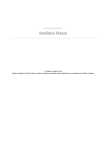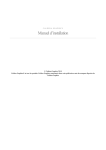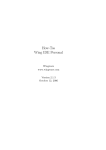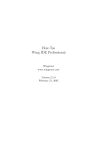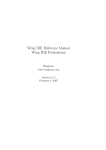Download A4 - Wingware Python IDE
Transcript
How-Tos
Wing IDE 101
Wingware
www.wingware.com
Version 3.2.13
March 2, 2011
2
This is a collection of HOW-TOs designed to make it easier to get started using Wing
on certain platforms with special requirements and with specific tools and libraries for
GUI, web, and other types of development.
Contents
Wing IDE for OS X
Font Size Issues
Keyboard Setup Tips
Clipboard Problems
Changing Display Themes
Using other Fonts
Finding WINGHOME
Mouse Buttons
Window Focus
Setting up SSH
Known Problems
Related Documents
Wing IDE for OS X
Wing IDE uses X windows on OS X, but support for X is not by default part of all
versions of OS X. Thus you also need to obtain and install an X server and X Window
manager. There are a number of options for this:
(1) For OS X 10.5, we recommend using the latest version of XQuartz. This may
contain fixes not found in the version on your installation disks.
(2) Apple’s X11 Server for OS X is among the fastest and best integrated options.
It includes both the X Server and a native Aqua window manager, although
you can replace the default window manager with your favorite if you wish.
Apple X11 Server comes with OS X 10.3 and later, but is not installed
by default and must be installed separately, usually from Install Disk #2
(but location varies by exact version of the OS). Sometimes the installer is
hidden by default so you’ll need to scroll down in the Finder window for
the installation disk to find it. For OS X 10.3, X11 is also available as
downloadable package from Apple’s website, but this version will not work
with OS X 10.4. If all else fails, search on your install disks for X11User.pkg,
which is the package to install.
(3) XDarwin (1.1 or later) can be used together with the window manager of
your choice. Window Maker is one that users have reported as working
well. OroborOSX (0.75a4r2 or later) also works but can be quite slow in
comparison with other options (as of 0.8 preview 2). Note that for some
versions of OroborOSX, you need to unpack both the top-level OroborOSX
tar file and the XDarwin.tar file located inside the installation.
Once this is set up, you’re ready to install Wing IDE. Just download Wing IDE, double
click on the disk image, and move its contents place on your disk (or, you can just run
Wing directly from the disk image).
Next make sure your X Windows server chosen above is running and set up to allow
connections from X clients on :0.0. Wing will automatically start Apple X11 Server if
it is present and not yet running.
3
4
Then double click on the Wing IDE app. The first time you start Wing, it will ask you
to accept the license agreement and will ask for a license. Use the first (default) option
in the dialog that appears to obtain a 10 day trial license (this can be renewed twice
when the trial period expires).
At this time, Wing will create a User Settings Directory in ~/.wing101-3, which is
used to store preferences and other settings.
The location of Wing’s internal application contents folder is referred to as WINGHOME.
For example if you unpacked Wing into /Applications/Wing then WINGHOME will be
/Applications/Wing/WingIDE.app/Contents/MacOS.
To start Wing from the command line, execute wing located in WINGHOME
(/Applications/Wing/WingIDE.app/Contents/MacOS/wing in the above example).
When you do this, you may need to set your DISPLAY environment variable to point
to your X Server (for example setenv DISPLAY :0.0).
See the Tutorial and Wing IDE Quickstart Guide for additional information on
getting starting with Wing IDE.
Font Size Issues
If you are using XQuartz 2.3.2 or later, the default dots-per-inch (dpi) reported by the
X11 server is 96 instead of the earlier default of 72. Depending on your display, this may
lead to poor initial font size choices. You can change the font size in Wing’s Preferences
(in the Edit menu) or in extreme cases where the font is entirely unreadable, you can
set the X11 server’s reported dpi as follows from the xterm:
defaults write org.x.X11 dpi -int 75
For additional information on this and other issues, see the XQuartz X11 Users FAQ.
Keyboard Setup Tips
Wing starts with a keyboard mapping that emulates the most commonly used key standards on the Macintosh. This mapping will not work properly unless you uncheck the
“Enable Keyboard Shortcuts under X11” preference in Apple X11 Server configuration
(this was called “Enable Key Equivalents under X11” in older versions). Wing will warn
when this option is checked, but may fail to do so under other X11 server software. Wing
also tries to detect if an Apple keyboard is in use, but you may need to set the Apple
Keyboard preference to yes or no if the detection fails.
5
You can alter keyboard mapping (for example, to use Emacs bindings instead) with
the Personality preference, or change individual key mappings with the Custom Key
Bindings preference. If you do use a keyboard personality other than the OS X personality, you may want to map the option or command key to the Alt modifier using
the Global X11 Alt Key preference. The option key should be used only if you don’t
need the option key to enter individual characters. Note that this preference affects all
X11 applications, not just Wing. It may also affect whether the Custom Key Bindings
preference will accept Command as a key modifier.
Under OS X 10.4 (Tiger), the option/compose key used to enter accented and other
foreign characters will not work because of changes in the Apple X11 applications. To
fix this, enable the Fix Option key bug in Tiger (OS X 10.4) preference. This will
affect all X11 applications, not just Wing.
If you are running other X11 applications and want to work around this bug yourself,
you’ll want to either enable the XKEYBOARD extension on the X11 server or use
xmodmap to assign the Mode Switch key to a modifier other than mod1. The xmodmap
script that Wing runs when the Fix Option key bug in Tiger (OS X 10.4) preference
is enabled is ${WINGHOME}/resources/osx/fix-tiger-mode-switch.xmodmaprc. The
script removes Mode Switch from mod1 and adds it to mod5 and is run only if the
preference is enabled and xmodmap reports that Mode Switch is assigned to mod1.
If the X11 Application “Use the system keyboard layout” preference is enabled, then the
X11 server may modify its keyboard mapping when the system keyboard changes. You
may need to disable this preference or restart Wing after the keyboard layout changes
because Wing will not re-apply the fix after the X11 keyboard changes. This should
only be an issue if you change keyboard layouts while Wing is running.
Depending on the version of Apple X11 Server and possibly other factors, any of the
keyboard preference changes made in X11 Server configuration or those Wing preferences
indicated above as affecting all X11 applications may require restarting both Wing and
Apple X11 Server before they work properly.
If OS X intercepts F keys (such as F1, and F9), you may also need to change the settings
in the OS X System Settings, under Keyboard/Mouse.
Clipboard Problems
As noted above, clipboard (copy/paste) confusion can occur if the Apple X11 or XQuartz
preference “Enable Keyboard Shortcuts under X11” (this was called “Enable Key Equivalents under X11” in older versions) is turned on.
On OS X 10.5 with XQuartz you may also see the clipboard get overwritten with the OS
6
X / system clipboard whenever Wing shows a popup window, such as an auto-completer.
To prevent this, turn off the Focus on New Windows preference in the X11 Preferences,
under the Windows tab.
Changing Display Themes
Although Wing is not a native OS X application, it starts up with a display theme that
tries to match the OS X look and feel (font size often needs to be altered from the
Display Font/Size preference). Additional display themes can be selected from the
Display Theme preference.
It is also possible to download other themes for GTK2 and place them into
Contents/MacOS/bin/gtk-bin/share/themes inside your Wing IDE installation. Once
this is done and Wing is restarted, they will show up in the Display Theme preference.
One nice OS X like theme is AquaX, currently not included with Wing because we
cannot redistribute it under its licensing.
Note that only themes that do not use a theme engine or use one of those in /bin/gtkbin/lib/gtk-2.0/2.4.0/engines in your Wing installation will work with Wing IDE. We
cannot make any guarantees for performance or results when using themes not included
with Wing IDE, although Aqua X is known to work well.
Using other Fonts
The X11-provided set of fonts may not be adequate for all languages and may not be
able to display all the needed glyphs. If none of the provided fonts works for you, make
a directory ~/.fonts (.fonts in your home directory) and then selectively copy .ttf
fonts over from /System/Library/Fonts and/or /Library/Fonts. They should appear
in the list of choices when you restart Wing. Important: Do this one or a few fonts at
a time since some of the .ttf fonts will hang Wing at startup.
Finding WINGHOME
When using the Zope Support Module or following instructions that refer to WINGHOME
note that WINGHOME is defined as the location of the wing executable, which on
Mac OS X is inside the Contents/MacOS folder of the Wing IDE app folder. E.g.,
if you unpacked Wing into /Applications/Wing then WINGHOME will be /Applications/Wing/WingIDE.app/Contents/MacOS.
7
Mouse Buttons
Right-click for menus by holding down the Option/Alt key while clicking. Middle-click
by holding down the Control key while clicking. These defaults can be changed in your
X11 server’s preferences. For example, under Apple X11 Server, change so Option/Alt
is button two and Control is button three with this command:
defaults write com.apple.x11 fake_button2 option
defaults write com.apple.x11 fake_button3 control
Or change so that Option/Alt is button two and Apple/Command is button three:
defaults write com.apple.x11 fake_button2 option
defaults write com.apple.x11 fake_button3 command
Then restart the X11 Server.
Window Focus
You can configure Apple X11 Server to automatically transfer focus to the window the
mouse pointer is over, or to pass through the click that is used to bring focus to the
window so it is also processed by the application.
To move focus with the mouse pointer:
defaults write com.apple.x11 wm_ffm true
To pass through the focus click:
defaults write com.apple.x11 wm_click_through -bool true
You must restart Apple X11 changing either of these configurations before they take
effect.
Other configuration options like this can be obtained by looking in the manual pages for
quartz-wm and Xquartz:
man quartz-wm
man Xquartz
8
Setting up SSH
If you plan to use revision control in Wing and you connect to your server via ssh, you
will either want to launch Wing from the command line after doing ssh-agent bash
followed by ssh-add or make use of a utility like SSHKeyChain. For details see Setting
up SSH.
Known Problems
At least some versions of the MacPorts packaging of Python are known not to work with
Wing’s debugger because it contains an md5 module that won’t load. To work around
this, use a different distribution of Python instead.
The copy of Python shipped with OS X does not include source files for the standard
libraries, so Wing’s editor will not offer autocompletion values for those modules. To
work around this, use a copy of Python installed from the standard source distribution.
There is no way to control-click on a Mac, so control-left-click for the goto-definition
feature doesn’t work. Instead, use Goto Selected Symbol from the Source menu instead;
this works relative to position of the insertion cursor in the current editor and can be
accessed by the key binding shown in the Source menu.
Please send bug reports to bugs at wingware.com.
Related Documents
• Wing IDE Quickstart Guide, which contains additional information about
getting started with Wing IDE.
• Other How-Tos, for getting started with Wing IDE and specific tools.
• Wing IDE Reference Manual, which describes Wing IDE in detail.