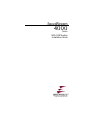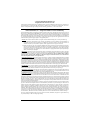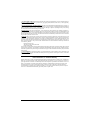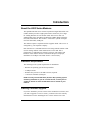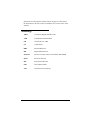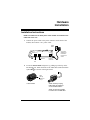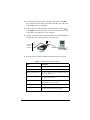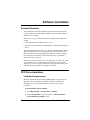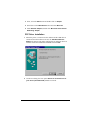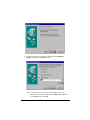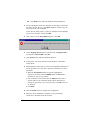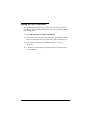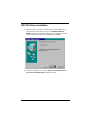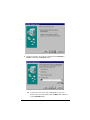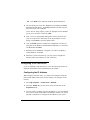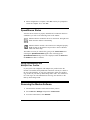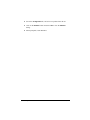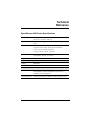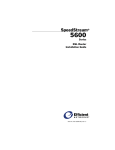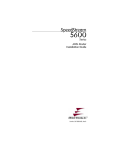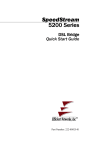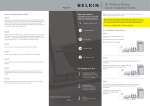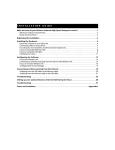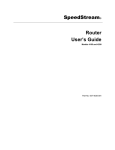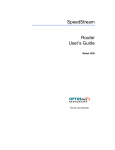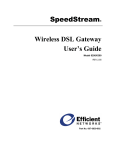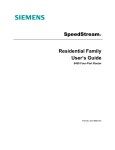Download Efficient Networks SpeedStream 4000 Specifications
Transcript
6SHHG6WUHDP 6HULHV $'6/86%0RGHP ,QVWDOODWLRQ*XLGH Part No. 007-4002-002, Rev B Copyright 1999, Efficient Networks, Inc. All rights reserved. Printed in the U.S.A. Product names mentioned herein may be trademarks and/or registered trademarks of their respective companies. Efficient Networks, Inc. shall not be liable for technical or editorial errors or omissions in this document; nor for incidental or consequential damages resulting from the furnishing, performance, or use of this material. Efficient Networks, Inc. – Single-use Software License and Warranty This documentation and the accompanying computer programs (collectively, the Software) are licensed, not sold, to the End User by EFFICIENT NETWORKS, INC. (“ENI”) for use only under the following terms. ENI reserves any right not expressly granted to the End User. The End User owns the media on which the Software is recorded but ENI retains ownership of all copies of the Software itself. The End User assumes sole responsibility for the installation, use, and results obtained from use of the Software. If the product that you acquired is an upgrade, then the terms and conditions ofthis agreement apply equally to the upgraded product. 1. License. This License allows the End User, together with its authorized employees, to do only the following: (a) Install and archive the Software on one (and only one) Remote Access Unit, IBM PC, Sun Workstation, or compatible equivalent personal computer or workstation for electronic transfer to, and use and execution on and with one (and only one) module or product of ENI equipment for use only by the End User. (b) Make one (and only one) copy in machine-readable form solely for backup or archival purposes for the computer on which the Software is installed. The Software is protected by copyright law. As an express condition of this license, the End User must reproduce on the copy the ENI copyright notice and any other proprietary legends on the original copy supplied by ENI. This restriction on copying the Software expires upon the expiration of all underlying copyrights. 2. Restrictions. The End User may NOT sublicense, assign, or distribute copies of the Software to others. The Software contains trade secrets and to protect them, the End User may NOT decompile, reverse engineer, disassemble, or otherwise reduce the Software to a human perceivable form. The End User may not modify, adapt, translate, rent, lease, loan, resell for profit, distribute, or otherwise assign or transfer the software, or create derivative works based upon the software or any part thereof. 3. Protection and Security. The End User agrees not to deliver or otherwise make available the Software, including without limitation the object code of the Software, to any party other than its authorized employees, except for purposes specifically related to the End User’s authorized use of the Software on ENI Products, without the prior written consent of ENI. The End User agrees to use its best efforts and to take all reasonable steps to safeguard the Software to ensure that no unauthorized person shall have access thereto and that no unauthorized copy, publication, disclosure or distribution in whole or in part, in any form, shall be made. The End User acknowledges that the Software contains valuable confidential information and trade secrets and that unauthorized use and/or copying are harmful to ENI. 4. Termination. This License is effective until terminated. This License will terminate immediately without notice from ENI if the End User fails to comply with any of its provisions. Upon termination, the End User must destroy the Software and all copies thereof, and the End User may terminate this License at any time by doing so. 5. Export Law Assurances. The End User agrees that neither the Software nor any direct product thereof will be transferred or exported, directly or indirectly, into any country prohibited by the U.S. Export Administration Act and the regulations thereunder or will be used for any purpose prohibited by that Act. 6. Limited Warranty. ENI warrants that, for ninety (90) days from the date of shipment, the Software shall operate substantially in accordance with the published functional specifications current at the time of shipment. If a defect appears, during the warranty period, ENI will use its best efforts to correct the defect within a reasonable time after notification. The End User agrees that the foregoing constitutes the End User’s sole and exclusive remedy for breach by ENI under any warranties made under this Agreement. This warranty does not cover any Software that has been altered or changed in any way by anyone other than ENI. ENI is not responsible for changes made after ordering the Software to computer hardware, operating systems or test equipment, or for problems in the interaction of the Software with software not furnished by ENI. The Warranty and remedy provided above are exclusive and in lieu of all other warranties, express or implied, including but not limited to the implied warranties of merchantability and fitness for a particular purpose. The End User assumes all risk as to the suitability, quality, and performance of the software. In no event will ENI, or its directors, officers, employees or affiliates, be liable to the End User for any consequential, incidental, indirect, special or exemplary damages (including damages for loss of business profits, business interruption, loss of data or business information, and the like) arising out of the use of or inability to use the software or accompanying written materials, even if ENI or an authorized ENI representative has been advised of the possibility of such damages. ENI’s liability to the End User (if any) for actual direct damages for any cause whatsoever, and regardless of the form of the action, will be limited to, and shall not exceed, the amount paid for the License of the Software that caused the damages. No oral or written information or advice given by ENI or its dealers, distributors, employees or agents shall in any way extend, modify or add to the foregoing warranty. Efficient Networks, Inc. 1 7. No Other Rights Granted. Other than the limited license expressly granted herein, no license, whether express or implied, by estoppel or otherwise, is granted to any copyright, patent, trademark, trade secret, or other proprietary rights of ENI. 8. Licensee Responsibilty And Indemnification. The End User understands and acknowledges that it is solely responsible for the use it makes of the Software. Accordingly, the End User agrees to indemnify and hold ENI harmless from any demands, claims or suits by a third party for loss, damages or expenses (including attorney’s fees) arising out of or related to use of the Software by the End User. 9.Enhancements. From time to time ENI may, in its sole discretion, advise the End User of updates, upgrades, enhancements or improvements to the Software and/or new releases of the Software (collectively, Enhancements), and may license the End User to use such Enhancements to the Software upon payment of such prices therefore as may then be established by ENI and in effect. All such Enhancements to the Software provided to the End User shall also be governed by the terms of this License. 10.General. This License will be covered by and construed in accordance with the laws of the State of Texas, and shall inure to the benefit of ENI and its successor, assignees and legal representatives. If any provision of this license is held by a court of competent jurisdiction to be invalid or unenforceable to any extent under applicable law, that provision will be enforced to the maximum extent permissible, and the remaining provisions of this License will remain in full force and effect. Any notices or other communications to be sent to ENI must be mailed by certified mail to the following address: Efficient Networks, Inc. 4201 Spring Valley Road, Suite 1200 Dallas, Texas 75244 This Agreement constitutes the entire agreement between the parties with respect to the subject matter hereof, and all prior proposals, agreements, representations, statements and undertakings are hereby expressly canceled and superseded. This Agreement may not be changed or amended except by a written instrument executed by a duly authorized officer of ENI. 11.Acknowledgment. By opening this package, you acknowledge that you have read this License, understand it, and agree to be bound by its terms and conditions. Should you have any questions concerning this License, contact ENI at the address shown above. Efficient Networks, Inc. Hardware Warranty Efficient Networks, Inc. (ENI) warrants SpeedStream 3000 series Network Interface Controller (NIC), SpeedStream 4000 series Universal Serial Bus (USB), and SpeedStream 5000 series Remote Access Unit (RAU) for a period of 5 years against defects in material or workmanship from the date of purchase. SpeedStream 5010 Remote Access Unit (RAU) is warranted for 13 months against defects in material or workmanship from the date of purchase. These warranties extend only to the original consumer of this product. If the NIC, USB or RAU does not function as warranted during the warranty period, Efficient Networks, Inc. will either repair the defective product or replace it with a new or remanufactured functionally equivalent product of equal value. 2 Efficient Networks, Inc. Introduction About the 4000 Series Modems The SpeedStream 4000 series external Asymmetric Digital Subscriber Line (ADSL) modem provides a high-speed internet connectivity for a single PC running Windows 98. The modem sends and receives data over standard phone lines using Discrete Multi-tone (DMT) digital subscriber line (DSL) transmission. The modem is connected to your PC through a Universal Serial Bus (USB) port. The modem requires a telephone line that supports ADSL. This service is configured by your telephone company. Data from the PC is transmitted and received using methods similar to that used for analog modems. Data transmission over the DSL link is performed by a combination of software on the PC and software and hardware in the modem. Because a standard USB port is employed, installation of an adapter card inside the PC is not necessary. Installation Requirements The following are the system requirements for installation: • Windows 98 operating system already installed. • 32 Mbytes RAM • Pentium-class processor (100 Mhz or better) required. • 1 Universal Serial Bus (USB) port NOTE: You may need the Windows (95, 98 or NT) operating system CD during installation. If you do not have this CD, contact your PC vendor for details on where the Windows files are stored on your machine. Installing a Software Upgrade If you have installed a previous version of the modem driver software, and you want to upgrade to a newer version, you must remove the currently installed drivers before installing the new version. Please refer to the Efficient Networks, Inc. About the 4000 Series Modems 3 instructions for removing the modem software on page 16. Then follow the instructions in the next section to install the new revision of the driver software. Terminology 4 ADSL Asymmetric Digital Subscriber Line ATM Asynchronous Transfer Mode CIP Classical IP over ATM CO Central Office DMT Discrete Multi-tone DSL Digital Subscriber Line Firmware Software, in binary form, stored within a flash PROM POST Power-On Self Test PPP Point-to-Point Protocol USB Universal Serial Bus VPN Virtual Private Networking About the 4000 Series Modems Efficient Networks, Inc. Hardware Installation Installation Instructions NOTE: The labels for the back panel of the modem are located on the underside of the unit. 1 Connect the power cable to the power connector on the back of the modem; then connect it to a power outlet. Power Outlet Your power adapter may be different than the one shown USB Port DSL Port 2 Power Connector Locate the ferrite choke and open it by pulling up on the lip on the non-hinged side. Attach the choke to the USB cable (marked with this symbol: ) as shown in the figure below. Open Here by Pulling out on Lip Ferrite Choke Attach choke by looping USB cable and clipping it on the doubled strand. Attach as close as possible to modem-end of USB cable. Efficient Networks, Inc. Installation Instructions 5 3 After attaching the ferrite choke, attach the USB cable to the USB port on the back of the modem and connect the other end of the cable to the USB port on your computer. 4 Connect one end of the USB cable (marked with this symbol: ) to the USB port on the back of the modem and connect the other end of the cable to the USB port on your computer. 5 Connect one end of an RJ11 telephone cable to the modem’s DSL port and the other end to the DSL service port (wall jack). Power Plug cable into DSL wall jack RJ11 Cable USB Cable Your Computer Modem 6 Proceed with the software installation desribed in the next section. Table 1 6 Modem LED Indicator Descriptions LED Description Off No line power or no USB power Yellow Powering up, firmware being download Blinking Yellow/Green Has passed Power-on Self Test (POST), looking for tone on ADSL line Blinking Green Has passed Power-on Self Test (POST), ADSL line is attempting to train Green Unit is functional, ADSL line is connected and ATM cell delineation is present Red Hardware failure detected Blinking Yellow Modem in maintenance state (occurs with new firmware download or factory testing) Installation Instructions Efficient Networks, Inc. Software Installation Product Overview The SpeedStream 4000 Series Modem provides high-speed connectivity using Asynchronous Transfer Mode (ATM) over an Asymmetric Digital Subscriber Line (ADSL). There are two types of software that can be installed on the 4000-series modem: • Point-to-Point Protocol (PPP) software driver • CIP/1483 (Classical IP/RFC 1483 Multiprotocol Encapsulation) software driver. The main difference between the two is the way that the modem connects. With the PPP software, the user must initiate the connection using the Microsoft Dial-Up Networking application. With the CIP/1483 software, the connection to the Internet is up all the time and is re-established whenever the PC is rebooted. Your service provider will advise you on which type of software to install for your DSL service. The following procedure can be used to install either type of software. Simply follow the step-by-step instructions in the following sections to install and configure the modem. PPP Driver Installation Installation Requirements Microsoft Virtual Private Networking (VPN) Adapter is required by the PPP driver. The VPN adapter is normally provided in Windows 98 installation. If it has not been installed or was removed, it must be re-installed. To check whether VPN is installed: 1 Select My Computer > Control Panel > Network. 2 On the Configuration list, there should be a “Microsoft Virtual Private Networking Adapter” listed. Efficient Networks, Inc. Product Overview 7 3 If not, select the Add button and double-click on Adapter. 4 Scroll down in the Manufacturers list and select Microsoft. 5 Under Network Adapters, double-click Microsoft Virtual Private Networking Adapter. PPP Driver Installation 8 1 When the power is connected to the modem and the USB cable is connected from the modem to the PC, the Add New Hardware Wizard will appear. This dialog indicates that an unknown device is installed. Insert the installation CD-ROM and click Next. 2 On the next dialog, the first option Search for the best driver for your device (Recommended) should be selected. PPP Driver Installation Efficient Networks, Inc. 3 On the next dialog, select only the checkbox labeled Specify a location. Then click the Browse button. 3-a In the browse list, locate your CD-ROM drive letter and double-click on it; then double-click the W98 folder followed by the Ppp folder. Click OK. Efficient Networks, Inc. PPP Driver Installation 9 3-b Click Next on the Add New Hardware Wizard dialog box. 4 The next dialog box states that “Windows is now ready to install the best driver for this device.” Click Next. Windows will then copy the driver files from your CD-ROM. As the files are being copied, you may be prompted for the Windows 98 CD. If so, insert the CD and click OK. 5 Next you may see the Insert Disk dialog box. Click OK. 6 On the Copying Files dialog box, pull down the “Copy files from:” list and select <drive>: W98. Click OK. 7 Click Finish on the Add New Hardware Wizard. 8 At this point, you will be asked to restart Windows. Click Yes to restart the PC. 9 When Windows comes back up, a series of configuration dialog boxes will be presented. Use your service provider’s instructions to set the parameters. • When the Connections dialog box appears, highlight the connection (if shown) and click Modify. Enter the VC number specified by your service provider. • If no connection is listed, then click the Add button and enter a specific name for the connection along with the VPI and VCI settings as specified by your service provider. Click OK when you are finished. • Click Next. 10 Click the Finish button to complete the configuration. 11 When the driver installation is complete, set up your dial-up connection as described in the next section. 10 PPP Driver Installation Efficient Networks, Inc. Setting up a PPP Connection After installing the PPP software, you may be required by your service provider to configure the IP address before you connect using the Dial-Up Networking applet. 1 Select My Computer, then Dial-Up Networking. 2 You will see an icon for the ADSL PPP connection that was defined when you installed the driver. Double-click on the connection icon. 3 Enter a password. Select the “Connect” button to create the connection. 4 A modem icon will appear on the taskbar when the connection has been established. Efficient Networks, Inc. PPP Driver Installation 11 CIP/1483 Driver Installation 12 1 When the power is connected to the modem and the USB cable is connected from the modem to the PC, the Add New Hardware Wizard will appear. This dialog indicates that an unknown device is installed. Insert the installation CD-ROM and click Next. 2 On the next dialog, the first option Search for the best driver for your device (Recommended) should be selected. CIP/1483 Driver Installation Efficient Networks, Inc. 3 On the next dialog, select only the checkbox labeled Specify a location. Then click the Browse button. 3-a In the browse list, locate your CD-ROM drive letter and double-click on it; then double-click the W98 folder followed by the Cip-1483 folder. Efficient Networks, Inc. CIP/1483 Driver Installation 13 3-b Click Next on the Add New Hardware Wizard dialog box. 4 The next dialog box states that “Windows is now ready to install the best driver for this device.” Click Next. Windows will then copy the driver files from your CD-ROM. As the files are being copied, you may be prompted for the Windows 98 CD. If so, insert the CD and click OK. 5 Next, a series of configuration dialog boxes will be presented. Use your service provider’s instructions to set the parameters on each dialog or click Next to select the default values. 6 Click the Finish button to complete the configuration. You may be prompted for the Windows 98 installation CD-ROM. If so, insert the CD-ROM and click Next. 7 When the driver installation is complete, you will be prompted to restart Windows. Click Yes. 8 When the system comes back up, you may need to configure the Internet Protocol (IP) address for your connection. Configuring a CIP/1483 Driver If you are installing a CIP/1483 driver, review the following sections for important information on the configuration of the modem. Configuring the IP Address When using the CIP/1483 driver, you will need to configure an Internet Protocol (IP) address that will be used to identify your computer on the network. 14 1 Select My Computer > Control Panel > Network. 2 Select the TCP/IP entry for our device in the list and click on the Properties button. 3 You may need to configure a specific IP address or you can configure the system to obtain an IP address automatically. Follow your service provider’s instructions to configure the IP address of your system. CIP/1483 Driver Installation Efficient Networks, Inc. 4 When configuration is complete, click OK. You may be prompted to reboot the computer. If so, click Yes. SpeedStream Status After the driver software is properly installed and a connection has been established, you will see the following icons on the taskbar: Indicates that the modem has an active connection. The lights will blink when the modem is transmitting. Indicates that the modem is not connected or configured properly. Right-clicking on the taskbar icon provides a menu of detailed status and on-line help. The taskbar icon may be turned off by going to the Control Panel and selecting the SpeedStream Status applet. This will bring up the SpeedStream Status dialog. The icon is displayed when the Show Icon on Taskbar checkbox is checked. Using SpeedStream with Multiple User Profiles If your system was configured with multiple user profiles before the modem was installed, the SpeedStream connection will only be visible to the user who installed it. To copy the connection to other users profiles, copy all files in your Dial-Up Networking folder with a .dun extension to C:\. Then log in as each individual user and copy the .dun files to the Dial-Up Networking Folder. Removing the Modem Software 1 Disconnect the modem’s USB connector from your PC. 2 Select Start then Settings and open the Control Panel. 3 From the Control Panel, select Network. Efficient Networks, Inc. SpeedStream Status 15 16 4 Select the Configuration tab, and select our product from the list. 5 Click on the Remove button and select OK to close the Network dialog. 6 When prompted, restart Windows. Removing the Modem Software Efficient Networks, Inc. Technical Reference SpeedStream 4000 Series Specifications Size 5.56 in. x 7.3 in. x 1.75” (14.12 cm x 18.54 cm x 4.44 cm) Weight 2 lbs, 11 oz (1.2 Kg ) (includes modem, power supply and cable) Power (standard) Wall-mount AC to DC adapter. 10-21vDC @ 1.1 amp output. AC input to meet country specific input requirements. • USA: 110 vAC, 60 Hz, 2 amp max • Europe: 220 vAC, 50 Hz, 1 amp max Temperature Operating: 0 to 40° C Non-Operating, storage: -10 to 85° C Humidity 10% to 90% noncondensing USB Interface Cabling USB Cable Connector USB connector DSL Interface Connector Two-contact, shielded RJ11 jack (pins 3 & 4, tip and ring interchangeable; optional configuration with pins 2 & 5 available from your distributor) Operating distance 18,000 feet maximum on standard 26 AWG copper pair wire Efficient Networks, Inc. SpeedStream 4000 Series Specifications 17