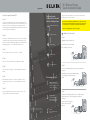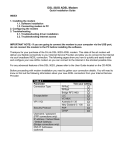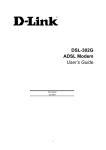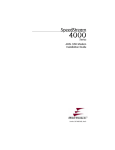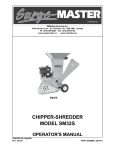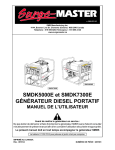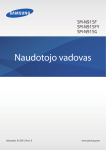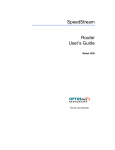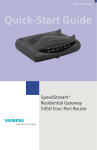Download Behringer BXR1800H Music Mixer User Manual
Transcript
N1 Wireless Router Quick Installation Guide Page 4 of 4 Siemens Speedstream 4200 Open and remove contents of box. You will find the following items: Step A If you have not already done so please connect the SpeedStream 4200 modem directly to your computer with a network cable (Ethernet), ensure your Internet connection is working. If you are having any problems setting up the Optus-provided SpeedStream 4200 modem, you will need to contact the Optus ADSL support line. Installation Software CD Thankyou for purchasing a Belkin router, you will need to run through the following steps once to set up your router. Note: If you are using an Optus provided ADSL service and you are using a D-Link or Siemens modem provided to you by Optus (not purchased by you in a retail store), please refer to pages 3 and 4 of this installation guide. If you are not using Optus ADSL, continue on this page. N1 Wireless Router Step B 1 Hardware Connections Step A After you have confirmed that your Internet connection is set up and you can browse the web, you will need to follow the remaining steps in this document. Log into the modem by opening up Internet Explorer on your PC and type http://10.1.1.1 in the address bar and press enter. Unplug your modem’s power cord. Power Supply Put the Router next to the modem. Raise the Router’s antennas. �������� Step C ������ Click on “Setup” in the menu on the left, then click “Mode”. ����� Ethernet Cable Step D Under “Select the operation mode” select NAPT and click Apply. User Manual on CD Step E Step B Locate the networking cable that connects your modem and computer. Click on OK to save settings then click the Reboot button to restart the modem. Step F It’s as easy as 1-2-3 Wait approximately 2 minutes, then close your web browser. This is usually done by clicking the cross on the top right hand corner of the screen. 1 Step G Unplug that cable from your modem, and plug it into any gray port on the back of the Router. Hardware Connections: Use the instructions in this Guide to connect your router, computer, and modem. Step C Restart your web browser and ensure you can surf the internet, then close your browser and continue with this guide. 2 © 2006 Belkin Corporation. All rights reserved. All trade names are registered trademarks of respective manufacturers listed. P75168au F5D8231au4 3 Setup Assistant: Insert the CD into your computer and follow the on-screen instructions. Finish: You’re ready to surf the internet. Find your new networking cable (it came in the box with your Router) and connect it to the yellow port on the back of the Router. Connect the other end to your modem, in the port that’s now free. Page 2 of 4 Is your new network protected? Every square Kilometre of Australia is struck by lightning on average at least once a year, in some high occurrence areas this can be as often as 8 times a year. Your home network will shortly be connected to thousands of kilometres of both power and phone cables, exposing your home network to the potentially destructive forces of nature. Page 3 of 4 Hardware Connections (continued) Australian Optusnet ADSL Customers Only Step D D-Link DSL302G Plug in your modem’s power cord and power up. Step A Wait 2 minutes for the modem to start up and connect to your ISP... If you have not already done so please connect the DSL-302G modem directly to your computer with a network cable (Ethernet), ensure your Internet connection is working. If you are having any problems setting up the Optus-provided DSL-302G modem, you will need to contact the Optus ADSL support line. Plug the router’s power supply into the black port on the back of the router. Plug the other end into the wall outlet and power on. Step B Your networking equipment, your peripherals, your computer and your irreplaceable data can all be destroyed in a flash. After you have confirmed that your Internet connection is set up and you can browse the web, you will need to follow the remaining steps on this document. Log into the modem by opening up Internet Explorer on your PC and type http://10.1.1.1 in the address bar and press Enter. Belkin surge protectors provide world-class protection against surges, spikes and line noise. Step E Step C Our Warranties are your Security! Wait 2 minutes for the router to start up. On the web browser screen click on “Advanced Network Setup” in the menu on the left. Belkin’s Gold Series surge Protectors are backed by: If your PC is off then power up your PC, if you have any software firewall on your PC then disable this now. (Refer to your firewall user manual, this can be turned back on once the setup is completed), if you are unsure continue anyway. • Lifetime Product Warranty – Belkin will replace, free of charge, any defective Surgemaster product, even if rendered faulty by a surge or spike whilst protecting your equipment. • Lifetime Connected Equipment Warranty – Belkin will repair or replace any equipment damaged by a power disturbance up to a stated value. • Data Recovery Warranty – If your computer or hard drive is damaged we will provide data recovery services at no cost to you. Step D Select “Enable NAT” option. Step E Click on OK to save settings. Step F 2 Setup Assistant A warning message will appear in the middle of the screen, click on OK. Insert the CD (supplied with your Belkin router) into your computer. Step G The Setup Assistant will automatically appear on your computer’s screen. Follow the instructions presented to you. Wait approximately 2 minutes, then close your web browser. This is usually done by clicking the cross on the top right hand corner of the screen. Once you are successfully surfing the web you may restart your firewall software if you have any installed on your PC. 3 Finish You’re ready to surf the internet. Step H Restart your web browser and ensure you can surf the internet, then close your browser and continue with this guide. Prior to connecting the Belkin router to your network, and in order to successfully use your Belkin router with an Optusnet supplied ADSL modem, it is necessary to enable Network Address Translation (NAT) on the Optus modem.