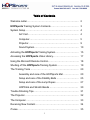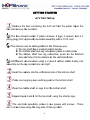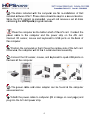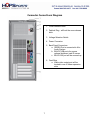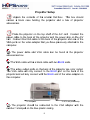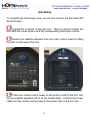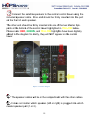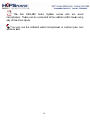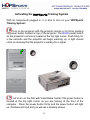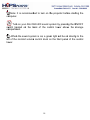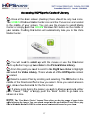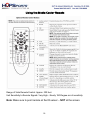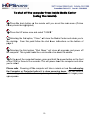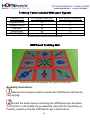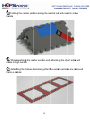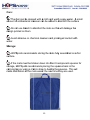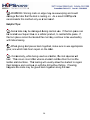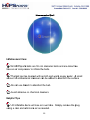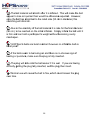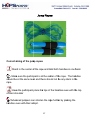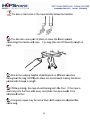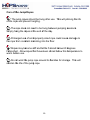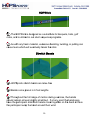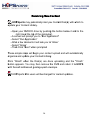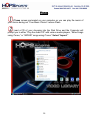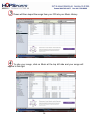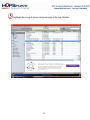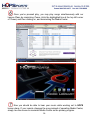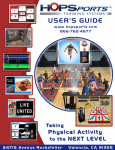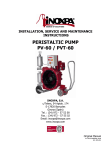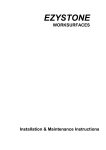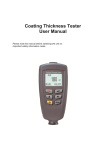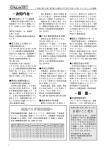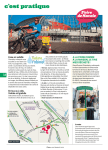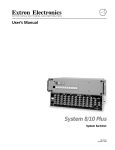Download Alto OEX-400 Instruction manual
Transcript
Table of Contents Welcome Letter……………………………………………………....... 2 HOPSports Training System Contents……………………………… 3 System Setup…………………………………………………………... 4 A/V Cart……………………………………………………….. 4 Computer……………………………………………………… 5 Projector………………………………………………………. 9 Sound System………………………………………………… 10 Activating the HOPSports Training System………………………… 15 Accessing the HOPSports Video Library…………………………… 17 Using the Microsoft Remote Control…………………………………. 18 Shutting off the HOPSports Training System………………………. 19 The Training Tools ……………………………………………………. 20 Assembly and care of the HOPSports Mat ……………….. 20 Setup and care of the Stability Balls ………………………. 25 Setup and care of the Jump Ropes ……………………….. 27 HOPStick and Stretch Bands ……………………………… 30 Trouble Shooting Tips…………………………………………………. 31 The Projector…………………………………………………………… 32 The Computer………………………………………………………….. 33 Receiving New Content……………………………………………….. 34 iTunes…………………………………………………………………… 35 1 WELCOME TO HOPSports® We are so excited that your school has become a member of the HOPSports Training System community! We look forward to a long and successful partnership in bringing active and healthy lifestyles to our youth. HOPSports is a multi-media, technology driven, standards-compliant physical education system. For HOPSports, the nation-wide success of its educational model combines the need for effective and comprehensive programs from the administrative perspective, with a system that teachers and students alike respond to positively. Consequently, the entire structure of the educational pyramid is able to achieve success - empowering all participants in the spectrum! The HOPSports commitment is first and foremost to provide students with the foundation for a healthy and active lifestyle. Movement and energy education are the key components for the lessons. HOPSports provides a turn-key media cart containing Vista Media Center preloaded with lessons taught by athletes and performers including The Harlem Globetrotters, Chris Draft, Guillermo Gomez, Tezoro Productions, Ringling Brothers Barnum and Bailey, Jenny Blake, Byron Davis, Cheryl Broughton, and Olympians Buddy Lee, Annett Davis and Nicole Giordano. For any technology-related questions (CPU & Projector), please contact DELL™ GOLD TECHNICAL SUPPORT 24/7 at (866) 461-3355. For any HOPSports-related questions, please contact HOPSupport at (866) 762-4677 between 9 a.m. & 5 p.m. (PT), Monday through Friday. Or, e-mail your questions to [email protected]. 2 Your HOPSports Training System should contain the following: o 30 HOPSports training mats* o 30 HOPSports stability balls* o 30 HOPSticks* o 30 Jump Ropes* o 30 Stretch Bands* o One Dell 2400 MP projector o One Dell OptiPlex 960, Intel Core 2 Duo Processor (2.66 GHz) operating Microsoft Windows Vista Ultimate (cords, remote control, infrared sensor, manuals, etc., all included in the box) o One Alto OEX-400 Sound System o One Audio/Visual Cart o Over 100 Lesson Plans - equivalent to two years repeatable curriculum – preinstalled on the Dell CPU We sincerely appreciate your participation in the HOPSports Training System program. This is the future of physically active lifestyles for our children. HOPSports has merged entertainment with physical education making movement, fitness and sports fun for everyone. Thanks for caring about kids, Tom Root, Founder HOPSports, Inc. [email protected] *Full HOPSports Training System order, actual number of training tools may vary. 3 G GETTIN G STAR RTED A/V Cart C Setup Rem move the Box containing the A/V V cart fro om the pallet. p Op pen the ox and re emove th he conte ents. bo The box b shou uld conta ain 3 pla astic shelves, 8 le egs, 4 casters, and a a3 g (ULV approved a d) electriccal asse embly witth a 15 ftt. cord. prrong plug The shelves can c be diistinguish hed in th he following way:: h a mo olded pla astic handle 1) The top shelf has 2 The middle she 2) elf has le eg conne ection po osts on both b side es 3 The bo 3) ottom sh helf has leg con nnection posts on o the finished f side an nd holes for the casters c o the un on nfinished d side. HOPS Sports re ecomme ends usin ng a 2 pound p ru ubber ma allet duriing cart asssembly as the le eg conne ections are a tight. sters into o the unffinished side of the bottom shelf. Inserrt the cas Placce one lo ong leg over o each h leg posst on the bottom shelf. Place e the mid ddle she elf on legs from th he bottom m shelf. Repe eat steps s 3 and 4 for the top shellf, using the shorrter legs. The electrica al assem mbly com mes in tw wo piece es with screws. There arre 4 scre ew holes along th he long side s of th he top sh helf. 4 Compu uter Se etup No ow that the t cart is togeth her we can assemble you ur HOPS SportsTrraining Sy ystem (HTS). We will set up the t computer firsst since it is the e center piece of th he system m. Unpack the contentss of the larger Dell D box from yo our pallett. This ox should contaiin your compute c er, a boxx of computer acccessorie es (e.g. bo ca ables an nd mouse), diskss for the e factoryy installe ed softwa are, and d a box co ontaining g the com mputer keyboard. Your remote control and I/R Receive er can be e found in i the co omputer es box. acccessorie The HOPSpo H orts Lessson Plans are prreloaded d on your compu uter and e through h the Me edia Center interfface. acccessible 5 The disks d inc cluded with w the compute er are fo or re-insttallation of Dell installed software s ONLY. These T diisks shou uld be ke ept in a secure s lo ocation. ontent iss preload ded, you u will nott receive e a set of o disks Siince the HTS co co ontaining g the HO OPSports s program m lesson ns. Place e the computer on o the bo ottom shelf of the e A/V cart. Conn nect the po ower ca able to the t com mputer and a the power strip on the A//V cart. Co onnect I/R sensor, mouse and keyboard d to USB ports on the back b of th he compu uter. Position the computer c r so that it faces the narrrow side of the A/V A cart. e, the com mputer will w hit the e 3 outle et electriccal assembly. Otherwise Connect the I/R senso or, mousse, and keyboard k d to open n USB ports p on he back of o the computer. th The power p ca able and d video adapter can be found in n the co omputer acccessorie es box. Attach h the po ower cab ble to com mputer (#4 ( in im mage on next pag ge) and c powe er strip. plug into the A/V cart 6 Computer Connections Diagram 1. Cover-Release Latch 2. Padlock Ring - will lock the cover release latch 3. Voltage Selection Switch 4. Power Connector 5. Back Panel Connectors a. GREEN Port is connected to Alto Audio System. b. BLACK USB ports for mouse. optional keyboard, and IR sensor c. BLUE VGA port will be covered up. 6. Card Slots a. White video output port will be located in one of these expansion slots 7 Conn nect the dual VGA video adapter to the ba ack of th he compu uter. Dual VGA V Adaptter A pla astic bag g contain ning 2 video ada apters ca an be fo ound in the t box omputer’s keybo oard and mouse. with the co The dual d VGA A adapte er picture ed above e will havve a BLA ACK con nnector and tw wo BLUE conne ectors . The other o ad dapter, w with two WHITE onnectorrs (dual DVI), is not u used in the setu up of th he HOP PSports co Trraining System. S The BLACK B end e of th he adapte er will co onnect to o the WH HITE portt on the ack of th he computer as shown s b the re by ed arrow. One off the two o BLUE ba co onnectorrs on the other end will connecct to the e VGA cable fro om the prrojector. 8 Projec ctor Se etup Unp pack the contentts of the e smalle er Dell box. b Th his box should co ontain a black case ho olding the proje ector an nd a bo ox of prrojector acccessorie es. Placce the prrojector on the top t shelff of the A/V cartt. Conn nect the po ower cab ble to the back of o the prrojector and a the power strip s on the t A/V ca art. Con nnect the e VGA ca able to the back of the projector p and one e of the VG GA portss on the video ad dapter th hat you have h pre eviously attached d to the co omputer.. The power cable c an nd VGA cable can c be found in n the prrojector es box. acccessorie The VGA V cable will be e a blackk cable with w two BLUE B en nds. The video v outtput portts on the e back of o the pro ojector are a color coded. he VGA cable will w only connectt to the BLUE port p on the t backk of the Th prrojector and a will only o connect with h the BL LUE end of the viideo ada apter on th he compu uter. To compu uter To A/V cart powerr strip The projector should d be con nnected to the VGA ad dapter with w the nu umber 1 stamped d on the blue pla astic casiing. 9 Alto Setup To complete the technology setup, we will now connect the Alto OEX-400 Sound System. Unpack the contents of the Alto box. This box should contain the Alto OEX-400 audio system and the corresponding instruction manual. Detach the satellite speakers from the main control tower by lifting the latch on the side of the unit. Control Tower – Front Control Tower - Back Place the central control tower on the bottom shelf of the A/V cart, the two satellite speakers will fit on the middle shelf. Connect the Power cable from the central control tower to the power strip on the A/V cart. 10 The Power P co onnectio on and ON/OFF O switch are a located on th he back off the central towe er above the storrage com mpartmen nt. All cab bles for the t audio system m are located in a comp partment on the ack side of the central c to ower. Simply pull the cables thro ough the e elastic ba ne etting. In this comparttment th here sho ould be 5 cable es/cords and 2 m microphon nes as sh hown be elow. Speaker Cable (qty: ( 2) Microphone & Cable (qty.. 2) Power Cord (qty:1) 11 Conn nect the satellite e speakers to the e central control tower t ussing the included speaker s cable. One O end d should be firmly inserte ed into the t port n the fron nt of eac ch speakker. on Th he other end sho ould be fiirmly inserted intto one off the two Master Spk. po orts at th he bottom m of the control c to ower hig ghlighted in YELL LOW bellow. Pllease no ote: RED, GREEN N, and YELLOW Y W highligh hts have been digitally ad dded to the t diagrram for clarity, c th hey will NOT N appear on th he contro ol to ower. S Speaker Connecction Diagram s cables will w be in the com mpartmen nt with th he other cables. The speaker It doe es not matter wh hich spea aker (leftt or rightt) is plug gged into o which m master sp peaker po ort (1 or 2). 12 The master m vo olume kn nob is lo ocated ab bove the e Master Speaker Ports, highlighted d in RED D on the e speake er conne ection diagram above. a V Volume k is tu urned clo ockwise. increases as the knob nect the speakers to the e computter using g the cab ble provided by Conn ert the sm maller BLACK B end into the t GRE EEN portt on the HOPSporrts. Inse ack of the com mputer. Insert the RE ED and WHITE E end in nto the ba co orrespon nding porrts on the e Tape IN I jack on o the co ontrol tow wer, high hlighted in GREEN N on the speakerr connecttion diag gram on page 12. Make e sure both the e RED and WHITE W e ends of the cab ble are co onnected d to the Tape T IN,, not the Tape OUT port outlined in white e on the co ontrol tow wer. HOPS Sports recommends ke eeping all a knobss in the middle of their ange (po ointing sttraight up p). Con ntrol volu ume usin ng the “M Master Volume” V ra kn nob and the volume control on the compu uter. 2 RCA A Male to 3.55 Stereo Male audio adappter The HOPSpo H orts adap pter will be in the compu uter acce essories box or aped to th he outer Alto Boxx. ta 13 The e Alto OEX-40 00 Aud dio Systtem comes with two wired m microphon nes. The ese can be conn nected to o the cen ntral conttrol towe er using an ny of the e 4 line in nputs. You can c use the inclluded wiired microphone es or con nnect yo our own s wireless sets. 14 Activating the HOPSports Training System With all components plugged in, it is time to turn on your HOPSports Training System! Turn on the projector with the projector remote or by firmly pushing the power button located on top of the projector. The BLUE power button on the projector’s remote is located in the top right corner. Push firmly for a few seconds and the projector will begin warming up. A light should come on showing that the projector is waiting for a signal. Let’s turn on the Dell with Vista Media Center! The power button is located at the top right corner as you are looking at the front of the computer. Press the power button firmly and the power button will light up. Windows will load and you will see a desktop screen. 15 Note: It is recommend ded to tu urn on th he projector befo ore startting the co omputer.. Turn n on your Alto OEX-400 sound system byy pressin ng the ON/OFF O sw witch loccated on n the back b of the con ntrol tow wer abovve the sstorage co ompartm ment. When n the sou und system is on n, a gree en light will w be on n directlyy to the e control knob on the fro ont pane el of the central left of the monitorr volume ower. to 16 Acc cessing HOPSp ports Content C Librarry Once e at the main m scrreen (de esktop) there sho ould be only two o icons. he GREE EN Wind dows Me edia Centter icon and the iTunes icon are located Th in the mid ddle of your y scrreen. Yo ou can use u the mouse m t selectt Media to p the e GREEN N Windo ows MC button on o the middle of Center or simply push our remo ote. Push hing thiss button will auto omatically take you y to th he Vista yo Media Center. You will w need d to scrroll up with w the mouse or use the Dire ectional ad’s up button b to o go up tw wo click ks to the e Picture e/Video Library. L Pa From this poin nt you ne eed to sccroll to th he Rightt two clicks to highlight h an nd selectt the Vid deo Libra ary. Thiss is wherre all of the t HOP PSports content is located.. Selecct a Lesson Plan by scrolling and selecting. The OK O button in the m middle of the Directional Pad P is ho ow you select. s Once you select a lesson plan, allow w a few moments m s for the file to load. If at any a poin nt during the lessson you wish w to change c w workouts s, either ush “Pau use,” “Sttop” or simply s p push the “Back” button to t go ba ack one pu sccreen at a time. NOTE: Th he “Free Music M Choice” Lesso on Plans allow you to t play son ngs of you ur choice wh hile following the les sson. You can uploa ad songs in nto the pre e-installed iTunes fille or play CD Ds in Wind dows Media a PLAYER to create a more cus stomized lesson for your class s. 17 Using the Media Center Remote Range of Vista Remote Control: Approx. 300 feet. Unit Sensitivity to Remote Signals: Very High – Nearly 180-Degree arc of sensitivity. Note: Make sure to point remote at the IR sensor – NOT at the screen. 18 To o shut off o the compute c er from m inside e Media Centerr ( (using t rem the mote): Press the t back button on n the rem mote until you are at a the ma ain menu (Picture Lib brary should be hig ghlighted). Press the UP arrrow once and selecct “TASKS S.” Selectin ng the firs st option, "Close," will w close the Media Center and returrn you to p. From this poin nt follow the t shut d down insttructions on the bo ottom of the desktop pa age 6. Selectin ng the third option n, "Shut Down," D will close all a program ms and power off oks like a circle with h a line do own the middle. m the computer. This symbol loo In the event e the computerr freezes, press and hold the e power button b on the front off the CPU U for three e to five seconds. This T will power p dow wn the co omputer and allow yo ou to resta art. Pllease notte: Powering off th he computer will take a minu ute or two o. Do nott unplug th he Compu uter or Projector before it is done powering down. This will result in errror messa ages the next n time the comp puter is po owered up p and a much m longe er power up p sequencce. 19 Training Tools Included With your System Training Tool Hopsports Mat Hopsports Ball Hopstick Jump Rope Stretch Band Full System Quantity* 30 30 30 30 30 Mini System Quantity* 5 0 10 0 0 *Numbers reflect standard package quantities. HOPSport Training Mat * Please Note: actual mat design may vary slightly from that shown Assembly Instructions: Remove the 9 squares which comprise the HOPSports mat from the carrying bag. Locate the center square containing the HOPSports logo and place it on the floor in the middle of your assembly area with the logo facing up. Position yourself so that the HOPSports logo is right-side up. 20 Place e the rem maining 8 square es around the center starrting with h the quare witth the nu umber 9 directly above a th he centerr square and sq prrogressin ng clockw wise as the t numbers incrrease. The arrows a on n each square sh hould point to the e outer edge e of th he asssembled d mat. When n comple eted the mat m shou uld resem mble the e image on o page 20 hough it may m not match exactly ass the gra aphic dessign of th he mat has th be een revissed seve eral timess. Make sure all connecttion tabss are pusshed dow wn fully. c ed mat so s that th he arrow on the piece p witth the Posittion the complete umber niine is po ointing tow ward the e wall on which th he progrrams will be nu prrojected. cessary for all prrograms;; howeve er certain n warm-u ups do This iss not nec bers to co orrectly position p s students s. usse the mat numb Hurdles and a Ladd ders: The Mat M can be b disasssembled d to form hurdles and ladd ders. Th he enter of each e ma at section n, exceptt the one e contain ning the HOPSpo H orts ce logo, can be remo oved. 21 Folding the center secttion alon ng the ce entral cutt will resu ult in a lo ow hu urdle. g the cen nter secttion and attaching the short sidess will Disasssembling m make a high hurdle. Attach hing the frames remainin r ng after th he cente er section ns are re emoved orms a la adder. fo 22 Care: m can be b cleaned with a cloth and a warm m soapy water. w A small The mat mount off antibac cterial cle eanser ca an be ad dded to disinfect d the surfa ace am Do no ot use ble each to disinfect d the mats as thiss will dam mage the e de esign printed on them. Avoid abrasive or chemical cle eaners and a prolo onged co ontact witth water. Sttorage: Sports re ecommen nds storiing the mats m fullyy assemb bled on a flat HOPS urface. su If the mats mu ust be brroken do own into their t 9 co omponent squares for H rts recom mmends placing the squa ares bacck in the sttorage, HOPSpor ca arrying bag b or us sing a Ve elcro stra ap to bun ndle the squares. s . This will w m make distribution of o the mats easie er the ne ext time they t are used. 23 WARN NING: Storing mats on edge mayy cause warping w and cou uld da amage th he tabs that t the mat m is re esting on. As a re esult HO OPSportss re ecommen nds this method only as a last ressort. elpful Tips: He Some e tabs ma ay be da amaged during d no ormal usse. If the e torn pie ece can e located d use Su uper Glue e or a sim milar pro oduct, to reattach h the piecce. If be th he torn piiece cannot be lo ocated th he mat may m continue to be b used safely s with tabs missing. m When n gluing mat m pieces back togetherr, make sure s to use u apprropriate sts foam repair on o the lab bel. glue; one which lis Occa asionally,, while being use ed as a la adder, th he mat sq quares will w ear. Thiss occurs most oftten when n a stude ent catch hes their foot on the t te ladder and d stumbles. Thiss tearing will usually allow w the stu udent to regain heir balan nce and continue e on with h the drill without falling. If tearing g th ha appens the t mats may be glued back toge ether along the te ear. 24 Hopsports Ball B In nflation and a Care: All HO OPSports s balls are 55 cm m. diameter balls and are e latex fre ee. essor to inflate th he balls. Usse an airr compre The ball b can be b cleane ed with a cloth and warm m soapy water. w A small mount off antibac cterial cle eanser ca an be ad dded to disinfect d the surfa ace am Do no ot use ble each to disinfect d the ball.. Avoid abrasive or chemical cle eaners. elpful Tips He All infflatable items i will lose air over tim me. Sim mply remo ove the plug p oin and add a more e air as needed. n ussing a co 25 The ball b material will stretch s affter it is inflated. i This willl make the t ball ap ppear to lose air quicker than would be ottherwise e expecte ed. How wever, on nce the ball b has stretched s d to the rated sizze (55 cm m in diam meter) this sttretching will diminish. o the ela asticity off the balll materia al it is rarre for the e final dia ameter Due to (5 55 cm.) to o be reached on the initia al inflatio on. Simp ply inflate e the balll until it is firm and d can hold a partticipant’ss weight without w b becomin g overly n. m misshape b are burst ressistant however no inflata able item m is HOPSports balls urst proo of. bu If the balls see em to be e losing air a and th here is no obviou us sign of o earing or puncture e, make sure the e plug is fully inse erted. te The plug p will slide s into o the balll easier if it is we et. If you u are havving g th he plug fu ully inserrted, wett the plug g then insert. difficulty getting Normal use will w cause e the ball to flex, which w co ould loossen the plug p ovver time. 26 Jum mp Rope es s off the jum mp ropes s Correct sizing Stand in the center of o the rop pe and ho old both handless in one hand. h Make e sure the participant is in n the cen nter of th he rope. The han ndles hould be at the same leve el and th here should not be b any sllack in th he sh ro ope. e the parrticipant place the e tips of the hand dles eve en with th he top Have off their shoulder nced jum mpers can shorte en the rop pe furthe er by placcing the Advan andles even with h their arm mpit. ha 27 Tie one o or tw wo knots in the ro ope direcctly below w the handles. You can c also use a pa air of plie ers to mo ove the brass b eye elets co onnecting g the handle and d rope. You mayy then cu ut off the e extra le ength of ro ope o the varrying heiights of participa p nts in diffferent se essions Due to hroughou ut the day y, HOPS Sports do oes not recomme r end makking this more m th pe ermanen nt change e in leng gth. While e jumping g, the ro ope should barelyy skim th he floor. If the rope is on, the ro ope need ds to be slamming into the floor witth every revolutio hortened d further. sh Your jump j rop pes may be red or o blue; both b rope es are ad djusted the t ame wayy. sa 28 Care of th he Jump p Ropes The jump rop pes should be hung after use. Th his will prrolong th he life e and prevent tangling. off the rope The ro ope does s not nee ed to be hung be etween ju umping sessions s s. Siimply ha ang the ro opes at the t end of o the da ay. Prolon nged use e of an im mproperrly sized rope cou uld cause e damag ge to he rope frrom cons stant sla amming into the floor. f th Ropess may be ecome stiff s and brittle b if stored s be elow 60 degrees d ahrenheit. Allow w ropes th hat have e been sttored bellow this tempera t ature to Fa warm befo ore use. Do no ot wind th he jump rope aro ound its handles h for stora age. Thiss will horten th he life of the jump p rope. sh 29 HO OPStick k The HOPStick H k is desig gned as a substittute for racquets r s, bats, golf d is utilize ed in ourr stunt se equence e program ms. clubs, and As witth any fo oam mate erial, exccessive bending, b , twisting g, or pulliing can ause tears which h will eve entually break b the e stick. ca Strettch Ban nds Sports sttretch ba ands are latex-fre ee HOPS Bandss come precut p in 6 foot le engths Throu ughout th he full ran nge of motion m du uring exe ercise, th he bandss hould rem main at least slig ghtly stretched. If at any point the e bands sag, s sh ha ave the participa p nt slide their t han nds close er togeth her on the e band or o have th he participant wra ap the ba and arou und their wrist. 30 Trroubles shootin ng Tips Make sure tha at all com mponentss of the system s a indee are ed plugg ged in. All components are co olor-code ed. For example e , the BLU UE VGA A cables co onnect to o the blue ports on o the CPU and projector. The Infrared (IR) Se ensor is what alllows the e remote e to control the CPU. Enssure thatt the IR Sensor is i plugge ed into any a one of the six s USB po orts located on th he back side of the comp puter. Th hese USB B ports are a also where the e Mouse and Keyyboard co onnect. Also ensure e th hat the In nfrared Sensor S iss either elevated e d or pointted in a direction that it can n pick up p the Remote’s signal. s W WARNIN NG: Wheen turninng off yoour HOP PSports Training g Syste em, it is im mperative e that yo ou follow w the pro oper proccedure to mainta ain the integrity off the sysstem. Shut down the Dell by clickking on the t Wind dows symbol in th he bottom m left ha and side e of yourr screen. Scroll over to the rightt-facing arrrow and d select “Shut Do own.” → Turning off the projector is simple e but requires two (2) full minutes m off cooling do own beforre being unplugged u d. Doing this t will extend e the e life of your projector and ke eep you frrom needing expensive repla acement bulbs. b 31 The Project P tor In order o to transfer ownersh o ur projecttor from HOPS, you y will ip of you n need to call c Dell Custom mer Care e at 1-80 00-624-9 9897, and d be rea ady with t Service Tag number and Exp the press Service Co ode. ate the “S Service Tag num mber” as well ass the “Ex xpress Service S Loca C Code.” B Both num mbers arre found on the bottom of the projector as well a on its Dell box as x. An example e ervice Tag T number is “C CCSNT91 1.” of the Se An example e of the Ex xpress Service S Code iss “418307 74901.” FYI - If you ur projector’s tem mperaturre light comes c o follow on, w these s steps to reset your projecctor: t proje ector. 1. Unplug the power cord from the ’s powe n push and hold the projector p er button n for TW WO (2) 2. Then minu utes. Thiis will resset your projecto or and sh hould be done BE EFORE callin ng Dell’s Customer Care. 3. Plug the pow wer cord d back in nto the projector and prress the e power butto on “on.” This T proccess sho ould rese et the pro ojector. At A this po oint, no temp perature light sho ould be “on.” “ If th he tempe erature light does come on affter you have co ompleted this pro ocess, then call Dell’s D Te echnical Service numb ber at 87 77-671-3 3355 and d press Option O 2 for help p. 32 The Comput C ter In orrder to trransfer ownership o p of yourr computter from HOPS, you y will n need to call c Dell Custom mer Care e at 1-80 00-624-9 9897, and d be rea ady with t Service Tag number and Exp the press Service Co ode. ate the “S Service Tag num mber” as well ass the “Ex xpress Service S Loca C Code.” B Both num mbers arre found on the bottom of the projector as well a on its Dell box as x. An example e ervice Tag T number is “70N92G1 1.” of the Se An example e of the Ex xpress Service S 50593.” Code iss “152765 The compute er come es with only a 30 0 day tria al of anti-virus so oftware. A such, it is not recomm As mended to t conne ect your HOPSpo H orts comp puter to t scho the ool netwo ork or the e interne et unlesss your sitte IT representattive has installed full vers sions of the softw ware used d in yourr facility. 33 Re eceiving g New Content C t HOP PSports may perriodicallyy mail yo ou Conte ent Disk(ss) with which w to u update y your Content Librrary. --Open n your DVD/CD D g the button belo ow it and d to the drive byy pushing right (nea ar the top p of the compute c er). --A screen will prompt you to “R Run App plication”” A ion” --Select “Run Applicati it will assk you to m o “Allow” --Afterr a few moments --Select “Allow w” --Then n Click “N Next” wh hen prom mpted These simple ste T eps will begin b your content upload and will w autom matically o organize e and upd date you ur Conten nt Libraryy. Click “Fiinish” wh C hen the Disk(s) are done uploading and the “Finish” “ b button appears. You may then remove the t DVD D and retturn it to o HOPS ressed, postagew the self-add with s p -paid envvelope. HOP PSports Mini M users will be e charge ed for con ntent upd dates. 34 iTunes iTunes comes pre-loaded on your computer so you can play the music of your choice during our “Free Music Choice” Lesson Plans. Load a CD of your choosing into the Disk Drive and the Computer will prompt you to either “Play the Audio CD” with various media players, “Show Songs using iTunes,” or “IMPORT songs using iTunes.” Select “Import.” 35 iTunes will then import the songs from your CD into your Music Library. To play your songs, click on Music at the top left side and your songs will appear to the right. 36 Highlight the song of choice and push play at the top left side. 37 Once you’ve pressed play, you may play songs simultaneously with our Lesson Plans by minimizing iTunes (click the highlighted line at the top left corner of iTunes) and then clicking on, and maximizing the Media Center. Now you should be able to hear your music while working out to HOPS lesson plans. If your remote changes the song instead of operating Media Center, simply use the mouse to maximize Media Center as the primary program. 38