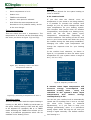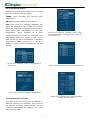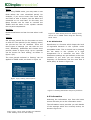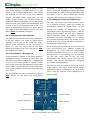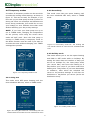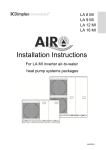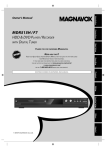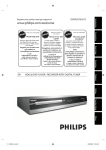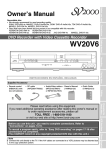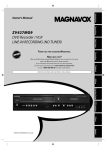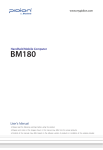Download Dimplex A Class Air Source Heat Pump User guide
Transcript
A Class Air Source Heat Pump User Guide IMPORTANT – THIS MANUAL MUST BE LEFT WITH THE USER AFTER INSTALLATION 8/60476/0 Issue 1.03 Contents 1: Introduction 1 2: How the Heat Pump Works 1 2.1 Tips and advice to follow when using your new heat pump 1 3: Heating System Controller 2 4: Operating the User Interface 2 4.1 Temperature 2 4.2 Home Screen 3 4.3 Space Heating 3 4.3.1 Comfort Levels 4 4.3.2 Operating Modes 5 4.3.4 Setting Time Periods 5 4.4 Domestic Hot Water (DHW) 6 4.5 Information 7 4.5.1 Adjusting Time and Date 8 4.5.2 Information - Message List 8 4.5.3 Changing Outside Off Temperature 8 4.6 Temporary Modes 9 4.6.1 Going Out 9 4.6.2 Home Early 9 4.6.3 Holiday Mode 9 5: Safety 10 6: Defrost 10 7: Maintenance 10 ii 1 space heating switched on at the same time. If, for example, you require both hot water and heating in the morning, it is recommended to use the DHW function first, followed by the space heating. The insulation used on our cylinders ensures that hot water will stay hot for as long as possible, however it generally takes longer to initially heat the DHW than for the space heating to take effect. Introduction Thank you for choosing a Dimplex Heat Pump. Dimplex A-Class is designed specifically to maximise year-round heating system efficiency, no matter the weather conditions. Its high efficiency means lower running costs and a faster payback for the homeowner. 2 How the heat pump works The operation of the heat pump is shown in figure 1 below. A heat pump works on the same principle as a fridge using a refrigerant fluid which boils at a low temperature. Free energy is take from the air to boil the refrigerant in the evaporator coil (1), changing it from a liquid to a vapour. This low grade heat is upgraded by the compressor (2) increasing its pressure, and consequently its temperature, to a useful high temperature. The heat is transferred to your heating system by the condenser (3), where the refrigerant becomes liquid once again. The liquid refrigerant is then expanded using an expansion valve to a low pressure fluid before repeating the cycle. 60-80% of the heat generated by the heat pump comes from the free energy taken from the air, compared to 2040% generated by the electricity used to power the heat pump. When programming timer settings on the UI, please check that the timer set for the space heating and DHW do not overlap, as the DHW function will automatically take priority. Figure 1: Refrigeration Cycle 2.1 Tips and advice to follow when using your new heat pump • Glen Dimplex heat pumps are designed with efficiency in mind. As a result of using our renewable technology rather than combustion or fossil fuels, the hot water used to heat your home is heated gradually, which allows the system to only use as much energy as is required. Because of this however, it will be necessary to set your new heating system to heat water/rooms a little while before you would have had to set a traditional oil or gas heating system, in order to allow ample time for the desired temperatures to be achieved. • When using a Glen Dimplex heating system, it is important to remember that it is not possible to have the DHW and Figure 2: Inside the Heat Pump 1 3 Heating System Controller (User Interface) Temperature Display Screensaver The controller/user interface that is supplied with the Dimplex A-Class heat pump is used as a heat pump controller as well as a heating and domestic hot water (DHW) controller. It is also the preferred option for use as a temperature control device. The functions available for each of these applications are explained in section 4. (Esc) When your heat pump system was installed, the installer would have discussed with you the different temperature control device options available. While only one user interface is currently available per system, there are additional options of either temperature probes or mechanical thermostats, which can be used to control the temperature in up to four zones. Mechanical thermostats provide less control over the heating system, while the temperature probe option allows the heat pump to sense changes in demand and adjust accordingly. The temperature probe option is generally recommended over the mechanical thermostat option. Figure 3: Main User Interface (UI) 4.1 Temperature If the UI is not in use, the screen will switch to screensaver mode after ten seconds, which displays the current and set point temperature, as shown in figure 3. When using a mechanical thermostat to control temperature in zone 1, the screensaver feature will not be available. Turning the dial left or right will decrease or increase the temperature. Clicking the middle of the dial confirms the new set point temperature for zone 1. A zone is defined as the physical area of your home in which temperatures are controlled by each individual device. For example, you might have the user interface installed in your living area, in which case this may be referred to as zone 1. You may also install a temperature probe upstairs in the sleeping/bedroom area, which would then be designated as zone 2, and so on. Extra zones are an additional, optional feature of the heating system. The standard package comes with one User Interface and the possibility of four separate zones. 4 Operating the User Interface • Select – click middle of dial (Enter/ Confirm) • Change selected value – turn dial to desired value • Confirm change – click middle of dial (Enter/Confirm) • Back up one level – click small ’Esc’ button (Escape) Figure 4(a): Increasing zone temperature Figure 4(b): Decreasing zone temperature 2 4.2 Home screen Domestic hot water menu: The home screen, as shown in figure 5, is accessed by pressing confirm from the temperature screensaver. Set the heating mode of the hot water cylinder, set time periods for the timer, boost the hot water and set disinfection parameters. The temperature that appears on the DHW icon on the home screen is the current water temperature. Space Heating Space heating menu: Set the temperature of the space heating in each zone, set heating to either ON, OFF or ON TIMER mode, and set TIMER schedule settings. Domestic Hot Water (DHW) Temporary mode menu: Select from 3 different temporary modes: Going Out, Home Early and Holiday mode. See section 4.6 for details. Temporary Mode Information screen: View details on the heat pump, the current operation of the various parts of the heating system, the system run time history and any warning messages that may occur. Information 4.3 Space Heating Figure 5: Home screen explained Selecting the space heating icon from the home screen will take you to the space heating menu, shown in figure 6. Example - at 2.55 a.m. on Monday 22nd November: • Current water temperature in cylinder: 38°C • Zone 1 temperature: 21°C • Outside temperature: 5°C • No temporary mode set • No messages (‘i’ is white) Operating Mode Zone Temperatures & Comfort Level The home screen provides information on the current system temperature, zone 1 and outside temperatures, the temporary mode that is selected (if any) and an alert if any messages are present. From the home screen, you can access the following menus: Timer Setting Figure 6: Space Heating menu explained 3 Example: Setting: • Room temperature is 21°C • Heater is on Set up time periods for the space heating to come on and off. • TIMER mode selected 4.3.1 Comfort levels • Option 1 time period is selected • At 9.35am the zone temperature will decrease to 15°C (setback mode), as this is the next change. If you feel that the desired room air temperature in your home is not being reached, it is possible to increase the comfort level settings on your UI, which changes the water input temperature for your heating system. Glen Dimplex heat pumps allow for weather compensation, and operate on a heating curve, which will set the flow (water input) temperature automatically depending on outside conditions. The heating curves for each zone in your home would have been set up by the installer during the heat pump installation. Changing the water input temperature will change the response time for your heating system. Zone temperatures: This icon shows the zone 1 temperature. The temperature of all zones can be controlled using this menu, as shown in figure 7(a) and 7(b). In the comfort level submenu, as shown in figure 8, it is possible to alter the water input temperature for your system within a range of 6°C (-3°C to +3°C). Figure 7(a): Selecting a zone in the Zone Temperatures submenu Figure 8: Adjusting comfort level A warmer water input temperature will increase energy consumption and therefore running costs - every 1°C reduction in the system’s water input temperature will reduce energy consumption by 2.5%. Figure 7(b): Selecting a temperature for Zone 1 Operating mode: You can set your comfort level to automatically remain set for anything from 1 hour to 14 days (for short term changes or seasonal adjustments), or if you wish to keep your settings permanently, there is a permanent setting option which will stay as set until you change it again manually. The default comfort level setting is 0. This icon shows what mode the space heating is running in: ON, OFF or TIMER. At initial start-up the space heating setting is OFF and will need to be adjusted to constantly ON or in TIMER mode. Selecting the TIMER menu allows you to select a predefined programme which can be modified in the ‘Setting’ menu. 4 4.3.2 Operating modes Clicking on the clock icon allows you to select from one of three running modes: TIMER mode programmes. activates the pre-set timer ON mode turns the heating constantly on. OFF mode turns the heating constantly off. When the heating is set to OFF, you will be asked for a setback temperature, as shown in figure 9(b). This temperature is the OFF temperature, which operates as a frost protection feature. It is also the minimum room temperature when the system is idle, and is used as the set point temperature in between programmed TIMER periods. It is set to a default of 15°C but can be changed to suit the climate. Figure 9(c): Selecting operating mode, which includes the option to change the day and time period (Option 1) Figure 9(a): Selecting a zone in the Operating Mode menu Figure 10(a): Selecting a time period (Options 1-5) Figure 9(b): Selecting a Setback temperature Figure 10(b): Selecting time and temperature settings for each option. 4.3.3 Setting time periods Time periods are pre-set but can be changed. 5 different ‘Options’ are available, each of which can have up to 3 time period settings, and are accessible by selecting the ‘Setting’ icon in the space heating menu. 5 Pre-set time periods Water temperature: A number of time period have been pre-set to typical heating time periods, to aid in quick and easy initial set up. For example, Option 1 has been set up as follows: This icon shows the set point temperature of the DHW. You can also adjust the set point hot water temperature here by turning the dial up or down and then pressing it in to confirm, provided that the TIMER mode is not set (TIMER mode overrides all temperature changes except the temporary modes explained in section 4.6 and the Boost function). Period 1 21°C 06:00 – 09:00 Period 2 19°C 12:00 – 14:00 Period 3 21°C 17:00 – 22:00 A practical temperature for domestic hot water is 45°C. The A-Class cylinder and heat pump together can typically achieve up to 60°C. The maximum achievable temperature for the heat pump is measured during commissioning, and an indication is given when selecting the DHW setpoint if the immersion will be required to achieve the set-point (adjusting the temperature of the DHW above the maximum cylinder temperature causes the immersion to be used to heat the water above this maximum temperature). The pre-set time periods can be easy changed to suit your preference by selecting the Space heating menu and the ‘Setting’ option. Quiet Mode Runs the heat pump in quiet mode, which may be desirable at night if the heat pump is located near bedrooms. Please note that in quiet mode it will take longer to reach the set temperature as the heat pump is running at a lower capacity in order to reduce noise. 4.4 Domestic hot water (DHW) Selecting the domestic hot water icon from the home screen will take you to the domestic hot water menu, shown in figure 11. Operating Mode Water Temperature Figure 12: Setting a new temperature using the Water Temperature function (Set Point) Boost Operating mode: Button This icon shows what mode the domestic hot water is running in: ON, OFF or TIMER. The default setting is OFF, but can be adjusted to constantly on or in TIMER mode by selecting the mode icon and turning the dial. Selecting the TIMER menu allows you to select a predefined programme which can be modified in the ‘Setting’ menu. Setting (Schedule Timer) Disinfection Settings Figure 11: DHW screen explained 6 Boost: When using TIMER mode, you may want to use DHW before the next scheduled period, for example, if you arrive home from work early and want to take a shower, but the DHW isn’t scheduled to run until later. In this case, the Boost function can be used to override the TIMER until the water in the cylinder reaches the set point temperature. Disinfect: Enable disinfection and set the time when it will occur. Figure 14: Each setting from the ‘Setting’ menu can be set on TIMER mode using the ‘Running Mode’ menu Setting: Set up time periods for the hot water to come on and off. Time periods (in the ‘Setting’ menu) are pre-set but can be modified. There are three types of settings you can store at one time; Weekdays, Weekends and Custom time periods, shown in figure 13(a). Up to 3 periods can be chosen for each setting, as shown in figure 13(b). 4.4.1 Disinfection Disinfection is a function which keeps the level of legionella bacteria in the cylinder under acceptable levels. This is carried out by heating the hot water in the cylinder to a high temperature for a minimum set time. The disinfection settings are pre-defined in the User interface. If you wish you can change the frequency of disinfection and the time that it takes place, as shown in figure 10. The time periods selected in ‘Setting’ can be applied in TIMER mode, as shown in figure 14. Figure 13(a): Setting menu options Figure 15: Setting disinfection frequency and time 4.5 Information Selecting the information icon from the home screen will take you to the information menu. The information menu provides you with details of the settings which are currently active, as shown in figure 16. Figure 13(b): Three time periods are available in the ‘Setting’ menu for each setting 7 described in section 4.5.1. If a message is active, it will be highlighted orange. Selecting the message (by middle clicking the rotary dial) will open a list of details about the system operation the moment the message occurred. The icons will be highlighted in green if that part of the system is on and white if it is off. Some of the symbols displayed on this screen will depend on the set up of your heating system, therefore some icons may not be visible. In this screen, you can also access an additional menu which allows you to change the date and time, the outside off temperature and to view a list of any messages that occur. This menu is accessed by turning the rotary dial to the ‘Login’ button and middle clicking. Turn the dial to ‘998’ and middle click again. 4.5.3 Changing outside off temperature You may not require your heat pump to come on in warmer months, when the outside air temperature reaches a certain level. You can change the outside off temperature in the information menu, by entering ‘Login = 998’ as before. In this menu you will see a submenu called ‘General DHW & Heating Control’. Accessing this menu will allow you to change the outside off temperature, by clicking on the temperature and turning the dial to increase or decrease the temperature. 4.5.1 Adjusting the date and time The date and time will be set during installation. If for any reason you need to adjust these settings you can do so by using the ‘Login’ button in the information screen, as shown in figure 17. Turn the rotary dial to the login button and middle click. Turn the dial to ‘998’ and middle click again. If the outside off temperature is set too low for your environment (e.g. default outside off temperature is 18°C) and the temperature outside surpasses this (e.g. it is 20°C outside during summer), the heating will be switched off and will revert back to the set back temperature (see section 4.3.3) until the next change. This can be prevented by increasing the outside off temperature. 4.5.2 Information – Message list If the information symbol on the home screen is highlighted orange, it means a minor fault has occurred. When the message icon is highlighted in red on the home screen, it usually means there is an issue with the operation of the heat pump. When you see this you must contact the heat pump installer and provide them with the error code. You will also find a number of other sub menus in the ‘Login = 998’ menu. These menus display information about temperatures in each zone, which may be required when speaking to a service agent. The full message list can be viewed by entering 998, similar to the date and time menu Bivalent Boiler Heat Pump Backup Heater Cylinder Immersion Space Heating Login Domestic Hot Water (DHW) Figure 16: Information Screen explained 8 4.6 Temporary modes 4.6.2 Home Early A number of temporary modes can be set which override the running mode settings, as shown in figure 17. This can be used, for example, if you have set up your heat pump so that it comes on during set hours on weekdays and different set hours during weekends, but would like to turn your heating on at a different time than usual without affecting your day to day settings. This mode turns ON your space heating until the next scheduled OFF time, when in TIMER mode. NOTE: If you have your heat pump set up to run in TIMER mode, changing the temperature for the primary zone using the screen saver mode will NOT work. Once the heat pump is running in TIMER mode, a temporary mode or the Boost function must be used if you want to override the timer without changing your TIMER settings/time periods. Figure 19: Home Early mode set. The heating will now remain turned on until the next scheduled OFF time. 4.6.3 Holiday mode This mode allows you to set the space heating and DHW in OFF mode while on holidays. By setting the start date and number of days you will be on holidays for, the heat pump saves your return date, and turns the heating on 2 days before your return if you have under-floor heating and 1 day before if you have Smartrads or radiators., after which the schedule will return to its previous settings. It will also run disinfection 1 day before you return (at the set disinfection time). Figure 17: Temporary Modes menu 4.6.1 Going Out This mode turns OFF space heating until the next scheduled ON time, when in TIMER mode. Figure 21: Holiday Mode screen Figure 18: Going Out mode set. The heating will now remain switched off until the next scheduled on time 9 5 Safety • Installation and any service work on the heat pump may only be performed by authorised and qualified installer and after -sales service technicians. • This device is not suitable for operation with an electrical generator and any attempt to do so will void warranty. • If the heat pump may be disconnected from power supply for prolonged periods of time or where power supplies are susceptible to failure, antifreeze must be added to the system. • Additional heating may be required if heat pump is intended to dry out a new or renovated building, as the initial heat load will be higher than the calculated load. • Products not installed with the Dimplex hydraulics packs will not be supported by Dimplex. This includes but is not limited to thermal stores. • This appliance can be used by children aged from 8 years and persons with reduced physical, sensory or mental capabilities, or lack of experience and knowledge, provided that they have been given supervision or instruction concerning use of the appliance in a safe way and understand the hazards involved. Children must not play with the appliance. Cleaning and user maintenance must not be carried out by children without supervision. 6 Defrost cycle occurs. Therefore, it is essential that this water is drained correctly. The heat pump is supplied with a condensate pipe which must be fed into a drain or soak away to allow for safe disposal of the excess water. This will prevent icy patches forming on footpaths or patios in colder weather 7 Maintenance Please see section 9 of the Installation manual for ‘System Health Checks / Maintenance’ advice. During colder weather, frost builds up on the evaporator coil inside the heat pump. If this frost remains in the evaporator, it will cause blockages and will prevent air from flowing efficiently through the heat pump, which will result in poor performance. Therefore, when frost starts to form on the evaporator coil, the heat pump runs a defrost cycle. This lasts for approximately 4 minutes and melts any frost that is present. Approximately 2 litres of condensate water is drained from the system every time a defrost 10 11