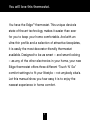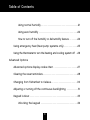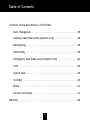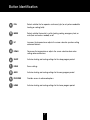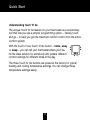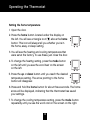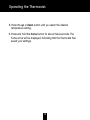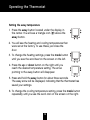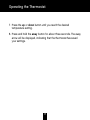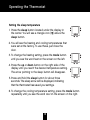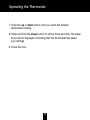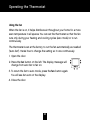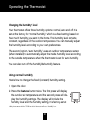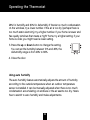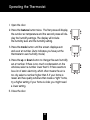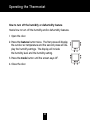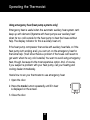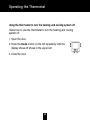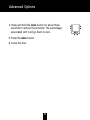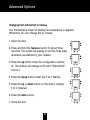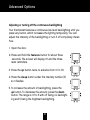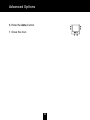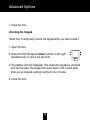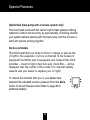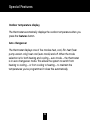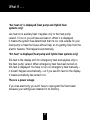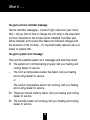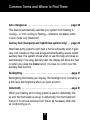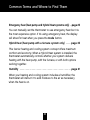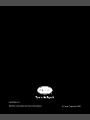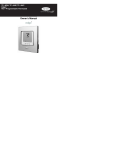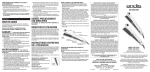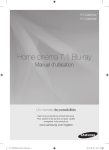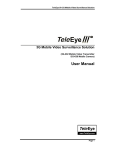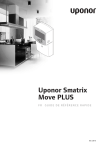Download Carrier Edge TP-PRH Owner`s manual
Transcript
Performance™ Non-Programmable Owner’s Manual You will love this thermostat. You have the Edge™ thermostat. This unique device’s state-of-the-art technology makes it easier than ever for you to keep your home comfortable. And with an ultra-thin profile and a selection of attractive faceplates, it is easily the most decorator-friendly thermostat available. Designed to be as smart – and smart-looking – as any of the other electronics in your home, your new Edge thermostat offers three different “Touch ‘N’ Go” comfort settings to fit your lifestyle – not anybody else’s. Let this manual show you how easy it is to enjoy the newest experience in home comfort. 1 Table of Contents Button Identification . . . . . . . . . . . . . . . . . . . . . . . . . . . . . . . . . . . . . . . . . . . . . .6 On-screen Indicators . . . . . . . . . . . . . . . . . . . . . . . . . . . . . . . . . . . . . . . . . . . . .8 Quick Start Setting or changing the temperatures for heating and cooling . . .10 Understanding Touch ‘N’ Go . . . . . . . . . . . . . . . . . . . . . . . . . . . . . . . . . . . . . . .11 Operating the Thermostat Using the Touch ‘N’ Go feature . . . . . . . . . . . . . . . . . . . . . . . . . . . . . . . . . . . . .12 Setting the home temperature . . . . . . . . . . . . . . . . . . . . . . . . . . . . . . . .14 Setting the away temperature . . . . . . . . . . . . . . . . . . . . . . . . . . . . . . . . .16 Setting the sleep temperature . . . . . . . . . . . . . . . . . . . . . . . . . . . . . . . .18 Using the fan . . . . . . . . . . . . . . . . . . . . . . . . . . . . . . . . . . . . . . . . . . . . . . .20 Changing the humidity level . . . . . . . . . . . . . . . . . . . . . . . . . . . . . . . . . .21 2 Table of Contents Using normal humidify . . . . . . . . . . . . . . . . . . . . . . . . . . . . . . . . . . .21 Using auto humidify . . . . . . . . . . . . . . . . . . . . . . . . . . . . . . . . . . . . .22 How to turn off the humidify or dehumidify feature . . . . . . . .24 Using emergency heat (heat pump systems only) . . . . . . . . . . . . .25 Using the thermostat to turn the heating and cooling system off . .26 Advanced Options Advanced options display codes chart . . . . . . . . . . . . . . . . . . . . . . .27 Clearing the reset reminders . . . . . . . . . . . . . . . . . . . . . . . . . . . . . . . . .28 Changing from Fahrenheit to Celsius . . . . . . . . . . . . . . . . . . . . . . . . .30 Adjusting or turning off the continuous backlighting . . . . . . . . . . .31 Keypad lockout . . . . . . . . . . . . . . . . . . . . . . . . . . . . . . . . . . . . . . . . . . . . .33 Unlocking the keypad . . . . . . . . . . . . . . . . . . . . . . . . . . . . . . . . . . .34 3 Table of Contents Special Features Hybrid Heat (heat pump systems only) . . . . . . . . . . . . . . . . . . . . . . .35 Service reminders . . . . . . . . . . . . . . . . . . . . . . . . . . . . . . . . . . . . . . . . . . .35 Outdoor temperature display . . . . . . . . . . . . . . . . . . . . . . . . . . . . . . . .36 Auto changeover . . . . . . . . . . . . . . . . . . . . . . . . . . . . . . . . . . . . . . . . . . . .36 What If . . . “Aux heat on” is displayed (heat pump systems only) . . . . . . . . . .37 “Em heat” is displayed (heat pump systems only) . . . . . . . . . . . . .37 There is a power outage . . . . . . . . . . . . . . . . . . . . . . . . . . . . . . . . . . . . .37 You get a service reminder message . . . . . . . . . . . . . . . . . . . . . . . . .38 You get a system error message . . . . . . . . . . . . . . . . . . . . . . . . . . . . .38 4 Table of Contents Common Terms and Where to Find Them Auto changeover . . . . . . . . . . . . . . . . . . . . . . . . . . . . . . . . . . . . . . . . . . . .39 Auxiliary heat (heat pump systems only) . . . . . . . . . . . . . . . . . . . . . .39 Backlighting . . . . . . . . . . . . . . . . . . . . . . . . . . . . . . . . . . . . . . . . . . . . . . . .39 Dehumidify . . . . . . . . . . . . . . . . . . . . . . . . . . . . . . . . . . . . . . . . . . . . . . . . .39 Emergency heat (heat pump systems only) . . . . . . . . . . . . . . . . . . .40 Hold . . . . . . . . . . . . . . . . . . . . . . . . . . . . . . . . . . . . . . . . . . . . . . . . . . . . . . .40 Hybrid Heat . . . . . . . . . . . . . . . . . . . . . . . . . . . . . . . . . . . . . . . . . . . . . . . .40 Humidify . . . . . . . . . . . . . . . . . . . . . . . . . . . . . . . . . . . . . . . . . . . . . . . . . . .40 Mode . . . . . . . . . . . . . . . . . . . . . . . . . . . . . . . . . . . . . . . . . . . . . . . . . . . . . . .41 Service reminders . . . . . . . . . . . . . . . . . . . . . . . . . . . . . . . . . . . . . . . . . . .41 Warranty . . . . . . . . . . . . . . . . . . . . . . . . . . . . . . . . . . . . . . . . . . . . . . . . . . . . . . . .42 5 Button Identification off Em heat b c mode aux heat on 2 fan auto fan on a fan cool on 2 set at check UV light check filter check hum pad home away done features i h sleep g 6 f e d Button Identification a FAN Selects whether the fan operates continuously (on) or only when needed for heating or cooling (auto) b MODE Selects whether thermostat is set for heating, cooling, emergency heat, or auto (heat and cool as needed), or off c UP Increases the temperature or adjusts the screen selection up when setting advanced features d DOWN Decreases the temperature or adjusts the screen selection down when setting advanced features e SLEEP Activates heating and cooling settings for the sleep program period f DONE Saves settings g AWAY Activates heating and cooling settings for the away program period h FEATURES Provides access to advanced options i HOME Activates heating and cooling settings for the home program period 7 On-Screen Indicators 9 8 10 7 off Em heat 6 11 mode 5 4 3 fan aux heat on 2 fan auto fan on cool on 2 set at check UV light check filter check hum pad 12 2 home away sleep 1 13 done features 8 On-Screen Indicators 1. Programming option; indicates which settings are being adjusted 2. Fan mode – on or auto 3. Filter, UV lamp, humidifier pad reminders 4. Indicates whether setting humidify or dehumidify preferences 5. System is in auxiliary (supplemental) mode 6. Heating set point 7. Current system mode – heating, cooling, emergency heat, heat/cool (auto), off 8. Current temperature 9. Indicates humidify or dehumidify settings 10. Fahrenheit or Celsius 11. Keypad is locked (no padlock means unlocked) 12. Selected cooling set point; cooling on 13. Outdoor temperature; also displays other information during programming 9 Quick Start Setting or changing the temperatures for heating and cooling Your thermostat is installed with pre-set heating and cooling temperature settings. You can use these or change them so your home is as warm or as cool as you would like it to be. These steps will hold the temperature where you set it until you make another change. 1. Open the door. You will see the word heat or cool on the screen next to the pre-set temperature, depending on the mode your system is in. (If the thermostat is in “auto” mode, you will see both the heating and cooling set points. If it’s the first time you’ve used the thermostat, the mode will say heat.) 2. To change the displayed temperature, press the up or down button located on the right side until you reach the desired setting. 3. To change the other temperature setting, press the mode button on the left. The screen will display the word cool or heat and the pre-set temperature. 4. Press the up or down button to change the displayed setting. Stop on the desired setting. 5. Close the door. 10 Quick Start Understanding Touch ‘N’ Go The unique Touch ‘N’ Go feature on your thermostat is a revolutionary tool that lets you use a simpler programming option – literally, touch and go – to help you get the maximum comfort control from the entire comfort system. With the touch of one Touch ‘N’ Go button – home, away or sleep – you can tell your thermostat where you’ll be. It’s the ideal solution for somebody who prefers different comfort settings for different times of the day. The three Touch ‘N’ Go buttons are preset at the factory for typical heating and cooling temperature settings. You can change these temperature settings easily. 11 Operating the Thermostat Using the Touch ‘N’ Go feature The Touch ‘N’ Go feature on your thermostat involves the home, away and sleep buttons immediately under the display. You can either accept the preset temperature settings for when you are home, away or asleep, or set your own Touch ‘N’ Go heating and cooling temperature settings. And, because these buttons and their comfort settings aren’t linked to specific times of the day, you are free to use any button and its settings whenever it suits your lifestyle needs. Just touch the button you want to use when you are away from home, return, or go to sleep. It’s easier than manually re-setting the temperature several times a day. Here are the temperature settings that are pre-set for your home, away and sleep buttons. Touch ‘N’ Go Option Heat Cool Home 68 74 Away 60 85 Sleep 66 78 12 Operating the Thermostat Use this blank grid to determine how warm or cool you want your home to be when you’re home, away or asleep. Touch ‘N’ Go Option Heat Home Away Sleep 13 Cool Operating the Thermostat Setting the home temperature 1. Open the door. 2. Press the home button located under the display on the left. You will see a triangle icon ( ) above the home button. This icon will always tell you whether you’re in the home, away or sleep setting. 3. You will see the heating and cooling temperatures that were set at the factory. To use these, just close the door. 4. To change the heating setting, press the mode button on the left until you see the word heat on the screen on the left. 5. Press the up or down button until you reach the desired temperature setting. The arrow pointing to the home button will disappear. 6. Press and hold the home button for about three seconds. The home arrow will be displayed, indicating that the thermostat has saved your settings. 7. To change the cooling temperature setting, press the mode button repeatedly until you see the word cool on the screen on the right. 14 Operating the Thermostat 8. Press the up or down button until you reach the desired temperature setting. 9. Press and hold the home button for about three seconds. The home arrow will be displayed, indicating that the thermostat has saved your settings. 15 Operating the Thermostat Setting the away temperature 1. Press the away button located under the display in the center. You will see a triangle icon ( ) above the away button. 2. You will see the heating and cooling temperatures that were set at the factory. To use these, just close the door. 3. To change the heating settings, press the mode button until you see the word heat on the screen on the left. 4. Press the up or down button on the right until you reach the desired temperature setting. The arrow pointing to the away button will disappear. 5. Press and hold the away button for about three seconds. The away arrow will be displayed, indicating that the thermostat has saved your settings. 6. To change the cooling temperature setting, press the mode button repeatedly until you see the word cool on the screen on the right. 16 Operating the Thermostat 7. Press the up or down button until you reach the desired temperature setting. 8. Press and hold the away button for about three seconds. The away arrow will be displayed, indicating that the thermostat has saved your settings. 17 Operating the Thermostat Setting the sleep temperature 1. Press the sleep button located under the display in the center. You will see a triangle icon ( ) above the sleep button. 2. You will see the heating and cooling temperatures that were set at the factory. To use these, just close the door. 3. To change the heating setting, press the mode button until you see the word heat on the screen on the left. 4. Press the up or down button on the right side of the display until you reach the desired temperature setting. The arrow pointing to the sleep button will disappear. 5. Press and hold the sleep button for about three seconds. The sleep arrow will be displayed, indicating that the thermostat has saved your settings. 6. To change the cooling temperature setting, press the mode button repeatedly until you see the word cool on the screen on the right. 18 Operating the Thermostat 7. Press the up or down button until you reach the desired temperature setting. 8. Press and hold the sleep button for about three seconds. The sleep arrow will be displayed, indicating that the thermostat has saved your settings. 9. Close the door. 19 Operating the Thermostat Using the fan When the fan is on, it helps distribute air throughout your home for a more even temperature in all spaces. You can set the thermostat so that the fan runs only during your heating and cooling cycles (auto mode) or to run continuously. The thermostat is set at the factory to run the fan automatically as needed (“auto fan”). Here’s how to change the setting so it runs continuously. 1. Open the door. 2. Press the fan button on the left. The display message will change from auto fan to fan on. 3. To return the fan to auto mode, press the fan button again. You will see fan auto on the display. 4. Close the door. 20 Operating the Thermostat Changing the humidity* level Your thermostat offers three humidity options: normal, auto and off. It is set at the factory for “normal humidify,” which is a fixed setting based on how much humidity you want in the home. This humidity level remains constant, regardless of the outdoor temperature. You can manually adjust the humidity level according to your own preferences. The second option, “auto humidify,” uses an outdoor temperature sensor (when installed) to automatically adjust the inside humidity level according to the outside temperature when the thermostat is set for auto humidify. You can also turn off the humidify/dehumidify feature. Using normal humidify Here’s how to change the fixed (constant) humidity setting. 1. Open the door. 2. Press the features button twice. The first press will display the outdoor air temperature and the second press will display the humidify settings. The display will include the humidity level and the humidity setting. It is factory-set at * Only homeowners with the TP-PRH model of thermostat will see a "humidify" icon. 21 Operating the Thermostat 26% for humidify and 60% for dehumidify. If there’s too much condensation on the windows, try a lower number. If the air is too dry (perhaps there is too much static electricity), try a higher number. If your home is newer and has quality windows that create a “tight” home, try a higher setting. If your home is older, you might need a lower setting. 3. Press the up or down button to change the setting. You can set the humidity between 10% and 46%; the dehumidify range is from 46% to 66%. 4. Close the door. Using auto humidify The auto humidify feature automatically adjusts the amount of humidity according to the outside temperature when an outdoor temperature sensor is installed. It can be manually adjusted when there is too much condensation accumulating on windows or the air seems too dry. Here’s how to switch to auto humidify and make adjustments. 22 Operating the Thermostat 1. Open the door. 2. Press the features button twice. The first press will display the outdoor air temperature and the second press will display the humidify settings. The display will include the humidity level and the humidity setting. 3. Press the mode button until the screen displays auto and a set at number. (Auto indicates you have put the thermostat in auto humidify mode.) 4. Press the up or down button to change this auto humidify set at number. If there is too much condensation on the windows, select a number lower than 5. If there seems to be a lot of static electricity, which often means the air is too dry, select a number higher than 5. If your home is newer and has quality windows that create a “tight” home, try a higher setting. If your home is older, you might need a lower setting. 5. Close the door. 23 Operating the Thermostat How to turn off the humidify or dehumidify feature Here’s how to turn off the humidify and/or dehumidify features. 1. Open the door. 2. Press the features button twice. The first press will display the outdoor air temperature and the second press will display the humidify settings. The display will include the humidity level and the humidity setting. 3. Press the mode button until the screen says OF. 4. Close the door. 24 Operating the Thermostat Using emergency heat (heat pump systems only) Emergency heat is useful when the automatic auxiliary heat system can’t keep up with demand. (Systems with heat pumps use “auxiliary heat” when it’s too cold outside for the heat pump to heat the house without help. The display indicator for this is auxiliary heat on.) If the heat pump compressor that works with auxiliary heat fails, or if the heat pump isn’t working at all, you can turn on the emergency heat for that extra help. (You’ll know there’s a problem if the house can’t seem to get warm when it’s very cold outside.) You want to avoid using emergency heat, though, because it’s the most expensive option. And, of course, if you suspect a problem with your heat pump, call your heating and cooling dealer immediately. Here’s how to set your thermostat to use emergency heat. 1. Open the door. 2. Press the mode button repeatedly until Em heat is displayed on the screen. 3. Close the door. 25 Operating the Thermostat Using the thermostat to turn the heating and cooling system off Here’s how to use the thermostat to turn the heating and cooling system off. 1. Open the door. 2. Press the mode button on the left repeatedly until the display shows off shows in the upper left. 3. Close the door. 26 Advanced Options Advanced options display codes chart You can customize a few thermostat features. This chart shows which features you can change and the codes associated with them. The codes will appear on the display after following the instructions below. Feature Configuration Code Change Indication reset reminders 01 0 to 100% Fahrenheit to Celsius 02 F or C backlighting 03 Off, 1, 2, 3, 4, 5, keypad lockout 04 Off, 1, 2, padlock 27 Advanced Options Clearing the reset reminders The thermostat tells you when it’s time to change or service the UV light in the evaporator coil box connected to the furnace (if equipped), humidifier pad (if equipped), and furnace filter. (See page 35 for more information.) When the reminder icons are displayed on the screen, pressing and holding the done button for about three seconds clears all reminders on the screen. This might not be the best option when you have multiple reminders but have done only one of the tasks. This option lets you reset the reminders individually. 1. Open the door. 2. Press and hold the features button for about three seconds. The screen will display 01 and the three reset reminders, as enabled by your installer. One of the reminders will flash; the display will show the percentage of time used by that reminder item. 3. Press the features button to select the reminder you want to clear. 28 Advanced Options 4. Press and hold the done button for about three seconds to remove the reminder. The percentage associated with it will go down to zero. 5. Press the done button. 6. Close the door. 29 Advanced Options Changing from Fahrenheit to Celsius Your thermostat is preset to display the temperature in degrees Fahrenheit. You can change this to Celsius. 1. Open the door. 2. Press and hold the features button for about three seconds. The screen will display 01 and the three reset reminders, as enabled by your installer. 3. Press the up button under the configuration number, 01. The number will change to 02 with F (Fahrenheit) next to it. 4. Press the sleep button under the F so it flashes. 5. Press the up or down button on the side to change it to C (Celsius). 6. Press the done button. 7. Close the door. 30 Advanced Options Adjusting or turning off the continuous backlighting Your thermostat features a continuous low level backlighting until you press any button, which increases the lighting temporarily. You can adjust the intensity of the backlighting or turn if off completely. Here’s how. 1. Open the door. 2. Press and hold the features button for about three seconds. The screen will display 01 and the three reset reminders. 3. Press the up button twice to advance from 01 to 03. 4. Press the sleep button under the intensity number (3) so it flashes. 5. To increase the amount of backlighting, press the up button. To decrease the amount, press the down button. The range is Of to 5 with off being no backlighting and 5 being the brightest backlighting.. 31 Advanced Options 6. Press the done button. 7. Close the door. 32 Advanced Options Keypad lockout The keypad lockout feature lets you partially “lock” the thermostat so that you can change only the temperature or lock it completely, allowing no changes. Here’s how to lock the keypad on either level. 1. Open the door. 2. Press and hold the features button for about three seconds. The screen will display 01 and the three reset reminders. 3. Press the home button under the configuration number, 01, repeatedly until it changes to 04. 4. Press the sleep button under the security setting (Off) so it flashes. 5. Press the up or down button to select 1 – limited access or 2 – total lockout. 6. Press the done button. 33 Advanced Options 7. Close the door. Unlocking the Keypad Here’s how to temporarily unlock the keypad after you have locked it. 1. Open the door. 2. Press and hold the up and down buttons on the right simultaneously for about five seconds. 3. The padlock icon will disappear. This means the keypad is unlocked and can be used. The keypad will revert back to the locked state after you’ve stopped pushing buttons for two minutes. 4. Close the door. 34 Special Features Hybrid Heat (heat pump with a furnace system only) This thermostat works with the Carrier Hybrid Heat systems offering maximum comfort and economy by automatically controlling whether your system delivers heating with the heat pump, with the furnace, or with both options working together. Service reminders The thermostat tells you when it’s time to change or service the UV light in the evaporator coil box connected to the furnace (if equipped), humidifier pad (if equipped), and furnace filter. Each reminder – check UV light, check hum pad, check filter – will be displayed near the center of the screen. (For important safety reasons, ask your dealer to replace your UV light.) To remove the reminder after you or your dealer have replaced the indicated product, press and hold the done button for about three seconds. (Refer to page 28 for additional details.) 35 Special Features Outdoor temperature display The thermostat automatically displays the outdoor temperature when you press the features button. Auto changeover The thermostat displays one of five modes: heat, cool, Em heat (heat pump version only), heat cool (auto mode) and off. When the mode selection is for both heating and cooling – auto mode – the thermostat is in auto changeover mode. This allows the system to switch from heating to cooling – or from cooling to heating – to maintain the temperatures you've programmed. It does this automatically. 36 What If . . . “Aux heat on” is displayed (heat pump and Hybrid Heat systems only) Aux heat on is auxiliary heat. It applies only to the heat pump version. If it is on, you will see aux heat on. When it is displayed, it means the system has determined that it’s too cold outside for your heat pump to heat the house without help, so it’s getting help from the electric heaters. This happens automatically. “Em heat” is displayed (heat pump and Hybrid Heat systems only) Em heat is the display term for emergency heat and applies only to the heat pump version. When emergency heat has been turned on, Em heat is displayed. You have to turn on emergency heat manually – it doesn’t happen automatically – so if you see Em heat on the display, it means somebody has turned it on. There is a power outage If you lose electricity, you won’t have to reprogram the thermostat because your settings are retained in its memory. 37 What If . . . You get a service reminder message Service reminder messages – check UV light, check hum pad, check filter – tell you that it’s time to change the UVC lamp in the evaporator coil box connected to the furnace (when installed), humidifier pad (when installed), and furnace filter. Make the indicated changes with the exception of the UV lamp – for important safety reasons, ask your dealer to replace that. You get a system error message Here are the possible system error messages and what they mean: E1 The system isn’t communicating properly. Call your heating and cooling dealer for service. -- The room air temperature sensor has failed. Call your heating and cooling dealer for service. or The outdoor temperature sensor isn’t working. Call your heating and cooling dealer for service. E4 There’s an internal memory failure. Call your heating and cooling dealer for service. E5 The humidity sensor isn’t working. Call your heating and cooling dealer for service. 38 Common Terms and Where to Find Them Auto changeover . . . . . . . . . . . . . . . . . . . . . . . . . . . . . . . . . . . .page 36 This feature automatically switches your system from heating to cooling – or from cooling to heating – whenever necessary when in auto mode only (heat/cool). Auxiliary heat (heat pump and Hybrid Heat systems only) . . .page 25 Most heat pump systems can’t heat a home sufficiently when it gets very cold outside so they use a supplemental heating source called auxiliary heat. The system knows when to use this help and does so automatically. If it’s using auxiliary heat, the display will show aux heat on when you press the mode button. You have no control over the auxiliary heat function. Backlighting . . . . . . . . . . . . . . . . . . . . . . . . . . . . . . . . . . . . . . . .page 31 Backlighting illuminates your display. The backlight is on constantly at a dim level that brightens when you push a button. Dehumidify . . . . . . . . . . . . . . . . . . . . . . . . . . . . . . . . . . . . . . . . .page 21 When your heating and cooling system is used to dehumidify the air and the thermostat is set up to dehumidify, the thermostat will instruct it to remove moisture from the air as necessary when the air conditioning is on. 39 Common Terms and Where to Find Them Emergency heat (heat pump and Hybrid Heat systems only) . .page 25 You can manually set the thermostat to use emergency heat but it is the most expensive option. If it’s using emergency heat, the display will show Em heat when you press the mode button. Hybrid Heat (heat pump with a furnace system only) . . . . .page 35 This Carrier heating and cooling system concept offers maximum comfort and economy. When a Hybrid Heat system is installed, the thermostat automatically controls whether your system delivers heating with the heat pump, with the furnace, or with both options working together. Humidify . . . . . . . . . . . . . . . . . . . . . . . . . . . . . . . . . . . . . . . . . . .page 21 When your heating and cooling system includes a humidifier, the thermostat will instruct it to add moisture to the air as necessary when the heat is on. 40 Common Terms and Where to Find Them Mode . . . . . . . . . . . . . . . . . . . . . . . . . . . . . . . . . . . . . . . . . . . . . .page 36 This term refers to the type of operation your system is performing. The options are heat, cool, emergency heat, auto (heat/cool) and off. Service reminders . . . . . . . . . . . . . . . . . . . . . . . . . . . . . . . . . . .page 35 The thermostat tells you when it’s time to change the UVC lamp (if equipped), humidifier pad (if equipped) and furnace filter. (For safety reasons, ask your dealer to replace your UV lamp.) 41 Thermostat Limited Warranty FOR SERVICE OR REPAIR, FOLLOW THESE STEPS IN ORDER: FIRST: Contact the installer. You may find their name on the furnace or in your Homeowner’s Packet. If the installer’s name is not known, call your builder or home retailer if yours is a new residence. SECOND: Contact the nearest distributor. (See yellow pages.) THIRD: Contact: Carrier Corporation Consumer Relations P.O. Box 4808 Syracuse, New York 13221 Phone: 1-800-428-4326 Model No. Unit Serial No. Date of Installation Installed by Name of Owner Address of Installation THERMOSTAT LIMITED WARRANTY FIVE-YEAR LIMITED WARRANTY – Carrier Corporation (hereinafter referred to as “Company”) warrants this product to be free from defects in material and workmanship. If a defect is found within five years from date of original installation of product (whether or not actual use begins on that date) Company will provide a new or remanufactured part, at Company’s sole option, to replace any defective part, without charge for the part itself. This warranty does not include labor or other costs incurred for diagnosing, repairing, removing, installing, shipping, servicing or handling of either defective parts or replacement parts. WARRANTY CONDITIONS: 1. Warranties apply only to products in their original installation location. 2. Installation, use, care, and maintenance must be normal and in accordance with instructions contained 42 Thermostat Limited Warranty in the Owner’s Manual and Company’s service information. 3. Defective parts must be returned to the distributor through a registered servicing dealer for credit. 4. All work shall be performed during normal working hours. LIMITATIONS OF WARRANTIES – ALL IMPLIED WARRANTIES (INCLUDING IMPLIED WARRANTIES OF MERCHANTABILITY AND FITNESS FOR A PARTICULAR PURPOSE) ARE HEREBY LIMITED IN DURATION TO THE PERIOD FOR WHICH THE LIMITED WARRANTY IS GIVEN AND APPLIES. SOME STATES DO NOT ALLOW LIMITATIONS ON HOW LONG AN IMPLIED WARRANTY LASTS, SO THE ABOVE MAY NOT APPLY TO YOU. THE EXPRESSED WARRANTIES MADE IN THIS WARRANTY ARE EXCLUSIVE AND MAY NOT BE ALTERED, ENLARGED, OR CHANGED BY ANY DISTRIBUTOR, DEALER, OR OTHER PERSON, WHATSOEVER. COMPANY WILL NOT BE RESPONSIBLE FOR: 1. Normal maintenance as outlined in the installation and servicing instructions or Owner’s Manual, including filter cleaning and/or replacement and lubrication. 2. Damage or repairs required as a consequence of faulty installation, misapplication, abuse, improper servicing, unauthorized alteration or improper operation. 3. Failure to start due to voltage conditions, blown fuses, open circuit breakers, or damages due to the inadequacy or interruption of electrical service. 4. Damage as a result of floods, winds, fires, lightning, accidents, corrosive environments or other conditions beyond the control of Company. 5. Parts not supplied or designated by Company, or damages resulting from their use. 6. Company products installed outside the continental U.S.A., Alaska, Hawaii, and Canada. 7. Electricity or fuel costs, or increases in electricity or fuel costs from any reason whatsoever, including additional or unusual use of supplemental electric heat. 8. ANY SPECIAL INDIRECT OR CONSEQUENTIAL PROPERTY OR COMMERCIAL DAMAGE OF ANY NATURE WHATSOEVER. Some states do not allow the exclusion of incidental or consequential damages, so the above limitation may not apply to you. This Warranty gives you specific legal rights, and you may also have other rights which vary from state to state. 43 Infinity™ Air Purifier Offers Healthier Air for the Entire Home The Infinity™ Air Purifier is Carrier’s premier air purification solution. It’s ideal for homeowners with allergy concerns, those susceptible to airborne germs – such as infants and the elderly – and those sensitive to the effects of molds, pollen, pets and more. And, it is an integral component to Carrier Healthy Home Solutions. • The Infinity Air Purifier’s patented technology is so effective it even captures and kills airborne pathogens such as bacteria, viruses and mold. • Its exclusive technology is also trusted to protect secure government facilities and hospital room patients. • The Infinity Air Purifier cleans over 100 times more air than some of the popular portable units – and can clean your entire home. • It’s convenient -- no cleaning is required. Simply remove and replace the media cartridge periodically to maintain peak performance. OM-TPNRH-1CA Manufacturer reserves the right to discontinue, or change at any time, specifications or designs without notice or without incurring obligations. © Carrier Corporation 2007