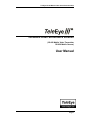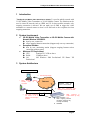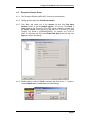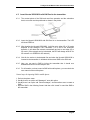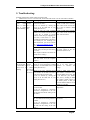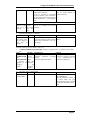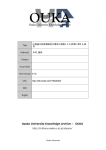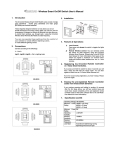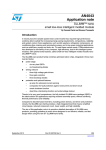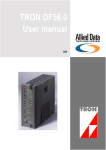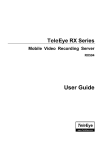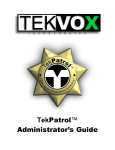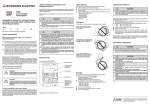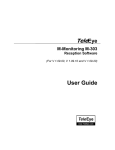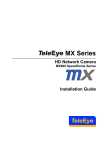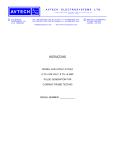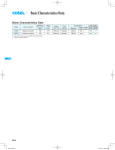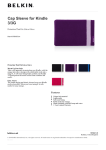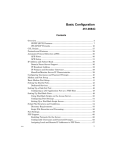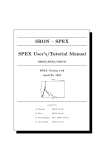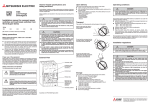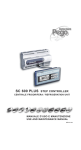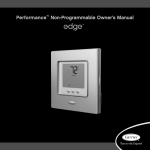Download User Manual
Transcript
TeleEye III+ 3G Mobile Video Surveillance Solution 3G Mobile Video Surveillance Solution (3G-202 Mobile Video Transmitter /3G-630 Mobile Camera) User Manual Page 1 TeleEye III+ 3G Mobile Video Surveillance Solution Notice: Signal Communications Limited reserves the right to make improvements to the product described in this manual at any time and without notice. This manual is copyrighted. All rights are reserved. This manual may not be copied, reproduced or translated in whole or part without prior consent from Signal Communications Limited. TeleEye is a trademark of Signal Communications Limited and is registered in China, European Communities, Hong Kong, US and other countries. All other trademarks are the property of their respective owners. Copyright (c) 2005 Signal Communications Limited (A member of TeleEye Group). All rights reserved. Version 0.06 Limits of Liability and Disclaimer of Warranty Signal Communications Limited have taken care in preparation of this manual, but makes no expressed or implied warranty of any kind and assume no responsibility for errors or omissions. No liability is assumed for incidental or consequential damages in connection with or arising out of the use of the information or accessories contained herein. Features and specifications are subject to change without prior notice. Page 2 TeleEye III+ 3G Mobile Video Surveillance Solution 1 Introduction “TeleEye III+ 3G Mobile Video Surveillance Solution” is used in mobile network with 3G-202 Mobile Video Transmitter or 3G-630 Mobile Camera. The Solution can be used in virtual IP network such as GPRS and 3G. In these mobile networks, only outgoing connection is allowed. We can make use of SMS to trigger the video transmitter or network camera so that it will dial back to the reception site from outgoing connection. 2 System Involvement n n n 3G-202 Mobile Video Transmitter or 3G-630 Mobile Camera with Novatel Wireless U530/U630 u host by user, remote site u allow outgoing Internet connection (Support only one-way connection) Reception Software u host by user, monitoring station (Support outgoing Internet socket connection with any ports) Minimum PC Requirement u CPU: Pentium IV 1.3GHz or above u RAM: 256MB or above u OS: MS Windows 2000 Professional/ XP Home/ XP Professional 3 System Architecture IP: 210.17.139.222:2048 5. 1. Make Reception Standby mode connection Software in for TCP/IP Data exchange begins Internet Dialback using IP: 210.17.139.222:2048 4. Make TCP Connection after receiving IP address from the SMS SMS: teip210.17.139.222 2048endip 2. User sends a SMS with the content of the IP address of the Reception Software 3. o o o Make connection to mobile network by using PPP connection PPP. Allow outgoing Internet connection (Support only one-way connection) 3G/GPRS Page 3 TeleEye III+ 3G Mobile Video Surveillance Solution 4 System setting needed for using SMS 4.1 PPP mode setup: 4.1.1 First you should have a SIM card with 3G or GPRS connection service from service providers. 4.1.2 Run Transmitter Configuration, and make connection to your Transmitter by TCP/IP. 4.1.3 Click the PPP Mode tab, and you will see the following windows. 4.1.4 Click Enable PPP (Point-to-Point Protocol) Mode (1) to enable the PPP mode for mobile network connections. 4.1.5 Fill in the User name (2), Password (3) for PPP authentication if it is needed. 4.1.6 Fill in the Prefix (4) and Phone No. (5) and Extra AT Command (6) for Dialup settings For the Extra AT Command. You just have to enter at+cgdcont=1,”IP”,”[APN]”, where [APN] is specific for different service providers. 4.1.7 You can select which mobile network to be used. It can be set in 2G/3G modes (7). Automatic – The transmitters will auto detect the current available network. GPRS – The transmitters will set to use GPRS mobile network. UMTS - The transmitters will set to use UMTS mobile network. 4.1.8 Click Save and Exit (8) to confirm the settings. Page 4 TeleEye III+ 3G Mobile Video Surveillance Solution 4.2 Reception Software Setup: 4.2.1 Run Reception Software (WRS-3AD). Connect to the transmitter. 4.2.2 Setting up alarm dial back. Event/Event Handler 4.2.3 Click Alarm and select one of the sensors (1) and Click Dial Back Settings…button to set the dialback phone if it is not set. The Phone 1 entry should be the Phone No of the PPP mobile connection account, and the Phone 2 entry should be the IP and the Port of the user’s PC with TeleWin. The format is [IP][SPACE][PORT], for example “61.17.155.112 2048”. If it has been set, then click Enable Dial Back check box and click Apply for confirm the settings. 4.2.4 Enable stand by mode for TCP/IP connection and Click on the “…” button to set the dialback port. Click OK button to finish settings. Page 5 TeleEye III+ 3G Mobile Video Surveillance Solution 4.3 Insert Novatel U530/U630 with SIM Card to the transmitter. 4.3.1 The contact points of the SIM card must face upwards, and the orientation that is not notch must be positioned as shown in the picture. 4.3.2 Insert the Novatel U530/U630 with SIM Card in to the transmitter. The LED will show RED first. 4.3.3 After inserting the Novatel U530/U630, it will first set to either 2G or 3G mode depends on the settings in the Transmitter. If it is set to use Automatic detection, it will detect the network automatically and set to use either 2G or 3G mode. (If the network service is detected, the LED will change to BLUE for 3G network or to GREEN for 2G network.) 4.3.4 Wait for the service to be detected first and when the Novatel U530/U630 is inserted to the transmitter. It will delete all the stored SMS in the SIM card. 4.3.5 Now, you can send a SMS to inform the transmitter that it should now dialback and connect to the reception site. 4.3.6 For information on how to send a SMS with mobile phone, you can check the user manual of the mobile phone. General steps for inputting SMS in mobile phone: 1. Get into the phone menu. 2. Usually there is an option call “Messages”, enter this option. 3. Usually there is an option call “Short messages”, and then allows user to create a SMS. 4. Input the SMS in the following format. And then click “sends” to send the SMS to the transmitter. Page 6 TeleEye III+ 3G Mobile Video Surveillance Solution SMS format: Index: Format: Description It will be used, when the Port is set different from previous saved port. teip: Case insensitive, the header of the SMS message endip: Case insensitive, the footer of the SMS message [IP]: The IP address of the user’s PC with TeleWin There is a space in between IP and Port [Port]: The dial back port (0 – 65535) It will be used, when the Port is set the same of previous saved port. 0 teip[IP][SPACE][PORT]e ndip Example: teip210.17.139.77 2048endip 1 teip[IP]endip Example: teip210.17.139.77endip teipendip It will use the previous SMS dial back IP and Port setting. (The default setting is IP:192.168.0.2 Port:2048) 2 4.3.7 After typing in the SMS content, you can send the SMS to your SIM card’s phone number. 4.3.8 If the SMS message is sent to the transmitter, the transmitter will first check the format and then dial up PPP using the preset setting. 4.3.9 If dial up PPP is successful, it will try to connect to the Reception software by using the IP and Port stored in the SMS. 4.3.10 If dial back is successful, live video will be shown in the Reception software. Notes: Currently, “TeleEye III+ 3G Mobile Video Surveillance Solution” can only be worked as a viewer. Changing of Transmitter settings is not allowed after performing the dialback. It includes Transmitter Information, Date / Time, Transmitter Password, Connection Speed, Answer Ring Count, Throughput Control and Password Control. Page 7 TeleEye III+ 3G Mobile Video Surveillance Solution 5. Troubleshooting: Problems related to the mobile camera 3G-630/3G-202: 1. SMS has been sent to a 3G-630/3G-202, but the Host still cannot view the video within a minute? Case: Meaning: Checking step: Solution The LED of the 3GCheck if you have inputted correct IP U630 (Data 630/3Gand Port in the SMS. Re-send a SMS after manually card) is either 202 is in (It can be checked by reading the power reboot of the 3G-630/3GBlue or Green online history of all the SMS sent in your 202 or wait for timeout. (Read without blinking state. mobile phone device.) Read 4.3.6). Check if your PC with reception Re-send a SMS after manually software is accessible from the Internet. power reboot of the 3G-630/3GIf your PC is located in private 202 or wait for timeout. network, ensure that port mapping has been done, so that there is a public accessible IP and Port that is mapped to your standby PC. For checking your public Internet IP, you can use website like http://www.whatismyip.com to check it. Check if the reception software is in Set the standby port and device standby state, and the port and device and power reboot of the 3Gare correct. 630/3G-202. (Read 4.2.4). (Run reception software and check the standby device setting.) Check if the stand-by port is correct. Re-set the stand-by port. (You can check it in the reception software.) The LED of the 3GCheck if your SMS has inputted correct Resent SMS. (Read 4.3.6). Ensure 3G-630/3G-202 630/3Gformat. (It can be checked by reading there is no extra space or is either Blue or 202 is not the history of all the SMS sent in your characters in between the Green, but it is in online mobile phone device) message. blinking state. But it can reach Check if you have inputted correct Re-send a SMS with correct the service. phone number of the SIM card that is phone number. It would be better being used in the 3G-630/3G-202. to test the SMS service first. Put (It can be checked by reading the the 3G SIM into your mobile history of all the SMS sent in your phone, and try sending an SMS mobile phone device.) from another mobile phone to your mobile phone, so that you can ensure that the SMS service is available in your SIM. Check if PPP mode is enabled in the Enable it in the Transmitter 3G-630/3G-202. configuration. (It can be checked by connecting Transmitter configuration to the 3G630/3G-202 and read the setting in the Tab “PPP”.) Check the setting of the 3G-630/3G- Reset the setting of the 3G202. It includes all the setting related to 630/3G-202. dial PPP. (It can be checked by connecting Transmitter configuration to the 3G630 and read the setting in the Tab “PPP”.) Page 8 TeleEye III+ 3G Mobile Video Surveillance Solution Check if Any of the alarm sensors has Enable anyone of the alarm enabled Alarm Dial Back. sensor and enable dialback by (It can be checked by connecting Reception Software. Reception software to the 3G-630/3G202 and read the setting in Event/Event Handler/alarm/alarm sensor[X]/Dial back) If all the above solution doesn’t work, try to re-send a SMS again. The LED of the 3GCheck if your SIM has inputted to the Reinsert the SIM. (Read 4.3.1) U630 is in Red 630/3GU630 or it is inserted in a correct color and it is 202 cannot orientation. blinking read the SIM. 2. Auto disconnected every 15 minutes. Case: Meaning: Checking step: Solution After connection, Check the setting in If Manual Stop is not enabled, and viewing video, Event/Alarm/Options in the Reception enable it. but the connect is software that connected to the 3G630/3G-202. drop after 15 minutes. Problems related to 3G-630 / NF630 / VTC-1CA: 3. “UNREGISTERED TRANSMITTER” message is appeared when I connected to the remote site. Case: Meaning: Checking step: Solution: And 3GCheck if you have completed the Do registration procedure or transmitter registration procedure disable the registration checking “UNREGISTER 630/3G202 is in from the in the 3G-630/3G-202 by ED Transmitter Registration menu. transmitter configuration. TRANSMITTER online message is state. And ” appeared in the connected Reception to the Software Reception Software. 4. The image quality is unacceptable. Case: Meaning: Checking step: The image quality is unacceptable. Solution: Try to increase the quality setting in the control menu. Adjust the brightness, contrast or the camera. Make sure your windows display setting is in high color mode in Windows Control Panel. Page 9