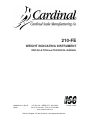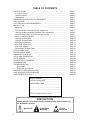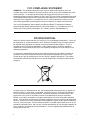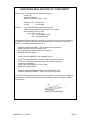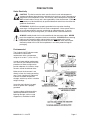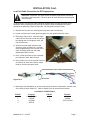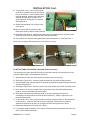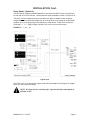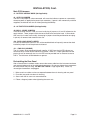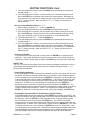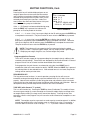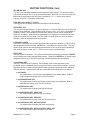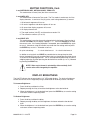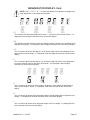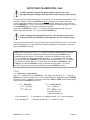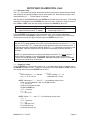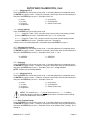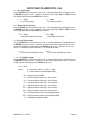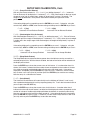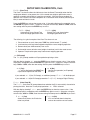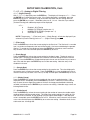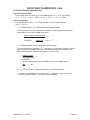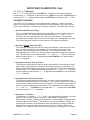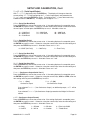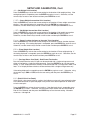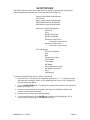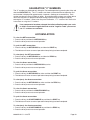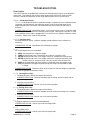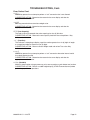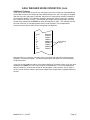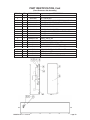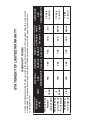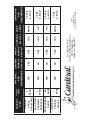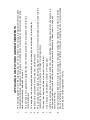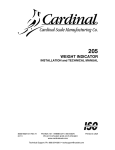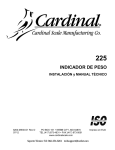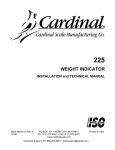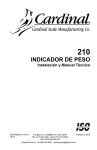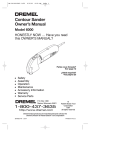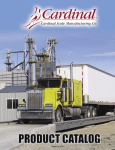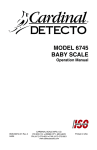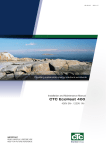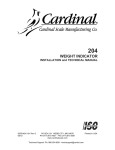Download Detecto 210 Specifications
Transcript
210-FE WEIGHT INDICATING INSTRUMENT INSTALLATION and TECHNICAL MANUAL 8200-M242-O1 Rev B 04/08 PO BOX 151 y WEBB CITY, MO 64870 PH (417) 673-4631 y FAX (417) 673-5001 www.cardinalscale.com Technical Support: Ph: 866-254-8261 y [email protected] Printed in USA 8200-M242-O1 y 210-FE Page 2 TABLE OF CONTENTS SPECIFICATIONS - - - - - - - - - - - - - - - - - - - - - - - - - - - - - - - - - - - - - - - - - - - - - - - - Page 1 Standard Features - - - - - - - - - - - - - - - - - - - - - - - - - - - - - - - - - - - - - - - - - - - - - - Page 2 Optional Features - - - - - - - - - - - - - - - - - - - - - - - - - - - - - - - - - - - - - - - - - - - - - - Page 2 Certifications - - - - - - - - - - - - - - - - - - - - - - - - - - - - - - - - - - - - - - - - - - - - - - - - - -Page 2 EUROPEAN DECLARATION OF CONFORMITY - - - - - - - - - - - - - - - - - - - - - - - - - - Page 3 PRECAUTIONS - - - - - - - - - - - - - - - - - - - - - - - - - - - - - - - - - - - - - - - - - - - - - - - - - Page 4 SITE PREPARATION REQUIREMENTS - - - - - - - - - - - - - - - - - - - - - - - - - - - - - - - - Page 5 INSTALLATION - - - - - - - - - - - - - - - - - - - - - - - - - - - - - - - - - - - - - - - - - - - - - - - - - - Page 6 Mounting - - - - - - - - - - - - - - - - - - - - - - - - - - - - - - - - - - - - - - - - - - - - - - - - - - - - - Page 6 Load Cell Cable Connection For RFI Suppression - - - - - - - - - - - - - - - - - - - - - - - Page 7 Load Cell Cable Connection (Standard Gland Connection) - - - - - - - - - - - - - - - - - Page 8 Load Cell Connections With Over 30 Feet Of Cable - - - - - - - - - - - - - - - - - - - - - - Page 9 Serial I/O Cable Installation - - - - - - - - - - - - - - - - - - - - - - - - - - - - - - - - - - - - - - - - Page 9 Optically Isolated Inputs - - - - - - - - - - - - - - - - - - - - - - - - - - - - - - - - - - - - - - - - - - Page 10 Optically Isolated Outputs - - - - - - - - - - - - - - - - - - - - - - - - - - - - - - - - - - - - - - - - - Page 10 Relay Board (Optional) - - - - - - - - - - - - - - - - - - - - - - - - - - - - - - - - - - - - - - - - - - - Page 11 Main PCB (Figure No. 9) - - - - - - - - - - - - - - - - - - - - - - - - - - - - - - - - - - - - - - - - - Page 12 Main PCB Jumpers - - - - - - - - - - - - - - - - - - - - - - - - - - - - - - - - - - - - - - - - - - - - - Page 13 Re-Installing The Rear Panel - - - - - - - - - - - - - - - - - - - - - - - - - - - - - - - - - - - - - - Page 13 KEYPAD FUNCTIONS - - - - - - - - - - - - - - - - - - - - - - - - - - - - - - - - - - - - - - - - - - - - - Page 14 DISPLAY BRIGHTNESS - - - - - - - - - - - - - - - - - - - - - - - - - - - - - - - - - - - - - - - - - - - Page 18 ANNUNCIATOR DISPLAY - - - - - - - - - - - - - - - - - - - - - - - - - - - - - - - - - - - - - - - - - - Page 19 SETUP AND CALIBRATION - - - - - - - - - - - - - - - - - - - - - - - - - - - - - - - - - - - - - - - - - Page 21 SETUP REVIEW - - - - - - - - - - - - - - - - - - - - - - - - - - - - - - - - - - - - - - - - - - - - - - - - - Page 39 CALIBRATION "C" NUMBERS - - - - - - - - - - - - - - - - - - - - - - - - - - - - - - - - - - - - - - - Page 40 ACCUMULATORS - - - - - - - - - - - - - - - - - - - - - - - - - - - - - - - - - - - - - - - - - - - - - - - - Page 40 TROUBLESHOOTING - - - - - - - - - - - - - - - - - - - - - - - - - - - - - - - - - - - - - - - - - - - - - Page 41 Error Codes - - - - - - - - - - - - - - - - - - - - - - - - - - - - - - - - - - - - - - - - - - - - - - - - - Page 41 Before You Call Service - - - - - - - - - - - - - - - - - - - - - - - - - - - - - - - - - - - - - - - - Page 43 CALIBRATION SEAL INSTALLATION - - - - - - - - - - - - - - - - - - - - - - - - - - - - - - - - - - Page 44 AXLE WEIGHER OPERATION MODE - - - - - - - - - - - - - - - - - - - - - - - - - - - - - - - - - Page 45 PARTS INDENTIFICATION - - - - - - - - - - - - - - - - - - - - - - - - - - - - - - - - - - - - - - - - - Page 47 SERIAL NUMBER _____________________ DATE OF PURCHASE _________________ PURCHASED FROM __________________ ____________________________________ ____________________________________ ____________________________________ RETAIN THIS INFORMATION FOR FUTURE USE PRECAUTIONS Before using this instrument, read this manual and pay special attention to all "WARNING" symbols: IMPORTANT 8200-M242-O1 y 210-FE ELECTRICAL WARNING STATIC SENSITVE Page 3 FCC COMPLIANCE STATEMENT WARNING! This equipment generates uses and can radiate radio frequency and if not installed and used in accordance with the instruction manual, may cause interference to radio communications. It has been tested and found to comply with the limits for a Class A computing device pursuant to Subpart J of Part 15 of FCC rules, which are designed to provide reasonable protection against such interference when operated in a commercial environment. Operation of this equipment in a residential area may cause interference in which case the user will be responsible to take whatever measures necessary to correct the interference. You may find the booklet “How to Identify and Resolve Radio TV Interference Problems” prepared by the Federal Communications Commission helpful. It is available from the U.S. Government Printing Office, Washington, D.C. 20402, stock No. 001-000-00315-4. PROPER DISPOSAL When this device reaches the end of its useful life, it must be properly disposed of. It must not be disposed of as unsorted municipal waste. Within the European Union, this device should be returned to the distributor from where it was purchased for proper disposal. This is in accordance with EU Directive 2002/96/EC. Within North America, the device should be disposed of in accordance with the local laws regarding the disposal of waste electrical and electronic equipment. It is everyone’s responsibility to help maintain the environment and to reduce the effects of hazardous substances contained in electrical and electronic equipment on human health. Please do your part by making certain that this device is properly disposed of. The symbol shown below indicates that this device must not be disposed of in unsorted municipal waste programs. All rights reserved. Reproduction or use, without expressed written permission, of editorial or pictorial content, in any manner, is prohibited. No patent liability is assumed with respect to the use of the information contained herein. While every precaution has been taken in the preparation of this manual, the Seller assumes no responsibility for errors or omissions. Neither is any liability assumed for damages resulting from use of the information contained herein. All instructions and diagrams have been checked for accuracy and ease of application; however, success and safety in working with tools depend to a great extent upon the individual accuracy, skill and caution. For this reason the Seller is not able to guarantee the result of any procedure contained herein. Nor can they assume responsibility for any damage to property or injury to persons occasioned from the procedures. Persons engaging the procedures do so entirely at their own risk. 8200-M242-O1 y 210-FE Page 4 SPECIFICATIONS Power Requirements: Enclosure Type: Enclosure Size: Shipping Weight: Operating Environment: Display: Transducer Excitation: Signal Input Range: Number of Load Cells: Load Cell Cable Length: Division Value: Sensitivity: NON-COMMERCIAL NTEP CANADA OIML Scale Divisions: NON-COMMERCIAL NTEP CANADA OIML 90 to 264 VAC (50/60 Hz) at 0.4A NEMA 4X/IP66 9.7" H x 15” W x 3.1” D (246mm H x 381mm W x 79mm D) 12 lbs / 5.4 kg Temperature: 14 to 104 ºF (-10 to +40 ºC) Humidity: 90% non-condensing (maximum) Six digit, seven segment, 2.5" high (display) Three digit, sixteen segment, 0.8” high (annunciators) Ten level brightness control 12 VDC 1.0 mV min. to 40 mV max. (with dead load boost) 8 each, 350 OHM minimum resistance 1500 feet maximum. Consult factory for other requirements 30 feet maximum without sense lines 1, 2, or 5 x 10, 1, 0.1, 0.01, 0.001 commercial 0 to 99, non-commercial 0.15 uV/e 0.3uV/e (Class III/IIIL) 0.3uV/e (Class III/IIIHD) 0.7 uV/e (Class III) 100 to 240,000 100 to 10,000 (Class III/IIIL) 100 to 10,000 (Class III/IIIHD) 100 to 10,000 (Class III) Internal Resolution: 1 part in 16,777,216 Tare Capacity: Sample Rate: Auto Zero Range: Weighing Units: Keypad: Standard I/O: Scale Capacity 1 to 100 samples per second, selectable 0.5 or 1 through 9 divisions Tons, Pounds, Ounces, Metric Tons, Kilograms, Grams Color coded Membrane type, 22 keys (1) bi-directional RS232 (20mA) (1) output only RS232 (20mA) 8200-M242-O1 y 210-FE Page 1 SPECIFICATIONS, Cont. Standard Features: • • • • • • • • • • • • • • • • • • • • Push button tare function Gross, tare, net conversion Selectable key lockout Hi-Resolution mode Adjustable filtering Gross and Net accumulators Dual serial ports Remote input lines for Zero, Tare, Gross and Print (1000 feet maximum) Programmable print format using Visual Print or nControl (2 Visual Tickets available) SMA level 2 compliant serial communications (For more information see http://www.scalemanufacturers.org) Field re-programmable via PC interconnection Test feature (performs display and internal tests) Auto Shutoff and Sleep modes Numeric keypad Keypad tare function Count feature with accumulator Time and Date with selectable 12 or 24 hour operation Checkweigher Three Preset Weight Comparators Axle Weigher (CWL-40) Operation Mode Optional Features: Analog Output*, Allen-Bradley Interface*, 10/100 mbps Ethernet Adapter*, Additional Serial Port*, Checkweigher Light Bar*, Internal Relay Box*, External Relay Box* and Special Filtering *This feature requires additional hardware and includes additional documentation. Certifications: This equipment is certified to comply with the requirements for a Class III/IIIL device by the y National Conference on Weights and Measurements (Certificate No. 01-011) y Measurement Canada (Approval No. AM-5397) y And for a Class III device by OIML R-76 (Certificate No. DK 0199.47). 8200-M242-O1 y 210-FE Page 2 EUROPEAN DECLARATION OF CONFORMITY Manufacturer: Cardinal Scale Manufacturing Company PO Box 151 203 East Daugherty Webb City, Missouri 64870 USA Telephone No. 417 673 4631 Fax No. 417 673 5001 Product: Non-automatic Weight Indicating Instrument Model Numbers 200, 205, 210, 210-FE, 215 and 220 Serial Number EXXXYY-ZZZ where XXX = day of year YY = last two digits of year ZZZ = sequential number The undersigned hereby declares, on behalf of Cardinal Scale Manufacturing Company of Webb City, Missouri, that the above-referenced product, to which this declaration relates, is in conformity with the provisions of: European Standard EN 45501: 1992 and equivalent International Recommendation OIML R76, edition 1992 EU Type Approval Certificate Number DK 0199.47 Report No. DANAK-195612 Council Directive 2006/95/EC Low Voltage Directive Council Directive 90/384/EEC (20 June, 1990) on the Harmonization Of the Laws of Member States relating to non-automatic weighing Systems as amended by: Council Directive 93/68/EEC (22 July, 1993) Report No. DANAK-195728 European Standard EN50082: 1995 for radiated emissions and European Standard EN50082-2: 1995 Class B for EMC immunity. The Technical Construction File required by this Directive is maintained at the corporate headquarters of Cardinal Scale Manufacturing Company, 203 East Daugherty, Webb City, Missouri. _____________________ Ginger Harper Quality Assurance Manager 8200-M242-O1 y 210-FE Page 3 PRECAUTIONS Static Electricity CAUTION! This device contains static sensitive circuit cards and components. Improper handling of these devices or printed circuit cards can result in damage to or destruction of the component or card. Such actual and/or consequential damage IS NOT covered under warranty and is the responsibility of the device owner. Electronic components must be handled only by qualified electronic technicians who follow the guidelines listed below. ATTENTION! ALWAYS use a properly grounded wrist strap when handling, removing or installing electronic circuit cards or components. Make certain that the wrist strap ground lead is securely attached to an adequate ground. If you are uncertain of the quality of the ground, you should consult a licensed electrician. ALWAYS handle printed circuit card assemblies by the outermost edges. NEVER touch the components, component leads or connectors. ALWAYS observe warning labels on static protective bags and packaging and never remove the card or component from the packaging until ready for use. ALWAYS store and transport electronic printed circuit cards and components in anti-static protective bags or packaging. Environmental The Cardinal 210-FE indicator meets or exceeds all certification requirements within a temperature range of 14 to 104 °F (-10 to +40 °C). In order to keep cooling requirements to a minimum, the indicator should be placed out of direct sunlight and to provide adequate air circulation, keep the area around the indicator clear. Make certain the instrument is not directly in front of a heating or cooling vent. Such a location will subject the indicator to sudden temperature changes, which may result in unstable weight readings. Insure that the indicator has good, clean AC power and is properly grounded. In areas subject to lightning strikes, additional protection to minimize lightning damage, such as surge suppressors, should be installed. 8200-M242-O1 y 210-FE Page 4 PRECAUTIONS, Cont. Care and Cleaning 1. DO NOT submerge the indicator in water, pour or spray water directly on it. 2. DO NOT use acetone, thinner or other volatile solvents for cleaning. 3. DO NOT expose the indicator to temperature extremes. 4. DO NOT place the indicator in front of heating/cooling vents. 5. DO clean the indicator with a damp soft cloth and mild non-abrasive detergent. 6. DO remove power before cleaning with a damp cloth. SITE PREPARATION REQUIREMENTS The Cardinal 210-FE indicator is a precision weight-measuring instrument. As with any precision instrument, it requires an acceptable environment to operate at peak performance and reliability. This section is provided to assist you in obtaining such an environment. Electrical Power The 210-FE indicator has been designed to operate from 90 to 264 VAC at 50/60 Hz. Note that a special order is not required for operation at 230 VAC. CAUTION! - To avoid electrical hazard and possible damage to the indicator, DO NOT, under any circumstance, cut, remove, alter, or in any way bypass the power cord grounding prong. On models requiring 230 VAC power, it is the responsibility of the customer to have a qualified electrician install the proper power cord plug which conforms to national electrical codes and local codes and ordinances. The power outlet for the indicator should be on a separate circuit from the distribution panel. This circuit should be dedicated to the exclusive use of the indicator. The wiring should conform to national and local electrical codes and ordinances and should be approved by the local inspector to assure compliance. To prevent electrical noise interference, make certain all other wall outlets for use with air conditioning and heating equipment, lighting or other equipment with heavily inductive loads, such as welders, motors and solenoids are on circuits separate from the indicator. Many of these disturbances originate within the building itself and can seriously affect the operation of the instrument. These sources of disturbances must be identified and steps must be taken to prevent possible adverse effects on the instrument. Examples of available alternatives include isolation transformers, power regulators, uninterruptible power supplies, or simple line filters. CAUTION! When in parallel runs, locate Load Cell cables a minimum of 24" away from all AC wiring. 8200-M242-O1 y 210-FE Page 5 INSTALLATION Before beginning installation of your 210-FE Weight Indicating Instrument, make certain that the instrument has been received in good condition. Carefully remove the instrument from the shipping carton and inspect it for any evidence of damage (such as exterior dents or scratches) that may have taken place during shipment. Keep the carton and packing material for return shipment if it should become necessary. It is the responsibility of the purchaser to file all claims for any damages or loss incurred during transit. Mounting The Model 210-FE indicator is housed in a NEMA 4X/IP66 stainless steel wall or desk-mount enclosure. The gimbal may be mounted on a desktop or other smooth, flat, horizontal surface or may be mounted on a wall. Refer to Figure No. 1 for a layout of wall-mounting bolts. 10.00" Clearance for #10 size screw Figure No. 1 If wall mounted, make certain the mounting surface is strong enough to support the indicator. The mounting location should be where the display is easily viewed while being close enough to provide the operator easy access to the keypad. Carefully lay out the mounting hole locations, then drill and install the anchor bolts. Attach the gimbal to the wall and securely tighten the retaining bolts. 90 to 264 VAC (50/60 Hz) @ 0.4A Load Cells Calibration Switch Access Screw Figure No. 2 8200-M242-O1 y 210-FE Page 6 INSTALLATION, Cont. Load Cell Cable Connection for RFI Suppression CAUTION! Disconnect any external load cell power supply before connecting load cells to the instrument. Failure to do so will result in permanent damage to the instrument. To eliminate RFI, the load cell cable should be routed through the special metallic gland connector and the shield wire from the load cell cable must be connected to this gland connector for grounding. Refer to Figure No. 2 for the gland connector layout. 1. Remove the 16 acorn nuts securing the rear panel to the main housing. 2. Loosen and remove the metal gland connector nut and remove the plastic insert. 3. Referring to Figure No. 3, route the single cable from the load cell or load cell junction box through the nut and plastic insert and into the enclosure. 4. With the load cell cable routed into the enclosure, refer to Figure No. 4 and then remove approximately 5 to 6 inches of the outer insulating jacket from the cable exposing the internal wires. 5. Next, cut the shield wire so that it extends past the outer jacket about 3/4 inch. 6. Now, remove 1/4 inch of insulation from the end of each of the 4 wires (without sense leads) or 6 wires with sense leads. Figure No. 3 5 to 6 inches 3/4 inch Figure No. 4 1/4 inch 7. Referring to the table below (or on the circuit board) for terminal connections, connect each of the wires to terminal block P1. Refer to Figure No. 9 for terminal block location. LOAD CELL CONNECTOR P1 PIN NO. 1 2 3 4 Function + EXCITATION + SENSE + SIGNAL SHEILD 8200-M242-O1 y 210-FE PIN NO. 5 6 7 Function - SIGNAL - SENSE - EXCITATION Page 7 INSTALLATION, Cont. 8. To terminate a wire, use a small flat blade screwdriver and press down on the release bar for the terminal. Insert the wire into the terminal opening. Remove the screwdriver, allowing the release bar to return to its original position, locking the wire in place. See Figure No. 5. 9. Repeat the procedure until all of the wires are in place. 10. After all terminations have been made, remove the excess cable from the enclosure. Figure No.5 11. Referring to Figure No. 6, fold the shield wire back over the plastic insert and then insert the plastic insert (with the shield wire) into the gland connector. 12. The shield wire is secured when tightening the gland connector nut. See Figure No. 7. 13. Do not over-tighten the connector but make certain it is snug. Figure No.6 Figure No.7 Load Cell Cable Connection (Standard Gland Connector) The following instructions describe the load cell connection should it be desired to route the load cell cable through a standard gland connector. 1. Remove the 16 acorn nuts securing the rear panel to the main housing. 2. Referring to Figure No. 2, choose a gland connector for the cable and then loosen it. 3. Slip the single cable from the load cell or load cell junction box through the gland connector and into the enclosure. 4. Referring to Figure No. 4, remove 3 inches (not 5 to 6 inches) of the outer insulation jacket 5. Next, remove 1/4 inch of insulation from each of the 4 wires and shield (without sense leads) or 6 wires and shield (with sense leads). 6. Referring to the table on the previous page (or on the circuit board) for terminal connections, connect each of the wires to terminal block P7. Refer to Figure No. 9 for terminal block location. 7. To terminate a wire, use a small flat blade screwdriver and press down on the release bar for the terminal. Insert the wire into the terminal opening. Remove the screwdriver, allowing the release bar to return to its original position, locking the wire in place. 8. Repeat procedure until all of wires are in place. 9. If a standard gland connector is used, the shield wire should be connected to terminal 4 of the P1 terminal block connector. 8200-M242-O1 y 210-FE Page 8 INSTALLATION, Cont. Load Cell Connections with Over 30 Feet of Cable For installations with over 30 feet of cable between the indicator and the load cells, sense wires should be used. The sense wires must be connected between the +SENS, -SENS terminals on the indicator and the +EXCITATION, -EXCITATION wires of the load cells or the +SENS, -SENS terminals of the load cell trim board or the section seal trim board. Serial I/O Cable Installation The 210-FE indicator may be connected to a printer to record weight and associated data or it may be connected to a remote display or even to a computer for transmission of weight data. The weight data may be transmitted on demand (pressing the PRINT key or on receipt of a command from the computer). Refer to the Setup, SIO Serial I/O section of this manual. 1. If the rear panel of the indicator has been removed, proceed to step 2. Otherwise, remove the 16 acorn nuts securing the rear panel to main housing 2. Loosen the gland connector for the serial cable. Refer to Figure No. 2 for the gland connector layout. 3. Slip the serial cable through the gland connector and into the enclosure. 4. Referring to Figure No. 4, remove 2 inches (not 5 to 6 inches) of the outer insulation jacket 5. Next, remove 1/4 inch of insulation from each of the wires. 6. Connect each of the wires to the Serial I/O terminal block (P11) referring to Figure No. 9 for terminal block locations. 7. To terminate a wire, use a small flat blade screwdriver and press down on the release bar for the terminal. Insert the wire into the terminal opening. Remove the screwdriver, allowing the release bar to return to its original position, locking the wire in place. See Figure No. 5. 8. Repeat procedure until all of wires are in place. BI-DIRECTIONAL SERIAL INTERFACE TERMINAL NO. Function 1 TXD 1 - RS232 2 RXD 1 - RS232 3 TXD 1 – 20 mA Active 4 GROUND 8200-M242-O1 y 210-FE SERIAL OUTPUT TERMINAL NO. Function 5 TXD 2 - RS232 6 TXD 2 – 20 mA Active 7 GROUND Page 9 INSTALLATION, Cont. Optically Isolated Inputs (requires additional hardware) Included with the I/O are 4 programmable inputs that may be used to remotely (up to 100 feet) initiate various functions within the indicator. These inputs are accessed via a terminal block (P9) on the back of the PC board (see Figure No. 9). The 4 inputs are defined as follows: TERMINAL NO. 1 2 3 4 5 Function Gross Print Zero Tare Common NOTE! The input must be connected to Gnd to initiate the function. Optically Isolated Outputs (requires additional hardware) PRESET WEIGHT COMPARATOR CHECKWEIGHER LOGIC LEVEL OUTPUT If desired, you may use the optically isolated outputs from your Model 210-FE indicator’s preset weight comparators or checkweigher to remotely (up to 100 feet) control peripheral devices used to manage the flow of material or signal when the weight is within preset limits. J11 (12V) - ACTIVE REMOTE OUT JUMPER The Active Remote Out jumper J11, when connected, allows the 210-FE indicator to supply (source) 12 VDC to a solid-state relay or other load of 200 ohms or greater. To operate from the 12 VDC source, the positive connection from the relays must be connected to the PWC connector pins and the negative wire from the relays to the GND pin. See Figure No. ? for jumper and REMOTE OUTPUT connector location. For completely isolated outputs, J11 must be open (positioned on one plug-in pin only or removed) and the user must provide 12 to 24 VDC to the SRC pin and a ground return to the load. The load must still be 200 ohms or greater. To connect the control cable to the preset weight comparator/checkweigher logic level output connector P10, first loosen the gland connector located on the right side on the back of the 210-FE. Refer to Figure No. 8 for the exact location of the connector. Slip the cable through the connector and into the enclosure. Remove 2 inches of the cable insulating jacket and then 1/4 inch of insulation from each of the internal wires (refer to Figure No. 4). Make the proper terminations on terminal block P10. To terminate a wire, first press down on the terminal block release bar, insert the wire into the terminal and remove pressure from the release bar locking the wire in place. 8200-M242-O1 y 210-FE Page 10 INSTALLATION, Cont. Relay Board - (Optional) The relay board (Cardinal p/n 8539-C062-0A) is mounted in the RB4-F external junction box for use with the 210-FE indicator. Connect devices to be controlled as shown in Figure No. 8. The relays must be configured to be on (closed) or off (open) at weights under the preset weight then switch at the preset weight from on-to-off or off-to-on by setting the under weight condition to on or off during setup and calibration or setup review. Refer to the Setup and Calibration, “4a7=<” (Digital Output) section of this manual for more information. EXAMPLE: 4a7(<? 1,1 Figure No. 8 The PWC1 relay is on (closed) for weights under the preset weight and off (open) for weights equal to or over the preset weight. NOTE! All relays are the “normally-open” type that will open when power to indicator is lost. 8200-M242-O1 y 210-FE Page 11 INSTALLATION, Cont. Main PCB Figure No. 9 8200-M242-O1 y 210-FE Page 12 INSTALLATION, Cont. Main PCB Jumpers J1 - BATTERY CHARGE MODE (Not Applicable) J2 - AUTO-ON JUMPER The AUTO-ON jumper J2, when connected, will cause the indicator to power on automatically whenever power is applied to the power input connector. If power is lost momentarily and then reapplied, the indicator will turn on without pressing the ON key. J3 - 8V EXCITATION JUMPER (Not Applicable) J4 AND J5 - SENSE JUMPERS If the sense leads are NOT used, you must install plug-in jumpers at J4 and J5 adjacent to the terminal block. These jumpers attach the sense leads to the excitation leads. If sense leads ARE used (as in motor truck scales), these plug-in jumpers should be positioned on one plugin pin only or removed and stored for later use. J10 - DEAD LOAD BOOST JUMPER For very low dead loads (less than 10% of the combined load cell capacity) connect the dead load boost jumper J10 on the printed circuit board. J11 – PWC SRC (SOURCE) The J11 jumper, when connected (closed) supplies 12 VDC from the 210-FE indicator to a solid-state relay or other load of 200 ohms or greater. When J11 is open (positioned on one plug-in pin only or removed), the 12 to 24 VDC must be provided from an external source to P10-6. The load must still be 200 ohms or greater. Re-Installing the Rear Panel After all terminations have been made, remove the excess cable from the instrument enclosure and securely tighten each of the cable gland connectors. Do not over-tighten these connectors but make certain they are snug. DO NOT USE TOOLS! Finger tighten only! Insure any unused gland connectors are plugged. 1. 2. 3. 4. Make certain no cables or wires are exposed between the main housing and rear panel Place the rear panel onto the main housing. Secure with the 16 acorn nuts removed earlier. Follow a diagonal pattern when tightening the acorn nuts. 8200-M242-O1 y 210-FE Page 13 KEYPAD FUNCTIONS The Model 210-FE is equipped with a 22-key keypad. The keypad is used to enter commands and data into the instrument. This section describes each key along with its normal function. It is helpful to refer to the actual instrument while reading this section. DO NOT operate the keypad with pointed objects (pencils, pens, etc). Damage to keypad resulting from this practice is NOT covered under warranty. Figure No. 10 ON/OFF KEY This key performs two functions. Pressing it when the indicator is off will apply power to the instrument. If the indicator is already on, pressing this key will turn the indicator off. COUNT/SAMPLE KEY This key performs two functions. The first time it is pressed, the indicator will count (unless piece weight is 0). The second time it is pressed (or if 98<? on the first press) will show the prompt "?" on the display. Continued pressing of the COUNT/SAMPLE key will toggle between the ?, , , , prompts to select a sample size. When desired sample size is displayed, press the ENTER key OR with “?BB” (, etc.) displayed, using the numeric keypad, input any desired sample value and then press the ENTER key. Press the 4 (ASTERISK) key to abort the input operation. To exit the count function and display weight, press the NET/GROSS key. TIME/DATE KEY This key is used to enter the clock mode to program the time, date and consecutive number. Pressing the TIME/DATE key will enter the clock mode with the 210-FE displaying 7(:?. 12-Hour Format Selected In Setup (<4?) 1. With the display showing 7(:?, press the ENTER key. 2. If the time displayed is correct, press the ENTER key and proceed to step 4. 3. If the displayed time is incorrect, use the numeric keys to enter the correct time and press the ENTER key. 4. The display will change to ?. Press the ENTER key. 5. The display will show )+. y If the time is before noon (12:00 PM), press the ENTER key. y If the time is after noon (12:00 PM), press the 0/NO key, then press the ENTER key. 6. The display will show 4<?. Press the ENTER key. 8200-M242-O1 y 210-FE Page 14 KEYPAD FUNCTIONS, Cont. 7. If the date displayed is correct, press the ENTER key to proceed to the consecutive number prompt, 1CaC1?. 8. If the date displayed is incorrect, use the numeric keys to enter the correct date and press the ENTER key to proceed to the consecutive number prompt. Remember to enter the date in the same format (month-day-year or day-month-year) as selected by the (+ setup parameter. Note that with the (+?)+ setting, the date format is month-day-year. 24-Hour Format Selected In Setup (<4?) 1. With the display showing 7(:?, press the ENTER key. 2. If the time displayed is correct, press the ENTER key and proceed to step 4. 3. If the displayed time is incorrect, use the numeric keys to enter the correct time and press the ENTER key. Note that with the 24-hour format selected, entering all times after noon (12:00 PM), you must add 12 to the time, i.e. 3 PM would be 1500. 4. The display will show 4<?. Press the ENTER key. 5. If the date displayed is correct, press the ENTER key to proceed to the consecutive number prompt, 1CaC1?. 6. If the date displayed is incorrect, use the numeric keys to enter the correct date and press the ENTER key to proceed to the consecutive number prompt. Remember to enter the date in the same format (month-day-year or day-month-year) as selected by the (+ setup parameter. Note that with the (+?)+ setting, the date format is month-day-year. Consecutive Number If the consecutive number displayed is correct, press the ENTER key to resume normal operation. If the number displayed is incorrect, use the numeric keys to enter the correct consecutive number (up to 6 digits) and press the ENTER key to resume normal operation. PRESET KEY This key is used to enter the weight values for the three preset weight comparators or for the checkweigher feature depending on which feature was selected (setup parameter 4a7=<) during setup and calibration. Preset Weight Comparator If the Preset Weight Comparator feature was selected, the PWC1 annunciator will flash and the display will show the currently stored value for the number 1 preset weight comparator. If the value displayed is acceptable, press the ENTER key, otherwise, use the numeric keys to enter the new preset value and press the ENTER key. The PWC2 annunciator will now flash and the display will show the currently stored value for the number 2 preset weight comparator. As before, if the value displayed is acceptable, press the ENTER key, otherwise, use the numeric keys to enter the new value and press the ENTER key. The PWC3 annunciator will now flash and the display will show the currently stored value for the number 3 preset weight comparator. Again, if value displayed is acceptable, press the ENTER key, otherwise, use numeric keys to enter a new value and press the ENTER key. Checkweigher (Requires 2XX-OU, Checkweigher Light Bar Option) If the Checkweigher feature was selected and the PRESET key pressed, the ACCEPT and UNDER annunciators will flash and the preset value for the minimum acceptable weight will be displayed. Press the ENTER key if the displayed value is correct or use the numeric keys and enter the new value and press the ENTER key. The ACCEPT and OVER annunciators will now flash and the display will show the minimum value of weight over the accepted range. As before, if the value shown is correct, press the ENTER key. If the value is incorrect, enter the new value and press the ENTER key to save it. Note that this value must be greater than the accept value. Remember that both the preset weight comparators and checkweigher functions operate on the absolute value of weight ignoring the polarity. After the second preset value is entered, the indicator will return to normal operation. 8200-M242-O1 y 210-FE Page 15 KEYPAD FUNCTIONS, Cont. PRINT KEY Pressing this key will add the displayed gross or net weight or piece count to the associated accumulator and initiate the transmission of weight and other data selected during setup of the Print menu items via the selected printer output port (see Port= under Print menu) unless the continuous data feature of this port was enabled during setup and calibration. If the .4? (ID Prompt) has been enabled during setup, when the PRINT key is pressed, the indicator will prompt for an ID to be printed on the ticket. #2 10:19 23/08/2000 100.00 lb G 20.00 lb T 80.00 lb N 0.00 lb GROSS ACCUM 272.00 lb NET ACCUM TICKET EXAMPLE If the a80:? is set to 1 (Yes), input up to 6 digits for the ID and then press the ENTER key to complete the transaction. The print function will occur after the ENTER key is pressed. If the a80:? is set to 0 (no), press the ENTER key to display the current ID. If ID displayed is acceptable, press the ENTER key again to complete transaction. Otherwise, input up to 6 digits for the ID and then press the ENTER key to complete the transaction. The print function will occur after the ENTER key is pressed. NOTE! The indicator will not respond to the Print command unless the weight display is stable. If displaying gross weight, the only weight printed is gross weight. If displaying net weight, the gross, tare, and net weights are printed. Programmable Print Formats The 210-FE includes support for 2 programmable print formatted tickets in addition to the standard print tab settings. These tickets are designed by the Cardinal Scale’s PC based programs Visual Print or nControl and then downloaded to the indicator. During operation, the print formats are selected by using the 4 and PRINT keys in combination (refer to the next section for details). NOTE! When the PRINT key is pressed, the indicator looks for the selected format. If the selected format is not found, the print tab settings will be used to print the ticket. ZERO/REVIEW KEY This key performs two functions. In normal operation, pressing this key will cause an immediate zeroing of the weight display up to the selected limit of 4% or 100% of the scale’s capacity. Note that this selection is made during the setup and calibration of the instrument. Pressing this key after the 4 key will enter the Review mode of Setup and Calibration. Refer to description of 4 key and the Setup Review section of this manual for details. TARE KEY (with diamond "T" symbol) This is a dual function key. Pressing the TARE key alone (Pushbutton Tare mode) will store the current gross weight as a new tare weight and cause the weight display to change to the net weight display mode (1is shown on the annunciator display). Pressing the key after entering a numeric value (Keypad Tare) will cause the value entered to be accepted as a new tare weight. NOTE! Tare weights equal to or greater than scale capacity cannot be entered. In addition, keypad tare weight division value must be same as scale division value. For example, a unit with .005 lb as division value will display A::7: if you enter 1.003 for tare weight. 8200-M242-O1 y 210-FE Page 16 KEYPAD FUNCTIONS, Cont. NET/GROSS KEY This key is used to toggle between the Net and Gross weight modes. The selected mode is indicated by turning on 1 or * on the annunciator display. Note that if no valid tare weight has been entered, pressing this key will cause a momentary 17<: display error and the indicator will remain in the Gross weight mode. TARE KEY (with weight "T"symbol) Pressing this key will display the current tare weight for three seconds. UNITS/TEST KEY This key performs two functions. In normal operation, it is used to select the units in which the weight is to be displayed. The available units of measure ("unit1" and "unit2") are enabled or disabled in setup. The available units include tons, pounds, ounces, tonnes (metric tons), kilograms, and grams. Note that not all combinations are supported. Pressing this key after the 4 key will enter the Test mode. The Test mode is used to conduct a test of all display elements. Refer to description of 4 key for details. 0 THROUGH 9 KEYS These keys are used to enter numeric data during the setup and calibration as well as during normal operation of the instrument. NOTE! The 1 and 0 keys have dual functions. They are used to enter numeric data during setup and calibration as well as during normal operations and are also used to answer yes (1 = YES) or no (0 = NO) to various prompts. ENTER KEY This key serves two purposes. First, when reviewing setup parameters, pressing the ENTER key will display the current setting of the parameter. Second, the ENTER key is used to signal completion of the entry of data and causes the indicator to process the data entered. 4 (ASTERISK) KEY This key is used for several functions. During Setup, when a setup parameter (not a parameter value) is displayed, pressing it key will "backup" to the previous prompt. In normal operation, this key is used in conjunction with other keys on the keypad to access additional indicator features. These features and their associated key combinations are as follows: 4 and 1/0 KEY This combination is used to adjust the brightness of the weight display. Refer to Display Brightness section of this manual for details. 4 and ZERO/REVIEW KEY This combination will enter the Review mode of Setup and Calibration. Refer to Setup Review section of this manual for details. 4 and NET/GROSS KEY This combination will display the Net accumulator. 4 and NET/GROSS KEY, PRINT KEY This combination will print the Net accumulator. 4 and NET/GROSS KEY, ZERO KEY This combination will zero (clear) the Net accumulator. 4 and NET/GROSS KEY, NET/GROSS KEY This combination will display the Gross accumulator. 4 and NET/GROSS KEY, NET/GROSS KEY, PRINT KEY This combination will print the Gross accumulator. 8200-M242-O1 y 210-FE Page 17 KEYPAD FUNCTIONS, Cont. 4 and NET/GROSS KEY, NET/GROSS KEY, ZERO KEY This combination will zero (clear) the Gross accumulator. 4 and UNITS KEY This combination will enter the Test mode. The Test mode is used to test of all the display elements. It consists of five (5) cycles, each lasting about one (1) second: 1. All horizontal segments will turn on. 2. All vertical segments and decimal points will turn on. 3. All annunciator display segments will turn on. 4. All display elements off. 5. The model number (210-FE) and the software version X.X. 6. The calibration numbers (C1 to C4). 4 and PRINT KEY This combination is used to change the selected print ticket format. Pressing the 4 and then the PRINT key will display a prompt %:<?. Press the ENTER key to show the current value. If the setting displayed is acceptable, press the ENTER key again to save it. Otherwise, using the numeric keys enter the new setting and then press the ENTER key to save it. Allowable values are: 0 = print tab settings 1 = visual ticket format 1 2 = visual ticket format 2 In addition to using the 4 and PRINT key combination to change the print ticket format, the operator (just prior to printing the ticket) can change the print ticket format at the end of the weighing operation. This is accomplished by performing the normal weighing operation and then pressing the desired format number (0, 1 or 2), followed by pressing the PRINT key. NOTE! When a print format is selected (by either method), it will remain active until changed by the operator. DISPLAY BRIGHTNESS The 210-FE indicator has an extra-bright 2 1/2” LED weight display. Ten levels of brightness can be set from the 210-FE keypad by using a combination of the 4 key and the 1 or 0 key. To Increase Brightness: 1. Press the 4 key and then the 1 key. 2. Repeat pressing the 1 key to increase the brightness to the desired level. 3. When the brightness is at the desired level, press the ENTER key to save the setting and return to normal operating mode. To Reduce Brightness: 1. Press the 4 key and then the 0 key. 2. Repeat pressing the 0 key until the brightness has been reduced to the desired level. 3. When the brightness is at the desired level, press the ENTER key to save the setting and return to normal operating mode. 8200-M242-O1 y 210-FE Page 18 ANNUNCIATOR DISPLAY The annunciator display is a three (3) character 16-segment display to the right of the weight display. It is used to indicate that the weight display is in the mode corresponding to the character(s) displayed or that the status indicated by the character(s) displayed is active. WQ This is turned on to show that the displayed weight unit is tons. It is displayed in the two upper characters of the annunciator display. OE This is turned on to show that the displayed weight unit is pounds. It is displayed in the two upper characters of the annunciator display. R] This is turned on to show that the displayed weight unit is ounces. It is displayed in the two upper characters of the annunciator display. W This is used to indicate that the displayed unit of weight measurement is tonnes (metric tons). It is displayed in the two upper characters of the annunciator display. NJ This is used to indicate that the displayed unit of weight measurement is kilograms. It is displayed in the two upper characters of the annunciator display. J This is used to indicate that the displayed unit of weight measurement is grams. It is displayed in the two upper characters of the annunciator display. 8200-M242-O1 y 210-FE Page 19 ANNUNCIATOR DISPLAY, Cont. NOTE! The &=, 02, 3& or 7/ is alternately displayed or replaces the weight units, when appropriate, in the upper two characters. &= This indicates that the weight displayed is within +/- 1/4 division of the Center of Zero. It is displayed in the two upper characters of the annunciator display. 02 This indicates that the change in successive weight samples is greater than the Motion limits selected during setup. It is displayed in the two upper characters of the annunciator display. 3& This is used to indicate that the display is in the Count mode and the value displayed is the count quantity and not weight. It is displayed in the two upper characters of the annunciator display. 7/ This is used to indicate that the display is in the Count mode and that the value displayed is the current contents (total) of the count accumulator. It is displayed in the two upper characters of the annunciator display. * This is turned on to show that Gross weight is displayed. Gross weight will be displayed when no tare weight is stored. It is displayed in the lower character of the annunciator display. 1 This is turned on to show that the displayed weight is the Net weight (gross weight less tare weight). It is displayed in the lower character of the annunciator display. 7 This is turned on to show that the displayed weight is the Tare weight. It is displayed in the lower character of the annunciator display. 8200-M242-O1 y 210-FE Page 20 SETUP AND CALIBRATION Your Model 210-FE indicator has been thoroughly tested and calibrated before being shipped to you. If you received the indicator attached to a scale, calibration is not necessary. If the indicator is being connected to a scale for the first time or recalibration is necessary for other reasons, proceed as indicated. The calibration switch is located on a bracket on the inside of the enclosure rear panel. You may gain access to this switch simply by removing the calibration switch access screw on the rear panel. Refer to Figures No. 11 and 12. Figure No. 11 Figure No. 12 Enter Setup Mode With the 210-FE indicator ON; 1. Insert a small screwdriver or other tool through the calibration switch access hole on the rear panel. Refer to Figure No. 13. 2. Press and release the calibration switch. 3. The menu Setup will be displayed. 4. Continue to press and release the switch to rotate through the beginning point for entering the setup mode. Figure No. 13 +<(% Setup Mode (starts at (+ prompt) A4 Analog to Digital Filtering (starts at 4"<? prompt) "a Calibration (starts at " prompt) +*$ Serial Input/Output (starts at ( prompt) %:.1< Print Tab Settings (starts at %$&' prompt) +%1 Fine Span Adjustment .a:+ "77(< Display high resolution weight mode Key lock out function 8200-M242-O1 y 210-FE Page 21 SETUP AND CALIBRATION, Cont. DO NOT operate the keypad with pointed objects (pencils, pens, etc). Damage to keypad resulting from this practice is NOT covered under warranty. During the setup and calibration process it is necessary to enter operational parameters via the indicator’s keypad. Pressing the ENTER key without entering a new value will retain the current setting and advance to the next prompt. To change a setting, enter a new value and press the ENTER key. This will save the new value and advance to the next prompt. Pressing the 4 (ASTERISK) key will "backup" to the previous prompt. If you press the ENTER key at the +5<(% prompt, you may proceed through to the next section (up to and including +%1) by pressing the ENTER key. NOTE! Setup may be interrupted at any time. ALL data previously entered and finalized with the ENTER key will be retained in the non-volatile memory. Pressing the calibration switch at any prompt will return you to the SEtUP menu. To exit setup, press the 4 key with any of the above menu selections displayed or cycle power at any time (press the ON/OFF key twice). NOTE! With the exception of the +<(% prompt, the prompts displayed for each section are different if you push the calibration switch instead of pressing the ENTER key to proceed through the section. For example, if you press the calibration switch with the +<(% displayed, the next prompt displayed will be A4. If you step through the setup prompts by pressing the ENTER key, the next prompt displayed will be A4. In addition, at a prompt with the question mark () displayed, you must press the ENTER key, the 1/YES key and then the ENTER key again to proceed with that section. To skip the section and advance to the next menu selection, press the ENTER key twice. +<(%a (+? (Domestic or International) With +<(% displayed, press the ENTER key. The display will change to (+?. Press the ENTER key to show the current value. If the setting displayed is acceptable, press the ENTER key again to save it. Otherwise, using the numeric keys, 0/NO or 1/YES, enter the new setting and then press the ENTER key to save it. (+? (Domestic) 2<5? mm/dd/yy ':0?a17a 29 + 4% to OC (+? (International) 2<5? dd/mm/yy ':0?a>5;a 29 + 9 grads to OC PT printed with tare Lamp test on power up If you selected (+a?a (International), an additional prompt, %++? will be displayed. If you selected (+a?a (Domestic) proceed to "<? (Legal For Trade). 8200-M242-O1 y 210-FE Page 22 SETUP AND CALIBRATION, Cont. %++ (Password Y/N) The %++ (Password Y/N) prompt determines whether a password is required to enter Setup and Calibration on indicators programmed for international use. Note that this prompt is only displayed when (+a?a (International) is selected. With the display showing PASS, press the ENTER key to show the current value. If the setting displayed is acceptable, press the ENTER key again to save it. Otherwise, using the numeric keys, 0/NO or 1/YES, enter the new setting, then press the ENTER key to save it. %++ (NO) Password protection is NOT needed. Setup advances to the LFT= prompt. %++ (YES) Password protection is desired. The next prompt will be %++? Press the ENTER key to see the current password value. If the password displayed is acceptable, press the ENTER key again to save it. Otherwise, using the numeric keys enter the new password (up to 6 digits) and then press the ENTER key to save it. Password Operation With the %++ prompt enabled (set to YES), anytime the operator tries to enter +5<=9, the display will show the %++? prompt requiring the operator to enter the correct password. If the wrong password is entered the indicator displays &&$& momentarily and returns to the weight mode. Note that the password is not shown on the display when the operator is entering it. NOTE! It is recommended to write the password down and store it in a secure location. If the password is forgotten or lost and a change to the indicator setup is required, the indicator must be reprogrammed. WARNING! Reprogramming the indicator will erase all the contents of the Nov-Ram and memory. "<? (Legal For Trade) Press the ENTER key to show the current value. If the setting displayed is acceptable, press the ENTER key again to save it. Otherwise, using the numeric keys, 0/NO or 1/YES, enter the new setting and then press the ENTER key to save it. "<?a Interval Settings (*1<?) allowed are: 1, 2, 5, 10 , 20, 50 "<?a Interval Setting (*1<?) is selectable from 1 to 99. NOTE! When both "<? and (+?, the followings results occur: Scale must have between 100 and 10,000 divisions ':2? .5 or 0 to 3 Inhibit serial data during input Disables COUNT key 2<5? mm/dd/yy ':0? no 29 + 4% to OC NOTE! When "<? and (+?, the followings results occur: (1;? 1 2<5? dd/mm/yy ':a? yes 29 + 9 grads to OC PT printed with tare Lamp test on power up 8200-M242-O1 y 210-FE Page 23 SETUP AND CALIBRATION, Cont. (1.<? (Weighing Unit 1) Press the ENTER key to show the current value. If the setting displayed is acceptable, press the ENTER key again to save it. Otherwise, using the numeric keys enter the new setting and then press the ENTER key to save it. Allowable values are: 0 = none 1= tn (tons) 2= g (grams) 3 = lb (pounds) 4 = oz (ounces) 5 = kg (kilograms) 6 = tonnes (metric tons) *1<? (Interval Setting) Press the ENTER key to show the current value. If "<? (Legal For Trade = YES), using the numeric keys enter the new setting and then press the ENTER key to save it. Allowable values are: 1, 2, 5, 10, 20 or 50. If "<? (Legal For Trade = NO), using the numeric keys enter the new setting and then press the ENTER key to save it. Allowable values are: 1 through 99. In either case, if the setting displayed is acceptable, press the ENTER key again it. 4%%? (Decimal Point Setting) Press the ENTER key to show the current value. If the setting displayed is acceptable, press the ENTER key again to save it. Otherwise, using the numeric keys enter the new setting and then press the ENTER key to save it. Allowable values are: 0, 1, 2 or 3. 0 = XXXXXX 1= XXXXX.X 2 = XXXX.XX 3 = XXX.XXX %? (Capacity) Press the ENTER key to show the current value. If the setting displayed is acceptable, press the ENTER key again to save it. Otherwise, using the numeric keys enter the new setting and then press the ENTER key to save it. Allowable values are: 1 through 999,999. NOTE! Capacity cannot exceed 999,999. (1.<? (Weighing Unit 2) Press the ENTER key to show the current value. If the setting displayed is acceptable, press the ENTER key again to save it. Otherwise, using the numeric keys enter the new setting and then press the ENTER key to save it. Allowable values are: 0 = none 1= tn (tons) 2= g (grams) 3 = lb (pounds) 4 = oz (ounces) 5 = kg (kilograms) 6 = tonnes (metric tons) NOTE! The selection for (1.< can not be the same as (1.<. In addition, dependent upon the selection for Unit1 and the interval and decimal point settings, not all unit combinations are available. <:? (Zero Tracking Range) Press the ENTER key to show the current value. If the setting displayed is acceptable, press the ENTER key again to save it. Otherwise, using the numeric keys enter the new setting and then press the ENTER key to save it. Allowable values are: 0 (disables Zero Tracking), .5, or 1 through 9. 8200-M242-O1 y 210-FE Page 24 SETUP AND CALIBRATION, Cont. <:"? (4% Zero Range) Press the ENTER key to show the current value. If the setting displayed is acceptable, press the ENTER key again to save it. Otherwise, using the numeric keys, 0/NO or 1/YES, enter the new setting and then press the ENTER key to save it. <:"? (Yes) 4% of scale capacity <:"? (No) Full capacity (no limit) %($? (Power-Up Zero Feature) Press the ENTER key to show the current value. If the setting displayed is acceptable, press the ENTER key again to save it. Otherwise, using the numeric keys, 0/NO or 1/YES, enter the new setting and then press the ENTER key to save it. %($? (Yes) Automatic Re-Zero on Power-Up %($? (No) No Re-Zero on Power-Up <4? (12 or 24 Time Format) Press the ENTER key to show the current value. If the setting displayed is acceptable, press the ENTER key again to save it. Otherwise, use the numeric keys to select the format (12 or 24 hour) clock operation and then press the ENTER key to save it. Note that in the 24 hour format, 12 is added to all times after noon, i.e. 3 PM would be 1500. <4?a 12 hour clock (3PM displays 3:00) <4?a 24 hour clock (3PM displays 15:00) a7(<? X, Y (Digital Output) Press the ENTER key to show the current value. If the setting displayed is acceptable, press the ENTER key again to save it. Otherwise, use the numeric keys to select the X, Y values for the digital output and then press the ENTER key to save it. 4a7=<? X, Y where: X = State below cutoff (0 = LOW, 1 = High) Y = Preset Number or Checkweigher Mode 0 = Digital Output is disabled 1 = Low State before cutoff with 1 active Preset 2 = Low State before cutoff with 2 active Presets 3 = Low State before cutoff with 3 active Presets 11 = High state before cutoff with 1 active Preset 12 = High state before cutoff with 2 active Presets 13 = High state before cutoff with 3 active Presets 4 = Low State before cutoff on Checkweigher Mode 14 = High state before cutoff on Checkweigher Mode 5 = Axle Weigher Operation Mode 8200-M242-O1 y 210-FE Page 25 SETUP AND CALIBRATION, Cont. %A3"? (Preset Print-On-Balance) With only one Preset selected (4a$(<? 1 or 11), an additional prompt %A3"?(automatic Print on Balance) will be displayed. If selected (%A3"?YES), when weight is above or equals the preset value and all motion stops, weight will be printed (if a printer is attached). The weight must go below 50% of the preset value before another print operation can be performed. If the setting displayed is acceptable, press the ENTER key to save it. Otherwise, using the numeric keys, 0/NO or 1/YES, enter the new setting and then press the ENTER key to save it. %A3"? 1 (Yes) Automatic Print on Balance Enabled %A3"? 0 (No) Automatic Print on Balance Disabled %A3"? (Checkweigher Print-On-Accept) With Checkweigher selected (4$(<? 4 or 14), an additional prompt %a3", Print on Balance, (automatic print on accept) will be displayed. If selected (%A3"?YES), when the scale weight is stable and in the accept range of the checkweigher, the weight will be printed (if a printer is attached). If the setting displayed is acceptable, press the ENTER key to save it. Otherwise, using the numeric keys, 0/NO or 1/YES, enter the new setting and then press the ENTER key to save it. %A3"? 1 (Yes) Automatic Print on Accept Enabled %A3"? 0 (No) Automatic Print on Accept Disabled +"%? (Sleep Mode Feature) The Sleep Mode feature conserves battery power when the indicator remains unused for a selected period of time. With the feature enabled, the load cell excitation will be reduced and the display will be blank. Press the ENTER key to show the current status of this feature. If a number other than 0 is shown, this feature is selected and the number shown corresponds to the number of minutes of a stable zero weight reading before the indicator enters the sleep mode. If the setting displayed is acceptable, press the ENTER key again to save it. Otherwise, use the numeric keys to enter a new value (0 to 10) and then press the ENTER key to store the new setting. Note that entry of a 0 disables this feature. a7? (Auto Shutoff) The Automatic Shutoff feature will automatically turn the indicator off (when it is not in use) after a predetermined period of inactivity to prolong battery life. To turn the instrument back on you must press the ON / OFF key. Press the ENTER key to show the current status for this feature. A number other than 0 indicates that the auto shutoff feature is enabled and the displayed number corresponds to the number of minutes of stable weight displayed before the indicator is turned off automatically. Note that a 0 indicates the feature has been turned off. If the setting displayed is acceptable, press the ENTER key again to save it. Otherwise, use the numeric keys to enter a new value (0 to 10) and then press the ENTER key to store the new setting. 8200-M242-O1 y 210-FE Page 26 SETUP AND CALIBRATION, Cont. "<:? (Clear Tare) The Clear Tare feature allows the indicator to clear the Stored Tare weight when the Net weight goes below a value greater than 1/2 the stored tare weight or goes below zero (a negative net weight after display of a positive net weight). With this feature enabled, the operator must re-set the tare after completion of a transaction when the load (container plus item) is removed from the scale. Press the ENTER key to show the current value. If the setting displayed is acceptable, press the ENTER key again to save it. Otherwise, using the numeric keys, 0/NO or 1/YES, enter the new setting and then press the ENTER key to save it. "<:? 1 (Yes) Automatically clears Stored Tare when Net weight goes below zero "<:? 0 (No) Stored Tare is not cleared when Net weight goes below zero The following is a typical example of the Clear Tare feature in use. 1. 2. 3. 4. 5. Place container on scale, then press TARE key (with diamond “T” symbol). Load container with item to be weighed and perform normal weighing operation. Remove load (item AND container) from scale. Scale weight returns to below zero (weight of container) and is then reset to zero. Operator is required to repeat step 1 before next weighing operation. .4? (ID Prompt) The .4? (ID=) prompt enables an ID prompt before printing a ticket. With the display showing .4?, press the ENTER key to show the current value. If the setting displayed is acceptable, press the ENTER key again to save it. Otherwise, using the numeric keys, 0/NO or 1/YES, enter the new setting and then press the ENTER key to save it. .4? 1 (Yes) .4? will be displayed when PRINT key is pressed and printed on the ticket. .4? 0 (No) Normal print operation (no ID prompt) will occur. If you selected .4? 1 (Yes, ID Prompt), an additional prompt, "2a80:?" will be displayed. If you selected .4? 0 (No ID Prompt) proceed to A4 (A4) Analog to Digital Filtering. a8":? (Auto Clear ID) The 2a80:? (Auto Clear ID) prompt determines whether the ID is automatically cleared after printing the ticket. Note that it is only displayed when .4?aYES is selected. With the display showing 2a80:?, press the ENTER key to show the current value. If the setting displayed is acceptable, press the ENTER key again to save it. Otherwise, using the numeric keys, 0/NO or 1/YES, enter the new setting and then press the ENTER key to save it. a80:? 1 (Yes) Automatically clears the ID after the ticket has printed. 8200-M242-O1 y 210-FE 2a80:? 0 (No) ID is not cleared when ticket prints and can be used for next transaction. Page 27 SETUP AND CALIBRATION, Cont. A4 (A4) - Analog to Digital Filtering 4"<? (Digital Filtering) With A4 (A4) displayed, press the ENTER key. The display will change to 4"<?. Press the ENTER key to show the current value. If the setting displayed is acceptable, press the ENTER key to save it. Otherwise, using the numeric keys enter the new setting and then press the ENTER key to save it. Allowable values are: 0, 1, 2 or 3. Note that if you select 3 (Custom Filtering) two additional prompts will be displayed. 4"<?a 0 1 2 3 Disabled – NO Filtering MINIMAL FILTERING (sample rate = 2) MODERATE FILTERING (sample rate = 1) CUSTOM FILTERING NOTE! The prompts, ? (Filter Level) and 3? (Break Range) will only be displayed if you selected 3 (Custom Filtering) for the 4"<? (Digital Filtering) prompt. ? (Filter Level) Press the ENTER key to show the current setting for the filter level. The filter level is a number from 1 to 99 that corresponds to the level of filtering with 1 the least and 99 being the greatest filtering. To accept the value displayed, press the ENTER key, otherwise, use the numeric keys to enter a new value and then press the ENTER key to save it. 3? (Break Range) Press the ENTER key to show the current setting for the break range. The break range is a number from 1 to 255 that corresponds to the number of division change to break out of the filtering. Press the ENTER key to keep the displayed value or use the numeric keys to enter a new value and then press the ENTER key to save the new setting. Note that entry of a 0 disables this feature. +:? (Sample Rate) Press the ENTER key to show the current setting for the sample rate. The value displayed is the sample rate in samples per second. Press the ENTER key to save the displayed value or use the numeric keys to enter a new value (1 to 100) and then press the ENTER key to save it. (1+? (Motion Range) Press the ENTER key to view the current setting for the range of motion detection. If the displayed value is acceptable, press the ENTER key to save it. Otherwise, use the numeric keys to enter the new range (the number of divisions of change permitted before indicating unstable) and then press the ENTER key to save the new setting. Allowable range values are: 0 through 99 divisions. +? (Stable Count) Press the ENTER key to view the current setting for the number of consecutive stable weight readings before indicating stable weight. This helps filter weight readings for stability for use with Auto Print on Balance, or and anything trying to capture stable weight. If the displayed value is acceptable, press the ENTER key to save it. Otherwise, use the numeric keys to enter a new value and then press the ENTER key to save the new setting. Allowable values for the stable count are: 3 through 255. 8200-M242-O1 y 210-FE Page 28 SETUP AND CALIBRATION, Cont. FILTER SETTING RECOMMENDATIONS Non Critical Sample Rate If the sample rate is not critical, as in static weighing, set 4"<? to “0” (no filtering), 4"<? “1” (?6, 3?12, +:? 2/Sec), or 4"<? “2” (?6, 3?8, +:? 1/Sec). Critical Sample Rate If the sample rate is critical, as in a filling operation, use the Custom Filtering (set 4"<? to “3”). 1. +:? SAMPLE RATE (1 to 100 samples/second) determination: Set the sample rate as close as possible to produce a display graduation change for every graduation of material added to the scale. Material Flow Rate (lbs/second) = +: Resolution EXAMPLE: 100lbs/sec = 10s/s = +: 10lbs 2. 3? BREAK RANGE (1 to 255 graduations) determination: Turn the filtering off by setting the 4"<? setting to “0”. Operate the system as it will be normally used and, by observation, determine the number of grads of instability that needs to be filtered out. Set the break range (3?) to that value. Weight Change = 3 Graduation Value EXAMPLE: 20,000 x 10lb capacity scale with 800lb variation in the weight display. 800 = 3 = 80 10 3. ? FILTER SETTING (1 to 99) determination: Set to desired results. 4. If stability is unacceptable with any setting of ?, reduce the sample rate and/or increase the break range, 3? setting for increased filtering. 8200-M242-O1 y 210-FE Page 29 SETUP AND CALIBRATION, Cont. " (") - Calibration With " (") displayed, press the ENTER key. The display will change to show the current setting #$. If calibration is desired, press the 1/YES key, then press the ENTER key to continue to the "? setting, otherwise press the ENTER key to advance to the +.7 menu. CALIBRATION MODES The 210-FE has five modes that can be used to perform calibration. Three of the modes require a test load or test weights, one requires the scale to be empty (and at zero) and the last uses the calibration “C” numbers from a previous calibration. The modes are as follows: 1. Dual-Point with Zero (First Zero) This is a standard calibration method requiring one weight, an empty scale and has one conversion factor. This method uses two calibration points ("? and "?) to establish a zero (no load) calibration value and to span the indicator. The two points correspond to zero weight and the test load or test weight and can be applied in any order. This method should be used for first-time calibration and complete recalibration. 2. Dual-Point without Zero (False Zero) This calibration method requires one test weight and establishes a new conversion factor only. It is used to establish a false (temporary zero) zero without affecting the zero calibration value stored during the last calibration. This is particularly useful in tank weighing applications, where it may be impractical or impossible to completely empty the tank. This method uses two calibration points, "? and "?. The value of the test weight is entered when "? is displayed and the NET/GROSS key is pressed when "? is displayed. 3. Single-Point for Span Only (Last Zero) This calibration method requires one test weight and establishes a new conversion factor (span) without affecting the zero calibration value stored during the last calibration. This minimizes placing and removing test weights and is especially useful when checking high capacity scales. This method uses two calibration points, "? and "?. The value of the test weight is entered when "? is displayed and the ZERO key is pressed when "? is displayed. 4. Single-Point for Zero Only (Only Zero) This calibration method requires no test weight, an empty scale and establishes a new zero without affecting the conversion factor (span). This is useful to regain the full range of zero limit when the dead load of the scale has changed. This would occur for example, if a guard rail has been added to the scale platform. This method uses two calibration points, "? and "?. The ENTER key is pressed when "? is displayed and the ZERO key is pressed when "? is displayed. 5. Calibration “C” Numbers The calibration “C” numbers (, , and ) are displayed only during the Test mode operation and are shown at the end of the test. Each number is displayed for approximately 4 seconds, allowing you to record them. These numbers correspond to the calibration setting of the indicator. The numbers may be up to three digits in length. By recording these numbers you will be able to return the indicator to its present calibration settings without using test weights simply by entering the “C” numbers. Refer to the Calibration "C" Number section of this manual for instructions on viewing the “C” numbers. 8200-M242-O1 y 210-FE Page 30 SETUP AND CALIBRATION, Cont. Dual-Point with Zero (First Zero) Calibration "? – FIRST CALIBRATION WEIGHT The display will show "?. This is the first of two calibration weights. This weight could be ZERO (NO LOAD) or the TEST WEIGHTS / TEST LOAD. y If the first calibration weight is to be ZERO (NO LOAD), press the ENTER key. y If the first calibration weight is to be the TEST WEIGHTS / TEST LOAD, use the numeric keys to input the value of the calibrated test weights. NOTE! When entering values for "?, the digits start displaying on the right side of the display and proceed to the left. When large values are used (more than 3 digits), the "? prompt will automatically scroll off the left side of the display to show the additional digits on the right as they are entered. y Place the weights on the scale platform and then press the ENTER key. y Starting at the left and proceeding right, a series of dashes will appear on the display. The dashes will stay on the display momentarily, then disappear, after which the display will show: "?. "? - SECOND CALIBRATION WEIGHT The display will show "?. This is the second of two calibration weights. This weight could be ZERO (NO LOAD) or the TEST WEIGHTS / TEST LOAD. y If the second calibration weight is to be ZERO (NO LOAD), press the ENTER key. y If the second calibration weight is to be the TEST WEIGHTS / TEST LOAD, use the numeric keys to input the value of the calibrated test weights. NOTE! When entering values for "?, the digits start displaying on the right side of the display and proceed to the left. When large values are used (more than 3 digits), the "? prompt will automatically scroll off the left side of the display to show the additional digits on the right as they are entered. y Place the weights on the scale platform and then press the ENTER key. y Starting at the left and proceeding right, a series of dashes will appear on the display. The dashes will stay on the display momentarily and then disappear, after which the display will show: +.7. Dual-Point without Zero (False Zero) Calibration "? – FIRST CALIBRATION WEIGHT The display will show "?. This is the first of two calibration steps. This weight is the TEST WEIGHTS / TEST LOAD. y Place the weights on the scale platform. y Using the numeric keys, input the value of the calibrated test weights / test load and then press the ENTER key. NOTE! When entering values for "?, the digits start displaying on the right side of the display and proceed to the left. When large values are used (more than 3 digits), the "? prompt will automatically scroll off the left side of the display to show the additional digits on the right as they are entered. y Starting at the left and proceeding right, a series of dashes will appear on the display. The dashes will stay on the display momentarily, then disappear, after which the display will show: "?. "? - SECOND CALIBRATION WEIGHT The display will show "?. This is the second of two calibration steps. y Remove the weights on the scale platform and then press the NET/GROSS key. y Starting at the left and proceeding right, a series of dashes will appear on the display. The dashes will stay on the display momentarily, then disappear, after which the display will show: +.7. 8200-M242-O1 y 210-FE Page 31 SETUP AND CALIBRATION, Cont. Single-Point for Span Only (Last Zero) Calibration "? – FIRST CALIBRATION WEIGHT The display will show "?. This is the first of two calibration steps. This weight is the TEST WEIGHTS / TEST LOAD. y Zero the scale and then place the weights on the scale platform. y Using the numeric keys, input the value of the calibrated test weights / test load, then press the ENTER key. NOTE! When entering values for "?, the digits start displaying on the right side of the display and proceed to the left. When large values are used (more than 3 digits), the "? prompt will automatically scroll off the left side of the display to show the additional digits on the right as they are entered. y Starting at the left and proceeding right, a series of dashes will appear on the display. The dashes will stay on the display momentarily, then disappear, after which the display will show: "?. CAL2= - SECOND CALIBRATION WEIGHT The display will show "?. This is the second of two calibration steps. y Remove the weights on the scale platform and then press the ZERO key. y The display will advance to +.7. Single-Point for Zero Only (Only Zero) Calibration "? – FIRST CALIBRATION WEIGHT The display will show "?. This is the first of two calibration steps. y Insure the scale is empty. y Press the ENTER key. y Starting at the left and proceeding right, a series of dashes will appear on the display. The dashes will stay on the display momentarily, then disappear, after which the display will show: "?. "? - SECOND CALIBRATION WEIGHT The display will show "?. This is the second of two calibration steps. y Press the ZERO key. y The display will advance to +.7. Calibration “C” Numbers With "? displayed, press the "diamond T” TARE key. At the ? prompt, press the ENTER key to show the current value of the C1 number. If the ? number displayed is acceptable, press the ENTER key again to save it. Otherwise, use the numeric keys to enter a new ? number and then press the ENTER key. 5. Repeat steps 2 through 4 for ?, ? and ?. 1. 2. 3. 4. NOTE! If any components have been changed that affect calibration and/or your scale is used in a commercial application and must be "Legal for Trade" you cannot use the “C” numbers to re-calibrate. 8200-M242-O1 y 210-FE Page 32 SETUP AND CALIBRATION, Cont +.7 (+.7) - Serial Input/Output With +.7 (+.7) displayed, press the ENTER key. The display will change to show the current setting “1$”. To skip configuring the +.7 (serial input/output) and proceed to the %:.1< menu, press the ENTER key again. To configure the +.7, press the numeric key 1/YES and then the ENTER key. The display will change to 3=4?. 3(4? (Serial Port Baud Rate) Press the ENTER key to show the current value. If the setting displayed is acceptable, press the ENTER key again to save it. Otherwise, use the numeric keys to enter a new baud rate for the serial ports and then press the ENTER key to save it. Allowable values are: 12 = 1200 Baud 96 = 9600 Baud 76 = 76.8k Baud 24 = 2400 Baud 19 = 19.2k Baud 48 = 4800 Baud 38 = 38.4k Baud %:<>? (Serial Port Parity) Press the ENTER key to show the current value. If the setting displayed is acceptable, press the ENTER key again to save it. Otherwise, using the numeric keys enter the new setting and then press the ENTER key to save it. Allowable values are: 0, 1, or 2. 0 = NONE (No Parity) 1 = Odd Parity 2 = Even Parity 3.<+? (Serial Port Data Bits) Press the ENTER key to show the current value. If the setting displayed is acceptable, press the ENTER key again to save it. Otherwise, using the numeric keys enter the new setting and then press the ENTER key to save it. Allowable values are: 7 or 8. +<7%? (Serial Port Stop Bits) Press the ENTER key to show the current value. If the setting displayed is acceptable, press the ENTER key again to save it. Otherwise, using the numeric keys enter the new setting and then press the ENTER key to save it. Allowable values are: 1 or 2. 71<? (Continuous Output Serial Port 1) Press the ENTER key to show the current value. If the setting displayed is acceptable, press the ENTER key again to save it. Otherwise, using the numeric keys, 0/NO or 1/YES, enter the new setting and then press the ENTER key to save it. 71<? (Yes) Continuous Output 71<? (No) No Continuous Output If you selected 71<? (Yes Continuous Output), an additional prompt, <>%? will be displayed. If you selected 71<? (No Continuous Output) proceed to the Weight On Demand section. <>%? (Continuous Output Format) Press the ENTER key to show the current value. If the setting displayed is acceptable, press the ENTER key again to save it. Otherwise, using the numeric keys enter the new setting and then press the ENTER key to save it. Allowable values are: 0 = SMA 4 = AnDFV 8200-M242-O1 y 210-FE 1 = SB-400 5 = WI110 2 = SB-200 6 = Number 3 = Rice Lake IQ355 7 = Toledo Short Page 33 SETUP AND CALIBRATION, Cont If SMA is selected, the data will be transmitted in the following format: <lf><s><r><n><m><f><xxxxxx.xxx><uuu><cr> Where: lf = s= Line Feed Flags r= n= m= f= xxxxxx.xxx = uuu = cr = Range Mode Motion Custom Weight Units Carriage Return Z= center of Zero, O = Overcap, E = zero Error, e = weight not currently being displayed 1, 2, 3, ... G = Gross, T = Tare, N = Net M = Motion, " "(blank) = no motion Custom flag Six digits with decimal point ton, lb , l/o, oz , t , kg , g (hex 0D) If SB-400* or Computer is selected, the data will be transmitted in the following format: <s><xxxxxx><d><uu><m><cc><cr> Where: * s= xxxxxx.xxx = d= uu = m= cc = Sign Weight Decimal point Units Mode Weight Status cr = Carriage Return "-" = negative, " " (blank) = positive Six digits Added to string if enabled in setup tn, lb, l/o, oz, t, kg, g G = Gross, N = Net OC = overcap CZ = center of zero MO = motion ee = weight not currently being displayed (hex 0D) The SB-80, SB-300 (multiple displays not supported) and WinVRS use the SB-400 format. If SB-200 is selected, the data will be transmitted in the following format: <cr><s><xxxxxx><d><c><uu><m> ETX Where: cr = s= xxxxxx.xxx = d= c= Carriage Return Sign Weight Decimal point status (hex 0D) "-" = negative, " " (blank) = positive (with leading zeros) Embedded into weight (after weight dpp=0) m = motion o = overcap e = weight not currently being displayed uu = m= ETX = Units Mode End of TeXt tn, lb, l/o, oz, t, kg, g G = Gross, N = Net (hex 03) MUST terminate ALL serial commands If Rice Lake IQ355 is selected, the data will be transmitted in the following format: <stx><s>xxxxxxx<u><m><s><cr><lf> If AnDFV is selected, the data will be transmitted in the following format: <hdr1>,xxxxx<uu><cr><lf> 8200-M242-O1 y 210-FE Page 34 SETUP AND CALIBRATION, Cont If WI110 is selected, the data will be transmitted in the following format: <m><sp><s>xxxxx<sp><uu><cr><lf> If number only is selected, the data will be transmitted in the following format: xxxxxx<cr><lf> If Toledo Short is selected, the data will be transmitted in the following format: <stx><swa><swb><swc>xxxxxx<cr><sum> Weight On Demand If continuous output has not been selected for Serial Port 1 (Cont1=NO), the 210-FE indicator will respond to a weight request (ENQ). The host device (computer) sends: ENQ - (hex 05) The 210-FE will respond: <s><xxxxxx><d><uu><m><cc><cr> Where: s= xxxxxx.xxx = d= uu = m= cc = Sign Weight Decimal point Units Mode Weight Status cr = Carriage Return "-" = negative, " " (blank) = positive Six digits Added to string if enabled in setup tn, lb, l/o, oz, t, kg, g G = Gross, N = Net OC = overcap CZ = center of zero MO = motion ee = weight not currently being displayed (hex 0D) NOTE! The Weight On Demand function is not available for Serial Port 2. 71<? (Continuous Output Serial Port 2) Press the ENTER key to show the current value. If the setting displayed is acceptable, press the ENTER key again to save it. Otherwise, using the numeric keys, 0/NO or 1/YES, enter the new setting and then press the ENTER key to save it. 71<? 1 (Yes) Continuous Output 71<? 0 (No) No Continuous Output If 71<? Yes (Continuous Output) is selected, an additional prompt, <>%? will be displayed. <>%? (Continuous Output Format) Press the ENTER key to show the current value. If the setting displayed is acceptable, press the ENTER key again to save it. Otherwise, using the numeric keys enter the new setting and then press the ENTER key to save it. Allowable values are: 0 = SMA 4 = AnDFV 1 = SB-400 5 = WI110 2 = SB-200 6 = Number 3 = Rice Lake IQ355 7 = Toledo Short NOTE! See Continuous Output Serial Port 1, <>%? for description of output formats. 8200-M242-O1 y 210-FE Page 35 SETUP AND CALIBRATION, Cont %:.1< (%:.1<) - Print Tab Settings With %:.1< (%:.1<) displayed, press the ENTER key. The display will change to show the current setting “1$”. To skip configuring Print Tab Settings and proceed to the +%1 menu, press the ENTER key again. To configure Print Tab Settings, press the numeric key 1/YES and then the ENTER key. After pressing the ENTER key the display will change to %7:<?. The general format for the input is A = YY.XX where A is the character identifying the data printed, YY is the number of lines down and XX is the number of spaces to the right. NOTE! Enter 00 in either location, YY or XX, to disable the data from printing. %7:<? (Select Port for Printer) Press the ENTER key to show the current value. If the setting displayed is acceptable, press the ENTER key again to save it. Otherwise, use the numeric keys to enter a new setting and then press the ENTER key to save it. Allowable values are: 1 or 2. NOTE! Although either port can be used for the printer port, it is recommended to use the bi-directional port 1 with a bi-directional cable. 7(:? (Time Print Location) Press the ENTER key to show the current setting for the location of time printing. If the setting displayed is acceptable, press the ENTER key again to save it. Otherwise, use the numeric keys to enter a new location and then press ENTER to save it. 4<? (Date Print Location) Press the ENTER key to show the current setting for the location of date printing. If the setting displayed is acceptable, press the ENTER key again to save it. Otherwise, use the numeric keys to enter a new location and then press ENTER to save it. .4a? (ID Prompt Print Location) Press the ENTER key to show the current setting for the location of ID prompt printing. If the setting displayed is acceptable, press the ENTER key again to save it. Otherwise, use the numeric keys to enter a new location and then press ENTER to save it. 1a1? (Consecutive Number Print Location) Press the ENTER key to show the current setting for the location of consecutive number printing. If the setting displayed is acceptable, press the ENTER key again to save it. Otherwise, use the numeric keys to enter a new location and then press ENTER to save it. :7++? (Gross Weight Print Location) Press the ENTER key to show the current setting for the location of Gross weight printing. If the setting displayed is acceptable, press the ENTER key again to save it. Otherwise, use the numeric keys to enter a new location and then press ENTER to save it. <:? (Tare Weight Print Location) Press the ENTER key to show the current setting for the location of Tare weight printing. If the setting displayed is acceptable, press the ENTER key again to save it. Otherwise, use the numeric keys to enter a new location and then press ENTER to save it. 8200-M242-O1 y 210-FE Page 36 SETUP AND CALIBRATION, Cont 1<? (Net Weight Print Location) Press the ENTER key to show the current setting for the location of Net weight printing. If the setting displayed is acceptable, press the ENTER key again to save it. Otherwise, use the numeric keys to enter a new location and then press ENTER to save it. a? (Gross Weight Accumulator Print Location) Press the ENTER key to show the current setting for the location of Gross weight accumulator printing. If the setting displayed is acceptable, press the ENTER key again to save it. Otherwise, use the numeric keys to enter a new location and then press ENTER to save it. 1a? (Net Weight Accumulator Print Location) Press the ENTER key to show the current setting for the location of Net weight accumulator printing. If the setting displayed is acceptable, press the ENTER key again to save it. Otherwise, use the numeric keys to enter a new location and then press ENTER to save it. 7(1<? (Count "number of pieces on the scale" Print Location) Press the ENTER key to show the current setting for the location of Count (number of pieces on scale) printing. If the setting displayed is acceptable, press the ENTER key again to save it. Otherwise, use the numeric keys to enter a new location and then press ENTER to save it. ? (Piece Weight Print Location) Press the ENTER key to show the current setting for the location of Piece weight printing. If the setting displayed is acceptable, press the ENTER key again to save it. Otherwise, use the numeric keys to enter a new location and then press ENTER to save it. :"? (Carriage Return Line Feed) - Data Format Termination Data transmitted from the serial I/O port can be terminated with a single carriage return and either no line feed or a single line feed command. Press the ENTER key to view the current setting. A "YES" displayed means the data will be terminated with a carriage return AND a line feed. A "no" displayed means the data will be terminated with a single carriage return only. If the setting displayed is acceptable, press the ENTER key again to save it. Otherwise, using the numeric keys, 0/NO or 1/YES, enter the new setting and then press the ENTER key to save it. 7%? (End-Of-Print Line Feeds) At the end of a data transmission to a printer, the indicator can transmit a pre-selected number of line feed commands to space the paper in the printer to the desired position for withdrawal or for the next print. Press the ENTER key to view the current setting. If the displayed value is acceptable, press the ENTER key to save it. Otherwise, use the numeric keys to enter the new the number of End-Of-Print linefeeds and then press the ENTER key to save the new setting. Allowable values are: 0 through 99. 8200-M242-O1 y 210-FE Page 37 SETUP AND CALIBRATION, Cont +%1 (+%1) - Fine Span Adjustment NOTE! The +%1 and .a:+ modes require a load of 10% of Capacity be on the scale before adjustments can be made. With the +%1 prompt displayed after pressing the ENTER key at the last Print prompt: With +%1 displayed, press the ENTER key. The display will change to show the current setting “17”. To skip the Fine Span Adjustment and return to the +<(% menu, press the ENTER key again. To perform the Fine Span Adjustment, place a calibrated test weight on the scale and press the numeric key 1/YES and then the ENTER key. After pressing the ENTER key, the display will change to show the amount of the test weight and the annunciator display will alternately flash off and on i.e. (all ON, weighing unit off, then all OFF, weighing unit ON). Press the 1/YES to increase the span OR press the 0/NO key to decrease the span. Press the 4 key to return to the previous prompt or press the ENTER key to exit +%1 and return to the +5<(% menu. With the +%1 prompt displayed after pressing the Calibration switch: With +%1 displayed, place a calibrated test weight on the scale and press the ENTER key. After pressing the ENTER key, the display will change to show the amount of the test weight and the annunciator display will alternately flash off and on (all ON, weighing unit off, then all OFF, weighing unit ON). Press the 1/YES to increase the span OR press the 0/NO key to decrease the span. Press the 4 key to return to the previous prompt or press the ENTER key to exit +%1 and return to the +<(% menu. .a:+ - Display High Resolution Weight With .a:+ on the display, pressing the ENTER key will show the active weight in "high resolution" mode (in 1/10 interval). Press the PRINT key to print the weight (followed by the text TEST) via the selected printer output port enabled during setup and calibration. /R&R8W - Key Lock Out Function With "77(< on the display, pressing any key will display ""74" (locked) or "(1"74" (unlocked) for the current key state. Pressing a locked key during normal operation will results in a 1/2 second display ""74" and the key will be ignored. To exit the "77(<a function, press the calibration switch or cycle power (press the ON/OFF key twice). NOTE! The menu selections .a:+ and "77(< can only be selected using the calibration switch. 8200-M242-O1 y 210-FE Page 38 SETUP REVIEW The 210-FE indicator allows several operational parameters to be reviewed and changed without breaking the calibration seal. These operational parameters are: Power Up Zero Reset Enable/Disable Time Format Digital Output Control Enable/Disable Sleep Mode Feature Enable/Disable Auto Shutoff Feature Enable/Disable Serial Input / Output Configuration Baud Rate Parity Number of Data Bits Number of Stop Bits Continuous Output Port 1 Continuous Output Format Continuous Output Port 2 Continuous Output Format Print Tab Settings Printer Port Selection Time Date Consecutive Number Gross Weight Tare Weight Net Weight Gross Weight Accumulator Net Weight Accumulator Count Piece Weight To enable the Setup Review feature, with the indicator ON: 1. Press the 4 key. The indicator will respond by showing the =1<? (Function) prompt and alternately flashing off and on (all ON, weighing unit off, then all OFF, weighing unit ON) the annunciator display. 2. Press the ZERO/REVIEW key. The display will change to the prompt for the selection of power-up zeroing (%($?). 3. Using the same procedure as described in the Setup and Calibration section of this manual, make the required changes. 4. Press the 4 key to return to the previous prompt. 5. To exit Setup Review, press the ENTER key to step the remaining prompts OR at anytime, cycle the power (press the ON/OFF key twice). 8200-M242-O1 y 210-FE Page 39 CALIBRATION “C” NUMBERS The “C” numbers are displayed only during the Test mode operation by pressing the 4 key and then the UNITS/TEST key. The "C" numbers are shown at the end of the test operation and each number is displayed for approximately 4 seconds, allowing you to record them. Each number may be up to three (3) digits in length. By recording these numbers you will be able to return the indicator to its present calibration settings without using test weights simply by entering the “C” numbers. Refer to the Setup and Calibration, """ section of this manual for instructions on using the "C" numbers. If any components have been changed that affect calibration and/or your scale is used in a commercial application and must be "Legal for Trade" you can not use "C" numbers to re-calibrate. ACCUMULATORS To view the NET accumulator: 1. Press the 4 key and then the NET/GROSS key. 2. Press the 4 key to return to normal operation. To print the NET accumulator: 1. Press the 4 key, the NET/GROSS key and then the PRINT key 2. The indicator will return to normal operation when printing has been completed. To clear (zero) the NET accumulator: 1. Press the 4 key, the NET/GROSS key and then the ZERO key 2. Press the 4 key to return to normal operation. To view the Gross accumulator: 1. Press the 4 key and then the NET/GROSS key twice. 2. Press the 4 key to return to normal operation. To print the Gross accumulator: 1. Press the 4 key, the NET/GROSS key twice and then the PRINT key 2. The indicator will return to normal operation when printing has been completed. To clear (zero) the Gross accumulator: 1. Press the 4 key, the NET/GROSS key twice and then the ZERO key 2. Press the 4 key to return to normal operation. To view the Count accumulator: 1. Press the 4 key and then the COUNT/SAMPLE key. 2. Press the 4 key to return to normal operation. To print the Count accumulator: 1. Press the 4 key, the COUNT/SAMPLE key and then the PRINT key 2. The indicator will return to normal operation when printing has been completed. To clear (zero) the Count accumulator: 1. Press the 4 key, the COUNT/SAMPLE key and then the ZERO key 2. Press the 4 key to return to normal operation. 8200-M242-O1 y 210-FE Page 40 TROUBLESHOOTING Error Codes The 210-FE indicator is equipped with software that indicates when an error in the operation takes place. The following lists the error codes displayed by the 210-FE along with their meaning. Should you encounter an error code, please refer to this list for the cause. "3<1 (Calibration Button) "3<1 will be displayed (until the condition changes), on power-up if the calibration switch is pressed in by the operator, the calibration access screw is the wrong length and is depressing the switch, the switch is disconnected from the PC board, or the switch is defective. CORRECTIVE ACTION: Release the switch. Insure correct screw (#10 x ½ Stainless Steel fillister head) was installed for the calibration access screw. Referring to Figure No. 9, make sure calibration switch cable is plugged into P7 on the PC board. Replace calibration switch assembly. Consult your scale service provider. 71. (Configuration) E2PROM checksum failure. Indicates improper stored calibration data, calibration is necessary. CORRECTIVE ACTION: Recalibrate with calibrated test weight. ::7:a An invalid keypad entry was attempted: A. B. C. D. PRINT key pressed with a negative weight. TARE key pressed to enter a push button tare value of a negative value. ENTER key pressed to enter a tare weight value that exceeds the scale capacity. ENTER key pressed to enter a tare weight value that is inconsistent with the scale division value (i.e. attempt to enter a tare of 123 with scale divisions of 5). E. ZERO key pressed when the gross weight is outside the scale zero weight range. F. lb/kg key pressed to change to kg when the kg tare weight value exceeds 4 digits in length. CORRECTIVE ACTION: Determine which of the reasons for the error display is applicable and take the appropriate corrective action. ::-a(Analog Error High) 1. The load cell input is above the range of the indicator. CORRECTIVE ACTION: Check for improper load cell wiring, excessive load, and for output of 1 to 40mV. 2. Load cell or circuit failure. CORRECTIVE ACTION: Consult your scale service provider. ::" (Analog Error Low) 1. The load cell input is below the range of the indicator. CORRECTIVE ACTION: Check for improper load cell wiring and for output of 1 to 40mV. 2. Load cell or circuit failure. CORRECTIVE ACTION: Consult your scale service provider. ::a A program checksum mismatch has been detected. CORRECTIVE ACTION: Consult your scale service provider. ::a Internal RAM failure. CORRECTIVE ACTION: Consult your scale service provider. 8200-M242-O1 y 210-FE Page 41 TROUBLESHOOTING, Cont. Error Codes, Cont. = a UNITS key pressed in an attempt to perform a “unit” conversion that is not allowed. CORRECTIVE ACTION: Determine the reason for the error display and take the appropriate corrective action. 17<:a NET key pressed with no stored tare weight value. CORRECTIVE ACTION: Determine the reason for the error display and take the appropriate corrective action. $% (Over Capacity) The load on the scale exceeds the scale capacity plus nine (9) divisions. CORRECTIVE ACTION: Remove the over capacity load from the scale platform. May indicate miscalibration. A7A (Overflow) The indicator is attempting to display a positive number greater than six (6) digits in length or a negative number of more than five (5) digits. CORRECTIVE ACTION: Return to Gross Weight mode and review Tare value. May indicate miscalibration. <773.a UNITS key pressed in an attempt to perform a “unit” conversion where the interval would have been greater than 50. CORRECTIVE ACTION: Determine the reason for the error display and take the appropriate corrective action. (1+<3 (Unstable) Motion is present when trying to power up, print, zero or perform a push button tare function. CORRECTIVE ACTION: Wait for a stable weight display (STABLE annunciator on) before performing any of these operations. 8200-M242-O1 y 210-FE Page 42 TROUBLESHOOTING, Cont. Before You Call Service The 210-FE indicator has been designed to provide you with years of trouble-free operation. However, should you experience a problem, please refer to the troubleshooting guide below before you call for service. The following describes several types of symptoms along with suggested remedies. PROBLEM Display does not turn on POSSIBLE SOLUTIONS AC operation: Is the AC power cord fully inserted into the wall receptacle? Check wall receptacle for proper AC power. Try another electrical appliance in the same receptacle, does it work? Check the circuit breaker. Has there been power failure? Incorrect weight displayed Has the instrument been calibrated? Insure that the scale platform isn’t touching an adjacent object. Check the load cell connector wiring. If using four (4) wire load cells, insure the sense lead jumpers (J4 & J5) are installed. Have proper operation procedures been followed? Indicator will not display weight Refer to Error Codes section and make certain that the "7%" message is not displayed. If so, and scale is not loaded, perform the calibration sequence. The printer prints but does not use the Print Tab Settings or prints a test ticket The print tab setting or visual ticket format must be selected prior to beginning the weighing operation or just prior to printing the ticket. To select the ticket format prior to beginning the weighing operation: 1. Press the 4 key and then the PRINT key. The display will change to the %:<?. 2. Press the ENTER key to show the current value. 3. If the value displayed is acceptable, press the ENTER key again to save it. 4. If the displayed value is incorrect (or another ticket format is desired), use the numeric keys to enter the new value and then press the ENTER key to save it. To select the ticket format just prior to printing the ticket: 1. Press the desired format number. 2. Pressing the PRINT key. Allowable values for ticket formats are: 0 = print tab settings 1 = visual ticket format 1 2 = visual ticket format 2 NOTE! When a print format is selected (by either method), it will remain active until changed by the operator. 8200-M242-O1 y 210-FE Page 43 CALIBRATION SEAL INSTALLATION If your 210-FE Weight Indicating Instrument is used in a commercial application it must be tested and sealed by your local weights and measurements official. The 210-FE has been designed to accept a lead and wire security seal to prevent unauthorized access to the calibration adjustments. Refer to Figure No. 14 for details on the installation of the seal. Figure No. 14 8200-M242-O1 y 210-FE Page 44 AXLE WEIGHER MODE OPERATION After placing the wheel load weighers on the ground in front of the vehicle(s) to be weighed, the two weighers are connected together using the interconnection cable assembly. One weigher (makes no difference which) is connected to the indicator using the indicator interface cable. The interconnection diagram is shown below: Printer Weight Indicator Indicator Cable Interface Cable Wheel Load Weigher Wheel Load Weigher 12 VDC Power 1. With power applied to the indicator, press the ON key to turn on the indicator. 2. Verify that the weight display is at zero ( ). If not, press the ZERO key. 3. Have the vehicle driven forward until the first axle is on the center of the wheel load weighers. 4. Observe the weight of the first axle and press the PRINT key to record the weight, date and time. 5. Have the vehicle pull forward until the next axle is on the center of the wheel load weighers. NOTE! If the next axle is a tandem or tridem set of axles, place ONLY the first axle of the group on the wheel load weighers. 6. Observe the weight of this axle and press the PRINT key to record the weight, date and time. 7. Repeat step 5 until all of the remaining axles have been weighed and printed. 8. After the last axle has been weighed and its value recorded, pull the vehicle off the wheel load weighers. 9. Press the ¾ key and then press the PRINT key. The total of all of the vehicle axle weights will be recorded and printed. The example below illustrates a typical print ticket for a five-axle truck. Time 13:47 1 2 3 4 5 Total 09-26-05 15440 lb 16320 lb 15980 lb 15880 lb 15700 lb 79320 lb Date Axle Weights Total Vehicle Weight Axle Numbers 8200-M242-O1 y 210-FE Page 45 AXLE WEIGHER MODE OPERATION, Cont. Additional Features If you wish to also record the total of any axle groups, press the number key corresponding to the number of axles in the axle group to be totaled when the first axle in the group is weighed. After the last axle in the group is recorded, the printer will automatically record the subtotal of the axle group weights. In the previous example, assume that axles 2 and 3 form a tandem pair of axles as do axles 4 and 5. To record the total weight of these axle groups, press the number 2 key followed by the PRINT key when printing axles 2 and 4. This indicates that the next two axles form an axle group whose total is to be recorded. The example below illustrates the print format when the two axle groups are identified. 13:47 1 2 3 2,3 4 5 4,5 Total 09-26-05 15440 lb 16320 lb 15980 lb 32300 lb 15880 lb 15700 lb 31580 lb 79320 lb Axle Group Totals Note that there is a maximum of 9 single axles in an axle group and that the axles must be weighed in a consecutive group. The axles comprising the axle group are also identified on the printed record. If you wish to print additional copies of the printed record for the vehicle, press the ¾ key again followed by the PRINT key and a summary print will be produced. This can be repeated as often as necessary to secure the number of desired copies. Note, however, that as soon as the first axle of the next vehicle is printed, the weights from the previously weighed vehicle are cleared. 8200-M242-O1 y 210-FE Page 46 PART IDENTIFICATION (Final Assembly) ITEM NO. 1 2 3 4 5 6 QTY. 1 1 15 1 1 1 PART NUMBER 8200-D296-0A 8200-D295-0A 6013-0433 8200-B026-08 6650-0087 593GR986 8200-M242-O1 y 210-FE DESCRIPTION SUB ASSEMBLY: FRONT ENCLOSURE SUB ASSEMBLY: REAR ENCLOSURE NUT #10-32 HEX ACORN LOCK SS NUT #10-32 HEX ACORN, DRILLED, S.S. LABEL, MADE IN USA (WITH FLAG) 1” X 1” SERIAL TAG ASSY Page 47 PART IDENTIFICATION, Cont (Front Enclosure Sub Assembly) ITEM NO. 1 2 3 4 5 6 7 8 9 10 11 12 13 14 15 16 17 18 19 QTY. 28 1 2 1 19 1 2 11 7 2 1 1 1 1 1 1 1 1 1 PART NUMBER 6013-0039 6013-0297 6021-0663 6024-0037 6024-1078 6610-5002 6610-5007 6680-0004 6680-0121 6680-0218 8200-B241-0A 8200-B294-08 8200-C289-0A 8200-C299-08 8200-D201-1A 8200-D278-0A 8200-D286-08 8200-D287-08 8200-D293-0A 8200-M242-O1 y 210-FE DESCRIPTION NUT #6-32 HEX NUT #10-32 HEX SCW PAN-HEAD.. MACHINE-SCW 06-32X.187 WASHER LOCK HELICAL SP #10 REG SS WASHER FLAT #6 NEOPRENE BACKING SS GROUND LUG L-35 CABLE CLIP, 1” X 1” GREY WASHER LOCK INT TOOTH #6 TYPE A Z-PL SPACER #6 X .437 NYLON SPACER #6 X 1.125 NYLON CABLE: 210-FE IIC GASKET, 210FE WELDMENT: BEZEL FOR 210FE BOARD MOUNT BRACKET PCB ASSEMBLY - 210 CONTROLLER PCB ASSY: DISPLAY BOARD, 210-FE OVERLAY: 210-FE KEYPAD: 210-FE WELDMENT: ENCLOSURE, FRONT Page 48 PART IDENTIFICATION, Cont (Front Enclosure Sub Assembly) 8200-M242-O1 y 210-FE Page 49 PART IDENTIFICATION, Cont (Rear Enclosure Sub Assembly) ITEM NO. 1 2 3 4 5 6 7 8 9 10 11 12 13 14 15 16 17 18 19 20 21 22 23 QTY. 5 1 1 4 1 4 1 5 4 4 2 1 3 1 1 1 1 1 1 1 1 1 1 PART NUMBER 6013-0315 6021-1108 6024-1081 6540-1104 6610-1506 6610-2248 6610-5007 6680-0004 6680-0138 6680-1107 6680-2105 6800-1051 6980-0014 6980-1030 8200-B019-08 8200-B104-08 8200-B212-0A 8200-B237-0A 8200-B240-0A 8200-C291-0A 8200-C363-08 8510-C346-OI 8539-B254-0A 8200-M242-O1 y 210-FE DESCRIPTION NUT #6-32 HEX SMALL PATTERN Z/P SCW FILLISTER. MACHINE-SCW 10-32X.375 WASHER FLAT #10 NEOPRENE BACKING SS PLUG, HOLE 0.173”-0.240” RED POLYETH CONN GLAND .160-.310 GRIP .60 MTG NICKEL CONN GLAND .187-.312 GRIP .599 MTG BLK CABLE CLIP, 1” X 1” GREY WASHER LOCK INT TOOTH #6 TYPE A Z-PL SPACER #6 X .187 NYLON SPACER #4-40 X .750 3/16 HEX ALU. Z/P SPACER #4-40 X .750 NYLON POWER SUPPLY 15V/4A OPEN FRAME 90-264VAC CABLE TIE 4” WHITE POWER CORD 18/3 SVT CEE 6.3FT BRACKET: CALIBRATION SWITCH - 210 LABEL: 205/210 TERM. BLOCK CABLE: GROUND 205/210 CABLE: AC POWER W/FILTER 205/210 DWI CABLE 210-FE POWER SUPPLY OUTPUT REAR PANEL WELDMENT POWER SUPPLY COVER LABEL CAUTION HIGH VOLTAGE CABLE ASSEMBLY: CAL SWITCH Page 50 PART IDENTIFICATION, Cont (Rear Enclosure Sub Assembly) 8200-M242-O1 y 210-FE Page 51 LOAD CELLS HYDRAULIC Ex. Hydraulic LOAD CELLS VEHICLE SCALE INDICATORS WEIGHT VEHICLE SCALE TYPE PRODUCT LIFE YEARS 5 YEARS 1 TERM DAMAGE LIGHTNING DAMAGE WATER YES YES YES YES YES YES YES YES YES WORKMANSHIP See note 9 See note 7 AND MATERIAL YES YES YES See note 4 90 DAYS 90 DAYS NO LABOR CORROSION ON-SITE A,B,C,D 1,5,6,8 A,B,C,D 1,2,3,5,6 A,B,C,D 1,2,3,5,6 REQUIREMENTS AND LIMITATIONS Cardinal Scale Manufacturing Company warrants the equipment we manufacture against defects in material and workmanship. The length and terms and conditions of these warranties vary with the type of product and are summarized below: WARRANTY TERMS STATEMENT OF LIMITED WARRANTY SCALES VEHICLE YEAR 1 DAYS PARTS IN-MOTION 90 YEARS 1 YEARS 5 TERM REPLACEMENT PRODUCTS CARDINAL ALL OTHER STRUCTURE SCALE VEHICLE TYPE PRODUCT DAMAGE LIGHTNING DAMAGE WATER YES YES YES YES NO NO NO YES YES YES YES YES See note 4 A,B,C,D 1,2,5,6 A,B,C,D 1,2,4,5,6 A,B,C,D 1,2,5,6 A,B,C,D 1,2,3,5,6 REQUIREMENTS AND LIMITATIONS 12/07 Printed in USA 315-WARRANTY-CAR-E 90 DAYS NO NO 90 DAYS LABOR CORROSION ON-SITE Ph. (800) 441-4237 E-mail: [email protected] 203 E. Daugherty Webb City, MO 64870 YES YES YES YES WORKMANSHIP See note 9 See note 7 AND MATERIAL 9. Except for hydraulic load cells, warranty coverage for damage resulting from lightning is valid ONLY when the device is installed in strict accordance with Cardinal’s installation instructions including the use of recommended grounding and surge suppression circuitry. 8. Lifetime warranty applies to damages resulting from water, lightning, and voltage transients and applies only to the hydraulic load cell structure itself (does not include pressure transducers, rubber seals, o-rings, and associated wiring). 7. Only if device is rated NEMA 4 or better or IP equivalent. 6. Warranty term begins with date of shipment from Cardinal. 5. This warranty does not apply to equipment damaged in transit. Claims for such damage must be made with the responsible freight carrier in accordance with freight carrier regulations. 4. Applies only to components constructed from stainless steel. 3. This equipment must be installed and continuously maintained by an authorized Cardinal dealer. 2. This warranty is not applicable to equipment that has not been grounded in accordance with Cardinal’s recommendations. 1. This warranty applies only to the original purchaser. The warranty does not apply to equipment that has been tampered with, defaced, damaged, or had repairs or modifications not authorized by Cardinal or has had the serial number altered, defaced or removed. APPLICABLE LIMITATIONS AND REQUIREMENTS This warranty sets forth the extent of our liability for breach of any warranty or deficiency in connection with the sale or use of our product. Cardinal will not be liable for consequential damages of any nature, including but not limited to loss of profit, delays or expenses, whether based on tort or contract. Cardinal reserves the right to incorporate improvements in material and design without notice and is not obligated to incorporate said improvements in equipment previously manufactured. This warranty is in lieu of all other warranties expressed or implied including any warranty that extends beyond the description of the product including any warranty of merchantability or fitness for a particular purpose. This warranty covers only those Cardinal products installed in the forty-eight contiguous United States and Canada. B.) C.) D.) 12/07 Printed in USA 315-WARRANTY-CAR-E This warranty does not apply to peripheral equipment not manufactured by Cardinal. This equipment will normally be covered by the equipment manufacturer’s warranty. A.) Ph. (800) 441-4237 E-mail: [email protected] 203 E. Daugherty Webb City, MO 64870 This warranty does not include replacement of consumable of expendable parts. The warranty does not apply to any item that has been damaged due to unusual wear, abuse, improper line voltage, overloading, theft, fire, lightning, water, prolonged storage or exposure while in purchaser’s possession or acts of God unless otherwise stated herein. EXCLUSIONS 8200-M242-O1 y 210-FE Page 56