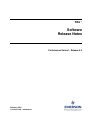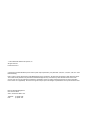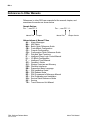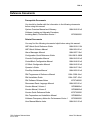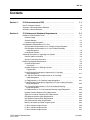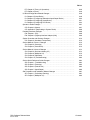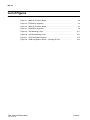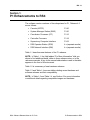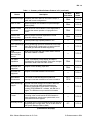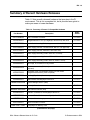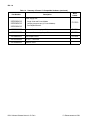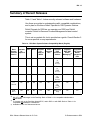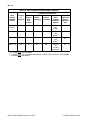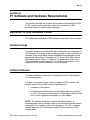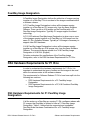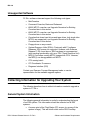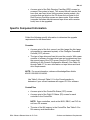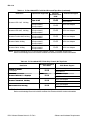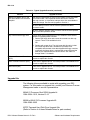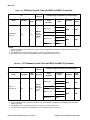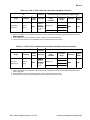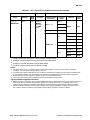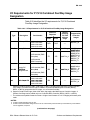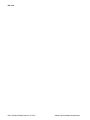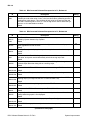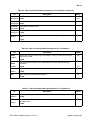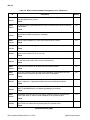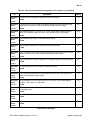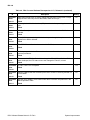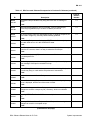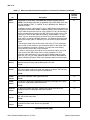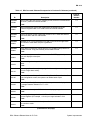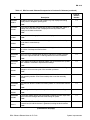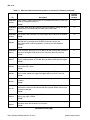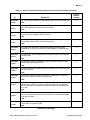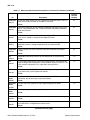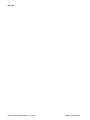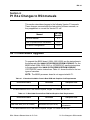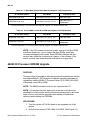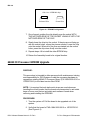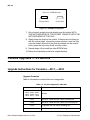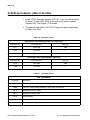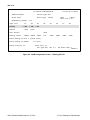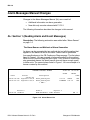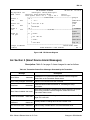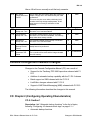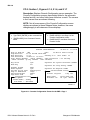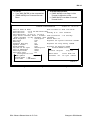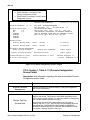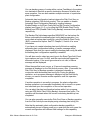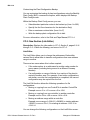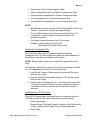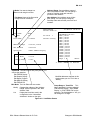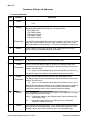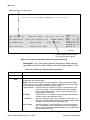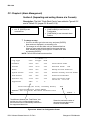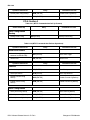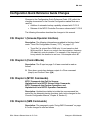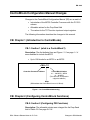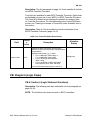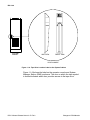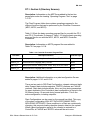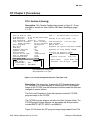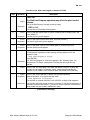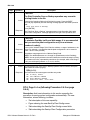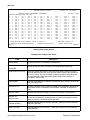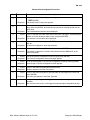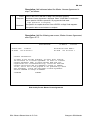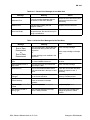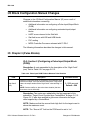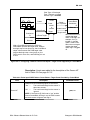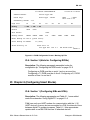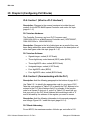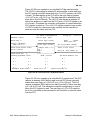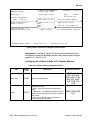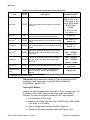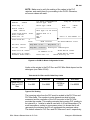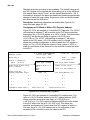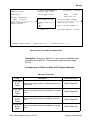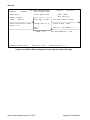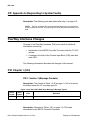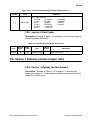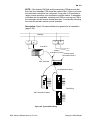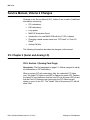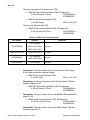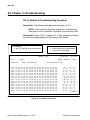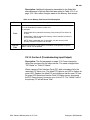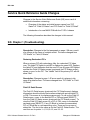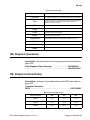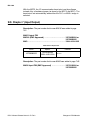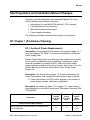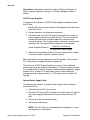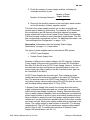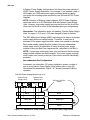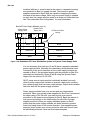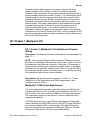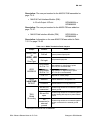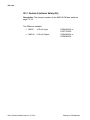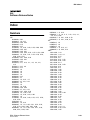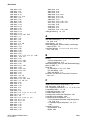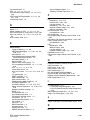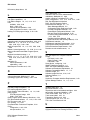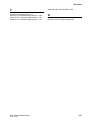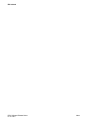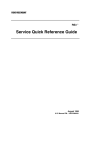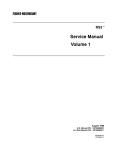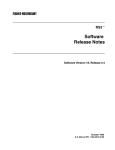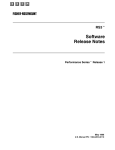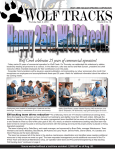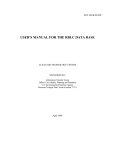Download Seagate Medalist 2120 Specifications
Transcript
RS3t Software Release Notes Performance Series 1, Release 4.2 February 2002 U.S. Manual PN: 12P23600102 E 1987--2002 Fisher-Rosemount Systems, Inc. All rights reserved. Printed in the U.S.A. Components of the RS3 distributed process control system may be protected by U.S. patent Nos. 4,243,931; 4,370,257; 4,581,734. Other Patents Pending. RS3 is a mark of one of the Emerson process Management group of companies. All other marks are property of their respective owners. The contents of this publication are presented for informational purposes only, and while every effort has been made to ensure their accuracy, they are not to be construed as warranties or guarantees, express or implied, regarding the products or services described herein or their use or applicability. We reserve the right to modify or improve the designs or specifications of such products without notice. Emerson Process Management. 8301 Cameron Road Austin, Texas 78754-3895 U.S.A. Telephone: FAX: (512) 835-2190 (512) 834-7337 License Agreement Definitions: The term “You” includes, but is not limited to, users of the Fisher-Rosemount Systems, Inc. (FRSI) product embodied in the computer program herein, the user’s employer, the employer’s wholly owned subsidiaries, parent company, agents, employees, contractors, and subcontractors. The term “License Agreement” refers to one of FRSI’s License Agreements, including but not limited to, all Software License Agreements, accompanying FRSI products, all Beta Test Agreements, and all Master License Agreements. Any and all use of this product is subject to the terms and conditions of the applicable License Agreement. The terms and conditions of the applicable License Agreement by and between You and FRSI shall remain effective to govern the use of this product. The existence of a License Agreement by and between You and FRSI must be confirmed prior to using this product. If the site at which this Program is used is a Licensed Facility under a Master License Agreement with FRSI, the applicable License Certificate that was sent to You applies. If the site at which this Program is used is NOT a Licensed Facility under a Master License Agreement with FRSI and the use of the program is NOT governed by a Beta Test Agreement, the use of this Program shall be governed by the Software License Agreement that is printed in the sales literature, on the package in which the program was delivered and in this manual. License Certificate for RS3 If the site at which this Program is used is a Licensed Facility under a Master License Agreement between You and Fisher-Rosemount Systems, Inc., this Licensed Copy is provided for Licensee’s use pursuant to its Master License Agreement with FRSI (“Agreement”) as modified herein. If this is an original Licensed Copy, it may be used only on the equipment with which it has been provided except as otherwise provided in the Agreement. If this is a Licensed Copy of a Revision or Upgrade, it may only be used in lieu of and under the same terms as the Licensed Copy previously provided to Licensee. Notwithstanding provisions of the Agreement, the term of the Limited Warranty for this Licensed Copy is 90 days from the date of shipment from FRSI. Licensee’s other rights and obligations with respect to its use of this Licensed Copy are set forth in the Agreement. Questions concerning Licensee’s rights and obligations should be directed to Contract Management, Fisher-Rosemount Systems, Inc, 8301 Cameron Road, Austin, TX 78754--3895. Software License Agreement for RS3 BY OPENING THIS PACKAGE YOU AGREE TO ACCEPT THESE TERMS AND CONDITIONS. IF YOU DO NOT AGREE WITH THESE TERMS, YOU SHOULD PROMPTLY RETURN THE PACKAGE UNOPENED AND YOUR MONEY WILL BE REFUNDED. Fisher-Rosemount Systems, Inc. (FRSI) provides this computer program and related materials for your use. You assume responsibility for the acquisition of a machine and associated equipment compatible with the program, and for installation, use, and results obtained from the program. FRSI grants to you a non-transferable, non-exclusive license to: (a) use all fully paid up licensed programs provided to you to run on a single machine; (b) copy the program for backup or modification purposes in support of the program on the single machine. You must reproduce and include the copyright notice on any copy or modification. YOU MAY NOT REVERSE ENGINEER, USE, COPY OR MODIFY ANY PROGRAM OR RELATED MATERIALS OR ANY COPY OR MODIFICATION, IN WHOLE OR IN PART, EXCEPT AS EXPRESSLY PROVIDED FOR IN THIS LICENSE. IF YOU TRANSFER POSSESSION OF ANY COPY OR MODIFICATION OF THE PROGRAM OR RELATED MATERIALS TO ANOTHER PARTY, YOUR LICENSE IS AUTOMATICALLY TERMINATED. No license, express or implied, is granted under any intellectual property directly or indirectly owned by FRSI which does not specifically read on the program as provided hereunder, nor shall any license, except the license specifically granted herein, be implied in law, implied in equity, or exist under the doctrine of patent exhaustion. TITLE: Title to and ownership of the program and related materials shall at all times remain with FRSI or its licensors. Your right to use the same is at all times subject to the terms and condition of this Agreement. FRSI may, from time to time, revise or update the program and/or related materials and, in so doing, incurs no obligation to furnish such revisions or updates to you. TERM: You may terminate this license at any time by destroying the program and the related materials together with all copies and modifications in any form. This license will also terminate upon conditions set forth elsewhere in this Agreement or if you fail to comply with any term or condition of this Agreement. You agree upon such termination to destroy the program and the related materials together with all copies and modifications in any form. LIMITED WARRANTY: FRSI warrants the media on which the program is furnished to be free from defects in materials and workmanship under normal use for a period of ninety (90) days from the date of delivery to you as evidenced by a copy of your invoice. However, FRSI does not warrant that the functions contained in the program will meet your requirements or that the operation of the program will be uninterrupted or error free. THE PROGRAM AND RELATED MATERIALS ARE PROVIDED “AS IS” WITHOUT WARRANTY OF ANY KIND, EITHER EXPRESS OR IMPLIED, INCLUDING, BUT NOT LIMITED TO THE IMPLIED WARRANTIES OF MERCHANTABILITY, FITNESS FOR A PARTICULAR PURPOSE AND NON-INFRINGEMENT. THE ENTIRE RISK AS TO THE QUALITY AND PERFORMANCE OF THE PROGRAM IS WITH YOU. SHOULD THE PROGRAM PROVE DEFECTIVE, YOU ASSUME THE ENTIRE COST OF ALL NECESSARY SERVICING, REPAIR, OR CORRECTION. LIMITATIONS OF REMEDIES: FRSI’s entire liability and your exclusive remedy shall be: (1) the replacement of any media not meeting FRSI’s “Limited Warranty” and which is returned with a copy of your invoice to Fisher-Rosemount Systems, Inc., 8301 Cameron Road, Austin, Texas 78754, or (2) if FRSI is unable to deliver a replacement media which is free of defects in materials or workmanship, you may terminate this Agreement by returning the program and your money will be refunded. IN NO EVENT WILL FRSI BE LIABLE TO YOU FOR ANY DAMAGES ARISING OUT OF ANY CAUSES WHATSOEVER (WHETHER SUCH CAUSES BE BASED IN CONTRACT, NEGLIGENCE, STRICT LIABILITY, OTHER TORT, PATENT INFRINGEMENT, OR OTHERWISE), INCLUDING ANY LOST PROFITS, LOST SAVINGS, OR OTHER INCIDENTAL OR CONSEQUENTIAL DAMAGES ARISING OUT OF THE USE OR INABILITY TO USE SUCH PROGRAM EVEN IF FRSI HAS BEEN ADVISED OF THE POSSIBILITY OF SUCH DAMAGES, OR OF ANY CLAIM BY ANY OTHER PARTY. GOVERNING LAW: This Agreement, and all matters concerning its construction, interpretation, performance or validity, shall be governed by the laws of the State of Texas, excluding its conflict laws. EXPORT RESTRICTIONS: Licensee shall comply fully with all laws, regulations, decrees and orders of the United States of America that restrict or prohibit the exportation (or reexportation) of technical data and/or the direct product of it to other countries, including, without limitation, the U.S. Export Administration Regulations. U.S. GOVERNMENT RIGHTS: The program and related materials are provided with “RESTRICTED RIGHTS.” Use, duplication or disclosure by the U.S. Government is subject to restrictions set forth in the Federal Acquisition Regulations and its Supplements. GENERAL: You may not sublicense, assign, or transfer the license or the program and related materials without the prior written consent of FRSI. Any attempt otherwise to sublicense, assign or transfer any of the rights, duties, or obligations hereunder without such consent is void. THE PROGRAM IS NOT FOR USE IN ANY NUCLEAR AND RELATED APPLICATIONS. You accept the program with the foregoing understanding and agree to indemnify and hold harmless FRSI from any claims, losses, suits, judgements and damages, including incidental and consequential damages, arising from such use, whether the cause of action be based in tort, contract or otherwise, including allegations that FRSI’s liability is based on negligence or strict liability. To the extent that a third party owns and has licensed to FRSI any portion of the program, such third party owner shall be a beneficiary of this Agreement, and shall have the right to enforce its rights under this Agreement independently of FRSI. Should you have any question concerning this Agreement, please contact your FRSI representative or sales office. YOU ACKNOWLEDGE THAT YOU HAVE READ THIS AGREEMENT, UNDERSTAND IT, AND AGREE TO BE BOUND BY ITS TERMS AND CONDITIONS. YOU FURTHER AGREE THAT IT IS THE COMPLETE AND EXCLUSIVE STATEMENT OF THE AGREEMENT BETWEEN US WHICH SUPERSEDES ANY PROPOSAL OR PRIOR AGREEMENT, ORAL OR WRITTEN, AND ANY OTHER COMMUNICATIONS BETWEEN US RELATING TO THE SUBJECT MATTER OF THIS AGREEMENT, UNLESS THE SITE AT WHICH THE PROGRAM IS TO BE USED IS COVERED BY A MASTER LICENSE AGREEMENT BETWEEN YOU AND FRSI, OR ANOTHER FISHER-ROSEMOUNT COMPANY, IN WHICH CASE THE PROGRAMS AND YOUR USE OF THEM SHALL BE EXCLUSIVELY GOVERNED BY THAT MASTER LICENSE AGREEMENT. YOU AGREE THAT FRSI MAY AUDIT YOUR FACILITY TO CONFIRM COMPLIANCE WITH THE FOREGOING PROVISIONS. Comment Form RS3t Manuals Software Release Notes Please give us your feedback to help improve this manual. Never Rarely Sometimes Usually Always D configuring making changes or enhancements ______ ______ ______ ______ ______ ______ ______ ______ ______ ______ D operating the system ______ ______ ______ ______ ______ D troubleshooting D other __________________________ ______ ______ ______ ______ ______ ______ ______ ______ ______ ______ ______ ______ ______ ______ ______ 1. Do you actually use this manual when you are: D 2. Does this manual answer your questions? 3. What could be changed in this manual to make it more useful? Errors and Problems: Please note errors or problems in this manual, including chapter and page number of affected information, if applicable; or send a marked-up copy of the affected page(s). May we contact you about your comments? j Yes j No Name ______________________________________________ Company ______________________________________________ Phone ______________________________________________ Date ______________________________________________ Fisher-Rosemount FAX #: (512) 418--7503 Thank you! Name Place stamp here Company Address Fisher-Rosemount Systems, Inc. Technical Documentation 8627 Mopac Expressway North Austin, Texas 78759 U.S.A. Seal with tape. RN: vii RS3t Software Release Notes About This Manual This document provides information about Performance Seriest Version 1, Release 4.2 (P1 R4.2) software. Section 1: Lists Version P1 enhancements to RS3t. Section 2: Lists software and hardware requirements for Version P1, Release 4.x. Section 3: Lists system improvements, including corrected software discrepancies. Section 4: P1 R4.x changes to RS3 manuals. Section 5: Version P1 R3.4 changes to RS3 manuals. Changes for This Release This is a mandatory upgrade for Customers currently running systems with base software P1 R4.1. Track issue #0535 has now been corrected. Reference Table 2.39 and Table 3.1 for more information. RS3: Software Release Notes for P1 R4.2 About This Manual RN: viii Changes for These Release Notes These Release Notes supercede previous P1 R4 Release Notes, and cover all current releases of P1 R4 (R4.0, R4.1, and R4.2). References or requirements that pertain to all three releases are shown as P1 R4.x. References to a particular release are identified specifically, for example, P1 R4.2. Major changes for these revised Release Notes include: D D D RS3: Software Release Notes for P1 R4.2 New tables describing recent RS3 software and hardware releases, features, and compatibility (see Table 1.3 and Table 1.4). A new RS3 software term called PeerWay Image Designation. This has been added to more clearly identify RS3 software and hardware combinations that work together, and with the future DeltaV Operate for RS3 (See Definition of RS3 Software Terms). New tables describing compatible RS3 hardware for the new Peerway Image Designation terms (See Table 2.1, and Table 2.2). About This Manual RN: ix Revision Level for This Manual Refer to This Document: For This Software Version: Title Date Part Number P1 R4.2 Software Release Notes February 2002 12P23600102 P1 R4.0 Software Release Notes May 2000 12P23600101 P1 R3.4 Software Release Notes September 1999 12P21360101 P1 R3.2.2 Software Release Notes August 1999 10P56870109 P1 R3.3 Software Release Notes July 1999 10P56870108 P1 R3.2 Software Release Notes September 1998 10P56870107 P1 R3.1 Software Release Notes August 1998 10P56870106 P1 R3.0 Premier Software Release Notes August 1998 10P56870105 P1 R2.0 P1 R1.4 Software Release Notes June 1998 10P56870104 P1 R1.2 Software Release Notes January 1998 November 1997 10P56870103 10P56870102 P1 R1.1 Software Release Notes October 1996 10P56870101 P1 R1.0 Software Release Notes May 1996 1984--2828--0110 RS3: Software Release Notes for P1 R4.2 About This Manual RN: x References to Other Manuals References to other RS3 user manuals list the manual, chapter, and sometimes the section as shown below. Sample Entries: For ..., see CC: 3. Manual Title Chapter For ..., see CC: 1-1. Manual Title Chapter-Section Abbreviations of Manual Titles AL = Alarm Messages BA= ABC Batch BQ= Batch Quick Reference Guide CB= ControlBlock Configuration CC= Console Configuration CQ= Configuration Quick Reference Guide DT = Disk and Tape Functions IF = Intelligent Fuzzy Logic Control Manual IO = I/O Block Configuration IT = Intelligent Tuner Manual OP= Operator’s Guide OV= System Overview and Glossary PW= PeerWay Interfaces RB= Rosemount Basic Language RI = RNI Installation Guide RR= RNI Release Notes RP = RNI Programmer’s Reference Manual SP = Site Preparation and Installation SQ= Service Quick Reference Guide SV = Service TR = Trend Resource Unit Manual RS3: Software Release Notes for P1 R4.2 About This Manual RN: xi Reference Documents Prerequisite Documents You should be familiar with the information in the following documents before using this manual: System Overview Manual and Glossary Software Loading and Upgrade Procedure, Including Batch, Performance Series 1 1984-2640-21x0 12P23600201 Related Documents You may find the following documents helpful when using this manual: ABC Batch Quick Reference Guide 1984-2818-1104 ABC Batch Software Manual 1984-2654-21x1 Alarm Messages Manual 1984-2657-19x1 Configuration Quick Reference Guide 1984-2812--0808 Console Configuration Manual 1984-2643-21x0 ControlBlock Configuration Manual 1984-2646-21x0 I/O Block Configuration Manual 1984-2645-21x0 Operator’s Guide 1984-2647-19x1 PeerWay Interfaces Manual 1984-2650-21x0 RNI Programmer’s Reference Manual 1984--3356--04x1 RNI Installation Guide 1984--3357--03x1 RNI Software Release Notes Rosemount Basic Language Manual 10P57483001 1984-2653-21x1 Service Manual, Volume 1 10P569802x1 Service Manual, Volume 2 10P569802x2 Service Quick Reference Guide 10P57000201 Site Preparation and Installation Manual 10P569902x1 Software Discrepancy Notes for Performance Series 1 12P23600301 User Manual Master Index RS3: Software Release Notes for P1 R4.2 1984-2641-21x0 About This Manual RN: xii RS3: Software Release Notes for P1 R4.2 About This Manual RN: xiii Contents Section 1: Section 2: P1 Enhancements to RS3 . . . . . . . . . . . . . . . . . . . . . . . . . . . . . . . . . 1-1 New P1 Software Features . . . . . . . . . . . . . . . . . . . . . . . . . . . . . . . . . . . . . . . . . . . . . Summary of Recent Hardware Releases . . . . . . . . . . . . . . . . . . . . . . . . . . . . . . . . . Summary of Recent Releases . . . . . . . . . . . . . . . . . . . . . . . . . . . . . . . . . . . . . . . . . . 1-2 1-5 1-7 P1 Software and Hardware Requirements . . . . . . . . . . . . . . . . . . 2-1 Definition of RS3 Software Terms . . . . . . . . . . . . . . . . . . . . . . . . . . . . . . . . . . . . . . . . Software Image . . . . . . . . . . . . . . . . . . . . . . . . . . . . . . . . . . . . . . . . . . . . . . . . . . . . Software Release . . . . . . . . . . . . . . . . . . . . . . . . . . . . . . . . . . . . . . . . . . . . . . . . . . PeerWay Image Designation . . . . . . . . . . . . . . . . . . . . . . . . . . . . . . . . . . . . . . . . . RS3 Hardware Requirements for P1 R4.x . . . . . . . . . . . . . . . . . . . . . . . . . . . . . . . . RS3 Hardware Requirements for P1 PeerWay Image Designation . . . . . . . . RS3 Hardware Requirements for P1/V18 Combined PeerWay Image Designation . . . . . . . . . . . . . . . . . . . . . . . . . . . . . . . . . . . . . . . . . . . . . . . Unsupported Software . . . . . . . . . . . . . . . . . . . . . . . . . . . . . . . . . . . . . . . . . . . . . . Collecting Information for Upgrading Your System . . . . . . . . . . . . . . . . . . . . . . . . . General System Information . . . . . . . . . . . . . . . . . . . . . . . . . . . . . . . . . . . . . . . . . Specific Component Information . . . . . . . . . . . . . . . . . . . . . . . . . . . . . . . . . . . . . . Determining Upgrade Requirements . . . . . . . . . . . . . . . . . . . . . . . . . . . . . . . . . . . . . Console Requirements . . . . . . . . . . . . . . . . . . . . . . . . . . . . . . . . . . . . . . . . . . . . . . Drive Notes . . . . . . . . . . . . . . . . . . . . . . . . . . . . . . . . . . . . . . . . . . . . . . . . . . . . . Upgrade Scenarios for Existing Consoles . . . . . . . . . . . . . . . . . . . . . . . . . . . . . . Upgrade Kits . . . . . . . . . . . . . . . . . . . . . . . . . . . . . . . . . . . . . . . . . . . . . . . . . . . . ControlFile Node Combinations Supported in P1 PeerWay Image Designation . . . . . . . . . . . . . . . . . . . . . . . . . . . . . . . . . . . . . . . . . . . . . . . CPI and CPII ControlFile Requirements for P1 PeerWay Image Designation . . . . . . . . . . . . . . . . . . . . . . . . . . . . . . . . . . . . . . . . . . . . . . . I/O Requirements for P1 PeerWay Image Designation . . . . . . . . . . . . . . . . . . . ControlFile Node Combinations Supported in P1/V18 Combined Peerway Image Designation . . . . . . . . . . . . . . . . . . . . . . . . . . . . . . . . . . . . . . . . . . . . . . . CPI ControlFile Requirements for P1/V18 Combined PeerWay Image Designation . . . . . . . . . . . . . . . . . . . . . . . . . . . . . . . . . . . . . . . . . . . . . . . I/O Requirements for P1/V18 Combined PeerWay Image Designation . . . . . Highway Interface Adapters (HIA) Requirements . . . . . . . . . . . . . . . . . . . . . . . Supervisor Computer Interface (SCI) Requirements . . . . . . . . . . . . . . . . . . . . . RS3 Network Interface (RNI) Requirements . . . . . . . . . . . . . . . . . . . . . . . . . . . . RS3 Operator Station (ROS) Requirements . . . . . . . . . . . . . . . . . . . . . . . . . . . . RS3 VAX Interface (VAX) Requirements . . . . . . . . . . . . . . . . . . . . . . . . . . . . . . . Memory Allocations and Plant Program Space . . . . . . . . . . . . . . . . . . . . . . . . . P1 R4.0 Software Image Versions . . . . . . . . . . . . . . . . . . . . . . . . . . . . . . . . . . . . P1 R4.1 Software Image Versions . . . . . . . . . . . . . . . . . . . . . . . . . . . . . . . . . . . . P1 R4.2 Software Image Versions . . . . . . . . . . . . . . . . . . . . . . . . . . . . . . . . . . . . 2-1 2-1 2-1 2-2 2-2 2-2 RS3: Software Release Notes for P1 R4.2 2-4 2-6 2-6 2-6 2-7 2-9 2-9 2-12 2-13 2-16 2-17 2-21 2-21 2-23 2-28 2-29 2-32 2-33 2-33 2-33 2-33 2-34 2-36 2-37 2-37 Contents RN: xiv Section 3: Section 4: Section 5: System Improvements . . . . . . . . . . . . . . . . . . . . . . . . . . . . . . . . . . . . 3-1 Corrected Discrepancies . . . . . . . . . . . . . . . . . . . . . . . . . . . . . . . . . . . . . . . . . . . . . . . 3-1 P1 R4.x Changes to RS3 manuals . . . . . . . . . . . . . . . . . . . . . . . . . 4-1 SV — Pixel Board Upgrade . . . . . . . . . . . . . . . . . . . . . . . . . . . . . . . . . . . . . . . . . . . . . 68020 OI Processor EPROM Upgrade . . . . . . . . . . . . . . . . . . . . . . . . . . . . . . . . 68040 OI Processor EPROM Upgrade . . . . . . . . . . . . . . . . . . . . . . . . . . . . . . . . Console Upgrades — 4.5 GB Disk . . . . . . . . . . . . . . . . . . . . . . . . . . . . . . . . . . . . . . . Upgrade Instructions for Consoles —0017, —0018 . . . . . . . . . . . . . . . . . . . . . Upgrade Instructions for Disk Only Consoles —0019, —0020 . . . . . . . . . . . . SCSI board 2 (1984--3301--0001) . . . . . . . . . . . . . . . . . . . . . . . . . . . . . . . . . . . . 0I SCSI host adaptor (1984--1140--000X) . . . . . . . . . . . . . . . . . . . . . . . . . . . . . . 68020 to 68040 Console Upgrade Kit (1984--2380--0005) . . . . . . . . . . . . . . . . Monitor Upgrades . . . . . . . . . . . . . . . . . . . . . . . . . . . . . . . . . . . . . . . . . . . . . . . . . . . . . SV — MTCC/SMS CRTs . . . . . . . . . . . . . . . . . . . . . . . . . . . . . . . . . . . . . . . . . . . . SV — ROS CRTs: . . . . . . . . . . . . . . . . . . . . . . . . . . . . . . . . . . . . . . . . . . . . . . . . . SP — ROS CRTs: . . . . . . . . . . . . . . . . . . . . . . . . . . . . . . . . . . . . . . . . . . . . . . . . . . IO — Redundancy Display . . . . . . . . . . . . . . . . . . . . . . . . . . . . . . . . . . . . . . . . . . . 4-1 4-2 4-4 4-6 4-6 4-9 4-9 4-10 4-12 4-13 4-13 4-13 4-13 4-13 Version P1 R3.4 Changes to RS3 Manuals . . . . . . . . . . . . . . . . . . 5-1 Alarm Messages Manual Changes . . . . . . . . . . . . . . . . . . . . . . . . . . . . . . . . . . . . . . . AL: Section 1 (Reading Alarm and Event Messages) . . . . . . . . . . . . . . . . . . . . AL: Section 2 (Smart Device Alarm Messages) . . . . . . . . . . . . . . . . . . . . . . . . . AL: Sections 3 and 4 (Alarm Messages in Alphabetical and Numerical Order) . . . . . . . . . . . . . . . . . . . . . . . . . . . . . . . . . . . . . . . . . . . . . Console Configuration Manual Changes . . . . . . . . . . . . . . . . . . . . . . . . . . . . . . . . . . CC: Chapter 2 (Configuring Operating Characteristics) . . . . . . . . . . . . . . . . . . CC: Chapter 4 (Reports) . . . . . . . . . . . . . . . . . . . . . . . . . . . . . . . . . . . . . . . . . . . . CC: Chapter 5 (Trending) . . . . . . . . . . . . . . . . . . . . . . . . . . . . . . . . . . . . . . . . . . . . CC: Chapter 6 (Alarm Management) . . . . . . . . . . . . . . . . . . . . . . . . . . . . . . . . . . CC: Chapter 8 (Commands) . . . . . . . . . . . . . . . . . . . . . . . . . . . . . . . . . . . . . . . . . Configuration Quick Reference Guide Changes . . . . . . . . . . . . . . . . . . . . . . . . . . . CQ: Chapter 1 (Screens/Operator Interface) . . . . . . . . . . . . . . . . . . . . . . . . . . . CQ: Chapter 2 (ControlBlocks) . . . . . . . . . . . . . . . . . . . . . . . . . . . . . . . . . . . . . . . CQ: Chapter 5 (MTCC Commands) . . . . . . . . . . . . . . . . . . . . . . . . . . . . . . . . . . . CQ: Chapter 6 (SMS Commands) . . . . . . . . . . . . . . . . . . . . . . . . . . . . . . . . . . . . CQ: Chapter 7 (Addressing) . . . . . . . . . . . . . . . . . . . . . . . . . . . . . . . . . . . . . . . . . ControlBlock Configuration Manual Changes . . . . . . . . . . . . . . . . . . . . . . . . . . . . . . CB: Chapter 1 (Introduction to ControlBlocks) . . . . . . . . . . . . . . . . . . . . . . . . . . CB: Chapter 2 (Configuring ControlBlock Functions) . . . . . . . . . . . . . . . . . . . . CB: Chapter 3 (Configuring Block Links) . . . . . . . . . . . . . . . . . . . . . . . . . . . . . . . CB: Chapter 6 (Logic Steps) . . . . . . . . . . . . . . . . . . . . . . . . . . . . . . . . . . . . . . . . . CB: Chapter 9 (Data Compression) . . . . . . . . . . . . . . . . . . . . . . . . . . . . . . . . . . . Disk and Tape Functions Manual Changes . . . . . . . . . . . . . . . . . . . . . . . . . . . . . . . . DT: Chapter 1 (Media & Screens) . . . . . . . . . . . . . . . . . . . . . . . . . . . . . . . . . . . . . DT: Chapter 2 (Procedures) . . . . . . . . . . . . . . . . . . . . . . . . . . . . . . . . . . . . . . . . . . 5-2 5-2 5-3 RS3: Software Release Notes for P1 R4.2 5-4 5-5 5-5 5-17 5-19 5-20 5-21 5-23 5-23 5-23 5-23 5-23 5-24 5-25 5-25 5-25 5-26 5-27 5-28 5-28 5-28 5-35 Contents RN: xv DT: Chapter 3 (Theory of Operations) . . . . . . . . . . . . . . . . . . . . . . . . . . . . . . . . . DT: Chapter 4 (Hints) . . . . . . . . . . . . . . . . . . . . . . . . . . . . . . . . . . . . . . . . . . . . . . . I/O Block Configuration Manual Changes . . . . . . . . . . . . . . . . . . . . . . . . . . . . . . . . . IO: Chapter 3 (Pulse Blocks) . . . . . . . . . . . . . . . . . . . . . . . . . . . . . . . . . . . . . . . . . IO: Chapter 5 (Configuring Redundant Input/Output Blocks) . . . . . . . . . . . . . . IO: Chapter 8 (Configuring Smart Blocks) . . . . . . . . . . . . . . . . . . . . . . . . . . . . . . IO: Chapter 9 (Configuring PLC Blocks) . . . . . . . . . . . . . . . . . . . . . . . . . . . . . . . Operator’s Guide Changes . . . . . . . . . . . . . . . . . . . . . . . . . . . . . . . . . . . . . . . . . . . . . OP: Chapter 6 (Alarms) . . . . . . . . . . . . . . . . . . . . . . . . . . . . . . . . . . . . . . . . . . . . . OP: Appendix A (Responding to System Faults) . . . . . . . . . . . . . . . . . . . . . . . . PeerWay Interfaces Changes . . . . . . . . . . . . . . . . . . . . . . . . . . . . . . . . . . . . . . . . . . . PW: Chapter 1 (SCI) . . . . . . . . . . . . . . . . . . . . . . . . . . . . . . . . . . . . . . . . . . . . . . . . PW: Chapter 3 (Highway Interface Adapter (HIA)) . . . . . . . . . . . . . . . . . . . . . . System Overview and Glossary Changes . . . . . . . . . . . . . . . . . . . . . . . . . . . . . . . . . OV: Chapter 3 (Hardware Components) . . . . . . . . . . . . . . . . . . . . . . . . . . . . . . . Service Manual, Volume 1 Changes . . . . . . . . . . . . . . . . . . . . . . . . . . . . . . . . . . . . . SV: Chapter 3 (Consoles) . . . . . . . . . . . . . . . . . . . . . . . . . . . . . . . . . . . . . . . . . . . SV: Chapter 4 (ControlFiles) . . . . . . . . . . . . . . . . . . . . . . . . . . . . . . . . . . . . . . . . . Service Manual, Volume 2 Changes . . . . . . . . . . . . . . . . . . . . . . . . . . . . . . . . . . . . . SV: Chapter 5 (Serial and Analog I/O) . . . . . . . . . . . . . . . . . . . . . . . . . . . . . . . . . SV: Chapter 6 (Multipoint I/O) . . . . . . . . . . . . . . . . . . . . . . . . . . . . . . . . . . . . . . . . SV: Chapter 8 (Calibration) . . . . . . . . . . . . . . . . . . . . . . . . . . . . . . . . . . . . . . . . . . SV: Chapter 10 (Troubleshooting) . . . . . . . . . . . . . . . . . . . . . . . . . . . . . . . . . . . . Service Quick Reference Guide Changes . . . . . . . . . . . . . . . . . . . . . . . . . . . . . . . . . SQ: Chapter 1 (Troubleshooting) . . . . . . . . . . . . . . . . . . . . . . . . . . . . . . . . . . . . . SQ: Chapter 5 (Consoles) . . . . . . . . . . . . . . . . . . . . . . . . . . . . . . . . . . . . . . . . . . . SQ: Chapter 6 (ControlFiles) . . . . . . . . . . . . . . . . . . . . . . . . . . . . . . . . . . . . . . . . . SQ: Chapter 7 (Input/Output) . . . . . . . . . . . . . . . . . . . . . . . . . . . . . . . . . . . . . . . . Site Preparation and Installation Manual Changes . . . . . . . . . . . . . . . . . . . . . . . . . SP: Chapter 1 (Preliminary Planning) . . . . . . . . . . . . . . . . . . . . . . . . . . . . . . . . . SP: Chapter 7 (Multipoint I/O) . . . . . . . . . . . . . . . . . . . . . . . . . . . . . . . . . . . . . . . . RS3: Software Release Notes for P1 R4.2 5-46 5-46 5-48 5-48 5-50 5-51 5-54 5-67 5-67 5-68 5-68 5-68 5-69 5-70 5-70 5-72 5-72 5-73 5-74 5-74 5-75 5-79 5-80 5-84 5-84 5-85 5-85 5-86 5-87 5-87 5-95 Contents RN: xvi List of Figures Figure 4.1. 68020 IO Processor Board . . . . . . . . . . . . . . . . . . . . . . . . . . . . . . . . . . . 4-3 Figure 4.2. EPROM Pin Alignment . . . . . . . . . . . . . . . . . . . . . . . . . . . . . . . . . . . . . . 4-4 Figure 4.3. 68040 IO Processor Board . . . . . . . . . . . . . . . . . . . . . . . . . . . . . . . . . . . 4-5 Figure 4.4. EPROM Pin Alignment . . . . . . . . . . . . . . . . . . . . . . . . . . . . . . . . . . . . . . 4-6 Figure 4.5. Tape Mounting in Can . . . . . . . . . . . . . . . . . . . . . . . . . . . . . . . . . . . . . . . 4-11 Figure 4.6. Hard Disk Mounting in can . . . . . . . . . . . . . . . . . . . . . . . . . . . . . . . . . . . 4-11 Figure 4.7. SCSI Termination Resistors . . . . . . . . . . . . . . . . . . . . . . . . . . . . . . . . . . 4-12 Figure 4.8. RIOB Configuration Screen — Backing UP FICs . . . . . . . . . . . . . . . . 4-14 RS3: Software Release Notes for P1 R4.2 Contents RN: xvii List of Tables Table 1.1. Summary of New Software Features in P1 . . . . . . . . . . . . . . . . . . . . . 1-2 Table 1.2. Summary of Recent P1-Compatible Hardware . . . . . . . . . . . . . . . . . . 1-5 Table 1.3. RS3 Base System Software Compatibility Matrix (English) . . . . . . . . 1-7 Table 1.4. ROS Software Compatibility Matrix (English) . . . . . . . . . . . . . . . . . . . . 1-8 Table 2.1. Supported PeerWay Node Hardware Combinations for P1 PeerWay Image Designation . . . . . . . . . . . . . . . . . . . . . . . . . . . . . . . . . . . . . . . . . 2-3 Table 2.2. Supported Peerway Node Hardware Combinations for P1/V18 Combined PeerWay Image Designation . . . . . . . . . . . . . . . . . . . . . . . . . . . . . . . . 2-5 Table 2.3. Nonvolatile Memory Card Identification . . . . . . . . . . . . . . . . . . . . . . . . 2-8 Table 2.4. P1 R4.x/68040 MTCC with Hard Drive and Tape Drive .......... 2-9 Table 2.5. P1 R4.x/68040 MTCC Disk Only Console, No Tape Drive . . . . . . . . . 2-10 Table 2.6. P1 R4.x/68040 System Manager Station (SMS) with Hard Drive and Tape Drive . . . . . . . . . . . . . . . . . . . . . . . . . . . . . . . . . . . . . . . . . . . . . . . . . . . . . 2-11 Table 2.7. P1 R4.x/68040 SMS Disk Only, No Tape Drive . . . . . . . . . . . . . . . . . . 2-11 Table 2.8. P1 R4.x/68040 Console Boot ROM and Graphics Card Requirements . . . . . . . . . . . . . . . . . . . . . . . . . . . . . . . . . . . . . . . . . . . . . . . . . 2-11 Table 2.9. P1 R4.x/SMS Console Boot ROM and Graphics Card Requirements . . . . . . . . . . . . . . . . . . . . . . . . . . . . . . . . . . . . . . . . . . . . . . . . . 2-12 Table 2.10. Hard Drive, Tape Drive, and SCSI Board Part Numbers . . . . . . . . . . 2-12 Table 2.11. P1 R4.x/Console Accessory Requirements . . . . . . . . . . . . . . . . . . . . . 2-13 Table 2.12. Definition of Terms . . . . . . . . . . . . . . . . . . . . . . . . . . . . . . . . . . . . . . . . . . 2-14 Table 2.13. Typical Upgrade Scenarios ................................. 2-14 Table 2.14. CP5 Batch Control Files with MPC5 Controllers . . . . . . . . . . . . . . . . 2-17 Table 2.15. CP5 Standard Control Files with MPC5 Controllers . . . . . . . . . . . . . 2-17 Table 2.16. CP5 Batch Control Files with MPCII and MPC5 Controllers . . . . . . 2-18 Table 2.17. CP5 Standard Control Files with MPCII and MPC5 Controllers . . . 2-18 Table 2.18. CPIV or CPIV+ Batch CP ControlFiles with MPC5 Controllers . . . . 2-19 Table 2.19. CPIV or CPIV+ Standard CP ControlFiles with MPC5 Controllers Installed . . . . . . . . . . . . . . . . . . . . . . . . . . . . . . . . . . . . . . . . . . . . . . . . . 2-19 Table 2.20. CPIV or CPIV+ Batch CP ControlFiles with MPCII Controllers . . . . 2-20 Table 2.21. CPIV or CPIV+ Standard CP ControlFiles with MPCII Controllers . . . . . . . . . . . . . . . . . . . . . . . . . . . . . . . . . . . . . . . . . . . . . . . . . . . 2-20 Table 2.22. I/O Requirements for P1 PeerWay Image Designation . . . . . . . . . . 2-21 Table 2.23. CPIV or CPIV+ Batch CP ControlFiles with MPC5 Controllers . . . . . . . . . . . . . . . . . . . . . . . . . . . . . . . . . . . . . . . . . . . . . . . . . . 2-23 Table 2.24. CPIV or CPIV+ Standard CP ControlFiles with MPC5 Controllers . . . . . . . . . . . . . . . . . . . . . . . . . . . . . . . . . . . . . . . . . . . . . . . . . . 2-23 RS3: Software Release Notes for P1 R4.2 Contents RN: xviii Table 2.25. CPIV or CPIV+ Batch CP ControlFiles with MPCII Controllers . . . . 2-24 Table 2.26. CPIV or CPIV+ Standard CP ControlFiles with MPCII Controllers . . . . . . . . . . . . . . . . . . . . . . . . . . . . . . . . . . . . . . . . . . . . . . . . . . 2-24 Table 2.27. CPIV+ ControlFile with MPCII and Standard Controllers . . . . . . . . . 2-25 Table 2.28. CPII ControlFile with MPCII and Standard Controllers . . . . . . . . . . . 2-26 Table 2.29. I/O Requirements for P1/V18 Combined PeerWay Image Designation . . . . . . . . . . . . . . . . . . . . . . . . . . . . . . . . . . . . . . . . . . . . . . . . . 2-29 Table 2.30. CP and Controller Processor Part Numbers . . . . . . . . . . . . . . . . . . . . 2-32 Table 2.31. P1 R4.x/HIA Requirements ................................. 2-32 Table 2.32. P1 R4.x/SCI Requirements ................................. 2-33 Table 2.33. Available Free Space for CP and Controller Images . . . . . . . . . . . . 2-34 Table 2.34. CP Image Size . . . . . . . . . . . . . . . . . . . . . . . . . . . . . . . . . . . . . . . . . . . . 2-34 Table 2.35. Controller Image Size . . . . . . . . . . . . . . . . . . . . . . . . . . . . . . . . . . . . . . 2-35 Table 2.36. Free Space Worksheet . . . . . . . . . . . . . . . . . . . . . . . . . . . . . . . . . . . . . 2-35 Table 2.37. P1 R4.0 Software Image Versions ........................... 2-36 Table 2.38. P1 R4.1 Software Image Versions ........................... 2-37 Table 2.39. P1 R4.2 Software Image Versions ........................... 2-37 Table 3.1. RS3 Corrected Software Discrepancies in P1, Release 4.2 . . . . . . . 3-1 Table 3.2. RS3 Corrected Software Discrepancies in P1, Release 4.1 . . . . . . . 3-2 Table 3.3. RS3 Corrected Software Discrepancies in P1, Release 4.0 . . . . . . . 3-2 Table 3.4. RS3 Corrected Software Discrepancies in P1, Release 3.4 . . . . . . . 3-3 Table 3.5. RS3 Corrected Software Discrepancies in P1, Release 3.3 . . . . . . . . 3-3 Table 3.6. RS3 Corrected Software Discrepancies in P1, Release 3.2 . . . . . . . 3-4 Table 3.7. RS3 Corrected Software Discrepancies in Previous P1 Releases . . 3-9 Table 4.1. V18 and earlier/68020 Console Boot ROM and Graphics Card Requirements . . . . . . . . . . . . . . . . . . . . . . . . . . . . . . . . . . . . . . . . . . . . . . . . . 4-1 Table 4.2. P1 R4.x/68040 Console Boot ROM and Graphics Card Requirements . . . . . . . . . . . . . . . . . . . . . . . . . . . . . . . . . . . . . . . . . . . . . . . . . 4-1 Table 4.3. P1 R4.x/SMS Console Boot ROM and Graphics Card Requirements . . . . . . . . . . . . . . . . . . . . . . . . . . . . . . . . . . . . . . . . . . . . . . . . . 4-2 Table 4.4. Consoles Upgrade Kit 1984-3045 . . . . . . . . . . . . . . . . . . . . . . . . . . . . . . 4-6 Table 4.5. Parts List . . . . . . . . . . . . . . . . . . . . . . . . . . . . . . . . . . . . . . . . . . . . . . . . . . 4-7 Table 4.6. Connector Table 1 . . . . . . . . . . . . . . . . . . . . . . . . . . . . . . . . . . . . . . . . . . . 4-10 Table 4.7. Connector Table II . . . . . . . . . . . . . . . . . . . . . . . . . . . . . . . . . . . . . . . . . . . 4-10 RS3: Software Release Notes for P1 R4.2 Contents RN: 1-1 Section 1: P1 Enhancements to RS3 The software version numbers of the subsystems for P1, Release 4.2 are as follows: D Console (MTCC) P1.30 D System Manager Station (SMS) P1.30 D Coordinator Processor (CP) P1.15 D Controller Processor P1.19 D Supervisory Computer Interface P1.02 D RS3 Operator Station (ROS) 4.x (separate media) D RS3 Network Interface (RNI) 4.x (separate media) Table 1.1 describes new features of the P1 releases. NOTE: In Table 1.1, the field labeled “For More Information” tells you where to find additional detail, either in these release notes, or in the reference manuals. A key to the manual abbreviations used in the table appears in the front of this document. Table 1.2 is a summary of new hardware releases Table 1.3 and Table 1.4 are new tables relating recent hardware and software releases and their compatibility. NOTE: In Table 1.3 and Table 1.4, see Section 2 for more information or additional detail regarding compatible images and hardware. RS3: Software Release Notes for P1 R4.2 P1 Enhancements to RS3 RN: 1-2 New P1 Software Features The following table lists new features and enhancements to P1. Table 1.1. Summary of New Software Features in P1 Description Feature CP5 Coordinator Processor P1 R4.0 with CP5 Coordinator Processor supports mixing MPCII and MPC5 controllers within the same ControlFile. For More Information When Added ---- P1 R4.0 BA:2 and 4 BQ:6 RB:10 P1 R3.4 and ROS 3.2 RN:4 P1 R3.4 Improved Batch performance ABC Batch Messaging supported RS3 supports ABC Batch Messaging. CIO compatibility with MPC5 Contact I/O (CIO) is compatible with MPC5s. New MAI32 Introduction of the new MAI32 (10P58300005 -replaces 10P53190004). SP:1 and 7 SV:6 SQ:7 P1 R3.4 Introduction of the new MAO16 (10P58080005 -replaces 10P54080004) SP:7 SV:6 SQ:7 P1 R3.4 TIBs supported on MPC5 Temperature Input Blocks (TIBs) are now supported on the MPC5 Controller RN:2 P1 R3.4 New pixel graphics card Introduction of a new pixel graphics card (10P58900001) SV:3 RN:2 P1 R3.4 MPC5 supported A new CPU and more memory, giving greater I/O density and faster execution. SP:4 SV:4 P1 R3.0 4 Meg NV Memory supported Increased storage for configuration and images required for the MPC5 controller. SP:4 SV:4 P1 R3.0 PLC Scaling with the MPC5 Controller PLC input blocks can be scaled and trended. When using MPC5’s, PLCB’s can communicate at 19200 baud and allow 512 PLCB’s. RN:4 P1 R3.0 RBLC Baud Rate with the MPC5 Controller When using MPC5’s, RBLC can communicate at 19200 baud at baud rate setting 12. RN:4 P1 R3.0 New MAO16 (continued on next page) RS3: Software Release Notes for P1 R4.2 P1 Enhancements to RS3 RN: 1-3 Table 1.1. Summary of New Software Features in P1 (continued) Feature Description For More Information When Added Automatic backups Capability has been added for automatic backups of plant and console configurations. RN:4 P1 R1.2 Batch on SMS Batch commands now available on System Manager Station (SMS). RN:4 P1 R1.2 Master License Agreement User must now confirm Master License Agreement to continue the restore operation of a program file or folder. RN:4 P1 R1.2 Capture entire memory dump Memory dumps have been expanded to include Controller memory dumps. RN:4 P1 R1.2 FIC passthrough Limited passthrough capability added for FIC. ---- P1 R1.2 HART passthrough extended HART passthrough has been extended to blocks other than SIB and HOB. Passthrough now works with AIB and AOB (provided the hardware supports it). ---- P1 R1.2 HOB communication with non-Fisher devices HOB communication with non-Fisher SMART devices has been enabled, via HART. ---- P1 R1.2 Link Editor capabilities Trend, Trend display, Group display, and Report configurations are now supported. Some minor changes have been made to the Link Editor screen. RN:4 P1 R1.2 New tape drive supported Support for the Tandberg Tape drive. RN:4 P1 R1.1 New hard disk supported Support for the IBM DeskStar 540 hard drive. ---- P1 R1.1 Alarm Banner Enhancement The format for standard and [EXCH] alarm list description has been modified to be more informative. AL:1 OP:6 P1 R1.0 AMS passthrough support Several code-level changes were made to allow the RS3 to pass through AMS (Asset Management Solutions) messages from the field to a computer running PERFORMANCE software, with RNI 2.2 or higher. The RS3 does not process this information. ---- P1 R1.0 Crash Dump Format The crash dump format, which applies to crashes occurring in the console and in the CP/Controller is being expanded to include more system stack, more user stack and some registers. ---- P1 R1.0 Disk-only console A modified version of the Engineering Console without a supporting tape or floppy drive. This is not the same as the System Manager Station (SMS). DT: P1 R1.0 (continued on next page) RS3: Software Release Notes for P1 R4.2 P1 Enhancements to RS3 RN: 1-4 Table 1.1. Summary of New Software Features in P1 (continued) Description For More Information When Added HART Command The “Stop HART Comm” command must be executed anytime a third party HART valve product is being used IO:8 P1 R1.0 Modbus The new Modbus broadcast message will allow PLCBs to be configured with PLC=0 to designate a “broadcast” message. This will only apply to write messages and for this reason the user will not be allowed to configure the read option in this case. Whenever PLC=0 has been configured on a PLCB, a text field “Broadcast” will appear to inform the configurer what he has done. Broadcast messages of this kind will only apply to the protocols “Modbus/ASCII”, “Modbus/RTU” and “Modbus/RTU-2”. ---- P1 R1.0 Feature PID Velocity Algorithm Option The velocity option (vel) in the Options (Opt) field of a PID block is now valid for PI action. CB:2 P1 R1.0 PLC Block Enhancement Add new Read and Write Filter options that allows reading/writing a PLC block at a configurable rather than a default system time. IO:9 P1 R1.0 Read Filter See PLC Block Enhancement in this table. ---- P1 R1.0 Russian Console Enhancement English and Cyrillic text can now be mixed in plant configurations. Callup buttons can now be programmed in either Cyrillic or Roman text. CC:1 P1 R1.0 Smart Field Device Support RS3 support for the following Smart field devices has been added: IO:8 P1 R1.0 CC:1 P1 R1.0 ---- P1 R1.0 MicroMotion 9701 flow transmitter Rosemount 3095FT flow transmitter Rosemount 644 temperature transmitter Rosemount 3144 temperature transmitter Rosemount 3244 temperature transmitter Rosemount 3095 MV mutivariable transmitter Rosemount Analytical WC3000 oxygen analyzer System Manager Station A new console is available to work with the NT-based RS3 Operator Station. It provides maintenance and troubleshooting functions on an RS3 system. (This is not the same as the disk-only console.) Write Filter See PLC block enhancement in this table. RS3: Software Release Notes for P1 R4.2 P1 Enhancements to RS3 RN: 1-5 Summary of Recent Hardware Releases Table 1.2 lists recently released hardware that operates in the P1 environment. This is not a complete list, but is provided as a guide to make you aware of newer hardware. Table 1.2. Summary of Recent P1-Compatible Hardware When Added Description Part Number 10P5736X022 CP5 Coordinator Processor P1 R4.0 12P23040001 Seagate MEDALIST Pro (4.5 Gigabyte, narrow SCSI) disk drive P1 R4.0 10P57070001 Circuit Card Assembly (PWA, loop power module for MAIO) 10P57560001 Power supply (Phoenix, 7U/SMS mount, NRTL/C, CE approved) 10P57010001 Power supply (Phoenix, #2941947, auto in/24 VDC) 10P56450001 Power supply assembly (Condor GPC140, 7U mount) 10P56450002 Power supply assembly (Condor GPC140, DIN mount) 10P56450003 Power supply assembly (Condor GPC1X, Series 1 mount) 10P56950001 Card cage, OI, notched for Z-leg console 10P50841004 Circuit card assembly (PWA, keyboard video interface, remote keyboard) 10P59270002 Combined circuit card assembly (Analog FIC with Smart daughterboard assembly, EMC compliant) 10P56850001 Tandberg Tape Drive (Model 9245) P1 R1.1 10P56650001 IBM DeskStar-540 Megabyte Hard Drive P1 R1.1 Model # 6600SM ---Model # 6600RNS System Manager Station (SMS) Disk-only Console P1 R1.1 RS3 Network Interface (RNI) 10P58050001 Quantum Thunderbolt, 540 Megabyte Hard Drive P1 R2.0 10P58570001 Quantum Fireball QM32100, 2.1 Gigabyte Hard Drive P1 R2.0 10P57700005 MAI16, 16 Point Analog Input P1 R3.0 10P57520007 MPC5 Controller Processor P1 R3.0 4 Megabyte NV Memory Card P1 R3.0 1984--2347--0041 (continued on next page) RS3: Software Release Notes for P1 R4.2 P1 Enhancements to RS3 RN: 1-6 Table 1.2. Summary of Recent P1-Compatible Hardware (continued) Part Number 12P0238X012 12P0236X012 12P0239X012 Description Power Supply Unit: Single 1200 watt Power Module Housing (supports two (2) Power Modules) When Added P1 R3.0 Fan Replacement Kit 10P58300005 MAI32, 32 Point Analog Input FIM P1 R3.4 10P58080005 MAO16, 16 Point Analog Output FIM P1 R3.4 10P58900001 Pixel Graphics Card P1 R3.4 10P59150002 FIC 2 In / 1 Out Card 12P25960002 Pulse FIC Card RS3: Software Release Notes for P1 R4.2 P1 Enhancements to RS3 RN: 1-7 Summary of Recent Releases Table 1.3 and Table 1.4 show recently released software and hardware. Use these as a guide to understanding valid, compatible combinations, and to plan for the future DeltaV Operate for RS3 Operator Stations. DeltaV Operate for RS3 lets you operate your RS3 from DeltaV consoles. DeltaV is Emerson Process Management’s latest control system. This is not a complete list, but is provided as a guide. Consult Section 2 for more specifics on any requirements. Table 1.3. RS3 Base System Software Compatibility Matrix (English) Features of this Release Base Available System for Software Shipment Version CP5 MPC5 Contact I/O; TIBs On MPC5 Trend Resource Unit Use With ROS Software Version Supports Compatible ROS ABC with Future Batch DeltaV Messaging(4) Operate for RS3 P1 R4.2 Yes Yes(1) Yes Yes Yes ROS 4.x(1) or ROS 3.1.2(2) Yes Yes (3) P1 R4.0 No Yes(1) Yes Yes Yes ROS 4.x(1) or ROS 3.1.2(2) Yes Yes (3) P1 R3.4 Yes No Yes Yes Yes ROS 4.x(1) or ROS 3.1.2(2) Yes Yes (3) P1 R3.2.X No No Yes No No ROS 3.2(1) or ROS 3.1.2(2) No No V18 R4.4 Yes No No No Yes ROS 3.1.2 Only No No (1) (2) P1 Images only on the PeerWay. Refer to Table 2.1 for compatible node/hardware combinations. Mix of P1 and V18 Images on the PeerWay. Refer to Table 2.2 for compatible node/hardware combinations. (3) P1 Images only on the PeerWay, 68040 MTCC, and/or ROS 4.x with SMS. Refer to Table 2.1 for compatible node/hardware combinations. (4) Available on ROS 3.2 Release and above. RS3: Software Release Notes for P1 R4.2 P1 Enhancements to RS3 RN: 1-8 Table 1.4. ROS Software Compatibility Matrix (English) Features of this Release Base System Software Version Available for Shipment ROS SystemWide Tag License ROS 4.0.1 with SP 1 Yes Yes Yes ROS 4.0 No Yes ROS 3.2 Yes ROS 3.1.2 Yes (1) (2) ROS ABC Compatible Batch with CF Messaging V18 Images Use With Base System Software Version Compatible with Future DeltaV Operate for RS3 No P1 R3.4 and above(1) Yes(2) Yes No P1 R3.4 and above(1) Yes(2) No Yes No P1 R2.0 and above(1) No No No Yes V18 R4.4 or P1 R2.0 and above No P1 Images only on the PeerWay. P1 Images only on the PeerWay, 68040 MTCC or SMS. Refer to Table 2.1 for compatible node/hardware combinations RS3: Software Release Notes for P1 R4.2 P1 Enhancements to RS3 RN: 2-1 Section 2: P1 Software and Hardware Requirements This section specifies the software and hardware requirements for RS3 P1 R4.x and provides information about the coexistence of RS3 software images to facilitate plant upgrades. Definition of RS3 Software Terms The following are definitions of RS3 software terms used in this document. Software Image A software image is an individual file that is loaded into one component of RS3 hardware. The image is the operating program for that component of hardware. Each image has a release designation that will appear on the appropriate status screen. Examples are P1.10 and 18.04 which refer to Performance Series Version 1 release or P1 release, and version 18 or V18 respectively. In these example, P1.10 would be referred to as a P1 image and 18.04 would be referred to as a V18 image. Software Release A software release is a collection of images that are provided together on a streaming tape. A system is considered to be running a release of RS3 software if all images loaded into the RS3 system components are: D D contained in the release. combinations that have been tested together and work together as a set. The image combinations for a PeerWay or within a node have to be a supported combination for that release. NOTE: The release designation of each individual image on a streaming tape does not always relate to the particular software release designation. For example, some of the images on a P1 R4.x software release tape have P1 in the image number. Others may have a V18 image number. RS3: Software Release Notes for P1 R4.2 Software and Hardware Requirements RN: 2-2 PeerWay Image Designation A PeerWay Image Designation defines the collection of images running together on a PeerWay. This is a subset of the images contained within a software release. A P1 PeerWay Image Designation is when all the images running together on a PeerWay are P1 images only, from the same Software Release. There can be no V18 images on the PeerWay with a P1 PeerWay Image Designation. Typically P1 images support the latest technology. A P1/V18 Combined PeerWay Image Designation is when one or more of the images running together on a PeerWay is a V18 image from the same P1 R4.x Software Release. Typically a V18 image is necessary to support older RS3 hardware. A V18 PeerWay Image Designation is when all the images running together on a PeerWay are V18 images only, from the same Software Release. The current software release for a V18 PeerWay Image Designation is V18 R4.4 (English). To better understand the ramifications of the PeerWay Image Designation, refer to the RS3 Hardware Requirements for P1 R4.x. RS3 Hardware Requirements for P1 R4.x In order to understand the hardware requirements for P1 R4.x, it is important to understand the types of nodes and the images to be used within the various nodes at this software release. The requirements for Software Release P1 R4.x have been split into the following two sections: D RS3 Hardware Requirements for a P1 PeerWay Image Designation D RS3 Hardware Requirements for a P1/V18 Combined PeerWay Image Designation RS3 Hardware Requirements for P1 PeerWay Image Designation If all the nodes on a PeerWay are running P1 R4.x software release with P1 images, that PeerWay is defined to have a P1 PeerWay Image Designation. Table 2.1 below lists the supported and compatible PeerWay Node Hardware Combinations for a P1 PeerWay Image Designation. RS3: Software Release Notes for P1 R4.2 Software and Hardware Requirements RN: 2-3 Table 2.1. Supported PeerWay Node Hardware Combinations for P1 PeerWay Image Designation ControlFiles(1) Consoles Future DeltaV Operate for RS3 ROS MTCC or SMS Coordinator Processors Memory Controllers Consult Tables for Boot ROM and Images Yes ROS 4.0.1 with SP 1 68040 CP5 4 MB NV RAM MPC5 Table 2.14 or Table 2.15, and Table 2.22 CP5 4 MB NV RAM MPC5 MPCII Table 2.16 or Table 2.17, and Table 2.22 CPIV+ or CPIV 4 MB NV RAM MPC5 Table 2.18 or Table 2.19, and Table 2.22 CPIV+ or CPIV 4 MB NV RAM or 2 MB NV RAM MPCII Table 2.20 or Table 2.21 and Table 2.29 (1) P1 Images only. Consult Table 2.14 to Table 2.22. Notes: D Other acceptable nodes not shown are HIA, SCI, RNI, VAX, and TRU. Consult Table 2.31 and Table 2.32. As shown in Table 2.1 above, in order to have a P1 PeerWay Image Designation with P1 R4.x software release: D D D Any CPI’s or CPII’s used with earlier releases of software will have to be upgraded to a minimum of CPIV, or to a minimum of CP5 if MPCII and MPC5 are to be combined within a ControlFile. Any Memory cards less than the 2 MB NV will also have to be upgraded to a minimum of 2 MB NV, or to a minimum of 4 MB NV if MPC5 controllers are to be used within the same ControlFile. Any controllers earlier than an MPCII will also be required to be updated to a minimum of MPCII. The P1 R4.x software release with a P1 PeerWay Image Designation supports the latest: D Coordinator Processor 5 (CP5) D RS3 Operator Station (ROS) Version 4.x or higher. D RS3 Network Interface (RNI) Version 4.x or higher, D HIA, SCI, VAX, and TRU D Future product DeltaV Operate for RS3 RS3: Software Release Notes for P1 R4.2 Software and Hardware Requirements RN: 2-4 DeltaV Operate for RS3 lets you operate your RS3 from DeltaV consoles. On the DeltaV screen, you can see and manipulate data and information from RS3. DeltaV Operate for RS3 will allow current MTCC or ROS users to migrate to newer technology. When combined with DeltaV controllers, data from both RS3 and DeltaV equipment can be combined on the same process graphic on the DeltaV Operate for RS3 consoles. For specifics about the correct images to use for a P1 PeerWay Image Designation, refer to the tables identified in Table 2.1 and the information under the heading “ControlFile Node Combinations Supported in P1 PeerWay Image Designation” later in this section. RS3 Hardware Requirements for P1/V18 Combined PeerWay Image Designation In order to support older RS3 hardware, if any node on a PeerWay is required to use a V18 image from the P1 R4.x software release with nodes running P1 images, that PeerWay is defined to have a P1/V18 Combined Image Designation. Table 2.2 below lists the supported and compatible PeerWay Node Hardware Combinations on a P1/V18 Combined PeerWay Image Designation. RS3: Software Release Notes for P1 R4.2 Software and Hardware Requirements RN: 2-5 Table 2.2. Supported Peerway Node Hardware Combinations for P1/V18 Combined PeerWay Image Designation ControlFiles(1) Consoles Future DeltaV Operate for RS3 ROS MTCC or SMS Coordinator Processors Memory Controllers Consult Tables for Boot ROM and Images No ROS 3.1.2 68040 CPIV+ or CPIV 4 MB NV RAM MPC5 Table 2.23 or Table 2.24, and Table 2.29 CPIV+ or CPIV 4 MB NV RAM or 2 MB NV RAM MPCII Table 2.25 or Table 2.26, and Table 2.29 CPIV+ 2 MB NV RAM MPCII MPC(I) CC MLC SSC MUX/PLC Table 2.27 and Table 2.29 CPII 2 MB NV RAM or 1 MB NV RAM or 1 MB Bubble or .5 MB Bubble MPCII MPC(I) CC MLC SSC MUX/PLC Table 2.28 and Table 2.29 (1) Mix of P1 and V18 Images. Consult Table 2.23 to Table 2.29. Notes: D Other acceptable nodes not shown are HIA, SCI, RNI, VAX, and TRU. Consult Table 2.31 and Table 2.32 NOTE: As shown in Table 2.2 above, the use of any V18 images from the P1 R.4.2 software release precludes the use of some the latest RS3 technology. For example, D The new CP5 cannot be used with a P1/V18 Combined PeerWay Image Designation. D The latest release of ROS 4.x cannot be used with a P1/V18 Combined PeerWay Image Designation. D The future product DeltaV Operate for RS3 cannot be used with a P1/V18 Combined PeerWay Image Designation. In order to take advantage of any of the above new technology, it will be necessary to upgrade the consoles and ControlFiles to the minimum shown in Table 2.1 for a P1 PeerWay Image Designation. For specifics about the correct images to use for a P1/V18 Combined PeerWay Image Designation, refer to the tables identified in Table 2.2 and the information under the heading “ControlFile Node Combinations Supported in P1/V18 Combined PeerWay Image Designation” later in this section. RS3: Software Release Notes for P1 R4.2 Software and Hardware Requirements RN: 2-6 Unsupported Software P1 R4.x software does not support the following node types: D MiniConsoles D Command Consoles, Basic and Enhanced D D D D D D 68000 MTCC consoles; see Upgrade Scenarios for Existing Consoles later in this section 68020 MTCC consoles; see Upgrade Scenarios for Existing Consoles later in this section Consoles that share hard drives and tape drives (only single tube MTCCs are supported); see Upgrade Scenarios for Existing Consoles later in this section Floppy drives on any console System Resource Units (SRUs). Previously with P1 software Releases, SRU’s were not supported. However, with Software Release P1 R3.4 and above, SRU hardware is now supported (with trending functionality only) as a TRU (Trend Resource Unit). MPC(I) Controllers running MPC(I) images with CPIV. However, the MPC(I) can be upgraded to an MPCII. D CPII running batch D CPI Coordinator Processors D Diogenes Interface (DIO) Contact your Emerson Process Management sales or service representative for the available upgrade options. Collecting Information for Upgrading Your System The following describes how to collect information needed to upgrade a system to P1 R4.x. General System Information The following general information is useful in understanding the layout of an RS3 system. This information should be collected on all RS3 systems: D A screen print of the Plant Status (PS) screen (or screens if the system is large). This will list all nodes on the RS3 PeerWay. RS3: Software Release Notes for P1 R4.2 Software and Hardware Requirements RN: 2-7 D A screen print of the Disk Directory PeerWay (DDP) screen (or screens if the system is large). This screen lists all consoles that have their own hard drives on the system (master nodes). Any consoles that are listed on the PS screen but not listed on the Disk Directory PeerWay screen are slave nodes. Slave nodes (consoles that share hard drives and tape drives with a master node) have to be upgraded. Specific Component Information Collect the following specific information to determine the upgrade requirements for the items listed: Consoles D D A screen print of the first, second, and third page (the third page only applies to a password system) of the Configure Command Console (CCC) screens. The type of tape drive and hard drive on the console. With newer versions of software, the tape drive type can be determined from the second page of the CCC screen (see the CCC screen field definitions in the Console Configuration Manual). See Table 2.4 through Table 2.7 for more information on tape drives and hard drive requirements. NOTE: For more information, reference Knowledge Base Article #AUS1-208-000119144549. Use Table 2.4 through Table 2.11 in the Console section to determine if your current hardware will support P1 R4.x software. ControlFiles D D A screen print of the ControlFile Status (CFS) screen. A screen print of the Field I/O Status (FS) screen for each controller in the ControlFile. NOTE: Some controllers, such as the MUX, RBLC, and PLC do not have FS screens. D The size of the NV memory in the ControlFile. See Table 2.3 for NV memory card identification. RS3: Software Release Notes for P1 R4.2 Software and Hardware Requirements RN: 2-8 Table 2.3. Nonvolatile Memory Card Identification D Memory Part Number Comments 4 MB 1984--2347--0041 RAM; Required with CP5 Coordinator Processor and/or MPC5 controllers 2 MB 1984--2347--0021 RAM; Used with ABC Batch and CPIV; (Minimum Required for P1 PeerWay Image Designation) 1 MB 1984--2347--0011 RAM; Used only with CPII 1 MB 1984--1598--0001 Bubble Memory; Used only with CPII 0.5 MB 1984--1483--0001 1984--1224--000x Bubble Memory; Used only with CPII Use Table 2.1 through Table 2.36 in this section to determine if your current hardware will support P1 R4.x software. Supervisor Computer Interface (SCI) Use Table 2.32 in the SCI section to determine if your current hardware will support P1 R4.x software. Highway Interface Adapter (HIA) Use Table 2.31 in the HIA section to determine if your current hardware will support P1 R4.x software. RS3 Network Interface (RNI) D A screen print of the Configure RNI (CRN) screen. See the RNI section to determine if your current RNI software will work with P1 R4.x software. RS3 Operator Station (ROS) D The version number, displayed on the initial startup screen of the ROS station after reboot, or from the RS3DIAG screen. See the ROS section to determine if your current ROS software will work with P1 R4.x software. RS3 VAX Interface (VAX) D A screen print of the VAX Status (VS) screen. RS3: Software Release Notes for P1 R4.2 Software and Hardware Requirements RN: 2-9 See the VAX section to determine if your current VAX interface software will work with P1 R4.x software. Determining Upgrade Requirements The following pages include compatibility charts that list detailed hardware and software requirements for P1 R4.x. If you are a current user who is upgrading to P1 R4.x, you need to make sure your system meets these requirements. If it does not, contact your Emerson Process Management sales or service representative. The compatibility charts cover individual nodes on the PeerWay for each PeerWay Image Designation. Within each PeerWay Image Designation, if each node on the PeerWay meets the compatibility requirements of the applicable chart for that node type, then the combination of nodes is compatible for that PeerWay Image Designation. Console Requirements The MTCC or SMS console requirements are shown in Table 2.4 through Table 2.11. The MTCC or SMS console requirements are the same for both the P1 PeerWay Image Designation and P1/V18 Combined PeerWay Image Designation. Table 2.4. P1 R4.x/68040 MTCC with Hard Drive and Tape Drive Hard Drive Tape Drives Supported Minimum Processor Boot ROM Seagate ST34520N 4.5 Gigabyte Tandberg 150 Meg Viper 2150S 10 10 10.10 Quantum Thunderbolt, Thunderbolt 540 Meg Tandberg 150 Meg Viper 2150S 10 10 10.10 IBM DeskStar 540, 540 540 Meg Tandberg 150 Meg Viper 2150S 10 10 10.10 Viper 2150S 10 08 10.08 Viper 2060S Scorpion 5945S Scorpion 5945C 10.08 Quantum LPS 270S, 270 Meg SCSI Board Support SCSI Host Adapter SCSI Board 2 SCSI Host Adapter SCSI Board 2 SCSI Host Adapter SCSI Board 2 SCSI Host Adapter SCSI Board 2 SCSI Host Adapter NOTE: The Boot ROM level XX.YY is the minimum required; a higher .YY number will also work. Reference Knowledge Base Article #AUS1-208-000119144549 and #AUS1-208-010815095232 (continued on next page) RS3: Software Release Notes for P1 R4.2 Software and Hardware Requirements RN: 2-10 Table 2.4. P1 R4.x/68040 MTCC with Hard Drive and Tape Drive (continued) Hard Drive Tape Drives Supported Viper 2150S Quantum LPS 170S, 170 Meg Quantum LPS 105S, 102 Meg Quantum Prodrive 80S, 84 Meg Quantum Q280, 80 Meg Quantum Q540, 40 Meg Viper 2060S Scorpion 5945S Scorpion 5945C Viper 2060S Scorpion 5945S Scorpion 5945C Viper 2060S Scorpion 5945S Scorpion 5945C Viper 2060S Scorpion 5945S Scorpion 5945C Viper 2060S Scorpion 5945S Scorpion 5945C Minimum Processor Boot ROM SCSI Board Support 10 08 10.08 SCSI Host Adapter SCSI Board 2 10.08 SCSI Host Adapter 10.08 SCSI Host Adapter 10.08 SCSI Host Adapter 10.08 SCSI Host Adapter 10.08 SCSI Host Adapter NOTE: The Boot ROM level XX.YY is the minimum required; a higher .YY number will also work. Reference Knowledge Base Article #AUS1-208-000119144549 and #AUS1-208-010815095232 Table 2.5. P1 R4.x/68040 MTCC Disk Only Console, No Tape Drive Hard Drive Minimum Processor Boot ROM Seagate ST34520N 4.5 Gigabyte 10 10 10.10 Quantum QM32100, QM32100 2.1 2 1 Gigabyte 10 10 10.10 Quantum Thunderbolt, Thunderbolt 540 Meg 10 10 10.10 IBM DeskStar 540 540, 540 Meg 10 10 10.10 SCSI Board Support SCSI Host Adapter SCSI Board 2 SCSI Host Adapter SCSI Board 2* SCSI Host Adapter SCSI Board 2 SCSI Host Adapter SCSI Board 2 NOTE: The Boot ROM level XX.YY is the minimum required; a higher .YY number will also work. Reference Knowledge Base Article #AUS1-208-000119144549 and #AUS1-208-010815095232 RS3: Software Release Notes for P1 R4.2 Software and Hardware Requirements RN: 2-11 Table 2.6. P1 R4.x/68040 System Manager Station (SMS) with Hard Drive and Tape Drive Tape Drives Supported Hard Drive Minimum Processor Boot ROM Seagate ST34520N 4.5 Gigabyte Tandberg 150 Meg Viper 2150S 11 10 11.10 Quantum Thunderbolt, Thunderbolt 540 Meg Tandberg 150 Meg Viper 2150S 11 10 11.10 IBM DeskStar 540, 540 540 Meg Tandberg 150 Meg Viper 2150S 11 10 11.10 SCSI Board Support SCSI Host Adapter SCSI Board 2 SCSI Host Adapter SCSI Board 2 SCSI Host Adapter SCSI Board 2 NOTE: The Boot ROM level XX.YY is the minimum required; a higher .YY number will also work. Reference Knowledge Base Article #AUS1-208-000119144549 and #AUS1-208-010815095232 Table 2.7. P1 R4.x/68040 SMS Disk Only, No Tape Drive Hard Drive Minimum Processor Boot ROM Seagate ST34520N 4.5 Gigabyte 11 10 11.10 Quantum QM32100, QM32100 2.1 2 1 Gigabyte 11 10 11.10 Quantum Thunderbolt, Thunderbolt 540 Meg 11 10 11.10 IBM DeskStar 540 540, 540 Meg 11 10 11.10 SCSI Board Support SCSI Host Adapter SCSI Board 2 SCSI Host Adapter SCSI Board 2 SCSI Host Adapter SCSI Board 2 SCSI Host Adapter SCSI Board 2 NOTE: The Boot ROM level XX.YY is the minimum required; a higher .YY number will also work. Reference Knowledge Base Article #AUS1-208-000119144549 and #AUS1-208-010815095232 Table 2.8. P1 R4.x/68040 Console Boot ROM and Graphics Card Requirements OI Processor Board Boot ROM w/Graphics Card 10P55270010 (all revs) 1984--3204--1012 (Ver 10.12) 1984--2503--0001 or 10P58900001 10P55270010 (all revs) 1984--3204--1010 (Ver 10.10) 1984--2503--0001 1984--3202--0010 (rev F/H or newer) 1984--3204--1012 (Ver 10.12) 1984--2503--0001 or 10P58900001 1984--3202--0010 (all revs) 1984--3204--1010 (Ver 10.10) 1984--2503--0001 NOTE: The Boot ROM level X.YY is the minimum required; a higher .YY number will also work. RS3: Software Release Notes for P1 R4.2 Software and Hardware Requirements RN: 2-12 Table 2.9. P1 R4.x/SMS Console Boot ROM and Graphics Card Requirements Boot ROM OI Processor Board w/Graphics Card 10P55270011 (all revs) 1984--3204--1112 (Ver 11.12) 1984--2503--0001 or 10P58900001 10P55270011 (all revs) 1984--3204--1110 (Ver 11.10) 1984--2503--0001 NOTE: The Boot ROM level X.YY is the minimum required; a higher .YY number will also work. Table 2.10. Hard Drive, Tape Drive, and SCSI Board Part Numbers Description Hard a d Drives es Tape ape Drives es SCSI Boards SCS oa ds Part Number Seagate ST34520N 4.5 Gigabyte 12P23040001 Quantum QM32100, 2.1 Gigabyte 10P58570001 Quantum Thunderbolt, 540 Meg 10P58050001 IBM DeskStar 540, 540 Meg 10P5665000x Quantum LPS 270S, 270 Meg 10P52800002 Quantum LPS 170S, 170 Meg 1984--3500--000x Quantum LPS 105S, 102 Meg 1984--3100--000x Quantum Prodrive 80S, 84 Meg 1984--2780--000x Quantum Q280, 80 Meg 1984--2307--000x Quantum Q540, 40 Meg 1984--1928--000x Tandberg 9245 10P5685000x Tandberg 5623 (superceded by 9245) 10P5685000x Viper 2150S 1984--3389--000x Viper 2160S 1984--3289--000x Scorpion 5945S 1984--1989--000x Scorpion 5945C 1984--1927--000x SCSI Host Adapter 1984--1140--000x SCSI Board 2 1984--3301--0001 Drive Notes D D For Tandberg 5623 tape drives with a beige faceplate, it is necessary to initialize a tape every time the console is powered up. Failure to do so will result in unexpected tape operation errors. Hard drives larger than 970 megabytes installed on an RS3 system will only have 970 megabytes available for use on the RS3. RS3: Software Release Notes for P1 R4.2 Software and Hardware Requirements RN: 2-13 Table 2.11. P1 R4.x/Console Accessory Requirements Keyboard Revisions Device Boot ROM Option Description Part Number 4.02 Enhanced Operator/ Engineering Keyboard 10P5084x004 * 1984--3222--x004 1984--2889--x004 3.7 Enhanced Operator/ Engineering Keyboard 1984--1978--0003 1.4 Configure Keyboard 1984--1978--0001 Trackball Card Assembly (TB) 1.1 Trackball 10P5285000x 1984--2662--000x 1984--1975--000x Display Panel (DISPPNL) 1.3 Display Panel on the Operator Keyboard 1984--1634--x00x 1984--2372--x0xx Options Panel 1, 2, and 3 (OPTPNL1, OPTPNL2, and OPTPNL3) 1.1 Options Keyboard 1984--1632--x000 1984--2853--x00x Keyboard Interface (KBI) * CE compliant NOTE: The Boot ROM level X.YY is the minimum required; a higher .YY number will also work. Upgrade Scenarios for Existing Consoles Table 2.12 defines the terms for available RS3 console types. Table 2.13 lists typical upgrade scenarios for successfully upgrading the various types of consoles to P1 R4.x. RS3: Software Release Notes for P1 R4.2 Software and Hardware Requirements RN: 2-14 Table 2.12. Definition of Terms Definition Console Type MTCC Multitube Command Console SMS System Manager Station ECC Enhanced Command Console BCC Basic Command Console MC MiniConsole 68040 A console using the 68040 processor board (10P5527001x or 1984--3202--001x). 68040 consoles are either MTCCs or SMS consoles. 68020 A console using the 68020 processor board (1984--1540--0009 or 1984--1161--0009). All 68020 consoles are MTCCs. 68000 A console using the 68000 processor board (1984--2759--0008, 1984--2137--0008, 1984--2122--0007, 1984--2120--0008, 1984--2107--0005, or 1984--1061--0005). These boards are used in MC, BCC, ECC, and 68000 MTCC consoles. Pixel Graphics A console using the pixel graphics board (1984--2503--0001 or 10P58900001). 68020 and 68040 consoles only use this video board. Character Graphics A console using the character graphics board (1984--1064--0001). This was an option only on 68000-based consoles (68000 MTCC, ECC, and BCC). SCSI Master MTCC An RS3 Multitube Command Console that has its own hard drive, and may have a tape drive. No other consoles share its SCSI bus. SCSI Master MTCC and One Slave Node Two RS3 MTCCs that share a disk drive and tape drive. SCSI Master MTCC and Two Slave Nodes Three RS3 MTCCs that share a disk drive and a tape drive. Table 2.13. Typical Upgrade Scenarios Upgrade Scenario Console 68040 SCSI Master MTCC Check that the boot ROM is 10.08 or higher. A new boot ROM set can be ordered. 68040 SCSI Master MTCC and One Slave Node The slave console must be split from the master and made into a master node. This requires at least a hard drive to make a disk-only console, or a hard drive and tape drive. Kits are available to make this change. See Console Upgrades in Section 4. Check the boot ROMs of both consoles to make sure they are at least 10.08 or higher. A new boot ROM set can be ordered. 68020 SCSI Master MTCC The 68020 processor board must be replaced with a 68040 processor board. See 68020 to 68040 Console Upgrade Kit in Section 4. (continued on next page) RS3: Software Release Notes for P1 R4.2 Software and Hardware Requirements RN: 2-15 Table 2.13. Typical Upgrade Scenarios (continued) Console 68020 SCSI Master MTCC and One Slave Node Upgrade Scenario The slave console must be split from the master and made into a master node. This requires a hard drive to make a disk-only console, or a hard drive and tape drive. Kits are available to make this change. See Console Upgrades in Section 4. Both 68020 processor boards must be replaced with 68040 processor boards using a 68040 upgrade kit. See 68020 to 68040 Console Upgrade Kit in Section 4. 68020 SCSI Master MTCC and Two Slave Nodes Both slave consoles must be split from the master and made into master nodes. This requires at least a hard drive to make a disk-only console, or a hard drive and tape drive. Kits are available to make this change. See Console Upgrades in Section 4. All three 68020 processor boards must be replaced with 68040 processor boards. See 68020 to 68040 Console Upgrade Kit in Section 4. 68000 SCSI Master MTCC with Pixel Graphics The 68000 processor board must be replaced with a 68040 processor board. 68000 SCSI Master MTCC and One Slave Node with Pixel Graphics The slave console must be split from the master and made into a master node. This requires at least a hard drive to make a disk-only console, or a hard drive and tape drive. Kits are available to make this change. See Console Upgrades in Section 4. Both 68000 processor boards must be replaced with 68040 processor boards. 68000 SCSI Master MTCC and Two Slave Nodes with Pixel Graphics Both slave consoles must be split from the master and made into master nodes. This requires at least a hard drive to make a disk-only console, or a hard drive and tape drive. Kits are available to make this change. See Console Upgrades in Section 4. All three 68000 processor boards must be replaced with 68040 processor boards. 68000 SCSI Master MTCC with Character Graphics The 68000 processor board must be replaced with a 68040 processor board. The character graphics video processor board must be replaced with a pixel video processor board. 68000 SCSI Master MTCC and One Slave Node with Character Graphics The slave console must be split from the master and made into a master node. This requires at least a hard drive to make a disk-only console, or a hard drive and tape drive. Kits are available to make this change. See Console Upgrades in Section 4. Both 68000 processor boards must be replaced with 68040 processor boards. Both character graphics video processor boards must be replaced with a pixel video processor board. (continued on next page) RS3: Software Release Notes for P1 R4.2 Software and Hardware Requirements RN: 2-16 Table 2.13. Typical Upgrade Scenarios (continued) Console Upgrade Scenario 68000 SCSI Master MTCC and Two Slave Nodes with Character Graphics Both slave consoles must be split from the master console and made into master nodes. This requires at least a hard drive to make a disk-only console, or a hard drive and tape drive. Kits are available to make this change. See Console Upgrades in Section 4. All three 68000 processor boards must be replaced with 68040 processor boards. All three character graphics video processor boards must be replaced with a pixel video processor board. Any console with a floppy drive Floppy drives are not supported in P1 R4.x software. There are two options for upgrading these consoles: 1) Remove the floppy drive and convert the console to a disk-only console. There is a kit available for this. OR 2) Replace with a tape drive. The side issue with this option is that the current tape drive that is available for purchase is not compatible with the hard drives that shipped with floppy consoles; so typically, the floppy drive is replaced with a tape drive and the hard drive is replaced with the current version. See Table 2.4 through Table 2.7 for details. Enhanced Command Console (ECC) There are no upgrade options. You must purchase a new 68040 MTCC console to replace this console. Basic Command Console (BCC) There are no upgrade options. You must purchase a new 68040 MTCC console to replace this console. MiniConsole (MC) There are no upgrade options. You must purchase a new 68040 MTCC console to replace this console. Upgrade Kits The following kits are available to assist with upgrading your RS3 system. For information on upgrade kits, contact your Emerson Process Management sales or service representative. 68040 OI Processor Boot ROM Upgrade kit 1984--3204--1012, Version 10.12 68020 to 68040 OI Processor Upgrade Kit 1984--2380--0005 MTCC Tape and Hard Disk Drive Upgrade Kits (Refer to Section 4 of these Release Notes for part numbers) RS3: Software Release Notes for P1 R4.2 Software and Hardware Requirements RN: 2-17 ControlFile Node Combinations Supported in P1 PeerWay Image Designation Table 2.14 through Table 2.22 show ControlFile node combinations supported in P1 R4.x for P1 PeerWay Image Designation requirements. Table 2.30 lists the part numbers for the CPs and controller processors. Table 2.14. CP5 Batch Control Files with MPC5 Controllers NV Memory CP Image $ $CP5BA_P1 _ Batch CP Hardware CP5 Boot ROM 7 01 7.01 Size/Type 4MB NV Memory (Requires 1.17 NV Boot) Controller Image and Hardware to Support Image Controller Image File Name Controller Image Hardware Boot ROM MPC5+ $MPC5_P1 _ PLC+ MUX+ $RBLC5_P1 MPC5 7 03 7.03 RBLC+ NOTES: D These ControlFiles run P1 software on all cards. Only the combination of hardware and software listed in the above table is supported. D Boot ROM level X.YY is the minimum required; a higher .YY number will also work. D The NV boot level is listed as the BRAM field on the ControlFile Status (CFS) screen. Table 2.15. CP5 Standard Control Files with MPC5 Controllers NV Memory CP Image $ $CP5_P1 _ Standard CP Hardware CP5 Boot ROM 7 01 7.01 Size/Type 4MB NV Memory (Requires 1.17 NV Boot) Controller Image and Hardware to Support Image Controller Image File Name Controller Image Hardware Boot ROM MPC5+ $MPC5_P1 _ PLC+ MUX+ $RBLC5_P1 MPC5 7 03 7.03 RBLC+ NOTES: D These ControlFiles run P1 software on all cards. Only the combination of hardware and software listed in the above table is supported. D Boot ROM level X.YY is the minimum required; a higher .YY number will also work. D The NV boot level is listed as the BRAM field on the ControlFile Status (CFS) screen. RS3: Software Release Notes for P1 R4.2 Software and Hardware Requirements RN: 2-18 Table 2.16. CP5 Batch Control Files with MPCII and MPC5 Controllers NV Memory CP Image Hardware Boot ROM Size/Type Controller Image and Hardware to Support Image Controller Image File Name Controller Image Hardware Boot ROM MPC5+ $MPC5_P1 _ $CP5BA P1 $CP5BA_P1 Batch CP CP5 7.01 4MB NV Memoryy (Requires 1.17 NV Boot) PLC+ MUX+ $RBLC5_P1 MPC5 7 03 7.03 MPCII 6 05 6.05 RBLC+ MPC2+ $MPC2+_P1 PLC+ MUX+ $RBLC2_P1 RBLC+ NOTES: D These ControlFiles run P1 software on all cards. Only the combination of hardware and software listed in the above table is supported. D Boot ROM level X.YY is the minimum required; a higher .YY number will also work. D The NV boot level is listed as the BRAM field on the ControlFile Status (CFS) screen. Table 2.17. CP5 Standard Control Files with MPCII and MPC5 Controllers NV Memory CP Image Hardware Boot ROM Size/Type Controller Image and Hardware to Support Image Controller Image File Name Controller Image Hardware Boot ROM MPC5+ $MPC5_P1 _ $CP5 P1 $CP5_P1 Standard CP CP5 7.01 4MB NV Memoryy (Requires 1.17 NV Boot) PLC+ MUX+ $RBLC5_P1 MPC5 7 03 7.03 MPCII 6 05 6.05 RBLC+ MPC2+ $MPC2+_P1 PLC+ MUX+ $RBLC2_P1 RBLC+ NOTES: D These ControlFiles run P1 software on all cards. Only the combination of hardware and software listed in the above table is supported. D Boot ROM level X.YY is the minimum required; a higher .YY number will also work. D The NV boot level is listed as the BRAM field on the ControlFile Status (CFS) screen. RS3: Software Release Notes for P1 R4.2 Software and Hardware Requirements RN: 2-19 Table 2.18. CPIV or CPIV+ Batch CP ControlFiles with MPC5 Controllers NV Memory CP Image Hardware $CP4BA_P1 $ _ CPIV or Batch CP CPIV+ Boot ROM 4 02 4.02 Size/Type 4 MB NV Memory (Requires 1.17 NV Boot) Controller Image and Hardware to Support Image Controller Image File Name Controller Image Hardware Boot ROM MPC5+ $MPC5_P1 _ PLC+ MUX+ $RBLC5_P1 MPC5 7 03 7.03 RBLC+ NOTES: D These ControlFiles run P1 software on all cards. Only the combination of hardware and software listed in the above table is supported. D Boot ROM level X.YY is the minimum required; a higher .YY number will also work. D The NV boot level is listed as the BRAM field on the ControlFile Status (CFS) screen. Table 2.19. CPIV or CPIV+ Standard CP ControlFiles with MPC5 Controllers Installed NV Memory CP Image Hardware $CP4_P1 $ _ CPIV or Standard CP CPIV+ Boot ROM 4 02 4.02 Size/Type 4 MB NV Memory (Requires 1.17 NV Boot) Controller Image and Hardware to Support Image Controller Image File Name Controller Image Hardware Boot ROM MPC5+ $MPC5_P1 _ PLC+ MUX+ $RBLC5_P1 MPC5 7 03 7.03 RBLC+ NOTES: D These ControlFiles run P1 software on all cards. Only the combination of hardware and software listed in the above table is supported. D Boot ROM level X.YY is the minimum required; a higher .YY number will also work. D The NV boot level is listed as the BRAM field on the ControlFile Status (CFS) screen. RS3: Software Release Notes for P1 R4.2 Software and Hardware Requirements RN: 2-20 Table 2.20. CPIV or CPIV+ Batch CP ControlFiles with MPCII Controllers NV Memory CP Image Hardware $CP4BA_P1 CPIV or Batch CP CPIV+ Boot ROM 4.02 Size/Type 4 MB NV Memory (Requires 1.17 NV Boot)) or 2 MB NV Memory (Requires 1.15 NV Boot) Controller Image and Hardware to Support Image Controller Image File Name Controller Image Hardware Boot ROM MPC2+ $MPC2+_P1 PLC+ MPCII 6 05 6.05 MUX+ $RBLC2_P1 RBLC+ NOTES: D These ControlFiles run P1 software on all cards. Only the combination of hardware and software listed in the above table is supported. D Boot ROM level X.YY is the minimum required; a higher .YY number will also work. D The NV boot level is listed as the BRAM field on the ControlFile Status (CFS) screen. Table 2.21. CPIV or CPIV+ Standard CP ControlFiles with MPCII Controllers NV Memory CP Image Hardware $CP4_P1 CPIV or Standard CP CPIV+ Boot ROM 4.02 Size/Type 4 MB NV Memory (Requires 1.17 NV Boot)) or 2 MB NV Memory (Requires 1.15 NV Boot) Controller Image and Hardware to Support Image Controller Image File Name Controller Image Hardware Boot ROM MPC2+ $MPC2+_P1 PLC+ MPCII 6 05 6.05 MUX+ $RBLC2_P1 RBLC+ NOTES: D These ControlFiles run P1 software on all cards. Only the combination of hardware and software listed in the above table is supported. D Boot ROM level X.YY is the minimum required; a higher .YY number will also work. D The NV boot level is listed as the BRAM field on the ControlFile Status (CFS) screen. RS3: Software Release Notes for P1 R4.2 Software and Hardware Requirements RN: 2-21 CPI and CPII ControlFile Requirements for P1 PeerWay Image Designation CPI and CPII ControlFiles are not supported in P1 R4.x software release for P1 PeerWay Image Designation. CPI or CPII ControlFiles must be upgraded to a minimum CPIV ControlFiles or CPIV+ ControlFiles with MPCII controllers installed (see Table 2.20 and Table 2.21). Typically, the CPI’s and CPII’s are replaced with CPIV+’s and the bubble board is replaced with at least a 2 MB NV memory board to upgrade these ControlFiles. Check Table 2.20 orTable 2.21 for all other MPC2 requirements. I/O Requirements for P1 PeerWay Image Designation Table 2.22 identifies the I/O requirements for P1 PeerWay Image Designation. Table 2.22. I/O Requirements for P1 PeerWay Image Designation Minimum Required Type AIO-R Description Analog FIC Part Number 1984--2518--0001 Use the following FIC/FIM software image F-Rev S-Rev 1.X 1.6 $$AFIC1_6 2.1 4.8 $$AFIC4_8 21 2.1 48 4.8 $$AFIC4 8 $$AFIC4_8 Supported by Controller Images 1984--2518--0002 10P54440002 (EMC Compliant) $MPC2+_P1 $MPC5_P1 10P59150002 (EMC Compliant) 1984--2519--0002 AIO RS AIO-RS * Analog FIC with Smart Daughterboard 10P57240002 (EMC Compliant) $MPC2+_P1 $MPC2+ P1 $MPC5_P1 10P59270002 (EMC Compliant) The minimum acceptable firmware is shown. A higher level firmware of 2.07 is shipping with newer pulse cards. NOTES: F-REV is the Boot ROM in the I/O card. S-REV is the downloadable image stored on the I/O card’s battery-backed memory or flash memory. This software can be upgraded, if required. (continued on next page) RS3: Software Release Notes for P1 R4.2 Software and Hardware Requirements RN: 2-22 Table 2.22. I/O Requirements for P1 PeerWay Image Designation (continued) Minimum Required Type CIO MAI MAI-HD MAO MDIO Description Contact I/O MAIO Input FIM MAI High-Density (32 points) MAIO Output FIM MDIO Low Side Switch MDIO High Side Switch Part Number F-Rev S-Rev 1984 1460 0003 1984--1460--0003 31 3.1 N/A 1984--4414--0001 1984--4414--1001 10P54040004 (EMC Approved) 10P57700005 (Replaces 10P54040004) (EMC Approved) 10P53190004 (EMC Approved) 1.1 3.3 4.1 3.3 5.0 3.3 4.1 3.3 10P58300005 (Replaces 10P53190004) (EMC Approved) 1984 4418 0001 1984--4418--0001 1984--4418--0004 10P54080004 (EMC Approved) 10P58080005 (Replaces 10P54080004) (EMC Approved) 1984--4080--0001 10P53520006 (EMC Approved) 10P53550006 (EMC Approved) 1984--2546--0001 5.1 3.3 11 1.1 33 3.3 4.1 3.3 5.1 3.3 1.1 3.4 6.6 4.0 6.7 4.0 1.15 N/A Use the following FIC/FIM software image Supported by Controller Images ------ $MPC2+_P1 $MPC2+ P1 $MPC5_P1 $$MAIO3 3 $$MAIO3_3 $ $MPC2+_P1 _ $MPC P $MPC5_P1 $$MAIO3_3 $MPC2+_P1 $MPC5_P1 $$MAIO3 3 $$MAIO3_3 $MPC2+_P1 $MPC5_P1 $$DIO3_4 $$DLH4 0 $$DLH4_0 $MPC2+_P1 $MPC5 P1 $MPC5_P1 $MPC2+_P1 $MPC5 P1 $MPC5_P1 1984--2546--0002 PIOB Pulse I/O 10P54470002 (EMC Compliant) 1 15* 1.15* N/A ------ 1.8 3.1 $$TFIC3_1 12P25960002 (EMC Compliant) TIB * Temperature Input 1984--2731--0001 $MPC2+_P1 $MPC5_P1 The minimum acceptable firmware is shown. A higher level firmware of 2.07 is shipping with newer pulse cards. NOTES: F-REV is the Boot ROM in the I/O card. S-REV is the downloadable image stored on the I/O card’s battery-backed memory or flash memory. This software can be upgraded, if required. RS3: Software Release Notes for P1 R4.2 Software and Hardware Requirements RN: 2-23 ControlFile Node Combinations Supported in P1/V18 Combined Peerway Image Designation Table 2.23 through Table 2.29 show ControlFile node combinations supported in P1 R4.x for P1/V18 Combined PeerWay Image Designation requirements. Table 2.30 lists the part numbers for the CPs and controller processors. Table 2.23. CPIV or CPIV+ Batch CP ControlFiles with MPC5 Controllers CP Image $CP4BA_P1 Hardware CPIV+ or CPIV NV Memory Boot ROM 4.02 Batch CP Size/Type 4 MB NV Memory (Requires 1 17 NV 1.17 Boot)) Controller Image and Hardware to Support Image Controller Image File Name Controller Image Hardware Boot ROM MPC5+ $MPC5_P1 PLC+ MUX+ $RBLC5_P1 MPC5 7 03 7.03 RBLC+ NOTES: D These ControlFiles run P1 software on all cards. Only the combination of hardware and software listed in the above table is supported D Boot ROM level X.YY is the minimum required; a higher .YY number will also work. D The NV boot level is listed as the BRAM field on the ControlFile Status (CFS) screen. Table 2.24. CPIV or CPIV+ Standard CP ControlFiles with MPC5 Controllers CP Image $ $CP4 $CP4_P1 _P1 S d d CP Standard Hardware CPIV or CPIV+ CPIV NV Memory Boot ROM 4 02 4.02 Size/Type 4 MB NV RAM ((Requires q 1 17 NV Boot) 1.17 B ) Controller Image and Hardware to Support Image Controller Image File Name Controller Image Hardware Boot ROM MPC5 MPC5+ $MPC5_P1 PLC+ MUX+ $RBLC5_P1 MPC5 7 03 7.03 RBLC+ NOTES: D These ControlFiles run P1 software on all cards. Only the combination of hardware and software listed in the above table is supported D Boot ROM level X.YY is the minimum required; a higher .YY number will also work. D The NV boot level is listed as the BRAM field on the ControlFile Status (CFS) screen. RS3: Software Release Notes for P1 R4.2 Software and Hardware Requirements RN: 2-24 Table 2.25. CPIV or CPIV+ Batch CP ControlFiles with MPCII Controllers CP Image $CP4BA_P1 B t h CP Batch Hardware CPIV+ or CPIV NV Memory Boot ROM 4.02 Size/Type 4 MB NV RAM (R (Requires i 1.17 NV Boot) or 2 MB NV Memory (Requires 1.15 NV Boot) Controller Image and Hardware to Support Image Controller Image File Name Controller Image Hardware Boot ROM MPC2+ $MPC2+_P1 PLC+ MPCII 6 05 6.05 MUX+ $RBLC2_P1 RBLC+ NOTES: D These ControlFiles run P1 software on all cards. Only the combination of hardware and software listed in the above table is supported D Boot ROM level X.YY is the minimum required; a higher .YY number will also work. D The NV boot level is listed as the BRAM field on the ControlFile Status (CFS) screen. Table 2.26. CPIV or CPIV+ Standard CP ControlFiles with MPCII Controllers CP Image $CP4_P1 Standard CP Hardware CPIV+ or CPIV NV Memory Boot ROM 4.02 Size/Type 4 MB NV RAM (R (Requires i 1.17 NV Boot) or 2 MB NV Memory (Requires 1.15 NV Boot) Controller Image and Hardware to Support Image Controller Image File Name Controller Image Hardware Boot ROM MPC2+ $MPC2+_P1 PLC+ MPCII 6 05 6.05 MUX+ $RBLC2_P1 RBLC+ NOTES: D These ControlFiles run P1 software on all cards. Only the combination of hardware and software listed in the above table is supported D Boot ROM level X.YY is the minimum required; a higher .YY number will also work. D The NV boot level is listed as the BRAM field on the ControlFile Status (CFS) screen. RS3: Software Release Notes for P1 R4.2 Software and Hardware Requirements RN: 2-25 Table 2.27. CPIV+ ControlFile with MPCII and Standard Controllers CP Image $CP4_18 Standard CP Hardware CPIV+ NV Memory Boot ROM 4.02 Size/Type 2 MB NV Memory (Requires 1 15 NV 1.15 Boot) Controller Image and Hardware to Support Image Controller Image File Name Controller Image Hardware Boot ROM MPC2+ $MPC2+_18 PLC+ MPCII 6 05 6.05 CC 5.15 MPC(I)(1) 5.15 MPCII(2) 6.05 MLC MLC 5.15 SSC SSC 5.15 MUX/PLC 5.15 MPC(I)(3) 5.15 MPCII(4) 6 06 6.06 MUX+ $RBLC2_18 RBLC+ CC $$STDC 18 $$STDC_18 MUX (1) An MPC(I) controller jumpered to run the Contact Controller Image (2) An MPCII controller jumpered to run the Contact Controller Image (3) An MPC(I) controller jumpered to run the MUX Image (4) An MPCII controller jumpered to run the MUX Image NOTES: D This table covers CPIV+ ControlFiles. A CPIV+ works with the MPCII or a mixture of the MPCII and standard controllers. The CPIV works only with MPCII processors. D ControlFile nodes with a combination of CPIV+s, MPCII’s and standard controllers use V18 images contained in the P1 R4.x software release. Only the combination of hardware and software listed in the above table is supported. D Boot ROM level X.YY is the minimum required; a higher .YY number will also work. D The NV boot level is listed as the BRAM field on the ControlFile Status (CFS) screen. General Hardware Upgrade Information D D MPC(I) controllers can only be used in the above table when they are either jumpered to run the Contact Controller or MUX image. MPC(I) controllers running MPC(I) images are not supported in CPIV+ ControlFiles in the P1 R4.x software release. All MPC(I) controllers running MPC(I) images must be upgraded to MPCII or MPC5 controllers. Rosemount Basic Language Controller (RBLC) image is only supported with MPCII or MPC5 controllers in the P1 R4.x software release. Any MPC(I) running RBLC image must be upgraded to an MPCII or MPC5. RS3: Software Release Notes for P1 R4.2 Software and Hardware Requirements RN: 2-26 Table 2.28. CPII ControlFile with MPCII and Standard Controllers CP Image Max Config $$CPMAX18 Hardware CPII NV Memory Boot ROM 2.70 Size/Type Controller Image and Hardware to Support Image Controller Image File Name 2 MB NV RAM (Requires 1 15 NV 1.15 Boot) or 1 MB NV RAM (Requires 1 15 NV 1.15 Boot) or Controller Image CC $$CPMAX18(1) MLC MUX 1 MB Bubble or 0.5 MB Bubble SSC $$MPCA18 MPC $$MPCAS18 MPCAS Hardware Boot ROM CC 5.15 MPC(I)(2) 5.15 MPCII(3) 6.05 MLC 5.15 MUX/PLC 5.15 MPC(I)(4) 5.15 MPCII(5) 6.05 SSC 5.15 MPC(I) 5.17 MPCII(6) 6.05 MPC(I) 5.21 MPCII(6) 6.05 (1) These controller images are part of the $$CPMAX18 image. No additional controller images are needed. An MPC(I) controller jumpered to run the Contact Controller image (3) An MPCII controller jumpered to run the Contact Controller image (4) An MPC(I) controller jumpered to run the MUX image (5) An MPCII controller jumpered to run the MUX image (6) An MPCII controller jumpered to run an MPC(I) image NOTES: (2) For an explanation of the various MPC(I) images, see Table 5.2 of the ”Software Loading and Upgrade Procedure, Including Batch” which accompanies these Release Notes. D Boot ROM level X.YY is the minimum required; a higher .YY number will also work. D CPII ControlFile nodes use V18 images contained in the P1 R4.x software release. Only the combination of hardware and software listed in the above table is supported. D The size of NV memory or bubble card required depends on the combination of images needed in the ControlFile. See the section Memory Allocations and Plant Program Space on page 2-34 and Table 2.32 to Table 2.36 to determine the size of NV memory card required. D The NV boot level is listed as the BRAM field on the ControlFile Status (CFS) screen. General Hardware Upgrade Information D D D D $$CPMAX18 is the only CPII image supplied with the P1 R4.x software release. A CPII ControlFile running batch, if it needs to continue to run batch after the upgrade to P1 R4.x, must have its hardware upgraded to Table 2.23 or Table 2.25. Rosemount Basic Language Controller (RBLC) image is only supported with MPCII or MPC5 controllers in the P1 R4.x software release. Any MPC(I) running RBLC image must be upgraded to an MPCII. With a CPII, the CPMAX CP image stores part of the controller configuration in the CP memory. A CPIV, CPIV+, or CP5 does not provide this functionality. The portion of the controller configuration that was stored in the CPII memory will now have to be placed back into the controller. Therefore, all controllers in a CPII ControlFile running CPMAX need at least 20% free space if the CPII is upgraded to a CPIV, CPIV+ or CP5. There should be a trial load of the Config on a test system before the plant upgrade to make sure the Config will fit. (continued on next page) RS3: Software Release Notes for P1 R4.2 Software and Hardware Requirements RN: 2-27 Table 2.28. CPII ControlFile with MPCII and Standard Controllers (continued) Image Hardware Boot ROM Size/Type Controller Image File Name Controller Image $$MPCAP18 MPCAP $$MPCAT18 MPCAT $$MPTUN18 MPTUN $$SMART18 MPC $$PLCM18 PLC Hardware Boot ROM MPC(I) 5.21 MPCII(6) 6.05 MPC(I) 5.21 MPCII(6) 6.05 MPC(I) 5.21 MPCII(6) 6.05 MPC(I) 5.21 MPCII(6) 6.05 MUX/PLC 5.21 MPC(I) 5.21 MPCII(6) 6.05 (1) These controller images are part of the $$CPMAX18 image. No additional controller images are needed. An MPC(I) controller jumpered to run the Contact Controller image (3) An MPCII controller jumpered to run the Contact Controller image (4) An MPC(I) controller jumpered to run the MUX image (5) An MPCII controller jumpered to run the MUX image (6) An MPCII controller jumpered to run an MPC(I) image NOTES: (2) For an explanation of the various MPC(I) images, see Table 5.2 of the ”Software Loading and Upgrade Procedure, Including Batch” which accompanies these Release Notes. D Boot ROM level X.YY is the minimum required; a higher .YY number will also work. D CPII ControlFile nodes use V18 images contained in the P1 R4.x software release. Only the combination of hardware and software listed in the above table is supported. D The size of NV memory or bubble card required depends on the combination of images needed in the ControlFile. See the section Memory Allocations and Plant Program Space on page 2-34 and Table 2.32 to Table 2.36 to determine the size of NV memory card required. D The NV boot level is listed as the BRAM field on the ControlFile Status (CFS) screen. General Hardware Upgrade Information D D D D $$CPMAX18 is the only CPII image supplied with the P1 R4.x software release. A CPII ControlFile running batch, if it needs to continue to run batch after the upgrade to P1 R4.x, must have its hardware upgraded to Table 2.23 or Table 2.25. Rosemount Basic Language Controller (RBLC) image is only supported with MPCII or MPC5 controllers in the P1 R4.x software release. Any MPC(I) running RBLC image must be upgraded to an MPCII. With a CPII, the CPMAX CP image stores part of the controller configuration in the CP memory. A CPIV, CPIV+, or CP5 does not provide this functionality. The portion of the controller configuration that was stored in the CPII memory will now have to be placed back into the controller. Therefore, all controllers in a CPII ControlFile running CPMAX need at least 20% free space if the CPII is upgraded to a CPIV, CPIV+ or CP5. There should be a trial load of the Config on a test system before the plant upgrade to make sure the Config will fit. RS3: Software Release Notes for P1 R4.2 Software and Hardware Requirements RN: 2-28 CPI ControlFile Requirements for P1/V18 Combined PeerWay Image Designation CPI ControlFiles are not supported in P1 R4.x software. CPI ControlFiles must be upgraded to a minimum CPIV ControlFiles or CPIV+ ControlFiles with MPCII controllers installed (see Table 2.25, Table 2.26 and Table 2.27). Typically, the CPI’s are replaced with CPIV+’s and the bubble board is replaced with at least a 2 MB NV memory board to upgrade these ControlFiles. Check Table 2.25, Table 2.26 or Table 2.27 for all other controller requirements. RS3: Software Release Notes for P1 R4.2 Software and Hardware Requirements RN: 2-29 I/O Requirements for P1/V18 Combined PeerWay Image Designation Table 2.29 identifies the I/O requirements for P1/V18 Combined PeerWay Image Designation. Table 2.29. I/O Requirements for P1/V18 Combined PeerWay Image Designation Type Description Part Number Minimum Required F-Rev AI MLC Input FIC AIO-R Analog FIC S-Rev Use the following FIC/FIM software image 1984--1463--000x 1984--1394--000x 1984--1325--000x 1984--2412--000x N/A N/A ------ 1984--2518--0001 1.X 1.6 $$AFIC1_6 2.1 4.8 $$AFIC4_8 1984--2518--0002 10P54440002 (EMC Compliant) 10P59150002 (EMC Compliant) Supported by Controller Images $$CPMAX18 $$STDC_18 $$MPCA18 $$MPCAS18 $$MPCAP18 $$MPCAT18 $$MPTUN18 $MPC2+_18 $MPC2+_P1 $MPC5_P1 1984--2519--0002 AIO RS AIO-RS Analog FIC with Smart Daughterboard 10P57240002 (EMC ( C Compliant) li t) 21 2.1 48 4.8 $$AFIC4 8 $$AFIC4_8 $$MPCAS18 $MPC2+ 18 $MPC2+_18 $MPC2+_P1 $MPC5_P1 31 3.1 N/A ------ $$CPMAX18 $$STDC_18 10P59270002 (EMC Compliant) AO MLC Output FIC 1984--1273--000x 1984--1490--000x 1984 1334 000x 1984--1334--000x 1984--1469--000x 1984--1525--000x (1) Supports Contact FlexTerm (1984--1336--000x or 1984--1175--000x) that require the Contact Controller (CC) Image. A Contact FlexTerm can be cabled to a ControlFile MultiPurpose Controller (MPC(I), MPCII, or MPC5) jumpered to the CC image, or to a Contact Controller. (2) Supports Contact Card Cage (1984--2576--0001) that require the MultiPurpose Controller images. A Contact Card Cage can be cabled only to a ControlFile MPC Controller (MPC(I), MPCII, or MPC5). * The minimum acceptable firmware is shown. A higher level firmware of 2.07 is shipping with newer pulse cards. NOTES: D D F--REV is the Boot ROM in the I/O card. S--REV is the downloadable image stored on the I/O card’s battery--backed memory or flash memory. This software can be upgraded, if required (continued on next page) RS3: Software Release Notes for P1 R4.2 Software and Hardware Requirements RN: 2-30 Table 2.29. I/O Requirements for P1/V18 Combined PeerWay Image Designation (continued) Type Description Part Number Minimum Required F-Rev 1984--1460--0003 CIO MAI MAI--HD 3.1 S-Rev N/A Contact I/O MAIO Input FIM MAI High-Density (32 points) Use the following FIC/FIM software image ------ 1984--1304--0001 1.X N/A 1984--4414--0001 1984--4414--1001 1.1 3.3 10P54040004 (EMC Approved) 4.1 3.3 10P57700005 (Replaces 10P54040004) (EMC Approved) 5.0 3.3 10P53190004 (EMC Approved) 41 4.1 33 3.3 10P58300005 (Replaces 10P53190004) (EMC Approved) 5.1 3.3 Supported by Controller Images $$CPMAX18 $$STDC_18(1) $$MPCA18 $$MPCAS18 $$MPCAP18 $$MPCAT18 $MPC2+_18 $MPC2+_P1 $MPC5_P1(2) $$CPMAX18 $$STDC_18 $$MAIO3_3 $MPC2+_18 $MPC2+_P1 $MPC5_P1 $$MAIO3_3 $MPC2+ 18 $MPC2+_18 $MPC2+_P1 $MPC5_P1 (1) Supports Contact FlexTerm (1984--1336--000x or 1984--1175--000x) that require the Contact Controller (CC) Image. A Contact FlexTerm can be cabled to a ControlFile MultiPurpose Controller (MPC(I), MPCII, or MPC5) jumpered to the CC image, or to a Contact Controller. (2) Supports Contact Card Cage (1984--2576--0001) that require the MultiPurpose Controller images. A Contact Card Cage can be cabled only to a ControlFile MPC Controller (MPC(I), MPCII, or MPC5). * The minimum acceptable firmware is shown. A higher level firmware of 2.07 is shipping with newer pulse cards. NOTES: D D F--REV is the Boot ROM in the I/O card. S--REV is the downloadable image stored on the I/O card’s battery--backed memory or flash memory. This software can be upgraded, if required (continued on next page) RS3: Software Release Notes for P1 R4.2 Software and Hardware Requirements RN: 2-31 Table 2.29. I/O Requirements for P1/V18 Combined PeerWay Image Designation (continued) Type MAO MDIO Description MAIO Output FIM MDIO Low Side Switch MDIO High Side Switch Part Number Minimum Required F-Rev S-Rev 1984--4418--0001 1984--4418--0004 1.1 3.3 10P54080004 (EMC Approved) 4.1 3.3 10P58080005 (Replaces 10P54080004) (EMC Approved) 5.1 3.3 1984 4080 0001 1984--4080--0001 11 1.1 34 3.4 10P53520006 (EMC Approved) 6.6 4.0 10P53550006 (EMC Approved) 6.7 4.0 1 15 1.15 N/A 1984 2546 0001 1984--2546--0001 Use the following FIC/FIM software image $$MAIO3_3 Pulse I/O TIB Temperature Input 10P54470002 (EMC Compliant) 12P25960002 (EMC Compliant) $$DLH4 0 $$DLH4_0 1984--2731--0001 1.15* 1.8 N/A 3.1 $MPC2+_18 $MPC2+_P1 $MPC5_P1 $$DIO3 4 $$DIO3_4 1984--2546--0002 PIOB Supported by Controller Images ------ $$TFIC3_1 $MPC2+_18 $MPC2+_P1 $MPC5 P1 $MPC5_P1 $$MPCAP18 $MPC2+_18 $MPC2+_P1 $MPC5_P1 $$MPCAT18 $MPC2+_18 $MPC2+_P1 $MPC5_P1 (1) Supports Contact FlexTerm (1984--1336--000x or 1984--1175--000x) that require the Contact Controller (CC) Image. A Contact FlexTerm can be cabled to a ControlFile MultiPurpose Controller (MPC(I), MPCII, or MPC5) jumpered to the CC image, or to a Contact Controller. (2) Supports Contact Card Cage (1984--2576--0001) that require the MultiPurpose Controller images. A Contact Card Cage can be cabled only to a ControlFile MPC Controller (MPC(I), MPCII, or MPC5). * The minimum acceptable firmware is shown. A higher level firmware of 2.07 is shipping with newer pulse cards. NOTES: D D F--REV is the Boot ROM in the I/O card. S--REV is the downloadable image stored on the I/O card’s battery--backed memory or flash memory. This software can be upgraded, if required RS3: Software Release Notes for P1 R4.2 Software and Hardware Requirements RN: 2-32 Table 2.30. CP and Controller Processor Part Numbers Description Part Number CC (Contact Controller) 1984--1445--0005 or 1984--1374--0005 CPI 1984--1448--0001 or 1984--1240--0001 CPII 1984--1594--0002 CPIV 1984--4064--0004 CPIV+ 10P50870004 and 1984--4164--0004 CP5 10P5736X022 MLC (MultiLoop Controller) 1984--1439--0005 or 1984--1249--0005 MPC(I) (MultiPurpose Controller) 1984--2500--0005 MPCII (MultiPurpose Controller) 10P50400006 and 1984--4068--0006 MPC5 (MultiPurpose Controller) 10P57520007 MUX (Multiplexer Controller) or PLC 1984--1494--0001 SSC (Single Strategy Controller) 1984--1442--000x or 1984--1371--000x Highway Interface Adapters (HIA) Requirements Table 2.31. P1 R4.x/HIA Requirements Software Image $$HIAPROG Processor Board 68000 (Requires a 1 MB OI processor board) 10P57140008 1984--2759--0008 1984--2137--0008 OI NV Memory Boot ROM OI Bubble 1984--1147--000x 1984--1167--000x 8.XX OI NV RAM 1984--1547--000x 8.72 NOTE: Boot ROM level X.YY is the minimum required; a higher .YY number will also work. RS3: Software Release Notes for P1 R4.2 Software and Hardware Requirements RN: 2-33 Supervisor Computer Interface (SCI) Requirements Table 2.32. P1 R4.x/SCI Requirements Software Image $$SCIPROG Processor Board 68000 (Requires a 1 MB OI processor board) 10P57140008 1984--2759--0008 1984--2137--0008 OI NV Memory Boot ROM OI Bubble 1984--1147--000x 1984--1167--000x 8.XX OI NV RAM 1984--1547--000x 8.72 NOTE: Boot ROM level X.YY is the minimum required; a higher .YY number will also work. RS3 Network Interface (RNI) Requirements RNI software version 4.1 requires P1 R4.x or later software release, P1 PeerWay Image Designation only. RNI software version 3.0 requires V18 R2.8 or later software. RNI software version 3.0 is the minimum RNI software version that can run on P1 R4.x software release (either PeerWay Image Designation). RS3 Operator Station (ROS) Requirements Refer to Table 1.3 and Table 1.4 for information about the recent Base System software and ROS software releases. From Table 2.1, for P1 PeerWay Image Designation, ROS 4.0.1 with SP1 is supported. This version supports ROS ABC Batch Messaging. From Table 2.2, for P1/V18 Combined PeerWay Image Designation, ROS 3.1.2 is the only supported ROS release. This release does not support ROS ABC Batch Messaging. RS3 VAX Interface (VAX) Requirements If a RMT/host VAX interface is used, P1 R4.x requires VAX/VMS version V5.5-1 or higher. RMT/host has been verified on VMS release up to Open VMS VAX version 7.0. RS3: Software Release Notes for P1 R4.2 Software and Hardware Requirements RN: 2-34 Memory Allocations and Plant Program Space Be sure to calculate available space for plant program images to be loaded before upgrading software. You may need to increase the size of the NV memory in the ControlFile before upgrading. Use Table 2.33 through Table 2.35, along with the worksheet (Table 2.36), to verify that enough space is available in the NV memory card. Table 2.33. Available Free Space for CP and Controller Images CP Type CPII 1984--1594--000x CPIV 1984--4064--000x CPIV+ 10P50870004 and 1984--4164--0004 CP5 NV Memory Size Part Number 10P5736X022 .5 MB 1 MB 2 MB 4 MB 350K 863K 1886K Not Supported Not Supported Not Supported 1338K 2938K Not Supported Not Supported Not Supported 2938K Table 2.34. CP Image Size Image Memory Size $CP4_P1 115K $CP4BA_P1 440K $CP4_18 113K $$CPMAX18 199K $CP5_P1 115K $CP5BA_P1 440K RS3: Software Release Notes for P1 R4.2 Software and Hardware Requirements RN: 2-35 Table 2.35. Controller Image Size Image Memory Size Image Memory Size $RBLC2_P1 139K $$MPCAS18 88K $MPC2+_P1 300K $$MPCAP18 87K $MPC5_P1 301K $$MPCAT18 83K $MPC2+_18 283K $$MPTUN18 89K $RBLC2_18 138K $$PLCM18 88K $RBLC5_P1 139K $$SMART18 89K $$MPCA18 88K $$STDC_18 97K Table 2.36. Free Space Worksheet Line Description 1 Free space for CP and Controller Images (from Table 2.33) 2 Size of CP Image (from Table 2.34) 3 Size of first Controller Image (from Table 2.35) 4 Size of second Controller Image (from Table 2.35) 5 Size of third Controller Image (from Table 2.35) 6 Size of fourth Controller Image (from Table 2.35) 7 Total image size (add lines 2 through 6) 8 Remaining space (subtract line 7 from line 1) Memory Size Memory Size NOTES: D D D If the number in line 8 is less than 30K, then the combination of images will not fit the current NV memory card and a larger one is required. If the number in line 8 is between 30K and 50K, then the combination of images may fit; it will have to be tried to be sure. If the combination does not fit, the RS3 will generate the alarm DX: NOT ENOUGH ROOM IN NV MEM located on the Disk Event List. If the number in line 8 is greater than 50K, then the combination will fit. RS3: Software Release Notes for P1 R4.2 Software and Hardware Requirements RN: 2-36 P1 R4.0 Software Image Versions Table 2.37. P1 R4.0 Software Image Versions Image Version Image Version ECCBOOT (English) P1.30 $$MPCAS18 18.11 ECCBOOT (French) P1.31 $$MPCAP18 18.11 ECCBOOT (German) P1.32 $$MPCAT18 18.11 ECCBOOT (Russian) P1.29 $$MPTUN18 18.11 SMSBOOT (English) P1.30 $$PLCM18 18.10 SMSBOOT (French) P1.31 $$SMART18 18.10 SMSBOOT (German) P1.32 $$STDC_18 18.11 SMSBOOT (Russian) P1.29 $MPC2+_18 18.11 $CP4_P1 P1.15 $RBLC2_18 18.10 $CP4BA_P1 P1.15 $$AFIC1_6 1.6 $CP5_P1 P1.15 $$AFIC4_8 4.8 $CP5BA_P1 P1.15 $$TFIC3_1 3.1 $RBLC2_P1 P1.17 $$DIO3_4 (DIO1) 3.4 $MPC2+_P1 (see Note 1) P1.17 $$DLH4_0 (DIO2) 4.0 $RBLC5_P1 P1.17 $$MAIO3_3 3.3 $MPC5_P1 (see Note 1) P1.17 $$HIAPROG 11.22 $CP4_18 18.14 $$SCIPROG P1.02 $$CPMAX18 18.15 Process Graphics 18.01 $$MPCA18 18.11 Process Symbols 18.01 Note 1: For the images identified, a discrepancy has been identified as Track Issue #0469. The Track Issue #0469 deals with the following: During a controller start or redundancy switchover, MultiPoint Input values may momentarily be read at the value of zero or the low cutoff value, generating process or hardware low value alarms. This condition will only exist for several seconds and the Hold Forward flag (HF) will be set to on. This HF flag can be used to detect the system error vs. the actual alarm condition. (See KBA #AUS1--208--000824144155 for additional information on this issue.) RS3: Software Release Notes for P1 R4.2 Software and Hardware Requirements RN: 2-37 P1 R4.1 Software Image Versions Table 2.38. P1 R4.1 Software Image Versions Image Version $MPC2+_P1 (see Note 1) P1.18 $MPC5_P1 (see Note 1) P1.18 Image Version Note 1 This RS3 Base Software release is identical to P1 R4.0 except that Track issue #0469 has now been corrected. Only two images on the tape have changed, $MPC2+_P1 and $MPC5_P1. Emerson Process Management has issued a safety notice dated April 24, 2001, for this Release. (See KBA #AUS1--247--010419112733). For the images identified, a discrepancy has been identified as Track Issue #0535. The Track Issue #0535 deals with the following: The analog input values from the MultiPoint Analog Input (MAI) FIM connected to the Controller (MPC2 or MPC5) stops updating without any indication or alarm to the operator. This WILL occur when the MPC2 or MPC5 Controller(simplex or redundant) is loaded with image software version P1.18 and connected to any MAI FIM. The ’Hold Forward’ (HF) flag, after 124.25 days of uninterrupted runtime, will be set and prevent the actual analog value from being used. (See KBA# AUS1--247--010419112733 for additional information on this issue.) P1 R4.2 Software Image Versions Table 2.39. P1 R4.2 Software Image Versions Image Version $MPC2+_P1 (see Note 1) P1.19 $MPC5_P1 (see Note 1) P1.19 Image Version Note 1 This is a mandatory upgrade for Customers currently running systems with base software P1 R4.1. For all other Customers this is information only. This RS3 Base Software release is identical to P1 R4.1 except that Track issue #0535 has now been corrected. Only two images on the tape have changed, $MPC2+_P1 and $MPC5_P1. RS3: Software Release Notes for P1 R4.2 Software and Hardware Requirements RN: 2-38 RS3: Software Release Notes for P1 R4.2 Software and Hardware Requirements RN: 3-1 Section 3: System Improvements This section describes improvements to the RS3 system, including corrected discrepancies. Corrected Discrepancies Table 3.1 lists discrepancies corrected for Release P1 R4.2. Table 3.2 lists discrepancies corrected for Release P1 R4.1. Table 3.3 lists discrepancies corrected for Release P1 R4.0. Table 3.4 lists discrepancies corrected for Release P1 R3.4. Table 3.5 lists discrepancies corrected for Release P1 R3.3. Table 3.6 lists discrepancies corrected for Release P1 R3.2. Table 3.7 lists discrepancies corrected in previous P1 releases The ID column specifies the RS3 subsystem: (Batch, Controller, Console, Comm, CP, Documentation, I/O, or SMS), followed by a number used to track this change. The Rating column contains a two-character code. An A rating is most severe, a D rating is least severe. NOTE: While the phrasing of some descriptions may seem to indicate a problem, all discrepancies listed have been verified and corrected. Table 3.1. RS3 Corrected Software Discrepancies in P1, Release 4.2 Description Rating The analog input values from the Multipoint Analog Input (MAI) FIM connected to the Controller (MPC2 or MPC5) stops updating without any indication or alarm to the operator. This WILL occur when the MPC2 or MPC5 controller (single or redundant) is loaded with image software version P1.18 and connected to any MAI FIM. The ”Hold Forward” (HF) flag, after 124.25 days of uninterrupted runtime, will be set and prevent actual analog value from being used. See KBA # AUS1--247--010419112733 for additional information on this issue. Fixed A1 ID Controller 0535 RS3: Software Release Notes for P1 R4.2 System Improvements RN: 3-2 Table 3.2. RS3 Corrected Software Discrepancies in P1, Release 4.1 Description Rating During a controller start or redundancy switchover, Multipoint Input values may momentarily be read at the value of zero or the low cutoff value, generating process or hardware low value alarms. This condition will only exist for several seconds and the Hold Forward flag will be set to on. This HF flag can be used to detect the system error vs. the actual alarm condition. Fixed A1 ID Controller 0469 Table 3.3. RS3 Corrected Software Discrepancies in P1, Release 4.0 Description ID Rating Batch 805217 0168 The “Batch ID” source field for a recipe started with runrecipe, now indicates started by System instead of by Operator. Fixed D4 Batch 801407 Batch Material Tables now correctly maintain High and Low limits on all properties when upgraded from V18 versions. Fixed D3 Batch 800941 The Tape Descriptor is displayed on tape directory for the console when the tape is loaded. Fixed D3 Batch 0255 Corrected case on Batch Working recipe where user could leave a parameter as “No Value” and system would inadvertently unlock the wrong recipe unit. Fixed D4 Batch 805390 If a working recipe is killed while in static mode, the ABC log file is changed to a finished recipe rather than being left as a working recipe, Fixed D4 Batch 805376/123 Corrected Material Table ASCII conversion when material type “RAW” is used. Fixed D4 Batch 805482/126 If a Batch Control Recipe start is aborted, the working recipe is no longer created. Fixed D4 Batch 805554/150 The Autodelete function is now called when the user attempts to edit an ABC Batch Working recipe, (no longer see the error “Could not create ~file). Fixed D4 Batch 805259/167 SMS console now allows printing scripts from the RBL File screen. Fixed D3 Console 805081 The screen title “FIC Detail” was changed to “Field I/O Detail”. Fixed D3 Console 804552 Graphic objects linked to an icon object now correctly shows the condition color change when the graphic is first displayed. Fixed D4 Console 805539/116 Report objects can now be selected properly on Report Configuration screens. Fixed D2 Console 805441/112 “M ON” DISC on a graphic correctly animates when the operator presses enter. Fixed D4 (continued on next page) RS3: Software Release Notes for P1 R4.2 System Improvements RN: 3-3 Table 3.3. RS3 Corrected Software Discrepancies in P1, Release 4.0 (continued) ID Description Rating Console 805569/148 Disk Folder search criteria is now saved for use on the next search. Fixed Controller 805466/165 Intermittent Controller crash. Fixed D4 Controller 805144/169 Intermittent Controller crash. Fixed D4 Controller 805543/170 Intermittent Controller crash. Fixed D4 CP 800293 The batch print statement “print(4,“SCF^t%511.0d”,SCxF,1) no longer causes a CP crash. Fixed D4 Enhancement Table 3.4. RS3 Corrected Software Discrepancies in P1, Release 3.4 Description ID Batch 805523 Batch 805360 Rating Edited ABC Recipe in static may loose identity of Start_UR icons when recipe is returned to normal. D2 Fixed Pressing Fast/Slow buttons on the Batch Monitor Screen may halt the script execution. Fixed D2 Controller 805571 MPC5 Redundancy intermittently fails and backup does not take over. Fixed D2 PCL PCL does not communicate with device. Fixed D1 Table 3.5. RS3 Corrected Software Discrepancies in P1, Release 3.3 Description ID Rating Batch 804967 Cannot put recipe into static twice. Fixed D4 Batch 805554 Autodelete not called correctly when ABC Log folder space is required to modify working recipe. D4 Fixed RS3: Software Release Notes for P1 R4.2 System Improvements RN: 3-4 Table 3.6. RS3 Corrected Software Discrepancies in P1, Release 3.2 Description ID Rating Batch 801577 Infrequently, align--on statements can fall through without aligning correctly with the appropriate comm--op icon. D2 Batch 805071 A nuisance alarm is generated when a recipe is started and an old file is automatically deleted. Batch 152627 Using redundant virtual arrays as parameters in some instructions halts the script and floods the Batch log with error messages. Batch Recipe cannot validate 10 or more unit process icons in a series. 152736 Fixed Batch 152798 An unsuccessful array copy generates an incorrect return status. Fixed D4 Batch 801892 Batch function Byte2Flag function does not work for blocks over =xx--100, but it does work for blocks =xx--01 to =xx--100. D4 Batch 802538 If you put a recipe into static mode, then restart it, sometimes the next unit recipe to start will go into static, with no entry in the batch log. Batch 803936 If you try to do a search in an empty file, the console will crash. Fixed D4 Batch 803959 If you put a working recipe into static mode and delete a link between two icons and then kill the recipe, the working recipe does not disappear. D4 Batch 804052 If the CP crashes or is rebooted while chained out to a child script for the second time, a “fatal error” is generated and the task must be killed and restarted. Batch 804560 Changes to the unit or start script for a START--UR recipe will cause validation HALT or WARNING that is not cleared by updating the checksum. Batch 804661 With Batch Secondary disk off (or primary), creating a script on other disk then turning disk back on, doesn’t create redundant file on powered up disk Batch 804968 Put recipe into static, make changes to working recipe, then restart recipe but recipe STATIC red marker will not go away until you recall the recipe. Fixed D3 Fixed D4 Fixed D4 Fixed D4 Fixed Fixed D4 Fixed D4 Fixed D4 Fixed D4 Fixed (continued on next page) RS3: Software Release Notes for P1 R4.2 System Improvements RN: 3-5 Table 3.6. RS3 Corrected Software Discrepancies in P1, Release 3.2 (continued) ID Description Rating Batch 805157 Some V17 ABC recipes do not upgrade, had to manually change header to get recipe to upgrade to P1 R3.2. D4 Batch 805513 Recipes won’t update in some cases unless there is at least one parameter in the Batch Operations Table Batch 805556 Console allows manually assigning same BAPU to two different recipes. Fixed D4 CP 804964 If CF is changed from P1 R3 to V18 (or earlier P1), NV mem will stop backing up. Fixed D4 Console D3 101302 Unexpected results from enabling the “Op Chg” field on the Console Configuration Screen Console 801118 When multiple reports are imbedded in another report (on the Report Generation screen), reports might not be displayed. Console 803561 Cyrillic consoles (P1 and V18) show only the first 8 characters (of a total of 16) of a PLCB’s Flag Name field. Console 803725 Saving the CAB for the ControlFile only works once or twice. After that saving from any console on the PeerWay gives a Controller Got Bad Message. Console 803765 Tic Master cannot spread the slot width from the PeerWay Node screen. Fixed D3 Console 804933 Block Out on scaled PLC blocks is in Green, instead of in red, like normal outputs. Fixed D3 Console 805081 The screen title ”FIC Detail” should be changed to ”Field I/O Detail” When FIMs were developed the FIC status screen was changed to Field I/O, missed D3 Console 101699 Batch monitor screen does not show the correct backup volume name Fixed D4 Console 150871 Generating a report from a node that does not exist in another report crashes the console D4 Console The block print utility can crash the console when the printer is offline. 801127 Fixed Fixed D4 Fixed Fixed D3 Fixed D3 Fixed D3 Fixed Fixed Fixed D4 (continued on next page) RS3: Software Release Notes for P1 R4.2 System Improvements RN: 3-6 Table 3.6. RS3 Corrected Software Discrepancies in P1, Release 3.2 (continued) ID Description Rating Console 801219 On the I/O block, you can change the device type even if your console does not own the plant unit for the I/O block. D4 Console On the report Read/Scan screen, entering a new file locks the console. 801281 Fixed Console 801385 Consoles might reboot if a Controller Processor is disabled while and FIC Detail screen is displayed on the console. Console 802287 When the ABC Data Folder is configured to certain sizes, the folder can not be restored from a tape. Console 804552 When an object that is linked to an icon object has a condition color change, the object will appear when the graphic is first called up. Console 804753 Garbage characters appear in Russian ABC Batch Input window. Fixed D4 Console 804857 Call up Area Name Configure screen and press EXCHANGE, console crashes. Fixed D4 Console 804859 Link Editor will accept Incompatible addresses for source and destination. Fixed D4 Console 804863 Link Editor on graphic changes ”=1a--1/H/b” to ”=10a--1/b”, drops the analog link. Fixed D4 Console 804874 If a certain sequence of events is followed, a graphic can crash a console. Fixed D4 Console Cannot create a floating point PLCB (DANIELS ASCII or RTU type PLC). D4 804914 Fixed Controller 805051 When putting a control block logic step in manual, you can no longer toggle the step output from a discrete faceplate in P1 R3.2. Controller 805484 Installed the $MPC5_P1 controller image (Program Rev 7.53) and the peerway performance deteriorated due to the number of sent thks from the ctrl file Controller You cannot kill an RBL Controller if you start it without assigning it a script name. 151611 Fixed Controller 805416 If a DIO FIM and a FIC/FIM supporting a smart device are on the same comm line and the smart device fails, point 7 of the dio can glitch. Fixed D4 D4 Fixed D4 Fixed D4 Fixed D2 Fixed D2 Fixed D4 D4 Fixed (continued on next page) RS3: Software Release Notes for P1 R4.2 System Improvements RN: 3-7 Table 3.6. RS3 Corrected Software Discrepancies in P1, Release 3.2 (continued) ID Documentation 800442 Description Rating Trend file 0 is not adequately described in the user manuals. D3 Fixed Documentation The Associated_Text_40 fields on the bottom banner line and the list banner get clipped at 21 characters on batch and RBL generated alarms & events. 801765 Fixed Documentation ControlBlock types P, I, PD, PID, TOT, TOTSP, ATPID, and LL have the wrong limits on Prop Band, Integ Time, Deriv Time, and Filter Time in CB manual. 803204 Fixed Documentation RIOB takeover generates a “VIB HARDWARE” alarm. 101263 Documentation 101365 Fixed RIOB transfer health does not agree with the hardware alarm. D4 Fixed If the CP switch is turned OFF and the ON quickly, the CP may refuse to boot up. Wait for the red LED to come ON before throwing the switch again. 102271 Fixed Documentation PIOB with a duration function displays the wrong time when a high cutoff is active. Documentation 152187 A recipe may be lost if it is loaded to a task that is in use. Fixed 800742 Fixed Documentation Documentation for the SCI field code 200 is incorrect in The PeerWay Manual, Chapter 1 SCI, Section 4 Field Codes. 801155 Fixed Documentation RBL Manual does not adequately explain how to assign a character string value to a vstringdim array. 801237 Fixed Documentation Batch Plant Unit Disown procedure not correct in ABC Batch manual. 802262 D4 D4 If an RIOB goes bad before the primary MPAIO FIM recovers, the primary FIM does not automatically regain control. Documentation D4 Fixed Documentation 801909 D3 D4 Documentation 150515 D3 D4 D4 D4 D4 Fixed If you use more than 30 comm--op icons, the CP memory may be corrupted. D4 Fixed (continued on next page) RS3: Software Release Notes for P1 R4.2 System Improvements RN: 3-8 Table 3.6. RS3 Corrected Software Discrepancies in P1, Release 3.2 (continued) ID Description Rating Documentation ABC Batch manual does not clearly indicate that the Batch Config screen “Recipe Support Data” disk entry controls the VDIMs, tables and scripts. D4 802478 Fixed Documentation Data may be lost if a disk shutdown (DS) is not done before powering down a console. 802819 Fixed Documentation MDIO online replacement documentation contains inconsistencies. Clarification is needed. 803972 Fixed Document ation When AMS is communicating with devices via pass through, the update rate of digital PVs to RS3 is affected. 804039 Fixed Document ation The PIOB ”Counter” function does not work in P1 R3.1, Fixed D4 Document ation A discrepancy exists in the SV manual in reference to Controller/circuit card removal procedures. D4 805052 Fixed Document ation The screen title “FIC Detail” should be changed to “Field I/O Detail”. When FIMs were developed, the FIC status screen was changed to Field I/O, missed. 805081 Fixed Document ation P1 R3.2, UP:6--14 is incomplete. Fixed D4 Document ation Deleting a Batch Plant Unit ownership from BAPU screen is confusing. Manual not correct either. D4 805467 Fixed Document ation Recipes won’t update in some cases unless there is at least one parameter in the Batch Operations Table 805513 Fixed 804854 805094 RS3: Software Release Notes for P1 R4.2 D4 D4 D1 D3 D4 System Improvements RN: 3-9 Table 3.7. RS3 Corrected Software Discrepancies in Previous P1 Releases Fixed in Release Number Description ID Batch 800498 Working recipe icon is wrong color after executing. Fixed. 1.0 Batch 800671 Duplicate child task started after power failure. Fixed. 1.0 Batch 800699 When you restart a Batch Working Recipe suspended in Static mode, the Recipe View menu receives a “Config” warning. 1.0 Fixed. (continued on next page) RS3: Software Release Notes for P1 R4.2 System Improvements RN: 3-10 Table 3.7. RS3 Corrected Software Discrepancies in Previous P1 Releases (continued) Description ID Batch 801057 Fixed in Release Number When writing a character string to a string variable, the string length might be prematurely terminated. 3.1 This problem is partially fixed to the extent that a shorter string can now be inserted within a longer string without causing the termination character to be added, as long as the length of the short string is correctly defined in the long string placement. The places defined in the destination string must match the length of the string in the source string: long$=“1234567890” short$= “abc” long$ (4,6) =short$ results in long$ being: “1234abc890” If you try to put a shorter string in the number of places defined: long$=“1234567890” short$=“abc” long$ (4,7) =short$; “Note the 7 here.” The resulting string for long$ will be: “1234abc” If you do a strlen ( ) function on long$, it will report 10 characters, but will print out (to a report) only the first 7 characters. If you try to insert a string that has a different number of places than the predefined length of the destination string, you may not get the results you expect. To avoid this problem, define both the length of the source string, and the position where the destination string will be inserted. long$=“1234567890” short$=“abc” position=4; “The position where the first character of the string should go.” len=(strlen(short$)--1); “Subtract 1 because the place count begins at 0” long$ (position, (position+len) ) =short$ Also, the full length of the destination string must be defined before you begin to add substrings within it. Example: (A “⋅” character is used in this example to represent a blank space.) shared string long$ long$ (4, 6) =“abc” You might expect long$ to be: “⋅⋅⋅⋅abc” (4 spaces and 3 characters) However, it might print: “^4%.abc” The correct way to do this is to first define the string: shared string long$ long$=“⋅⋅⋅⋅⋅⋅⋅⋅⋅⋅”; “Define string with 10 places (spaces or characters).” long$ (4,6)=“abc” The long$ string will now be: “⋅⋅⋅abc⋅⋅⋅⋅”; “3 spaces, 3 characters, 4 spaces.” Do not try to append characters beyond the defined length of the destination string. Batch 801066 The recipe information screens do not display all Batch configuration fields. Fixed. 1.0 (continued on next page) RS3: Software Release Notes for P1 R4.2 System Improvements RN: 3-11 Table 3.7. RS3 Corrected Software Discrepancies in Previous P1 Releases (continued) Fixed in Release Number Description ID Batch 801106 The Master Recipe validation may hang with more than 10 warnings or errors. 1.0 Batch 801183 When two batch operations are run in parallel, “Left CP Data Integrity” errors may be generated, up to a rate of 10 alarms per second. Batch 801337 All running recipes, while not downloading scripts or handling exceptions, do disk reads in a tight loop, and may cause PeerWay problems. Batch 801349 The Working Recipe screen displays two STATIC marks if the recipe is put into static while an icon is in the SCHEDULED state. Batch 801351 If a CP crashes before a Unit Recipe start is backed up to bubble memory, when the CP recovers, there is no way to restart the Unit Recipe. Batch 801365 A start unit recipe (start_UR) icon does not execute if it does not have a link to a subsequent icon. Batch 801404 The batch graphic input window on a graphic does not update or display new messages if the input is contained in a trap. Batch 801906 If the ABC Log Folder is full and an operator modifies a Working Recipe, the console may hang or crash and the recipe becomes inaccessible. Batch 802029 Recipe misses icons in Parallel Recipe execution under rare circumstances. Fixed. 1.0 Batch 802190 When a Batch Working Recipe screen is called up, occasionally only the top menu is displayed, and the rest of the screen is blank. 1.0 Batch 803999 If you make changes to a Master Recipe, and then exit without saving, the changes are saved to a temporary file (~filename), which is not deleted. Batch 804107 Pressing “BEGIN Task” on the BAR: screen multiple times can crash the CP. Batch 804251 Creating ASCII from Master Recipe or Control Recipe without saving the changes can result in a corrupted recipe. Fixed. 1.0 Fixed. 1.0 Fixed. 1.0 Fixed. 1.0 Fixed. 1.0 Fixed. 1.0 Fixed. 1.0 Fixed. Fixed. 3.1 Fixed. 3.1 Fixed. 3.1 Fixed. (continued on next page) RS3: Software Release Notes for P1 R4.2 System Improvements RN: 3-12 Table 3.7. RS3 Corrected Software Discrepancies in Previous P1 Releases (continued) Description ID Batch 804551 Fixed in Release Number Checksum is incorrectly calculated after a script is saved (ctrl--w). NOTE: The following information is applicable only to ABC Batch users who use the Validation “HALT” or “WARN” in any of the Batch Unit, Material or Operation Tables: 3.1 In software versions V18 through P1 R2.0, in ABC Recipe scripts where you changed the symbol table (added or deleted shared or local variables) in the script, and then wrote the script out once (a single CTL--W), the checksum that is recorded with the script on the RBL File list may not be correct. This checksum is read into the Tables and used for recipe validation. In some cases, if you re-wrote the script (a second CTL--W), the script checksum may change, providing a different checksum. The different checksum could affect your recipes (HALT or WARN) if you re-wrote the scripts at different times. This has been fixed. Now, the first write of the script (CTL--W) will always give you the correct checksum. Any subsequent writes to the same script will not change the checksum. However, you may have some existing scripts that do not have the correct checksum. In order to verify that you have all the correct checksum values, you must write out all of your RBL scripts from a console updated to P1 R3.2 software. If the checksum for any of the scripts changes when you write them out (CTL--W), you must update the Batch Unit Table, Batch Material Table, and Batch Operation Table script checksum values for these scripts. Batch 804673 If you write BAMT to ASCII and back to table, reports “unsuccessful”, and deletes both the Primary and the Backup files from disk. 3.1 Comm 800256 Error in V18 PeerWay Interface Manual for field codes 5 & 6, page 1--4--7: SCI cannot write to the block mode and output of I/O blocks. SCI can only write to the block mode and output of ControlBlocks. Fixed. 1.0 Comm SCI cannot read field codes higher than 1500. 1.0 800356 Fixed. Comm 800857 On the SCI, saving the configuration and sending a message pair in quick succession might disable data transmission. Console 102845 In the tuning display operation, changing the scaling at the left of the faceplate does not change the alarm limit indication. Console 150430 If you join objects and try to grab one object and MOVE off screen to the left, the console may crash. Console 152623 If the alarm log is not enabled or not defined, a large number of “Illegal Volume/File Name Used” alarms are generated. Fixed. 1.0 Fixed. 1.0 Fixed. 3.1 Fixed. 1.0 Fixed. (continued on next page) RS3: Software Release Notes for P1 R4.2 System Improvements RN: 3-13 Table 3.7. RS3 Corrected Software Discrepancies in Previous P1 Releases (continued) Fixed in Release Number Description ID Console 152786 When viewing the Disk Directory Peerway screen, all drives are listed under the drive 1 position for several seconds. 1.0 Console 152821 When configuring a console with a blank disk, the default size of the Console Program Folder is too small to boot the console software. Console 800182 Alarm Log Display screen crashes the console if 10--11 nodes are entered on the find, filter, and sort criteria areas Console 800672 Variables of 10 or more characters from SIB or VIB I/O block might cause the console to crash when a report is generated. Console 800804 Items defined in event list configuration are not readable when printed from a 68040 console. They print correctly from a 68020 console. Console 800976 If a block descriptor uses all 24 characters, the BLKDES graphic object does not display the descriptor. Console 801076 When creating a boot tape, the default “New Volume Name” can confuse Batch. Console 801107 Process graphics with complex layering of windows might crash during periods of high alarm activity. Console 801187 When the “Operator” is specified as the “Key Class for Reports” on the Console Configuration screen, the operator can delete batch scripts. Console 801226 On the Report Config Directory screen, the autoprint status is displayed as a garbage character instead of a “Y” or “N”. Console 801242 Russian consoles only: the SIB block alarms display garbage characters. Fixed. 1.0 Console 801260 When a graphic is upgraded from V15R5 to V18R2.2, link objects for discrete registers (for example, =1A--10/a) no longer animate in V18. 1.0 Console 801310 On the 68040 console, block descriptors with 24 or more characters cause the console to crash. Fixed. 1.0 Fixed. 3.1 Fixed. 1.0 Fixed. 1.0 Fixed. 1.0 Fixed. 1.0 Fixed. 1.0 Fixed. 3.1 Fixed. 1.0 Fixed. Fixed. 1.0 Fixed. (continued on next page) RS3: Software Release Notes for P1 R4.2 System Improvements RN: 3-14 Table 3.7. RS3 Corrected Software Discrepancies in Previous P1 Releases (continued) Fixed in Release Number Description ID Console 801323 Console crashed during printing of a report. No alarms appeared. Fixed. 1.0 Console 801362 If more than 32 consoles and SRUs are on linked PeerWays, a console might not be able to access a process graphic on a different node. 1.0 Console 801375 One task undoes what another task had done so changes are not made. Fixed 1.0 Console 801376 Task neglected to restore rrow variable to its original value of zero, causing crash dumps. 1.0 Console 801417 The console may crash if you press the arrow key on the numeric key pad and move the trackball at the same time. Console 801469 Problem with graphic in V17 AND V18 R2.1 French console: Duplicating portion of graphic to another location reboots the console. Console 801615 The loop power module status bits on the field IO status screen for MAIO are displayed in the alarm color whenever they are 1, even if meaningless. Console 802976 Console can be made to crash when using “Disk Virtual Controller” operation. Console 803245 Because the disk configure function on the SMS was under the impression that reports were still active on the SMS, it refused to proceed. Console 152623 If the alarm log is not enabled or not defined, a large number of “Illegal Volume/File Name Used” alarms are generated. Console 152648 The memory dump diagnostic operation does not save the address of overlays to disk. Console 802622 An operator can change the output option field on the HOB block config screen. This should be limited to a configuror. Console 803091 The console crashes when a large negative number is entered in the output of the SIB block. Fixed. Fixed. 1.0 Fixed. 1.0 Fixed. 1.0 Fixed. 3.1 Fixed. 1.2 Fixed. 1.2 Fixed. 1.2 Fixed. 1.2 Fixed. 1.2 Fixed. (continued on next page) RS3: Software Release Notes for P1 R4.2 System Improvements RN: 3-15 Table 3.7. RS3 Corrected Software Discrepancies in Previous P1 Releases (continued) Fixed in Release Number Description ID Console 803914 On 68040 consoles, the bars and symbols on group displays and tuning displays start to disappear pixel by pixel. 1.2 Console 804165 If you enter a date later than 2000 into an SIB or HOB Date field, “0000” is actually sent to the device and is displayed incorrectly in AMS. AMS displays 01/01/2000 as 00/00/00 Fixed. 2.0 Console 804905 Block operations from graphics are intermittently ignored. Fixed. 3.2 Controller 800542 When disabled and enabled, a controller might become stuck in standby mode when it comes back up. 1.0 Controller 800573 In a ControlBlock, the ssm (seconds since midnight) time function can alter the values of subsequent time functions. Controller 800679 There is no error message when an SIB or VIB block is loaded to another card in the cage and the SIB or HOB tag field has an incorrect address. Controller 801113 If you change an HOB from digital to analog, you must execute the “Update xmtr variables” command to implement the change. Controller 801360 CB documentation omission: when controllers switch, the data valid flag changes to 0 for one scan cycle of the controller processor. Controller 801381 The HOB device status displays the the valve serial number instead of the final assembly number. Some users would prefer to see the assembly number. Fixed. 1.0 Controller 1.0 801382 RS3 does not allow the Fieldvue secondary master to communicate with the RS3. Controller 801387 System flags for block inputs A through O are interpreted as user flags. Fixed. 1.0 Controller 801388 A secondary master device may not be able to calibrate a smart output field device if the RS3 changes the HOB mode during an upload. 1.0 Controller 801411 If an AOB, AIB, SIB, or HOB is configured with no IO hardware on a point greater than 8, a bad block alarm is generated, making the block useless. Fixed. Fixed. 1.0 Fixed. 1.0 Fixed. 1.0 Fixed. 1.0 Fixed. Fixed. Fixed. 1.0 Fixed. (continued on next page) RS3: Software Release Notes for P1 R4.2 System Improvements RN: 3-16 Table 3.7. RS3 Corrected Software Discrepancies in Previous P1 Releases (continued) Fixed in Release Number ID Description Controller 801426 RS3 V18R2.3 cannot support some PLCs because RS3 asks for more coils than are configured in the PLC. Controller 801471 On HOB, when the HOB is switching back from digital to analog, the valve display does not automatically show the right control mode. Controller 801849 An upload of the information in a smart output device cannot be completed. Fixed. 1.0 Controller 802489 If an RS3 Operator Station is displaying a continuous link with a value of 0, and that link is unconfigured in the RS3 Command Console, the unconfigured link is still recognized as “normal” by the RS3 Operator Station. 1.1 1.0 Fixed. 1.0 Fixed. Fixed. Controller 803041 If an HOB block gets an error on an MAO FIM, the tracking value passed to the block driving the HOB will be in error. Recovery will not be smooth. Controller 803047 Customer with HOBs configured by V18 software who is updating to fix the wrong variable problem in PCR 801380 must delete HOBS and reconfigure. Controller 803084 HOB tracking is invoked if HART communications are lost even though the rest of the loop is intact. Controller 800762 For a PLC+ on an MPC II with two ports configured, ModBus protocol, and RTU format, update time might slow significantly if one PLC is shut off. Controller Some smart I/O communication errors intermittently caused controller crashes. 801691 1.1 Fixed. 1.1 Fixed. 1.1 Fixed. 1.2 Fixed. 1.2 Fixed. Controller 801732 When subscribed to a register and the register is unconfigured, no notification is sent from the RNI and the RS3 Operator Station View screen remains unchanged. Fixed. 1.2 Controller 802874 Function time(6) 4-digit display of YEAR shows 1900 instead of 2000 in block_step_logic or Batch. 1.2 Controller 803376 When a smart output device reports a deviation alarm, the screens display a deviation alarm, but the block is not in alarm. Fixed. 1.2 Fixed. (continued on next page) RS3: Software Release Notes for P1 R4.2 System Improvements RN: 3-17 Table 3.7. RS3 Corrected Software Discrepancies in Previous P1 Releases (continued) Fixed in Release Number ID Description Controller 803394 Logic prolog ramp() malfunction with multiple ramp function on a single step. Fixed. 1.2 Controller 803401 When using a PLC write Mask other than FFFF, the PLC controller is turning on bits other than those turned on in the source link. 1.2 Controller 803781 The HART Output Block (HOB) default values for Dead Time and Deviation Alarm are set to 0 at startup, which is incorrect. Controller 803815 If the HART address of a transmitter attached to a FIM is made non--zero from the RS3 console, HART communications stop. Controller 803826 Only 7 bytes are allocated for the additional status provided by HART command 48. As many as 25 can be provided, leading to overwriting data. Controller 803924 RS3 output block went to backtracking mode when Fieldvue valve reported a deviation alert. Controller 803925 RS3 interrupts a HART 275 when it is trying to calibrate a Fieldvue valve. Control mode gets changed to RSP. Controller 803926 Inadvertent download of default values to a Fieldvue valve causes the valve to go out of service. Controller 803961 If the primary controller is shut off and left in the Card Cage, communications to one or both ports to the PLC can be lost. Controller 804053 If AMS is attempting to communicate with a device via RS3 pass through, and any block on the FIC or FIM is configured without a device attached, AMS has difficulty communicating with any other device on that particular FIC or FIM. Fixed. 1.2 Fixed. 3.1 Fixed. 1.2 Fixed. 1.2 Fixed. 1.2 Fixed. 1.2 Fixed. 3.1 Fixed. 1.3 Fixed. Controller 804065 If a FIC or FIM has a non-smart analog device attached, AMS attempts to scan or communicate with smart devices on that FIC or FIM, and is unable to see many of them. Fixed. 1.3 Controller 804366 Under a number of observed circumstances, digital comm can be lost for 1 or more SIBs on a particular FIM. 1.4 Fixed. (continued on next page) RS3: Software Release Notes for P1 R4.2 System Improvements RN: 3-18 Table 3.7. RS3 Corrected Software Discrepancies in Previous P1 Releases (continued) Fixed in Release Number ID Description Controller 804479 If SIB, AIB, HOB, AOB blocks are configured on addresses above 116 for a FIM, the controller will crash on an AMS I/O traversal. Controller 804250 HOB and DOB blocks do not evaluate immediately after their source comp block. They evaluate after “ALL” comp blocks have completed. Evaluation order was incorrect. Fixed. 3.1 Controller 804205 If AMS is uploading smart device parameters when a FIC redundant switchover occurs, analog PV may spike and digital PV freeze. 3.1 Controller 804316 An SIB Hardware: FIC Comm Error alarm occurs occasionally at RS3 when AMS alert monitor is polling multiple devices on a particular FIM. Controller 804384 ON/OFF button can cause controller crash with certain MOTOR/VALVE configs. CP 152818 Redundant controller processors do not always boot up on the first try. Fixed. 1.0 CP 803233 In rare cases, when the CP is doing a lot of tag searches, and some of the tags are longer than 8 characters, a race condition can occur in the CP. The race condition causes the CP to crash when running ROS 2.0. Fixed. 1.1 CP 804166 If Alarm condition CLEARED is substantially delayed sending to PeerWay (e.g. alarm burst), OCCUR gets sent instead. 3.1 Documentation If the new ASCII file is smaller than the original file, the ASCII conversion is successful, but an alarm says it was unsuccessful. 800660 Fixed. Documentation Process Unit Icons (multiple in main, illegal) swapping unit names. 801990 3.1 Fixed. Fixed. 3.1 Fixed. 3.1 Fixed. Fixed. 1.0 1.0 Fixed. SCI may hang periodically every 2 to 3 days. Fixed. 1.0 I/O 152324 Transmitter 9739 hardware alarms can overwhelm the maintenance log. Fixed. 1.0 I/O 800487 Downloading an FIM program on a controller Serial communication line fails if the SIB block is configured and in alarm mode. 1.0 Documentation 802070 Fixed. (continued on next page) RS3: Software Release Notes for P1 R4.2 System Improvements RN: 3-19 Table 3.7. RS3 Corrected Software Discrepancies in Previous P1 Releases (continued) Fixed in Release Number Description ID I/O 801262 When a 4080 FIM is installed as a discrete I/O cold spare, sometimes it does not take over and start communicating with the controller. 1.0 SMS 803261 When the SMS is configured to use an enhanced keyboard, the keyboard still behaves as if it is a configuror’s keyboard. Fixed. 1.1 Fixed. RS3: Software Release Notes for P1 R4.2 System Improvements RN: 3-20 RS3: Software Release Notes for P1 R4.2 System Improvements RN: 4-1 Section 4: P1 R4.x Changes to RS3 manuals This section describes changes to the following Version P1 manuals. These changes occurred after the last printing of these manuals, so they supplement or correct the Version P1 set. RN Page Number Manual Service Manual 4-1 Site Preparation and Installation 4-13 I/O Block Configuration 4-13 SV — Pixel Board Upgrade To upgrade the 68020 board (1984--1540--0009) use the instructions in the paragraph titled 68020 OI PROCESSOR EPROM UPGRADE. For the 68040 board (1984--3202--0010 or 10P55270010) use the instructions in the paragraph titled 68040 OI PROCESSOR EPROM UPGRADE 10P57801003 version instructions. Table 4.1 shows the kits for the two types of consoles. NOTE: The 68020 processor board is not supported with P1. Table 4.1. V18 and earlier/68020 Console Boot ROM and Graphics Card Requirements OI Processor Board 1984--1540--0009 * Boot ROM 1984--2172--0927 (Ver. 9.27*) w/Graphics Card 1984--1064--0001 The Boot ROM level X.YY is the minimum required; a higher .YY number will also work. Table 4.2. P1 R4.x/68040 Console Boot ROM and Graphics Card Requirements OI Processor Board Boot ROM w/Graphics Card 1984--3202--0010 (all revs) 1984--3204--1010 (Ver 10.10*) 1984--2503--0001 1984--3202--0010 (rev F/H or newer) 1984--3204--1012 (Ver 10.12*) 1984--2503--0001 or 10P58900001 * The Boot ROM level X.YY is the minimum required; a higher .YY number will also work. RS3: Software Release Notes for P1 R4.2 P1 R4.x Changes to RS3 manuals RN: 4-2 Table 4.2. P1 R4.x/68040 Console Boot ROM and Graphics Card Requirements OI Processor Board Boot ROM w/Graphics Card 10P55270010 (all revs) 1984--3204--1010 (Ver. 10.10*) 1984--2503--0001 10P55270010 (all revs) 1984--3204--1012 (Ver 10.12*) 1984--2503--0001 or 10P58900001 * The Boot ROM level X.YY is the minimum required; a higher .YY number will also work. Table 4.3. P1 R4.x/SMS Console Boot ROM and Graphics Card Requirements OI Processor Board Boot ROM w/Graphics Card 10P55270011 (all revs) 1984--3204--1110 (Ver 11.10*) 1984--2503--0001 10P55270011 (all revs) 1984--3204--1112 (Ver 11.12*) 1984--2503--0001 or 10P58900001 * The Boot ROM level X.YY is the minimum required; a higher .YY number will also work. NOTE: If the OI Processor board has a later version of the Boot ROM than those listed here, do not replace the Boot ROMs, as all later versions will support both boards. Each EPROM is labeled with the version (also called the revision level) number of the software. Only earlier versions than those listed here will have to be upgraded. 68020 OI Processor EPROM Upgrade PURPOSE: This procedure is intended to allow personnel with maintenance training and responsibility for RS3 Systems to add the necessary hardware to upgrade an existing 68020 OI Processor Board (P/N 1984-1540-0009) to the latest version Boot ROM. NOTE: The 68020 processor board is not supported with P1. NOTE: It is required that anti-static wrist straps are used whenever handling the circuit boards, that the boards are transported in anti-static bags or boxes, and that an anti-static work surface is used when removing and installing the EPROMs. PROCEDURE: 1. Turn the system off. Pull the board to be upgraded out of the system. 2. Verify that the board is PWA 1984-1540-0009. (See Figure 4.1) RS3: Software Release Notes for P1 R4.2 P1 R4.x Changes to RS3 manuals RN: 4-3 PWA Number The leftmost of these 2 EPROMS is U80, the rightmost U81 Figure 4.1. 68020 IO Processor Board 3. Verify that the revision level of the board is new enough to upgrade the EPROMs. The revision of the board must be revision B/C or newer. NOTE: In order to classify as a newer revision board, both the letter before and after the ’/‘ must be greater than the letters specified. For example if the revision must be newer than X/Z, then the letter before the ’/‘ must be greater than X and the letter after the ’/‘ must be greater than Z. Double letters such as AA qualify as greater than Z. If the board being upgraded does not meet the required revision level, then the board must be upgraded by Fisher-Rosemount Systems, Inc. 4. Using a small flat blade screwdriver, gently pry both of the old EPROMs (see figure 1) out of the sockets. Work the ends of the chip back and forth as the chip is being lifted from the sockets. Remove both components and set aside. 5. Prepare the new components for installation. One of the EPROM chips is labeled with a “1” and the other with a “0”. The chip labeled with the “1” will go into location U80, and the chip labeled “0” will go into location U81.(See Figure 4.1) 6. The pins of the new EPROMs may not be formed to fit directly into the sockets. To form the pins, hold the chip by its ends. Press the chip up against a hard flat surface with the pins running adjacent to the surface. Firmly rotate the chip to bend the pins slightly toward the other set of pins. (See Figure 4.2). RS3: Software Release Notes for P1 R4.2 P1 R4.x Changes to RS3 manuals RN: 4-4 Side view of EPROM chips Unformed Pins Formed Pins Figure 4.2. EPROM Pin Alignment 7. Once formed, position the chip directly over the socket WITH THE NOTCHED EDGE OF THE SOCKET LINING UP WITH THE NOTCHED EDGE OF THE CHIP. 8. Slowly lower the chip into the socket. If the pins are not lining up with the socket holes, reform the pins as needed. Lower the chip onto the socket. When all of the pins are started into the socket holes, press the chip down firmly onto the socket. 9. Repeat steps 4-6 to install the other EPROM chip. 10. Return the Assembly board to its original location. 68040 OI Processor EPROM Upgrade PURPOSE: This procedure is intended to allow personnel with maintenance training and responsibility for RS3 Systems to add the necessary hardware to upgrade an existing 68040 OI Processor Board (P/N 1984-3202-0010 or 10P55270010) to the latest version Boot ROM. NOTE: It is required that anti-static wrist straps are used whenever handling the circuit boards, that the boards are transported in anti-static bags or boxes, and that an anti-static work surface is used when removing and installing the EPROMS. PROCEDURE: 1. Turn the system off. Pull the board to be upgraded out of the system. 2. Verify that the board is PWA 1984-3202-0010 or 10P55270010. (See Figure 4.3) RS3: Software Release Notes for P1 R4.2 P1 R4.x Changes to RS3 manuals RN: 4-5 PWA Number The chip on the top is in position U20, and the bottom U9 Figure 4.3. 68040 IO Processor Board 3. Verify that the revision level of the board is new enough to upgrade the EPROMS. If the board is the 1984-3202-0010, then the revision of the board must be revision F/H or newer. If the board is the 10P55270010, then all revisions of the boards are ready to be upgraded. NOTE: In order to classify as a newer revision board, both the letter before and after the ’/‘ must be greater than the letters specified. For example, if the revision must be newer than X/Z, then the letter before the ’/‘ must be greater than X and the letter after the ’/‘ must be greater than Z. Double letters such as AA qualify as greater than Z. If the board being upgraded does not meet the required revision level, then the board must be upgraded by Fisher-Rosemount Systems, Inc. 4. Using a small flat blade screwdriver, gently pry both of the old EPROMS (see figure 1) out of the sockets. Work the ends of the chip back and forth as the chip is being lifted from the sockets. Remove both components and set aside. 5. Prepare the new components for installation. One of the EPROM chips is labeled with a “1” and the other with a “0”. The chip labeled with the “1” will go into location U9, and the chip labeled “0” will go into location U20.(See Figure 4.3) 6. The pins of the new EPROMS may not be formed to fit directly into the sockets. To form the pins, hold the chip by its ends. Press the chip up against a hard flat surface with the pins running adjacent to the surface. Firmly rotate the chip to bend the pins slightly toward the other set of pins. (See Figure 4.4). RS3: Software Release Notes for P1 R4.2 P1 R4.x Changes to RS3 manuals RN: 4-6 Side view of EPROM chips Unformed Pins Formed Pins Figure 4.4. EPROM Pin Alignment 7. Once formed, position the chip directly over the socket WITH THE NOTCHED EDGE OF THE SOCKET LINING UP WITH THE NOTCHED EDGE OF THE CHIP. 8. Slowly lower the chip into the socket. If the pins are not lining up with the socket holes, reform the pins as needed. Lower the chip onto the socket. When all of the pins are started into the socket holes, press the chip down firmly onto the socket. 9. Repeat steps 4-6 to install the other EPROM chip. 10. Return the Assembly board to its original location. Console Upgrades — 4.5 GB Disk Upgrade Instructions for Consoles —0017, —0018 Upgrade Consoles Table 4.4 shows the consoles that can be upgraded. Table 4.4. Consoles Upgrade Kit 1984-3045 Description Dash Numbers --0001, --0004, --0007, --0012, --0002, --0005, --0008, --0014, --0003, --0006, --0010, -- 0016 Obsolete --0017 Tape drive, 4.5GB hard disk, cables, mounting can --0018 Tape drive, 4.5GB hard disk, cables, W/O mounting can --0019 4.5GB hard disk only, cables, mounting can --0020 4.5GB hard disk, cables, W/O mounting can RS3: Software Release Notes for P1 R4.2 P1 R4.x Changes to RS3 manuals RN: 4-7 Description: The upgrade kit ( 1984-3045-0017 or 1984-3045-0018 ) includes the necessary hardware, Table 4.5, to add a tape drive and hard disk to an existing console. With one of these kits a dual tube can be split into two singles or with two of these kits a triple tube can be split into three singles. Table 4.5. Parts List F/N --0017 Qty. --0018 Qty. 4 1 1 4 5 1 1 5 --0019 Qty. --0020 Qty. Part Number Description 10P56909902 Cable Assy. Multitude Mem. Pwr. cable 52” 1 1 10P56840001 Cable Assy. Multitude Mem. Pwr. cable 52” 1 1 10P57159902 Cable Assy. multitude SCSI, 50 POS STD 1 1 1984--1895--9909 Cable Assy. Disk Only, 50 POS 6 8 8 4 4 G5007700100001 Washer, metal flat, No. 6 chromated 7 4 4 4 4 G5011204050301 Screw, PHM Steel, 6--32 x 5/16, locking 8 8 8 4 4 G500860011 Washer, N--Met Nylon, shoulder 9 4 4 4 4 G515820001 Clamp. cable 10 3 3 3 3 G123350003 Clamp Tie, black, 4 11 6 6 6 6 G500180001 Clamp for 1” wide 26--30 AWG flat cable 12 1 1 1 1 1984--3045--xxxx Drawing, upgrade kit, add hard disk and tape, or disk only 13 1 1 G115330009 Tab 14 1 1 G103680003 Washer, Bossard BN595 14 4 4 55P0796X001 Screw, PAN washer head steel, M3 x 10 15 2 1984--2761--0001 Enclosure double wide memory mounting can 17 1 1 10P56850001 Tape, streaming drive, Tandberg 18 1 1 1 19 20 1 1 1 1 12P23040001 Narrow SCSI hard disk, Seagate Medalist Pro 4 4 G121000001 Resistor network, 220/330 ohm, 1w 5% 1 1 D8S0068X012 Kit documentation for SCSI hard disk drive RS3: Software Release Notes for P1 R4.2 P1 R4.x Changes to RS3 manuals RN: 4-8 Minimum firmware requirements: Boot ROM 68040=V10.10 (MTCC) OR V11.10 (SMS) is the minimum software requirements: P1 R3.2 CAUTION Prior to working inside an electronics cabinet, be sure you are wearing a static grounding strap (1984--2718--0001). Insure that the strap is properly grounded to the chassis. Upgrade Use the following instructions to upgrade the --0017 and --0018 control consoles: 1 Power down the cabinet. 2 Remove screws on the drive mounting can brackets for the new hard disk location. Slide mounting cans out of the mounting brackets. 3 Carefully remove power and SCSI cables from the rear of the existing drive. If the existing drive is mounted in a small mounting can, remove the drive from the mounting can. If the drive is mounted in a wide mounting can, mount the second drive as explained in Step 4. 4 Mount the tape drives in one wide mounting can (p/n 1984--2761--0001), as shown in Figure 4.5. Mount the hard disks in the other wide mounting can as shown in Figure 4.6. 5 Table 4.6 and Table 4.7 show the connections for cables 10P57159902 (SCSI) and 10P56909902 (power) respectively. No more than two drives can be connected to a single card cage and one must be a hard disk. Dual and triple OI card cage installations should be handled as follows: (See KBA BUR1--109--981016142624 for more information.) D Dual card cage configuration to two singles: Each card cage will now have its own set of drives and connection cables. the cables should be connected as shown in Table 4.6 and Table 4.7. D Triple card cage configuration to three singles: Each card cage will now have its own set of drives and connection cables. The cables should be connected as shown in Table 4.6 and Table 4.7. RS3: Software Release Notes for P1 R4.2 P1 R4.x Changes to RS3 manuals RN: 4-9 Upgrade Instructions for Disk Only Consoles —0019, —0020 Description: The upgrade kit (1984--3045--0019 or 1984--3045--0020) includes the necessary hardware, Table 4.5, to add a hard disk to an existing console. With one of these kits a dual tube can be split into two singles or with two of these kits a triple tube can be split into three singles. Minimum firmware requirements: BOOT ROM 68040=V10.10 (MTCC) OR V11.10 (SMS). Minimum software requirements: P1 R3.2 CAUTION Prior to working inside an electronics cabinet, be sure you are wearing a static grounding strap (1984--2718--0001). Insure that the strap is properly grounded to the chassis. Upgrade Use the following instructions to upgrade the --0019 and --0020 control consoles: 1 Power cabinet down. 2 Remove screws on the drive mounting can brackets for both the hard disk and tape drive. Slide mounting cans out of the mounting brackets. 3 Carefully remove power and SCSI cables from the rear of both the hard disk and tape drive. If the existing drives are mounted in small mounting cans, remove the hard disk and tape drive from the mounting cans. If the drives are in wide mounting cans, mount the second set of drives as explained in step 4. 4 Mount the hard drive in one wide mounting can (P/N 1984--2761--0001) as shown in Figure 4.6. 5 Table 4.6 and Table 4.7 show the connections for SCSI cable and SCSI power cable. 6 Reinstall mounting cans in cabinet and tie wrap wiring as necessary. Attempt to keep SCSI cable as far as possible from the power cables. Do not tie wrap the SCSI cable. 7 Ensure onboard SCSI bus termination exists. SCSI board 2 (1984--3301--0001) Jumper HD 3 to 1—2. RS3: Software Release Notes for P1 R4.2 P1 R4.x Changes to RS3 manuals RN: 4-10 0I SCSI host adaptor (1984--1140--000x) 1 Install 4 SCSI terminator resistors (F/N 19) in the 4 socket locations as shown. A mark (DOT, BAR) at one end of the resistor network indicates Pin1. See Figure 4.7 for details. 2 This board is now 1984--1140--0003. Change the part number label to 1984--1140--0003. Table 4.6. Connector Table 1 SCSI Signal (10P57159902)(Hard Disk and Tape Drive) Connector Ref. Destination Ref. Term Ref. P137 Card Cage J088 P138 Hard Disk J1 P134 Tape Drive ------------------------------ SCSI Signal (1984--1895--9909)(Hard Disk Only) Connector Ref. Destination Ref. Term Ref. P136 Card cage J088 P138 Hard Disk J1 Table 4.7. Connector Table II SCSI (10P56909902) Connector Destination P982 Tape drive, main board on bottom or floppy disk drive P980 Tab F/N 13 (Oper already installed) or floppy disk drive bracket P978 Motherboard on CCI (J920) P977 Motherboard (same) J933 P979 Leave hanging P983 Disk drive P984 Tie--wrapped back against cable, not used RS3: Software Release Notes for P1 R4.2 P1 R4.x Changes to RS3 manuals RN: 4-11 GND P980 18 Front P982 6 7 8 4 PLCS Top P134 Back Figure 4.5. Tape Drive Mounting in Can 18 2 PLCS Front P138 AND P983 Top 6 14 8 8 PLCS Figure 4.6. Hard Disk Mounting in Can RS3: Software Release Notes for P1 R4.2 P1 R4.x Changes to RS3 manuals RN: 4-12 RN5 RN6 1 R12 74F240 R11 75452 1 ID 74F240 13 1 HD1 HD2 HD3 HD4 HD5 HD6 HD7 HD8 74F240 11 1 75452 10 RN3 RN4 75452 9 SCSI TERMINATION RESISTORS (DISK ONLY) C1 A C PIN 1 Figure 4.7. SCSI Termination Resistors 68020 to 68040 Console Upgrade Kit (1984--2380--0005) Description: OI Processor 68040 (10P55270010) performs 68020 or 68000 OI processor functions but has more memory and is enhanced for increased performance. Replacing an older OI Processor with this card requires pixel graphics and may require new software. See Software Loading and Upgrade Procedure, Including Batch, Section 6.0 documentation. RS3: Software Release Notes for P1 R4.2 P1 R4.x Changes to RS3 manuals RN: 4-13 Monitor Upgrades The following monitor changes have been implemented. SV — MTCC/SMS CRTs The color CRT monitor that can be used with the Multitube Command Console or System Manager is the 21-inch ViewSonic P220F. The unit operates on either 115 or 220 VAC nominal, 50 or 60 Hz. It is compatible with both consoles, and has common cable connections. Setup and controls are described in the manual which accompanies the unit. SV — ROS CRTs: The color CRT monitor that can be used with the RS3 Operator Station (ROS) is the 21--inch Dell P1110 (ivory) or Dell P1130 (slate). The unit operates on either 115 or 220 VAC nominal, 50 or 60 Hz. It is compatible with the ROS, and has common cable connections. Setup and controls are described in the manual which accompanies the unit. SP — ROS CRTs: The color CRT monitor that can be used with the RS3 Operator Station (ROS) is the 21--inch Dell P1110 (ivory) or Dell P1130 (slate). The unit operates on either 115 or 220 VAC nominal, 50 or 60 Hz. It is compatible with the ROS, and has common cable connections. Setup and controls are described in the manual which accompanies the unit. IO — Redundancy Display Corrected redundancy scheme. Was 7/1 corrected to 3/1. Figure 4.8 shows that the FIC in slot A3 is not being backed up by a redundant FIC. RS3: Software Release Notes for P1 R4.2 P1 R4.x Changes to RS3 manuals RN: 4-14 I/O BLOCK CONFIGURATION Address =2AA401 Device Type AIB Block Tag⇒ Block Type Redundancy Scheme Cage Line Backup Health A2 A3 ⇒ YES GOOD A4 A5 A6 A7 A8 FREE FREE FREE FREE ⇒ NO GOOD Xfer Health Backup Status Mode → AUTO Auto Lock ⇒ no ⇒RIOB >3/1 A1 ⇒ YES 18-Jan-92 11:58:59 GOOD READY READY FREE R-4 Reset Backup of Line 2 (press enter) Force Backup on Number Alarm Priority ⇒0 >0 (none) Plant Unit ⇒0 FIC Type AIO Rev 2.1 HW Alarm Code 0 CONFIG 1 Figure 4.8. RIOB Configuration Screen — Backing UP FICs RS3: Software Release Notes for P1 R4.2 P1 R4.x Changes to RS3 manuals RN: 5-1 Section 5: Version P1 R3.4 Changes to RS3 Manuals This section describes changes to the following Version P1 manuals. These changes occurred after the last printing of these manuals, so they supplement or correct the Version P1 set. Manual RN Page Number Alarm Messages (AL) 5-2 Console Configuration (CC) 5-5 Configuration Quick Reference Guide (CQ) 5-23 ControlBlock Configuration (CB) 5-25 Disk and Tape Functions (DT) 5-28 I/O Block Configuration (IO) 5-48 Operator’s Guide (OP) 5-67 PeerWay Interfaces Manual (PW) 5-68 System Overview and Glossary (OV) 5-70 This section also describes changes made since the 1998 printing of the following hardware manuals. Manual RN Page Number Service, Volume 1 (SV) 5-72 Service, Volume 2 (SV) 5-74 Service Quick Reference Guide (SQ) 5-84 Site Preparation and Installation (SP) 5-87 RS3: Software Release Notes for P1 R4.2 Changes to RS3 Manuals RN: 5-2 Alarm Messages Manual Changes Changes to the Alarm Messages Manual (AL) are a result of: D Additional information on alarm generation D New disk-only console released with P1 R1.1 The following information describes the changes to this manual. AL: Section 1 (Reading Alarm and Event Messages) Description: The following subsection was added after “Alarm Banner” on page 1-2. The Alarm Banner and Methods of Alarm Generation An alarm can be generated by two methods but not all information that appears in the alarm list will be the same. Alarms can be generated from specifications on the CB Continuous Diagram page. The first alarm listed in Figure 1.1A is an example of a banner created by this method. When the CB Discrete Diagram (see Figure 1.2B) is used to create logic step generated alarms, the alarm banner does not have enough space to show units. The second alarm listed in Figure 1.1A is an example of a banner created by this method. CLEARED PROCESS ALARMS Occur Source 08-Oct-98 12:23:18.065 :Agitator 155/A 12:12:09.070 :Agitator 155/a Active 0 12:56:08 :=1DA103 8-Oct-98 12:30:38 OCCUR PRINT Summ Description Block_Descriptor Block_Descriptor * END * 100.14 FORWARD Unack 0 Unprint 2 NONE Hardware: Comm Timeout UNITS 100.14 AOK AOK HM U Figure 1.1A. Alarm Banner List RS3: Software Release Notes for P1 R4.2 Changes to RS3 Manuals RN: 5-3 CB DISCRETE DIAGRAM 08-Oct-98 12:14:31 Tag Agitator 155 Descriptor Block_Descriptor Addr -1A-01 Function DISC Discrete Block Plnt>0 Free Space: Stat = 91 % Dyn = 88 % Priority>0 +------------------CONDITIONS---------------------+Step>a >Level 1 |@c * | Off OFF | * a= > |Mode>Auto | * |MsgPr >Level 2/c |@e * Set >@c & @e |>*14 Off OFF | * |Off | *Clear>@b | >Tank 4 |@b * |> FORWARD on off |---*------------------ACTIONS--------------------| | * |Event >Tank 25 |B * Rise> |Type>244 .65 gal | * | | * ON >B=.65 |Rpt>Adv | * | | * Fall> |When>Rise | * | | * OFF >B=0 |Log >A +-------------------------------------------------+ Steps in Manual Block Mode> AUTO 1DA103 NONE Hardware: Comm Timeout HM U Figure 1.2B. CB Discrete Diagram AL: Section 2 (Smart Device Alarm Messages) Description: Table 2.4 on page 2-4 was changed to read as follows. Table 2.4. Transmitter Status Error Messages Generated by the Transmitter Description Message Xmtr Failure 1000 0000 A hardware error or failure has been detected. See the Diagnostic Status field on the Transmitter Status screen. Xmtr Config Changed 0100 0000 A write or set command has been executed. Cold Start Power has been turned off and then on, reinstalling the setup information. 0010 0000 More Status Available 0001 0000 More status information is available than can be returned in an Upload Xmtr Config command. See the Diagnostic Status field on the Transmitter Status screen. Fixed Current Mode 0000 1000 Primary variable current readings are held at the requested value. The digital PV is still valid. Output Current Saturated 0000 0100 Primary variable is reading above 20 mA or below 4 mA. Non PV out of Limits 0000 0010 A Non-Primary variable value is out of the transmitter limits. PV Out of Xmtr Limits 0000 0001 Primary variable is out of the transmitter operating limits. RS3: Software Release Notes for P1 R4.2 Changes to RS3 Manuals RN: 5-4 Description: Table 2.5 on page 2-5 was changed to read as follows. Table 2.5. Output Device Status Message Descriptions Code Field Device Malfunction Description 1000 0000 Field device malfunction; Cleared by field device self-test. Configuration has been changed by the user. Cleared by user command and RESET. Field Device Configuration Changed 0100 0000 Cold Start 0010 0000 Reset sequence executed; on power-up More Status Available 0001 0000 More status information is available than can be returned in an Upload Xmtr Config command. See the Diagnostic Status field on the Transmitter Status screen. No Response to Analog Input 0000 1000 Analog Input Current Saturated 0000 0100 Internal Sensor Out of Limits 0000 0010 Variable Out of Range 0000 0001 Rev 5 device and higher gets set when device doesn’t respond to analog current. Analog input saturated. Indicates the 4--20mA variable exceeds the user-configured lower or upper limit or cutoff values. This error clears automatically when variable is within operating limits. A field device internal sensor exceeds its operating limits. This error is cleared automatically when all sensors are within operating limits. An active measured variable exceeds its user-configured range. AL: Sections 3 and 4 (Alarm Messages in Alphabetical and Numerical Order) AL: Chapters 3 and 4 Description: Add the following alarm information where appropriate. Alarm 112 results in the redundant CP restarting. No. Message 112 NV Mem Backup Reset Description The CP program was restarted to overcome the problem where the backup was stuck on one Controller Processor. RS3: Software Release Notes for P1 R4.2 List Alarm Area S ControlFile Changes to RS3 Manuals RN: 5-5 Alarm 419 will occur normally on all disk-only consoles. 419 No Tape or Floppy Disk Drive Found Occurs when the RS3 cannot detect the presence of a tape or floppy drive. You should check your cable connections. This error may also occur when a disk-only (040) console is the only storage media present. In this case, the error is merely a verification of that hardware. S Disk 775 Start Memory Dump cont: <nn> A manually initiated memory dump of Controller Processor <nn> has been started. D Disk 776 Finish Memory Dump cont: <nn> A manually initiated memory dump of Controller Processor <nn> has been completed. The memory dump takes about twenty minutes. D Disk 777 Kill Memory Dump cont: <nn> The manually initiated memory dump of Controller Processor <nn> has been killed. D Disk 801 Auto Plant Config Backup File Not Found The $$BACKUP file was not found at the time a backup was to be performed. D Console 811 Controller Image Checksum Test Failed The MPC5 controller image checksum test failed. The controller will be reset and the image reloaded from NV memory. H ControlFile Console Configuration Manual Changes Changes to the Console Configuration Manual (CC) are a result of: D Support for the Tandberg TDC 3660 tape drive released with P1 R1.1 D Addition of automatic backup capability with the P1 R1.2 release D Batch support on SMS released with the P1 R1.2 D Link Editor changes released with P1 R1.2 D Support of ABC Batch Messaging (ABM) released with P1 R3.3 The following information describes the changes to this manual. CC: Chapter 2 (Configuring Operating Characteristics) CC-2: Section 1 Description: Add “Automatic backup functions” to the list of topics, following “Configuring 16-character block tags” on page 2-1-1. D Automatic backup functions RS3: Software Release Notes for P1 R4.2 Changes to RS3 Manuals RN: 5-6 CC-2: Section 1, Figures 2.1.5, 2.1.6, and 2.1.7 Description: Replace Console Configuration screen examples. The Console Configuration screens have added fields for the automatic backup function, and other fields have shifted as a result. The screens in their current form are shown following. NOTE: Not all occurrences of the Console Configuration screen displays are shown in these Release Notes; however, the same changes apply to all instances of these displays. - To call up: D Type CCC [ENTER] at the command line. D [PAGE AHEAD] from Command Console Menu. - To access other screens: D [PAGE AHEAD] to see Page 2 of the Console Configuration screen. D [PAGE BACK] to see Menu Command Console Screen. CONSOLE CONFIGURATION 05-Nov-97 11:31:28 This is Node 28 SMS Date 05-Nov-97 Time 11:31:28 Prgm Revision P1.09 PX ENG 68040 SMS Boot Revision 11.10 Peerway # >2 Slot width 30 Last Restarted 04-Nov-97 15:32:57 Logs: Batch >Enable Maint >Enable Time Correction >.00 Sec/day Alarm >Disable Op Chg >Enable Host >Disable Key Click Mark Key >yes >no Speaker Volume >Med Alarm Speaker >yes Grp Blk ID for Oper >Descriptors Tags or Addresses >Tags PID Proportional >Band Tape Auto Load >no Configuration File Name Update >yes Volume Name : 540meg File Name : $TR-CNFG Keyclass for Ignore Interlock >SUPER Keyclass for Loop Tuning >SUPER Keyclass for Reports >OPER Printer/Modem Config Printer >Fujitsu Baud >4800 Autodial >no L/Pg >66 Print Node >28 FF >yes >Reset CONFIG 1 Figure 2.1.5 Console Configuration Screen for the SMS—Page 1 RS3: Software Release Notes for P1 R4.2 Changes to RS3 Manuals RN: 5-7 - To call up: D Type CCC [ENTER] at the command line. D [PAGE AHEAD] from Command Console Menu. - To access other screens: D [PAGE AHEAD] to see Page 2 of the Console Configuration screen. D [PAGE BACK] to see Menu Command Console Screen. CONSOLE CONFIGURATION 03-Nov-97 12:07:37 This is Node 32 MTCC Date ⇒03-Nov-97 Time ⇒12:08:36 Prgm Revision P1.09 PX ENG 68040 MTCC Boot Revision 10.10 Peerway # >2 Slot width>30 Last Restarted 31-Oct-97 09:02:47 Logs: Batch >Disable Maint > Disable Time Correction >.00 Sec/day Alarm >Disable Op Chg >Disable Host >Disable ASCII Keyboard >Configuror Reboot Menu >13 Key Click >yes Keyclass for Ignore Interlock >SUPER Mark Key >no Graphics Menu Key >no Keyclass for Loop Tuning >SUPER Speaker Volume >Med Alarm Speaker >yes Keyclass for Reports >OPER Grp Blk ID for Oper >Descriptors Printer/Modem Config Tags or Addresses >Tags PID Proportional >Gain Printer >Fujitsu L/Pg >66 Tape Auto Load >no Configuration File Baud >4800 Print Node >28 Name Update >yes Autodial >no FF >yes >Reset Volume Name : TMP File Name : GRP-WDAY1 CONFIG 1 Figure 2.1.6 Console Configuration Screen for the MTCC—Page 1 RS3: Software Release Notes for P1 R4.2 Changes to RS3 Manuals RN: 5-8 - To access other screens: D [PAGE AHEAD] to see Page 3 of the Console Configuration Screen. D [PAGE BACK] to see Page 1 of the Console Configuration Screen. CONSOLE CONFIGURATION Keyboard Nodes>0 >0 >0 Keyboard Revisions KBI 1.4 TB 1.4 DISPPNL OPTPNL1 OPTPNL2 OPTPNL3 22-Oct-97 Tag Mask XXXXXXXXXXXXXXXX Use Tag Mask >no Tag Row Break >0 >INITIALIZE TAG MASK Change Tag Size >yes Old >8 New >16 TAG OBJECTS CONFIGURED IN PROCESS GRAPHICS AND IN REPORTS FILES MAY BE CHANGED IN SIZE Tape Drive Type: RS3*T1 45S (qic-24) Backup Disks Overlay Backup Node >None Volume > In Use>no General Backup Node >None Volume > In Use>no Automatic Backup Management Plant Config:>Disable Console Config:>Disable Field Refresh>0.5 secs 09:31:00 :=91H-05/FF 09:45:27 Backup File $$BACKUP Event Type>0 Destination File> Event Type>0 Screen Refresh>1.0 secs Advance Requests >3 30:0000 PDHPIDLS CL U Figure 2.1.7 Console Configuration Screen—Page 2 CC-2: Section 1, Table 2.1.2 (Console Configuration Screen Fields) Description: Add information regarding the new and modified Console Configuration screen fields. Field Description Automatic Backup Management Displays the options for automatic backup of the plant configuration and console configuration. Change Tag Size Old and New Determines whether tag objects should change size in process graphics and reports. This feature is useful when upgrading from an earlier version console software. For more information on changing tag size, see the Software Upgrade Procedure. Note that the “Old” and “New” fields appear only if the value of “Change Tag Size” is “yes”. Also, the two lines immediately below this field stating that “TAG OBJECTS CONFIGURED IN PROCESS GRAPHICS AND IN REPORTS FILES MAY BE CHANGED IN SIZE” only appear if Change Tag Size is set to yes. RS3: Software Release Notes for P1 R4.2 Changes to RS3 Manuals RN: 5-9 Controls automatic console configuration backup. D Console Config: field toggles between Enable and Disable. D Destination File field must be configured by the user before the automatic console configuration operation can be enabled. D Event Type field requires selection of an event number from 0 to 240, to trigger the automatic console configuration backup. Console Config See page 2--1--28 for more information on automatic console configuration backup. Specifies whether or not the particular log is enabled or disabled. Press [ENTER] to change the entry. Batch = Batch log Logs: Batch Alarm Maint Op Chg Host Alarm = Alarm log Maint = Smart transmitter maintenance log Op Chg = Operator change log Host = ABC batch messaging Note: Do not change the Host field to “Enable” mode unless you are using the ABC Batch Messaging function to send Batch messages to the RS3 Operator Station Journal. See the ROS Getting Started Manual for more information. Controls automatic plant configuration backup. D Plant Config: field toggles between Enable and Disable. D Backup File field always specifies $$BACKUP as the backup file. The $$BACKUP file must exist before the automatic plant configuration operation can be enabled. Plant Config Event Type field requires selection of an event type number from 0 to 240, to trigger automatic plant configuration backup. See page 2--1--28 for more information. D CC-2: Section 2, Table 2.1.2, (Console Configuration Screen Fields) Description: Add new tape drive type (Tandberg) to this table as shown. Field Description Displays the tape drive on a console acting as a Master Node. Possible displays are: Tape Drive Type D RS3*T1 45S (Scorpion qic--24 format) D D RS3*T2 60S (Viper 2060S qic--24 format) RS3*T3 150S (Viper 2150S qic--150 format) D RS3*T4 TDC 3660 (Tandberg 3660 qic--150 format) For more information about tape drive types and specifications, see DT:1. RS3: Software Release Notes for P1 R4.2 Changes to RS3 Manuals RN: 5-10 CC-2: Section 1, starting on page 2--1--28 Description: Add text supporting the automatic backup functions, as shown below. Automatic Backup Functions You can elect to have RS3 automatically backup your console configuration and/or your plant configuration through the Console Configuration screen display or command line options. Automatic Console Configuration Backup Automatic console configuration backup assures you that the console configuration will be backed up automatically in accordance with a user-established event trigger; and frees you from having to perform the operation manually. Automatic console configuration backup triggers the Disk Console Save operation (Disk Activity screen), on an event basis. You can enable and disable automatic console configuration backup by toggling between Enable/Disable on the Console Config field on the Console Configuration display (see Figure 2.1.6), or by using the ECB (Enable Console Config Backup) and DCB (Disable Console Config Backup) command line options, respectively. Before enabling this function, you need to configure a destination filename in the Destination File field and select an event type in the Event Type field. Event type field numbers are from 0 to 240, and the event selected triggers the automatic backup. Messages are displayed if the destination filename is not configured or the event type entered is not valid. When the specified event occurs, a 15-second countdown warning message is displayed on the Disk Activity screen. After 15 seconds, the Disk Console Save operation is executed internally, saving console configurations of all types. During the save operation, an in-progress message is displayed on the Disk Activity screen. You cannot execute another operation until this operation completes. If another operation is currently in progress, the console configuration backup operation is not executed immediately, but is stored in a queue and executed upon the completion of the current operation. Note that this capability is automatically turned off upon power up or reset until the user saves the console configuration with different field settings for this capability. Automatic Plant Configuration Backup Automatic plant configuration backup assures you that the plant configuration will be backed up automatically, in accordance with the backup plant config file and a user-established event trigger; and frees you from performing the backup manually. RS3: Software Release Notes for P1 R4.2 Changes to RS3 Manuals RN: 5-11 You can backup groups of nodes within various PeerWays in the system into destination files with a specific destination filename, all within one save operation. You can also maintain multiple revisions of a particular plant configuration. Automatic plant configuration backup triggers the Disk Cont Save or Backup operation (Disk Activity screen). You can enable or disable Automatic Plant Configuration Backup by toggling between Enable/Disable on the Plant Config field on the Console Configuration display (see Figure 2.1.6), or by using the EPB (Enable Plant Config Backup) and DPB (Disable Plant Config Backup) command line options, respectively. The Backup File field always specifies $$BACKUP as the backup file. Before you enable the automatic plant config backup operation, you must create a backup plant config file, using the BackUp Plant Config (BUP) command line option. See DT: Chapter 2, Section 4 for more information. If you have not created a backup plant config file before enabling automatic plant configuration backup, a banner message will be displayed. Note that you cannot modify the backup plant config file while the backup plant configuration capability is enabled. You will also need to select an event type in the Event Type field. Event type numbers are from 0 to 240, and the event selected triggers the automatic backup. If the event type entered is not valid, a banner message will be displayed. When the specified event occurs, a 15-second countdown warning message is displayed on the Disk Activity screen. After 15 seconds, the Disk Cont Save or Backup operation is executed internally, in conjunction with the backup plant config file. During the backup operation, an in-progress message is displayed on the Disk Activity screen; you cannot execute another operation until this operation completes. If another operation is currently in progress, the plant configuration backup operation is not executed immediately, but is stored in a queue and executed upon the completion of the current operation. You can abort the plant configuration backup while it is in progress, using an APB (Abort Plant Config Backup) command line option. The operation will terminate when the current node being backed up has completed. You can also manually execute the Disk Cont Save or Backup operation from the Disk Activity screen display using a backup plant config file. Note that the automatic plant configuration backup capability is automatically turned off upon power up or reset until the user saves the console configuration with different field settings for this capability. RS3: Software Release Notes for P1 R4.2 Changes to RS3 Manuals RN: 5-12 Customizing the Plant Configuration Backup You can customize the backup of plant configurations using the BackUp Plant Config (BUP) command line option, which displays the Backup Plant Config screen. Within the Backup Plant Config screen, you can: D Select/deselect particular nodes to be backed up (from 1 to 992) D Specify the first five characters for the destination file(s) D Enter a maximum revision letter (from A to Z) D Write the backup plant configuration file to disk. For more information, refer to the Disk and Tape Manual, DT: 2--4. CC-2: New Section (Link Editor) Description: Replace the information in CC--3: Section 3, pages 3--3--9 through 3--3--12 with the following, and move it to CC--2: Link Editor The Link Editor allows you to change the addresses of links within various files to allow them to transfer configurations from one address range to another. There are two cases where this is often required: D D If the node number is re-addressed to another node number for some reason (including being moved to a different Peerway Number). If a configuration or range of blocks for a section of the plant is copied to another area. For example, if two boiler configurations are similar, once the first configuration is completed, the second configuration may be copied from the first. The Link Edit function allows the following operations for file configurations: D D D Moving or copying from one ControlFile to another ControlFile Example: move =3 to =31 or move =3 to =294 Moving or copying from one controller to another controller Example: move =3A to =3B or move =3A to =31A Moving an address range within a controller Example: move range of =3AA101,=3AA832 to starting address =3BA101 or move =3A--1,5 to starting at address =31A--10 to =31A--14 You can change the following configurations on the Link Editor screen: RS3: Software Release Notes for P1 R4.2 Changes to RS3 Manuals RN: 5-13 D Graphic files in the Process Graphics folder D Report configuration files in the Report Configuration folder D Group Display configurations in Console Configuration files D Trend configurations in Console Configuration files D Trend Display configurations in Console Configuration files NOTE: D D D When blocks are copied using the Plant Configuration “Disk Load Transfer”, remember to change any duplicate tags. The Link Editor changes only references to block links in the configuration. It has no effect on actual block links in the specified controllers. You cannot change the range of an I/O card cage. Example: Address Range =1CA120,130 New Address =2CA101 will not work Modifying a Configuration File The Link Editor allows you to update the addresses within a configuration file. The file is modified to reflect the new addresses for the address range that is modified for all functions. NOTE: Always make a copy of your original file, and work from the copy. You must be careful when loading the Console Configuration modified file. The suggested procedure is to load in this order: 1. Load the full Console Configuration for the desired file on the Disk Activity screen. 2. Save the Console Configuration using the “All” function on the Disk Activity screen. 3. Verify that the “Configuration File” on the lower left corner of the “Configure Command Console” screen is updated so that the console will load the correct file the next time the console is rebooted. Modifying Other RS3 File Types Other RS3 file types within the system cannot be changed using the Link Editor, however each can be modified in another manner: D D Plant Configuration Modified using ”Disk Load Transfer” function on the Disk Activity screen, or using the PC-based Control Studio application. Batch Tasks RS3: Software Release Notes for P1 R4.2 Changes to RS3 Manuals RN: 5-14 Modified using ”Batch Load Transfer” function on the Disk Activity screen. D RBL Files Modified using the search and replace function within each individual RBL script. (Set the “Tags or Addresses” field on the Configure Command Console screen to “Addresses”.) RBL files may also be modified using the PC-based Batch Studio application. Calling Up the Link Editor Screen - To call up the Link Editor screen (Figure 2.7.1), type: L E or L E (node) [:] (drive) RS3: Software Release Notes for P1 R4.2 Changes to RS3 Manuals RN: 5-15 Address Range. Current address range of links to be edited or listed. You can specify a range by PeerWay node and controller processor card numbers. New Address. New address range of links after editing. You can specify a range by PeerWay node and controller processor card numbers. At Node. You cannot change to a different node using this screen. File Name. Name of the file used to modify block link references. LINK EDITOR Console Node 68 Disk Name At Node WINI 60 On Drive File Name ⇒ ABC14 Console Config Address Range ⇒=7E-60,=7E-80 New Address ⇒=91A-60 Operation ⇒Edit GROUP Display Edit Mode ⇒ List Group Range ⇒ All 07-Nov-97 14:35:19 Unmodified Addresses TRIANGLE:=7E-60/c BOX:,=7E-61 TAG:,=7E-60 TAG:,=7E-61 TAG:,=7E-62 TAG:,=7E-63 TAG:,=7E-64 TAG:,=7E-65 LINK:,=7E-60 LINK:,=7E-61 LINK:,=7E-62 LINK:,=7E-63 LINK:,=7E-64 LINK:,=7E-65 DISC:,=7E-60 DISC:,=7E-61 Page 1 *More* 1 ⇒ Press <ENTER> to Execute Operation. Use Next Option and press [SELECT] to choose the operation: Edit TREND Display Edit Graphic Display Edit Report Program Edit GROUP Display Edit TREND File Modified addresses reappear in this window when you do a “List” after a “Modify”. Edit Mode. The Link Editor has two modes: Modify Changes the address of the “Address Range” field as specified in the “New Address” field. List Display the block links used in the configuration in the “Unmodified Addresses” window on the right. Group Range or Trend File. This field is displayed if you have selected “Edit GROUP Display”, “Edit TREND Display”, or “Edit TREND File” as the operation. The field defaults to “All”; you can change it to a range. Figure 2.7.1 Link Editor Screen RS3: Software Release Notes for P1 R4.2 Changes to RS3 Manuals RN: 5-16 Procedure: Editing Link Addresses - To edit link addresses: Step Operation 1 Action: Call up the Link Editor screen. Type: L E 2 Action: Select the operation in the “Operation” field. Scroll through the available operations with the [NEXT OPTION] key. The operations are Description Edit TREND File Edit TREND Display Edit Graphic Display Edit Report Program Edit GROUP Display Comments: 3 - Action: The operation selected determines which folder appears in the “Source File” field (either the Process Graphics, Console Config, or Report Config folder). It also determines whether a “Group Range” or “Trend File” field appears on the screen. Enter the name of a file in the “File Name” field or press [NEXT OPTION] to choose a file from the available filenames in the folder. To edit link addresses: Step 4 Operation Description Comments: To call up the file, press [SELECT] on the “File Name” field. Action: Comments: Enter the current link address range for the file in the “Address Range” field. The address range consists of the PeerWay node and controller processor card numbers. Use the format: =1A (where 1 is the PeerWay node and A is the controller processor card.) The address range must match the actual address range used by the file. 5 Action: Comments: Enter the new link address range for the file in the “New Address” field. The address range consists of the PeerWay node and controller processor card numbers. Use the format: =1B (where 1 is the PeerWay node and B is the controller processor card.) Note: All addresses that fall inside the source Address Range will be modified by the addition of an offset that corresponds to the difference between the New Address base address and the source Address Range base address. 6 Action: In the “Edit Mode” field select either “List or Modify”. Press the [NEXT OPTION] key to toggle between the two modes. Modify List 7 Action: Changes the address of the “Address Range” field as specified in the “New Address” field. List the block links used in the configuration in the “Unmodified Addresses” window on the right. If you selected “Edit GROUP Display” or “Edit TREND Display” as the operation, enter a range the “Group Range” field. If you selected “Edit TREND File” as the operation, enter a range in the “Trend File” field. “All” is the default range. RS3: Software Release Notes for P1 R4.2 Changes to RS3 Manuals RN: 5-17 - To edit link addresses: Step Operation 8 Action: Description Cursor to the “Press <ENTER>” field and press [ENTER] to execute the mode specified in the “Edit Mode” field. Comments: The operation is complete when the following message appears: File is updated with new Address If you have performed a Modify operation, the “Unmodified Addresses” box shows only the addresses that were not modified. The modified addresss will appear on the list again after you do a List operation. Note: When modifying the file, the Edit operation will not do anything if the file does not contain any addresses that fall in the specified Address Range. The following message is displayed: No update: Address is out of range CC: Chapter 4 (Reports) Section 4 (Configuring a Report) Description: the description of the “Active ?” field was changed to include information on reports configured to print based on time (page 4-4-3). Table 4.4.1. Report Configuration Screen Fields Field Active ? Description Determines whether or not the “Generate on alarm/event from” field is active. It also determines whether or not a report is configured to print based on time. Allowable Entries yes, no Description: Figure 4.4.19 was modified to include a current screen display (page 4-4-25). RS3: Software Release Notes for P1 R4.2 Changes to RS3 Manuals RN: 5-18 Select trend log as the object type. REPORT CONFIGURATION 28-Aug-98 14:18:04 ****************** START OF REPORT ****************** Type :⇒trend log File Name:⇒trf1 Color :⇒1n white Node :⇒28 Row :⇒38 Scaled :⇒100 Tag ⇒TREND 2/PV Accum :⇒none Time :⇒10:50:00 Duration :⇒10 mins Col :⇒15 CREATE DELETE Inter :⇒5 secs Detail :⇒y Time : Data : Mean :⇒y Total :⇒y Minimum:⇒y Maximum ⇒y MM Time:⇒y ⇒y ⇒y ⇒y ⇒y ⇒y ⇒y CONFIG 1 CREATE must be used to create or to modify a trend log object. Figure 4.4.19. Report Configuration Screen with Trend Log Object Description: The “Trend Node” field was changed to “Node” and the description of the Time field in Table 4.4.4 was modified (page 4-4-29). Table 4.4.4. Trend Log Field Description (continued) Description Field Node Node on which the trend file resides. Time The beginning time of the trend log data that is included in the report. The time can be entered in the following ways: NOTE: You can enter a maximum of eight characters. When you specify a relative value for day or time, you will not be able to specify seconds and you may be limited as to the number of characters available to specify minutes. --DD/HH:MM:SS specifies a start time relative to the day or the generation of the report--for example, --2/10:15 specifies that the report includes trend log data starting 2 days, 10 hours, and 15 minutes before the generation of the report. HH:MM:SS specifies at time—for example, 16:00:00 specifies that the report includes trend log data starting at 4 P.M. -- HH:MM:SS specifies an amount of time prior to generation of the report—for example, --8:00:00 specifies that the report includes trend log data starting 8 hours before the report generation time. block variable specifies a number of seconds previous to the report generation time—for example, a block variable with a value of 120 specifies that the report includes trend log data starting 120 seconds before the report generation time. RS3: Software Release Notes for P1 R4.2 Changes to RS3 Manuals RN: 5-19 Description: The following sentence was added at the end of the first paragraph under the heading “How to Generate a Report Based on Time and Date” and Figure 4.4.27 was modified to include an additional step on setting the “Active ?” field on page 4-4-38. Reports configured to print based on time must have the “Active ?” field in the Report Configuration screen set to “yes.” Generate on alarm/event from:⇒ Month : Day/month: Day/week : Hour : Minute : Generate on alarm/event from :⇒ any any any any never Month : Day/month: Day/week : Hour : Minute : ⇒Time Entry :⇒ any any any 0,8,16 never ⇒Hour :⇒0,8,16 Command : ⇒ Generate on alarm/event from :⇒ Month : Day/month: Day/week : Hour : Minute : ⇒Minute Command : any any any 0,8,16 5 :⇒5 ⇒ Command : - To enter time parameters: 1. Use [NEXT OPTION] to select desired time parameter. Then press [ENTER]. Active ? ⇒yes 2. Enter hours when report should be generated. (Example: midnight, 8AM, 4PM). Then press [ENTER]. ⇒ 3. Repeat procedure for ”Minutes“ entry. (Report generates at 12:05AM, 8:05AM, & 4:05PM) 4. Set the “Active ?” field to “yes.” Figure 4.4.27. Generating a Report Based on Time CC: Chapter 5 (Trending) Section 2 (Configuring Trend Files) Description: Additional information on Trend File 0 was added to Table 5.2.1 (page 5-2-3). Table 5.2.1. Trend File Setup Screen Fields Number of the trend file. File No. NOTE: Trend File 0 is not written to disk. It stores real-time data only, and no history data is available. NOTE: Trend file 0 is a trend file in RAM only. It is not saved on disk. With trend file 0,there is no control over time duration; frequency (60 data bits) controls duration. For example, if the frequency is every minute, the duration is one hour. Your sample rate is 60. RS3: Software Release Notes for P1 R4.2 Display only Changes to RS3 Manuals RN: 5-20 CC: Chapter 6 (Alarm Management) Section 3 (Separating and sorting Alarms at a Console) Description: The field “Flush Block Cache” was added to Figure 6.3.2 and to Table 6.3.3 (pages 6-3-9 and 6-3-10). - - To call up: D A L C [ENTER] at the command line To access other screens: D [PAGE AHEAD] to see Event List Configuration D - [PAGE BACK] to see Automatic Alarm Deletion To change an entry: 1. Cursor to the field, type in the new entry, and press [ENTER]. New entries are displayed in a contrasting color. 2. The changes do not take effect until you initialize all the lists. When you have made all the changes to the screen that you want, initialize the list by cursoring to the “Initialize Lists” field and pressing [ENTER]. NOTE: This will clear all alarm and event lists. List Type ↓ Hardware ALARM LIST CONFIGURATION +---Print---+ Size Trigger Node 01-Aug-96 11:44:24 ⇒200 ⇒50 ⇒32 Flush Block Cache Process ⇒200 ⇒100 ⇒20 External Alarm Batch ⇒200 ⇒50 ⇒20 Backup Printer Node ⇒20 System Status ⇒100 ⇒50 ⇒32 Restore Primary Printer Nodes Disk Events ⇒50 ⇒25 ⇒32 Alarm Print⇒Normal Operator Log ⇒100 ⇒50 ⇒32 Suppressed 2860 ** Last Initialize Time 28-Oct-95 07:11:38 ** Total Entries (All Lists, including Events) 3850 ⇒Initialize Lists (press ENTER) WARNING: This will Clear ALL Alarm and Event Lists FULL The difference between the “Total Entries” size and the sum of the configured alarm type list and event list sizes is automatically reserved for the suppressed alarm lists. ⇒NC CONFIG 1 Shows the maximum number of alarms and events that can be stored in console RAM. Figure 6.3.2. Alarm List Configuration Screen RS3: Software Release Notes for P1 R4.2 Changes to RS3 Manuals RN: 5-21 Table 6.3.3. Alarm List Configuration Screen Fields Description Field Clears the block cache, to ensure information stored in console’s cache is up to date. Useful on larger systems after configuration changes. Flush Block Cache CC: Chapter 8 (Commands) CC-8: Section 2 Description: Update this chapter to include the new command line entries for the automatic backup functions, as shown below. Table 8.2.1 (SMS Commands that Call Up Screens) Entry Screen Called Up Command Line Text Plant Configuration Backup Backup Plant Config BUP [ENTER] BackUp Plant Config Table 8.2.2 (SMS Commands that Perform Operations) Entry Operation Performed Command Line Text Alarms and Events Alarm view toggle (toggles between focused and full) AVT [ENTER] Alarm View Toggle Silence console horn SH [ENTER] Silence Horn Operation Performed Entry Command Line Text Console Abort backup AB [ENTER] Abort Backup: Abort tape restore ATR [ENTER] Abort Tape Restore: Disable console config backup DCB [ENTER] Disable Console Cfg Backup Enable console config backup ECB [ENTER] Enable Console Cfg Backup Operation Performed Entry Command Line Text Plant Configuration Abort plant config backup APB [ENTER] RS3: Software Release Notes for P1 R4.2 Abort Plant Cfg Backup Changes to RS3 Manuals RN: 5-22 Operation Performed Entry Command Line Text Disable plant config backup DPB [ENTER] Disable Plant Cfg Backup Enable plant config backup EPB [ENTER] Enable Plant Cfg Backup CC-8: Section 3 Table 8.3.1 (MTCC Commands that Call Up Screens) Entry Screen Called Up Command Line Text Plant Configuration Backup Backup Plant Config BUP [ENTER] BackUp Plant Config Table 8.3.2 (MTCC Commands that Perform Operations) Entry Operation Performed Command Line Text Alarms and Events Alarm view toggle (toggles between focused and full) AVT [ENTER] Alarm View Toggle Silence horn SH [ENTER] Silence Horn Operation Performed Entry Command Line Text Console Abort backup AB [ENTER] Abort Backup: Abort tape restore ATR [ENTER] Abort Tape Restore: Disable console config backup DCB [ENTER] Disable Console Cfg Backup Enable console config backup ECB [ENTER] Enable Console Cfg Backup Abort plant config backup APB [ENTER] Abort Plant Cfg Backup Disable plant config backup DPB [ENTER] Disable Plant Cfg Backup Enable plant config backup EPB [ENTER] Enable Plant Cfg Backup Plant Configuration RS3: Software Release Notes for P1 R4.2 Changes to RS3 Manuals RN: 5-23 Configuration Quick Reference Guide Changes Changes to the Configuration Quick Reference Guide (CQ) reflect the changes documented in the Console Configuration manual that are a result of: D Addition of automatic backup capability released with P1 R1.2 D Release of the MPC5 Controller Processor released with P1 R3.0 The following information describes the changes to this manual. CQ: Chapter 1 (Screens/Operator Interface) Description: The following information was added to the items listed under “Trend File Configuration Screen ( TFC )” on page 1-37. D Trend file 0 is a trend file in RAM only. It is not saved on disk. With trend file 0, there is no control over time duration; frequency (60 data bits) controls duration. For example, if the frequency is every minute, the duration is one hour. Your sample rate is 60. CQ: Chapter 2 (ControlBlocks) Description: The G input on page 2-44 was corrected to read as follows. G Close timer counts time between output of a Close command (step b) and Confirm Close (@h). CQ: Chapter 5 (MTCC Commands) MTCC Commands that Call Up Screens, Alphabetical List of MTCC Screen Callup Commands, MTCC Commands that Perform Operations, and Alphabetical List of MTCC Operation Commands Description: Update these tables to include the new command line entries for the automatic backup functions (refer to the changes for the Console Configuration Manual, Chapter 8, Section 3). CQ: Chapter 6 (SMS Commands) Description: The paragraphs under “Using SMS Commands” on page 6-2 were changed to read as follows. RS3: Software Release Notes for P1 R4.2 Changes to RS3 Manuals RN: 5-24 This section contains tables listing commands that can be entered from the command line at the top of the System Manager Station (SMS) screen. You can access these commands by typing the indicated letters, or by repeatedly pressing [NEXT OPTION] and [PREV OPTION]. The first two tables list SMS commands that call up screens; the commands are organized by primary function in the first table, and alphabetically by command in the second table. The third and fourth tables list the SMS commands that perform operations; the commands are organized by primary function in the first of these two tables, and alphabetically in the second. Description: Update the following tables to include the new command line entries for the automatic backup functions (refer to the changes for the Console Configuration Manual, Chapter 8, Section 2). SMS Commands that Call Up Screens, Alphabetical List of SMS Screen Callup Commands, SMS Commands that Perform Operations, and Alphabetical List of SMS Operation Commands CQ: Chapter 7 (Addressing) Description: The figure on page 7-18 was updated to include the MPC5 Controller Processor. =16 A 45 ControlFile PeerWay Node Number PLC Block Number MPC I: 1--200 MPC II: 1--256 MPC5: 1--512 1--992 (Must begin with “=” sign) Controller Processor Card Slot A -- H PLC FlexTerm Addressing RS3: Software Release Notes for P1 R4.2 Changes to RS3 Manuals RN: 5-25 ControlBlock Configuration Manual Changes Changes to the ControlBlock Configuration Manual (CB) are a result of: D Introduction of the MPC5 Controller Processor with the P1 R3.0 release D Allowable entries for the Prop Band field D The values for the TOT function input and output registers The following information describes the changes to this manual. CB: Chapter 1 (Introduction to ControlBlocks) CB-1: Section 1 (what is a ControlBlock?) Description: The first bulleted item and Figure 1.1.3 on page 1-1-4 were modified to include the MPC5. D Up to 126 blocks for an MPCII or an MPC5 =16A --12 Controller Processor Address ControlBlock Number 01 -- 126 MPCII / MPC5 01 -- 99 MPCI (This does not correspond to a physical address.) Dash (Differentiates the ControlBlock from an I/O Block) Figure 1.1.3. ControlBlock Addressing CB: Chapter 2 (Configuring ControlBlock Functions) CB-2: Section 2 (Configuring PID Functions) Description: The allowable entries were changed for the Prop Band field in Table 2.2.5 on page 2-2-16. RS3: Software Release Notes for P1 R4.2 Changes to RS3 Manuals RN: 5-26 Table 2.2.5. P, I, and D Configuration Fields on Continuous Faceplate Screen Field Prop Band (or Cont Gain) Access Level Description Allowable Entries Supr Proportional Band or Controller Gain. The field that appears depends on the “PID Proportional” field on the Console Configuration screen. (See CC: 1.) (Prop Band of 100) = (Controller Gain of 1) Appears when you configure proportional control or a combination that includes proportional control. PV, LS, RS, FF, E to O, .000001 to 999999 Default=100. (Band) 1. (Gain) CB-2: Section 3 (Configuring Other ControlBlock Continuous Functions) Description: The values for the TOT function input and output registers on page 2-3-51 were changed to read as follows. The Stack Totalizer (TOT) function is an integrator with an output that resets to zero when it reaches a high limit or a reset indication. The TOT function input and output registers contain the following values: D A input register Current PV value D Q input register Current accumulated total D B output register Previous Q value D C input register Previous B value D D output register Previous C value CB: Chapter 3 (Configuring Block Links) CB-3: Section 4 (Configuration Constraints) Description: Table 3.4.1 was modified to include information of the MPC5 Controller Processor (page 3-4-1). Table 3.4.1. Links Available for Components Number of Available Links Component MPC5 Controller Processor: Within Controller Processor Into and out of Controller Processor RS3: Software Release Notes for P1 R4.2 Unlimited 80 Changes to RS3 Manuals RN: 5-27 Description: The first paragraph on page 3-4-3 was modified to include the MPC5 Controller Processor. Forty links are available for each MPC Controller Processor. Eighty links are available into and out of each MPCII or MPC5 Controller Processor. The ControlFile Status screen displays the number of remaining links for Controller Processors. For information about the ControlFile Status screen, see “Viewing the Number of ControlFile Links Available” later in this section. Description: Table 3.4.2 was modified to include information of the MPC5 Controller Processor (page 3-4-15). Table 3.4.2. ControlFile Status Screen Fields Field Acces s Level Allowable Entries Description Indicates the MPC functionality and the image selection for which the jumpers are configured when using an MPCII. Jumper Code Conf Displayed in the format x_y_z, where: x = 0 for 12 MHz MPC functionality, or 1 for 16 MHz MPC functionality y = 0--7 for the Image Select jumpers (HD6 -- HD8) z = 0--7 for the MPC2 or MPC5 Sub-image Select jumpers (HD4, HD5, and HD9) For more information about jumpers, see SV: 4. Display only CB: Chapter 6 (Logic Steps) CB-6: Section 4 (Logic Statement Functions) Description: The following note was added after the first paragraph on page 6-4-30. NOTE: The inhibit function does not work on MPCI controllers. RS3: Software Release Notes for P1 R4.2 Changes to RS3 Manuals RN: 5-28 CB: Chapter 9 (Data Compression) CB-9: Section 3 (Configuring Compressors in a Data Compression Block) Description: The following note was added after the paragraph on page 9-3-1. NOTE: Do not perform engineering units (EU) conversion for Data Compression block (DCB) inputs on the Continuous Links screen. Instead, set EU conversion on the register that the DCB input is linked to. The DCB will then operate with a scaled value, and that value in the source block will also be scaled. Disk and Tape Functions Manual Changes Changes to the Disk and Tape Functions Manual (DT) are a result of: D Introduction of the 2.1 GB hard disk. D Additional information on tape drive location labels D D Introduction of the Tandberg TDC 3660 tape drive with the P1 R1.1 release Introduction of the MPC5 Controller Processor with the P1 R3.0 release D Introduction of ABC Batch Messaging with the P1 R3.4 release D Automatic backup functionality added D Master License Agreement D Device error message changes The following information describes the changes to this manual. DT: Chapter 1 (Media & Screens) DT-1: Section 1 (Disk and Tape Media) Description: Information on the 2.1 GB hard disk was added to Table 1.1.1 on page 1-1-2. RS3: Software Release Notes for P1 R4.2 Changes to RS3 Manuals RN: 5-29 Table 1.1.1. Media Capacity Media Type Unformatted Initialized Total Files Hard Disk 2.1 GB 970 MB N/A Description: One sentence was added to the paragraph under “Tapes” on page 1-1-4. The following two sections describe precautions for handling and storing tape media. The third section describes how to locate tape drives. Description: The following subject was added before “How Are Media Organized?” on page 1-1-5. Tape Drive Locations Figure 1.1.0 through Figure 1.1.0B illustrate the placement of tape drive labels on system equipment. The presence of this label indicates that a tape drive is located behind that door. Figure 1.1.0 shows the label on the system cabinet. The symbol on the door handle indicates the access location to the tape drive. RS3: Software Release Notes for P1 R4.2 Changes to RS3 Manuals RN: 5-30 SYSTEM CABINET SIDE VIEW FRONT VIEW DOOR HANDLE Figure 1.1.0. Tape Drive Location Label on the System Cabinet Figure 1.1.0A shows the label on the operator console and System Manager Station (SMS) enclosure. The door on which the tape symbol is located indicates which door provides access to the tape drive. RS3: Software Release Notes for P1 R4.2 Changes to RS3 Manuals RN: 5-31 OPERATOR CONSOLE WITH 7U HANGING ENCLOSURE (SERIES II FURNITURE) SMS ENCLOSURE Figure 1.1.0A. Tape Drive Location Labels on the Operator Console and SMS Enclosure Figure 1.1.0B shows the label on the Electronic Console (EC) and tower. The door on which the tape symbol is located indicates which door provides access to the tape drive. ELECTRONIC CONSOLE (EC) (SERIES I FURNITURE) TOWER Figure 1.1.0B. Tape Drive Location Labels on the Electronic Console and Tower RS3: Software Release Notes for P1 R4.2 Changes to RS3 Manuals RN: 5-32 DT-1: Section 1, Table 1.1.2 (Console Hard Drive Compatibility Matrix) Description: The Tandberg Tape Drive was added to Table 1.1.6. Also, the capacity of the tape drives and the notes were changed. Table 1.1.6. Tape Drives and Recommended Cartridges FRSI Part Number for Cartridge MTCC or SMS CCC Screen Displays 1984--1954--0001 RS3*T1 45S Scorpion 1984--1954--0001 RS3*T2 60S 1984--1954--0002 Tape Drive Cartridge Type Format Capacity DC300XLP qic-24 33.5 MB Viper 2060S DC300XLP(1) qic-24 33.5 MB RS3*T2 60S Viper 2060S DC600A(1) qic-24 60 MB 1984--1954--0003 RS3*T3 150S Viper 2150S DC6150(2) qic-150 131 MB 1984--1954--0003 RS3*T4 TDC 3660 Tandberg 3660 DC6150(2) qic-150 125 MB (1) If a DC600A or DC300XLP data cartridge (qic--24 formatted) is attempted to be used in a Viper 2150S for write operations (Backup, Tape Init or Create Boot Tape), the disk alarm “Tape Write Protected” will be generated even though the tape cartridge is not write protected. (2) If a DC6150 data cartridge (qic--150 formatted) is attempted to be used in a Viper 2060S for a “Tape Load” operation, the disk alarm “Uninitialized Tape in Drive” will be generated even though the tape cartridge is initialized. NOTES 1. You can read lower capacity cartridge types other than those specified for a given tape drive. You will not be able to write to a lower capacity cartridge type other than those specified for a given tape drive. In order to read or write to a higher capacity cartridge type other than those specified for a given tape drive, the cartridge must be initialized on that tape drive first. The capacity and format of the cartridge type will be that of the highest capacity and corresponding format specified for that tape drive. 2. A typical ‘Tape Load’ operation with 1000 files (131MB) of data in the tape cartridge takes about 33 minutes. RS3: Software Release Notes for P1 R4.2 Changes to RS3 Manuals RN: 5-33 DT-1: Section 2 (Directory Screens) Description: Information on the MPC5 was added to the last two paragraphs under the heading “Operating Program Files” on page 1-2-18. The Plant Program folder also contains operating programs for the different functions that can be performed by the Controller Processors. (MPCI, MPCII, and MPC5). Table 1.2.2 lists the basic operating program files for use with the CP-II and CP-IV Coordinator Processors. Table 1.2.3 lists the basic operating program files for use with the MPCI, MPCII, and MPC5 Controller Processors. Description: Information on MPC5 program files was added to Table1.2.3 on page 1-2-19. Table 1.2.3. Controller Processor Program Files Description/Function File Name Controller Type $MP2+_P1 Multi-purpose Contact, Analog, Smart, Pulse, Temp, ATC, PLC, MUX MPCII $RBLC2_P1 Rosemount Basic Language (RBL) Controller MPCII $MPC5_P1 Multi-purpose Contact, Analog, Smart, Pulse, Temp, ATC, PLC, MUX MPC5 $RBLC5_P1 Rosemount Basic Language (RBL) Controller MPC5 Description: Additional information on a plant configuration file was added to pages 1-2-21 and 2-5-16. There are two parts to RS3 Plant Configuration, dynamic data and static data. Dynamic data includes setpoints, *ENTRY numbers and *VALUE numbers. Static data includes blocks, links, and loop tuning parameters. An exact duplicate of the Controller’s plant configuration is copied to the NV Memory every 10 seconds during normal operation. This is the entire configuration, including setpoints. Plant Configurations can be saved on the console hard disk. This copy of the plant configuration WILL NOT INCLUDE DYNAMIC DATA, INCLUDING SETPOINTS. Since conditions in a Plant are continuously changing, this prevents loading obsolete dynamic data into the system. When a plant configuration saved to the console is restored to a ControlFile, all *VALUE and *ENTRY values will be set to zero. RS3: Software Release Notes for P1 R4.2 Changes to RS3 Manuals RN: 5-34 The memory in the Controller is volatile, so if the Controller is disabled, the configuration is gone from the Controller, but not from the NV Memory. The NV Memory utilizes non-volatile battery backup memory. All plant configurations from the Controllers are retained even if the board is removed from the ControlFile. Loss of setpoint data can only occur under a specific set of circumstances. If the Controller is disabled and the NV Memory backup batteries are disabled, then the plant configuration will be lost. If the Controller is left active or the NV Memory is operational, the plant configuration will be retained in the system. DT-1: Section 3 (Disk Activity Screens) Description: Information on the “Mode” and “Backup Pattern” fields was added to Figure 1-3-1 on page 1-3-1. “Single Tape” or “Multiple Tape”, as needed Node and drive on which the volume is located Name of the currently selected volume Screen title Current date DISK ACTIVITY Source Disk xxxxxxxx At Node xx On Drive 23-Jul-98 Current time 11:47:12 x Mode >XXXXXXX XXXX Backup Pattern >XXXXXXXXX Operation >XXXXXXXXXX XXXXXXXXXXXXXXXXXXXXXXXXXXXXXXXXXXXXXXXXXXXXXXXXXXX WARNING: XXXXXXXXXXXXXXXXXXXXXXXXXXXXXXXXXXXXX ⇒Press <ENTER> to Begin Brief explanation of the operation Operation to be performed. [NEXT OPTION] key selects the volume operation to be performed Any warnings concerning the operation appear here Gives you the option of backing up only the files that have a specific character string Pressing [ENTER] begins the specified operation Figure 1.3.1. Disk Activity Screen Common Fields RS3: Software Release Notes for P1 R4.2 Changes to RS3 Manuals RN: 5-35 DT: Chapter 2 (Procedures) DT-2: Section 4 (Saving) Description: The Console Configuration screen in Figure 2.1.5 was changed to include the ‘Host’ field for ABC Batch Messaging (page 2-1-12). CONSOLE CONFIGURATION This is Node 32 MTCC Prgm Revision P1.02 PX ENG 68040 MTCC Boot Revision 11.08 Last Restarted 24-Dec-95 09:02:47 Logs: Batch >Disable Maint >Disable Alarm >Disable Op Chg ⇒Disable ASCII Keyboard >Configuror Key Click >yes Mark Key >no Graphics Menu Key >no Speaker Volume →Med Alarm Speaker →yes Grp Blk ID for Oper →descriptors Tags or Addresses ⇒yes PID Proportional ⇒Gain Tape Auto Load ⇒no Configuration File Name Update ⇒yes Volume Name : TMP File Name : GRP-WDAY1 Date → 25-Feb-96 12:07:37 25-Feb-96 Time →12:08:36 Peerway # ⇒2 Slot width ⇒30 Time Correction →.00 Sec./day Host >Disable Reboot Menu →13 Keyclass for Ignore Interlock >SUPER Keyclass for Loop Tuning >SUPER Keyclass for Reports ⇒OPER Printer/Modem Config Printer ⇒Fujitsu L/Pg ⇒66 Baud ⇒4800 Print Node ⇒28 Autodial ⇒no FF ⇒yes >Reset Press [ENTER] to change Tape Auto Load from “no” to “yes”. Figure 2.1.5. Console Configuration Screen: Tape Auto Load Description: The subsection “Loading the FIC Program Image to the FIC” on page 2-3-10 was changed to “Loading the FIC/FIM Program Image to the FIC/FIM” and the information included under this title was changed to read as follows. The Disk Load Program or Script disk operation loads the FIC/FIM program image to the FIC/FIM. The FIC/FIM program image is stored in the Plant Program folder. The FIC/FIM program image files that can be loaded with this procedure include $$AFIC, $$TFIC, $$DIO, and $$MAIO. Figure 2.3.2A shows the FIC program image being loaded to the FICs. RS3: Software Release Notes for P1 R4.2 Changes to RS3 Manuals RN: 5-36 ControlFile $$AFIC Disk Load Program or Script Plant Program FIC FIC Figure 2.3.2A. Loading the $$AFIC Plant Program File To load a FIC/FIM program image to an FIC/FIM, the console you are at must own the ControlFile node on which the FICs or FIMs are located. - To call up the Plant Status screen to check node ownership, type: PS [ENTER] Owned nodes are backlighted. For information about changing the node ownership, see CC: 2. For more information on FIC/FIM addressing, see OV: 4. NOTE: Some FICs/FIMs require that a FIC/FIM program resides on the card in order to operate. For these FICs/FIMs, you must load the program software to the FIC/FIM in the following situations: D Upon initial card installation D Whenever the software program is changed D When a different image is to be supported Figure 2.3.3 shows a sample Disk Activity screen that loads the FIC image file to FICs =30AD1 through =30AD8 residing at Controller Processor =30AD. Perform Procedure 2.3.4 to load FIC/FIM program image files. RS3: Software Release Notes for P1 R4.2 Changes to RS3 Manuals RN: 5-37 Procedure 2.3.4. Disk Load Program or Script to FIC/FIM Step 1 Operation Description CAUTION The Disk Load Program operation may affect the plant control Action: scheme. Call up the Disk Directory PeerWay screen by typing: Response: 2 Action: DDP [ENTER] The Disk Directory PeerWay screen appears. Cursor to the disk volume name or location containing the FIC/FIM program, and press [SELECT ]. Response: The Disk Directory screen appears. 3 Action: Response: Cursor to the Plant Program folder name, and press [SELECT]. The Plant Prog Directory screen appears. 4 Action: Response: Cursor to the name of the file to be loaded ($$AFIC), and press [ENTER]. The Disk Activity screen appears. 5 Action: Cursor to the “Operation” field on the Disk Activity screen. Press the [NEXT OPTION] button repeatedly until the following message appears above the “Operation” field: Disk Load Program or Script Press [ENTER]. Response: 6 Action: 7 Action: Response: The “Disk Load Program or Script” then appears in the “Operation” field. The “Download to FIC Card(s)” field appears, indicating that the proper file was selected. Cursor to the “FIC Addr Range” field. Enter the address of the FIC to which the program is to be loaded. For example, 33AA1, 33AA2 specifies that the FIC program is to be loaded to FICs located at 33AA1 and 33AA2. Press [ENTER]. Cursor to the “Press <ENTER> to Begin” field, and press [ENTER]. While the operation is in progress this field reads: Disk Operation in Progress Comments: The operation is complete when the “Press <ENTER> to Begin” field reappears. The operation may take several minutes to complete. To load all FICs attached to a Controller Processor takes about 11/2 minutes. If several Controller Processors are being loaded, they are loaded in alphanumeric order. (continued on next page) RS3: Software Release Notes for P1 R4.2 Changes to RS3 Manuals RN: 5-38 Procedure 2.3.4. Disk Load Program or Script to FIC/FIM Step 8 Operation Action: Description To verify that the Disk Load Program operation was successful, call up the Disk Event List screen by typing: DEL [ENTER] Response: 9 Action: The Field I/O Status screen appears and shows the following entry for each FIC: FIC Program Load to 30AE Successful To verify that the FIC accepted the new program image, check the Field I/O Status screen by typing: FS [=address] [ENTER] Response: The Field I/O Status screen appears. Verify that it displays the I/O information in green and shows an S--REV (FIC software revision level). If the I/O information is displayed in purple or “non--boot” appears on the screen, you must download the program image to that FIC address again. DT-2: Page 2-4-1 Description: Add Procedure 2.4.2a to the list of save operations. Procedure 2.4.2a. Save Plant Configuration Automatically . 2-4-x DT-2: Page 2-4-2 Description: Add the following as the last paragraph on this page: “You can also enable an automatic save/backup of the console configuration from the Console Configuration screen or from the command line (see CC:2--1 for more information).” DT-2: Page 2-4-6 Description: Add the following as the last paragraph on this page: “You can also enable an automatic save/backup of the plant configuration from the Console Configuration screen or from the command line (see page 2--4--10 and CC:2--1 for more information).” RS3: Software Release Notes for P1 R4.2 Changes to RS3 Manuals RN: 5-39 DT-2: Page 2-4-7, Figure 2.4.2 (Disk Activity Screen: Disk Controller Save or Backup) Description: The name of this screen has been changed to “Disk Controller Save or Backup.” In addition, the following lines on this screen have been modified: D Address Range D Operation D Will SAVE … Replace the existing figure with the modified figure as shown following. Node and drive indicating location of file to be saved File to be saved—SODA File to be saved is located in the Plant Configuration folder DISK ACTIVITY Source Disk At Node 30 CCBOOT30 On Drive Source File >SODA 03-Nov-97 11:47:12 1 Plant Config Node Range Address Range >=1,2 Operation >Disk Cont Save or Backup 1 to 32 Save Plant Configuration Will SAVE the Plant Configuration(s) of blocks specified in Address WARNING: This may overwrite existing blocks in the destination file. >Press <ENTER> to Begin Addresses to be saved—nodes 1 and 2 Figure 2.4.2 Disk Activity Screen: Disk Controller Save or Backup DT-2: Page 2--4--8, Procedure 2.4.2 (Disk Controller Save or Backup) Description: Update steps 5, 7, and 9 of this procedure to reflect the screen name change to “Disk Controller Save or Backup.” In step 5, add information to the “Response” block. In step 7, modify information in the “Action” block and add a second Note that explains how you can specify subsets within the node range. In step 9, modify information in the “Action” block. The modified steps 5, 7, and 9 are shown following. RS3: Software Release Notes for P1 R4.2 Changes to RS3 Manuals RN: 5-40 Step Operation 5 Description CAUTION The Disk Controller Save or Backup operation may overwrite existing blocks in the file. Action: Cursor to the Operation field on the Disk Activity screen. Press the [NEXT OPTION] key repeatedly until the following message appears above the Operation field: Disk Cont Save or Backup Response: 7 Press [ENTER]. The “Disk Cont Save or Backup” message appears in the Operation field, and a “Save Plant Configuration” message appears to the right of the Operation field. CAUTION To minimize PeerWay traffic and disk usage, it is recommended that you save the plant configuration only for a minimum Action: number of node(s). Response: Comments: Cursor to the “Address Range” field. Enter the address or range of addresses to be saved. For example, =1,2 specifies that the plant configuration is to be saved for nodes 1 and 2. Press [ENTER]. The address range appears in the “Address Range” field. NOTE: The default addresses are 1 through 32 (all addresses on the PeerWay). NOTE: You can specify subsets to be saved within the overall node range by listing the subsets on this line, separated by semicolons (for example, within node range 1 to 32, you could specify subsets =1,6;=10,15;=22--30). 9 Action: To verify that the Disk Cont Save or Backup operation was successful, call up the Disk Event List screen by typing: DEL [ENTER] Response: The Disk Event List screen appears and the entry reads: DS: X blk(s) Saved DS: Low address =XXXXX DS: High address =XXXXX DS: Disk file name: ’file name’ DT-2: Page 2--4--x (following Procedure 2.4.2 on page 2-4-9) Description: Add new information to this section regarding the procedure for saving a plant configuration automatically. The new information, shown following, includes: D Text description of the new capability D Figure showing the new BackUp Plant Config screen D Table describing the BackUp Plant Config screen fields D Table describing the Backup Plant Configuration procedure. RS3: Software Release Notes for P1 R4.2 Changes to RS3 Manuals RN: 5-41 Saving a Plant Configuration Automatically You can enable an automatic save/backup of the plant configuration from the Console Configuration screen (see CC: Chapter 2, Section 1 for more information) or from the command line option EPB (Enable Plant Backup). Automatic plant configuration backup can be customized using the BackUp Plant Config screen, shown in Figure 2.4.3. This screen is called up by the BUP (Backup Plant Config) command line option. The initial BackUp Plant Config screen can be scrolled to display the remaining PeerWay node numbers through 992. You can scroll as needed to select the desired node numbers to be backed up. (Note that only those nodes containing Control Files connected to ControlBlocks and/or I/O Blocks will be backed up.) From the Backup Plant Config screen display, you can also: D Specify the first five characters for the destination file(s) D Enter a maximum revision letter (from A to Z) D Write the backup plant configuration file to disk. An initial PeerWay number (based on the lowest node selected) and revision letter (starting with A) is automatically appended to the destination filename. The filename notation takes the form: xxxxxppr where: xxxxx = user-specified first 5 characters pp = PeerWay number (01 -- 32) r = revision letter (A -- Z) Depending on how many different PeerWay nodes you select, up to 32 individual destination files may be created during the backup. Only a set of nodes within an individual PeerWay can be saved into a specific plant configuration destination file during plant configuration backup. The revision letter capability allows you to maintain up to 26 revisions of a particular plant configuration, starting with A. The revision letter within the destination filename field of the Backup Plant Config file will be automatically updated to the next revision letter after each backup operation has completed. The Repeat Last Entry/PeerWay option allows you to repeat the last node entry (whether the node was selected or deselected) for the current PeerWay’s remaining nodes or for the next PeerWay’s nodes. RS3: Software Release Notes for P1 R4.2 Changes to RS3 Manuals RN: 5-42 BackUp Plant Config ⇒Write 1 > 2 > 3 > 4 > 5 > 6 > 7 > 8 > 9 > 10 > 11 > 12 > 13 > 14 > 15 > 16 > Backup Name: DISKNAME, $$BACKUP Backup File to Disk 17 > 33 > 49 > 65 > 81 > 97 18 > 34 > 50 > 66 > 82 > 98 19 > 35 > 51 > 67 > 83 > 99 20 > 36 > 52 > 68 > 84 > 100 21 > 37 > 53 > 69 > 85 > 101 22 > 38 > 54 > 70 > 86 > 102 23 > 39 > 55 > 71 > 87 > 103 24 > 40 > 56 > 72 > 88 > 104 25 > 41 > 57 > 73 > 89 > 105 26 > 42 > 58 > 74 > 90 > 106 27 > 43 > 59 > 75 > 91 > 107 28 > 44 > 60 > 76 > 92 > 108 29 > 45 > 61 > 77 > 93 > 109 30 > 46 > 62 > 78 > 94 > 110 31 > 47 > 63 > 79 > 95 > 111 32 > 48 > 64 > 80 > 96 > 112 22-Oct-97 09:47:21 >Scroll Left > > > > > > > > > > > > > > > > 113 114 115 116 117 118 119 120 121 122 123 124 125 126 127 128 Destination File (Enter first 5 chars) > >Repeat Last Entry/Peerway >Repeat Last Entry FULL > > > > > > > > > > > > > > > > 129 130 131 132 133 134 135 136 137 138 139 140 141 142 143 144 > > > > > > > > > > > > > > > > 145 146 147 148 149 150 151 152 153 154 155 156 157 158 159 160 Max Rev Letter >Z >Clear This Page > > > > > > > > > > > > > > > > sysmgr BackUp Plant Config Screen BackUp Plant Config Screen Fields Description Field Backup Name Specifies the name of the backup file, $$BACKUP. Scroll Left Scroll Right Scrolls one column when you cursor to this field and press [ENTER]. Write Backup File to Disk Writes this backup file to disk, in the Plant Config folder, when you cursor to this field and press [ENTER]. User does not need to perform this operation to save a file to disk. Any time a change is made to the plant configuration and the user attempts to leave the BackUp Plant Config screen, the user is prompted to save the file. node numbers Lists the nodes that can be selected to be backed up by cursoring to the node and pressing [ENTER]. Destination File Specifies the name of the file where the initial plant configuration will be saved. User enters the first 5 characters of the filename; remainder is assigned by RS3. Max Rev Letter Specifies the maximum number of revisions to be saved (user-specified). Repeat Last Entry/Peerway Repeats last node entry, whether the action was to select or deselect a node, for the current PeerWay’s remaining nodes or for the next PeerWay’s nodes, when you cursor to this field and press [ENTER]. Repeat Last Entry Repeats last node entry for the next node entry, when you cursor to this field and press [ENTER]. Clear This Page Removes asterisk from all nodes (1 – 992) when you cursor to this field and press [ENTER]. RS3: Software Release Notes for P1 R4.2 Changes to RS3 Manuals RN: 5-43 Backup Plant Configuration Procedure Step 1 Operation Action: Action: Response: 3 Action: Response: 4 Call up the Backup Plant Config screen by typing: BUP [ENTER] Response: 2 Description Action: The Backup Plant Config screen appears. Cursor to the Destination File field; enter the first 5 characters for the destination file(s) and press [ENTER]. Note that this will overwrite an existing file that has the same name. The initial destination filename will be displayed. Cursor to the Max Rev Letter field; enter a letter from A through Z, representing the number of revision levels you want to store, and press [ENTER]. The maximum revision letter will be displayed. Cursor to the node fields and press [ENTER] on each node number you want to back up. Response: An asterisk will appear for each node selected. 5 Action: Response: Cursor to the Write Backup File to Disk field and press [ENTER]. This backup configuration is saved to disk with the filename $$BACKUP, in the Plant Config folder. 6 Action: Response: Call up the Console Configuration screen by typing CCC [ENTER]. The Console Configuration screen (first page) appears. 7 Action: Response: Go to the second page of the Console Configuration screen by pressing [PAGE]. Second page of Console Configuration screen appears. 8 Action: Response: Cursor to the Plant Config field and press [ENTER]. “Enable” appears in the Plant Config field. 9 Action: Response: 10 Action: Response: Cursor to the Plant Config Event Type field, enter an event type from 0–240, and press [ENTER]. The event type appears in the Event Type field. Set up a corresponding event to trigger the automatic plant configuration backup operation. Next time this event occurs, it will trigger an automatic plant configuration backup. RS3: Software Release Notes for P1 R4.2 Changes to RS3 Manuals RN: 5-44 DT-2: Section 7 (Restoring) Description: Add the following new screen, Master License Agreement, after Figure 2.7.1: DISK ACTIVITY Source Disk v19beta At Node 134 On Drive 2 15-APR-97 10:59:49 Destination Disk DEMO-1 At Node 134 On Drive 1 License Information: In order to use the RS3 software, you must first confirm the existence of a license agreement. If there is a Master License Agreement (MLA) in place between FRSI and your organization for a Licensed Facility, review the enclosed License Certificate and hit CONFIRM to accept or CANCEL. If not, and if use of the program is not governed by a Beta Test Agreement, review the applicable license agreement and hit CONFIRM to accept or CANCEL. >CONFIRM >CANCEL Disk Activity Screen: Master License Agreement DT-2: Procedure 2.7.1, Restore Tape Files to Disk Description: Add folder types to step 5, as shown following. Step 5 Operatio n Action: Response: Comments: Description Cursor to the “Folder Type” field. Press the [NEXT OPTION] key repeatedly until the name of the folder type to be restored appears above the “Folder Type” field. Press [ENTER]. The folder or name(s) to be restored appears in the Folder Type field. NOTE: “All” is the default condition. The Folder Type options are: D All D Program Folders D Non--Program Folders D Plant Configuration D Plant Program D Trend Data D Console Program File D Console Configuration RS3: Software Release Notes for P1 R4.2 D D D D D D D D Report Configuration Reports Process Graphics Process Symbols PeerWay I/F Configuration PeerWay I/F Program RBL Files Log Files D D D D D D Batch Tasks SRU Configuration SRU Data ABC Data ABC Log ASCII Files Changes to RS3 Manuals RN: 5-45 Description: Add statement about the Master License Agreement to step 7, as follows: 7 Action: Response: Comments: Cursor to the “Press <ENTER> to Begin” field, and press [ENTER]. The Master License Agreement is displayed. Select <CONFIRM> to continue the restore operation. While the operation is in progress this field reads: Tape Operation in Progress The operation is complete when the “Press <ENTER> to Begin” field reappears. The operation takes several minutes to complete. Description: Add the following new screen, Master License Agreement, after Figure 2.7.2: DISK ACTIVITY Source Disk v19beta At Node 134 On Drive 2 15-APR-97 10:59:49 Destination Disk DEMO-1 At Node 134 On Drive 1 License Information: In order to use the RS3 software, you must first confirm the existence of a license agreement. If there is a Master License Agreement (MLA) in place between FRSI and your organization for a Licensed Facility, review the enclosed License Certificate and hit CONFIRM to accept or CANCEL. If not, and if use of the program is not governed by a Beta Test Agreement, review the applicable license agreement and hit CONFIRM to accept or CANCEL. >CONFIRM >CANCEL Disk Activity Screen: Master License Agreement RS3: Software Release Notes for P1 R4.2 Changes to RS3 Manuals RN: 5-46 DT-2: Procedure 2.7.2, Disk File Restore from Tape Description: Add statement about the Master License Agreement to Step 8, as follows: 8 Action: Response: Comments: Cursor to the “Press <ENTER> to Begin” field, and press [ENTER]. The Master License Agreement is displayed. Select <CONFIRM> to continue the restore operation. While the operation is in progress, this field reads: Disk Operation in Progress The operation is complete when the “Press <ENTER> to Begin” field reappears. The operation takes several minutes to complete. DT: Chapter 3 (Theory of Operations) DT-3: Section 2 (Booting) Description: The bulleted items listed under the second paragraph on page 3-2-4 were modified to describe the differences in conditions for the NV Memory card and the Bubble Memory card. D For the NV Memory card (1984--1547--000x), the HD5 jumper must be set to enable the PeerWay boot. For more information about these jumpers, see SV: 3-7. D For the Bubble memory card (1984--1167--000x), the HD19 jumper must be set to enable the PeerWay boot. For more information about these jumpers, see SV: 3-7. D For the NV Memory card (1984--1547--000x), the battery jumpers (HD1 and HD2) must be on. D For the NV Memory and Bubble Memory cards, the boot console must own the device node. Node ownership is configured on the Plant Status screen; see the Console Configuration Manual (CC:2). DT-3: Section 4 (Saving) Description: The following note was added to page 3-4-3. NOTE: When you save Controller information to a Plant Configuration file on the hard disk, only static data is saved. Dynamic data, including setpoints, is not saved, DT: Chapter 4 (Hints) DT-4: Section 1 (Operation Problems) Description: Update Tables 4.1.1 and 4.1.2 to reflect current information. Replace the existing tables with those shown following. RS3: Software Release Notes for P1 R4.2 Changes to RS3 Manuals RN: 5-47 Tables 4.1.1. Device Error Messages for the Hard Disk Message Meaning Action Check the SCSI board and cable; replace the hard drive unit if necessary. Hardware Error A non-recoverable hardware failure in the hard drive has been detected. Medium Error The hard disk probably has bad magnetic medium. Replace the hard drive unit. Drive Not Ready The hard drive cannot be accessed at the present time; the hard drive may be doing a recalibration. Try the disk activity later. Table 4.1.2. Device Error Messages for the Tape Drive Message Meaning End of Tape Encountered or End of Data Encountered The end of the tape / end of data was encountered during a WRITE to the tape drive. or A tape cartridge is not installed in the tape drive. Action Use a new tape cartridge. or Insert a tape cartridge in the tape drive. Tape Unloaded or Not in Drive A tape cartridge has been unloaded or is not installed in the drive. Load / Insert a tape cartridge in the drive. Reached Medium End of Tape /Data The tape drive has encountered the end of tape / data. Use a new tape cartridge. Hardware Error A non-recoverable hardware failure has been detected in the tape or hard drive. Check the SCSI board and cable; replace the tape drive unit, if necessary. Tape May Have Been Changed The tape cartridge was changed prior to the current operation. Reload the tape from the Disk Directory PeerWay screen. Tape Retries Occurred (Check Medium) An non-recoverable data error has been encountered in the tape medium. Use a new tape cartridge. Write Attempted before End of Data Tape write operation Incomplete. Retry the tape operation. Tape Write Protected or Wrong Type The cartridge installed in the tape drive is write-protected. Remove the tape cartridge and change the protection switch position. RS3: Software Release Notes for P1 R4.2 Changes to RS3 Manuals RN: 5-48 I/O Block Configuration Manual Changes Changes to the I/O Block Configuration Manual (IO) are a result of additional information concerning: D D Additional information on configuring a Pulse Input/Output Block (PIOB) Additional information on configuring redundant input/output blocks D HART errors returned in the Stat field D Stat field errors with SIB and HOB blocks D PLC scaling D MPC5 Controller Processor released with P1 R3.0 The following information describes the changes to this manual. IO: Chapter 3 (Pulse Blocks) IO-3: Section 2 (Configuring a Pulse Input/Output Block (PIOB)) Description: A note was added to the description of the “High Cutoff (sec)” field in Table 3.2.5 on page 3-2-12. Table 3.2.5. Pulse Input PIOB Fields to Measure Pulse Duration Field High Cutoff (sec) Description Allowable Entries Specifies a maximum value for the duration and maximum value of the block output. If an input duration reaches the “High Cutoff” value, the output remains at the “High Cutoff” value and flag i is set. NOTE: Set the cutoff at or above the frame duration (the time from rise-to-rise or fall-to-fall). 0--1000 seconds Default = 500 Description: Two notes were added after the first paragraph of the subsection “Target Count Provided by a ControlBlock” on page 3-2-13. Figure 3.2.11 was also modified to give more information on target count supplied by a ControlBlock. NOTE: Make sure that the source block high limit for the target count is above the maximum count. NOTE: The “Source HF” field on the PIOB must be set to “no”. RS3: Software Release Notes for P1 R4.2 Changes to RS3 Manuals RN: 5-49 Point Type ⇒Pulse Input Type ⇒Contact or Voltage Function Type ⇒Counter Field signals Pulses ControlBlock Target Count Continuous Q Discrete PIOB Count xxxx01 or xxxx02 Target Output— No. of pulses Actual count= ControlBlock Continuous Q Discrete Target count m Reset Target n Reset Counter With a ControlBlock linked to the PIOB, the ControlBlock provides the target value. Anytime that logic step m rises (turns on), the ControlBlock output value becomes the PIOB target value. Anytime that logic step n rises (turns on), the PIOB count is set to zero, and PIOB flag k is set to zero. When the PIOB count reaches the target value, PIOB flag k (for example, A.u.k) is toggled on, and the count is reset to zero. When the count again reaches the target value, flag k is toggled off. Figure 3.2.11. Configuring a PIOB to Count Pulse Inputs—Target Count Supplied by a ControlBlock Description: A note was added to the description of the Source HF field in Table 3.2.6 on page 3-2-15. Table 3.2.6. Pulse Input PIOB Fields to Count Pulses—Target Count Provided by ControlBlock Field Description Allowable Entries Selects the hold forward flag option for the source. “Yes” = The hold forward flag from the source is taken into account. Source HF “No” = The hold forward flag from the source is ignored. yes, no NOTE: If the Source HF field is set to “yes” and the Source ControlBlock HF flag is set, the PIOB counter and load counter will ignore user flag m. RS3: Software Release Notes for P1 R4.2 Changes to RS3 Manuals RN: 5-50 Description: The Source HF field was added to Table 3.2.13 on page 3-2-35. Table 3.2.13. PIOB Fields for a Loader Application with a Binary Output Description Field Allowable Entries Selects the hold forward flag option for the source. “Yes” = The hold forward flag from the source is taken into account. Source HF “No” = The hold forward flag from the source is ignored. yes, no NOTE: If the Source HF field is set to “yes” and the Source ControlBlock HF flag is set, the PIOB counter and load counter will ignore user flag m. IO: Chapter 5 (Configuring Redundant Input/Output Blocks) IO-5: Section 1 (Configuring a Redundant Input/Output Block) Description: The following paragraph was added after the note on page 5-1-1. When you have Value Input Blocks (VIBs) configured on a Field Interface Card (FIC) and the RIOB takes over, all of the VIBs will generate the alarm “VIB Hardware: Outside Block Range.” This alarm will also be active when you configure the VIB until the VIB is given a source Smart Transmitter Input Block (SIB) tag. Description: The following note was added after the first note on page 5-1-2. Three more bulleted items were also added to this page. NOTE: Make sure you configure RIOB blocks before connecting the field I/O. Failure to configure a block before communication is established with the I/O can result in improper operation of FIMs. Deleting a RIOB will disrupt operation of the I/O on the primary FIM if redundant FIMs are present. D D D With 7/1 redundancy, the health of both transfer cards is displayed. With 3/1 redundancy, only the health of the one transfer card associated with the group of four FICs is displayed. Configuring an RIOB must be on point 1 and on an even line. Configuring a 7/1 RIOB must be on line 8. Configuring a 3/1 RIOB must be on line 4 or line 8. Description: The redundancy scheme in Figure 5.1.3 on page 5-1-7 was changed from “7/1” to “3/1”. RS3: Software Release Notes for P1 R4.2 Changes to RS3 Manuals RN: 5-51 I/O BLOCK CONFIGURATION Address =2AA401 Device Type AIB Block Tag⇒ Block Type Redundancy Scheme Cage Line Backup Health A2 A3 ⇒ YES GOOD A4 A5 A6 A7 A8 FREE FREE FREE FREE ⇒ NO GOOD Xfer Health Backup Status Mode → AUTO Auto Lock ⇒ no ⇒RIOB >3/1 A1 ⇒ YES 18-Jan-92 11:58:59 GOOD READY READY FREE R-4 Reset Backup of Line 2 (press enter) Force Backup on Number Alarm Priority ⇒0 >0 (none) Plant Unit ⇒0 FIC Type AIO Rev 2.1 HW Alarm Code 0 CONFIG 1 Figure 5.1.3. RIOB Configuration Screen—Backing Up FICs IO-5: Section 3 (Hints for Configuring RIOBs) Description: The following paragraph was added under the configuration tip “Configuring the RIOB mode” on page 5-3-2. Configuring an RIOB must be on point 1 and on an even line. Configuring a 7/1 RIOB must be on line 8. Configuring a 3/1 RIOB must be on line 4 or on line 8. IO: Chapter 8 (Configuring Smart Blocks) IO-8: Section 1 (Configuring SIBs and VIBs) Description: The following paragraphs and Table 8.1.1 were added under the subsection “Using Digital PV” on page 8-1-8. FIMs have only one HART modem for communication with the 1--32 HART devices. As more devices are added to a FIM, the interval of time between digital PV updates increases. Table 8.1.1 lists approximate update rates on an MAI FIM that has 16 attached devices. RS3: Software Release Notes for P1 R4.2 Changes to RS3 Manuals RN: 5-52 Table 8.1.1. Example of Digital PV Update Rates Activity Digital PV Update Rate from Each Device No AMS activity Every 15 seconds AMS PV scan (periodic) Every 20 seconds AMS reading device configuration parameters Every 30 seconds Digital PV is not recommended for process control because sampling is slow and sampling time is variable. Description: Add the following note to the description of the “Stat” field in Tables 8.1.3 (page 8-1-26) and 8.1.11 (page 8-1-48). NOTE: This field may return valid HART errors that do not refer to the particular block where they appear, but to a smart block existing on the same comm line. Description: The following note was added after the first paragraph on page 8-1-33 under the heading “How to Change the Transmitter Address”. NOTE: Starting with software releases P1 R3.0 and 18R4, the transmitter address cannot be changed. IO-8: Section 2 (HART Output Block) Description: Add the following note to the description of the “Stat” field in Tables 8.2.2 (page 8-2-16) and 8.2.5 (page 8-2-27). NOTE: This field may return valid HART errors that do not refer to the particular block where they appear, but to a smart block existing on the same comm line. Description: Figure 8.2.2 on page 8-2-3 was modified to include MPC5s. RS3: Software Release Notes for P1 R4.2 Changes to RS3 Manuals RN: 5-53 MPC II/MPC5 SIB A SP B PID Q PROCESS Smart Field Interface Card (FIC) Control Block PV XMTR HOB Digital Valve Controller MTCC Console Graphics VIB VIB MPC II/MPC5 SIB Control Block PV A SP B MTCC Console Graphics PID Q MAI/ MAI32 FIM XMTR PROCESS HOB MAO FIM Digital Valve Controller VIB VIB Figure 8.2.2. How an HOB Functions with a Smart FIC or Multipoint Hardware in a Control Loop Description: The following subject was added to the bottom of page 8-2-20. Using the Transmitter (Device) Log to View HOB Entries The HOB writes information to the Transmitter (Device) Log, just like the Smart Input Block. See Section 8--1 for information on viewing the Transmitter Log. RS3: Software Release Notes for P1 R4.2 Changes to RS3 Manuals RN: 5-54 IO: Chapter 9 (Configuring PLC Blocks) IO-9: Section 1 (What is a PLC Interface?) Description: Changes to the second sentence to include the part number for the MPC5 MultiPurpose Controller card under this topic (page 9--1--2). PLC Interface Hardware The Controller Processor can be a PLC Processor card (1984-1494-000x) or a MultiPurpose Controller card (10P57520007, 1984-2500-000x or 1984-4068-0006). Description: Changes to the list of data types are a result of four new items being added plus some additional changes to the descriptions of other data types under this topic (page 9--1--4). PLC Interface Software D Signed integer, scaled (S INT Scale) D Three digit binary coded decimal (BCD) value (BCD3) D Three digit BCD value, scaled (BCD3 Scale) D Unsigned integer, scaled (U INT Scale) D Four digit BCD value (BCD4) D Four digit BCD value, scaled (BCD4 Scale) IO-9: Section 2 (Communicating with the PLC) Description: Add the following paragraph to the bottom of page 9-2-1. Use Table 2.2.1 to identify the appropriate code for your type of PLC. Take this code number to Table 2.2.2 to identify the PLC address to be entered in the PLC Word Address field. For example, if the function code for a Square D device is 5, code 5 in Table 2.2.2 would tell you that your entry in the PLC Word Address field would begin with a “0” and is followed by the address of the register you want to access. Description: Add the following information to the second paragraph and change Figure 9.2.1 under this topic (page 9--2--4). PLC Block Addressing For an MPC5, the maximum number of blocks per controller is 512. RS3: Software Release Notes for P1 R4.2 Changes to RS3 Manuals RN: 5-55 =16 A 45 PeerWay Node Number (Must begin with = sign) (Leading zeros can be omitted) 1--992 PLC Block # MPC I: 1--200 MPC II: 1--256 MPC5: 1--512 Controller Processor Card Slot (ControlFile) A -- H Figure 9.2.1 PLC Addressing Scheme Description: The fifth bulleted item under “Module Switch Requirements” was modified to include the baud rate for the MPC5 (page 9-2-8). D Recommended baud rate of 9600 (19200 for the MPC5) Description: Corrected decimal value in third row of Table 9.2.4 (page 9-2-9). Table 9.2.4 Station Numbers Octal-Decimal Conversion Chart Octal Decimal Octal Decimal 02 02 22 18 Description: Add an additional baud rate and note to Table 9.2.5 for the MPC5 (page 9-2-13). Table 9.2.5 PLC Configuration Screens Description Allowable Entries* Communication rate between the port and the PLCs to which it is connected. 1200, 2400, 4800, 9600, 19200** Field Baud Rate ** The 19200 baud rate is supported only on the MPC5. RS3: Software Release Notes for P1 R4.2 Changes to RS3 Manuals RN: 5-56 IO-9: Section 3 (Configuring a PLC) Description: Add the following paragraph under this topic (page 9-3-1). PLC Block Applications In addition, you can configure scaling on a PLCB on the four PLCBs that allow scaling. The four PLCBs that allow scaling are S INT Scale, U INT Scale, BCD3 Scale, and BCD4 Scale. You can also configure alarms based on individual coil values in a Flags data type. Description: A note was added after the fourth bullet and the more information was added to the end of the section under this topic (page 9-3-11). Configuring an I/O Block to Read a PLC Register Address NOTE: The “Write” field appears just below the “Source Addr” field after a source address has been entered. Figure 9.3.3A is an example of a controlled PLC flag read. The 16 PLC coils starting at address 1 will be read from the PLC during controller scans when the =1G--01/A register is at 100% of scale. The 16 PLC coils starting at address 1 will not be read from the PLC when =1G--01/A register is at 0% of scale. This allows the controller configuration to control when this PLC register is read. The =1G--01/A register needs to have a value of 100% of scale for a minimum of two seconds for the controller to read the value from the PLC. Address I/O BLOCK CONFIGURATION Device Type PLCB =1G001 Block Tag ⇒ Block Type ⇒PLCB Source ⇒PLCMux/A Addr =1G-01/A Data Type ⇒Flags Value From Source 0000x Write ⇒no Sample Time ⇒1 S Sim Tag⇒ Addr Value From PLC 0. ponmlkjihgfedcba 0000x Read →filter 06-Aug-98 09:40:30 Mode → AUTO Auto Lock ⇒no PLC write Mask ⇒FFFFx Value to PLC 0000x Port⇒ A PLC number ⇒1 PLC Word Address ⇒1 a : e : i : m : b : f : j : n : c : g : k : o : d : h : Hardware Alarm Code 0 l : Plant Unit ⇒0 p : Alarm Priority ⇒0 Figure 9.3.3A. Controlled PLC Flag Read RS3: Software Release Notes for P1 R4.2 Changes to RS3 Manuals RN: 5-57 Figure 9.3.3B is an example of a controlled PLC flag read and write. The 16 PLC coils starting at address 33 will be written to and read from the PLC during controller scans when the =1G--01/C register is at 100% of scale. The data written to the PLC will be the user flags of register =1G--01/C.u.a to =1G--01/C.u.p. The data read will be available to any block link to this PLCB block. The 16 PLC coils starting at address 33 will not be written to or read from the PLC when =1G--01/C register is at 0% of scale. This allows the controller configuration to control when this PLC register is written to. The =1G--01/C register needs to have a value of 100% of scale for a minimum of two seconds for the controller to write and read the value from the PLC. I/O BLOCK CONFIGURATION Device Type PLCB Address =1G003 Block Tag ⇒ Block Type ⇒PLCB Source ⇒PLCMux/C Addr =1G-01/C Data Type ⇒Flags Value From Source 0000x Write ⇒filter Sample Time ⇒1 S Sim Tag⇒ Addr Value From PLC 0. ponmlkjihgfedcba 0000x Read →filter 06-Aug-98 09:40:30 Mode → AUTO Auto Lock ⇒no PLC write Mask ⇒FFFFx Value to PLC 0000x Port⇒ A PLC number ⇒1 PLC Word Address ⇒33 a : e : i : m : b : f : j : n : c : g : k : o : d : h : Hardware Alarm Code 0 l : Plant Unit ⇒0 p : Alarm Priority ⇒0 Figure 9.3.3B. Controlled PLC Flag Read and Write Figure 9.3.3C is an example of a controlled PLC register read. The PLC register at address 40004 will be read from the PLC during controller scans when user flag p of =1G--01/D is on (=1G--01/D.u.p). The PLC register at address 40004 will not be read from the PLC when user flag p of =1G--01/D is off. This allows the controller configuration to control when this PLC register is read. The user flag p of =1G--01/D needs to be on for a minimum of two seconds for the controller to read the value from the PLC. RS3: Software Release Notes for P1 R4.2 Changes to RS3 Manuals RN: 5-58 I/O BLOCK CONFIGURATION Device Type PLCB Address =1G004 Block Tag ⇒ Block Type ⇒PLCB Source ⇒ PLCMux/D Addr 1G-01/D Data Type ⇒S int Value From Source 0. Write ⇒no Sample Time ⇒1 S Sim Tag⇒ Addr Value From PLC 0. ponmlkjihgfedcba 0000x Hardware Alarm Code 0 Read →filter Plant Unit ⇒0 06-Aug-98 09:40:30 Mode → AUTO Auto Lock ⇒no PLC write Mask ⇒FFFFx Value to PLC 0000x Port⇒ A PLC number ⇒1 PLC Word Address ⇒040004 Alarm Priority ⇒0 Figure 9.3.3C. Controlled PLC Register Read Figure 9.3.3D is an example of a controlled PLC register read and write. The value of =1G--01/F will be written to the PLC register address 40005 and the value will be read during controller scans when user flag p of =1G--01/F is on (=1G--01/F.u.p). The PLC register at address 40006 will not be written to or read from the PLC when user flag p of =1G--01/F is off. This allows the controller configuration to control when this PLC register is written to and read from. The user flag p of =1G--01/F needs to be on for a minimum of two seconds for the controller to write and read the value to and from the PLC. RS3: Software Release Notes for P1 R4.2 Changes to RS3 Manuals RN: 5-59 I/O BLOCK CONFIGURATION Device Type PLCB Address =1G006 Block Tag ⇒ Block Type ⇒PLCB Source ⇒ PLCMux/F Addr 1G-01/F Data Type ⇒S int Value From Source 0. Write ⇒filter Sample Time ⇒1 S Sim Tag⇒ Addr Value From PLC 0. ponmlkjihgfedcba 0000x Hardware Alarm Code 0 Read →filter Plant Unit ⇒0 06-Aug-98 09:40:30 Mode → AUTO Auto Lock ⇒no PLC write Mask ⇒FFFFx Value to PLC 0000x Port⇒ A PLC number ⇒1 PLC Word Address ⇒040006 Alarm Priority ⇒0 Figure 9.3.3D. Controlled PLC Register Read and Write Description: Changes to Table 9.3.9 are a result of additional block configuration fields and allowable entries being added under this topic (pages 9-3-14 and 9-3-15). Configuring an I/O Block to Read a PLC Register Address Table 9.3.9. PLCB I/O Block Configuration Fields Field Block Type Mode Access Level Description Allowable Entries(1) CONF Type of input/output block. NONE, AIB, CIB, AOB, COB DIB, DOB, ADS, PLCB, MIB, SIB, RIOB, VIB, PIOB, TIB, HOB SUPV Current block mode: If “AUTO”, the block function drives the block output. If “SIMULATE”, a ControlBlock simulates the PLC address register and the block functions drive the block output. If “FAIL”, a PLC device is not connected to or communicating with the PLCB. AUTO, SIMULATE, FAIL RS3: Software Release Notes for P1 R4.2 Changes to RS3 Manuals RN: 5-60 Table 9.3.9. PLCB I/O Block Configuration Fields (continued) Field Data Type Access Level CONF Description Type of word that is being read from or written to the PLC. Allowable Entries(1) Flags, BCD3, BCD4, S Int, U Int, S Int Scale, U Int Scale, BCD3 Scale, BCD4 Scale, Float(2) For more information, see Table 9.3.12 Block Out The value displayed is the block output scaled according to the engineering scaling values. NA Display only PLC Zero(3) CONF Enter the number received from the PLC when the measured quantity is at its minimum in-range value. See Table 9.3.x PLC Max(3) CONF Enter the number received from the PLC when the measured quantity is at its maximum in-range value. See Table 9.3.x CONF Value to be displayed when the PLC provides a number equal to the value entered in the PLC Zero field. Eng Zero(3) Eng Max(3) Eng Units(3) Hardware Alarm Code (3) CONF CONF NA Value to be displayed when the PLC provides a number equal to the value entered in the PLC Max field. Engineering units assigned with the block output. Indicates a hardware fault. For information on alarm messages, see the Alarm Messages Manual. Default = 0 Default = 1 Max = 999999 Min = --999999 Default = .00 Max = 999999 Min = --999999 Default = 100.00 Maximum of 8 characters Display only Displayed only for scaled PLCBs. Description: New sections on scaling PLC blocks and types of PLC scaling are to be added after “Linking I/O Block Bit Data to a ControlBlock” (page 9-3-16). Scaling PLC Blocks Scaling can only be applied when “Normal” or “Filter” (anything but “no”) is selected in the “Read” field and one of the scaled data types is selected. You can set engineering scaling on PLC input registers. 1. Put the block in AUTO mode. 2. Make sure the Data Type field is set to BCD3 Scale, BCD4 Scale, U Int Scale, or S Int Scale. 3. Type in the appropriate units in the Eng Units field. 4. Set the Eng Zero and Eng Max values (see Figure 9.3.x). RS3: Software Release Notes for P1 R4.2 Changes to RS3 Manuals RN: 5-61 NOTE: Make sure to verify the scaling of the values in the PLC registers, and match them to your scaling in the PLCB. Otherwise, erroneous values will result. Address =2B008 I/O BLOCK CONFIGURATION Device Type PLCB Block Tag ⇒ Block Type ⇒PLCB Source ⇒DMC-6 Addr =2B-010 4-Aug-98 Mode Auto Lock 10:57:34 ⇒AUTO ⇒No Data Type ⇒ S Int Scale Value From Source Write ⇒filter Block Out .00 Value From PLC 0200x .0 0000x Sample Time ⇒1 S Sim Tag ⇒ Addr Port⇒ A Read ⇒filter PLC Number ⇒7 PLC Word Address ⇒1000 PLC Zero ⇒00000 Eng Zero ⇒.00 Eng Units PLC Max Eng Max Descriptor ⇒adescriptor ⇒32767 ⇒100.00 Alarm Crit Hi ⇒None Alarm Crit Lo ⇒None Hardware Alarm Code 0 Al DdBand ⇒1.00 Plant Unit ⇒0 ⇒ Alarm Adv Hi ⇒None Alarm Adv Lo ⇒None Alarm Priority ⇒0 Figure 9.3.x PLCB I/O Block Configuration Screen Limits on the entries to the PLC Zero and PLC Max fields depend on the data types (see Table 9.3.9A). Table 9.3.9A PLC Zero and PLC Max Entry Limits Data Types BCD3 Scale BCD4 Scale S int Scale U int Scale Range for PLC Zero and PLC Max 0 to 999 0 to 9999 --32768 to 32767 0 to 65535 Types of PLC Scaling The incoming value from the PLC must be scaled in the PLC Zero and PLC Max fields. The number to enter depends on what is being measured and the resolution of the A/D converter in the PLC that provides the number. This scaling converts the incoming PLC reading to an internal 0 or 1 similar to what is used with 4--20 mA transmitters. For such transmitters, scaling is unnecessary since it is known that 4 mA represents the minimum and 20 mA represents the maximum value. The default values for PLC Zero and PLC Max are 0 and 1 respectively. RS3: Software Release Notes for P1 R4.2 Changes to RS3 Manuals RN: 5-62 Standard engineering scaling is also available. The default values are 0 and 100. Alarms are configured with this scaling just as in the AIB block. The default alarm value is “none” and the default dead band is 1.00. If the scaling is changed, the alarm and dead band numbers automatically change to match the new scaling. Engineering Units and the Descriptor also work as with the AIB block. Description: Additional information was added after Figure 9.3.11 under this topic (page 9-3-23). Configuring an I/O Block to Write a PLC Register Address Figure 9.3.11A is an example of a controlled PLC flag write. The 16 PLC coils starting at address 17 will be written to the PLC during controller scans when the =1G--01/B register is at 100% of scale. The data written to the PLC will be the user flags of register =1G--01/B.u.a to =1G--01/B.u.p. The 16 PLC coils starting at address 17 will not be written to the PLC when =1G--01/B register is at 0% of scale. This allows the controller configuration to control when this PLC register is written to. The =1G--01/B register needs to have a value of 100% of scale for a minimum of two seconds for the controller to write the value to the PLC. I/O BLOCK CONFIGURATION Device Type PLCB Address =1G002 Block Tag ⇒ Block Type ⇒PLCB Source ⇒ PLCMux/B Addr 1G-01/B Data Type ⇒Flags Value From Source 0000x Write ⇒filter Sample Time ⇒1 S Sim Tag⇒ Addr Value From PLC 0. ponmlkjihgfedcba 0000x Read →no 06-Aug-98 Mode → AUTO Auto Lock ⇒no PLC write Mask ⇒FFFFx Value to PLC 0000x Port ⇒ A PLC number ⇒1 PLC Word Address ⇒17 a : e : i : m : b : f : j : n : c : g : k : o : d : h : l : p : Hardware Alarm Code 0 Plant Unit ⇒0 09:40:30 Alarm Priority ⇒0 Figure 9.3.11A. Controlled PLC Flag Write Figure 9.3.11B is an example of a controlled PLC register write. The value of =1G--01/E will be written to the PLC register address 40005 during controller scans when user flag p of =1G--01/E is on (=1G--01/E.u.p). The PLC register at address 40005 will not be written to the PLC when user flag p of =1G--01/E is off. This allows the controller configuration to control when this PLC register is written to. The user flag p of =1G--01/E needs to be on for a minimum of two seconds for the controller to write the value to the PLC. RS3: Software Release Notes for P1 R4.2 Changes to RS3 Manuals RN: 5-63 I/O BLOCK CONFIGURATION Device Type PLCB Address =1G005 Block Tag ⇒ Block Type ⇒PLCB Source ⇒ PLCMux/E Addr 1G-01/E Data Type ⇒S int Value From Source 0. Write ⇒filter Sample Time ⇒1 S Sim Tag⇒ Addr Read →no Hardware Alarm Code 0 Plant Unit ⇒ 0 06-Aug-98 09:40:30 Mode →AUTO Auto Lock ⇒no PLC write Mask ⇒FFFFx Value to PLC 0000x Port ⇒ A PLC number ⇒1 PLC Word Address ⇒040005 Alarm Priority ⇒ 0 Figure 9.3.11B. Controlled PLC Register Write Description: Changes to Table 9.3.11 are a result of additional data type fields and Figure 9.3.12 was modified under this topic (page 9-3-24). Configuring an I/O Block to Write a PLC Register Address Table 9.3.11 Data Types Description Field Value from Source S INT and S INT Scale Will accept an integer between --32768 and 32767 as an analog value. Block Output (Q) U INT and U INT Scale Will accept an integer between 0 and 65535 as an analog value. Block Output (Q) BCD3 and BCD3 Scale Will accept an integer between 0 and 999 as an analog value. Block Output (Q) BCD4 and BCD4 Scale Will accept an integer between 0 and 9999 as an analog value. Block Output (Q) RS3: Software Release Notes for P1 R4.2 Changes to RS3 Manuals RN: 5-64 Address =02B008 I/O BLOCK CONFIGURATION Device Type PLCB 7-Jul-92 13:15:30 Block Tag ⇒ Block Type ⇒PLCB Source ⇒ DMC-6 Addr =2B-010 Mode → AUTO Auto Lock ⇒no Data Type ⇒ BCD4 PLC Write Mask ⇒ FFFFx Sample Time ⇒1 S Value To PLC Tag ⇒ Addr Port⇒ A Value From Source Write ⇒ no 0200x Read → no Hardware Alarm Code 0 Plant Unit ⇒233 0200x PLC number ⇒ 7 PLC Word Address ⇒ 1000 Alarm Priority ⇒ 0 Figure 9.3.12 PLCB I/O Block Configuration Screen (Data Type Other Than Flags RS3: Software Release Notes for P1 R4.2 Changes to RS3 Manuals RN: 5-65 Description: Changes were made to Figure 9.3.13 under this topic (page 9-3-27). Masking Within the I/O Block I/O BLOCK CONFIGURATION Address =02B008 Device Type PLCB PLC Write Mask ⇒ FFFFx Value From Source 0200x PLC 7 Port A Port B Register 1000 ponml k j ihgfedcba 0 0000 01000000 000 Register 1001 Port ponmlkjihgfedcba Port PLC Control Logic FlexTerm Run Command Stop Command Examples Original Register Contents 1111-- 0000 --1111-- 0000 1111-- 0000 --1111-- 0000 1111-- 0000 --1111-- 0000 Source Value 0 2 0 0 0000-- 0010 --0000-- 0000 0 2 0 0 0000-- 0010 --0000-- 0000 0 4 0 0 0000-- 0100 --0000-- 0000 Write Mask* F F F F yyyy-- yyyy --yyyy-- yyyy 0 6 0 0 nnnn-- nyyn --nnnn-- nnnn 0 6 0 0 nnnn-- nyyn --nnnn-- nnnn 0000-- 0010 --0000-- 0000 1111-- 0010 --1111-- 0000 1111-- 0100 --1111-- 0000 Resulting Register Contents * y=yes, bit may be changed n=no, bit may not be changed Figure 9.3.13. Using the Write Mask RS3: Software Release Notes for P1 R4.2 Changes to RS3 Manuals RN: 5-66 Description: The following note was added under the first bullet under this topic (page 9-5-9). Jumpers on Controller Board NOTE: MPC5’s do not have jumpers HD21 through HD24. Description: A change was made to the second paragraph with a bullet under this topic (page 9-5-9) and the reference to the Service Manual was corrected. Jumpers on FICs D Jumpers HD2A and HD2B should be in the TERM (Terminal) position when one of the cables described on page 9-5-7 is used or for any other cable which swaps pins 2 and 3. Jumpers HD2A and HD2B should be in the MOD (Modem) position for any cable which does not swap pins 2 and 3. For additional FIC jumper information, see SV: 5-1. Description: A change was made to the “Enter” column under the first paragraph under this topic (page 9-5-13). PLC-2 Example Field PLC Number RS3: Software Release Notes for P1 R4.2 Enter . . . 29 (decimal equivalent of 35 octal) Changes to RS3 Manuals RN: 5-67 Operator’s Guide Changes OP: Chapter 6 (Alarms) Description: The instruction “To enable or disable alarm areas:” in the illustration on page 6-16 was changed from “Press [Select]” to “Press [OPTION] [ENTER}.” - To call up Active System Status screen, type: ANC [ENTER] - To enable or disable alarm areas: D Press [OPTION] [ENTER]. The area name annunciates alarm conditions. Number of alarms in area. Plant unit in area with highest priority alarm. AREA NAME CONFIGURATION Area Name: 1 Boiler 2 Area 2 4-Jul-92 12:25:38 Status: Graphic: +--------Unit Ranges--------+ Boiler in main plant >Enabled Boiler1 1-4,6, main plant 8 >Enabled 1-10 5 3 4 5 6 7 - To access other screens: D [PAGE AHEAD] and [PAGE BACK] to call up other alarm areas. D [SELECT] on an Area Name entry to see the area alarm list. D [SELECT] on a Graphic entry to see the process graphic. D [SELECT] on Unit Ranges field heading to see Plant Unit Configuration. 8 OPER 2 Enabling and Disabling Alarm Areas RS3: Software Release Notes for P1 R4.2 Changes to RS3 Manuals RN: 5-68 OP: Appendix A (Responding to System Faults) Description: The following note was added after step 1 on page A-2. NOTE: The Disk shutdown (DS) command should always be performed before powering down the console. This will purge the cache and prevent possible loss of data. PeerWay Interfaces Changes Changes to the PeerWay Interfaces (PW) are a result of additional information concerning: D D Introduction of the MPC5 Controller Processor with the P1 R3.0 release A change in the field of the Contact Input Block (CIB) used with code 0200 The following information describes the changes to this manual. PW: Chapter 1 (SCI) PW-1: Section 3 (Message Formats) Description: The change to Table 1.3.35 on page 1-3-43 is to correct the binary format for 34—message type 34. Figure 1.3.35. Read Table Data Reply Message----Message Type 34 Binary Format ASCII Format Field 2d 2d Type Definition 34—message type 34. Description: Changes to Table 1.3.61 on page 1-3-75 include information for the MPC5 Controller Processor. RS3: Software Release Notes for P1 R4.2 Changes to RS3 Manuals RN: 5-69 Figure 1.3.61. ControlFile Status Reply Message----Message Type 73 Field Format 2 d Definition Card Type “Card Type” field value. 99=None 06=SMART 01=MLC 07=RBLC 02=CC 08=MPC 03=SSC 09=ATMLC 04=MUX 10=MPTUN 05=PLC 11=MPCAS 12=MPCAP 13=MPCAT 14=MPC2 15=MPC5 PW-1: Section 4 (Field Codes) Description: Changes to Table 1.4.5 on page 1-4-10 show a change in the field used with code 0200. Table 1.4.5. CIB (Contact Input Block) Field Codes Code BinaryF ormat ASCII Format Field 0200 4 b* 8m Filtered State Return Status Description Block output value. PW: Chapter 3 (Highway Interface Adapter (HIA)) PW-3: Section 1 (Highway interface Adapter) Description: Changes to Figure 3.1.2 on page 3-1-2 and the first paragraph on page 3-1-4 were made to include the part number for the current NV memory card. RS3: Software Release Notes for P1 R4.2 Changes to RS3 Manuals RN: 5-70 M C Peerway Interface (1984--1045--000x) Power Regulator (1984--1137--000x) Bubble Memory (1984--1167--000x ) Nonvolatile Memory (1984--1547--000x) Operator Interface Processor (1984--2759--0008) Card Cage (10P52820001) Power Switch Cooling Fan Assembly (1984--3282--0001) Shelf Assembly Figure 3.1.2. Single HIA (Front View) The internal/external clock jumpers on the Nonvolatile Memory Card (1984--1167--000x or 1984--1547--000x) determine the source of the HIA clock synchronization. For jumper locations and positioning, see Figure 3.1.4. System Overview and Glossary Changes Changes to the System Overview and Glossary (OV) are a result of additional information concerning: D D FIM redundancy Introduction of the MPC5 Controller Processor with the P1 R3.0 release The following information describes the changes to this manual. OV: Chapter 3 (Hardware Components) Description: The following note was added before the last paragraph on page 3-19. RS3: Software Release Notes for P1 R4.2 Changes to RS3 Manuals RN: 5-71 NOTE: If the primary FIM fails and the secondary FIM takes over but then fails, the redundant FIM should be replaced first. If this is not done but redundant controllers are configured, it may take 5--30 seconds to regain normal operation via a redundant controller switch. If redundant controllers are not available, replacing both FIMs or moving one FIM to the redundant slot will restore normal operation. If necessary, rebooting the controller will also restore normal operation. Description: Figure 3.9 was modified to be generic for all controllers (page 3-20). PeerWay A A B B ControlFile Cable to Controller Processor Communication Termination Panel II MPC Controller Communications Lines Field Wiring MIO Termination Panels Figure 3.9. Typical MIO Cabling RS3: Software Release Notes for P1 R4.2 Changes to RS3 Manuals RN: 5-72 Description: The definitions of “kill” on page G-16 were modified to read as follows. 1) To delete the controller configuration. kill 2) To stop and end a batch task or recipe. Service Manual, Volume 1 Changes Changes to the Service Manual (SV), Volume 1 are a result of additional information concerning: D The SCSI card boot ROM D Using the Coordinator Processor enable/disable switch D The MPC5 I/O communication baud rate The following information describes the changes to this manual. SV: Chapter 3 (Consoles) SV-3: Section 7 (OI Card Cage) Description: Changes to Table 3.7.19 on page 3-7-10 were incorporated to clarify information on the boot ROM version of SCSI card 1984--3301--000x. Table 3.7.19. SCSI Card Parts Replacement Part Number Replaces 1984--1140--0001 1984--3301--000x NOTE: You cannot mix --3301 and --1140 boards in a Multitube console. Characteristics Requires OI 68040 Processor with a minimum boot ROM of 10.08. NOTE: See the Software Release Notes for the current boot ROM to be used with your version of software. 1984--1140--0004 1984--1140--0001 Cannot be used with a --3301 board in a Multitube console. 1984--1140--0001 Itself only Cannot be used with a --3301 board in a Multitube console. Description: The part number for the new graphics card was added to the first sentence on page 3-7-39. RS3: Software Release Notes for P1 R4.2 Changes to RS3 Manuals RN: 5-73 The Pixel Graphics Video Generator (10P58900001 or 1984--2503--0001) generates color video signals for the command console CRT. SV: Chapter 4 (ControlFiles) SV-4: Section 2 (ControlFile Support Section) Description: The following note was added to the bottom of page 4-2-29 under the heading “CP LEDs, Test Points, and Enable/Disable Switch”. NOTE: If the CP switch is disabled and then quickly enabled, the CP may refuse to boot up. Wait for the red LED to come on before throwing the switch again. SV-4: Section 3 (Controller Processors) Description: The following note was added to page 4-3-13. NOTE: With the MPC5, the I/O communication baud rate is set by software instead of by a hardware jumper (as done by the MPC II and MPC). The baud rate is set automatically when either the PLC+ or MUX+ image is selected. Description: The following note was added after the first bulleted paragraph on page 4-3-36. NOTE: Before removing the primary CP card, first disable the Nonvolatile Memory card and the secondary CP card. For more information on removing and installing cards, see SV: 9-1. RS3: Software Release Notes for P1 R4.2 Changes to RS3 Manuals RN: 5-74 Service Manual, Volume 2 Changes Changes to the Service Manual (SV), Volume 2 are a result of additional information concerning: D FIC redundancy D FIM redundancy D Loop power D MAIO16 Termination Panel D Introduction of a new MAI32 FIM with the P1 R3.4 release D D Changing a detail screen name from “FIC Detail” to “Field I/O Detail” Analog FIM bits The following information describes the changes to this manual. SV: Chapter 5 (Serial and Analog I/O) SV-5: Section 1 (Analog Card Cage) Description: The first paragraph on page 5-1-29 was changed to clarify the information on FIC redundancy. When a primary FIC with redundancy fails, the redundant FIC takes over. The failed FIC lights its red LED or flashes its green LED. Replace the failed FIC and determine that the new FIC has its green LED on and that the Field I/O Status screen (previously the FIC Status screen) shows no error for the FIC. The “Health” field of the primary FIC will still show “Bad”. RS3: Software Release Notes for P1 R4.2 Changes to RS3 Manuals RN: 5-75 SV: Chapter 6 (Multipoint I/O) SV-6: Section 1 (Multipoint I/O Installation and System Wiring) Description: The following note was added after the second paragraph on page 6-1-1 to clarify information on FIM replacement. NOTE: If the primary FIM fails and the secondary FIM takes over but then fails, the redundant FIM should be replaced first. If this is not done but redundant controllers are configured, it may take 5--30 seconds to regain normal operation via a redundant controller switch. If redundant controllers are not available, replacing both FIMs or moving one FIM to the redundant slot will restore normal operation. If necessary, rebooting the controller will also restore normal operation. SV-6: Section 4 (Multipoint Analog I/O (MAIO)) Description: The following caution was added before the note on the bottom of 6-4-1 to give more information on Loop Power Modules. CAUTION Loop power can be supplied from an external source or from a Loop Power Module (LPM). The LPM produces up to 380 mA of DC current at 25.0 to 25.5 VDC. Externally supplied loop power must fall in the range 23--29 VDC. Because it might range outside the limit, do not use standard RS3 DC power. Description: The third paragraph on page 6-4-4 was changed and a new figure was added to show the latest MAIO16 Termination Panel. Figure 6.4.1 shows the original panel used with the 1984--4398--0001 LPM and the 10P54040004 or 10P540800004 LPM. Figure 6.4.1A shows the panel used with the 10P5707001 LPM and the 10P57700005 or 10P58080005 FIMs. Table 6.4.2 lists the figure callouts. RS3: Software Release Notes for P1 R4.2 Changes to RS3 Manuals 9 8 RS3: Software Release Notes for P1 R4.2 POINT 2 + -- S TB2 TB1 TB3 POINT 3 + -- S HD3 TB4 POINT 4 + -- S HD4 TB5 POINT 5 + -- S HD5 POINT 7 + -- S TB7 TB6 HD7 POINT 6 + -- S HD6 TB8 POINT 8 + -- S HD8 TB9 POINT 9 + -- S HD9 J597 TB10 POINT 10 + -- S HD10 POINT 12 + -- S TB12 TB11 HD12 POINT 11 + -- S HD11 TB13 POINT 13 + -- S HD13 TB22 TB14 POINT 14 + -- S HD14 HD16 PORT A PORT C TB15 TB16 POINT 15 POINT 16 TB17 TB18 + -- S + -- S V+ V-- SH CH HD15 TB21 16 HD2 TB20 HD18 HD19 1 POINT 1 + -- S HD1 HD17 Failure Good 12 LPM2 On: FIM Good Flashing: Inactive 15 Fisher-- Rosemount Systems Loop Power Module FIM B Comm B Active Comm A Active FIM Failure 14 TB19 10 Status 1 Status 2 11 Analog Input Field Interface Module: 16 Point 4-- 20 mA 13 PORT B Fisher-- Rosemount Systems RN: 5-76 2 17 3 4 5 6 17 ADDRESS 7 Figure 6.4.1A. MAIO16 Termination Panel -- 10P57070001 LPM and 10P57700005 or 10P58080005 FIM Changes to RS3 Manuals RN: 5-77 Description: Table 6.4.7 on page 6-4-35 was modified for the new MAI32 FIM . Table 6.4.7. MAI32 Termination Panel Jumpers Jumper Position HDL01--HDL16 HDR01 HDR16 HDR01--HDR16 Point Type Full left HD33 ADDRESS HD34 LOOP PWR DETECT TB21 Shield Grounding Full right Effect System-powered input point Self-powered input point One jumper A--C at 1--2 Cage address for Left Group of points L01--L16 (A is recommended) One jumper B--D at 1--2 Cage address for Right Group of points R01--R16 (B is recommended) P at 1--2 Required for correct parity* ENABLE Enables detection of loop power loss DISABLE Disables detection of loop power loss SH and CH connected All field wiring shields are connected to panel chassis ground SH and CH open All field wiring shields are connected together and are floating with respect to panel chassis ground SH connected to external ground All field wiring shields are connected together and are connected to the external ground point * Not required for MAI32 FIM 10P58300005. Description: Clarification and the part numbers for the new MAIO16 and MAI32 FIMs were added to page 6-4-42 (including Table 6.4.10). MAIO FIMs Multipoint Analog FIMs are available for 16-point input or output and for 32-point input. There are three types of 16-point input FIMs: D MAIO16 Field Interface Module (FIM) CE Approved -Redundant: 4--20 mA Input 16 Point 10P54040004 or 10P57700005 D MAIO Field Interface Module (FIM) -- Redundant: 4--20 mA Input 1984--4414--1001 D MAIO Field Interface Module (FIM) -- Nonredundant: 4--20 mA Input 1984--4414--0001 (FIM redundancy not supported) RS3: Software Release Notes for P1 R4.2 Changes to RS3 Manuals RN: 5-78 There are two types of 16-point output FIMs: D D MAIO16 Field Interface Module (FIM) CE Approved: 4--20 mA Output 16 Point 10P54080004 or 10P58080005 MAIO Field Interface Module (FIM): 4--20 mA Output 1984--4418--0001 There is one 32-point input FIM: D MAI32 Field Interface Module (FIM) CE Approved: 4--20 mA Input 32 Points 10P53190004 or 10P58300005 Table 6.4.10. MAIO FIM Parts Replacement Part Number Replaces Comments 10P57700005 10P54040004 1984--4414--0001 1984--4414--1001 All cases 1984--4414--100x 1984--4414--0001 All cases 10P58080005 10P54080004 1984--4418--000x All cases 10P58300005 10P53190004 All cases Description: The part number for the 16-point Input FIM on page 6-4-44 was corrected to read as follows. D MAIO Field Interface Module (FIM): 4--20 mA Input 1984--4414--1001 Description: A new part number for the 16-point Output FIM was added on page 6-4-46. D MAIO16 Field Interface Module (FIM) CE Approved: 4--20 mA Output 16 Point 10P54080004 or 10P58080005 Description: The part number for the new MAI32 FIM was added to page 6-4-48. D MAI32 Field Interface Module (FIM) CE Approved: 4--20 mA Input 32 Points 10P53190004 or 10P58300005 Description: The part number for the new MAIO Output FIM was added to page 6-6-10. RS3: Software Release Notes for P1 R4.2 Changes to RS3 Manuals RN: 5-79 One MAIO Termination Panel (1984--4383--0002) and an MAIO FIM can support up to16 points on 8 dual-channel barriers. Use an MAIO Input FIM (10P54040004 or 10P57700005) for inputs or an MAIO Output FIM (10P54080004 or 10P58080005) for outputs. Use Marshaling Panel Cable 1984--4298--xxxx. Description: The part number for the new MAO Output FIM was added to page 6-6-25. Two FIMs are available: D MAI16 4--20 mA Input 10P54040004 or 10P57700005 D MAO16 4--20 mA Output 10P54080004 or 10P58080005 SV: Chapter 8 (Calibration) SV-8: Section 1 (Calibrating Serial I/O Field Interface Cards) Description: The first part number in the third row of Table 8.1.1 on page 8-1-1 was corrected. The part number was changed from 10P54440002 to 10P57240002. Table 8.1.1. Serial I/O Field Interface Cards FIC Characteristics 1984--2480--000x Two input/one output (4--20 mA) FIC, no redundancy 10P59150002 or 10P54440002 or 1984--2518--000x Two input/one output (4--20 mA) FIC, redundancy 10P59270002 or 10P57240002 or 1984--2519--000x Assembly: Two input/one output (4--20 mA) FIC, redundancy combined with Smart Transmitter Interface Daughterboard (P/N 10P5450000x) SV-8: Section 6 (Calibrating Multipoint Analog I/O (MAIO) Output and Input Points) Description: Step 1 on page 8-6-5 was modified to read as follows. 1. Remove the redundant Field Interface Module (FIM) from service by unplugging it (if a redundant FIM is installed). The RS3 will then generate the alarm “RIOB Hardware: Comm Timeout”. RS3: Software Release Notes for P1 R4.2 Changes to RS3 Manuals RN: 5-80 SV: Chapter 10 (Troubleshooting) SV-10: Section 3 (Troubleshooting Consoles) Description: The following note was added on page 10-3-15 NOTE: Once a memory snap has started, do not attempt any other action until it is complete. Otherwise, the node may crash. Description: Figure 10.3.3. on page 10-3-17 was updated to show the current fields being displayed in the Memory View screen. - To call up: D [M] [V] [ENTER] at the command line - To access other screens: D [PAGE AHEAD] and [PAGE BACK] to see more memory data Memory View View >byte Node>136 000: 010: 020: 030: 040: 050: 060: 070: 080: 090: 0A0: 0B0: 0C0: 0D0: 0E0: 0F0: 00 00 00 00 00 00 00 00 00 00 00 00 00 00 00 00 CC 40 40 40 40 40 00 00 00 00 00 40 40 40 40 40 Addr 66 e7 e7 e7 e7 e7 67 67 6F 67 67 e7 e7 e7 e7 e7 66 12 12 12 12 12 1E A0 56 1E 1E 12 12 12 12 12 >0000000000 00 00 00 00 00 00 00 00 00 00 00 00 00 00 00 00 FF 40 40 40 40 40 00 50 00 00 00 40 40 40 40 40 00 E7 E7 E7 E7 E7 67 B5 6F 67 67 E7 E7 E7 E7 E7 00 12 12 12 12 12 46 DA 56 1E 1E 12 12 12 12 12 00 00 00 00 00 00 00 00 00 00 00 00 00 00 00 00 07-Oct-98 11:47:12 >Read ⇒Memory >Hex Refresh Rate>1 sec 40 40 40 40 40 40 00 40 00 00 00 40 40 40 40 40 E7 E7 E7 E7 E7 E7 67 E1 67 67 66 E7 E7 E7 E7 E7 12 12 12 12 12 12 64 84 1E 1E EC 12 12 12 12 12 00 00 00 00 00 00 00 00 00 00 00 00 00 00 00 00 00 40 40 40 40 40 00 40 00 00 00 40 40 40 40 40 66 E7 E7 E7 E7 E7 67 E7 67 67 64 E7 E7 E7 E7 E7 F0 12 12 12 12 12 82 12 1E 1E 00 12 12 12 12 12 [email protected]. .@...@...@...@.. .@...@...@...@.. .@...@...@...@.. .@...@...@...@.. .@...@...@...@.. ..g...gF..gd..g. ..g..P...@...@. ..oV..oV..g...g. ..g...g...g...g. ..g...g...f...d. .@...@...@...@.. .@...@...@...@.. .@...@...@...@.. .@...@...@...@.. .@...@...@...@.. CONFIG 4 Figure 10.3.3. Memory View Screen RS3: Software Release Notes for P1 R4.2 Changes to RS3 Manuals RN: 5-81 Description: Additional information was added to the Node field description and a Refresh Rate field was added to Table 10.3.3. on page 10-3-18 to reflect changes made to the Memory View screen. Table 10.3.3. Memory View Screen Field Description Description Field Specifies the node number of the source of the memory data for the primary CP or the Controller Processors in slots A--H. For example: Node When Node 136 is entered, the memory of the primary CP for Node 136 is read. When Node =136A is entered, the memory of the Controller Processor in slot A of Node 136 is read. NOTE: With a redundant pair of controllers, only the memory of the primary Controller Processor can be read. Refresh Rate Specifies the amount of time that the information will be updated. A specific value or “never” can be entered. SV-10: Section 5 (Troubleshooting Input/Output) Description: The first paragraph on page 10-5-2 was changed to reflect the new name for the status screen. The name changed from “FIC Status” to “Field I/O Status”. When a primary Field Interface Card (FIC) with redundancy fails, the redundant FIC takes over. The failed FIC lights its red LED or flashes its green LED. Replace the failed FIC and determine that the new FIC has its green LED lighted and that the Field I/O Status screen (previously the FIC Status screen) shows no error for the FIC. The “Health” field of the primary FIC will still show “Bad”. RS3: Software Release Notes for P1 R4.2 Changes to RS3 Manuals RN: 5-82 Description: Information on Analog FIM Bits for bits 0, 1, and 2 was changed on page 10-5-15. Table 10.5.8. FIC/FIM Status Bits Status for: Analog FIM Bits: Status Bits Bit Description xxxx x1xx 2 MAI16 and MAO16: Loop Power Module status bits: 0 for Loop Power Module A. 1 for Loop Power Module B. MAI32: Not used. xxxx xx1x 1 Set to 0 when the Loop Power is good. Set to 1 when the Loop Power is bad. 0 MAI16 and MAO16: Set to 0 when the Loop Power Module is present. Set to 1 when the Loop Power Module is absent. MAI32: Set to 0 when the Loop Power Detect jumper is in the ENABLE position. Set to 1 when the Loop Power Detect jumper is in the DISABLE position. xxxx xxx1 Description: Changes to pages 10-5-18 and 10-5-19 are result of a change in the name of a detail screen. The name changed from “FIC Detail” to “Field I/O Detail”. Field I/O Detail Screen (FIC Detail Screen) The FIeld I/O Detail screen (previously the FIC Detail screen) displays information about the blocks that are associated with an individual FIC or FIM. This screen is for display purposes only. To call up the Field I/O Detail screen, cursor to the desired FIC or FIM and press [SELECT] from the Field I/O Status screen (previously the FIC Status screen). To view the Field I/O Detail screen for a FIC or FIM, cursor to the desired card and press [SELECT]. If any I/O Block is in alarm, the associated FIC or FIM will be in a corresponding color. Figure 10.5.2 shows the Field I/O Detail screen. Table 10.5.9 describes the Field I/O Detail screen fields. RS3: Software Release Notes for P1 R4.2 Changes to RS3 Manuals RN: 5-83 FIELD I/O DETAIL 16:01:49 Controller FIC Type DIO Tag/Address =33CA101 =33CA102 =33CA103 =33CA104 =33CA105 =33CA106 A1 =33C 23-Mar-99 F-Rev 1.0 S-Rev 2.0 Status ssssssss aaaaaaaa bbbbbbbb cccccccc dddddddd Type SIB SIB AOB DOB DOB DOB . . . Value 00 00 00 Mode MANUAL MANUAL AUTO AUTO AUTO AUTO Figure 10.5.2. Field I/O Detail Screen Table 10.5.9. Field I/O Detail Screen Fields Field Description of Displayed Information Controller Address of the Controller Processor associated with the particular FICs. None is displayed if no Controller Processor has been assigned. Type Configured type of FIC: analog I/O (AIO), contact I/O (CIO), redundant analog I/O (AIO-R), redundant AIO with Smart daughterboard (AIO-RS), discrete I/O (DIO). When the type is changed, this is displayed in the corresponding alarm color. FIC Slot number of the FIC within the Controller Processor. F-Rev Revision level and firmware of the FIC. S-Rev Revision level of the FIC software. Status Displays the status of the FIC. Tag/Address Tag or address of the FICs residing in the Controller Processor. Type Type of block on the FIC. Value Output value of the block. Mode Mode of the FIC: AUTO, MANUAL, or SIMULATE. RS3: Software Release Notes for P1 R4.2 Changes to RS3 Manuals RN: 5-84 Service Quick Reference Guide Changes Changes to the Service Quick Reference Guide (SQ) are a result of additional information concerning: D D Changing of the status and detail screen names from “FIC Status” to “Field I/O Status” and “FIC Detail” to “Field I/O Detail” Introduction of a new MAI32 FIM with the P1 R3.4 release The following information describes the changes to this manual. SQ: Chapter 1 (Troubleshooting) Description: Changes to the first paragraph on page 1-39 are a result of a change in the name of a status screen. The name changed from “FIC Status” to “Field I/O Status”. Restoring Redundant FICs When a primary FIC with redundancy fails, the redundant FIC takes over. The failed FIC lights its red LED or flashes its green LED. Replace the failed FIC and determine that the new FIC has its green LED lighted and that the Field I/O Status screen (previously the FIC Status screen) shows no error for the FIC. The “Health” field of the primary FIC will still show “Bad”. Description: Changes to page 1-52 are a result of a change in the name of a detail screen. The name changed from “FIC Detail” to “Field I/O Detail”. Field I/O Detail Screen The Field I/O Detail screen (previously the FIC Detail screen) displays information about the blocks that are associated with an individual FIC or FIM. This screen is for display purposes only. To call up the Field I/O Detail screen, cursor to the desired FIC or FIM and press [SELECT] from the Field I/O Status screen (previously the FIC Status screen). To view the Field I/O Detail screen for a FIC or FIM, cursor to the desired card and press [SELECT]. If any I/O Block is in alarm the associated FIC or FIM will be in a corresponding color. There are five groups of status bits. The first is the same as for the Field I/O Status screen. The next four are for points 1--4, 5--8, 9--12, and 13--16. RS3: Software Release Notes for P1 R4.2 Changes to RS3 Manuals RN: 5-85 Field I/O Detail Screen Fields Field Description of Displayed Information Controller Address of the Controller Processor associated with the particular FICs. None is displayed if no Controller Processor has been assigned. Type Configured type of FIC: analog I/O (AIO), contact I/O (CIO), redundant analog I/O (AIO-R), redundant AIO with Smart daughter board (AIO-RS), discrete I/O (DIO). FIC Slot number of the FIC within the Controller Processor. F-Rev Revision level and firmware of the FIC. S-Rev Revision level of the FIC software. Status Displays the status of the FIC. Tag/Address Tag or address of the FICs residing in the Controller Processor. Type Type of block on the FIC. Value Output value of the block. Mode Mode of the FIC: AUTO, MANUAL, or SIMULATE. SQ: Chapter 5 (Consoles) Description: The part number for the new graphics card was added to page 5-48. Pixel Graphics Video Generator . . . . . . . . . . . . . . . . 10P58900001 . . . . . . . . . . . . . . . . . . . . . . . . . . . . . . . . . . . . . . . . . . . . . . . 1984-2503-0001 SQ: Chapter 6 (ControlFiles) Description: An Image Functionality table for the MPC5 was added to page 6-25. Controller Processor: MPC5 . . . . . . . . . . . . . . . . . . . . . . . . . . . . . . . . . . . . . . . . . . . . 10P57520007 MPC5 Image Functionality Jumpers Image Functionality HD4 HD5 HD9 MPC+ 1--2 1--2 1--2 PLC+ 1--2 1--2 2--3 MUX+ 1--2 2--3 1--2 RS3: Software Release Notes for P1 R4.2 Changes to RS3 Manuals RN: 5-86 With the MPC5, the I/O communication baud rate is set by software instead of by a hardware jumper (as done by the MPC II and MPC). The baud rate is set automatically when either the PLC+ or MUX+ image is selected. SQ: Chapter 7 (Input/Output) Description: The part number for the new MAO16 was added to page 7-61. MAIO Output FIM MAO16 (EMC Approved) . . . . . . . . . . . . . . . . . . . . . . . 10P54080004 or 10P58080005 MAO . . . . . . . . . . . . . . . . . . . . . . . . . . . . . . . . . . . . . . . . . . 1984--4418--0001 MAIO FIM Parts Replacement Part No Replaces 10P58080005 10P54080004 1984--4418--000x Comments All cases. Description: The part number for the new MAI32 was added to page 7-63. MAI32 Input FIM (EMC Approved) . . . . . . . . . . . . . . . 10P53190004 or 10P58300005 RS3: Software Release Notes for P1 R4.2 Changes to RS3 Manuals RN: 5-87 Site Preparation and Installation Manual Changes Changes to the Site Preparation and Installation Manual (SP) are a result of additional information concerning: D Introduction of a new MAI32 FIM with the P1 R3.4 release D FIM replacement and redundancy D MAI32 termination panel jumpers D Power supply redundancy The following information describes the changes to this manual. SP: Chapter 1 (Preliminary Planning) SP-1: Section 2 (Power Requirements) Description: A new paragraph was added to the bottom of page 1-2-7 under the heading “AC Power” to include more information on System Power Supply Units. System Power Supply Units are switching power supplies that normally do not require any additional line conditioning. These power supply units are regulated to a nominal 26 VDC. Each unit has the mains supply terminations built directly into its housing. See Section 1-4 in the Service Manual for additional specifications of the System Power Supply Unit. Description: The second item on page 1-2-9 under the heading “AC Power Consumption” was modified to include power supply modules. 2. Finding the number of AC/DC power supplies or the number of power supply modules, whichever is applicable. Description: An addition to Table 1.2.1 on page 1-2-11 was made to show information on the MAI 32-point Input Termination Panel with FIM 10P58300005. Component Nominal Current at 30 VDC Amps Nominal Current at 24 VDC Amps Heat Output Watts (BTU/hr) .10 .11 5 (17) Consoles and PeerWay Interfaces MAI 32-point Input Termination Panel (10P5349xxxx) with FIM 10P58300005 RS3: Software Release Notes for P1 R4.2 Changes to RS3 Manuals RN: 5-88 Description: Information under the heading “Finding the Number of Power supplies Required” on page 1-2-12 was changed to read as follows. AC/DC Power Supplies To determine the number of AC/DC Power Supplies needed to power the DC bus: 1. Add the DC current requirements of all equipment that will be fed from the DC bus. 2. Add an allowance for equipment expansion. 3. Divide the total current by 18 amps to determine the number of power supplies required to supply the load. This is an empirical number that will permit sufficient capacity to handle inrush current at startup. The 18 amps may be reduced to provide extra capacity if the user expects future expansion of the system: Power Supplies Needed = Total DC Load Current 18 Amps per Power Supply 4. Round up the resulting number to the next higher whole number to find the number of power supplies needed. Many sites add one extra supply as an on-line standby. This provides N+1 redundancy coverage should one supply fail. The limit is ten AC/DC Power Supplies on one bus. One additional power supply may be added for redundancy. The power supply is rated for a maximum DC output of 22 amps. Normal design loads each supply at about 10 to 18 amps. The crest factor (peak current divided by average current) is approximately 1.3. The power factor is about .90 lagging. System Power Supply Units To determine the number of System Power Supply Units needed to power the DC bus: 1. Calculate the total DC current load. 2. Divide the DC load by 43 (43 amps is the rated output for each of the power supply modules when they are connected on a DC bus). 3. Round up to the next whole number. 4. Add one for redundancy. NOTE: If the DC bus is in a redundant bus configuration, do not add anything for redundancy. RS3: Software Release Notes for P1 R4.2 Changes to RS3 Manuals RN: 5-89 5. Divide the number of power supply modules, including any redundant modules, by two. Number of Power Number of Housings Needed = Supply Modules 2 6. Round up the resulting number to the next higher whole number to find the number of power supplies needed. The limit is four power supply modules on one bus; one additional module may be added for redundancy. For example, a DC Distribution Bus configured as an A/B Bus and a load that requires four power supply modules will require three System Power Supply Unit housings. The third housing is added to meet redundancy requirements. The A/B Bus configuration is considered one bus. For additional information, see “Non-redundant Bus Configuration” on page 1-2-20. Description: Information under the heading “Power Supply Redundancy” on page 1-2-14 was added. Two types of power supplies can be used with the RS3 system: D AC/DC Power Supplies D System Power Supply Units Because of differences in output voltages, the DC output for a System Power Supply Unit cannot be connected to the same DC Distribution Bus (Bus A or Bus B) as an AC/DC Power Supply. However, if either of the redundant bus type configurations described below is used, one power supply type can be used on the Bus A while the other type can be connected on the Bus B. AC/DC Power Supplies are ferroresonant. Their outputs are diode isolated and can be connected in parallel to the same DC Distribution Bus. The nominal output of a AC/DC Power Supply is 30 volts. The non-battery backup version weighs about 25 kg (55 lb) while the version with a backup battery weighs about 31.75 kg (70 lb). A System Power Supply Unit consist of a housing where the mains supply voltage wiring terminates and can contain up to two removable switch-mode power supply modules per housing. Because these units have no battery backup capability, there must always be one additional power supply module on a bus to serve as a backup operation beyond what is needed to supply the load. Each power supply module is diode isolated so it can be connected in parallel with any of the other modules and share the load. Each power supply module acts as a backup to the others. The voltage output for each module is about 26V. The housing weighs about 5.7 kg (12.5 lb) and each power supply module weights about 3.8 kg (8.4 lb). For additional information on System Power Supply Unit specifications, see SV: 1-3. RS3: Software Release Notes for P1 R4.2 Changes to RS3 Manuals RN: 5-90 A System Power Supply Unit has about four times the power density of AC/DC Power Supply assemblies. For example, if you needed a total of 2400 watts, two 1200-watt power supply modules would use about one-fourth the mounting space required by four 600-watt AC/DC Power Supplies. NOTE: Because of differing output voltages, AC/DC Power Supplies cannot be mixed on a DC Distribution Bus with System Power Supply Units. However, one power supply type may be used on Bus A and the other used on Bus B in either of the redundant bus type configurations. Description: The information under the heading “System Power Supply Units” on pages 1-2-19 and 1-2-20 was changed to read as follows: The RS3 Millennium Package (RMP) was designed to have a redundant power supply without a battery backup. Therefore, it must have a minimum of two power supply modules, where one module is a backup. Each power supply module must be powered from an independent mains supply circuit. An alternative to using an extra power supply module is using the Bus B as a separate bus, redundant to the Bus A. NOTE: If you supply redundant power, you must ensure that the power supply module outputs are diode isolated. Your power supply source(s) must contain over-current protection. Each source must be individually protected. Non-redundant Bus Configuration A standard, non-redundant, DC power distribution system consists of one or more System Power Supply Units feeding one or more DC Distribution Bus assemblies. Figure 1.2.7 shows a standard A/B Bus operation. Bus A/B Power Supply Modules (up to 4) System Power Supply Unit 2 PS2 -- + System Power Supply Unit 1 PS1 -- PS2 + -- + Bus A Return Bus Bus B DC Bus to DC Bus Jumper PS1 -- + Bus A Return Bus Bus B Figure 1.2.7. Standard DC Power Distribution for System Power Supply Units RS3: Software Release Notes for P1 R4.2 Changes to RS3 Manuals RN: 5-91 A DC Distribution Bus should have not less than two and no more than five power supply modules wired to it. This requires the use of 1--3 System Power Supply Units. There must always be one power supply module more than required to supply the load. The additional module is redundant and serves as a backup in case one of the other modules fails. This is referred to as N+1 redundancy. Although a power supply module has a maximum output rating of 46 amperes when operating singly, the RS3 system requires redundancy, either with a power supply, a bus, or both. When outputs are wired in parallel to form a bus, the maximum output rating of each power supply module is 43 amperes. If the power supply modules are loaded beyond the maximum rating, they will enter a cyclic on-off mode at about a 1 Hz rate. When more than one module is connected to the same DC Distribution Bus, they load-share within 10 percent of each other. This tolerance reduces the maximum planned loading for each power supply module to 43 amperes. Reducing the output rating of the modules helps prevent any of them from unnecessarily entering an over-current condition, especially during power-up. The maximum planned load for an A/B Bus configuration is 172 amperes. This requires four power supply modules plus one more for redundancy. The fifth module delivers the required load if one of the other modules fails. Table 1.2.3 shows the maximum loads that can be supplied with various numbers of power supply modules used with a DC bus configuration. This configuration is a good solution when powering devices that cannot accept a separate redundant power input. It requires fewer power supply modules than the redundant bus or redundant bus/redundant power supply configurations. NOTE: If a single System Power Supply Unit (two power supply modules) is used, the configuration should be the standard A/B distribution shown in Figure 1.2.7. Buses A and B are jumpered together and operate in a series. Redundant Bus Configuration A redundant bus configuration is beneficial when redundancy at the DC Distribution Bus level is desired. All Fisher-Rosemount manufactured devices powered from the DC distribution panel have redundant DC input capability. If either Bus A or Bus B fails, the remaining bus ensures that power will continue to be supplied to the devices. Bus B Power Provided by the User: Figure 1.2.8 represents a redundant DC power distribution configuration. Note that Bus A and Bus B are not connected together. In this configuration, each of the two buses must be capable of providing the full load, independent of each other. One or more power supply RS3: Software Release Notes for P1 R4.2 Changes to RS3 Manuals RN: 5-92 modules (with two or more located in the same or a separate housing) are connected to Bus A to supply the load. There must be power supplies connected to Bus B that are capable of supplying the same load and at the same voltage. When only one power supply is needed on each bus, the system must be wired for a single non-redundant bus. See “Non-redundant Bus Configuration” for more information. Bus A/B Power Supply Modules (up to 4) System Power Supply Unit 1 System Power Supply Unit 2 PS2 -- + PS1 -- PS2 + -- + Bus A DC Bus to DC Bus Jumper PS1 -- + Bus A Return Bus Return Bus Bus B Bus B Figure 1.2.8. Redundant DC Power Distribution System for System Power Supply Units It is not necessary that each bus (A and B) have a separate redundant power supply module. Normally, bus redundancy eliminates that need. A minimum of two and a maximum of four power supply modules are needed on Bus A. An equivalent supply must be provided on Bus B for redundant bus distribution. Buses A and B using the System Power Supply Unit are rated at 18--26 VDC. All DC power source inputs must be individually isolated from each other by using output diode isolation to prevent a back-drive condition into a power supply that has lower output voltage. Output diode isolation has been built into the power supply modules. Power supply modules have over-current and over-temperature protection. When you provide power supplies for Bus B, we recommend an output rating of 24--26 volts. you must provide over-current protection for the power sources placed on Bus B. Base the amount of over-current protection on the total loading for which Bus A power supplies are sized. When you supply redundant power on Bus B, ensure that the power supply modules are diode isolated to prevent them from being driven in the reverse direction. User-supplied power source(s) must contain over-current protection and each source must be individually protected. Here are three case examples: RS3: Software Release Notes for P1 R4.2 Changes to RS3 Manuals RN: 5-93 Case 1: Two power supply modules on Bus A require the same source capacity used on Bus B; therefore, Bus B must be protected for the same loading (86 amperes) as Bus A. It does not matter how many over-current devices (for multiple sources) are used as long as the input to Bus B is protected for a maximum load of 86 amperes. Simply stated, the concept is: make the Bus B loading and over-current protection equivalent to Bus A. Case 2: Three power supply modules on Bus A require equivalent sources on Bus B that have over-current protection for a total load of not more than 129 amperes. This concept is the same as in Case 1. Case 3: Four power supply modules on Bus A require equivalent sources on Bus B that have over-current protection for a total load of not more than 172 amperes. Again, this concept is the same as in Case 1. Bus B Power Provided by the Factory: When Fisher-Rosemount supplies all System Power Supply Units for buses A and B, the same number of power supply modules are on both buses. Four power supply modules (two full System Power Supply Units) on each bus is the maximum load allowed in the redundant bus configuration (see Figure 1.2.8). See “Redundant Bus/Redundant Power Supply Configuration” below for more information on adding power supplies to each bus for additional redundancy. Redundant Bus/Redundant Power Supply Configuration Each bus (A and B) requires a separate redundant power supply module in redundant bus/redundant power supply configurations (see Figure 1.2.8A). Therefore, each bus requires a minimum of two power supply modules and a maximum of five power supply modules. (This would be a redundant bus/redundant power supply configuration with N+1 redundancy.) Maximum bus loading requires four planned power supply modules to supply the load plus one additional module as a redundant module for that bus. Each bus must be configured as such. This provides extra redundancy and permits a maximum of 172 amperes DC loading. To ensure safe operation, this load and number of power supplies on each bus must not be exceeded. This is a legitimate configuration but is inefficient in the use of power supplies. This configuration is likely to be used for applications where extra redundancy is required. One of the two previously described configurations will normally be more desirable to use. RS3: Software Release Notes for P1 R4.2 Changes to RS3 Manuals RN: 5-94 Bus A/B Power Supply Modules (up to 4) System Power Supply Unit 2 PS2 -- + System Power Supply Unit 1 PS1 -- PS2 + -- + DC Bus to DC Bus Jumper PS1 -- + Bus A Bus A Return Bus Return Bus Bus B Bus B Figure 1.2.8A. Redundant Bus/Redundant Power Supply Configuration for System Power Supply Units The DC bus configuration ratings in Table 1.2.3 are as close to a DC bus-rated load as can be achieved. The values are in multiples of 43 amps; 43 amps is the rated output of a power supply module when operating in parallel with others. Note that the maximum load that can be planned for any one of the three configurations is 172 amps. Table 1.2.3. DC Bus Configuration Ratings Number of Power Supply Modules per DC Bus Non-Redundant Bus Maximum Load* (Amps) Redundant Bus Maximum Load (Amps) Redundant Bus with Redundant Power Supply Modules Maximum Load (Amps) 1 N/A 43 N/A 2 43 86 43 3 86 129 86 4 129 172 129 5 172 N/A 172 * In a non-redundant bus configuration, the series connecting Bus A to Bus B results in one DC bus. SP-1: Section 3 (Power Requirements) Description: Additional information was added to the first paragraph on page 1-3-5 under the heading “Grounding Separate System Components”. RS3: Software Release Notes for P1 R4.2 Changes to RS3 Manuals RN: 5-95 Separate system cabinet groups in a common area can be daisy chained together using a 35mm2 (2 AWG) intercabinet grounding conductor, and connected to the grounding electrode system through a single grounding electrode conductor (Figure 1.3.2). Alternatively, each cabinet group can have its own grounding electrode conductor to the grounding electrode system. Multiple grounding electrode conductors can attach at the same point on the grounding electrode system, or to different points. Use caution when planning and implementing multiple separate supplemental conductors to ground the equipment to the grounding electrode system. It can result in additional noise from impedance coupling. If a daisy chain connection results in a grounding connection of more than 61 meters (200 feet), a direct connection to the grounding electrode system should be considered for the cabinet group at the end of the daisy chain. SP: Chapter 7 (Multipoint I/O) SP-7: Section 1 (Multipoint I/O Installation and System Wiring) Description: The following note was added after the third paragraph on page 7-1-1. NOTE: If the primary FIM fails and the secondary FIM takes over but then fails, the redundant FIM should be replaced first. If this is not done but redundant controllers are configured, it may take 5--30 seconds to regain normal operation via a redundant controller switch. If redundant controllers are not available, replacing both FIMs or moving one FIM to the redundant slot will restore normal operation. If necessary, rebooting the controller will also restore normal operation. Description: The two subsections on pages 7-1-6 and 7-1-7 under “Multipoint I/O FIM Redundancy and Online Replacement” were rewritten to read as follows. Multipoint I/O FIM Online Replacement The online replacement operation is provided when one FIM and one communication line is used. The FIM can be installed in either the “A” or the “B” socket. The other socket is available for an online replacement. The redundancy jumper(s) must be set to normal to allow the online replacement operation. If the FIM fails in any way, a good FIM can be plugged into the empty socket. Normally, the failed FIM red LED goes ON. The new FIM takes over from the installed FIM in a few seconds. The failed FIM can be removed for repair as soon as the new FIM green LED goes ON and the yellow “Comm Active” LED (see note below) flashes. RS3: Software Release Notes for P1 R4.2 Changes to RS3 Manuals RN: 5-96 NOTE: The label for a discrete FIM is marked “Comm Active”. Current labels for analog FIMs are marked “Comm A” and “Comm B”. Older labels for analog FIMs were marked “Port A” and “Port B”. NOTE: The new FIM may be left in service in that socket; the failed FIM should be removed immediately. The empty socket will provide for another online replacement. Do not leave two FIMs plugged into an online replacement style panel. Multipoint I/O FIM Redundancy Full FIM redundancy is provided when two FIMs are used. Two communication lines are required, one for an odd numbered slot and one for the next even numbered slot. The primary FIM is in the “FIM A” socket and the redundant FIM is in the “FIM B” socket. The redundancy jumper(s) must be set at redundant to allow redundant operation. A Redundant I/O Block (RIOB) must be configured to control operations. Analog FIM redundancy requires that the jumpers at HD18 and HD19 on the Analog Termination Panel be set to the “R” position while discrete FIM redundancy requires that the jumpers at HD2 on the Discrete Termination Panel be removed. The odd numbered slot address must be wired to FIM A, the “primary” FIM. The even numbered slot must be wired to FIM B, the “secondary” FIM. Primary (A) FIM Failure: If the primary FIM fails, the secondary FIM takes over and assumes the duties of the primary. Normally the failed FIM red LED goes ON and the green LED flashes. The failed FIM should be removed and replaced. As soon as the new FIM A powers up, it assumes the duties of the primary FIM and FIM B returns to secondary operation. Secondary (B) FIM Failure: If the secondary FIM (B) fails, the primary FIM (A) continues to operate. Normally, the failed FIM red LED goes ON and the green LED flashes. The failed FIM B should be removed and replaced. As soon as the new FIM B powers up, it resumes the duties of secondary FIM. SP-7: Section 3 (Multipoint Analog I/O (MAIO)) Description: New part numbers for the MAIO16 and MAI32 FIMs were added on page 7-3-1. MAIO16 FIMs 4--20 mA Output MAI32 FIM 4--20 mA (32 Input Points) RS3: Software Release Notes for P1 R4.2 10P54080004 or 10P58080005 10P53190004 or 10P58300005 Changes to RS3 Manuals RN: 5-97 Description: The new part number for the MAIO16 FIM was added on page 7-3-2. D MAIO16 Field Interface Module (FIM): 4--20 mA Output 16 Point 10P54080004 or 10P58080005 Description: The new part number for the MAI32 FIM was added on page 7-3-27. D MAI32 Field Interface Module (FIM) 10P53190004 or 10P58300005 Description: Information on the new MAI32 FIM was added to Table 7.3.11 on page 7-3-38. Table 7.3.11. MAI32 Termination Panel Jumpers Jumper HDL01--HDL 16 HDR01 HDR HDR01--HDR 16 Point Type HD33 ADDRESS HD34 LOOP PWR DETECT TB21 Shield Grounding Position Full left Full right Effect System-powered input point Self-powered input point One jumper A--C at 1--2 Cage address for Left Group of points L01--L16 (A is recommended) One jumper B--D at 1--2 Cage address for Right Group of points R01--R16 (B is recommended) P at 1--2 Required for correct parity* ENABLE Enables detection of loop power loss DISABLE Disables detection of loop power loss SH and CH connected All field wiring shields are connected to panel chassis ground SH and CH open All field wiring shields are connected together and are floating with respect to panel chassis ground SH connected to external ground All field wiring shields are connected together and are connected to the external ground point * Not required for MAI32 FIM 10P58300005. RS3: Software Release Notes for P1 R4.2 Changes to RS3 Manuals RN: 5-98 SP-7: Section 5 (Intrinsic Safety (IS)) Description: The new part number for the MAO16 FIM was added on page 7-5-18. Two FIMs are available: D MAI16 4--20 mA Input 10P54040004 or 10P57700005 D MAO16 4--20 mA Output 10P54080004 or 10P58080005 RS3: Software Release Notes for P1 R4.2 Changes to RS3 Manuals RN: Index-1 RS3t Software Release Notes Index Numbers 10P 5040000x, 2-32 5084x004, 1-5, 2-13 50870004, 2-32, 2-34 52800002, 2-12 5285000x, 2-13 53190004, 1-2, 2-22, 2-30, 5-78, 5-86, 5-96 53520006, 2-22, 2-31 53550006, 2-22, 2-31 54040004, 2-22, 2-30, 5-75, 5-77– 5-79, 5-98 54080004, 1-2, 2-22, 2-31, 5-75– 5-78, 5-79, 5-86, 5-96, 5-97 54440002, 2-21, 2-29, 5-79 54470002, 2-22, 2-31 5450000x, 5-79 55270010, 2-11, 2-14, 4-1, 4-2, 4-4, 4-5, 4-12 55270011, 2-12, 4-2 5527001x, 2-14 56450001, 1-5 56450002, 1-5 56450003, 1-5 56650001, 1-5 5665000x, 2-12 56840001, 4-7 56850001, 1-5, 2-12, 4-7 56909902, 4-7, 4-8, 4-10 56950001, 1-5 57010001, 1-5 57070001, 1-5, 5-76 57140008, 2-32, 2-33 57159902, 4-7, 4-8, 4-10 57240002, 2-21, 2-29, 5-79 5736X022, 1-5, 2-32, 2-34 57520007, 1-5, 2-32, 5-54, 5-85 57560001, 1-5 57700005, 1-5, 2-22, 2-30, 5-75, 5-77, 5-78, 5-79, 5-98 57801003, 4-1 58050001, 1-5, 2-12 58080005, 1-2, 1-6, 2-22, 2-31, 5-75, 5-76, 5-78, 5-79, 5-86, 5-96, 5-97, 5-98 58300005, 1-2, 1-6, 2-22, 2-30, 5-77, 5-78, 5-86, 5-87, 5-96, 5-97 RS3: Software Release Notes for P1 R4.2 58570001, 1-5, 2-12 58900001, 1-2, 1-6, 2-11, 2-12, 2-14, 4-1, 4-2, 5-73, 5-85 59150002, 1-6, 2-21, 2-29, 5-79 59270002, 1-5, 2-21, 2-29, 5-79 12P 0236X012, 1-6 0238X012, 1-6 0239X012, 1-6 23040001, 1-5, 2-12, 4-7 25960002, 1-6, 2-22, 2-31 1984-1061--0005, 2-14 1064--0001, 2-14, 4-1 1140--0001, 5-72 1140--0003, 4-9 1140--000x, 2-12, 5-72 1147--000x, 2-32, 2-33 1161--0009, 2-14 1167--000x, 2-32, 2-33 1175--000x, 2-31 1224--000x, 2-8 1240--0001, 2-32 1249--0005, 2-32 1273--000x, 2-29 1304--0001, 2-30 1325--000x, 2-29 1334--000x, 2-29 1336--000x, 2-31 1371--000x, 2-32 1374--0005, 2-32 1394--000x, 2-29 1439--0005, 2-32 1442--000x, 2-32 1445--0005, 2-32 1448--0001, 2-32 1460--0003, 2-22, 2-30 1463--000x, 2-29 1469--000x, 2-29 1483--0001, 2-8 1490--000x, 2-29 1494--0001, 2-32 1494--000x, 5-54 1525--000x, 2-29 1540--0009, 2-14, 4-1 1547--000x, 2-32, 2-33 1594--0002, 2-32 Index RN: Index-2 1594--000x, 2-34 1598--0001, 2-8 1632--x000, 2-13 1634--x00x, 2-13 1895--9909, 4-7, 4-10 1927--000x, 2-12 1928--000x, 2-12 1954--000x, 5-32 1975--000x, 2-13 1978--0001, 2-13 1978--0003, 2-13 1989--000x, 2-12 2107--0005, 2-14 2120--0008, 2-14 2122--0007, 2-14 2137--0008, 2-14, 2-32, 2-33 2172--0927, 4-1 2307--000x, 2-12 2347--0011, 2-8 2347--0021, 2-8 2347--0041, 1-5, 2-8 2372--x0xx, 2-13 2380--0005, 4-12 2412--000x, 2-29 2480--000x, 5-79 2500--0005, 2-32 2500--000x, 5-54 2503--0001, 2-11, 2-12, 2-14, 4-1, 5-85 2503--0001 , 2-12, 4-2 2503--000x, 5-73 2518--0001, 2-21, 2-29 2518--0002, 2-21, 2-29 2518--000x, 5-79 2519--0002, 2-21, 2-29 2519--000x, 5-79 2546--0001, 2-22, 2-31 2546--0002, 2-22, 2-31 2576--0001, 2-31 2662--000x, 2-13 2718--0001, 4-8, 4-9 2731--0001, 2-22, 2-31 2759--0008, 2-14, 2-32, 2-33 2761--0001, 4-7, 4-8, 4-9 2780--000x, 2-12 2853--x00x, 2-13 2889--x004, 2-13 3045--00xx, 4-8 3045--xxxx, 4-7 3100--000x, 2-12 3202--0010, 2-11, 2-14, 4-1, 4-4, 4-5 3204--1010, 2-11, 4-1 3204--1010 , 4-2 3204--1012, 2-11, 2-16, 4-1, 4-2 3204--1110, 2-12, 4-2 3204--1112, 2-12, 4-2 3222--x004, 2-13 3289--000x, 2-12 3301--0001, 2-12 3301--000x, 5-72 3389--000x, 2-12 RS3: Software Release Notes for P1 R4.2 3500--000x, 2-12 4064--0004, 2-32 4064--000x, 2-34 4068--0006, 2-32, 5-54 4080--0001, 2-22, 2-31 4164--0004, 2-32, 2-34 4398--0001, 5-75 4414--0001, 2-22, 2-30, 5-77 4414--1001, 2-22, 2-30, 5-77 4414--x00x, 5-78 4418--0001, 2-31 4418--0004, 2-31 4418--000x, 2-22, 5-78, 5-86 4 Meg NV Memory, 1-2, 2-8 A ABC Batch Messaging, 1-2, 1-7, 1-8, 2-33, 5-5, 5-9, 5-28, 5-35 Alarm Banner, 1-3, 5-2 Asset Management Systems (AMS), passthrough support in RS3, 1-3 automatic backups, 1-3, 5-5– 5-12, 5-21, 5-23– 5-24, 5-28– 5-42 B Backup console configuration, 5-10 plant configuration, 5-10 Batch Messaging, ABC. See ABC Batch Messaging Batch on SMS, 1-3 Baud rate I/O with MPC5, 5-72, 5-73, 5-86 PLC with MPC5, 5-55 RBLC with MPC5, 1-2 block links, into and out of Controller Processors, 5-26– 5-27 C capture entire memory dump feature, 1-3 CIB, field codes, 5-68– 5-69 CIO compatibility with MPC5, 1-2, 1-7, 2-22, 2-30 Compatibility Matrix, 1-7– 1-8 Configuring block links, 5-26 Console Requirements, 2-9 Cont Gain field, Continuous Faceplate, 5-26 ControlFile, links available, 5-26 ControlFile Node Combinations, 2-17 P1/V18 Combined PeerWay Image Designation, 2-5, 2-23– 2-31 P1 PeerWay Image Designation, 2-3, 2-17– 2-22 Controller Processor links available, 5-26 MPC5, 5-85 Index RN: Index-3 Corrected Defects, 3-1 CP5, 1-2, 1-5, 1-7, 2-3, 2-5 CPI ControlFile Requirements, 2-3, 2-6, 2-21, 2-28 CPII ControlFile Requirements, 2-3, 2-5, 2-6, 2-21, 2-26 Crash dump format, 1-3 D DeltaV, 1-7 DeltaV Operate for RS3, 1-7, 2-3, 2-4, 2-5 Disk Load Program or Script, theory, 5-35– 5-38 Disk--only console, 1-3, 2-10, 2-14– 2-16, 5-2, 5-5 drive locations, tape, 5-29 E Enhancements 4 Meg NV Memory, 1-2, 2-8 ABC Batch Messaging, 1-2, 2-33, 5-5, 5-9, 5-28, 5-35 Alarm Banner, 1-3 Asset Management Systems (AMS), passthrough support in RS3, 1-3 automatic backups, 1-3 Batch on SMS, 1-3 capture entire memory dump, 1-3 CIO compatibility with MPC5, 1-2, 1-7, 2-22, 2-30 CP5, 1-2, 1-5, 1-7, 2-3, 2-5 Crash dump format, 1-3 Disk--only console, 1-3, 2-10, 2-14– 2-16, 5-2, 5-5 FIC passthrough, 1-3 HART command, 1-4 HART passthrough, 1-3 HOB communication, 1-3 IBM DeskStar 540Mb Hard Drive, 1-5 Link Editor capabilities, 1-3 Link Editor changes, 1-3, 5-5, 5-12– 5-17 Master License Agreement, 1-3, 5-28, 5-44– 5-46 Modbus broadcast message, 1-4 MPC5, 1-2 new IBM hard disk, 1-3 new Tandberg tape drive, 1-3 PID Velocity algorithm option, 1-4 Pixel board, 1-2, 1-6 PLC Block enhancements, 1-4 PLC Scaling, 1-2 Pulse FIC, 1-6 RBLC Baud Rate, 1-2 Russian console, 1-4 Segate Disk Drive, 1-5 SMART field device support, 1-4 RS3: Software Release Notes for P1 R4.2 System Manager Station, 1-4 Tandberg TDC3660 Tape Drive, 1-5 F FIC redundancy, 4-13– 4-15 Detail screen, 5-82, 5-84 new part number, 1-6 redundancy, 5-51, 5-74, 5-81 required software image, 2-21, 2-29 restoring redundant, 5-84 FIC Detail screen, 5-84 field definitions, 5-84 FIC passthrough, 1-3 FIC program image, loading to the FIC/FIM, 5-35– 5-38 field codes, CIB (Contact Input Block), 5-68– 5-69 Field I/O Detail screen, 5-82 field definitions, 5-82 FIM MAI32 Input, 5-86 MAO16 Output, 5-86 new part numbers, 1-6 required software image, 2-21, 2-29 FIM Detail screen, 5-84 FIM program image, loading to the FIC/FIM, 5-36– 5-39 H Hardware Releases, summary of new, 1-5 HART command, 1-4 HART errors, 5-48, 5-52 HART modem, FIM, 5-51 HART passthrough, 1-3 HIA. See Highway Interface Adapter High Cutoff field, pulse input PIOB, 5-48 Highway Interface Adapters Requirements, 2-32 HOB communication, 1-3 I I/O Requirements, 2-21 P1 PeerWay Image Designation, 2-21 P1/V18 Combined PeerWay Image Designation, 2-28 IBM DeskStar 540 hard drive, 1-3, 2-9, 2-12 images, FIC/FIM program, 5-35– 5-36 J Jumper Code field, ControlFile Status screen, 5-27 K kill, 5-72 Index RN: Index-4 Kill memory dump alarm, 5-5 L Link Editor capabilities, 1-3 Link Editor changes, 1-3, 5-5, 5-12– 5-17 links available, 5-26– 5-28 block, 5-26– 5-50 ControlFile links available, 5-26 within Controller Processor, 5-26– 5-27 loading, FIC/FIM program image, 5-35– 5-38 M magnetic media, storage and handling, 5-29– 5-31 MAI32 FIM, 1-2, 1-6, 5-74, 5-77– 5-79, 5-82, 5-84, 5-86, 5-87, 5-96– 5-98 MAO16 Output FIM, 1-2, 1-6, 5-79, 5-82, 5-86, 5-98 Master License Agreement, 1-3, 5-28, 5-44– 5-46 Memory Allocations and Plant Program Space, 2-34 Modbus broadcast message, 1-4 MPC5, 1-2, 1-5, 1-7, 2-3, 2-5, 5-23– 5-27, 5-33, 5-48, 5-54, 5-66, 5-68– 5-70, 5-72– 5-74, 5-85– 5-87 Multipoint I/O online replacement, 5-95 redundancy, 5-96 MultiPurpose Controller card, 5-54 O online replacement, Multipoint I/O, 5-95 operating program files, loading, 5-35– 5-36 R RBLC Baud Rate, 1-2 read filter. See PLC block enhancements redundancy, Multipoint I/O, 5-96 restore operations, redundant FICs, 5-84 RIOB, configuration, 4-13, 4-14, 5-50– 5-51, 5-96 RNI. See RS3 Network Interface ROS. See RS3 Operator Station RS3 manual set changes, 4-1, 5-1 Alarm Messages Manual, 5-2 Configuration Quick Reference Guide, 5-23 Console Configuration Manual, 5-5 ControlBlock Configuration Manual, 5-25 Disk and Tape Functions Manual, 5-28 I/O Block Configuration Manual, 5-48, 5-72, 5-74, 5-84, 5-87 PeerWay Interfaces Manual, 5-68 System Overview and Glossary Manual, 5-70 RS3 Network Interface, 1-5 RS3 Network Interface Requirements, 2-33 RS3 Operator Station Requirements, 2-33 RS3 VAX Interface Requirements, 2-33 Russian console enhancements, 1-4 S SCI. See Supervisor Computer Interface screen FIC Detail, 5-82, 5-84 Field I/O Detail, 5-82 FIM Detail, 5-84 Smart blocks, configuring, 5-51 SMART field device support, 1-4 SMS. See System Manager Station Software and hardware requirements, 2-1 Software Compatibility Matrix, 1-7, 1-8 Software Image, 2-1 Software Image Versions, 2-36, 2-37 Software Release, 2-1 SRU, 2-6 Supervisor Computer Interface Requirements, 2-33 System Manager Station, 1-4, 1-5, 2-14 P T PeerWay Image Designation, 2-2 PID Velocity algorithm option, 1-4 Pixel Graphics Video Generator, 1-2, 1-6, 5-85 plant program FIC/FIM program image, 5-35 folder, 5-33– 5-35 Plant Program Space, Memory Allocations, 2-34 PLC Block enhancements, 1-4, 5-24, 5-54– 5-56 PLC Processor card, 5-54 PLC Scaling, 1-2, 5-60 Prop Band field, Continuous Faceplate, 5-26 Pulse configuration, 5-48– 5-50 new part number, 1-6 Tandberg tape drive, 1-3 tape drive locations, 5-29 Tape drives and recommended cartridges, 5-32 tape media, storage and handling, 5-29 Track Issue #0469, 2-36, 2-37, 3-2 Track Issue #0535, 2-37, 3-1 Transmitter (Device) Log, 5-53 Trend Resource Unit, 2-3, 2-5– 2-7 TRU. See Trend Resource Unit RS3: Software Release Notes for P1 R4.2 U Upgrade Requirements, determining, 2-9 Upgrade Scenarios for Existing Consoles, 2-13 Index RN: Index-5 V Video Generator, Pixel Graphics, 5-85 Version P1 Corrected Defects, 3-1 Version P1 R4.0 Software Image Versions, 2-36 Version P1 R4.1 Software Image Versions, 2-37 Version P1 R4.2 Software Image Versions, 2-37 W RS3: Software Release Notes for P1 R4.2 write filter. See PLC block enhancement Index RN: Index-6 RS3: Software Release Notes for P1 R4.2 Index