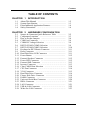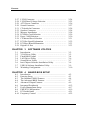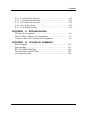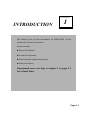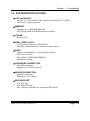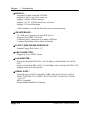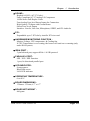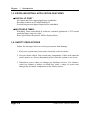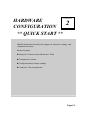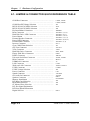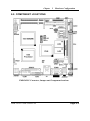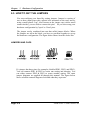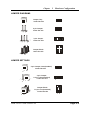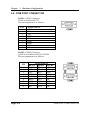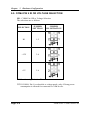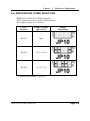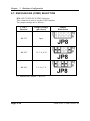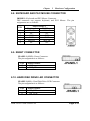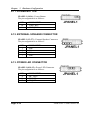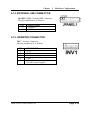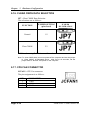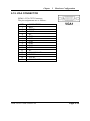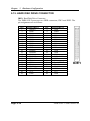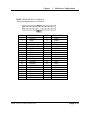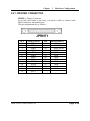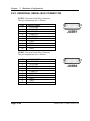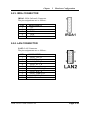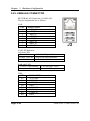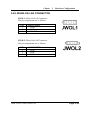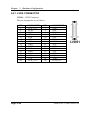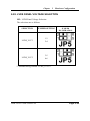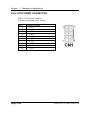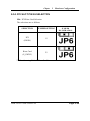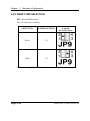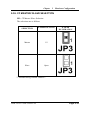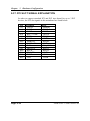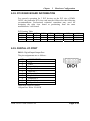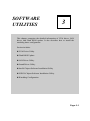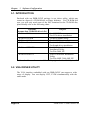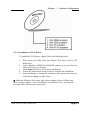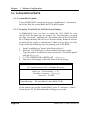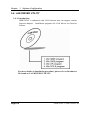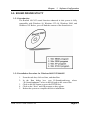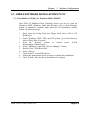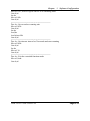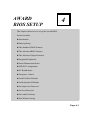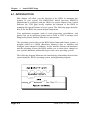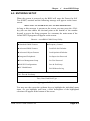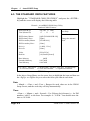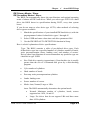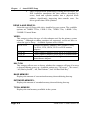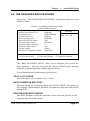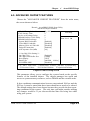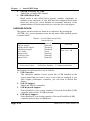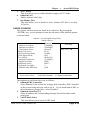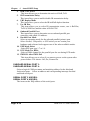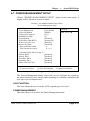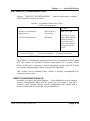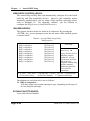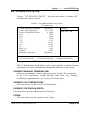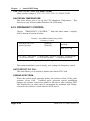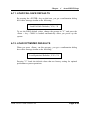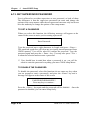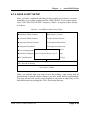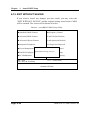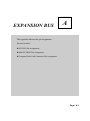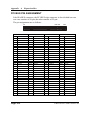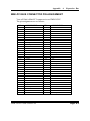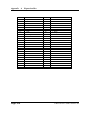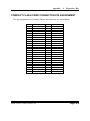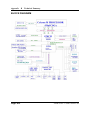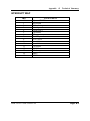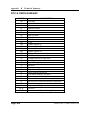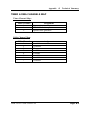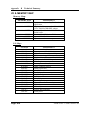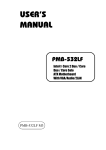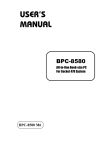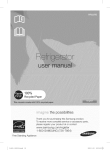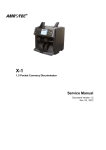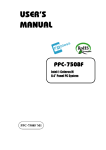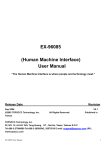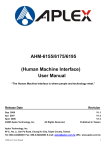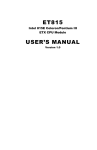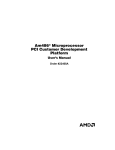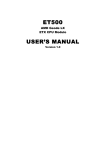Download protech PMB-562LF User`s manual
Transcript
USER’S MANUAL PMB-562LF Mini-ITX Motherboard With VGA/Sound/2LAN PMB-562LF M1 Copyright Notice PMB-562LF Mini-ITX Motherboard With VGA /Sound/2LAN OPERATION MANUAL COPYRIGHT NOTICE This operation manual is meant to assist both Embedded Computer manufacturers and end users in installing and setting up the system. The information contained in this document is subject to change without any notice. This manual is copyrighted in April, 2006. You may not reproduce or transmit in any form or by any means, electronic, or mechanical, including photocopying and recording. ACKNOWLEDGEMENTS All trademarks and registered trademarks mentioned herein are the property of their respective owners. CE NOTICE This is a class A product. In a domestic environment this product may cause radio interference in which case the user may be required to take adequate measures. Copyright Notice FCC NOTICE This equipment has been tested and found to comply with the limits for a Class A digital device, pursuant to part 15 of the FCC Rules. These limits are designed to provide reasonable protection against harmful interference when the equipment is operated in a commercial environment. This equipment generates, uses, and can radiate radio frequency energy and, if not installed and used in accordance with the instruction manual, may cause harmful interference to radio communications. Operation of this equipment in a residential area is likely to cause harmful interference in which case the user will be required to correct the interference at his own expense. You are cautioned that any change or modifications to the equipment not expressly approve by the party responsible for compliance could void your authority to operate such equipment. Contents TABLE OF CONTENTS CHAPTER 1-1 1-2 1-3 1-4 CHAPTER 2-1 2-2 2-3 2-4 2-5 2-6 2-7 2-8 2-9 2-10 2-11 2-12 2-13 2-14 2-15 2-16 2-17 2-18 2-19 2-20 2-21 2-22 2-23 2-24 2-25 2-26 1 INTRODUCTION About This Manual ........................................................ System Specification ...................................................... Extra Industrial Application Features................................ Safety Precautions ……………………………………. 2 1-2 1-3 1-6 1-6 HARDWARE CONFIGURATION Jumper & Connector Quick Reference Table ................ Component Locations .................................................... How to Set the Jumpers ................................................. COM Port Connector ……..…………………………... COM4 RI/ Voltage Selection ………………………… RS232/422/485(COM2) Selection ................................ RS232/422/485(COM3) Selection ……………………. Keyboard or PS/2 Mouse Connector .....................….... Reset Connector ............................................................ Hard Disk Drive LED Connector .................................. Power Button …............................................................ External Speaker Connector .......................................... Power LED Connector ……........................................... External SMI Connector ………………………………. Inverter Connector …………………………………….. Clear CMOS Data Selection ………………………….. CPU Fan Connector …………………………………… VGA Connector ………………….…………………… Hard Disk Drive Connector ........................................... Floppy Disk Drive Connector ....................................... Printer Connector .......................................................... Universal Serial Bus Connector ……………………… IRDA Connector ………………………………………. LAN Connector ………………………………………. USB & LAN Connector ……………………………… Wake-On-LAN Connector ……………………………. 2-2 2-3 2-4 2-6 2-8 2-9 2-10 2-11 2-11 2-11 2-12 2-12 2-12 2-13 2-13 2-14 2-14 2-15 2-16 2-18 2-19 2-20 2-21 2-21 2-22 2-23 Contents 2-27 2-28 2-29 2-30 2-31 2-32 2-33 2-34 2-35 2-36 2-37 2-38 2-39 LVDS Connector ……………..……………………….. LVDS Panel Voltage Selection ……………………….. ATX Power Connector ………………………………… Sound Connector ………………………………………. CD Audio-In Connector ……………………………….. Speaker Connector …………………………………….. Memory Installation …………………………………… PCI/Riser Card Selection ……………………………… Reset / NMI Selection…………………………………… CF Master/Slave Selection ……………………………. PCI Slot Signal Explanation …………………………... PCI Riser Board Information ………………………….. Digital I/O Port ………………………………………… CHAPTER 3-1 3-2 3-3 3-4 3-5 3-6 3-7 3-8 SOFTWARE UTILITIES Introduction …………..........................................…....... VGA Driver Utility ……………………………….…… Flash BIOS Update ..............................................…....... LAN Driver Utility …...........................................…...... Sound Driver Utility …………………………………… Intel Chipset Software Installation Utility …..……..….. USB2.0 Software Installation Utility ………………….. Watchdog Configuration ……………………………… CHAPTER 4-1 4-2 4-3 4-4 4-5 4-6 4-7 4-8 4-9 4-10 3 4 2-24 2-25 2-26 2-27 2-28 2-28 2-28 2-29 2-30 2-31 2-32 2-33 2-33 3-2 3-2 3-4 3-6 3-7 3-8 3-9 3-10 AWARD BIOS SETUP Introduction ................................................................... Entering Setup ............................................................... The Standard CMOS Features ………............................ The Advanced BIOS Features ....................................... Advanced Chipset Features ........................................... Integrated Peripherals …............................................... Power Management Setup ............................................. PNP/PCI Configuration …............................................. PC Health Status …….................................................... Frequency Control ....................................…………...... 4-2 4-3 4-4 4-7 4-9 4-12 4-17 4-19 4-21 4-22 Contents 4-11 4-12 4-13 4-14 4-15 Load Fail-Safe Defaults ................................................. Load Optimized Defaults .........................................…. Set Supervisor Password ……………………………… Save & Exit Setup ......................................................... Exit Without Saving ………………………………… APPENDIX A EXPANSION BUS PCI Bus Pin Assignment ..............................................…......... Mini-PCI Bus Connector Pin Assignment ................................... Compact Flash Card Connector Pin Assignment ……………. APPENDIX B 4-23 4-23 4-24 4-25 4-26 A-2 A-3 A-4 TECHNICAL SUMMARY Block Diagram ........................................................................... Interrupt Map ............................................................................ RTC & CMOS RAM Map ........................................................ Timer & DMA Channels Map .................................................. I/O & Memory Map ...............................................…................ B-2 B-3 B-4 B-5 B-6 CHAPTER INTRODUCTION 1 This chapter gives you the information for PMB-562LF. It also outlines the System specifications. Section includes: z About This Manual z System Specifications z Extra Industrial Application Features z Safety Precautions Experienced users can skip to chapter 2 on page 2-1 for a Quick Start. Page:1-1 Chapter 1 Introduction 1-1. ABOUT THIS MANUAL Thank you for purchasing our PMB-562LF Intel® processor Mini-ITX Mainboard enhanced with VGA/Sound/2LAN, which is fully PC / AT compatible. The PMB-562LF provides faster processing speed, greater expandability and can handle more tasks than before. This manual is designed to assist you how to install and set up the system. It contains four chapters. The user can apply this manual for configuration according to the following chapters: Chapter 1 Introduction This chapter introduces you to the background of this manual, and the specifications for this system. The final page of this chapter will indicate how to avoid damaging this board. Chapter 2 Hardware Configuration This chapter outlines the component locations and their functions. In the end of this chapter, you will learn how to set jumper and how to configure this card to meet your own needs. Chapter 3 Software Utilities This chapter contains helpful information for proper installations of the VGA utility, LAN utility, Sound utility, and Flash BIOS Update. It also describes the Watchdog-timer configuration. Chapter 4 Award BIOS Setup This chapter indicates you how to set up the BIOS configurations. Appendix A Expansion Bus This Appendix introduces you the expansion bus for Mini-PCI BUS, and PCI BUS. Appendix B Technical Summary This section gives you the information about the Technical maps. Page: 1-2 PMB-562LF USER′S MANUAL Chapter 1 Introduction 1-2. SYSTEM SPECIFICATIONS z CPU (mPGA479): Intel® ULV Celeron® M 1GHz / Intel® Pentium® M LV 1.4GHz Auto detect voltage regulator. z MEMORY : Supports up to 1GB DDR SDRAM. One 200-pin DDR SO-DIMM sockets on board. z CACHE : Built-in CPU z REAL-TIME CLOCK : 256-byte battery backed CMOS RAM. Hardware implementation to indicate century rollover. z BIOS : Phoenix-AwardBIOS™ for plug & play function. 4Mb with VGA BIOS. Easy update 512KB flash EEPROM. Support S/IO Setup. z KEYBOARD CONNECTOR : Mini DIN connector. Supports for AT/PS2 keyboard. z MOUSE CONNECTOR : Mini DIN connector. Supports for PS/2 Mouse. z BUS SUPPORT : One PCI- Slot One Mini-PCI Slots One Compact Flash Bus (for secondary IDE-based) PMB-562LF USER′S MANUAL Page: 1-3 Chapter 1 Introduction z DISPLAY : Integrated Graphic in Intel® 855GME Support D-Sub 15 pin VGA connector Support 18/24bit LVDS connector Support 3.3V/5V LVDS Panel Power selection Support 12V Panel Backlight *24bit hardware is ready but Intel does not recommend using. z IDE INTERFACE : Two IDE ports support up to four IED devices. Supports Ultra DMA 33/66/100. Compact Flash is connected at secondary IDE Bus. Compact Flash Master/Slave Mode Selectable. z FLOPPY DISK DRIVER INTERFACE : Support Floppy Disk Drives 3.5". z USB CONNECTOR : Support up to six USB 2.0 ports. z LAN ADAPTER : Dual ports, Realtek RTL8100C (10/100 Mbps) with Pentium® M 1.4GHz CPU. Single port, Realtek RTL8100C (10/100 Mbps) with Celeron® M 1GHz CPU. Support wake-on-LAN function. z SERIAL PORT : Four high speed 16550 Compatible UARTs with Send / Receive 16 Byte FIFOs; COM1:RS-232; COM2/3: RS-232/422/485; COM4: RS-232 with +12V/+5V MIDI Compatible Programmable Baud Rate Generator Page: 1-4 PMB-562LF USER′S MANUAL Chapter 1 Introduction z SOUND : Realtek ALC655 (AC’97 Codec). Fully Compliant AC’97 Analog I/O Component 16-Bit Stereo Full-Duplex Codec Four Analog Line-level Stereo Inputs for Connection. High Quality CD Input with Ground Sense Stereo Line-Level Output Interface: Line-In, Line-Out, Microphone, SPDIF, and CD Audio-In. z PCI : Expandable up to 3 PCI slot by install a PCI riser card. z HARDWARE MONITORING FUNCTION : Monitor Voltage, CPU temperature, & Cooling fan. If CPU Temperature is over setting, the buzzer will send out a warming (only under DOS system). z IRDA PORT : 5-pin Infrared port, support IrDA v1.0 SIR protocol z PARALLEL PORT : SPP / ECP / EPP Function. 1 port, bi-directional parallel port. z LED INDICATOR : System power Hard Disk access LAN LED indicator z OPERATING TEMPERATURE : 0 to 60°C. z BOARD DIMENSIONS : 170mm x 170 mm, 6.7” x 6.7” z BOARD NET WEIGHT : 460 gram. PMB-562LF USER′S MANUAL Page: 1-5 Chapter 1 Introduction 1-3. EXTRA INDUSTRIAL APPLICATION FEATURES z DIGITAL I/O PORT : 4 bit input and 4 bit output digital port availability. Decoding Address at I/O 440H and 441H. General purpose and Input/Output buffer embedded. z WATCHDOG TIMER : Watchdog Timer controllable by software, customer application 1~255 second watchdog timer time-out value Reset upon Mouse/Keyboard, SMI or System Reset. 1-4. SAFETY PRECAUTIONS Follow the messages below to avoid your systems from damage: 1. Keep your system away from static electricity on all occasions. 2. Prevent electric shock. Don‘t touch any components of this card when the card is power-on. Always disconnect power when the system is not in use. 3. Disconnect power when you change any hardware devices. For instance, when you connect a jumper or install any cards, a surge of power may damage the electronic components or the whole system. Page: 1-6 PMB-562LF USER′S MANUAL HARDWARE CONFIGURATION CHAPTER 2 ** QUICK START ** Helpful information describes the jumper & connector settings, and component locations. Section includes: z Jumper & Connector Quick Reference Table z Component Locations z Configuration and Jumper settings z Connector’s Pin Assignments Page 2-1 Chapter 2 Hardware Configuration 2-1. JUMPER & CONNECTOR QUICK REFERENCE TABLE COM Port Connector ....................…..................……… ………………………………….. COM4 Port RI/Voltage Selection …………………….. RS232/422/485 (COM2) Selection .....................……… RS232/422/485 (COM3) Selection ……………………. Keyboard/Mouse Connector ..........….....……………… Reset Connector .........................…....................………. Hard Disk Drive LED Connector .......................………. Power Button ………………………………………….. External Speaker Connector ....…........................……… Power LED Connector …………….…...............……… External SMI Connector ……………………………….. Inverter Connector …………………………………….. Clear CMOS Data Selection …………………………… CPU Fan Connector …………………………………… VGA Connector …................……..…………………… Hard Disk Drive Connector …..............…….........……. Floppy Disk Drive Connector ….............…….......……. Printer Connector …........................…...…….........…… Universal Serial Bus Connector …........................…..… IrDA Connector ……………………………………….. USB&LAN Connector …....................................……… LAN Connector ………………………………………... Wake-on-LAN Connector ……………………………... LVDS Connector ……………………………………… LVDS Voltage Selection ……………………………… Power Connector ……………………………………… Sound Connector ………………………….…………… CD Audio-In Connector ……………………………….. Speaker Connector …………………………………….. Memory Installation ..................................…......……… PCI/Riser Card Selection ……………………………… Reset/NMI Selection …………………………………... CF Master/Slave Selection …………………………….. PCI Slot Signal Explanation PCI Riser Board Information Digital I/O Port ………………………………………… Page: 2-2 COM1, COM2 COM3, COM4 JP1 JP10 JP8 JKBMS1 JPANEL1 (13,15) JPANEL1 (9,11) JPANEL1 (14,16) JPANEL1 (1,3,5,7) JPANEL1 (8,10,12) JPANEL1 (2, 4) INV1 JP7 JCFAN1 VGA1 IDE1, IDE2 FDD1 JPRNT1 JUSB1, JUSB2 IRDA1 J2 LAN2 JWOL1, JWOL2 LVDS1 JP5 CN1 JAUDIO1 JCDIN2 SPK1 SO-DIMM1 JP6 JP9 JP3 DIO1 PMB-562LF USER′S MANUAL Chapter 2 Hardware Configuration 2-2. COMPONENT LOCATIONS PMB-562LF Connector, Jumper and Component locations PMB-562LF USER′S MANUAL Page: 2-3 Chapter 2 Hardware Configuration 2-3. HOW TO SET THE JUMPERS You can configure your board by setting jumpers. Jumper is consists of two or three metal pins with a plastic base mounted on the card, and by using a small plastic "cap", Also known as the jumper cap (with a metal contact inside), you are able to connect the pins. So you can set-up your hardware configuration by "open" or "close" pins. The jumper can be combined into sets that called jumper blocks. When the jumpers are all in the block, you have to put them together to set up the hardware configuration. The figure below shows how this looks like. JUMPERS AND CAPS If a jumper has three pins (for examples, labelled PIN1, PIN2, and PIN3), You can connect PIN1 & PIN2 to create one setting and shorting. You can either connect PIN2 & PIN3 to create another setting. The same jumper diagrams are applied all through this manual. The figure below shows what the manual diagrams look and what they represent. Page: 2-4 PMB-562LF USER′S MANUAL Chapter 2 Hardware Configuration JUMPER DIAGRAMS Jumper Cap looks like this 2 pin Jumper looks like this 3 pin Jumper looks like this Jumper Block looks like this JUMPER SETTINGS 2 pin Jumper close(enabled) Looks like this 1 1 3 pin Jumper 2-3 pin close(enabled) Looks like this 1 1 Jumper Block 1-2 pin close(enabled) Looks like this 1 2 PMB-562LF USER′S MANUAL 1 2 Page: 2-5 Chapter 2 Hardware Configuration 2-4. COM PORT CONNECTOR COM1 : COM1 Connector COM1 is fixed as RS-232. The pin assignment is as follows : PIN 1 2 3 4 5 6 7 8 9 ASSIGNMENT DCD1 RX1 TX1 DTR1 GND DSR1 RTS1 CTS1 RI1 COM2 : COM2 Connector COM2 is selectable as RS-232/422/485. The pin assignment is as follows : PIN 1 2 3 4 5 6 7 8 9 Page: 2-6 RS-232 DCD2 RX2 TX2 DTR2 GND DSR2 RTS2 CTS2 RI2 ASSIGNMENT RS-422 RS-485 TXTXTX+ TX+ RX+ RX+ RXRXGND GND RTSNC RTS+ NC CTS+ NC CTSNC PMB-562LF USER′S MANUAL Chapter 2 Hardware Configuration COM3 : COM3 Connector COM3 is selectable as RS-232/422/485. The pin assignment is as follows : PIN 1 2 3 4 5 6 7 8 9 RS-232 DCD3 RX3 TX3 DTR3 GND DSR3 RTS3 CTS3 RI3 ASSIGNMENT RS-422 RS-485 TXTXTX+ TX+ RX+ RX+ RXRXGND GND RTSNC RTS+ NC CTS+ NC CTSNC COM4 : COM4 Connector COM4 is fixed as RS-232. The pin assignment is as follows: PIN 1 2 3 4 5 6 7 8 9 10 ASSIGNMENT DCD4 RX4 TX4 DTR4 GND DSR4 RTS4 CTS4 RI4 NC PMB-562LF USER′S MANUAL Page: 2-7 Chapter 2 Hardware Configuration 2-5. COM4 PIN 9 RI OR VOLTAGE SELECTION JP1 : COM4 Pin 9 RI or Voltage Selection The selections are as follows: SELECTION JUMPER SETTINGS RI 1-2 +12V 3-4 +5V 5-6 JUMPER ILLUSTRATION ***Manufacturing Default – RI. If COM4’s Pin 9 is selectable to voltage mode, only 0.5Amp power consumption is allowed for connected to COM device. Page: 2-8 PMB-562LF USER′S MANUAL Chapter 2 Hardware Configuration 2-6. RS232/422/485 (COM2) SELECTION JP10 : RS-232/422/485 (COM2) Selection This connector is used to set the COM2 function. The jumper settings are as follows : COM 2 Function Jumper Settings (pin closed) RS-232 Open RS-422 1-2, 3-4, 9-10 RS-485 1-2, 5-6, 7-8 Jumper Illustrations *** Manufactory default --- RS-232. PMB-562LF USER′S MANUAL Page: 2-9 Chapter 2 Hardware Configuration 2-7. RS232/422/485 (COM3) SELECTION JP8 : RS-232/422/485 (COM3) Selection This connector is used to set the COM3 function. The jumper settings are as follows : COM 3 Function Jumper Settings (pin closed) RS-232 Open RS-422 1-2, 3-4, 9-10 RS-485 1-2, 5-6, 7-8 Jumper Illustrations *** Manufactory default --- RS-232. Page: 2-10 PMB-562LF USER′S MANUAL Chapter 2 Hardware Configuration 2-8. KEYBOARD AND PS/2 MOUSE CONNECTOR JKBMS1 : Keyboard and PS/2 Mouse Connector DIN connector can support keyboard, and PS/2 Mouse. The pin assignments are as follows : PIN 1 2 3 4 5 6 ASSIGNMENT Keyboard PS/2 Mouse KBDATA MSDATA NC NC GND GND 5VSB 5VSB KBCLK MSCLK NC NC 2-9. RESET CONNECTOR JPANEL1 (13,15) : Reset Connector. The pin assignment is as follows : PIN 13 15 ASSIGNMENT GND RST_SW 2-10. HARD DISK DRIVE LED CONNECTOR JPANEL1 (9,11) : Hard Disk Drive LED Connector The pin assignment is as follows : PIN 9 11 ASSIGNMENT HD_LED+ HD_LED- PMB-562LF USER′S MANUAL Page: 2-11 Chapter 2 Hardware Configuration 2-11. POWER BUTTON JPANEL1 (14,16) : Power Button The pin assignment is as follows : PIN 14 16 ASSIGNMENT PWR_BN1 PWR_BN2 2-12. EXTERNAL SPEAKER CONNECTOR JPANEL1 (1,3,5,7) : External Speaker Connector The pin assignment is as follows : PIN 1 3 5 7 ASSIGNMENT SPKNC NC SPK+ 2-13. POWER LED CONNECTOR JPANEL1 (8,10,12) : Power LED Connector The pin assignment is as follows: PIN 8 10 12 Page: 2-12 ASSIGNMENT PW_LED+ PW_LED+ PW_LED- PMB-562LF USER′S MANUAL Chapter 2 Hardware Configuration 2-14. EXTERNAL SMI CONNECTOR JPANEL1 (2,4) : External SMI Connector The pin assignment is as follows: PIN 2 4 ASSIGNMENT GPIO12 GND 2-15. INVERTER CONNECTOR INV1 : Inverter Connector The pin assignment is as follows: PIN 1 2 3 4 5 ASSIGNMENT +12V GND VCC GND ENABKL (Inverter backlight ON/OFF control signal) PMB-562LF USER′S MANUAL Page: 2-13 Chapter 2 Hardware Configuration 2-16. CLEAR CMOS DATA SELECTION JP7 : Clear CMOS Data Selection The selections are as follows : FUNCTION JUMPER SETTING (pin closed) Normal 1-2 Clear CMOS 2-3 JUMPER ILLUSTRATION *** Manufacturing Default is set as Normal. Note: To clear CMOS data, user must power-off the computer and set the jumper to “Clear CMOS” as illustrated above. After five to six seconds, set the jumper back to “Normal” and power-on the computer. 2-17. CPU FAN CONNECTOR JCFAN1 : CPU Fan connector The pin assignment is as follows: PIN 1 2 3 Page: 2-14 ASSIGNMENT GND +12V FAN1 PMB-562LF USER′S MANUAL Chapter 2 Hardware Configuration 2-18. VGA CONNECTOR VGA1 : VGA CRT Connector The pin assignments are as follows: PIN 1 2 3 4 5 6 7 8 9 10 11 12 13 14 15 ASSIGNMENT RED GREEN BLUE NC GND GND GND GND VCC GND NC VGA IIC DATA HSYNC VSYNC VGA IIC CLK PMB-562LF USER′S MANUAL Page: 2-15 Chapter 2 Hardware Configuration 2-19. HARD DISK DRIVE CONNECTOR IDE1: Hard Disk Drive Connector The PMB-562LF possesses two HDD connectors, IDE1 and IDE2. The pin assignments are as follows: PIN 1 3 5 7 9 11 13 15 17 19 21 23 25 27 29 31 33 35 37 39 41 43 Page: 2-16 ASSIGNMENT IDERST PDD7 PDD6 PDD5 PDD4 PDD3 PDD2 PDD1 PDD0 GND PDREQ PDIOW# PDIOR# PIORDY PDDACK# IRQ14 PDA1 PDA0 PDCS#1 IDEACTP# VCC GND PIN 2 4 6 8 10 12 14 16 18 20 22 24 26 28 30 32 34 36 38 40 42 44 ASSIGNMENT GND PDD8 PDD9 PDD10 PDD11 PDD12 PDD13 PDD14 PDD15 NC GND GND GND PULL LOW GND NC P66 DETECT PDA2 PDCS#3 GND VCC GND PMB-562LF USER′S MANUAL Chapter 2 Hardware Configuration IDE2: Hard Disk Drive Connector The pin assignments are as follows: PIN 1 3 5 7 9 11 13 15 17 19 21 23 25 27 29 31 33 35 37 39 ASSIGNMENT IDERST SDD7 SDD6 SDD5 SDD4 SDD3 SDD2 SDD1 SDD0 GND SDREQ SDIOW# SDIOR# SIORDY SDDACK# IRQ15 SDA1 SDA0 SDCS#1 IDEACTS# PMB-562LF USER′S MANUAL PIN 2 4 6 8 10 12 14 16 18 20 22 24 26 28 30 32 34 36 38 40 ASSIGNMENT GND SDD8 SDD9 SDD10 SDD11 SDD12 SDD13 SDD14 SDD15 NC GND GND GND PULL LOW GND NC S66 DETECT SDA2 SDCS#3 GND Page: 2-17 Chapter 2 Hardware Configuration 2-20. FLOPPY DISK DRIVE CONNECTOR FDD1 : Floppy Disk Drive Connector The pin assignments are as follows : PIN 1 3 5 7 9 11 13 15 17 19 21 23 25 Page: 2-18 ASSIGNMENT VCC VCC VCC NC NC NC DRVDEN0 GND GND GND GND GND GND PIN 2 4 6 8 10 12 14 16 18 20 22 24 26 ASSIGNMENT INDEXJ DSAJ DSKCHGJ NC MOAJ DIRJ STEPJ WDATAJ WGATEJ TRACK0J WPTJ RDATAJ HEADJ PMB-562LF USER′S MANUAL Chapter 2 Hardware Configuration 2-21. PRINTER CONNECTOR JPRNT1 : Printer Connector As to link the Printer to the card, you need a cable to connect both DB25 connector and parallel port. The pin assignments are as follows : PIN 1 2 3 4 5 6 7 8 9 10 11 12 13 ASSIGNMENT STB PDR0 PDR1 PDR2 PDR3 PDR4 PDR5 PDR6 PDR7 ACK# BUSY PE SLCT PMB-562LF USER′S MANUAL PIN 14 15 16 17 18 19 20 21 22 23 24 25 ASSIGNMENT AFD# ERROR# PAR_INIT# SLIN# GND GND GND GND GND GND GND GND Page: 2-19 Chapter 2 Hardware Configuration 2-22. UNIVERSAL SERIAL BUS CONNECTOR JUSB1: Universal Serial Bus Connector The pin assignments are as follows: PIN 1 2 3 4 5 6 7 8 9 10 ASSIGNMENT VCCUSB2 VCCUSB2 USB2N_R USB3N_R USB2P_R USB3P_R GND GND GND GND JUSB2: Universal Serial Bus Connector The pin assignments are as follows: PIN 1 2 3 4 5 6 7 8 9 10 Page: 2-20 ASSIGNMENT VCCUSB3 VCCUSB3 USB4N_R USB5N_R USB4P_R USB5P_R GND GND GND GND PMB-562LF USER′S MANUAL Chapter 2 Hardware Configuration 2-23. IRDA CONNECTOR IRDA1: IrDA (Infrared) Connector The pin assignments are as follows: PIN 1 2 3 4 5 ASSIGNMENT +5V NC IRRX GND IRTX 2-24. LAN CONNECTOR LAN2: LAN Connector The pin assignments are as follows: PIN 1 2 3 4 5 6 7 8 9 10 ASSIGNMENT LAN2_TXP_R 2VDD33 LAN2_TXN_R LAN2_ACT_R GND LAN2_LINK100_R LAN2_RXP_R LAN2_LINK10_R LAN2_RXN_R NC PMB-562LF USER′S MANUAL Page: 2-21 Chapter 2 Hardware Configuration 2-25. USB&LAN CONNECTOR J2: USB & LAN Connector (10/100 LAN) The pin assignments are as follows: LAN: PIN 1 2 3 4 5 6 7 8 ASSIGNMENT MDI_0P MDI_0N MDI_1P MDI_1N MDI_2P MDI_2N MDI_3P MDI_3N LAN LED Indicator: Left side LED: Green Color on 10/100 LAN Speed Indicator Orange Color on Giga LAN Speed Indicator off No LAN switch/hub connected Right side LED: Yellow Color Blinking off USB: PIN A1 A2 A3 A4 B1 B2 B3 B4 Page: 2-22 LAN Message Active No LAN Message Active ASSIGNMENT VCCUSB1 USB1N_R USB1P_R GND VCCUSB0 USB0N_R USB0P_R GND PMB-562LF USER′S MANUAL Chapter 2 Hardware Configuration 2-26. WAKE-ON-LAN CONNECTOR JWOL1: Wake-On-LAN Connector The pin assignments are as follows: PIN 1 2 3 ASSIGNMENT 5VSB GND LWAKE JWOL2: Wake-On-LAN Connector The pin assignments are as follows: PIN 1 2 3 ASSIGNMENT 5VSB GND PMEJ PMB-562LF USER′S MANUAL Page: 2-23 Chapter 2 Hardware Configuration 2-27. LVDS CONNECTOR LVDS1 : LVDS Connector. The pin assignments are as follows: PIN 1 3 5 7 9 11 13 15 17 19 21 23 25 27 29 Page: 2-24 ASSIGNMENT LCD_VCC ZCM GND Z2P Z1M Z3P Z0P GND YCM Y2P GND Y1M Y0P Y3P LCD_VCC PIN 2 4 6 8 10 12 14 16 18 20 22 24 26 28 30 ASSIGNMENT GND ZCP Z2M GND Z1P Z3M Z0M YCP GND Y2M Y1P GND Y0M Y3M LCD_VCC PMB-562LF USER′S MANUAL Chapter 2 Hardware Configuration 2-28. LVDS PANEL VOLTAGE SELECTION JP5 : LVDS Panel Voltage Selection. The selections are as follows: SELECTION LVDS_VCC3 LVDS_VCC5 JUMPER SETTING JUMPER ILLUSTRATION 1-3 2-4 3-5 4-6 ** Manufacturing Default: LVDS_VCC3** PMB-562LF USER′S MANUAL Page: 2-25 Chapter 2 Hardware Configuration 2-29. ATX POWER CONNECTOR CN1 : ATX Power Connector The pin assignments are as follows: PIN 1 2 3 4 5 6 7 8 9 10 Page: 2-26 ASSIGNMENT VCC VCC GND GND +12V 5VSB VCC GND PS-ON -12V PMB-562LF USER′S MANUAL Chapter 2 Hardware Configuration 2-30. SOUND CONNECTOR JAUDIO1 : Sound Connector, including Line-In, Line-Out & Mic. Also can support only MIC connector. The pin assignments are as follows : SPDIF (inside the Line-In hole) PIN ASSIGNMENT # Photo type Line-In: light blue color PIN ASSIGNMENT 1 GND 2 LINE_L 3 LINE_R SPK-Out: light green color PIN ASSIGNMENT 1 GND 2 SPK_L 3 SPK_R Mic-In: pink color PIN ASSIGNMENT 1 GND 2 MIC_IN1 3 MIC_IN2 PMB-562LF USER′S MANUAL Page: 2-27 Chapter 2 Hardware Configuration 2-31. CD AUDIO-IN CONNECTOR JCDIN2 : CD Audio-In Connector The pin assignments are as follows: PIN 1 2 3 4 ASSIGNMENT CD L CDGND CDGND CD R 2-32. SPEAKER CONNECTOR SPK1 : Speaker Connector The pin assignments are as follows: PIN 1 2 3 ASSIGNMENT SPK_L GND SPK_R 2-33. MEMORY INSTALLATION PMB-562LF CPU Card can support up to 1GB in one SODIMM sockets. DRAM BANK CONFIGURATION SO-DIMM 128MB 256MB 512MB 1GB Page: 2-28 TOTAL MEMORY 128MB 256MB 512MB 1GB PMB-562LF USER′S MANUAL Chapter 2 Hardware Configuration 2-34. PCI SLOT PIN 26 SELECTION JP6 : PCI/Riser Card Selection. The selections are as follows: SELECTION PCI (IDSEL) Riser Card (P_GNT#5) JUMPER SETTING JUMPER ILLUSTRATION 1-2 2-3 ** Manufacturing Default: Riser Card** PMB-562LF USER′S MANUAL Page: 2-29 Chapter 2 Hardware Configuration 2-35. RESET/ NMI SELECTION JP9 : Reset/NMI Selection. The selections are as follows: SELECTION JUMPER SETTING Reset 1-2 NMI 3-4 JUMPER ILLUSTRATION ** Manufacturing Default: Reset** Page: 2-30 PMB-562LF USER′S MANUAL Chapter 2 Hardware Configuration 2-36. CF MASTER/ SLAVE SELECTION JP3 : CF Master/ Slave Selection. The selections are as follows: SELECTION JUMPER SETTING Master 1-2 Slave Open JUMPER ILLUSTRATION ** Manufacturing Default: Master** PMB-562LF USER′S MANUAL Page: 2-31 Chapter 2 Hardware Configuration 2-37. PCI SLOT SIGNAL EXPLANATION In order to support standard PCI and PCI riser board for up to 3 PCI devices, the PCI slot signals in this mainboard are listed below: PIN A1 A9 A11 A14 A19 A26 A40 A41 B2 B9 B10 B11 B14 B16 Page: 2-32 Standard TRST# RSVD RSVD RSV->3VSB PME# IDSEL SMBCLK SMBDATA TCK PRSNT1# RSVD PRSNT2# RSVD CLK Riser SERIRQ CLKC CLKD GNT1# REQ2# GNT2# REQA# GNTA# ISA_CLK REQ3# REQ1# GNT3# CLKA CLKB PMB-562LF USER′S MANUAL Chapter 2 Hardware Configuration 2-38. PCI RISER BOARD INFORMATION For correctly operation for 3 PCI devices on the PCI slot of PMB562LF, the particular PCI riser card must be followed to the following recommendation. Professional technical consultant may need for designing the right riser board or purchasing from the same manufactories’ riser board. PCI Routing Table IDSEL AD28 AD29 AD30 INTJ0 A B C INTJ1 B C D INTJ2 C D A INTJ3 D A B REQ# P_REQJ3 P_REQJ4 P_REQJ5 GNT# P_GNTJ3 P_GNTJ4 P_GNTJ5 CLK PCI_CLK3 PCI_CLK4 PCI_CLK5 2-39. DIGITAL I/O PORT DIO1 : Digital Input/Output Port The pin assignments are as follows: PIN ASSIGNMENT 1 VCC 2 GND 3 Input bit 0 4 Output bit 0 5 Input bit 1 6 Output bit 1 7 Input bit 2 8 Output bit 2 9 Input bit 3 10 Output bit 3 Input Port: Read I/O 440H Output Port: Write I/O 441H PMB-562LF USER′S MANUAL Page: 2-33 SOFTWARE UTILITIES CHAPTER 3 This chapter comprises the detailed information of VGA driver, LAN driver, and Flash BIOS update. It also describes how to install the watchdog timer configuration. Section includes: z VGA Driver Utility z Flash BIOS Update z LAN Driver Utility z Sound Driver Utility z Intel® Chipset Software Installation Utility z USB2.0 Chipset Software Installation Utility z Watchdog Configuration Page: 3-1 Chapter 3 Software Configuration 3-1. INTRODUCTION Enclosed with our PMB-562LF package is our driver utility, which may comes in a form of a CD ROM disc or floppy diskettes. For CD ROM disc user, you will only need some of the files contained in the CD ROM disc, please kindly refer to the following chart: Filename (Assume that CD ROM drive is D:) D:\Driver\VGA Purpose Intel 855GME For VGA driver installation D:\Driver\FLASH For BIOS update utility D:\Driver\LAN For LAN Driver installation D:\Driver\Sound Realtel ALC202A AC97 For Sound driver installation D:\Driver\UTILITY Intel® Chipset Software Installation Utility For Win 2000, XP D:\Driver\USB 2.0 USB 2.0 Software Installation Utility For Win 98SE, 2000, ME, XP User should remember to install the Utility right after the OS fully installed. 3-2. VGA DRIVER UTILITY The VGA interface embedded with our PMB-562LF can support a wide range of display. You can display CRT, LVDS simultaneously with the same mode. Page:3-2 PMB-562LF USER′S MANUAL Chapter 3 Software Configuration 3-2-1. Installation of VGA Driver: To install the VGA Driver, simply follow the following steps: 1. 2. 3. 4. 5. Place insert the Utility Disk into Floppy Disk Drive A/B or CD ROM drive. Under Windows 98SE/NT4.0/2000/XP system, go to the directory where VGA driver is located. Click Setup.exe file for VGA driver installation. Follow the instructions on the screen to complete the installation. Once installation is completed, shut down the system and restart in order for the changes to take effect. Under the Windows 98 system, after rebut computer, there will have two error messages appear, “Can’t find ikch8xx.cat and isb8xx.cat”, just skip the messages, they will not cause any effects. PMB-562LF USER′S MANUAL Page:3-3 Chapter 3 Software Configuration 3-3. FLASH BIOS UPDATE 3-3-1. System BIOS Update: Users of PMB-562LF can use the program “Awdflash.exe” contained in the Utility Disk for system BIOS and VGA BIOS update. 3-3-2. To update VGA BIOS for LCD Flat Panel Display: As PMB-562LF user, you have to update the VGA BIOS for your specific LCD flat panel you are going to use. For doing this, you need two files. One is the “Awdflash.exe” file and the other is the VGA BIOS for ATI Rage Mobility M6 file for LCD panel display. Both file must be provided by the vendor or manufacturer. When you get these two files ready, follow the following steps for updating your VGA BIOS: 1. 2. 3. 4. Install “Awdflash.exe” from Utility Disk to Drive C. Insert the VGA BIOS file you have obtained from the vendor. Type the path to Awdflash.exe and execute the VGA BIOS update with file B562xxxx.bin C:\UTIL\AWDFLASH>AWDFLASH B562xxxx.bin The screen will display as the table fount on the next page: FLASH MEMORY WRITER v8.XX (C) Award Software 2001 All Rights Reserved Flash Type – SST 49LF004A /3.3V File Name to Program: B562xxxx.bin Checksum: XXXXX Error Message: Do You Want To Save BIOS (Y/N) If you want to save up the original BIOS, enter "Y" and press < Enter >. If you choose "N", the following table will appear on screen. Page:3-4 PMB-562LF USER′S MANUAL Chapter 3 Software Configuration FLASH MEMORY WRITER v8.XX (C) Award Software 2001 All Rights Reserved Flash Type – SST 49LF004A /3.3V File Name to Program: B562xxxx.bin Checksum: Error Message : XXXXX Are You Sure To Program (Y/N) Select "Y", and the BIOS will be renewed. When you are refreshing the BIOS, do not turn off or reset the system, or you will damage the BIOS. After you have completed all the programming, the screen displays the table below: FLASH MEMORY WRITER v8.XX (C) Award Software 2001 All Rights Reserved Flash Type – SST 49LF004A /3.3V File Name to Program: B562xxxx.bin Checksum: XXXXX Reset System or Power off to accomplish update process! F1: Reset F10: Exit Please reset or power off the system, and then the Flash BIOS is fully implemented. PMB-562LF USER′S MANUAL Page:3-5 Chapter 3 Software Configuration 3-4. LAN DRIVER UTILITY 3-4-1. Introduction PMB-562LF is enhanced with LAN function that can support various network adapters. Installation programs for LAN drivers are listed as follows: For more details on Installation procedure, please refer to Readme.txt file found on LAN DRIVER UTILITY. Page:3-6 PMB-562LF USER′S MANUAL Chapter 3 Software Configuration 3-5. SOUND DRIVER UTILITY 3-5-1. Introduction The Realtek ALC655 sound function enhanced in this system is fully compatible with Windows 98, Windows NT 4.0, Windows 2000, and Windows XP. Below, you will find the content of the Sound driver : 3-5-2. Installation Procedure for Windows 98SE/NT/2000/XP 1. 2. 3. 4. 5. From the task bar, click on Start, and then Run. In the Run dialog box, type D:\Sound\path\setup, where “D:\Sound\pathname” refers to the full path to the source files. Click on the OK button or press the ENTER key. Click on the “Next” and OK prompts as they appear. Reboot the system to complete the driver installation. PMB-562LF USER′S MANUAL Page:3-7 Chapter 3 Software Configuration 3-6. INTEL® CHIPSET SOFTWARE INSTALLATION UTILITY 3-6-1. Introduction The Intel® Chipset Software Installation Utility installs to the target system the Windows* INF files that outline to the operating system how the chipset components will be configured. This is needed for the proper functioning of the following features: - Core PCI and ISAPNP Services AGP Support IDE/ATA33/ATA66/ATA100 Storage Support USB Support Identification of Intel® Chipset Components in Device Manager 3-6-2. Installation of Utility for Windows 98SE/2000/XP The Utility Pack is to be installed only for Windows 98SE, Windows 2000 and XP program. It should be installed right after the OS installation, kindly follow the following steps: 1. 2. 3. 4. 5. Page:3-8 Place insert the Utility Disk into Floppy Disk Drive A/B or CD ROM drive. Under Windows 98SE/2000/XP system, go to the directory where Utility Disc is located. Click Setup.exe file for utility installation. Follow the instructions on the screen to complete the installation. Once installation is completed, shut down the system and restart in order for the changes to take effect. PMB-562LF USER′S MANUAL Chapter 3 Software Configuration 3-7. USB2.0 SOFTWARE INSTALLATION UTILITY 3-7-1. Installation of Utility for Windows 98SE/ 2000/XP Intel USB 2.0 Enhanced Host Controller driver can only be used on Windows 98SE, Windows 2000 and Windows XP on Intel Desktop boards. It should be installed right after the OS installation, kindly follow the following steps: 1. 2. 3. 4. 5. 6. 7. 8. 9. Place insert the Utility Disk into Floppy Disk Drive A/B or CD ROM drive. Under Windows 98SE, 2000, and XP system, go to the directory where Utility Disc is located. Start the “System” wizard in control panel. (Click Start/Settings/Control Panel). Select “Hardware” and click “Device Manager ” button. Double Click “USB Root Hub”. Select “Driver”. Click “Install” to install the driver. Follow the instructions on the screen to complete the installation. Click “Finish” after the driver installation is complete. PMB-562LF USER′S MANUAL Page:3-9 Chapter 3 Software Configuration 3-8. WATCHDOG TIMER CONFIGURATION The I/O port address of the watchdog timer is 2E(hex) and 2F(hex). 2E (hex) is the address port. 2F(hex) is the data port. User must first assign the address of register by writing address value into address port 2E(hex), then write/read data to/from the assigned register through data port 2F (hex). Configuration Sequence To program W83627HF configuration registers, the following configuration sequence must be followed: (1) Enter the extended function mode (2) Configure the configuration registers (3) Exit the extended function mode (1) Enter the extended function mode To place the chip into the extended function mode, two successive writes of 0x87 must be applied to Extended Function Enable Registers (EFERs, i.e. 2Eh). (2) Configurate the configuration registers The chip selects the logical device and activates the desired logical devices through Extended Function Index Register (EFIR) and Extended Function Data Register (EFDR). EFIR is located at the same address as EFER, and EFDR is located at address (EFIR+1). First, write the Logical Device Number (i.e.,0x07) to the EFIR and then write the number of the desired logical device to the EFDR. Secondly, write the address of the desired configuration register within the logical device to the EFIR and then write (or read) the desired configuration register through EFDR. (3) Exit the extended function mode To exit the extended function mode, one write of 0xAA to EFER is required. Once the chip exits the extended function mode. Example Program 1. Enable watchdog timer and set 30 sec. as timeout interval ;----------------------------------------------------------Mov dx, 2eh ; Enter to extended function mode Mov al, 87h Out dx, al Out dx, al ;----------------------------------------------------------Page:3-10 PMB-562LF USER′S MANUAL Chapter 3 Software Configuration Mov al, 07h ; Select Logical Device 8 of watchdog timer Out dx,al Inc dx Mov al, 08h Out dx,al ;----------------------------------------------------------Dec dx ; Set second as counting unit Mov al, 0f5h Out dx,al Inc dx In al,dx And al,not 08h Out dx,al ;----------------------------------------------------------Dec dx ; Set timeout interval as 30seconds and start counting Mov al, 0f6h Out dx,al Inc dx Mov al, 30 Out dx,al ;----------------------------------------------------------Dec dx ; Exit the extended function mode Mov al, 0aah Out dx,al PMB-562LF USER′S MANUAL Page:3-11 CHAPTER AWARD BIOS SETUP 4 This chapter shows how to set up the Award BIOS. Section includes: z Introduction z Entering Setup z The Standard CMOS Features z The Advanced BIOS Features z The Advanced Chipset Features z Integrated Peripherals z Power Management Setup z PNP/PCI Configuration z PC Health Status z Frequency Control z Load Fail-Safe Defaults z Load Optimized Defaults z Set Supervisor Password z Set User Password z Save and Exit Setup z Exit Without Saving Page: 4-1 Chapter 4 Award BIOS Setup 4-1. INTRODUCTION This chapter will show you the function of the BIOS in managing the features of your system. The PMB-562LF Intel® processor Mini-ITX Motherboard is equipped with the BIOS for system chipset from Award Software Inc. This page briefly explains the function of the BIOS in managing the special features of your system. The following pages describe how to use the BIOS for system chipset Setup menu. Your application programs (such as word processing, spreadsheets, and games) rely on an operating system such as DOS or OS/2 to manage such things as keyboard, monitor, disk drives, and memory. The operating system relies on the BIOS (Basic Input and Output system), a program stored on a ROM (Read-only Memory) chip, to initialize and configure your computer's hardware. As the interface between the hardware and the operating system, the BIOS enables you to make basic changes to your system's hardware without having to write a new operating system. The following diagram illustrates the interlocking relationships between the system hardware, BIOS, operating system, and application program: Page: 4-2 PMB-562LF USER′S MANUAL Chapter 4 Award BIOS Setup 4-2. ENTERING SETUP When the system is powered on, the BIOS will enter the Power-On Self Test (POST) routines and the following message will appear on the lower screen: PRESS <DEL> TO ENTER SETUP, ESC TO SKIP MEMORY TEST As long as this message is present on the screen you may press the <Del> key (the one that shares the decimal point at the bottom of the number keypad) to access the Setup program. In a moment, the main menu of the Award SETUP program will appear on the screen: Phoenix - AwardBIOS CMOS Setup Utility ►Standard CMOS Features ►Frequency Control ►Advanced BIOS Features Load Fail-Safe Defaults ►Advanced Chipset Features Load Optimized Defaults ►Integrated Peripherals Set Supervisor Password ►Power Management Setup Set User Password ►PnP/PCI Configurations Save & Exit Setup ►PC Health Status Exit Without Saving Esc : Quit F10 : Save & Exit Setup ↑↓→← : Select Item Time, Date, Hard Disk Type .… Setup program initial screen You may use the cursor the up/down keys to highlight the individual menu items. As you highlight each item, a brief description of the highlighted selection will appear at the bottom of the screen. PMB-562LF USER′S MANUAL Page: 4-3 Chapter 4 Award BIOS Setup 4-3. THE STANDARD CMOS FEATURES Highlight the〝STANDARD CMOS FEATURES〞and press the <ENTER> key and the screen will display the following table: Phoenix - AwardBIOS CMOS Setup Utility Standard CMOS Features ▶ ▶ ▶ ▶ Date (mm:dd:yy) Time (hh:mm:ss) Tue, Jun 21 2005 17 : 13 : 13 IDE Primary Master IDE Primary Slave IDE Secondary Master IDE Secondary Slave [QSI CD-ROM SCR-242] [None] [ST340014A] [None] Drive A Drive B [1.44M, 3.5 in.] [None] Video Halt On [EGA/VGA] [All, But Keyboard] Base Memory Extended Memory Total Memory 640K 1013760K 1014784K Item Help Menu Level ↑↓→←: Move Enter: Select F5: Previous Values +/-/PU/PD:Value F10:Save F6: Fail-Safe Defaults ► Change the internal clock. ESC:Exit F1:General Help F7:Optimized Defaults CMOS Setup screen In the above Setup Menu, use the arrow keys to highlight the item and then use the <PgUp> or <PgDn> keys to select the value you want in each item. Date: < Month >, < Date > and <Year >. Ranges for each value are in the CMOS Setup Screen, and the week-day will skip automatically. Time: < Hour >, < Minute >, and < Second >. Use 24 hour clock format, i.e., for PM numbers, add 12 to the hour. For example: 4: 30 P.M. You should enter the time as 16:30:00. Page: 4-4 PMB-562LF USER′S MANUAL Chapter 4 Award BIOS Setup IDE Primary Master / Slave: IDE Secondary Master / Slave: The BIOS can automatically detect the specifications and optimal operating mode of almost all IDE hard drives. When you select type AUTO for a hard drive, the BIOS detect its specifications during POST, every time system boots. If you do not want to select drive type AUTO, other methods of selecting drive type are available: 1. Match the specifications of your installed IDE hard drive(s) with the preprogrammed values for hard drive types 1 through 45. 2. Select USER and enter values into each drive parameter field. 3. Use the IDE HDD AUTO DETECTION function in Setup. Here is a brief explanation of drive specifications: Type: The BIOS contains a table of pre-defined drive types. Each defined drive type has a specified number of cylinders, number of heads, write precompensation factor, landing zone, and number of sectors. Drives whose specifications do not accommodate any predefine type are classified as type USER. • Size: Disk drive capacity (approximate). Note that this size is usually greater than the size of a formatted disk given by a disk-checking program. • Cyls: number of cylinders. • Head: number of heads. • Precomp: write precompensation cylinders. • Landz: landing zone. • Sector: number of sectors. • Mode: Auto, Normal, Large or LBA. Auto: The BIOS automatically determines the optimal mode. Normal: Maximum number of cylinders, heads, sectors supported are 1024, 16 and 63. Large: For drives that do not support LBA and have more than 1024 cylinders. PMB-562LF USER′S MANUAL Page: 4-5 Chapter 4 Award BIOS Setup LBA (Logical Block Addressing): During drive accesses, the IDE controller transforms the data address described by sector, head and cylinder number into a physical block address, significantly improving data transfer rates. For drives greater than 1024 cylinders. DRIVE A AND DRIVE B: Select the type of floppy disk drive installed in your system. The available options are 360KB 5.25in, 1.2KB 5.25in, 720KB 3.5in, 1.44MB 3.5in, 2.88MB 3.5in and None. VIDEO: This category selects the type of video adapter used for the primary system monitor. Although secondary monitors are supported, you do not have to select the type in Setup. Available Options are as follows: EGA/VGA Enhanced Graphics Adapter/Video Graphics Array. For EGA, VGA, SEGA, SVGA or PGA monitor adapters. CGA 40 Color Graphics Adapter, power up in 40 column mode. CGA 80 Color Graphics Adapter, power up in 80 column mode. MONO Monochrome adapter, includes high resolution monochrome adapters. HALT ON: This category allows user to choose whether the computer will stop if an error is detected during power up. Available options are “All errors”, “No errors”, “All, But keyboard”, “All, But Diskette”, and “All But Disk/Key”. BASE MEMORY: Displays the amount of conventional memory detected during boot up. EXTENDED MEMORY: Displays the amount of extended memory detected during boot up. TOTAL MEMORY: Displays the total memory available in the system. Page: 4-6 PMB-562LF USER′S MANUAL Chapter 4 Award BIOS Setup 4-4. THE ADVANCED BIOS FEATURES Choose the〝ADVANCED BIOS FEATURES〞in the main menu, the screen shown as below. Phoenix - AwardBIOS CMOS Setup Utility Advanced BIOS Features CPU L1 & L2 Cache Quick Power On Self Test First Boot Device Second Boot Device Boot Up Floppy Seek Boot Up NumLock Status Typematic Rate Setting x Typematic Rate (Chars/Sec) x Typematic Delay (Msec) Security Option OS Select For DRAM > 64MB ↑↓→←: Move Enter: Select F5: Previous Values [Enabled] [Enabled] [USB-CDROM] [HDD-0] [Enabled] [On] [Disabled] 6 250 [Setup] [Non-OS2] +/-/PU/PD:Value F10:Save F6: Fail-Safe Defaults Item Help Menu Level ESC:Exit ► F1:General Help F7:Optimized Defaults BIOS Features Setup Screen The “BIOS FEATURES SETUP” allow you to configure your system for basic operation. The user can select the system’s default speed, boot-up sequence, keyboard operation, shadowing and security. A brief introduction of each setting is given below. CPU L1 & L2 CACHE : This item allows you to enable L1 & L2 cache. QUICK POWER ON SELF-TEST: This item allows you to speed up Power On Self Test (POST) after power-up the computer. When enabled, the BIOS will shorten or skip some check items during POST. FIRST/SECOND/ BOOT DEVICE: The BIOS attempt to load the operating system from the devices in the sequence selected in these items. PMB-562LF USER′S MANUAL Page: 4-7 Chapter 4 Award BIOS Setup BOOT UP FLOPPY SEEK: You may enable / disable this item to define whether the system will look for a floppy disk drive to boot at power-on, or proceed directly to the hard disk drive. BOOT UP NUMLOCK STATUS: Select power on state for NumLock. TYPEMATIC RATE SETTING: Enable this item if you wish to be able to configure the characteristics of your keyboard. Typematic refers to the way in which characters are entered repeatedly if a key is held down. For example, if you press and hold down the "A" key, the letter "a" will repeatedly appear on your screen on your screen until you release the key. When enabled, the typematic rate and typematic delay can be selected. TYPEMATIC RATE (CHARS/SEC): This item sets the number of times a second to repeat a key stroke when you hold the key down. TYPEMATIC DELAY (MSEC): The item sets the delay time after the key is held down before it begins to repeat the keystroke. SECURITY OPTION: This category allows you to limit access to the system and Setup, or just to Setup. System The system will not boot and access to Setup will be denied if the correct password is not entered at the prompt. Setup The system will boot, but access to Setup will be denied if the correct password is not entered at the prompt. To disable security, select PASSWORD SETTING at Main Menu and then you will be asked to enter password. Do not type anything and just press <Enter>, it will disable security. Once the security is disabled, the system will boot and you can enter Setup freely. OS SELECT FOR DRAM >64MB : Select the operating system that is running with greater than 64MB or RAM on the system. You may choose OS2 or Non-OS2. Page: 4-8 PMB-562LF USER′S MANUAL Chapter 4 Award BIOS Setup 4-5. ADVANCED CHIPSET FEATURES Choose the〝ADVANCED CHIPSET FEATURES〞from the main menu, the screen shown as below. Phoenix - AwardBIOS CMOS Setup Utility Advanced Chipset Features DRAM Timing Selectable X CAS Latency Time X Active to Precharge Delay X DRAM RAS# to CAS# Delay X DRAM RAS# Precharge System BIOS Cacheable Video BIOS Cacheable Memory Hole At 15M-16M Delayed Transaction AGP Aperture Size (MB) ** On-Chip VGA Setting ** On-Chip VGA On-Chip Frame Buffer Size Boot Display Panel Type PCI SERR# NMI ↑↓→←: Move Enter: Select F5: Previous Values [By SPD] 2 6 3 3 [Enabled] [Disabled] [Disabled] [Enabled] [64] Item Help Menu Level ► [Enabled] [32MB] [CRT] [640x480 18-bits] [Disabled] +/-/PU/PD:Value F10:Save F6: Fail-Safe Defaults ESC:Exit F1:General Help F7:Optimized Defaults Chipset Features Setup Screen This parameter allows you to configure the system based on the specific features of the installed chipset. The chipset manages bus speed and access to system memory resources, such as DRAM and the external cache. It also coordinates communications between conventional ISA bus and the PCI bus. It must be stated that these items should never need to be altered. The default settings have been chosen because they provide the best operating conditions for the system. The only time you might consider making any changes would be if you discovered that data was being lost while using your system. PMB-562LF USER′S MANUAL Page: 4-9 Chapter 4 Award BIOS Setup DRAM TIMING BY SELECTABLE: This allows you to select the DRAM timing. CAS LATENCY TIME: When synchronous DRAM is installed, the number of clock cycles of CAS latency depends on the DRAM timing. ACTIVE TO PRECHARGE DELAY: This item controls the number of DRAM clocks for TRAS. DRAM RAS# TO CAS# DELAY: This field let’s you insert a timing delay between the CAS and RAS strobe signals, used when DRAM is written to, read from, or refreshed. Fast gives faster performance; and Slow gives more stable performance. This field applies only when synchronous DRAM is installed in the system. DRAM RAS# PRECHARGE: If an insufficient number of cycles is allowed for the RAS to accumulate its charge before DRAM refresh, the refresh may be incomplete and the DRAM may fail to retain data. Fast gives faster performance; and Slow gives more stable performance. This field applies only when synchronous DRAM is installed in the system. DRAM DATA INTEGRITY MODE: Select Parity or ECC (error-correcting code), according to the type of installed DRAM. SYSTEM BIOS CACHEABLE: Selecting Enabled allows caching of the system BIOS ROM at F0000hFFFFFh, resulting in better system performance. However, if any program writes to this memory area, a system error may result. VIDEO BIOS CACHEABLE: Select Enabled allows caching of the video BIOS, resulting in better system performance. However, if any program writes to this memory area, a system error may result. Page: 4-10 PMB-562LF USER′S MANUAL Chapter 4 Award BIOS Setup MEMORY HOLE AT 15M-16M: You can reserve this area of system memory for ISA adapter ROM. When this area is reserved, it cannot be cached. The user information of peripherals that need to use this area of system memory usually discusses their memory requirements. DELAYED TRANSACTION: The chipset has an embedded 32-bit posted write buffer to support delay transactions cycles. Select Enabled to support compliance with PCI specification version 2.1. AGP APERTURE SIZE: This field determines the effective size of the Graphic Aperture used for a particular GMCH configuration. It can be updated by the GMCH-specific BIOS configuration sequence before the PCI standard bus enumeration sequence takes place. If it is not updated then a default value will select an aperture of maximum size. ON-CHIP VGA : By default, the On-Chip VGA or chipset-integrated VGA is “Enabled”. ON-CHIP FRAME BUFFER SIZE: (depend on chipset) The On-Chip Frame Buffer Size can be set as 1MB or 8MB. This memory is shared with the system memory. BOOT DISPLAY: (depend on chipset) Boot Display determines the display output device where the system boots. The options are CRT and LVDS. PANEL TYPE: (depend on chipset) This field allows user to decide the LVDS panel resolution. The available choices are: 640x480 18bits, 800x600 18bits, 1024x768 18bits, 1280x1024 36bits, 1400x1050 36bits, 1600x1200 36bits, and 1024x768 24bits. PMB-562LF USER′S MANUAL Page: 4-11 Chapter 4 Award BIOS Setup 4-6. INTEGRATED PERIPHERALS Choose〝INTEGRATED PERIPHERALS〞from the main setup menu, a display will be shown on screen as below: Phoenix - AwardBIOS CMOS Setup Utility Integrated Peripherals ►OnChip IDE Device ►Onboard Device ►SuperIO Device Watch Dog Timer Select Onboard Serial Port 3 Serial Port 3 Use IRQ Onboard Serial Port 4 Serial Port 4 Use IRQ ↑↓→←: Move Enter: Select F5: Previous Values [Press Enter] [Press Enter] [Press Enter] [Disabled] [3E8] [IRQ10] [2E8] [IRQ11] +/-/PU/PD:Value Item Help Menu Level F10:Save F6: Fail-Safe Defaults ESC:Exit ► F1:General Help F7:Optimized Defaults Integrated Peripherals Setup Screen By moving the cursor to the desired selection and by pressing the <F1> key, the all options for the desired selection will be displayed for choice. If bios setup menu item supports USB device boot, it will cause Win9x detects the same storages twice when the system is rebooted, and USB HDD will fail. Note: this cause just happen under Win9x, the phenomenon is a limitation. Page: 4-12 PMB-562LF USER′S MANUAL Chapter 4 Award BIOS Setup ONCHIP IDE DEVICE: The options for these items are found in its sub menu. By pressing the <ENTER> key, you are prompt to enter the sub menu of the detailed options as shown below: Phoenix – Award CMOS Setup Utility OnChip IDE Device OnChip Primary PCI IDE IDE Primary Master PIO IDE Primary Slave PIO IDE Primary Master UDMA IDE Primary Slave UDMA OnChip Secondary PCI IDE IDE Secondary Master PIO IDE Secondary Slave PIO IDE Secondary Master UDMA IDE Secondary Slave UDMA [Enabled] [Auto] [Auto] [Auto] [Auto] [Enabled] [Auto] [Auto] [Auto] [Auto] IDE HDD Block Mode [Enabled] ↑↓→←:Move Enter: Select F5: Previous Values +/-/PU/PD:Value Item Help Menu Level F10:Save F6:Fail-Safe Defaults ESC:Exit ► F1:General Help F7:Optimized Defaults Descriptions on each item above are as follows: 1. OnChip Primary PCI IDE The integrated peripheral controller contains an IDE interface with support for two IDE channels. Select Enabled to activate each channel separately. 2. Primary Master/Slave PIO Secondary Master/Slave PIO The four IDE PIO fields allow you to set a PIO mode (0-4) for each of the four IDE devices that the onboard IDE interface supports. Modes 0 through 4 provide successively increased performance. In Auto mode, the system automatically determines the best mode for each device. 3. Primary Master/Slave UDMA Secondary Master/Slave UDMA Ultra DMA/33 implementation is possible only if your IDE hard drive supports it and the operating environment includes a DMA driver (Windows 95 OSR2 or a third-party IDE bus master driver). If you hard drive and your system software both support Ultra DMA/33, select Auto to enable BIOS support. PMB-562LF USER′S MANUAL Page: 4-13 Chapter 4. 5. 4 Award BIOS Setup OnChip Secondary PCI IDE Enable the secondary IDE channel. IDE HDD Block Mode Block mode is also called block transfer, multiple commands, or multiple sector read/write. If your IDE hard drive supports block mode (most new drives do), select Enabled for automatic detection of the optimal number of block read/writes per sector the drive can support. ONBOARD DEVICE: The options for these items are found in its sub menu. By pressing the <ENTER> key, you are prompt to enter the sub menu of the detailed options as shown below: Phoenix – Award CMOS Setup Utility Onboard Device USB Controller USB 2.0 Support USB Keyboard Support USB Mouse Support AC97 Audio Onboard LAN Init Display First Onboard Lan2 ↑↓→←:Move Enter: Select F5: Previous Values [Enabled] [Enabled] [Disabled] [Disabled] [Auto] [Enabled] [Onboard] [Enabled] +/-/PU/PD:Value Item Help Menu Level F10:Save F6:Fail-Safe Defaults ESC:Exit ► F1:General Help F7:Optimized Defaults Descriptions on each item above are as follows: 1. USB Controller This should be enabled if your system has a USB installed on the system board and you want to use it. Even when so equipped, if you add a higher performance controller, you will need to disable this feature. 2. USB 2.0 Support Enable the USB 2.0 controller. 3. USB Keyboard Support Select Enabled if your system contains a Universal Serial Bus (USB) controller and you have a USB keyboard. 4. USB Mouse Support Select Enabled if your system contains a Universal Serial Bus (USB) controller and you have a USB Mouse. Page: 4-14 PMB-562LF USER′S MANUAL Chapter 5. 6. 7. 4 Award BIOS Setup AC97 Audio This item allows you to enable/disable to support AC97 Audio. Onboard LAN Enable onboard LAN chip. Init Display First This item allows you to decide to active whether PCI Slot or on-chip VGA first. SUPER IO DEVICE: The options for these items are found in its sub menu. By pressing the <ENTER> key, you are prompt to enter the sub menu of the detailed options as shown below: Phoenix – Award CMOS Setup Utility SuperIO Device Onboard FDC Controller Onboard Serial Port 1 Onboard Serial Port 2 UART Mode Select X RxD, TxD Active X IR Transmission Delay X UR2 Duplex Mode X Use IR Pins Onboard Parallel Port Parallel Port Mode X EPP Mode Select X ECP Mode Use DMA PWRON After PWR-Fail ↑↓→←:Move Enter: Select F5: Previous Values [Enabled] [3F8/IRQ4] [2F8/IRQ3] [Normal] Hi, Lo Enabled Half IR-Rx2Tx2 [378/IRQ7] [SPP] EPP1.7 3 [Off] +/-/PU/PD:Value Item Help Menu Level F10:Save F6:Fail-Safe Defaults ESC:Exit ► F1:General Help F7:Optimized Defaults Descriptions on each item above are as follows: 1. Onboard FDC Controller Select Enabled if the system has a floppy disk controller (FDC) installed on the system board and you wish to use it. If you install and-in FDC or the system has no floppy drive, select Disabled. 2. Onboard Serial Port 1/2 Select an address and corresponding interrupt for the first and second serial ports. 3. UART Mode Select This item allows you to select UART mode. PMB-562LF USER′S MANUAL Page: 4-15 Chapter 4 Award BIOS Setup 4. RxD, TxD Active This item allows you to determine the active of RxD, TxD. 5. IR Transmission Delay This item allows you to enable/disable IR transmission delay. 6. UR2 Duplex Mode This item allows you to select the IR half/full duplex function. 7. Use IR Pins This item allows you to select IR transmission routes, one is RxD2m, TxD2 (COM Port) and the other is IR-Rx2Tx2 8. Onboard Parallel Port This item allows you to determine access onboard parallel port controller with which I/O address. 9. Parallel Port Mode Select an operating mode for the onboard parallel (printer) port. Select Normal, Compatible, or SPP unless you are certain your hardware and software both support one of the other available modes. 10. EPP Mode Select Select EPP port type 1.7 or 1.9. 11. ECP Mode Use DMA Select a DMA channel for the parallel port for use during ECP mode. 12. PWRON After PWR-Fail This item allows you to select if you want to power on the system after power failure. The choice: Off, On, Former-Sts. ONBOARD SERIAL PORT 3: ONBOARD SERIAL PORT 4: Select a logical COM port name and matching address for the third and forth serial ports. Select an address and corresponding interrupt for third and forth serial port. SERIAL PORT 3 USE IRQ: SERIAL PORT 4 USE IRQ: The items set the IRQ address of the serial ports. Page: 4-16 PMB-562LF USER′S MANUAL Chapter 4 Award BIOS Setup 4-7. POWER MANAGEMENT SETUP Choose〝POWER MANAGEMENT SETUP〞option on the main menu, a display will be shown on screen as below : Phoenix - AwardBIOS CMOS Setup Utility Power Management Setup [Enabled] [User Define] [DPMS] [Yes] [3] [Disabled] [Instant-Off] [Enabled] [Disabled] 0 0:0:0 ACPI Function Power Management Video Off Method Video Off In Suspend MODEM Use IRQ Suspend Mode Soft-Off by PWR-BTTN Wake-Up by PCI card Resume by Alarm x Date (of Month) Alarm x Time (hh:mm:ss) Alarm ** Reload Global Timer Events ** Primary IDE 0 Primary IDE 1 Secondary IDE 0 Secondary IDE 1 FDD, COM, LPT Port ↑↓→←: Move Enter: Select F5: Previous Values Item Help Menu Level ► [Disabled] [Disabled] [Disabled] [Disabled] [Disabled] +/-/PU/PD:Value F10:Save F6: Fail-Safe Defaults ESC:Exit F1:General Help F7:Optimized Defaults Power Management Setup Screen The “Power Management Setup” allows the user to configure the system to the most effectively save energy while operating in a manner consistent with your own style of computer use. ACPI FUNCTION: This item allows the user to set the ACPI suspend type to be used. POWER MANAGEMENT: This item allows you to select the Power Management mode. PMB-562LF USER′S MANUAL Page: 4-17 Chapter 4 Award BIOS Setup VIDEO OFF METHOD: This determines the manner in which the monitor is blanked. V/H SYNC+Blank This selection will cause the system to turn off the vertical and horizontal synchronization ports and write blanks to the video buffer. Blank Screen DPMS This option only writes blanks to the video buffer. Select this option if your monitor supports the Display Power Management Signalling (DPMS) standard of the Video Electronics Standards to select video power management values. MODEM USE IRQ: This item enable you to name the interrupt request (IRQ) line assigned to the modem (if any) on your system. Activity of the selected IRQ always awakens the system. SUSPEND MODE: When enabled and after the set time of system inactivity, all devices except the CPU will be shut off. SOFT-OFF BY PWR-BTTN: Pressing the power button for more than 4 seconds forces the system to enter the Soft-Off state when the system has “hung”. The choices are Delay 4 Sec and Instant-Off. WAKE-UP BY PCI CARD: An input signal from PME on the PCI card awakens the system from a soft off state. RESUME BY ALARM: When Enabled, your can set the date and time at which the RTC (real-time clock) alarm awakens the system from Suspend mode. RELOAD GLOBAL TIMER EVENTS: PM events are I/O events whose occurrence can prevent the system from entering a power saving mode or can awaken the system from such a mode. In effect, the system remains alert for anything, which occurs to a device which is configured as Enabled, even when the system is in a power down mode. (1) Primary IDE 0 (2) Primary IDE 1 (3) Secondary IDE 0 (4) Secondary IDE 1 (5) FDD, COM, LPT Port Page: 4-18 PMB-562LF USER′S MANUAL Chapter 4 Award BIOS Setup 4-8. PNP/PCI CONFIGURATION Choose 〝PNP/PCI CONFIGURATION〞 from the main menu, a display will be shown on screen as below: Phoenix - AwardBIOS CMOS Setup Utility PnP/PCI Configurations Reset Configuration Data Resources Controlled By x IRQ Resources PCI/VGA Palette Snoop ↑↓→←: Move Enter: Select F5: Previous Values [Disabled] Item Help [Auto (ESCD)] Press Enter Menu Level Select Yes if you are using a Plug and Play capable operating system Select No if you need the BIOS to configure non-boot devices [Disabled] +/-/PU/PD:Value F10:Save F6: Fail-Safe Defaults ► ESC:Exit F1:General Help F7:Optimized Defaults PNP/PCI Configuration Setup Screen The PNP/PCI Configuration Setup describes how to configure PCI bus system. PCI, also known as Personal Computer Interconnect, is a system, which allows I/O devices to operate at speeds nearing the speed of the CPU itself uses when communicating with its own special components. This section covers technical items, which is strongly recommended for experienced users only. RESET CONFIGURATION DATA: Normally, you leave this field Disabled. Select Enabled to reset Extended System Configuration Data (ESCD) when you exit Setup if you have installed a new add-on and the system configuration has caused such a serious conflict that the operating system cannot boot. PMB-562LF USER′S MANUAL Page: 4-19 Chapter 4 Award BIOS Setup RESOURCE CONTROLLED BY: The Award Plug and Play Bios can automatically configure all of the booth and Plug and Play-compatible devices. However, this capability means absolutely nothing unless you are using a Plug and Play operating system such as Windows 95. By choosing “manual”, you are allowed to configure the IRQ Resources and DMA Resources. IRQ RESOURCES: The options for these items are found in its sub menu. By pressing the <ENTER> key, you are prompt to enter the sub menu of the detailed options as shown below: Phoenix – Award CMOS Setup Utility IRQ Resources [PCI Device] [PCI Device] [PCI Device] [PCI Device] [PCI Device] [PCI Device] [PCI Device] [PCI Device] [PCI Device] [PCI Device] IRQ-3 assigned to IRQ-4 assigned to IRQ-5 assigned to IRQ-7 assigned to IRQ-9 assigned to IRQ-10 assigned to IRQ-11 assigned to IRQ-12 assigned to IRQ-14 assigned to IRQ-15 assigned to ↑↓→←:Move Enter: Select F5: Previous Values +/-/PU/PD:Value Item Help Menu Level ► Legacy ISA for devices compliant with the original PC AT bus specification, PCI/ISA PnP for devices compliant with the Plug and Play standard whether designed for PCI or ISA bus architecture F10:Save F6:Fail-Safe Defaults ESC:Exit F1:General Help F7:Optimized Defaults Descriptions on each item above are as follows: 13. IRQ-n Assigned to: You may assign each system interrupt a type, depending on the type of device using the interrupt. PCI/VGA PALETTE SNOOP: Leave this field at Disabled. Page: 4-20 PMB-562LF USER′S MANUAL Chapter 4 Award BIOS Setup 4-9. PC HEALTH STATUS Choose 〝PC HEALTH STATUS〞 from the main menu, a display will be shown on screen as below: Phoenix - AwardBIOS CMOS Setup Utility PC Health Status Current Warning Temperature Current CPU Temperature Current SYSTEM Fan Speed Vcore Vccp 3.3 V +5V +12 V -12 V -5V VBAT (V) 5VSB (V) Shutdown Temperature ↑↓→←: Move Enter: Select F5: Previous Values [Disabled] 48℃/118℉ 0 RPM 1.00V 1.04V 3.28V 4.73V 11.43V -11.78V -4.79V 3.34V 5.09V [Disabled] +/-/PU/PD:Value Item Help Menu Level F10:Save F6: Fail-Safe Defaults ESC:Exit ► F1:General Help F7:Optimized Defaults PC Health Status Setup Screen The PC Health Status Setup allows you to select whether to choose between monitoring or to ignore the hardware monitoring function of your system. CURRENT WARNING TEMPERATURE: Select the combination of lower and upper limits for the CPU temperature. If the CPU temperature extends beyond either limit, any warning mechanism programmed into your system will be activated. CURRENT CPU TEMPERATURE: This item shows you the current CPU temperature. CURRENT SYSTEM FAN SPEED: This item shows you the current System FAN speed. VCORE: This item shows you the current system voltage. PMB-562LF USER′S MANUAL Page: 4-21 Chapter 4 Award BIOS Setup 3.3V / +5V / +12V / -12V/ -5V/ VBAT/ 5VSB: Show you the voltage of 3.3V/+5V/+12V/-12V/-5V/ VBAT/5VSB. SHUTDOWN TEMPERATURE: This item allows you to set up the CPU shutdown Temperature. function is only effective under Windows 98 ACPI mode. This 4-10. FREQUENCY CONTROL Choose 〝FREQUENCY CONTROL〞 from the main menu, a display will be shown on screen as below: Phoenix - AwardBIOS CMOS Setup Utility Frequency Control Auto Detect PCI Clk Spread Spectrum [Enabled] [Enabled] Item Help Menu Level ↑↓→←: Move Enter: Select F5: Previous Values +/-/PU/PD:Value F10:Save F6: Fail-Safe Defaults ESC:Exit ► F1:General Help F7:Optimized Defaults Frequency Control Setup Screen This setup menu allows you to specify your settings for frequency control. AUTO DETECT PCI CLK: This item allows you to enable or disable auto detect PCI Clock. SPREAD SPECTRUM: When the system clock generator pulses, the extreme values of the pulse generate excess EMI. Enabling pulse spectrum spread modulation changes the extreme values from spikes to flat curves, thus reducing EMI. This benefit may in some cases be outweighed by problems with timingcritical devices such as a clock-sensitive SCSI device. Page: 4-22 PMB-562LF USER′S MANUAL Chapter 4 Award BIOS Setup 4-11. LOAD FAIL-SAFE DEFAULTS By pressing the <ENTER> key on this item, you get a confirmation dialog box with a message similar to the following: Load Fail-Safe Defaults ( Y/N ) ? N To use the BIOS default values, change the prompt to "Y" and press the <Enter > key. CMOS is loaded automatically when you power up the system. 4-12. LOAD OPTIMIZED DEFAULTS When you press <Enter> on this category, you get a confirmation dialog box with a message similar to the following: Load Optimized Defaults ( Y/N ) ? N Pressing "Y" loads the default values that are factory setting for optimal performance system operations. PMB-562LF USER′S MANUAL Page: 4-23 Chapter 4 Award BIOS Setup 4-13. SET SUPERVISOR PASSWORD User is allowed to set either supervisor or user password, or both of them. The difference is that the supervisor password can enter and change the options of the setup menus while the user password can enter only but do not have the authority to change the options of the setup menus. TO SET A PASSWORD When you select this function, the following message will appear at the center of the screen to assist you in creating a password. Enter Password: Type the password up to eight characters in length, and press < Enter >. The password typed now will clear any previously entered password from CMOS memory. You will be asked to confirm the password. Type the password again and press the < Enter > key. You may also press < Esc > to abort the selection and not enter a password. User should bear in mind that when a password is set, you will be asked to enter the password everything you enter CMOS setup Menu. TO DISABLE THE PASSWORD To disable the password, select this function (do not enter any key when you are prompt to enter a password), and press the <Enter> key and a message will appear at the center of the screen: PASSWORD DISABLED!!! Press any key to continue... Press the < Enter > key again and the password will be disabled. password is disabled, you can enter Setup freely. Page: 4-24 Once the PMB-562LF USER′S MANUAL Chapter 4 Award BIOS Setup 4-14. SAVE & EXIT SETUP After you have completed adjusting all the settings as required, you must remember to save these setting into the CMOS RAM. To save the settings, select “SAVE & EXIT SETUP” and press <Enter>, a display will be shown as follows: Phoenix - AwardBIOS CMOS Setup Utility ►Standard CMOS Features ►Frequency Control ►Advanced BIOS Features Load Fail-Safe Defaults ►Advanced Chipset Features Load Optimized Defaults ►Integrated Peripherals Set Supervisor Password word ►Power Management ►PnP/PCI Configura Save to CMOS and EXIT Y/N)? Y Saving ►PC Health Status Esc : Quit F10 : Save & Exit Setup etup ↑↓→← : Select Item Save Data to CMOS When you confirm that you wish to save the settings, your system will be automatically restarted and the changes you have made will be implemented. You may always call up the setup program at any time to adjust any of the individual items by pressing the <Del> key during boot up. PMB-562LF USER′S MANUAL Page: 4-25 Chapter 4 Award BIOS Setup 4-15. EXIT WITHOUT SAVING If you wish to cancel any changes you have made, you may select the “EXIT WITHOUT SAVING” and the original setting stored in the CMOS will be retained. The screen will be shown as below: Phoenix - AwardBIOS CMOS Setup Utility ►Standard CMOS Features ►Frequency Control ►Advanced BIOS Features Load Fail-Safe Defaults ►Advanced Chipset Features Load Optimized Defaults ►Integrated Peripherals Set Supervisor Password word ►Power Management ►PnP/PCI Configura Quit Without Saving (Y/N)? N Saving ►PC Health Status Esc : Quit F10 : Save & Exit Setup etup ↑↓→← : Select Item Abandon all Datas Page: 4-26 PMB-562LF USER′S MANUAL APPENDIX EXPANSION BUS A This appendix indicates the pin assignments. Section includes: z PCI BUS Pin Assignment z Mini-PCI BUS Pin Assignment z Compact Flash Card Connector Pin Assignment Page: A-1 Appendix A Expansion Bus PCI BUS PIN ASSIGNMENT Like ISA-BUS connector, the PCI-BUS edge connector is also divided into two sets: one consists of 98-pin; the other consists of 22-pin. The pin assignments are as follows : B1 B49 B52 B62 A1 A49 A52 A62 B A B A PIN ASSIGNMENT PIN ASSIGNMENT PIN ASSIGNMENT PIN ASSIGNMENT B1 B2 B3 B4 B5 B6 B7 B8 B9 B10 B11 B12 B13 B14 B15 B16 B17 B18 B19 B20 B21 B22 B23 B24 B25 B26 B27 B28 B29 B30 -12V TCK GND TDO +5V +5V INTB# INTD# REQ3# REQ1# GNT3# GND GND CLKA GND CLKB GND REQ0# +5V(I/O) AD31 AD29 GND AD27 AD25 +3.3V C/BE3# AD23 GND AD21 AD19 A1 A2 A3 A4 A5 A6 A7 A8 A9 A10 A11 A12 A13 A14 A15 A16 A17 A18 A19 A20 A21 A22 A23 A24 A25 A26 A27 A28 A29 A30 TRST# +12V TMS TDI +5V INTA# INTC# +5V CLKC +5V(I/O) CLKD GND GND GNT1# RST# +5V(I/O) GNT0# GND REQ2# AD30 +3.3V AD28 AD26 GND AD24 GNT2# +3.3V AD22 AD20 GND B31 B32 B33 B34 B35 B36 B37 B38 B39 B40 B41 B42 B43 B44 B45 B46 B47 B48 B49 B52 B53 B54 B55 B56 B57 B58 B59 B60 B61 B62 +3.3V AD17 C/BE2# GND IRDY# +3.3V DEVSEL# GND LOCK# PERR# +3.3V SERR# +3.3V C/BE1# AD14 GND AD12 AD10 GND AD08 AD07 +3.3V AD05 AD03 GND AD01 +5V(I/O) ACK64# +5V +5V A31 A32 A33 A34 A35 A36 A37 A38 A39 A40 A41 A42 A43 A44 A45 A46 A47 A48 A49 A52 A53 A54 A55 A56 A57 A58 A59 A60 A61 A62 AD18 AD16 +3.3V FRAME# GND TRDY# GND STOP# +3.3V SDONE SB0# GND PAR AD15 +3.3V AD13 AD11 GND AD09 C/BE0# +3.3V AD06 AD04 GND AD02 AD00 +5V(I/O) REQ64# +5V +5V Page: A-2 PMB-562LFUSER′S MANUAL Appendix A Expansion Bus MINI-PCI BUS CONNECTOR PIN ASSIGNMENT You will find a Mini-PCI connector in our PMB-562LF. The pin assignments are as follows: PIN 1 3 5 7 9 11 13 15 17 19 21 23 25 27 29 31 33 35 37 39 41 43 45 47 49 51 53 55 57 59 61 63 65 67 69 ASSIGNMENT NC NC NC NC NC NC NC NC PIRQJF VCC3_3 NC GND PPCLK GND PREQJ3 VCC3_3 AD31 AD29 GND AD27 AD25 NC C_BEJ3 AD23 GND AD21 AD19 GND AD17 C_BEJ2 IRDYJ VCC3_3 NC SERRJ GND PMB-562LF USER′S MANUAL PIN 2 4 6 8 10 12 14 16 18 20 22 24 26 28 30 32 34 36 38 40 42 44 46 48 50 52 54 56 58 60 62 64 66 68 70 ASSIGNMENT NC NC NC NC NC NC NC NC VCC PIRQJE NC NC PCI_RSTJ VCC3_3 PGNTJ3 GND NC NC AD30 VCC3_3 AD28 AD26 AD24 IDSEL GND AD22 AD20 PAR AD18 AD16 GND FRAMEJ TRDYJ STOPJ VCC3_3 Page: A-3 Appendix A 71 73 75 77 79 81 83 85 87 89 91 93 95 97 99 101 103 105 107 109 111 113 115 117 119 121 123 Page: A-4 Expansion Bus PERRJ C_BEJ1 AD14 GND AD12 AD10 GND AD8 AD7 VCC3_3 AD5 NC AD3 VCC AD1 GND NC NC NC NC NC NC NC NC NC NC NC 72 74 76 78 80 82 84 86 88 90 92 94 96 98 100 102 104 106 108 110 112 114 116 118 120 122 124 DEVSELJ GND AD15 AD13 AD11 GND AD9 C_BEJ0 VCC3_3 AD6 AD4 AD2 AD0 NC NC GND NC NC NC NC NC GND NC NC NC NC NC PMB-562LFUSER′S MANUAL Appendix A Expansion Bus COMPACT FLASH CARD CONNECTOR PIN ASSIGNMENT The pin assignments of Compact Flash Card connector are stated below. PIN 1 2 3 4 5 6 7 8 9 10 11 12 13 14 15 16 17 18 19 20 21 22 23 24 25 ASSIGNMENT GND D03 D04 D05 D06 D07 -CS0 A102 -ATASEL A092 A082 A072 VCC A062 A052 A042 A032 A02 A01 A00 D00 D01 D02 -IOCS16 -CD2 PMB-562LF USER′S MANUAL PIN 26 27 28 29 30 31 32 33 34 35 36 37 38 39 40 41 42 43 44 45 46 47 48 49 50 Assignment -CD1 D111 D121 D131 D141 D151 -CS11 -VS1 -IORD -IOWR -WE3 INTRQ VCC -CSEL -VS2 -RESET IORDY -INPACK -REG3 -DASP -PDIAG D081 D091 D101 GND Page: A-5 APPENDIX TECHNICAL SUMMARY B This section introduce you the maps concisely. Section includes: z Block Diagram z Interrupt Map z RTC & CMOS RAM Map z Timer & DMA Channels Map z I / O & Memory Map Page: B-1 Appendix B Technical Summary BLOCK DIAGRAM Page: B-2 PMB-562LF USER′S MANUAL Appendix B Technical Summary INTERRUPT MAP IRQ 0 1 2 3 4 5 6 7 8 9 10 11 12 13 14 15 ASSIGNMENT System TIMER Keyboard Cascade Serial port 2 Serial port 1 Available Floppy Parallel port 1 RTC clock Available Available Available PS/2 Mouse Math coprocessor IDE1 IDE2 PMB-562LF USER′S MANUAL Page: B-3 Appendix B Technical Summary RTC & CMOS RAM MAP CODE 00 01 02 03 04 05 06 07 08 09 0A 0B 0C 0D 0E 0F 10 11 12 13 14 15 16 17 18 30 31 32 33 34-3F 40-7f Page: B-4 ASSIGNMENT Seconds Second alarm Minutes Minutes alarm Hours Hours alarm Day of week Day of month Month Year Status register A Status register B Status register C Status register D Diagnostic status byte Shutdown byte Floppy Disk drive type byte Reserve Hard Disk type byte Reserve Equipment byte Base memory low byte Base memory high byte Extension memory low byte Extension memory high byte Reserved for extension memory low byte Reserved for extension memory high byte Date Century byte Information Flag Reserve Reserved for Chipset Setting Data PMB-562LF USER′S MANUAL Appendix B Technical Summary TIMER & DMA CHANNELS MAP Timer Channel Map : Timer Channel 0 1 2 Assignment System timer interrupt DRAM Refresh request Speaker tone generator DMA Channel Map : DMA Channel 0 1 2 3 4 5 6 7 Assignment Available Available Floppy Available Cascade Available Available Available PMB-562LF USER′S MANUAL Page: B-5 Appendix B Technical Summary I/O & MEMORY MAP Memory Map : MEMORY MAP 0000000-009FFFF 00A0000-00BFFFF 00C0000-00DFFFF 00E0000-00EFFFF 00F0000-00FFFFF 0100000-FFFFFFF ASSIGNMENT System memory used by DOS and application Display buffer memory for VGA/ EGA / CGA / MONOCHROME adapter Reserved for I/O device BIOS ROM or RAM buffer. Reserved for PCI device ROM System BIOS ROM System extension memory I/O Map : I/O MAP 000-01F 020-021 022-023 040-05F 060-06F 070-07F 080-09F 0A0-0BF 0C0-0DF 0F0-0FF 1F0-1F8 278-27F 2B0-2DF 2F8-2FF 360-36F 378-37F 3B0-3BF 3C0-3CF 3D0-3DF 3F0-3F7 3F8-3FF Page: B-6 ASSIGNMENT DMA controller (Master) Interrupt controller (Master) Chipset controller registers I/O ports. Timer control regsiters. Keyboard interface controller (8042) RTC ports & CMOS I/O ports DMA register Interrupt controller (Slave) DMA controller (Slave) Math coprocessor Hard Disk controller Parallel port-2 Graphics adapter controller Serial port-2 Net work ports Parallel port-1 Monochrome & Printer adapter EGA adapter CGA adapter Floppy disk controller Serial port-1 PMB-562LF USER′S MANUAL