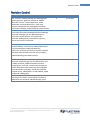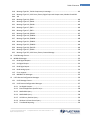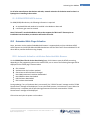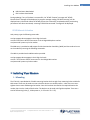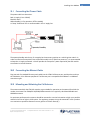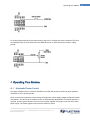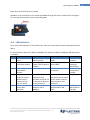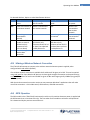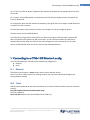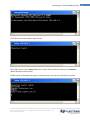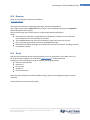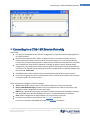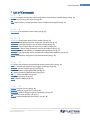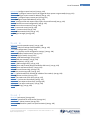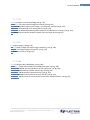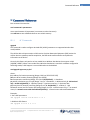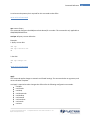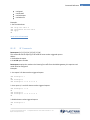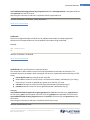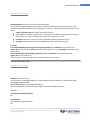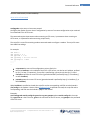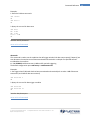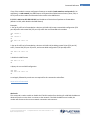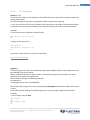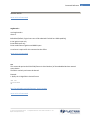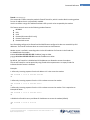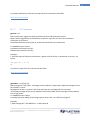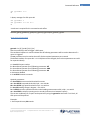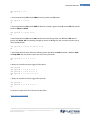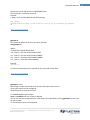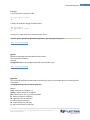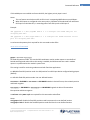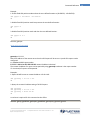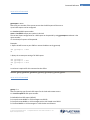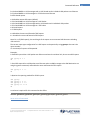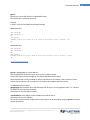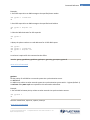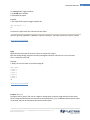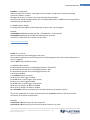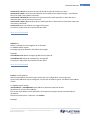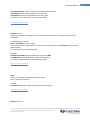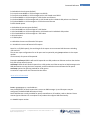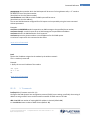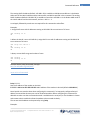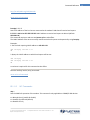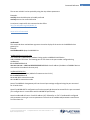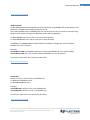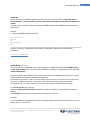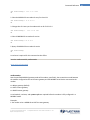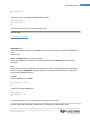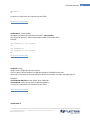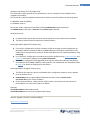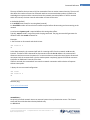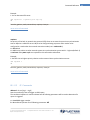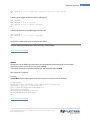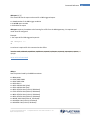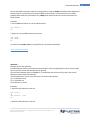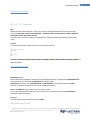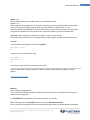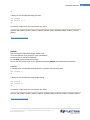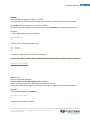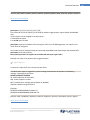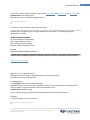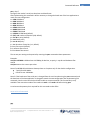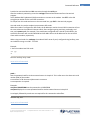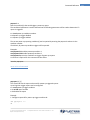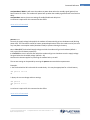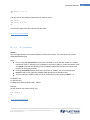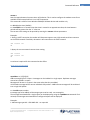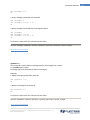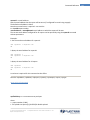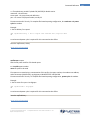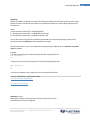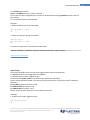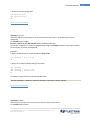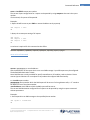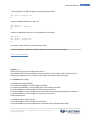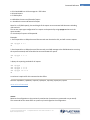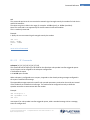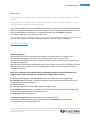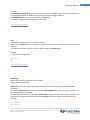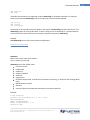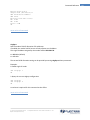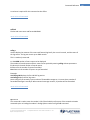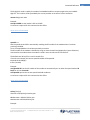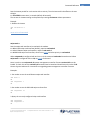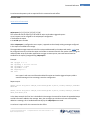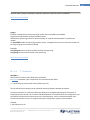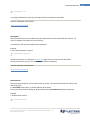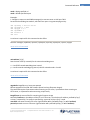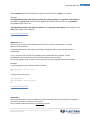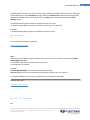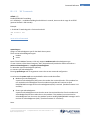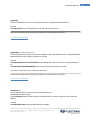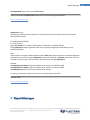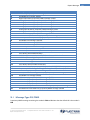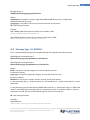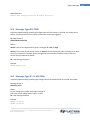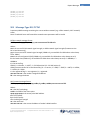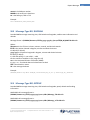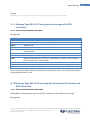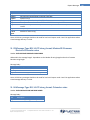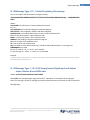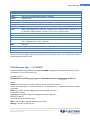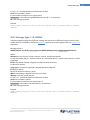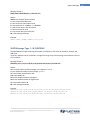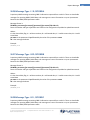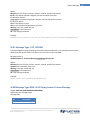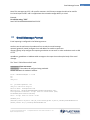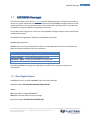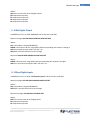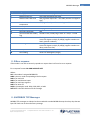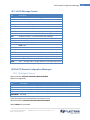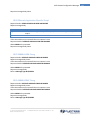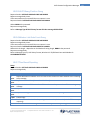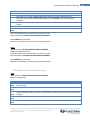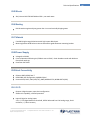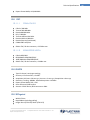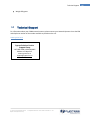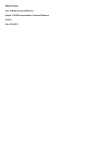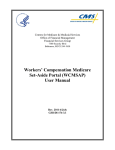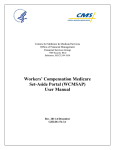Download Cypress Chameleon CTM-15X Specifications
Transcript
COMPLETE MANUAL Model Revision Chameleon CTM-15X Modem Firmware 1.3.0 Revision D 3066 Beta Avenue Burnaby, B.C. Phone: 604.294.4465 Fax: 604.294.4471 [email protected] V5G 4K4 Revision Control Revision Control Description Revision Date New 1.3.0 title, modified message 98, added agpspde, gpsdata, gpsinput , gpsparam commands, Modem Operation revisions, revised swipereport, added swipemode, revised pendantreport , mode, ppp, tenetport, telnetpswd, and confupgrade commands; ULCP report messages, updated landhcp, removed landns Report Messages 16, 82, 119-122, 255; added freeconsole command and updated pad and modbusgw commands, Message Type 30, added wpanpensrv, rpanicreport, panicreportack, and reportscripts command. Added gpstime, networktime, ntpserver, ntptime and timesync commands A 15-Jan-2010 B 01-Apr-2010 Revised ppp command, added modemode, modemmodedhcp, and clientmac, added padclientport and revised padmode; added repfiledelivery, repfilename, repfilezip and sshkey commands, updated cmd apply and associated command reference pages, updated Operating Your Modem section C 30-Aug-2010 Added usepeerdns command, edited repfilezip command, edited Message Type 30, added power cycle to obdsp command, added nmeamode command, revised gpsrmc command, revised report messages 16 and 82, added wlanenable command, revices agpspde and modemmode commands, revised mip command, removed ctmsts, added padpfc, revised padfwdc, edited modbusadd, added gpspos Removed wlanenable command, edited gpsrep, iorep and reptype commands, removed factory command, added dnscheck command, updated Message Type 3 D 17-Mar-2011 D 25-Oct-2011 © 2010 Cypress Solutions Open CTM (Revision D) Complete Manual: CTM-15X Firmware 1.3.0 2 Table of Contents Table of Contents Revision Control .............................................................................................................................................. 2 Table of Contents ............................................................................................................................................ 3 1 2 Notice ....................................................................................................................................................... 8 1.1 Safety & hazards ................................................................................................................................ 8 1.2 Regulatory restrictions ...................................................................................................................... 8 1.3 Electromagnetic Interference (EMI) – United States FCC Information ............................................. 8 1.4 Electromagnetic Interference (EMI) – Canada Information .............................................................. 9 1.5 Trademarks ........................................................................................................................................ 9 Activating Your Modem ............................................................................................................................ 9 2.1 2.1.1 CDMA/EV-DO devices ................................................................................................................. 9 2.1.2 GSM/GPRS/HSPA devices ......................................................................................................... 10 2.2 4 Embedded Web Page Activation ..................................................................................................... 10 2.2.1 Automatic Activation via Modem Embedded Web Browser ................................................... 10 2.2.2 Manual Activation via Modem Embedded Web Browser ........................................................ 11 2.3 3 Gather Account Information ............................................................................................................. 9 Command Line Activation ............................................................................................................... 11 2.3.1 Automatic Activation (OTASP) .................................................................................................. 11 2.3.2 Manual Activation .................................................................................................................... 12 Installing Your Modem ........................................................................................................................... 12 1. Mounting ........................................................................................................................................... 12 3.1 Connecting the Power Cable ........................................................................................................... 14 3.2 Connecting the Ethernet Cable ....................................................................................................... 14 3.3 Mounting and Attaching the Cell Antenna ...................................................................................... 14 3.4 Mounting and Attaching the GPS Antenna ..................................................................................... 15 3.5 Serial Data Cable Connection .......................................................................................................... 15 3.6 Connecting to the I/O Port .............................................................................................................. 15 3.6.1 Output Connection ................................................................................................................... 16 3.6.2 Input Connection ...................................................................................................................... 16 Operating Your Modem .......................................................................................................................... 17 4.1 Automatic Power Control ................................................................................................................ 17 4.2 Power Consumption ........................................................................................................................ 18 © 2010 Cypress Solutions Open CTM (Revision D) Complete Manual: CTM-15X Firmware 1.3.0 3 Table of Contents 5 4.3 Device Reset .................................................................................................................................... 18 4.4 LED Indicators .................................................................................................................................. 19 4.5 Making a Wireless Network Connection ......................................................................................... 20 4.6 GPS Operation ................................................................................................................................. 20 Connecting to a CTM-15X Modem Locally ............................................................................................. 21 5.1 Ethernet ........................................................................................................................................... 21 5.2 Telnet ............................................................................................................................................... 21 5.3 Browser............................................................................................................................................ 23 5.4 Serial ................................................................................................................................................ 23 6 Connecting to a CTM-15X Modem Remotely ......................................................................................... 24 7 List of Commands ................................................................................................................................... 26 8 7.1.1 A ................................................................................................................................................ 26 7.1.2 B ................................................................................................................................................ 26 7.1.3 C ................................................................................................................................................ 26 7.1.4 D................................................................................................................................................ 26 7.1.5 E ................................................................................................................................................ 26 7.1.6 F ................................................................................................................................................ 27 7.1.7 G................................................................................................................................................ 27 7.1.8 I ................................................................................................................................................. 27 7.1.9 L ................................................................................................................................................ 28 7.1.10 M............................................................................................................................................. 28 7.1.11 N ............................................................................................................................................. 28 7.1.12 O ............................................................................................................................................. 28 7.1.13 P .............................................................................................................................................. 29 7.1.14 R .............................................................................................................................................. 29 7.1.15 S .............................................................................................................................................. 30 7.1.16 T .............................................................................................................................................. 30 7.1.17 U ............................................................................................................................................. 31 7.1.18 V .............................................................................................................................................. 31 7.1.19 W ............................................................................................................................................ 31 Command Reference .............................................................................................................................. 32 8.1.1 “A” Commands ......................................................................................................................... 32 8.1.2 “B” Commands ......................................................................................................................... 34 8.1.3 “C” Commands ......................................................................................................................... 35 © 2010 Cypress Solutions Open CTM (Revision D) Complete Manual: CTM-15X Firmware 1.3.0 4 Table of Contents 9 8.1.4 “D” Commands ......................................................................................................................... 39 8.1.5 “E” Commands ......................................................................................................................... 46 8.1.6 “F” Commands.......................................................................................................................... 48 8.1.7 “G” Commands ......................................................................................................................... 51 8.1.8 “I” Commands .......................................................................................................................... 64 8.1.9 “L” Commands .......................................................................................................................... 72 8.1.10 “M” Commands ...................................................................................................................... 75 8.1.11 “N” Commands ....................................................................................................................... 86 8.1.12 “O” Commands ....................................................................................................................... 89 8.1.13 “P” Commands ....................................................................................................................... 95 8.1.14 “R” Commands ..................................................................................................................... 115 8.1.15 “S” Commands...................................................................................................................... 128 8.1.16 “T” Commands ..................................................................................................................... 140 8.1.17 “U” Commands ..................................................................................................................... 142 8.1.18 “V” Commands ..................................................................................................................... 145 8.1.19 “W” Commands .................................................................................................................... 148 Report Messages .................................................................................................................................. 151 9.1 Message Type 03, PMID ................................................................................................................ 152 9.2 Message Type 16, $GPGLL ............................................................................................................. 153 9.3 Message Type 20, PIND ................................................................................................................. 154 9.4 Message Type 21 to 26, PINA ........................................................................................................ 154 9.5 Message Type 30, PCTM ................................................................................................................ 155 9.6 Message Type 31, PDATA .............................................................................................................. 156 9.7 Message Type 40, ID=.................................................................................................................... 156 9.8 Message Type 80, $GPGGA ........................................................................................................... 157 9.9 Message Type 82, GPRMC ............................................................................................................. 157 9.10 Message Type 84, $GPGSA .......................................................................................................... 158 9.11 Message Type 85, ULCP binary position message with GPS coordinates ................................... 159 9.12 Message Type 88, ULCP message with Acceleration/Deceleration and GPS information .......... 159 9.13 Message Type 89, ULCP binary format, Modem ID/Firmware, Revision/Odometer value ........ 160 9.14 Message Type 90, ULCP binary format, Odometer value ........................................................... 160 9.15 Message Type 92, ULCP binary format, Wireless Link TX/RX Data Count with Modem ID......... 161 9.16 Message Type 98, ULCP binary format, Digital Inputs plus GPS data ......................................... 161 9.17 Message Type 100, Trimble proprietary TAIP PV message ......................................................... 162 © 2010 Cypress Solutions Open CTM (Revision D) Complete Manual: CTM-15X Firmware 1.3.0 5 Table of Contents 9.18 Message Type 101, Trimble Proprietary LN message ................................................................. 163 9.19 data Message Type 112, ULCP binary format, Digital input and Output states, Modem ID and GPS 163 9.20 Message Type 114, $PGPS ........................................................................................................... 164 9.21 Message Type 115, $PKML .......................................................................................................... 165 9.22 Message Type 116, $PPWR ......................................................................................................... 166 9.23 Message Type 117, $PRFI ............................................................................................................ 166 9.24 Message Type 117, $PRFI ............................................................................................................ 166 9.25 Message Type 118, $GPGSV ........................................................................................................ 167 9.26 Message Type 119, $POBDA........................................................................................................ 168 9.27 Message Type 120, $POBDB ........................................................................................................ 168 9.28 Message Type 121, $POBDC ........................................................................................................ 168 9.29 Message Type 122, $POBDD ....................................................................................................... 169 9.30 Message Type 136, $PACCEL ....................................................................................................... 169 9.31 Message Type 137, $PODO ......................................................................................................... 170 9.32 Message Type 255, ULCP binary format, Custom Message ........................................................ 170 10 Email Message Format ....................................................................................................................... 171 11 MODBUS Messages ............................................................................................................................ 172 11.1 Read Digital Outputs.................................................................................................................... 172 11.2 Set Digital Output ........................................................................................................................ 173 11.3 Read Digital Inputs....................................................................................................................... 173 11.4 Read Analog Inputs ...................................................................................................................... 174 11.5 Error response ............................................................................................................................. 175 11.6 MODBUS TCP Messages .............................................................................................................. 175 12 ULCP Remote Configuration Messages .............................................................................................. 176 12.1 ULCP Message Format ................................................................................................................. 177 12.2 ULCP Remote Configuration Messages ....................................................................................... 177 12.2.1 Set Digital Outputs................................................................................................................ 177 12.2.2 Execute Application-Specific Script ...................................................................................... 178 12.2.3 NMEA GGA Query ................................................................................................................. 178 12.2.4 NMEA RMC Query ................................................................................................................ 178 12.2.5 ULCP Binary Position Query.................................................................................................. 179 12.2.6 Wireless Link Data Count Query ........................................................................................... 179 12.2.7 Time Based Reporting........................................................................................................... 179 © 2010 Cypress Solutions Open CTM (Revision D) Complete Manual: CTM-15X Firmware 1.3.0 6 Table of Contents 12.2.8 Delta Position Based Reporting ............................................................................................ 180 12.2.9 Download Script Files ........................................................................................................... 181 12.2.10 Trigger Reports ................................................................................................................... 182 12.3 13 Examples ...................................................................................................................................... 183 Technical Specifications ...................................................................................................................... 184 13.1 FCC/IC Approvals ......................................................................................................................... 184 13.2 Temperature ................................................................................................................................ 184 13.3 Humidity ...................................................................................................................................... 184 13.4 Vibration ...................................................................................................................................... 184 13.5 Shock............................................................................................................................................ 185 13.6 Sealing.......................................................................................................................................... 185 13.7 Material ....................................................................................................................................... 185 13.8 Power Supply ............................................................................................................................... 185 13.9 Host Connectivity ........................................................................................................................ 185 13.10 I/O .............................................................................................................................................. 185 13.11 RF ............................................................................................................................................... 186 13.11.1 CDMA/EV-DO...................................................................................................................... 186 13.11.2 GSM/GPRS/HSPA ................................................................................................................ 186 13.12 GPS............................................................................................................................................. 186 13.13 Physical ...................................................................................................................................... 186 14 Technical Support ............................................................................................................................... 187 © 2010 Cypress Solutions Open CTM (Revision D) Complete Manual: CTM-15X Firmware 1.3.0 7 Notice 1 Notice Due to the nature of wireless communication the reception or transmission of data can never be guaranteed. Data may be delayed, corrupted or never received. Data transfer problems are rare with well-constructed and configured wireless networks used in conjunction with devices such as the CTM-15X wireless data device. Cypress Solutions Inc. accepts no responsibility for damages of any kind including but not limited to personal injury, death, or loss of property due to the delay or loss of data resulting from the use of the CTM-15X wireless data device. 1.1 Safety & hazards Wireless transmitters can cause interference with some critical operation equipment. For this reason it is required that the RF portion of the CTM-15X Series wireless data device be turned off when in the vicinity of blasting operations, medical equipment, life support equipment, or any other equipment that is susceptible to radio interference. The CTM-15X series wireless data device must be turned off when onboard or in the vicinity of any aircraft. The FAA prohibits the use of wireless transmitter equipment at any time during aircraft flight. 1.2 Regulatory restrictions CAUTION: Any modifications to the CTM-15X series wireless data device not expressly authorized by Cypress Solutions Inc. may cause its regulatory approval status to become invalidated, thereby voiding your authority to use the product. The CTM-15X series wireless data device contains a wireless device approved under FCC CFR 47 part 2.1091 and Industry Canada RSS-102 rules for operation as a mobile or fixed device with its specified antenna of gain ≤6dBi and from which a separation distance of at least 20cm (8”) must be maintained from all persons at all times and during all modes of operation. The antenna used must not be co-located or operated in conjunction with any other antenna or transmitter. These rules are in place to prevent any possible hazard due to personal exposure to electromagnetic radiation. The CTM-15X series devices are designed to operate with approved wireless cards installed. These cards will have their own FCC and Industry Canada approval ID numbers. Contact Cypress Solutions for a complete updated list of supported Wireless cards/modules. 1.3 Electromagnetic Interference (EMI) – United States FCC Information This equipment has been tested and found to comply with limits for a class A digital device, pursuant to part 15 of the FCC rules. These limits are designed to provide reasonable protection against harmful interference in a commercial installation. This equipment generates, uses, and can radiate radio frequency energy, and if not installed and used in accordance with the instructions, may cause harmful © 2010 Cypress Solutions Open CTM (Revision D) Complete Manual: CTM-15X Firmware 1.3.0 8 Activating Your Modem interference to radio communication. However, there is no guarantee that harmful interference will not occur in a particular installation. If this equipment does cause harmful interference to radio or television reception, which can be determined by turning the equipment off and on, the user is encouraged to try to correct the interference by one or more of the following measures: reorient or relocate the receiving antenna increase the separation between the equipment and receiver connect the equipment into an outlet on a circuit different from that to which the receiver is connected consult the dealer or an experienced radio/TV technician for help 1.4 Electromagnetic Interference (EMI) – Canada Information This digital apparatus does not exceed the class A limits for radio noise emissions from digital apparatus as set out in the interference causing equipment standard entitles “Digital Apparatus”, ICES-003 of the Department of Communications. Cet appareil numérique respecte les limites de bruits radioélectriques applicables aux appareils numériques de Classe A prescrites dans la norme sur le matériel brouilleur: “Appareils Numériques”, NMB-003 édictée par le Ministre des Communications. 1.5 Trademarks All brand or product names, trademarks, logos, etc. used in this manual are owned by their respective companies. 2 Activating Your Modem 2.1 Gather Account Information 2.1.1 CDMA/EV-DO devices For Sierra Wireless AC595/AC597/AC598/AC580 CDMA/EV-DO devices, the following information is typically required: Phone number (10-digit MDN) Lock code (6-digit CSL) User name (number@… format) Password Dial number (usually #777) © 2010 Cypress Solutions Open CTM (Revision D) Complete Manual: CTM-15X Firmware 1.3.0 9 Activating Your Modem For all other manufacturer data devices and cards, network activation of the device must be done in a laptop prior to installing in the modem. 2.1.2 GSM/GPRS/HSPA devices For GSM/GPRS/HSPA devices, the following information is required: An activated SIM card needs to be installed in the Modem or data card cmd factory gsm must be entered Note: TRU-install™ must be disabled on devices that support the TRU-install™ feature prior to installation into the modem, or activation will not be successful 2.2 Embedded Web Page Activation Note: Activation via the modem Embedded web browser is supported only on Sierra Wireless AC595, AC597 Express Card, AC597/8 USB and AC580 data devices with the TRU-install™ feature disabled. For all other devices, activate the device using a laptop 2.2.1 Automatic Activation via Modem Embedded Web Browser On the OTASP (Over-The-Air Service Provisioning) page, click Initiate to start the OTASP processing, depending on the programming data on the modem card, one or more of the following messages will be displayed on the OTASP page’s status window: SPL Unlocked Authentication key has been updated Shared secrets data has been exchanged New NAM parameters have been downloaded New MDM has been downloaded IMSI has been downloaded PRL has been downloaded During updating, if any of the above data is unsuccessful, the "OTASP Timeout" message and the "OTASP Disconnected" message will be displayed. To retry the OTASP process, click Initiate to re-start. When the OTASP process is complete and the provisioning parameters have been committed the "OTASP Disconnected" message will be displayed. Click Initiate and cycle the power on the modem. © 2010 Cypress Solutions Open CTM (Revision D) Complete Manual: CTM-15X Firmware 1.3.0 10 Activating Your Modem 2.2.2 Manual Activation via Modem Embedded Web Browser On the Activate page, enter the Lock code (CSL), the Phone number (MDN), and the Mobile Identification Number (MIN). CSL, MDN and MIN are all required to successfully activate the data device. The MIN entry is provided to add support for the Wireless Number Portability (WNP). If you were provided with a MIN from your service provider then enter the 10-digit number in the MIN field and enter the Lock code (CSL). If you were not provided with a MIN then copy the 10-digit number for the MDN in the MIN field and enter the Lock code (CSL). Click Submit and cycle the power on the modem. 2.3 Command Line Activation Note 1: Command line activation can be via a local telnet session or console session via the modem serial interface Note 2: Activation via the command line interface is supported only on Sierra Wireless AC595, AC597 Express Card, AC597/8 USB and AC580 data devices with the TRU-install™ feature disabled. For all other devices, activate the device using a laptop There are two methods, OTASP is a single command entry and the simplest, if OTASP does not work follow the Manual Activation instructions. 2.3.1 Automatic Activation (OTASP) At # prompt, type the command: cmd otasp and press Enter. This command is used to perform automatic wireless network activation and updates any required network related files that are embedded in the wireless modem. The modem responds with one or more of the following messages: SPL Unlocked Authentication key has been exchanged Shared secrets data has been updated New NAM parameters have been downloaded New MDM has been downloaded © 2010 Cypress Solutions Open CTM (Revision D) Complete Manual: CTM-15X Firmware 1.3.0 11 Installing Your Modem IMSI has been downloaded PRL has been downloaded During updating, if any of the data is unsuccessful, the "OTASP Timeout" message and "OTASP Disconnected" message will be displayed. A progress message reading "OTASP Processing" will be displayed every 10 seconds. When the OTASP process has successfully completed and the provisioning parameters have been committed, a message "OTASP Disconnected" message will be displayed. 2.3.2 Manual Activation At # prompt, type the following commands: cmd spc pppppp where pppppp is the 6 digit lock code cmd dir nnnnnnnnnn where nnnnnnnnnn is the 10 digit MDN phone number cmd pwrmode 2 power cycle the modem The MIN entry is provided to add support for Wireless Number Portability (WNP) and also needs to be set on the modem by entering the following commands: If no MIN is provided use the MDN number provided. cmd spc pppppp where pppppp is the 6 digit lock code cmd dir + nnnnnnnnnn where nnnnnnnnnn is the 10 digit MIN number cmd pwrmode 2 power cycle the modem 3 Installing Your Modem 1. Mounting The CTM-15x is provided with a flexible mounting bracket that has eight 5mm mounting holes suitable for #10 screws. These may be used to screw or bolt the device to a suitable surface – take care not to overtighten these screws and damage the bracket. Once this has been installed in the required location the modem clips into the 4 tabs of the bracket. The bracket can be used as drill guide template. There are a total of 8 mounting holes, (2, 4 hole patterns, 2 x 5.5 and 1.75 x 3.75) © 2010 Cypress Solutions Open CTM (Revision D) Complete Manual: CTM-15X Firmware 1.3.0 12 Installing Your Modem The modem can be installed in any orientation, but it is suggested that the modem not be mounted with the interconnect face directed upwards as this can allow liquids to enter the modem. The modem should be mounted in an area where it is free from excessive dust and liquids. © 2010 Cypress Solutions Open CTM (Revision D) Complete Manual: CTM-15X Firmware 1.3.0 13 Installing Your Modem 3.1 Connecting the Power Cable The power cable has three wires: Red +V supply (+9 to +36VDC) Black 0V return White Standby (+V for operation, Off for standby) A 5 Amp “slow-blow” fuse is recommended in the +V supply line. The operate/standby switch may, for example, be the accessory position on a vehicle ignition switch. In order to minimize the acquisition time of the GPS module in the CTM-15x at power on, it is recommended to keep the +V supply connected – this will provide the “keep-alive” power required by the GPS module to maintain its internal almanac. 3.2 Connecting the Ethernet Cable Plug one end of a standard Ethernet patch cable into the CTM-15x Ethernet port, and the other end into the LAN device, PC or Ethernet peripheral. The Ethernet port is compatible with 10Base-T or 100Base-T connection types. 3.3 Mounting and Attaching the Cell Antenna The antenna used with the CTM-15x must be a type suitable for operation on the network for which the modem is activated. For CDMA/EV-DO/GPRS/HSPA networks this is typically a dual band 800 Mhz and 1900 Mhz antenna. For optimum performance the antenna should be mounted in a vertical orientation as high up as possible and with clear line of sight in all directions. For regulatory purposes it must be mounted in such a position as to maintain a separation distance from any person of at least 20cm (8”). © 2010 Cypress Solutions Open CTM (Revision D) Complete Manual: CTM-15X Firmware 1.3.0 14 Installing Your Modem The modem antenna connector is a standard SMA female type that requires the antenna cable to use a male SMA connector. The CTM-15x can be provided with alternate antenna connector types – contact Cypress Solutions for details. 3.4 Mounting and Attaching the GPS Antenna The GPS antenna used with the CTM-15x (with GPS) must be an active type with gain of at least 26dB and compatible with a 3.3 volt dc supply provided directly by the modem over the coax cable. The antenna installation should typically be on an upper horizontal surface of a vehicle with a clear 360 degree view of the sky. The GPS antenna connector is a standard MCX type or SMA female depending on whether the CTM-15X modem is PC-CARD based or Express card/module/USB based. The CTM-15x can be provided with alternate antenna connector types – contact Cypress Solutions for details. 3.5 Serial Data Cable Connection The serial data port is a standard DB9 female connector configured as Data Communication Equipment (DCE) and is wired as per the table below. DB9 Pin 1 2 3 4 5 6 7 8 9 Signal DCD RxD TxD DTR GND DSR RTS CTS RI Name Data Carrier Detect Received Data (by DTE) Transmitted Data (by DTE) Data Terminal Ready Signal Ground Data Set Ready Request To Send Clear To Send Ring Indicator Direction CTM-15x to PC CTM-15x to PC PC to CTM-15x PC to CTM-15x CTM-15x to PC PC to CTM-15x CTM-15x to PC CTM-15x to PC Serial data ports on most computer equipment are configured as Data Terminal Equipment (DTE) with a DB9 male connector. A standard serial data cable will allow for direct connection of the CTM-15x to most computer and terminal equipment. In some cases it may be necessary to insert a “null modem” or “gender changer” in the serial data line in order to correctly connect between the devices. 3.6 Connecting to the I/O Port The I/O port provides for the control of 4 external devices and for monitoring 6 external sensors. Connections are made via the 12 position connector. © 2010 Cypress Solutions Open CTM (Revision D) Complete Manual: CTM-15X Firmware 1.3.0 15 Installing Your Modem OUT1 1 2 OUT2 OUT3 3 4 OUT4 OUT GND 5 6 GND IN1 7 8 IN2 IN3 9 10 IN4 IN5 11 12 IN6 3.6.1 Output Connection The 4 outputs are configured as “open drain” which means that they can be directly connected to energize external relays, lamps or other DC devices. Maximum supply voltage is 36 volts, with a maximum load current of 500mA. Recommended wire gauge for use with the connector is 16AWG. Note that the OUT GND connection is referenced to the modem’s supply ground. 3.6.2 Input Connection The 6 inputs may be configured in the modem for monitoring a digital DC voltage state or an analog DC voltage. For digital state monitoring the minimum input voltage is 0 volts while the maximum is 36 volts. The threshold detection voltage is 2.5 volts with 1 volt of hysteresis. Note that the IN GND connection is referenced to the modem’s supply ground. © 2010 Cypress Solutions Open CTM (Revision D) Complete Manual: CTM-15X Firmware 1.3.0 16 Operating Your Modem For analog voltage monitoring the measurement range is 0 to +10 volts with 10mV resolution. The input can withstand up to 36 volts. Note that the IN GND connection is referenced to the modem’s supply ground. 4 Operating Your Modem 4.1 Automatic Power Control The supply voltage must be a minimum of 9VDC for the CTM-15X to operate. With the power applied it will power-up in its operating mode. Note: In some vehicle operation, when starting the engine the vehicle supply voltage will dip below 9VDC momentarily. This will cause the modem to reset as the power dips below 9VDC. If continual operation is required, contact Cypress Solutions for an accessory power regulator that plugs in-line with the modem power supply. This power regulator will prevent unnecessary resets. © 2010 Cypress Solutions Open CTM (Revision D) Complete Manual: CTM-15X Firmware 1.3.0 17 Operating Your Modem The CTM-15X Chameleon device has two power modes: Mode Description Mode change event Operation In this mode the device is fully The device will go back into shutdown mode when the powered up and ready to receive ignition/standby signal is deactivated or upon expiry of or make network connections the power ON timer as configured. Shutdown Only the modem’s power The device will go back into operation mode when the management circuits are ignition/standby signal is activated, an input event operating. occurs, or upon expiry of the power OFF timer as configured. The CTM-15X can be configured to remain on for a defined period after the standby/ignition signal has been turned off. This enables the modem to continue sending position reports or be used for data operations even after the vehicle ignition has been switched off – e.g. for short duration driver breaks. When in its power shutdown mode the modem may be configured to resume full operation by either the standby/ignition signal becoming active, an input event occurring, or the power OFF timer expiring. 4.2 Power Consumption The power consumption of the CTM-15X modem will depend on its supply voltage, its current operating function and its RF environment. The following table is provided to assist application integrators in defining the power requirements for their specific application. Power Consumption Shutdown Mode Downloading (Receive data) Uploading (Transmit data) Weak RF signal(12V) 1.5mA typical 450mA max Strong RF signal(12V) 1.5mA typical 350mA max Weak RF signal(24V) 2.0mA typical 220mA max Strong RF signal(24V) 2.0mA typical 195mA max 500mA max 390mA max 260mA max 210mA max 4.3 Device Reset The CTM-15X modem may be manually reset via the front panel using a <1mm diameter (0.04”) wire tool (a standard paper clip). This can be used to cause the modem to reset its operation, or to enter its standby power mode. © 2010 Cypress Solutions Open CTM (Revision D) Complete Manual: CTM-15X Firmware 1.3.0 18 Operating Your Modem Reset: Press and hold for 0.25 to 1 second Shutdown: Press and hold for 2 to 5 seconds (the PWR LED will go off at the 2-second mark). Press again for more than 0.25 second to return to operating mode. 4.4 LED Indicators There are five LED indicators on the CTM-15X top. These are used to show the status and operation of the device. For Sierra Wireless HSPA, Sierra Wireless CDMA/EV-DO, and Kyocera Wireless CDMA/EV-DO data devices or modules: LED Description Solid Blinking Off PWR Power status of the full operating mode and device is in shutdown the device has device able to connect mode no power CELL status of the device on receiving a signal receiving a signal less device is not the wireless network greater than or equal to than -95dBm detecting a -95dBm valid RF signal TX/RX data is being N/A Data is being transmitted no data is being transmitted or or received transmitted or received received GPS status of the GPS GPS module or external GPS module or external module or external GPS device (only GPS device (only firmware GPS device (only firmware version R1.3.0 version R1.3.0 or above) firmware version or above) has obtained does not have a valid R1.3.0 or above) a valid position fix position fix 3G indicates the type of EV-DO Rev A (typical EV-DO Rev 0 (typical 1xRTT (typical wireless data downlink 450 to downlink 400 to 700 downlink 40 to connection 800kbps) kbps) 100 kbps) © 2010 Cypress Solutions Open CTM (Revision D) Complete Manual: CTM-15X Firmware 1.3.0 19 Operating Your Modem For Novatel Wireless, Option or other Manufacturer devices: LED Description Solid Blinking PWR Power status of the full operating mode and device is in shutdown device able to connect mode CELL status of the device on device is connected to N/A the wireless network the wireless network TX/RX data is being transmitted or received GPS status of the GPS module or external GPS device (only firmware version R1.3.0 or above) 3G indicates the type of wireless data connection N/A Data is being transmitted or received GPS module or external GPS device (only firmware version R1.3.0 or above) has obtained a valid position fix N/A GPS module or external GPS device (only firmware version R1.3.0 or above) does not have a valid position fix N/A Off the device has no power device is not connected to the wireless network no data is being transmitted or received N/A) 4.5 Making a Wireless Network Connection The CTM-15X will attempt to connect to the wireless network whenever power is applied, when configured with cmd mode 2 (default) If no wireless network connection is available the IP address will be given as 0.0.0.0. This can be queried using cmd ipadr For Sierra Wireless RF devices, wireless signal strength information can be queried using cmd rssi. These values for both 1x and EV-DO are given in dBm with range typically -60dBm (very good) to -105dBm (weak). With the wireless network connection active you may now open Windows® applications that will make use of this connection – this includes email, web browsers, and VPN connections. 4.6 GPS Operation The GPS module in the CTM-15X will continuously track the unit’s position whenever power is applied and the GPS antenna has a clear view of the sky. The time taken for the module to achieve a valid positional fix is determined by the previous state of the unit: © 2010 Cypress Solutions Open CTM (Revision D) Complete Manual: CTM-15X Firmware 1.3.0 20 Connecting to a CTM-15X Modem Locally For a “cold” start (after all power is applied to the modem) the acquisition time typically will be less than 50 seconds. For a “warm” start (standby power is maintained to the CTM-15x) the acquisition time will typically be less than 38 seconds. For reacquisition (after the GPS module has temporarily lost signal) the time to acquire a valid position fix is typically less than 2 seconds. The GPS information can be sent by the device as a message in any of the configured reports. The GPS receiver uses the WGS-84 datum. The CTM-15X (running firmware version R1.3.0 or above only) supports GPS data from a external GPS device connected to the modem via USB or serial port, or from a wireless module via A-GPS (Sierra Wireless devices only). When the CTM-15x has been configured to use an external GPS or an A-GPS device, the GPS LED will reflect the current status of the selected GPS device. 5 Connecting to a CTM-15X Modem Locally The CTM-15X modem has 2 interface ports available for configuration: Ethernet Serial 5.1 Ethernet The ethernet port supports a telnet session and an internet browser session. Note: If your PC or Laptop is part of an existing network, you may have to disable/reconfigure your existing network settings. 5.2 Telnet With the device powered up and connected directly to a PC with an Ethernet cable, access the command prompt: Start/All Programs/Accessories/Command Prompt Enter the command: telnet 192.168.1.1 (this is the local IP address of the CTM-15x ) © 2010 Cypress Solutions Open CTM (Revision D) Complete Manual: CTM-15X Firmware 1.3.0 21 Connecting to a CTM-15X Modem Locally The CTM-15x will respond with its login prompt: At the login prompt, type in admin (default user name). At the password prompt type in Chameleon (default password, case sensitive). A # prompt will be displayed indicating you now have access to the device command line interface: © 2010 Cypress Solutions Open CTM (Revision D) Complete Manual: CTM-15X Firmware 1.3.0 22 Connecting to a CTM-15X Modem Locally 5.3 Browser Open an internet browser and enter the address: http://192.168.1.1 The browser will redirect to a web page requiring a username and password. At the login prompt, type in admin (default user name). At the password prompt type in Chameleon (default password, case sensitive). After successful login you will have access to a web browser based configuration. Notes: Not all device functionality is supported by the web browser interface. To access all device commands please use the command line interface. The embedded web server can only be used with a single client session at any time. Only 1 I/O input signal can be set from the embedded web page. Both GPS and IO report web pages are limited and cannot set all conditions, including minimum time between reports. 5.4 Serial With the device powered up and connected directly to a PC or Laptop with a serial cable, start up a terminal emulation program such as Windows HyperTerminal or similar application. Configure the terminal emulation program with the following parameters: Data rate: 115,200 baud Data bits: 8 Parity: None Stop bits: 1 Flow control: None Note: The above settings are the device default settings; they can be configured using the cmd port command. Press the Enter key to return the # prompt: © 2010 Cypress Solutions Open CTM (Revision D) Complete Manual: CTM-15X Firmware 1.3.0 23 Connecting to a CTM-15X Modem Remotely 6 Connecting to a CTM-15X Modem Remotely Please note: It is highly recommended to test all device configuration and operation before deploying devices to remote locations. Not all wireless networks offer "public" IP addresses that are remotely accessible, some are firewall protected to allow access from either the same IP pool only or restricted IP addresses. Contact your wireless network provider or administrator to determine what options are available. Some networks will force device IP addresses to change at regular intervals. Without proper configuration, this could cause a remote device to become inaccessible if the device IP address is not known. The CTM-15X can be configured to send a message when its IP address changes using this command: cmd iocond Embedded wireless radio modules must be activated before deploying to remote locations Incorrectly configuring the device could cause the device to become inaccessible, take care when issuing commands via a remote session. There are 4 ways to configure a CTM-15X remotely: Telnet (most flexible, allows access to the complete repository of remote commands) Device Embedded Web Page (provides access to a limited sub-set of device commands, used typically for quick configuration of basic commands) SMS (Allows commands to be sent to the modem via SMS, this command only applies to devices with embedded Sierra Wireless CDMA/EV-DO revision A cards,USB modems or modules) ULCP (Allows configuration of digital outputs only using ULCP binary format) For telnet to work with a remote device cmd rmttelnet 1 must be set. For access to the Device embedded web page, cmd rmtweb 1 must be set. © 2010 Cypress Solutions Open CTM (Revision D) Complete Manual: CTM-15X Firmware 1.3.0 24 Connecting to a CTM-15X Modem Remotely Telnet and Device Embedded Web Page Configuration Follow the directions for telnet configuration listed in How To Connect to a CTM-15X Modem - Locally and substitute 192.168.1.1 with the known IP address of the remote device. SMS configuration No configuration of the CTM-15X is required for the modem to accept SMS commands. The commands via SMS feature is supported only on CTM15x modems installed with Sierra Wireless cards and running firmware release R1.2.0. This feature is built into the firmware and no additional modem configuration is required to enable commands via SMS. CTM-15X commands may be issued via a SMS text message sent from a mobile phone or from a cell phone carrier’s web site for execution on the CTM15x modem upon receiving the SMS message. One or more commands may be included in the body of a SMS text message up to a maximum message size of 166 characters. The destination of such a SMS message is the phone number of the modem, which may be obtained by entering cmd dir from a Telnet or serial port console session. Message format for CTM15x commands via SMS: NNNN:<command> <parameters> … NNNN:<command> <parameters> … (up to 166 characters) Where: NNNN is the last 4 digits of the modem's ESN <command> is the command to be executed. cmd should not be included in <command> and commands do not have to be separated by a linefeed (<CR><LF>) <parameters> are the parameters for each command Example: If the last 4 digits of the modem’s ESN are 1234 Two commands separated by a space in SMS message 1234:gpsremip 2 123.456.78.900 1234:save Three commands separated by <CR><LF> for each line of the SMS message: 1234:gpsremip 2 123.456.78.900 1234:gpsremport 2 15000 1234:save ULCP configuration ULCP configuration is performed by sending properly formatted binary messages to port 6100 of the remotely connected device. See ULCP Remote Configuration Messages for message format. © 2010 Cypress Solutions Open CTM (Revision D) Complete Manual: CTM-15X Firmware 1.3.0 25 List of Commands 7 List of Commands 7.1.1 A agpspde (configure Assisted GPS (A-GPS) using cellular device location based features) (see pg. 32) apn (set carrier access-point name) (see pg. 33) apply (apply network / firewall and other system configuration changes) (see pg. 33) 7.1.2 B boomreport (set the boom tracker report) (see pg. 34) 7.1.3 C cardlistclear (erase approved ID list from modem) (see pg. 35) cardlistload (load approved ID list for swipe card interface) (see pg. 35) cardlistsave (save approved ID list to non-volatile RAM) (see pg. 36) cardlockload (load a swipe card lock script to the modem) (see pg. 36) cardunlockload (load a swipe card unlock script to the modem) (see pg. 37) clientmac (set client mac address for modem mode with DHCP) (see pg. 37) confupgrade (configures the modem for automatic configuration capability) (see pg. 37) ctm15x (command for configuration of protected values) (see pg. 39) 7.1.4 D data (query count of data transmitted/received over wireless link) (see pg. 39) datacond (wireless link total data count trigger condition) (see pg. 40) datareport (set the link data report(s)) (see pg. 41) dir (set NAM phone number,MDN,MIN) (see pg. 41) dmz (demilitarized zone (DMZ) feature) (see pg. 42) dnscheck (check valid DNS) (see pg. 43) dout (digital outputs) (see pg. 44) dyndns (dynamic DNS) (see pg. 45) 7.1.5 E emailsrv (set email server) (see pg. 46) enghours (calculate engine hours) (see pg. 46) enghrmode (used to configure enghours command) (see pg. 47) esn (electronic serial number) (see pg. 47) ethernet (Enable/Disable Ethernet services) (see pg. 48) © 2010 Cypress Solutions Open CTM (Revision D) Complete Manual: CTM-15X Firmware 1.3.0 26 List of Commands 7.1.6 F firewall (Firewall – Port forwarding) (see pg. 48) freeconsole (kill serial console prompt) (see pg. 49) friends (set firewall friends list) (see pg. 49) 7.1.7 G gpsaccel (GPS report trigger for hard acceleration and deceleration events) (see pg. 51) gpsaddmes (add GPS messages to a report) (see pg. 51) gpscond (GPS report trigger conditions) (see pg. 52) gpsdata (display status of GPS input devices) (see pg. 54) gpsdelmes (delete GPS message) (see pg. 54) gpsemail (GPS email address) (see pg. 55) gpsgga (GPS GGA message) (see pg. 55) gpsinput (GPS input device, internal on board GPS module, external GPS device or cellular based A-GPS) (see pg. 56) gpslocport (GPS local port) (see pg. 56) gpsmes (GPS messages) (see pg. 57) gpsparam (GPS port configuration and priority) (see pg. 57) gpspos (GPS port configuration and priority) (see pg. 57) gpsremip (set fixed GPS position) (see pg. 58) gpsremport (GPS remote port) (see pg. 60) gpsrep (GPS reporting) (see pg. 60) gpsrmc (GPS RMC message) (see pg. 62) gpssms (set destination of GPS SMS report) (see pg. 62) gpstime (set priority of valid GPS as system time synchronization source) (see pg. 63) 7.1.8 I igncond (ignition report trigger conditions) (see pg. 64) ignreport (set ignition trigger report) (see pg. 64) input (query input channels status) (see pg. 65) insetup (input setup) (see pg. 65) ioaddmes (add IO message) (see pg. 67) iocond (IO report trigger conditions) (see pg. 67) iodelmes (delete IO message) (see pg. 68) ioemail (IO email address) (see pg. 68) iolocport (IO local port) (see pg. 69) iomes (IO messages) (see pg. 69) ioremip (IO remote IP address) (see pg. 69) ioremport (IO remote port) (see pg. 70) iorep (IO reporting) (see pg. 70) iosms (set destination of IO SMS report) (see pg. 71) ipadr (IP address) (see pg. 72) © 2010 Cypress Solutions Open CTM (Revision D) Complete Manual: CTM-15X Firmware 1.3.0 27 List of Commands 7.1.9 L landhcp (LAN DHCP server settings) (see pg. 72) lanip (IP address of modem on LAN) (see pg. 73) lannetmask (Netmask of modem on LAN) (see pg. 74) lanrepip (LAN IP address for local reporting) (see pg. 75) 7.1.10 M mip (mobile IP) (see pg. 75) modbusadd (add MODBUS TCP slave, serial slave or self slave, query MODBUS slave gateway list) (pg. 76) modbusctm130 (enable backward compatibility with CTM13x MODBUS messages over-the-air) (pg. 79) modbusdel (delete MODBUS entry) (see pg. 79) modbusgw (manual MODBUS gateway initiation) (see pg. 80) modbusidmap (set up MODBUS ID to modem IP:port map) (see pg. 80) modbusmode (sets the MODBUS gateway mode) (see pg. 81) modbusport (sets the MODBUS port number) (see pg. 82) mode (sets connection mode) (see pg. 83) modemdevice (configure modem device port) (see pg. 84) modemid (assign modem ID) (see pg. 84) modemmode (enable Modem Mode or Half Bridge mode) (see pg. 84) modemmodedhcp (enable DHCP support with Modem Mode) (see pg. 86) 7.1.11 N netwd (network watchdog) (see pg. 86) networktime (set priority of cellular network time as system time synchronization source, Sierra Wireless data devices/modules only) (see pg. 87) nmeamode (set NMEA 0183 version for GPGLL and GPRMC sentences) (see pg. 88) ntpserver (set URL or IP of NTP server for system time synchronization) (see pg. 88) ntptime (set priority of NTP client as system time synchronization source) (see pg. 89) 7.1.12 O obdcond (OBD report trigger conditions) (see pg. 89) obddata (Display data obtained from OBDII transmitter) (see pg. 91) obdreport (Set report for OBD trigger) (see pg. 92) obdsp (Sets protocol used by OBDII transmitter) (see pg. 92) © 2010 Cypress Solutions Open CTM (Revision D) Complete Manual: CTM-15X Firmware 1.3.0 28 List of Commands odometer (GPS odometer) (see pg. 93) otasp (Over-The-Air Service Provisioning) (see pg. 94) 7.1.13 P pad (manual PAD initiation) (see pg. 95) padclientport (see pg. 95) padecho (PAD echo mode) (see pg. 95) padesc (PAD escape sequence) (see pg. 97) padesct (PAD escape guard time) (see pg. 97) padfwdc (PAD forwarding character) (see pg. 98) padfwdl (PAD forwarding length) (see pg. 99) padfwdt (PAD forwarding time) (see pg. 100) padip (PAD IP address) (see pg. 100) padmode (PAD mode) (see pg. 101) padpfc (PAD postfix character) (see pg. 102) padport (PAD port number) (see pg. 102) padreset (PAD reset) (see pg. 103) padsvct (PAD server connection cut-off timer) (see pg. 104) panicreport (set pendant panic report) (see pg. 105) panicreportack (set modem to send pendant acknowledgment when panic report received) (see pg. 106) pendantreport (set pendant report) (see pg. 106) ping (pings a specific IP address) (see pg. 107) pobda-pobdd (OBDII reports) (see pg. 108) port (serial port settings) (see pg. 109) ppp (Local Point to Point Protocol connection) (see pg. 109) pswd (sets password used for wireless network access via simple IP) (see pg. 110) pupcond (power up report trigger conditions) (see pg. 111) pupreport (set power up report) (see pg. 111) pwrmode (power mode) (see pg. 112) pwrsdwn (power shutdown) (see pg. 112) pwrvcct (supply voltage threshold) (see pg. 113) pwrwoe (power wake on event) (see pg. 114) 7.1.14 R ratesel (Rate select for selected data devices/modules only) (see pg. 115) ratetmr (Rate Timer, Sierra Wireless CDMA/EVDO only ? ) (see pg. 116) repaddmes (add messages to a report configuration, display report configuration messages) (see pg. 116) repdelmes (delete messages from a report configuration) (see pg. 117) repemail (configure report email address) (see pg. 118) repfiledelivery (configure delivery parameters for file-based reporting) (see pg. 118) repfilename (configure filename for file-based reporting) (see pg. 119) repfilezip (configure compression of data files for file-based reporting) (see pg. 120) © 2010 Cypress Solutions Open CTM (Revision D) Complete Manual: CTM-15X Firmware 1.3.0 29 List of Commands replocport (configure report local port) (see pg. 120) reportscripts (configure custom scripts to be triggered when reports are generated) (see pg. 121) repremip (configure report remote IP address) (see pg. 122) repremport (configure report remote port) (see pg. 122) repsms (configure report SMS address) (see pg. 123) reptype (configure local and remote report types, store-and-forward) (see pg. 124) restore (restores last saved configuration) (see pg. 125) rmtd (reverse telnet connection) (see pg. 126) rmtssh (remote ssh access) (see pg. 126) rmttelnet (remote telnet) (see pg. 126) rmtweb (Remote web access) (see pg. 127) rssi (RF signal strength) (see pg. 128) 7.1.15 S saltreport (set salt-spreader report) (see pg. 128) satbackup (switch to backup satellite modem) (see pg. 129) save (saves configuration) (see pg. 130) showconfig (displays current configuration settings) (see pg. 130) showstate (displays modem state) (see pg. 131) singlepc (single pc mode) (see pg. 132) smssend (send SMS message) (see pg. 133) smstext (SMS text message) (see pg. 133) smsto (send SMS to) (see pg. 133) smsview (SMS message view) (see pg. 134) snfdelay (Store and Forward delay period before SNF starts) (see pg. 134) snfflush (Store and Forward Flush) (see pg. 135) snflog (Store and Forward log) (see pg. 135) spc (service provisioning code) (see pg. 135) speedth (speed threshold for enabling RF module of the modem) (see pg. 136) sshkey (generate a ssh key) (see pg. 137) sshport (set modem ssh server port) (see pg. 137) sshtimeout (ssh session idle timeout) (see pg. 137) swipemode (set swipe-card interface) (see pg. 138) swipereport (set swipe-card report) (see pg. 139) syslog (system log) (see pg. 140) 7.1.16 T telnetport (telnet port) (see pg. 140) telnetpswd (password for telnet access) (see pg. 141) telnettimeout (telnet timeout) (see pg. 141) timesync (set period for system time synchronization) (see pg. 142) © 2010 Cypress Solutions Open CTM (Revision D) Complete Manual: CTM-15X Firmware 1.3.0 30 List of Commands 7.1.17 U univwd (configure universal watchdog) (see pg. 142) univwdtimer (set universal watchdog timer interval) (see pg. 143) upgradefw (upgrade firmware kernel image + root filesystem (rootfs)) (see pg. 143) upgradesrv (set authorized IP for remote admin) (see pg. 143) usepeerdns (enable/disable obtaining DNS nameserver IP addresses from carrier) (see pg. 144) user (sets username used for wireless network access via simple IP) (see pg. 145) 7.1.18 V vcc (supply voltage) (see pg. 145) vcccond (supply voltage level report trigger conditions) (see pg. 146) vccreport (set supply voltage level report) (see pg. 147) ver (firmware version) (see pg. 147) 7.1.19 W wifiwd (configures Wi-Fi Watchdog) (see pg. 148) wpanacktype (Man Down Pendant acknowledgement type) (see pg. 148) wpanadddev (WPAN accessory add device id, query device id) (see pg. 149) wpandelall (WPAN accessory delete all device ids) (see pg. 150) wpandeldev (WPAN accessory delete device id) (see pg. 150) wpanpanid (WPAN accessory set PAN id, query PAN id) (see pg. 150) wpanpensrv (WPAN server for remote access to Man Down Pendant devices) (see pg. 151) © 2010 Cypress Solutions Open CTM (Revision D) Complete Manual: CTM-15X Firmware 1.3.0 31 Command Reference 8 Command Reference Each command is entered as: cmd <command> <parameters> Use a space between all parameters (no commas or other characters). Use cmd save to save modified values to non-volatile memory. 8.1.1 “A” Commands agpspde This command is used to configure Assisted GPS (A-GPS) parameters on supported wireless data cards/modules. The cellular device chipset contains a GPS receiver. Position Determine Equipment (PDE) assists the cellular device to speed up satellite acquisition, the PDE sends satellite almanac and ephemeris information to the device. Currently this feature only works on later model Sierra Wireless data devices that support A-GPS (USB598, USB597). When a later model Sierra Wireless data device is used with a modem configured in half bridge mode, A-GPS support is not available and must be disabled. cmd agpspde ip port tm pc pl nl where: ip ip address for location processing (Range: 0.0.0.0 to 255.255.255.255) port port id for location processing (Range: 0 to 65535) tm transportation mechanism (Range: 0 to 1) 0 - TCP/IP(default), 1 - Data Burst pc position calculation type, fix type (Range: 1 to 6) 1 - Standalone, 2 - MS-based only, 3 - MS-assisted only = A-GPS Only(default), 4 - Optimum speed, 5 - Optimum accuracy, 6 - Optimum data pl privacy level for location processing (Range: 0 to 2) 0 - low(default), 1 - medium, 2 - high nl network access level for location processing (Range: 0 to 3) 0 - network access only, 1 - no network access, 2 - network access with demodulation(default),3 - network access without demodulation Examples: 1. Set A-GPS parameters: cmd agpspde 124.105.114.86 5412 0 3 0 2 2. Disable A-GPS feature: cmd agpspde 0.0.0.0 0 0 1 0 1 © 2010 Cypress Solutions Open CTM (Revision D) Complete Manual: CTM-15X Firmware 1.3.0 32 Command Reference A cmd save and a powercycle is required for this command to take effect. return to list of commands apn <name-of-apn> This command configures the APN(Access Point Name) for a modem. This command is only applicable to GSM/GPRS/HSPA devices. cmd apn will query current APN value Examples: 1. Query current APN cmd apn cmd apn internet.com OK 2. Set APN cmd apn newapn.com OK return to list of commands apply This command applies changes to network and firewall settings. The command takes no arguments, and returns OK when complete. cmd apply is required to make changes take effect after the following configuration commands: cmd dmz cmd friends cmd lanip cmd lannetmask cmd landhcp cmd rmtweb cmd rmttelnet cmd rmtssh cmd user © 2010 Cypress Solutions Open CTM (Revision D) Complete Manual: CTM-15X Firmware 1.3.0 33 Command Reference cmd pswd cmd firewall cmd telnetport cmd ethernet Examples: 1. Set the LAN subnet cmd lanip 192.168.2.0 cmd lannetmask 255.255.255.0 cmd apply OK return to list of commands 8.1.2 “B” Commands boomreport [r1] [r2] [r3] [r4] [r5] [r6] [r7] [r8] This command sets the report(s) to be used for boom-tracker triggered reports. Where: r = 0 disables the report r = 1 to 999 report number boomreport requires the modem to be listening for traffic from the WPAN gateway, this requires cmd mode 10 to be configured. Examples: 1. Use report 2 for boom-tracker triggered reports. cmd boomreport 2 OK cmd boomreport cmd boomreport 2 0 0 0 0 0 0 0 2. User report 1, 2 and 4 for boom-tracker triggered reports. cmd boomreport 1 2 4 OK cmd boomreport cmd boomreport 1 2 4 0 0 0 0 0 OK 3. Disable boom-tracker triggered reports cmd boomreport 0 OK © 2010 Cypress Solutions Open CTM (Revision D) Complete Manual: CTM-15X Firmware 1.3.0 34 Command Reference cmd boomreport cmd boomreport 0 0 0 0 0 0 0 0 OK A cmd save is required for this command to take effect. See also: mode, repaddmes, repdelmes, repemail, replocport, repremip, repremport, repsms, reptype return to list of commands 8.1.3 “C” Commands cardlistclear Removes list of approved swipe-card IDs from modem. Example: cmd cardlistclear OK See also: cardlistload, cardlistsave return to list of commands cardlistload (file-name url username passwd) This command is used to load the approved ID list used with the swipe card interface from a remote location (FTP/HTTP server). The approved ID list file is copied to /var/config/approved.txt. The command requires 4 parameters when accessing an FTP server or 2 parameters when accessing an HTTP server: file-name the name of the approved ID list to load onto the modem url the address of the FTP or HTTP server, can also be an IP address, prefixed by ftp:// or http:// respectively; if no prefix is specified (eg. cypress.bc.ca) then ftp:// is used username username to access FTP server (ignored when url is prefixed by http://) passwd password to access FTP server (ignored when url is prefixed by http://) Examples: cmd cardlistload new-approved.txt cypress.bc.ca guest guestpw where new-approved.txt is the approved ID list, cypress.bc.ca is the FTP server, guest is the username of the FTP server and guestpw is the password of the FTP server © 2010 Cypress Solutions Open CTM (Revision D) Complete Manual: CTM-15X Firmware 1.3.0 35 Command Reference cmd cardlistload new-approved.txt http://cypress.bc.ca where new-approved.txt is the approved ID list, and cypress.bc.ca is the HTTP server After using this command, a cmd save is required to save the approved ID list. See also: cardlistclear, cardlistsave, mode, swipereport return to list of commands cardlistsave Store a list of approved swipe-card IDs for use by redboot loader swipe card reader application. Note that a list of approved IDs must first be loaded to the modem using cardlistload. Example: cmd cardlistsave OK See also: cardlistclear, cardlistload return to list of commands cardlockload lock-script-file-name url username passwd This command is used to load the custom lock script associated with the swipe card interface. The command requires 4 parameters when accessing an FTP server or 2 parameters when accessing an HTTP server: lock-script-file-name the name of the lock script file url the address of the FTP or HTTP server, can also be an IP address, prefixed by ftp:// or http:// respectively; if no prefix is specified (eg. cypress.bc.ca) then ftp:// is used username username to access FTP server (ignored when url is prefixed by http://) passwd password to access FTP server (ignored when url is prefixed by http://) Examples: cmd cardlockload lock.sh cypress.bc.ca guest guestpw where lock.sh is the lock script, cypress.bc.ca is the FTP server, guest is the username of the FTP server and guestpw is the password of the FTP server cmd cardlockload lock.sh http://cypress.bc.ca where lock.sh is the lock script, and cypress.bc.ca is the HTTP server After using this command, a cmd save is required to save the lock script. See also: cardunlockload, mode © 2010 Cypress Solutions Open CTM (Revision D) Complete Manual: CTM-15X Firmware 1.3.0 36 Command Reference return to list of commands cardunlockload lock-script-file-name url username passwd This command is used to load the custom unlock script associated with the swipe card interface. The command requires 4 parameters when accessing an FTP server or 2 parameters when accessing an HTTP server: unlock-script-file-name the name of the unlock script file url the address of the FTP or HTTP server, can also be an IP address, prefixed by ftp:// or http:// respectively; if no prefix is specified (eg. cypress.bc.ca) then ftp:// is used username username to access FTP server (ignored when url is prefixed by http://) passwd password to access FTP server (ignored when url is prefixed by http://) Examples: cmd cardunlockload unlock.sh cypress.bc.ca guest guestpw where unlock.sh is the unlock script, cypress.bc.ca is the FTP server, guest is the username of the FTP server and guestpw is the password of the FTP server cmd cardunlockload unlock.sh http://cypress.bc.ca where unlock.sh is the unlock script, and cypress.bc.ca is the HTTP server After using this command, a cmd save is required to save the unlock script. See also: cardlockload, mode return to list of commands clientmac nn:nn:nn:nn:nn:nn Use clientmac to set the MAC address of a client computer Ethernet interface, if using modem mode (half-bridge mode) and DHCP. nn:nn:nn:nn:nn:nn 12-digit hexadecimal address The clientmac address can be queried by using this command without parameters. Examples: cmd clientmac 00:a0:d1:69:b2:c8 OK cmd clientmac cmd clientmac 00:a0:d1:69:b2:c8 OK © 2010 Cypress Solutions Open CTM (Revision D) Complete Manual: CTM-15X Firmware 1.3.0 37 Command Reference See also: modemmode, modemmodedhcp return to list of commands confupgrade script-name url username passwd Configures the modem for over-the-air configuration by means of a custom configuration script retrieved from a defined FTP or HTTP server. The command requires 4 parameters when accessing an FTP server, 2 parameters when accessing an HTTP server, or 2 parameters when accessing scripts locally. The script file is a text file containing modem commands used to configure a modem. The script file must have UNIX line endings. For example: cmd mode 2 cmd gpsrep 1 0 3 cmd gpscond 1 1 30 cmd gpsremip 1 123.123.123.123 cmd gpsremport 1 5005 ...... .... .. script-name the name of the configuration script to fetch/run url can be localhost, or the address of the FTP or HTTP server, can also be an IP address, prefixed by ftp:// or http:// respectively; if no prefix is specified (eg. cypress.bc.ca) then ftp:// is used username username to access FTP server (ignored when url is prefixed by http:// or localhost://, or url is localhost) passwd password to access FTP server (ignored when url is prefixed by http:// or localhost://, or url is localhost) When localhost is specified as the url, the script file and its corresponding .md5 file must be located in /etc/config on the modem. Likewise, when localhost://tmp is specified as the url, the script file and its corresponding .md5 file must be located in /tmp on the modem. Examples: cmd confupgrade ctm15x-config.sh cypress.bc.ca guest guestpw where ctm15x-config.sh is the script file, cypress.bc.ca is the FTP server, guest is the username of the FTP server, and guestpw is the password of the FTP server © 2010 Cypress Solutions Open CTM (Revision D) Complete Manual: CTM-15X Firmware 1.3.0 38 Command Reference cmd confupgrade ctm15x-config.sh http://cypress.bc.ca where ctm15x-config.sh is the script file, and cypress.bc.ca is the HTTP server cmd confupgrade action.sh localhost://tmp will execute the script /tmp/action.sh on the modem cmd confupgrade action.sh localhost will execute the script /etc/config/action.sh on the modem return to list of commands ctm15x This command is used to enable a reset of protected configuration values. Current protected configuration commands are: cmd data cmd ethernet cmd enghours cmd odometer cmd ctm15x must be run once prior to setting any of the above configuration values. cmd ctm15x is volatile and cannot be saved, its state will be reset following a modem power cycle or reboot See also: data, ethernet, enghours, odometer return to list of commands 8.1.4 “D” Commands data [0] This command keeps track of the amount of data transmitted and received over the wireless data link. The total data transmitted and data received counts can only be reset by using the following command: cmd data 0 0 Set to 0 to reset The current amount of data transmitted and received can be queried using cmd data without parameters, the result is shown in megabytes (MB). A cmd factory does not reset the wireless link count statistics of this command. © 2010 Cypress Solutions Open CTM (Revision D) Complete Manual: CTM-15X Firmware 1.3.0 39 Command Reference Examples: 1. Reset the link data count to 0 cmd ctm15x OK cmd data 0 OK 2. Query the current link data count cmd data TX: 4 MB RX: 2 MB Total: 6 MB OK See also: ctm15x, datacond return to list of commands datacond x This command is used to set the condition that will trigger wireless link data count report(s). Report(s) are sent whenever the total amount of data transmitted and received is a multiple of a specified amount. x = 0 disables the condition x = 1 to 1999999 total data amount in MB used for periodic triggering The default configuration upon cmd factory is cmd datacond 10. Examples: 1. Set trigger when 5 MB total data has been transmitted and received (such as when 1 MB of data was transmitted, and 4 MB of data was received) cmd datacond 5 OK 2. Query the current link data trigger condition cmd datacond cmd datacond 10 OK See also: data, datareport return to list of commands © 2010 Cypress Solutions Open CTM (Revision D) Complete Manual: CTM-15X Firmware 1.3.0 40 Command Reference datareport [r1] [r2] [r3] [r4] [r5] [r6] [r7] [r8] This command sets the report(s) to be used for link data count triggered events. See data and datacond for information on configuring the link data reports. Where: r = 0 disables the report r = 1 to 999 report number Examples: 1. Use report 2 for link data count triggered reports. cmd datareport 2 OK cmd datareport cmd datareport 2 0 0 0 0 0 0 0 2. User report 1, 2 and 4 for link data count triggered reports. cmd datareport 1 2 4 OK cmd datareport cmd datareport 1 2 4 0 0 0 0 0 OK 3. Disable link data count triggered reports cmd datareport 0 OK cmd datareport cmd datareport 0 0 0 0 0 0 0 0 OK See also: datacond, repaddmes, repdelmes, repemail, replocport, repremip, repremport, repsms, reptype return to list of commands dir pppppppppp [qqqqqqqqqq] This command sets the NAM (Number Assignment Module) value for the modem. It is a 10-digit phone number assigned to the modem by the service provider. Use the spc command to unlock the modem first. The NAM value may be queried by using the dir command without parameters. This command also sets the MIN (Mobile Identification Number) value for the modem. It is a 10-digit number assigned to the modem by the service provider. Use the spc command to unlock the modem first. © 2010 Cypress Solutions Open CTM (Revision D) Complete Manual: CTM-15X Firmware 1.3.0 41 Command Reference pppppppppp 10-digit phone number (MDN) to be assigned to the modem or “+” if only MIN is to be assigned Optional Parameter: qqqqqqqqqq 10-digit phone number (MIN) to be assigned to the modem Note: Previous firmware versions included cmd min for setting the MIN value of the modem. However, cmd min has been replaced by cmd dir. Using cmd dir as shown one of the examples below are the only ways to set the MIN value of the modem. Examples: 1. Set the modem’s MDN and MIN cmd dir 1234567890 0987654321 OK 2. Set the modem’s 10-digit number (MDN) cmd dir 5551234567 OK 3. Set the modem’s 10-digit number (MIN) cmd dir + 0987654321 OK 4. Query the modem’s currently assigned phone number (MDN) cmd dir cmd dir 6049998888 OK A cmd save is required for this command to take effect. http://en.wikipedia.org/wiki/Number_Assignment_Module http://en.wikipedia.org/wiki/MIN return to list of commands dmz iii.iii.iii.iii This command is used to set up the demilitarized zone (DMZ) feature of the modem that will let all packets go through the modem's firewall to a selected computer. Note that port forwarding rules configured via cmd firewall are honored first and if no match is found then traffic is forwarded to the DMZ device. © 2010 Cypress Solutions Open CTM (Revision D) Complete Manual: CTM-15X Firmware 1.3.0 42 Command Reference If any of the modem's remote configuration features are enabled (cmd rmttelnet, cmd rmtssh (R1.3.X and above), or cmd rmtweb), the DMZ feature will forward the enabled remote access (Telnet, SSH, or HTTP) traffic to the modem and forward all other traffic to the DMZ device. iii.iii.iii.iii = 0.0.0.0 to 255.255.255.255 local IP address of device that all packets are forwarded to (default: 0.0.0.0, which disables the DMZ feature) Examples: 1. Set up all traffic to be forwarded to a device at 192.168.1.20, except remote Web configuration (TCP port 80) traffic and remote SSH (TCP port 22) traffic that are forwarded to the modem cmd rmtweb 1 OK cmd rmtssh 1 OK cmd dmz 192.168.1.20 OK 2. Set up all traffic to be forwarded to a device at 192.168.1.20 including remote Telnet (TCP port 23) traffic, remote SSH (TCP port 22) traffic, and remote Web configuration (TCP port 80) traffic cmd dmz 192.168.1.20 OK 3. Disable the DMZ feature cmd dmz 0.0.0.0 OK 4. Query the current DMZ configuration cmd dmz cmd dmz 192.168.1.20 OK A cmd apply followed by a cmd save are required for this command to take effect. return to list of commands dnscheck x This command is used to enable or disable the CTM-15X modem from checking for valid DNS IP addresses obtained from the carrier when it connects to the network. If the DNS IP addresses are invalid, the modem will disconnect the current network connection and reconnect. © 2010 Cypress Solutions Open CTM (Revision D) Complete Manual: CTM-15X Firmware 1.3.0 43 Command Reference After 5 reconnects have been attempted every 30 secs, and the modem still gets an invalid DNS, the modem will stop disconnecting and reconnecting the network connection. x = 0 disable checking for valid DNS IP addresses from the carrier x = 1 enable checking for valid DNS IP addresses from the carrier (default) Examples: 1. Disable checking DNS IP addresses from the carrier. cmd dnscheck 0 OK A cmd save and a power cycle are required for this command to take effect. return to list of commands dout n x This command is used to set the state of each of the all outputs. There are four outputs in total. n = 1 to 4 output channel number x = 0 sets output to off x = 1 sets output to on The current settings can be queried by using the dout command without parameters. Examples: 1. Set output #2 ON cmd dout 2 1 OK 2. Query the state of all four outputs cmd cmd cmd cmd cmd dout dout dout dout dout 1 2 3 4 0 1 0 0 A cmd save is required for this command to take effect. return to list of commands © 2010 Cypress Solutions Open CTM (Revision D) Complete Manual: CTM-15X Firmware 1.3.0 44 Command Reference dyndns text1 text2 text3 This command configures the modem to perform regular updates to the Dynamic Domain Name Service. This feature creates an alias from a dynamic IP address to a static hostname allowing the modem to be more easily accessed over the Internet for remote configuration or for end application. For this feature, the modem requires a public IP address. By default this feature is disabled - “, ,”. This command requires a cmd save command and power cycle for the changes to take effect. text1 user name for the DYNDNS service. text2 user password for the DYNDNS service. text3 domain (hostname) name for the DYNDNS The current settings of the DYNDNS (Dynamic Domain Name Service) can be queried by using the dyndns command without parameters. DYNDNS updates can be disabled by using 0 for the user name, 0 for the user password, and 0.0.0.0 for the hostname. Note that after disabling DYNDNS updates, the hostname will continue to point to the last IP address of the modem. For instructions on clearing the IP address associated with the hostname, please refer to DYNDNS documentation for details on using the offline hostname feature. Examples: 1. Set the user name and password and the domain name cmd dyndns cypressdemo cypress cypresscamera2.dyndns.org OK 2. Disable DYNDNS updates cmd dyndns 0 0 0.0.0.0 OK 3. Query the modem’s setting for this setting cmd dyndns cmd dyndns cypressdemo cypress cypresscamera2.dyndns.org OK A cmd save is required for this command to take effect. http://en.wikipedia.org/wiki/Dyndns http://www.dyndns.com/ return to list of commands © 2010 Cypress Solutions Open CTM (Revision D) Complete Manual: CTM-15X Firmware 1.3.0 45 Command Reference 8.1.5 “E” Commands emailsrv a.a.a.a This command is used to set the IP address of the SMTP email server that will be used by the modem for sending email reports. The commands gpsrep, ignreport, and reptype are used to enable email reporting. a.a.a.a = 0.0.0.0 to 255.255.255.255 IP address of the email server to be used for email reports. Default = 0.0.0.0 The current email server IP address can be queried by using the emailsrv without parameters. Examples: 1. Set the email server IP address to 100.120.10.10 cmd emailsrv 100.120.10.10 OK 2. Query current email server cmd emailsrv cmd emailsrv 100.120.10.10 OK A cmd save is required for this command to take effect. return to list of commands enghours n Since total engine hours data is not available through standard OBD2 interface, Total engine hours must be calculated using other methods. When a modem is installed in a vehicle and the current vehicle engine hours are known, the current engine hours will need to be programmed. This can be done through the following command: cmd enghours n n Total engine hours in hours (0-999999.99). The current value of engine hours can be queried using cmd enghours without parameters and is shown in hours. The modem must be configured to enable engine hours counting using the enghrmode command. Examples: 1. Set the engine hours to 2501 cmd ctm15x OK cmd enghours 2501 OK © 2010 Cypress Solutions Open CTM (Revision D) Complete Manual: CTM-15X Firmware 1.3.0 46 Command Reference See also: ctm15x return to list of commands enghrmode n cmd enghrmode n where n: 0 Disabled (Default, Engine hours can still be obtained if vehicle has J1939 capability) 1 Use ignition input only 2 Use OBD2 input only 3 Use combination of ignition and OBD2 inputs A cmd save is required for this command to take effect. return to list of commands esn This command queries the 32 bit ESN (Electronic Serial Number) of the embedded wireless network access device. The ESN is read only and cannot be altered. Example: 1. Query the 11 digit ESN in decimal format cmd esn 12345678901 OK http://en.wikipedia.org/wiki/Electronic_Serial_Number return to list of commands © 2010 Cypress Solutions Open CTM (Revision D) Complete Manual: CTM-15X Firmware 1.3.0 47 Command Reference ethernet x This command is used to enable or disable the Ethernet services of the modem. Ethernet services are enabled by default whenever a cmd factory is issued. x = 0 disable Ethernet services x = 1 enable Ethernet services Examples: 1. Disable Ethernet services cmd ctm15x OK cmd ethernet 0 OK A cmd apply followed by a cmd save are required for this command to take effect. See also: ctm15x return to list of commands 8.1.6 “F” Commands firewall n eeeee lllll t iii.iii.iii.iii s This command is used to setup the port forwarding configuration of the modem. Up to 10 port forwarding configurations can be set. The local IP address will default to 192.168.1.X, where X is extracted from iii.iii.iii.iii and 192.168.1 is extracted from the IP address in the LAN Configuration setting. n = 1 to 10 port forwarding number eeeee = 0 to 65535 external port number to forward to lllll = 0 to 65535 local port number to forward to t = 0 disable t = 1 UDP t = 2 TCP t = 3 both UDP and TCP iii.iii.iii.iii = 0.0.0.0 to 255.255.255.255 local IP address to forward to s = 0 disable forwarding s = 1 enable forwarding The current port forward settings can be queried by using firewall without parameters. Note that LAN IP addresses used in port forwarding rules must match the LAN subnet as configured using lanip, lannetmask, and lanrepip. © 2010 Cypress Solutions Open CTM (Revision D) Complete Manual: CTM-15X Firmware 1.3.0 48 Command Reference Examples: 1. Set port forwarding #1 to forward data destined for port 8080 (same external & local port number), on both using UDP and TCP protocol to IP 192.168.1.20 and enabled cmd firewall 1 8080 8080 3 192.168.1.20 1 OK 2. Set port forwarding #2 to forward data destined for external port 42375 and redirect it to local port 5001, on UDP protocol to IP 192.168.1.20 and enabled. cmd firewall 2 42375 5001 1 192.168.1.20 1 OK 3. Query the current firewall configuration cmd firewall cmd firewall 1 8080 8080 3 192.168.1.20 1 OK A cmd apply followed by a cmd save are required for this command to take effect. return to list of commands freeconsole Kill the serial console shell process. This command must be done at first if you use cmd pad or cmd modbusgw from the SSH/Telnet console in mode 4 or 6. Example: 1. Free the serial console port to use by pad or modbusgw mode. // only from the SSH/Telnet session cmd freeconsole OK cmd pad or cmd modbusgw OK The serial console is not available after this command. You may need to set cmd port to use serial console again. return to list of commands © 2010 Cypress Solutions Open CTM (Revision D) Complete Manual: CTM-15X Firmware 1.3.0 49 Command Reference friends n x.x.x.x y.y.y.y This command is used to setup the modem's firewall friends list, which is used to block incoming packets from an IP address that is not specifically enabled. Use this to define a range of IP addresses whose traffic you wish to be accepted by the modem. This feature controls access to the following modem features: MODBUS PAD ULCP Remote SSH access (R1.3.0 only) Remote Telnet access Remote Web access Port forwarding configured via firewall and the DMZ feature configured via dmz are accessible by all IP addresses. The friends list feature does not control access to these features. Modem access is verified in ascending order via the OR condition of all entries in the friends list. n = 1 to 8 friends list number x.x.x.x = 0.0.0.0 to 255.255.255.255 IP address/range to allow y.y.y.y = 0.0.0.0 to 255.255.255.255 netmask of addresses to allow By default, the friends list is disabled and all IP addresses are allowed to access the modem. The current friends list can be queried by using friends without parameters. An empty friends list indicates that this feature is disabled. Examples: 1. Allow only incoming requests from the IP address 1.2.3.4 to access the modem cmd friends 1 1.2.3.4 255.255.255.255 OK 2. Allow only incoming requests from the 1.2.3.x subnet to access the modem cmd friends 2 1.2.3.4 255.255.255.0 OK 3. Allow only incoming requests from the 1.2.3.x subnet to access the modem. This is equivalent to Example #2 above. cmd friends 2 1.2.3.0 255.255.255.0 OK 4. Disable the friends list entry and allow all IP addresses to access the modem (default) cmd friends 1 0.0.0.0 0.0.0.0 OK © 2010 Cypress Solutions Open CTM (Revision D) Complete Manual: CTM-15X Firmware 1.3.0 50 Command Reference A cmd apply followed by a cmd save are required for this command to take effect. return to list of commands 8.1.7 “G” Commands gpsaccel n a d Sets the GPS report triggers for capturing hard acceleration and deceleration events. Reports will be triggered if the instantaneous acceleration is greater than a or the instantaneous acceleration is less than d. The default thresholds are 0 km/h/s for acceleration and 0 km/h/s for deceleration. n = 1 to 8 GPS report number a acceleration threshold in km/h/s d deceleration threshold in km/h/s Examples: 1. Send GPS report #7 whenever acceleration is greater than 10 km/h/s or deceleration is less than -10 km/h/s cmd gpsaccel 7 10 -10 OK A cmd save is required for this command to take effect. return to list of commands gpsaddmes n x [x2] [x3] [x4] Adds messages to a GPS report. 4 messages can be included in a single report. Duplicate messages cannot be included in a report. Messages will be sent in a report in the same order that they are added with this command. ULCP header messages will be sent as individual UDP packets, NMEA format messages will be combined into a single packet. n = 1 to 8 GPS report number x message type to be added, valid message types must be used - see CTM-15X message list Examples: 1. Adds message #16 – GPS NMEA GLL – to GPS report #4 © 2010 Cypress Solutions Open CTM (Revision D) Complete Manual: CTM-15X Firmware 1.3.0 51 Command Reference cmd gpsaddmes 4 16 OK 2. Query messages for GPS report #4 cmd gpsaddmes 4 cmd gpsaddmes 4 16 80 82 0 OK A cmd save is required for this command to take effect. See also: gpsrep, gpsdelmes, gpslocport, gpsremip, gpsremport, gpsemail, gpssms return to list of commands gpscond n b t [d] [ms Ms] [h hs] [mt] Sets the condition(s) that will trigger a GPS report. The conditional operator is used to indicate how all following parameters will be used to determine if a report is triggered. The mt parameter must be used at the end if all other optional parameters are entered. The default condition for report #11 is 11 1 10 (these can be changed, the first three parameters are valid for report #11 ONLY). n = 1 to 8 GPS report number b = 0 conditional operator for all following parameters: Off b = 1 conditional operator for all following parameters: AND b = 2 conditional operator for all following parameters: OR t = 0 timeout disabled t = 1 to 65535 timeout in seconds Optional parameters: d = 0 to 65535 distance traveled threshold in meters ms = 0 to 65535 low speed threshold in kph – use with Ms Ms = 0 to 65535 high speed threshold in kph – use with ms h = 0 to 359 heading change in degrees – use with hs hs = 0 65535 minimum speed threshold to make heading measurement valid, in kph – use with h mt = 0 to 65535 maximum reporting rate in seconds (minimum time between reports) The current condition(s) for a report can be queried by using the gpscond n command. If n is blank, all GPS reports will be queried. Examples: 1. Send report #1 every 60 seconds © 2010 Cypress Solutions Open CTM (Revision D) Complete Manual: CTM-15X Firmware 1.3.0 52 Command Reference cmd gpscond 1 1 60 OK 2. Send report #2 every 60 seconds AND distance is greater than 50 metres cmd gpscond 2 1 60 50 OK 3. Send report #4 every 60 seconds AND the distance traveled is greater than 50 metres AND the speed is between 20kph and 60kph cmd gpscond 4 1 60 50 20 60 OK 4. Send report #5 every 60 seconds OR when distance traveled is greater than 50 metres OR speed is greater than 60kph, OR if the heading changes by more than 45 degrees, with a maximum report rate of one every 10 seconds cmd gpscond 5 2 60 50 60 200 45 10 10 OK 5. Send report #6 only when distance traveled is greater than 0 metres AND the speed is between 0kph and 5kph AND with a maximum report rate of one every 7 seconds cmd gpscond 6 1 0 0 0 5 0 0 7 OK 6. Query the conditions used to trigger all GPS reports cmd cmd cmd cmd OK gpscond gpscond 1 1 30 0 0 0 0 0 0 gpscond 2 1 30 0 0 0 0 0 0 gpscond 3 2 10 10 0 0 0 0 0 7. Query the conditions used to trigger GPS report #4 cmd gpscond 4 cmd gpscond 4 1 0 0 0 5 0 0 7 OK A cmd save is required for this command to take effect. return to list of commands © 2010 Cypress Solutions Open CTM (Revision D) Complete Manual: CTM-15X Firmware 1.3.0 53 Command Reference gpsdata Displays the current status of GPS input devices configured via gpsinput and corresponding GPS data. This command is read-only. Example: cmd gpsdata displays the status of currently configured GPS input devices and GPS data obtained from the devices root@OpenWrt:~# cmd gpsinput 15 OK root@OpenWrt:~# cmd gpsdata GPS INPUT 1, CONNECTED, SELECTED $GPGGA,212403.00,4915.3923,N,12259.8040,W,1,5,04.5,+00010,M,,M,,0000*55 $GPRMC,212403.00,A,4915.3923,N,12259.8040,W,000.0,180.0,051109,,*22 GPS INPUT 2, NOT CONNECTED GPS INPUT 3, CONNECTED, NOT SELECTED $GPGGA,212318.00,4915.3916,N,12259.8031,W,1,6,02.8,+00032,M,,M,,0000*50 $GPRMC,212318.00,A,4915.3916,N,12259.8031,W,000.0,000.0,051109,,*26 GPS INPUT 4, NOT CONNECTED OK See also: gpsinput, gpsparam return to list of commands gpsdelmes n x This command is used to delete a message type (or all messages) from a GPS report. n = 1 to 8 GPS report number x message type to be deleted (0 to delete all messages) Examples: 1. Delete message type #16 from GPS report #1 cmd gpsdelmes 1 16 OK 2. Delete all messages from GPS report #4 cmd gpsdelmes 4 0 OK A cmd save is required for this command to take effect. See also: gpsrep, gpslocport, gpsremip, gpsremport, gpsemail, gpssms © 2010 Cypress Solutions Open CTM (Revision D) Complete Manual: CTM-15X Firmware 1.3.0 54 Command Reference return to list of commands gpsemail n <email address> Sets the email address that the GPS report will be sent to (if configured for email using gpsrep). Up to 8 email addresses may be configured – one for each of the 8 GPS reports. The default email address is blank. Note that an email server is required – see emailsrv. n = 1 to 8 GPS report number <email address> = name@domain email address to which the report will be sent (leave blank to clear the address) The current email address configured for all GPS reports can be queried by using the gpsemail command without parameters. Examples: 1. Set the destination email address for GPS report #1 cmd gpsemail 1 [email protected] OK 2. Clear the email address for GPS report #1 cmd gpsemail 1 OK 3. Query the email address for all GPS reports cmd gpsemail cmd gpsemail 1 [email protected] OK A cmd save is required for this command to take effect. See also: gpsrep, gpsdelmes, gpslocport, gpsremip, gpsremport, gpsaddmes, gpssms return to list of commands gpsgga © 2010 Cypress Solutions Open CTM (Revision D) Complete Manual: CTM-15X Firmware 1.3.0 55 Command Reference Displays the current GPS position in NMEA0183 format. This command is a read only command. Example: 1. Return a current GPS NMEA format GGA message cmd gpsgga $GPGGA,215619.00,4948.7174,N,11928.6175,W,0,5,01.9,++00380,M,,M,,0000*58 OK return to list of commands gpsinput m This command defines what source to use for GPS data. cmd gpsinput m Where: m=mode (bit mapped) default=0x01 m.0 - Input 1 = Use internal GPS module (TSIP) m.1 - Input 2 = Use internal GPS module (NMEA) m.2 - Input 3 = Use external GPS module (NMEA) m.3 - Input 4 = Use A-GPS module (NMEA) Example: gpsinput 9 A cmd save and a powercycle is required for this command to take effect. return to list of commands gpslocport n xxxxx Sets the port number of the local server that the GPS report will be sent to. Up to 8 GPS reports may be configured. The default port for report #11 is 6102. n = 1 to 8 or 11 GPS report number xxxxx = 0 to 65535 local port number in decimal The current local port configuration for a GPS report can be queried by entering gpslocport n, where n is the port number. If n is omitted, all reports will be queried. © 2010 Cypress Solutions Open CTM (Revision D) Complete Manual: CTM-15X Firmware 1.3.0 56 Command Reference Examples: 1. Send report #1 to local port 5005 cmd gpslocport 1 5005 OK 2. Query the local port setting of all GPS reports cmd gpslocport cmd gpslocport 1 5005 OK A cmd save is required for this command to take effect. See also: gpsrep, gpsdelmes, gpsaddmes, gpslocport, gpsremip, gpsemail, gpssms return to list of commands gpsmes Displays all messages associated with each GPS report. This command is read only. Example: cmd gpsmes displays all messages associated with each GPS report return to list of commands gpsparam This command configures the parameters and priority of the port the modem will use for obtaining GPS information. cmd gpsparam input priority port br db p sb fc Where: input - GPS input to configure 1-4 priority - Data Priority (0-3). 0=highest port - Serial port to use. e.g. ttyS1 or ttyUSB14 br - baud rate (same as cmd port) db - data bits (same as cmd port) p - parity (same as cmd port) sb - stop bits (same as cmd port) fc - flow control (same as cmd port) © 2010 Cypress Solutions Open CTM (Revision D) Complete Manual: CTM-15X Firmware 1.3.0 57 Command Reference If all enabled ports are available and have valid GPS, the highest priority input is used. Notes: This can feature can also be used for A-GPS since it is outputting NMEA data on a ttyUSB port. When GPS inputs are configured at the same priority, GPS data will be obtained from whichever GPS input has valid data first, in ascending order from GPS input 0 to GPS input 3. Example: cmd gpsparam 3 2 /dev/ttyUSB0 4800 8 n 1 0 configure the modem USB port for accepting GPS data cmd gpsparam 3 2 /dev/ttyS0 4800 8 n 1 0 configure the modem external serial port for accepting GPS data A cmd save and a powercycle is required for this command to take effect. return to list of commands gpspos n ±xx.xxxxxx ±yyy.yyyyyy Set fixed GPS position mode. This sets the GPS coordinates used in modem reports to user-defined latitude and longitude values. When this setting is enabled, the GPS date and time used in modem reports is synchronized to the modem's system time. This setting is used for monitoring modems used with fixed-site applications. n = 0 Disable fixed GPS position mode. Use GPS position from GPS input device configured with gpsinput. (Default) n = 1 Enable fixed GPS position mode. Use user-defined location. ±xx.xxxxxx = -90.000000 <= ±xx.xxxxxx <= +90.000000 latitude in decimal format, where North=positive and South=negative ±yyy.yyyyyy = -180.000000 <= ±yyy.yyyyyy <= +180.000000 longitude in decimal format where East=positive and West=negative A cmd save and a power cycle are required for this command to take effect. Notes: cmd gpspos 0 will disable the fixed GPS position mode but preserve the user-defined location cmd gpspos 0 0 0 will disable the fixed GPS position mode and clear the user-defined location © 2010 Cypress Solutions Open CTM (Revision D) Complete Manual: CTM-15X Firmware 1.3.0 58 Command Reference Example: 1. Enable fixed GPS position mode and set the user-defined location to (49.256553, -122.996733): cmd gpspos 1 49.256553 -122.996733 OK 2. Disable fixed GPS position mode but preserve the user-defined location: cmd gpspos 0 OK 3. Disable fixed GPS position mode and clear the user-defined location: cmd gpspos 0 0 0 OK See also: gpsinput return to list of commands gpsremip n iii.iii.iii.iii Sets the IP address of the remote server that the GPS report will be sent to. Up to 8 GPS reports can be configured. n = 1 to 8 or 11 GPS report number iii.iii.iii.iii = 0.0.0.0 to 255.255.255.255 remote IP address in decimal The remote IP address of a report can be queried by using gpsremip n where n is the report number. If n is omitted, all reports will be queried. Examples: 1. Report #1 will be sent to remote IP address 123.10.1.101 cmd gpsremip 1 123.10.1.101 OK 2. Query the remote IP address setting of all GPS reports cmd gpsremip cmd gpsremip 1 123.10.1.101 cmd gpsremip 2 99.99.99.99 OK A cmd save is required for this command to take effect. See also: gpsrep, gpsdelmes, gpslocport, gpsaddmes, gpsremport, gpsemail, gpssms © 2010 Cypress Solutions Open CTM (Revision D) Complete Manual: CTM-15X Firmware 1.3.0 59 Command Reference return to list of commands gpsremport n xxxxx Sets the IP port number of the remote server that the GPS report will be sent to. Up to 8 GPS reports can be configured. n = 1 to 8 or 11 GPS report number xxxxx = 0 to 65535 remote port number in decimal The current IP port configuration for a GPS report can be queried by using gpsremport n where n is the report number. If n is omitted, all reports will be queried. Examples: 1. Report #1 will be sent to port 5005 on remote IP address set by gpsremip cmd gpsremport 1 5005 OK 2. Query the remote port setting of all GPS reports cmd gpsremport cmd gpsremport 1 7001 cmd gpsremport 2 4114 OK A cmd save is required for this command to take effect. See also: gpsrep, gpsdelmes, gpsaddmes, gpsremip, gpsremport, gpsemail, gpssms return to list of commands gpsrep n l r s Sets the reporting type for each GPS report for the local and remote servers. n = 1 to 8 or report 11 GPS report number l = 0 disables local GPS report (default) l = 1 asynchronous NMEA or ULCP messages over RS232 l = 2 asynchronous NMEA or ULCP messages with a ULCP header over RS232 l = 3 in-band NMEA or ULCP messages in a UDP Packet over Ethernet © 2010 Cypress Solutions Open CTM (Revision D) Complete Manual: CTM-15X Firmware 1.3.0 60 Command Reference l = 4 in-band NMEA or ULCP messages with a ULCP header and in individual UDP packets over Ethernet l = 5 in-band NMEA or ULCP messages in a TCP Packet over Ethernet l = 6 file-based reports r = 0 disables remote GPS report (default) r = 3 in-band NMEA or ULCP messages in a UDP Packet r = 4 in-band NMEA or ULCP messages with a ULCP header and in individual UDP packets r = 5 in-band NMEA or ULCP messages in a TCP Packet r = 6 email reports r = 7 SMS reports s = 0 disables the store and forward of GPS reports s = 1 enables the store and forward of GPS reports Note: For r = 7 (SMS reports), the total length of the report must not exceed 166 characters including <CR> and <LF> The current report type configuration for a GPS report can be queried by using gpsrep n where n is the report number. If n is omitted, all reports will be queried. Examples: 1.Send GPS report #4 as a UDP packet over Ethernet and over the wireless link, do not store GPS reports cmd gpsrep 4 3 3 OK 2. Send GPS report #2 as a UDP packet over Ethernet and as an SMS message to the SMS destination set using the gpssms command, and enable the store and forward of GPS reports cmd gpsrep 2 3 7 1 OK 3. Queries the reporting method for all GPS reports cmd cmd cmd cmd OK gpsrep gpsrep 1 0 3 1 gpsrep 2 3 3 0 gpsrep 11 3 0 0 A cmd save is required for this command to take effect. See also: gpsaddmes, gpsdelmes, gpslocport, gpsremip, gpsremport, gpsemail, gpssms return to list of commands © 2010 Cypress Solutions Open CTM (Revision D) Complete Manual: CTM-15X Firmware 1.3.0 61 Command Reference gpsrmc Displays the current GPS position in NMEA0183 format. This command is a read only command. Example: 1. Return a current GPS NMEA format RMC message NMEA 0183 v2.0: cmd nmeamode cmd nmeamode 0 OK cmd gpsrmc $GPRMC,215812.00,V,4948.7177,N,11928.6161,W,000.0,000.0,280409,,*38 OK NMEA 0183 v3.0: cmd nmeamode cmd nmeamode 1 OK cmd gpsrmc $GPRMC,014418.00,A,4915.3868,N,12259.8017,W,000.8,318.0,221210,,,A*4B OK return to list of commands gpssms n pppppppppp or <email address> Sets the destination of the GPS report that is sent as an SMS message. Up to 8 GPS reports may be configured. The default SMS destination is blank. Note: SMS features are only available for specific manufacturer, RF modules, cards or devices. Please contact Cypress Solutions for a complete list of products that support SMS functionality. n = 1 to 8 GPS report number pppppppppp phone number which the SMS report will be sent to. For long distance calls, a “1” needs to be added In front of the phone number. (leave blank to clear the phone number) <email address> email address which the SMS report will be sent to. (leave blank to clear the address) The current SMS destination configured for all GPS reports can be queried by using the gpssms command without parameters. © 2010 Cypress Solutions Open CTM (Revision D) Complete Manual: CTM-15X Firmware 1.3.0 62 Command Reference Examples: 1. Send GPS report #1 as an SMS message to the specified phone number cmd gpssms 1 1234567890 OK 2. Send GPS report #2 as an SMS message to the specified email address cmd gpssms 2 [email protected] OK 3. Clear the SMS destination for GPS report #1 cmd gpssms 1 OK 4. Query the phone numbers or email addresses for all GPS SMS reports cmd gpssms cmd gpssms 1 1234567890 cmd gpssms 2 [email protected] OK A cmd save is required for this command to take effect. See also: gpsrep, gpsaddmes, gpsdelmes, gpslocport, gpsremip, gpsremport, gpsemail return to list of commands gpstime n Set the priority of valid GPS as an external system time synchronization source. n = 0 Disabled n = 1-3 Priority relative to other external system time synchronization sources with 1 = highest (default: 1) A cmd save and a power cycle are required for this command to take effect. Example: 1. Set valid GPS as lowest priority relative to other external time synchronization sources: cmd gpstime 3 OK See also: networktime, ntpserver, ntptime, timesync return to list of commands © 2010 Cypress Solutions Open CTM (Revision D) Complete Manual: CTM-15X Firmware 1.3.0 63 Command Reference 8.1.8 “I” Commands igncond n a Sets the condition(s) that would trigger an ignition report. The state of the ignition is controlled by the "white" wire of the 3 wire power connection. The conditional parameter, a is used to indicate how all following parameters will be used to determine if a report is triggered. n = 1 to 8 ignition condition number a = 0 trigger disabled (default) a = 1 trigger on ignition going OFF a = 2 trigger on ignition going ON a = 3 trigger on transition (ON->OFF or OFF->ON) The current ignition condition(s) for can be queried by igncond n where n is the condition number. If n is blank, all ignition conditions will be queried. Examples: 1. Set ignition condition 1 to trigger when ignition is going OFF cmd igncond 1 1 OK 2. Set ignition condition 2 to trigger when an ignition transition (ON to OFF or OFF to ON) is detected. cmd igncond 2 3 OK A cmd save is required for this command to take effect. See also: ignreport return to list of commands ignreport [n] [r] This command sets the report to be used for ignition triggered reports. Up to 8 ignition trigger reports can be configured. © 2010 Cypress Solutions Open CTM (Revision D) Complete Manual: CTM-15X Firmware 1.3.0 64 Command Reference n = 1 to 8 ignition trigger condition r = 1 to 999 report number r = 0 disables the report Example: 1. Set report #2 for ignition trigger condition #1. cmd ignreport 1 2 OK A cmd save is required for this command to take effect. See also: igncond, repaddmes, repdelmes, repemail, replocport, repremip, repremport, repsms, reptype return to list of commands input Reads the value and state of all inputs. There are a total of six inputs. Both the analog voltage (range 0 to 10 Volts) and digital state (0 for off and 1 for on) are returned. This is a read only command. Example: 1. Query the current status of input #1 through #6 cmd input 0.00V 0 0.00V 0 0.00V 0 0.08V 0 0.08V 0 0.08V 0 OK return to list of commands insetup n d x.x p a Configures the six inputs. Their use as a digital or analog input can be set along with their alarm states. Note: Voltage threshold values are accurate to one decimal place, (X.X), if additional decimal place values are entered, they will be rounded to the nearest decimal place. © 2010 Cypress Solutions Open CTM (Revision D) Complete Manual: CTM-15X Firmware 1.3.0 65 Command Reference n = 1 to 6 input channel number d = A set as analog input d = D set as digital input x.x = 0 to 9.9 sets the voltage threshold for alarm reporting (valid if input set as analog only, use 0.0 for digital input) p = P sets input polarity to positive (this also determines the alarm level) p = N sets input polarity to negative (this also determines the alarm level) a = 0 alarm off a = 1 alarm on a = 2 alarm on change state (valid for digital inputs only) The current setup can be queried by using the insetup without parameters. Note: When configuring insetup with a digital input, the voltage threshold parameter is ignored. The modem's I/O module has fixed digital input thresholds of 3 V and 2 V (1 V hysteresis). Examples: 1. Set input #2 as digital, with alarm when ON cmd insetup 2 D 0.0 P 1 OK 2. Set input #4 as analog, with alarm when > 7.5V cmd insetup 4 A 7.5 P 1 OK 3. Query the setup parameters for all 6 inputs cmd cmd cmd cmd cmd cmd cmd OK insetup insetup insetup insetup insetup insetup insetup 1 2 3 4 5 6 A A A A A A 0.0 0.0 0.0 0.0 0.0 0.0 N N N N N N 0 0 0 0 0 0 A cmd save is required for this command to take effect. return to list of commands © 2010 Cypress Solutions Open CTM (Revision D) Complete Manual: CTM-15X Firmware 1.3.0 66 Command Reference ioaddmes n x [x2][x3][x4] Adds a message to an IO report. 4 messages can be included in a single report. Duplicate messages cannot be included in a report. Messages will be sent in a report in the same order that they are added. Note that ULCP header messages will be sent as individual UDP packets – NMEA format messages will be combined into one UDP packet. n = 1 to 8 IO report number x message type to be added, valid message types must be used - see message list Example: cmd ioaddmes 4 16 adds message type #16 – GPS NMEA GLL – to IO report #4 cmd ioaddmes 4 displays all messages associated with IO report #4 A cmd save is required for this command to take effect. return to list of commands iocond n b t i1 i2 IP mt Sets the condition(s) that would trigger an IO report. The conditional parameter is used to indicate how all following parameters will be used to determine if a report is triggered. Use the Off setting to disable the report. n = 1 to 8 IO report number b = 0 conditional operator for the following parameters: Off (default) b = 1 conditional operator for the following parameters: AND b = 2 conditional operator for the following parameters: OR t = 0 timeout disabled t = 1 to 65535 timeout in seconds i1 = 0 alarm on input trigger: disabled i1 = 1 to 6 alarm on input trigger: input number i2 = 0 alarm on input trigger: disabled i2 = 1 to 6 alarm on input trigger: input number IP = 0 report if change in IP address: disabled IP = 1 report if change in IP address: enabled mt = 0 to 65535 maximum reporting rate in seconds (minimum time between reports) The current condition(s) for a report can be queried by using iocond n where n is the report number. If n is blank, all IO reports will be queried. Examples: cmd iocond 1 1 60 sends report #1 every 60 seconds cmd iocond 2 1 60 1 sends report #2 every 60 seconds if input #1 is in alarm © 2010 Cypress Solutions Open CTM (Revision D) Complete Manual: CTM-15X Firmware 1.3.0 67 Command Reference cmd iocond 3 1 60 1 2 send report #3 every 60 seconds if inputs #1 and #2 are in alarm cmd iocond 4 2 0 0 0 1 send report #4 whenever the IP address of the modem changes – this indicates that it has made a new network connection cmd iocond 5 2 60 0 3 0 10 send report #5 every 60 seconds or while input #3 is in alarm but with a maximum report rate of one every 10 seconds cmd iocond 6 1 0 6 0 0 10 send report #6 only while input #6 is in alarm but with a maximum report rate of one every 10 seconds cmd iocond queries the conditions to trigger all IO reports A cmd save is required for this command to take effect. return to list of commands iodelmes n x Deletes a message (or all messages) from an IO report. n = 1 to 8 IO report number x message type to be deleted or 0 to delete all messages Examples: cmd iodelmes 1 16 deletes message type #16 from IO report #1 cmd iodelmes 4 0 deletes all messages from IO report #4 A cmd save is required for this command to take effect. return to list of commands ioemail n <email address> Sets the email address that the IO report will be sent to (if configured for email using iorep). Up to 8 email addresses may be configured – one for each of the 8 IO reports. The default email address is blank. n = 1 to 8 IO report number <email address> = name@domain email address to which the report will be sent (leave blank to clear the email address) The current email address can be queried for all IO reports by using the ioemail command without parameters. Note that an email server is required – see emailsrv Examples: © 2010 Cypress Solutions Open CTM (Revision D) Complete Manual: CTM-15X Firmware 1.3.0 68 Command Reference cmd ioemail 1 me@… sets the send to email address for IO report #1 cmd ioemail 1 clears the email address for IO report #1 cmd ioemail returns the email address for all 8 IO reports A cmd save is required for this command to take effect. return to list of commands iolocport n xxxxx Sets the port number of the local server that the IO report will be sent to. Up to 8 IO reports may be configured. n = 1 to 8 IO report number xxxxx = 0 to 65535 local port number The current local port configuration for an IO report can be queried by using iolocport n where n is the report number. If n is omitted, all reports will be queried. Examples: cmd iolocport 1 5005 report #1 will be sent to local port 5005 cmd iolocport queries the local port setting of all IO reports A cmd save is required for this command to take effect. return to list of commands iomes Displays all messages associated with each IO report. This is a read only command. Example: cmd iomes displays all messages associated with each IO report return to list of commands ioremip n iii.iii.iii.iii © 2010 Cypress Solutions Open CTM (Revision D) Complete Manual: CTM-15X Firmware 1.3.0 69 Command Reference Set the IP address of the remote server that the IO report will be sent to. Up to 8 IO reports may be configured. n = 1 to 8 IO report number iii.iii.iii.iii = 0.0.0.0 to 255.255.255.255 remote IP address in decimal The current IP address for an IO report can be queried by using ioremip n where n is the report number. If n is omitted, all reports will be queried. Examples: cmd ioremip 1 123.10.1.101 report #1 will be sent to remote IP address 123.10.1.101 cmd ioremip queries the remote IP address setting of all IO reports A cmd save is required for this command to take effect. return to list of commands ioremport n xxxxx Sets the IP port number of the remote server that the IO report will be sent to. Up to 8 IO reports may be configured. n = 1 to 8 IO report number xxxxx = 0 to 65535 remote port number The current IP port configuration for an IO report can be queried by using ioremport n where n is the report number. If n is omitted, all reports will be queried. Examples: cmd ioremport 1 5005 report #1 will be sent to port 5005 on remote IP address set by ioremip cmd ioremport queries the remote port setting of all IO reports A cmd save is required for this command to take effect. return to list of commands iorep n l r s Sets the reporting type for each IO report for the local and remote servers. n = 1 to 8 IO report number © 2010 Cypress Solutions Open CTM (Revision D) Complete Manual: CTM-15X Firmware 1.3.0 70 Command Reference l = 0 disables the local report (default) l = 1 asynchronous NMEA or ULCP messages over RS232 l = 2 asynchronous NMEA or ULCP messages with a ULCP header over RS232 l = 3 in-band NMEA or ULCP messages in a UDP Packet over Ethernet l = 4 in-band NMEA or ULCP messages with a ULCP header and in individual UDP packets over Ethernet l = 5 in-band NMEA or ULCP messages in a TCP Packet over Ethernet l = 6 file-based reports r = 0 disables the remote report (default) r = 3 in-band NMEA or ULCP messages in a UDP Packet r = 4 in-band NMEA or ULCP messages with a ULCP header and in individual UDP packets r = 5 in-Band NMEA or ULCP messages in a TCP Packet r = 6 email reports r = 7 SMS reports s = 0 disables the store and forward of IO reports s = 1 enables the store and forward of IO reports Note: For r = 7 (SMS reports), the total length of the report must not exceed 166 characters including <CR> and <LF> The current report configuration for an IO report can be queried by using iorep n where n is the report number. If n is omitted, all reports will be queried. Examples: cmd iorep 4 3 3 this will send IO report #4 as a UDP packet over Ethernet and over the wireless link, and will not store IO reports cmd iorep 2 3 7 1 this will send IO report #2 as a UDP packet over Ethernet and as an SMS message to the SMS destination set using the iosms command, and will enable the store and forward of IO reports cmd iorep queries the reporting method for all IO reports A cmd save is required for this command to take effect. return to list of commands iosms n pppppppppp or <email address> Sets the destination of the IO report that is sent as an SMS message. Up to 8 IO reports may be configured. The default SMS destination is blank. Note: SMS features are only available for specific manufacturer, RF modules, cards or devices. Please contact Cypress Solutions for a complete list of products that support SMS functionality. n = 1 to 8 IO report number © 2010 Cypress Solutions Open CTM (Revision D) Complete Manual: CTM-15X Firmware 1.3.0 71 Command Reference pppppppppp phone number which the SMS report will be sent to. For long distance calls, a “1” needs to be added In front of the phone number. (leave blank to clear the phone number) <email address> email address which the SMS report will be sent to. (leave blank to clear the address) The current SMS destination configured for all IO reports can be queried by using the iosms command without parameters. Examples: cmd iosms 1 1234567890 sends IO report #1 as an SMS message to the specified phone number cmd iosms 2 me@… sends IO report #2 as an SMS message to the specified email address cmd iosms 1 clears the SMS destination for IO report #1 cmd iosms queries the phone numbers or email addresses for all IO SMS reports A cmd save is required for this command to take effect. return to list of commands ipadr Queries the IP address assigned to the modem by the wireless network. This is a read only command. Example: 1. Query the current IP address of the modem cmd ipadr 96.2.1.161 OK return to list of commands 8.1.9 “L” Commands landhcp ddd n (Firmware version R1.3.x) Configures the LAN dynamic host configuration protocol (DHCP) server settings, specifically the starting IP address to assign to DHCP users and the maximum number of DHCP users on the LAN. ddd = 0 to 255 Last number of starting DHCP IP address in decimal (default: 20) n = 1 to 254 Maximum number of DHCP clients (default: 10) © 2010 Cypress Solutions Open CTM (Revision D) Complete Manual: CTM-15X Firmware 1.3.0 72 Command Reference The starting DHCP IP address (default: 192.168.1.20) is aaa.bbb.ccc.ddd where aaa.bbb.ccc is the bitwise AND result of the LAN IP address and the LAN netmask, and ddd is specified in this command. The ending DHCP IP address (default: 192.168.1.29) is aaa.bbb.ccc.eee where aaa.bbb.ccc is the bitwise AND result of the LAN IP address and the LAN netmask, and eee = ddd + n - 1. A cmd apply followed by a cmd save are required for this command to take effect. Examples: 1. Assign DHCP users with IP addresses starting at 192.168.1.20 to a maximum of 15 users. cmd landhcp 20 15 OK 2. When the LAN IP is set to 192.168.10.1, assign DHCP users with IP addresses starting at 192.168.10.20 to a maximum of 10 users. cmd lanip 192.168.10.1 OK cmd landhcp 20 10 OK 3. Query current DHCP range and number of users cmd landhcp cmd landhcp 20 10 OK See also: landns, lanip, lannetmask, lanrepip http://en.wikipedia.org/wiki/DHCP return to list of commands lanip iii.iii.iii.iii Sets the IP address of the modem on the LAN. iii.iii.iii.iii = 0.0.0.0 to 255.255.255.255 LAN IP address of the modem in decimal (default: 192.168.1.1) Note: Special care must be taken when configuring this command, if an improperly configured lanip IP address is entered the ethernet port can be rendered unusable. Before configuring this command it is advisable to make sure that a command console is available via the serial port, or the IP address is known and remote telnet is enabled to allow the modem to be accessed wirelessly. The current LAN IP address can be queried by using lanip. Examples: © 2010 Cypress Solutions Open CTM (Revision D) Complete Manual: CTM-15X Firmware 1.3.0 73 Command Reference 1. Set the LAN IP address of the modem to 192.168.10.1 cmd lanip 192.168.10.1 OK 2. Query the LAN IP address of the modem cmd lanip cmd lanip 192.168.1.1 OK A cmd apply followed by a cmd save and a power cycle are required for this command to take effect. After taking effect, local Telnet should be accessed via the IP address specified in the command. See also: landhcp, landns, lannetmask, lanrepip return to list of commands lannetmask iii.iii.iii.iii Sets the netmask of the modem on the LAN. iii.iii.iii.iii = 0.0.0.0 to 255.255.255.255 LAN netmask of the modem in decimal (default: 255.255.255.0) Note: Special care must be taken when configuring this command, if an improperly configured lannetmask IP address is entered the ethernet port can be rendered unusable. Before configuring this command it is advisable to make sure that a command console is available via the serial port, or the IP address is known and remote telnet is enabled to allow the modem to be accessed wirelessly. The current LAN netmask can be queried by using lannetmask. Examples: 1. Set the LAN netmask of the modem to 255.255.0.0 cmd lannetmask 255.255.0.0 OK 2. Query the LAN netmask of the modem cmd lannetmask cmd lannetmask 255.255.255.0 OK A cmd apply followed by a cmd save and a power cycle are required for this command to take. See also: landhcp, landns, lanip, lanrepip © 2010 Cypress Solutions Open CTM (Revision D) Complete Manual: CTM-15X Firmware 1.3.0 74 Command Reference http://en.wikipedia.org/wiki/Netmask return to list of commands lanrepip iii.iii.iii.iii Sets the IP address of the local server connected to the modem’s LAN that will receive local reports. iii.iii.iii.iii = 0.0.0.0 to 255.255.255.255 LAN IP address to receive local reports in decimal (default: 192.168.1.20) This command requires a cmd save and power cycle to take effect. The LAN IP address of the server currently used to receive local reports can be queried by using lanrepip. Examples: 1. Set the local reporting LAN IP address to 192.168.1.21 cmd lanrepip 192.168.1.21 OK 2. Query the LAN IP address to which local reports will be sent cmd lanrepip cmd lanrepip 192.168.1.20 OK A cmd save is required for this command to take effect. See also: landhcp, landns, lanip, lannetmask return to list of commands 8.1.10 “M” Commands mip n Sets the Mobile IP operation of the modem. This command is only applicable to CDMA/EV-DO devices. n = 0 simple IP only (mobile IP disable) n = 1 mobile IP preferred (default) n = 2 mobile IP only © 2010 Cypress Solutions Open CTM (Revision D) Complete Manual: CTM-15X Firmware 1.3.0 75 Command Reference The current mobile IP can be queried by using the mip without parameters. Examples: cmd mip 1 sets the MIP option to be MIP preferred cmd mip returns the current MIP value A cmd save is required for this command to take effect. http://en.wikipedia.org/wiki/Mobile_IP return to list of commands modbusadd This command when used without arguments is used to display all the entries in the MODBUS slave gateway list. Example: cmd modbusadd displays the MODBUS list modbusadd id nnn.nnn.nnn.nnn This command is used when the modem is being used as a MODBUS SLAVE device. Adds a MODBUS TCP Slave. The listening port for TCP slaves is the port number configured using modbusport. id = 1 to 247 MODBUS ID nnn.nnn.nnn.nnn = 1.0.0.0 to 255.255.255.255 MODBUS slave IP address (IP address of MODBUS devices connected to the modem's ethernet port) modbusadd id Serial m Adds a MODBUS Serial Slave (Added in firmware version R1.2.1) id = 1 to 247 MODBUS ID m = a or A ASCII transmission mode m = r or R RTU transmission mode Note1: The MODBUS slave gateway will use the serial port settings configured using the port command for all serial slaves. Note2: For MODBUS RTU configuration to function properly d = 8 must be entered for the port command. (This configuration is in accordance with the MODBUS specification) Note3: modbusadd will return “Invalid IP address (Sx)” followed by an “OK” if modbusadd is configured with parameters missing or incorrect parameters. Ensure that the modbussadd parameters match those from the above list. © 2010 Cypress Solutions Open CTM (Revision D) Complete Manual: CTM-15X Firmware 1.3.0 76 Command Reference Note4: All MODBUS serial slave devices connected to a serial bus configuration such as RS485 must use the same transmission mode. (This configuration is in accordance with the MODBUS specification) modbusadd id n p d s m w Adds a MODBUS Serial Slave (Previously in firmware version R1.2.0 and below) id = 1 to 247 MODBUS ID n = 1200 1200 Baud n = 2400 2400 Baud n = 4800 4800 Baud n = 9600 9600 Baud n = 19200 19200 Baud n = 38400 38400 Baud n = 57600 57600 Baud n = 115200 115200 Baud p = n or N no parity p = e or E even parity p = o or O odd parity d = 7 or 8 data bits s = 1 or 2 stop bits m = a or A ASCII transmission mode m = r or R RTU transmission mode w = f or F flow control, leave empty for no flow control Note1: For MODBUS RTU configuration to function properly d = 8 must be entered. (This configuration is in accordance with the MODBUS specification) Note2: modbusadd will return ERROR if modbusadd is configured with parameters missing or incorrect parameters. Ensure that the modbusadd parameters match those from the above list. Note3: If the baud rate of the serial port is changed from the serial console using the modbusadd command, and the baud rate of the host application is changed to match the new configuration after implementing this command, then the serial console should still be able to accept commands. This functionality is only available if the connection mode of the modem is mode = 1 or mode = 2 before issuing modbusadd. After changing the serial port configuration, a cmd save and a power cycle is highly recommended. modbusadd backward compatibility Starting in firmware version R1.2.1, the newer form modbusadd id Serial m used with the port command is the preferred way for adding new serial slaves. Starting in firmware version R1.2.1, the form modbusadd id n p d s m w is provided for backward compatibility only. This form uses the n p d s w parameters with port to set the serial port settings and the id m parameters with modbusadd id Serial m. The form modbusadd id n p d s m w is only used for setting and will not be queried back in the same form. The changes that come into effect by using this form can be queried by using the modbusadd and the port commands; using modbusadd without parameters will always display commands in the form modbusadd id Serial m. © 2010 Cypress Solutions Open CTM (Revision D) Complete Manual: CTM-15X Firmware 1.3.0 77 Command Reference Example: # cmd modbusadd 5 9600 e 7 2 a OK # cmd port cmd port 9600 7 E 2 0 OK # cmd modbusadd cmd modbusadd 5 Serial A OK When the modem is upgraded to firmware version R1.2.1 and has been previously set to cmd mode 6, modem configurations containing the form modbusadd id n p d s m w will automatically be converted upon power cycle to modbusadd id Serial m and port n d p s f (where f = 2 if w = f or F, and f = 0 in all other cases). After upgrading to firmware version R1.2.1, to convert from modbusadd id n p d s m w to modbusadd id Serial m when another mode has been previously configured, enter cmd mode 6, cmd save, and power cycle. To restore the modem to its previous mode, enter cmd mode n (where n is the previous mode), cmd save, and power cycle. modbusadd id Adds MODBUS self slave - only one is permitted. id = 1 to 247 MODBUS ID Examples: 1. add TCP slave with ID 1 and IP 192.168.100.122 cmd modbusadd 1 192.168.100.122 2. add itself as a MODBUS slave with ID = 3 cmd modbusadd 3 3. Add serial slave with baud 115200, no parity, 8 data bits, 1 stop bit and as ASCII transmission mode cmd port 115200 8 N 1 0 cmd modbusadd 17 Serial A 4. Display the list of modbus devices. TCP slave device with ID = 247, self slave device with ID = 10, serial slave device (ASCII transmission mode) with ID = 155 cmd modbusadd (192.168.1.20,247) (Localhost,10) (Serial.A,155) A cmd save is required for this command to take effect. © 2010 Cypress Solutions Open CTM (Revision D) Complete Manual: CTM-15X Firmware 1.3.0 78 Command Reference return to list of commands modbusctm130 n Enables MODBUS backward compatibility with the CTM13x by using MODBUS RTU encapsulated in UDP packets for messages transmitted/received over-the-air. The CTM13x modems only use MODBUS RTU over UDP as the over-the-air protocol for communicating between other modems configured as MODBUS master and slave gateways. n = 0 use MODBUS TCP for over-the-air communications (default) n = 1 use MODBUS RTU over UDP for over-the-air communications A cmd save, and a power cycle are required before the modem is configured to use the specified MODBUS over-the-air protocol. Examples: cmd modbusctm130 1 Set MODBUS gateway to send/receive MODBUS RTU over UDP messages cmd modbusctm130 Query the currently configured MODBUS over-the-air protocol A cmd save is required for this command to take effect. return to list of commands modbusdel n Deletes an entry or all entries from the MODBUS list. n = 0 deletes all MODBUS entries n = 1 to 247 MODBUS ID entry Examples: cmd modbusdel 1 delete the entry with MODBUS ID 1 cmd modbusdel 0 delete all entries in the MODBUS list A cmd save is required for this command to take effect. return to list of commands © 2010 Cypress Solutions Open CTM (Revision D) Complete Manual: CTM-15X Firmware 1.3.0 79 Command Reference modbusgw Use this to initiate the MODBUS gateway manually from the serial port console. In firmware version R1.3.0 and above, "cmd freeconsole" must be run first before using this command from the SSH/Telnet console. Use cmd mode 6 to put the modem in permanent MODBUS mode (enter MODBUS automatically after a power cycle). Example: 1. Initiate the MODBUS gateway manually cmd freeconsole Killed OK cmd modbusgw OK See also: freesonsole, modbusadd, modbusctm130, modbusdel, modbusidmap, modbusmode, modbusport return to list of commands modbusidmap n a.a.a.a p This command is only configured when using the modem as a MASTER GATEWAY (cmd modbusmode 1 or cmd modbusmode 2). This command returns ERROR if the modem is configured as a SLAVE GATEWAY (cmd modbusmode 0). This command sets up the MODBUS ID to modem IP for each remote MODBUS slave device (i.e. another CTM15x modem configured as a MODBUS slave gateway). The default for all entries is n 0.0.0.0. Use n 0.0.0.0 0 to erase an entry. Use 0 0.0.0.0 to erase all entries. One entry is added at a time with a limit of up to 247 entries (each entry requires a unique ID). To change an entry, one must first erase it then enter the changed IP address and port number. n = 1 to 247 MODBUS ID, in decimal a.a.a.a = 0.0.0.0 to 255.255.255.255 MODBUS slave modem IP address, in decimal(wireless modem IP address) p = 0 to 65535 Port that the slave modem will be listening on, in decimal Examples: 1. Set the MODBUS master gateway to forward messages designated for the slave device with ID 1 to the modem at 123.1.2.3, port 502 © 2010 Cypress Solutions Open CTM (Revision D) Complete Manual: CTM-15X Firmware 1.3.0 80 Command Reference cmd modbusidmap 1 123.1.2.3 502 OK 2. Clear the MODBUS ID to modem IP entry for slave ID 1 cmd modbusidmap 1 0.0.0.0 0 OK 3. Change slave ID 1 entry to the modem with an IP of 123.1.2.4 cmd modbusidmap 1 OK 123.1.2.4 502 4. Clear all MODBUS ID to modem IP entries cmd modbusidmap 0 0.0.0.0 OK 5. Query all MODBUS ID to modem IP entries cmd modbusidmap OK A cmd save is required for this command to take effect. See also: modbusctm130, modbusmode return to list of commands modbusmode n Sets the specified MODBUS gateway mode of the modem, specifically, the transmission mode between the modem configured as the serial master gateway and the MODBUS serial device connected to the modem. n = 0 slave gateway (default) n = 1 RTU master gateway n = 2 ASCII master gateway A cmd mode 6, cmd save, and a power cycle are required before the modem is fully configured in a MODBUS mode. Examples: 1. Set modem to be a MODBUS serial RTU master gateway © 2010 Cypress Solutions Open CTM (Revision D) Complete Manual: CTM-15X Firmware 1.3.0 81 Command Reference cmd modbusmode 1 OK 2. Query the currently configured MODBUS gateway mode cmd modbusmode cmd modbusmode 1 OK A cmd save is required for this command to take effect. See also: mode return to list of commands modbusport xxxxx Sets the listening port number for the MODBUS server and the listening port number for MODBUS TCP slaves. Default is 502. xxxxx = 1 to 65535 MODBUS server port number The current MODBUS port number can be queried by entering the modbusport command without parameters. Note: If the modem is currently in MODBUS mode and any other LAN or firewall configuration commands are set after issuing the modbusport command, then both a cmd save and a power cycle are required to resume proper MODBUS operation. Examples: 1.Set the MODBUS port to 12345 cmd modbusport 12345 OK 2. Query the existing MODBUS port cmd modbusport cmd modbusport 502 OK A cmd save and power cycle are required for this command to take effect. See also: modbusadd, modbusdel, modbusctm130, modbusidmap, modbusmode, mode © 2010 Cypress Solutions Open CTM (Revision D) Complete Manual: CTM-15X Firmware 1.3.0 82 Command Reference return to list of commands mode n Sets the required connection mode of the modem. n = 1 manual connection n = 2 auto connect to the network (default) n = 3 auto connect to the network and go directly into PPP mode (only supported on firmware version R1.2.x and earlier) n = 4 auto connect to both the network and the PAD host interface n = 5 auto connect to the network and serial LCD (future) n = 6 auto connect to both the network and the MODBUS host interface n = 8 auto connect to both the network and the Elmscan diagnostic tool for OBD II n = 9 auto connect to both the network and the magnetic swipe card reader n = 10 auto connect to both the network and the WPAN Gateway n = 12 auto connect to both the network and the Chlorobyte Salt Spreader interface n = 13 configure the serial port for connection to an external GPS receiver, see gpsparam for details) (only supported on firmware version R1.3.0) n = 20 configure the serial port for direct input of LoopBack WPAN PAD client(device type 10) (only supported on firmware version R1.3.0) For all mode settings except n = 1 or 2, a cmd save and a power cycle are required before the mode takes effect. To escape out of the mode (to get a command prompt – console) do the following: mode = 3 – type EXIT, type cmd port nnnn (where nnnn is the current baud rate) mode = 4 – type +++, wait 3 seconds, type cmd port nnnn (where nnnn is the current baud rate); Refer to padesc and padesct for escape sequence mode = 8 – change hyper terminal baud rate to 9600, type EXIT, change hyper terminal baud rate to nnnn, type cmd port nnnn (where nnnn is the currently set baud rate) The current mode setting can be queried by using the mode without parameters. Examples: 1. Set the mode to auto connect cmd mode 2 OK 2. Query the current connection mode of the modem cmd mode © 2010 Cypress Solutions Open CTM (Revision D) Complete Manual: CTM-15X Firmware 1.3.0 83 Command Reference cmd mode 2 OK A cmd save is required for this command to take effect. return to list of commands modemdevice [ /dev/ttyUSBn ] Configure the modem serial port device. Default is /dev/ttyUSB0. This command requires a cmd save and modem power cycle to take effect. Example: cmd modemdevice /dev/ttyUSB1 OK cmd modemdevice cmd modemdevice /dev/ttyUSB1 OK return to list of commands modemid <string> Assigns a user configurable ID to the modem. If no ID is given then the modem’s 11-digit decimal ESN (if available) will be used. If less than 11 characters is entered, trailing 0’s will be automatically inserted in message type 112. Examples: cmd modemid CAR1234 sets the modem ID to <CAR1234> cmd modemid returns the currently configured modem ID A cmd save is required for this command to take effect. return to list of commands modemmode n © 2010 Cypress Solutions Open CTM (Revision D) Complete Manual: CTM-15X Firmware 1.3.0 84 Command Reference Configures the modem for "half bridge mode" This command is used to provide the connected device, such as a laptop the same IP address that is assigned to the modem. This command is useful for application software that requires a specific IP address to operate properly. n = 0 modem mode off (default) n = 1 modem mode on The current modem mode can be queried by entering modemmode without parameters. For modemmode to take effect, a cmd save and a power cycle is required. Notes (all versions): In modem mode, remote web interface, remote ssh/telnet on the modem are not available. This feature should not be used with other modem features. Notes (applicable to OpenCTM firmware only): For a static IP configuration, the client computer's Ethernet settings must be configured to use the WAN IP address, Gateway IP address, and DNS addresses of the phone card/module. If the modem has an active wireless connection, obtain these addresses from output displayed by using cmd syslog. For a dynamic IP configuration, the modem must also be configured using modemmodedhcp and clientmac commands in addition to using cmd modemmode. For modems configured in half bridge mode and using later model Sierra Wireless data devices that support A-GPS (USB598, USB597), A-GPS support is not available and must be disabled. Refer to agpspde for details on disabling the A-GPS feature. Notes (applicable to Snapgear firmware only): This feature also requires a phone card/module that is configured to acquire a static IP address from the wireless carrier. modemmode does not support WAN IP addresses that have either a xxx.xxx.xxx.0 or xxx.xxx.xxx.255 as part of their IP address On the connected device, a DHCP release, a DHCP renew, and a power cycle may need to be performed for it to acquire the modem's IP address. Examples: cmd modemmode 1 enable modem mode cmd modemmode queries the current modem mode setting See also: agpspde, clientmac, modemmodedhcp return to list of commands © 2010 Cypress Solutions Open CTM (Revision D) Complete Manual: CTM-15X Firmware 1.3.0 85 Command Reference modemmodedhcp n Configures the modem to use DHCP when configured for "half bridge mode" DHCP with modem mode should only be enabled when the modem does not have a static IP address from the wireless carrier. n = 0 modem mode will not use DHCP (default) n = 1 modem mode will use DHCP The current modem mode DHCP setting can be queried by entering modemmodedhcp without parameters. For modemmodedhcp to take effect, a cmd save and a power cycle is required. Note: If modemmodedhcp is enabled, the client computer mac address must also be configured using cmd clientmac The client computer must be configured with the following Ethernet settings: o DHCP to obtain an IP address automatically o Manually specified DNS server addresses. If the modem has an active wireless connection, obtain these addresses from output displayed by using cmd syslog Examples: cmd modemmodedhcp 1 use DHCP with modem mode cmd modemmodedhcp queries the current modem mode DHCP setting See also: clientmac, modemmode return to list of commands 8.1.11 “N” Commands netwd t n Sets the network watchdog feature. This feature is used to listen for incoming data traffic to make sure there is network connectivity. If no data is received within the watchdog timer time out period (t * n), the modem will disconnect from the network and reconnect to the network. If the watchdog timer expires a second time after attempting to reconnect unsuccessfully the first time (no data received), the modem will be power cycled. © 2010 Cypress Solutions Open CTM (Revision D) Complete Manual: CTM-15X Firmware 1.3.0 86 Command Reference The user will define the time interval (t) the command will use to monitor network activity. The user will also define the number of times the command needs to see consecutive data packets (n) before the watchdog timer expires and the command resets the network connection/device. If data is received within this interval, the timer interval and number of times will be reset. t = 0 disable (default) t = 1 to 65535 time to wait for incoming data (seconds) n = 0 to 65535 number of times the timer needs to expire before disconnecting and reconnecting to the network A cmd save and power cycle is required before this setting takes effect. Typically, netwd is used in conjunction with the ping command. The ping command will generate the network traffic that netwd will watch for. Examples: 1. Set the timer to 10 seconds and check 6 times. cmd netwd 10 6 OK In the above example, the command will look for incoming traffic from the network at 10 seconds intervals. If no data traffic is detected for 6 consecutive intervals 6 x 10 = 60 sec. the command will disconnect and reconnect to the network. If a reconnect does not resolve the issue (approx 10 seconds reconnect time) the command will cycle the modem power completely (approx 50 seconds reconnect time) after an additional 6 intervals of no data. If data is received, the command will not reset the network connection and the device will operate without interruption. 2. Query the current netwd configuration cmd netwd cmd netwd 10 6 OK See also: ping return to list of commands networktime n Set priority of cellular network time as an external system time synchronization source. This feature works with Sierra Wireless data devices/modules only. n = 0 Disabled © 2010 Cypress Solutions Open CTM (Revision D) Complete Manual: CTM-15X Firmware 1.3.0 87 Command Reference n = 1-3 Priority relative to other external system time synchronization sources with 1 = highest (default: 2) A cmd save and a power cycle are required for this command to take effect. Example: 1. Set cellular network time as highest priority relative to other external time synchronization sources: cmd networktime 1 OK See also: gpstime, ntpserver, ntptime, timesync return to list of commands nmeamode n Sets the NMEA 0183 version that applies to the GPS message format for GPGLL and GPRMC sentences. NMEA 0183 v3.0 standard supports an additional field for the Mode Indicator. n = 0 use NMEA 0183 v2.0 messages (default) n = 1 use NMEA 0183 v3.0 messages Examples: 1. Enable NMEA 0183 v3.0 message format cmd nmeamode 1 OK 2. Query current NMEA 0183 version cmd nmeamode cmd nmeamode 0 OK return to list of commands ntpserver url Set the network time protocol (NTP) server used by the modem's built-in NTP client for external system time synchronization. Requires a non-zero priority for ntptime and a modem to be configured in a mode other than manual connection mode (not in cmd mode 1). url = URL/IP of the NTP server (default: 0.openwrt.pool.ntp.org) A cmd save and a power cycle are required for this command to take effect. © 2010 Cypress Solutions Open CTM (Revision D) Complete Manual: CTM-15X Firmware 1.3.0 88 Command Reference Example: 1. Use an alternate NTP server: cmd ntpserver 1.openwrt.pool.ntp.org OK See also: gpstime, mode, networktime, ntptime, timesync return to list of commands ntptime n Set priority of the built-in network time protocol (NTP) client as an external system time synchronization source. Requires a valid NTP server URL/IP to be configured using ntpserver and a modem to be configured in a mode other than manual connection mode (not in cmd mode 1). n = 0 Disabled n = 1-3 Priority relative to other external system time synchronization sources with 1 = highest (default: 3) A cmd save and a power cycle are required for this command to take effect. Example: 1. Set NTP time as highest priority relative to other external time synchronization sources: cmd ntptime 1 OK See also: gpstime, mode, networktime, ntpserver, timesync return to list of commands 8.1.12 “O” Commands obdcond n b t mt [trig1 ... trig4] Sets the condition(s) that will trigger an OBD report. The conditional operator is used to indicate how all following parameters will be used to determine if a report is triggered. n = 1 to 8 OBD trigger number b = 0 conditional operator for all following parameters: Off © 2010 Cypress Solutions Open CTM (Revision D) Complete Manual: CTM-15X Firmware 1.3.0 89 Command Reference b = 1 conditional operator for all following parameters: AND b = 2 conditional operator for all following parameters: OR t = 0 timeout disabled t = 1 to 65535 timeout in seconds mt = 0 to 65535 maximum reporting rate in seconds (minimum time between reports) Optional parameters: trigx trigger parameter x enclosed in single quotes and without spaces in between, in the form 'pid^val' where: pid = p1 to pb engine parameters as per OBD2/J1939 Parameters Table except for p4 and id ^ - > trigger using greater than operator ^ - = trigger using equal to operator ^ - < trigger using less than operator val engine parameter value that sets off the trigger, in decimal nnnn.nn (refer to OBD2/J1939 Parameters Table for allowable range of values) Each OBD trigger condition may be configured with up to 4 trigger parameters. The current parameter(s) for a trigger condition can be queried by using the obdcond n command. If n is blank, all OBD trigger conditions will be queried. Examples of OBD trigger parameters: 'p1>0' trigger is set off when p1 (vehicle speed) is greater than 0 km/h 'p2=5000' trigger is set off when p2 (engine RPM) is equal to 5000 RPM 'p8<200.75' trigger is set off when p8 (engine coolant temperature) is less than 200.75°C Examples: 1. Set OBD trigger #1 to send a report every 60 seconds cmd obdcond 1 1 60 OK 2. Set OBD trigger #2 to send a report every 30 seconds AND P1 (vehicle speed) is equal to 0.0 km/h with a maximum report rate of one every 5 seconds cmd obdcond 2 1 30 5 'p1=0.0' OK 3. Set OBD trigger #3 to send a report every 60 seconds OR P1 (vehicle speed) is greater than 0 km/h OR P2 (engine RPM) is greater than 2000 with a maximum report rate of one every 5 seconds cmd obdcond 3 2 60 5 'p1>0' 'p2>2000' OK 4. Set OBD trigger #4 to send a report only when P1 (vehicle speed) is less than 10 km/h AND P2 (engine RPM) is equal to 0 RPM AND P7 (calculated engine load value) is equal to 0 percent AND P8 (engine coolant temperature) is -40°C with a maximum report rate of one every 15 seconds © 2010 Cypress Solutions Open CTM (Revision D) Complete Manual: CTM-15X Firmware 1.3.0 90 Command Reference cmd obdcond 4 1 0 15 'p1<10.00' 'p2=0.00' 'p7=0.00' 'p8=-40.00' OK 5. Query all the trigger conditions used for OBD reports cmd obdcond cmd obdcond 2 1 30 5 'p1=0.0' cmd obdcond 3 2 60 5 'p1>0' 'p2>2000' OK 6. Query the parameters for OBD trigger condition #3 cmd obdcond 3 cmd obdcond 3 2 60 5 'p1>0' 'p2>2000' OK A cmd save is required for this command to take effect. See also: OBD2/J1939 Parameters Table, obdreport, pobda-pobdd return to list of commands obddata Displays the current OBD engine parameters and corresponding values obtained from the OBDII transmitter and the time since they were last updated. If no engine parameters have been obtained yet, the command returns ERROR This command is read-only. Example: cmd obddata displays OBD engine parameters and time since they were last updated # cmd obddata These OBD engine parameters were updated 001 seconds ago Timestamp : Thu Jan 1 00:14:48 1970 p1=131,p2=0,p3=40,p4=AGV-SIMULATOR 1.5 p5=0,p6=0,p7=16,p8=55 p9=384,p10=128,p12=80,p13=81.92 id=0013A200403078CF,pa=0,pb=0 OK return to list of commands © 2010 Cypress Solutions Open CTM (Revision D) Complete Manual: CTM-15X Firmware 1.3.0 91 Command Reference obdreport [n] [r] This command sets the report to be used for a OBD triggered report. n = 1 to 8 number of the OBD trigger condition r = 1 to 999 report number r = 0 disables the report obdreport requires the modem to be listening for traffic from the WPAN gateway, this requires cmd mode 10 to be configured. Example: 1. Set report #2 for OBD triggered report #1. cmd obdreport 1 2 OK A cmd save is required for this command to take effect. See also: mode, obdcond, repaddmes, repdelmes, repemail, replocport, repremip, repremport, repsms, reptype return to list of commands obdsp n Sets the protocol used by the OBDII transmitter. n = 0 Automatic n = 1 SAE J1850 PWM n = 2 SAE J1850 VPW n = 3 ISO 9141-2 n = 4 ISO 14230-4 KWP (slow) n = 5 ISO 14230-4 KWP (fast) n = 6 ISO 15765-4 CAN (11 bit ID, 500 Kbaud) n = 7 ISO 15765-4 CAN (29 bit ID, 500 Kbaud) n = 8 ISO 15765-4 CAN (11 bit ID, 250 Kbaud) n = 9 ISO 15765-4 CAN (29 bit ID, 250 Kbaud) n = 10 SAE J1939 CAN (29 bit ID, 250 Kbaud) n = 11 USER1 CAN (11 bit ID, 125 Kbaud) n = 12 USER2 CAN (11 bit ID, 50 Kbaud) © 2010 Cypress Solutions Open CTM (Revision D) Complete Manual: CTM-15X Firmware 1.3.0 92 Command Reference The current OBDII transmitter protocol can be queried by using the obdsp command without parameters. Note that option 0 (Automatic) only replaces OBD2 protocol options 1-9. Some vehicles may exhibit problems with automatic protocol discovery. obdsp must specifically be set to match the protocol on those vehicles. Examples: 1. Set the OBDII transmitter to use the J1939 protocol cmd obdsp 10 OK 2. Query the current OBDII transmitter protocol cmd obdsp cmd obdsp 7 OK A cmd save and a power cycle are required for this command to take effect. return to list of commands odometer n Sets/queries the GPS odometer. The GPS odometer keeps track of the distance travelled in km by using GPS position data. If n is omitted, the current value of the GPS odometer will be queried. The maximum odometer value is 1999999 km. The odometer will roll over to 0 km when the current odometer value exceeds the maximum. The GPS odometer is reset to 0 km whenever one of these cases applies: (i) n is specified as reset (ii) n is specified as 0 (iii) cmd factory is issued. Examples: 1. Reset the GPS odometer value to 0 cmd ctm15x OK cmd odometer reset OK 2. Reset the GPS odometer value to 0 © 2010 Cypress Solutions Open CTM (Revision D) Complete Manual: CTM-15X Firmware 1.3.0 93 Command Reference cmd ctm15x OK cmd odometer 0 OK 3. Set the GPS odometer to 100000 km cmd ctm15x OK cmd odometer 100000 OK 4. Query the current GPS odometer value in km cmd odometer 1245 KM OK See also: ctm15x return to list of commands otasp This command is used to perform automatic wireless network activation and updates any required network related files that are embedded in the wireless modem. The modem responds with one or more of the following messages: SPL Unlocked Authentication key has been exchanged Shared secrets data has been updated New NAM parameters have been downloaded New MDM has been downloaded IMSI has been downloaded PRL has been downloaded During updating, if any of the above data is unsuccessful, an OTASP Timeout message will be displayed. A progress message OTASP Processing will be displayed every 10 seconds. When the OTASP process has been completed, the OTASP Disconnected message will be displayed. Example: 1. Initiate automatic wireless network activation cmd otasp OK © 2010 Cypress Solutions Open CTM (Revision D) Complete Manual: CTM-15X Firmware 1.3.0 94 Command Reference return to list of commands 8.1.13 “P” Commands pad Initiates a packet data connection. Use this to initiate a manual PAD connection from the serial port console. In firmware version R1.3.0 and above, "cmd freeconsole" must be run first before using this command from the SSH/Telnet console. Use cmd mode 4 to put the modem in permanent PAD mode (enter PAD automatically after a power cycle). Example: 1. Initiate a manual PAD packet connection to the wireless network cmd freeconsole Killed OK cmd pad OK See also: freeconsole, padecho, padesc, padesct, padfwdc, padfwdl, padfwdt, padip, padmode, padport, padreset, padsvct return to list of commands padclientport xxxxx Sets the default client PAD port number for use with dialup emulation via UDP mode (cmd padmode 6) or dialup emulation via TCP mode (cmd padmode 7). Default is 5006. padclientport is valid for only cmd padmode 6 or cmd padmode 7 when the dial command ATDT is issued by an external serial device to initiate an outgoing connection. xxxxx = 0 to 65535 dialup emulation PAD client port number The current dialup emulation PAD client port number can be queried by entering the padclientport command without parameters. Examples: 1.Set the dialup emulation PAD client port to 5006 cmd padclientport 5006 © 2010 Cypress Solutions Open CTM (Revision D) Complete Manual: CTM-15X Firmware 1.3.0 95 Command Reference OK 2. Query the existing dialup emulation PAD client port cmd padclientport cmd padclientport 5006 OK A cmd save is required for this command to take effect. See also: pad, padecho, padesc, padesct, padfwdc, padfwdl, padfwdt, padip, padmode, padport, padreset, padsvct return to list of commands padecho n Sets the PAD echo mode – if echo is enabled then all data sent to the modem on its RS232 port by an external device is echoed back to that device. n = 0 PAD echo mode: disabled n = 1 PAD echo mode: enabled (default) The current PAD echo mode can be queried by using the padecho command without parameters. Examples: 1. Disable the PAD echo – characters received on the modem’s RS232 port will not be echoed to the connected device cmd padecho 0 OK 2. Query the current PAD echo setting cmd padecho cmd padecho 1 OK A cmd save is required for this command to take effect. See also: pad, padesc, padesct, padfwdc, padfwdl, padfwdt, padip, padmode, padport, padreset, padsvct return to list of commands © 2010 Cypress Solutions Open CTM (Revision D) Complete Manual: CTM-15X Firmware 1.3.0 96 Command Reference padesc <str> Sets the PAD escape sequence used to return to command line mode. Default is +++. When using the escape sequence it is necessary to wait the guard time (padesct) before entering data Enter only the escape sequence (do not enter any other characters including <CR> or <LF>) If PAD forwarding time (padfwdt) is set there will be a delay until the escape characters are forwarded. The guard time (padesct) must also be honored, to allow the modem to escape from PAD mode. <str> PAD escape sequence, 10 characters maximum, no spaces, case sensitive The current PAD escape sequence can be queried by using the padesc command without parameters. Examples: 1. Set the PAD escape sequence to ASCII string 12345 cmd padesc 12345 OK 2. Query the current PAD escape string cmd padesc cmd padesc +++ OK A cmd save is required for this command to take effect. See also: pad, padecho, padesct, padfwdc, padfwdl, padfwdt, padip, padmode, padport, padreset, padsvct return to list of commands padesct n Sets the PAD escape guard time. This is the idle time before and after the PAD escape sequence which must be present for the escape sequence to be recognized. n = 0 to 65535 PAD escape guard time in seconds. Default is 3 seconds. NOTE: values greater than 8 seconds shouldn't be used in TCP PAD client mode. The current PAD escape guard time can be queried by using the padesct command without parameters. © 2010 Cypress Solutions Open CTM (Revision D) Complete Manual: CTM-15X Firmware 1.3.0 97 Command Reference Examples: 1. Set the PAD escape guard time to 4 seconds cmd padesct 4 OK 2. Query the current PAD escape guard time cmd padesct cmd padesct 3 OK A cmd save is required for this command to take effect. See also: pad, padecho, padesc, padfwdc, padfwdl, padfwdt, padip, padmode, padport, padreset, padsvct return to list of commands padfwdc x r Sets the PAD forwarding character and to remove the forwarding character before forwarding the packet (optional). Default forwarding character = 13 (ASCII <enter>), default forwarding character removal disabled. x = 0 padfwdt or padfwdl will invoke sending the packet x = 1 to 255 PAD forwarding character representing an ASCII character. r = 0 Do not remove the forwarding character before forwarding the packet (default) r = 1 Remove the forwarding character before forwarding the packet If the r parameter is omitted, it is considered to be 0. The current PAD forwarding character can be queried by using the padfwdc command without parameters Examples: 1. sets the PAD forwarding character to ASCII <space> and do not remove the forwarding character before forwarding the packet cmd padfwdc 32 0 OK 2. sets the PAD forwarding character to ASCII <space> and remove the forwarding character before forwarding the packet cmd padfwdc 32 1 © 2010 Cypress Solutions Open CTM (Revision D) Complete Manual: CTM-15X Firmware 1.3.0 98 Command Reference OK 3. Query the current PAD forwarding character cmd padfwdc cmd padfwdc 32 0 OK A cmd save is required for this command to take effect. See also: pad, padecho, padesc, padesct, padfwdl, padfwdt, padip, padmode, padpfc, padport, padreset, padsvct return to list of commands padfwdl x Sets the maximum PAD packet length. Default = 40. If 0 is specified then every character is sent immediately. x = 0 sent every characters immediately x = 1 to 1000 maximum PAD packet length The current PAD packet length can be queried by using the padfwdl command without parameters. Examples: 1. Configure the received RS232 data to be sent in packets of 10 characters each cmd padfwdl 10 OK 2. Query the current PAD forwarding length setting cmd padfwdl cmd padfwdl 10 OK A cmd save is required for this command to take effect. See also: pad, padecho, padesc, padesct, padfwdc, padfwdt, padip, padmode, padport, padreset, padsvct return to list of commands © 2010 Cypress Solutions Open CTM (Revision D) Complete Manual: CTM-15X Firmware 1.3.0 99 Command Reference padfwdt x Sets the PAD forwarding time. Default = 1 second. If 0 is specified then this disables the forwarding timer and every character will be sent immediately. x = 0 to 255 PAD forwarding time in increments of 50ms The current PAD forwarding time can be queried by using the padfwdt command without parameters. Examples: 1. Set the PAD forwarding time to 2 seconds cmd padfwdt 40 OK 2. Query the current PAD forwarding time cmd padfwdt cmd padfwdt 40 OK A cmd save is required for this command to take effect. See also: pad, padecho, padesc, padesct, padfwdc, padfwdl, padip, padmode, padport, padreset, padsvct return to list of commands padip iii.iii.iii.iii Sets the remote PAD IP address. iii.iii.iii.iii = 0.0.0.0 to 255.255.255.255 remote IP address Use 0.0.0.0 to set the modem in PAD server mode. Default is 0.0.0.0 The current remote PAD IP address can be queried by using the padip command without parameters. Examples: 1. Set the PAD IP address to 192.168.1.1 cmd padip 192.168.1.1 OK 2. Query the current PAD IP address © 2010 Cypress Solutions Open CTM (Revision D) Complete Manual: CTM-15X Firmware 1.3.0 100 Command Reference cmd padip cmd padip 192.168.1.1 OK A cmd save is required for this command to take effect. See also: pad, padecho, padesc, padesct, padfwdc, padfwdl, padfwdt , padmode, padport, padreset, padsvct return to list of commands padmode x Sets the PAD mode. x = 0 start up UDP PAD mode. The modem will revert to server mode once the connection is closed. (default) x = 1 start up TCP PAD mode. The modem will revert to server mode once the connection is closed. x = 2 start up UDP PAD client mode - one session. The modem will revert to command mode once the connection is closed. x = 3 start up TCP PAD client mode - one session. The modem will revert to command mode once the connection is closed. x = 4 start up persistent UDP PAD client mode x = 5 start up persistent TCP PAD client mode x = 6 start up Dialup Emulation over UDP mode x = 7 start up Dialup Emulation over TCP mode The current PAD mode can be queried by entering the padmode command without parameters. The connection is closed if one of the following occurs: padsvct idle timeout expires padsvct maximum session timeout expires cmd padreset is executed The connection is closed by remote host (TCP PAD only) If padip is set to 0.0.0.0, PAD will start in server mode. Otherwise it will start in client mode. Note that for the client modes (2, 3, 4 and 5), padip must be different than 0.0.0.0. Note that for dialup emulation modes (6 and 7), padclientport must be set. Examples: 1. Set to TCP PAD mode cmd padmode 1 OK © 2010 Cypress Solutions Open CTM (Revision D) Complete Manual: CTM-15X Firmware 1.3.0 101 Command Reference 2. Query the current PAD mode cmd padmode cmd padmode 1 OK A cmd save is required for this command to take effect. See also: pad, padclientport, padecho, padesc, padesct, padfwdc, padfwdl, padfwdt, padip, padport, padreset, padsvct return to list of commands padpfc x Sets the PAD postfix character that is added at the end of each packet. Default = none (disabled) x = none Disabled. No character is added to the end of a PAD packet. x = 1 to 255 PAD forwarding character representing an ASCII character. The current PAD forwarding character can be queried by using the padpfc command without parameters Examples: 1. Set the PAD postfix character to ASCII <LF> cmd padpfc 10 OK 2. Query the current PAD postfix character cmd padpfc cmd padpfc none OK A cmd save is required for this command to take effect. See also: pad, padecho, padesc, padesct, padfwdc, padfwdl, padfwdt, padip, padmode, padport, padreset, padsvct return to list of commands © 2010 Cypress Solutions Open CTM (Revision D) Complete Manual: CTM-15X Firmware 1.3.0 102 Command Reference padport xxxxx Sets the remote PAD port number. This is the listening port if the modem is in PAD server mode. Default is 5005. xxxxx = 0 to 65535 remote PAD port number The current PAD port number can be queried by entering the padport command without parameters. Note: If the modem is currently in PAD mode and any other LAN or firewall configuration commands are set after issuing the padport command, then both a cmd save and a power cycle are required to resume proper PAD operation." Examples: 1.Set the PAD port to 5005 cmd padport 5005 OK 2. Query the existing PAD port cmd padport cmd padport 5005 OK A cmd save is required for this command to take effect. See also: pad, padecho, padesc, padesct, padfwdc, padfwdl, padfwdt, padip, padmode, padreset, padsvct return to list of commands padreset Resets the PAD connection. The actions taken by padreset are to drop the PAD connection and to return the modem to server mode. These actions are equivalent to those that occur when the padsvct timer expires. Examples: 1. Reset the PAD port © 2010 Cypress Solutions Open CTM (Revision D) Complete Manual: CTM-15X Firmware 1.3.0 103 Command Reference cmd padreset OK See also: pad, padecho, padesc, padesct, padfwdc, padfwdl, padfwdt, padip, padmode, padport, padsvct return to list of commands padsvct n [c] Sets the PAD server connection timeout. If no data is sent or received within this timeout value, the PAD connection will be dropped and the modem will return to server mode. If the optional parameter for the maximum PAD connection timer is specified, once the timer expires, the current PAD connection will be dropped regardless of the data connection condition. The modem will revert to the current PAD mode setting and maintain the PAD session. n = 0 PAD server connection timeout: disabled n = 1 to 65535 PAD server connection timeout in seconds. Default is 15 seconds Optional Parameter: c = 0 Maximum PAD connection time: disabled (default) c = 1 to 65535 Maximum PAD connection time in seconds. The current PAD server connection timeout setting can be queried by entering padsvct command without parameters Examples: 1. Configure the modem to revert to server mode after 10 seconds of data inactivity cmd padsvct 10 OK 2. Configure the PAD connection to be dropped after 60 seconds cmd padsvct 15 60 OK 3. Query the current padsvct settings cmd padsvct cmd padsvct 15 0 OK A cmd save is required for this command to take effect. © 2010 Cypress Solutions Open CTM (Revision D) Complete Manual: CTM-15X Firmware 1.3.0 104 Command Reference See also: pad, padecho, padesc, padesct, padfwdc, padfwdl, padfwdt, padip, padmode, padport, padreset return to list of commands panicreport [r1] [r2] [r3] [r4] [r5] [r6] [r7] [r8] This command will set the report(s) to be used for pendant triggered panic reports (PANIC and MPANIC only) Up to 8 reports can be assigned to the panicreport. r = 0 disables the report r = 1 to 999 report number panicreport requires the modem to be listening for traffic from the WPAN gateway, this requires cmd mode 10 to be configured. The modem must be configured using the commands wpanadddev and wpanacktype and wpanpanid for panicreport to function properly. Note: panicreport does not support server ACK mode and report type 8 and 9 Example: use report 1 for pendant panic triggered reports cmd panicreport 1 OK A cmd save is required for this command to take effect. A Pendant panic report is triggered by a panic message received from the pendant. The following message is appended to the report: $PPEN,ID,SEQ,MES*CHKSUM ID - 64 bit unique hex ID of Pendant SEQ - Packet sequence number MES - Pendant panic message payload (PANIC or MPANIC) CHKSUM - NMEA message checksum Examples: $PPEN,0013A200402CB498,17,PANIC*07 $PPEN,0013A2004000DBA9,16,MPANIC*33 See also: mode, repaddmes, repdelmes, repemail, replocport, repremip, repremport, repsms, reptype return to list of commands © 2010 Cypress Solutions Open CTM (Revision D) Complete Manual: CTM-15X Firmware 1.3.0 105 Command Reference panicreportack t This command will set the modem to wait for a Pendant panic triggered report (PANIC or MPANIC message only) and send the corresponding acknowledgment message. t = 0 disables panicreportack (default) t = 1 to 65535 time period, in seconds, to wait for the next PANIC or MPANIC message from a pendant and send it an ACK For panicreportack to function properly, the modem must be configured with wpanacktype set to server type acknowledgment and with panicreport. When panicreportack is set, panicreport will be disabled to stop triggering the script. This command is meant to be used with custom report triggered scripts via reportscripts and is always volatile. When panicreportack is entered without parameters, the command returns the configured time period and the elapsed time, in seconds, since panicreportack was set. Examples: 1. Wait for 60 seconds for a PANIC or MPANIC message and send a pendant an ACK if received cmd panicreportack 60 OK 2. Query the time period set for waiting for a PANIC or MPANIC message to ACK, and the current time elapsed since panicreportack was set cmd panicreportack cmd panicreportack 60 15 OK See also: mode, panicreport, reportscripts, wpanacktype return to list of commands pendantreport [r1] [r2] [r3] [r4] [r5] [r6] [r7] [r8] This command sets the report(s) to be used for pendant triggered reports. Up to 8 reports can be assigned to the pendantreport. r = 0 disables the report r = 1 to 999 report number pendantreport requires the modem to be listening for traffic from the WPAN gateway, this requires cmd mode 10 to be configured. © 2010 Cypress Solutions Open CTM (Revision D) Complete Manual: CTM-15X Firmware 1.3.0 106 Command Reference The modem must be configured using the commands wpanadddev and wpanacktype and wpanpanid for pendantreport to function properly. Example: use report 1 for pendant triggered reports cmd pendantreport 1 OK A cmd save is required for this command to take effect. Pendant report is triggered by any message received from the pendant. The following message is appended to the report: $PPEN,ID,SEQ,MES*CHKSUM ID - 64 bit unique hex ID of Pendant SEQ - Packet sequence number MES - Pendant message payload CHKSUM - NMEA message checksum Example: $PPEN,0013A200402CB498,17,PANIC*07 See also: mode, repaddmes, repdelmes, repemail, replocport, repremip, repremport, repsms, reptype return to list of commands ping n [iii.iii.iii.iii or <website name>] Configures the modem to ping a specific IP address or website periodically. This feature is similar to ppp keep alive. n = 0 disables ping n = 1 to 65535 number of seconds between pings iii.iii.iii.iii IP address of the site to ping, IP Address must be in the range 0 to 255 for each value of iii, If values outside this range are entered, it will be interpreted as a URL <website name> website to ping The current ping setting can be queried by using the ping command without parameters. Examples: 1. ping www.google.ca every 10 seconds cmd ping 10 www.google.ca OK © 2010 Cypress Solutions Open CTM (Revision D) Complete Manual: CTM-15X Firmware 1.3.0 107 Command Reference 2. ping 66.102.7.147 every 15 seconds cmd ping 15 66.102.7.147 OK 3. Disable ping cmd ping 0 0.0.0.0 OK 4. Queries the modem’s ping setting cmd ping cmd ping 15 66.102.7.147 OK See also: netwd return to list of commands pobdx n1 [n2] [n3] [n4] Configures the engine - vehicle diagnostic report messages. Maximum of 4 report messages. Maximum of 4 parameters can be configured for each report message. x = a, b, c, d n1 (n2, n3, n4 are optional parameters) = engine parameters as per table Examples: cmd pobda p1 reports vehicle speed cmd pobdb p2 p12 p25 reports engine speed, intake air temperature and total engine hours cmd pobdc pa pb reports calculated peak acceleration and calculated peak deacceleration cmd pobdd p20 reports distance travelled since diagnostic trouble codes cleared A cmd save is required for this command to take effect. return to list of commands © 2010 Cypress Solutions Open CTM (Revision D) Complete Manual: CTM-15X Firmware 1.3.0 108 Command Reference port n d p s f Configures the modem’s serial port baud rate and data format. After implementing this command it will be necessary to change the baud rate of the host application to match the new configuration. n = 1200 1200 Baud n = 2400 2400 Baud n = 4800 4800 Baud n = 9600 9600 Baud n = 19200 19200 Baud n = 38400 38400 Baud n = 57600 57600 Baud n = 115200 115200 Baud (default) d = 5,6,7 or 8 number of data bits (d=8, default) p = n or N no parity (default) p = e or E even parity p = o or O odd parity s = 1 or 2 number of stop bits (s=1, default) f = 0 no flow control (default) f = 1 software flow control f = 2 hardware flow control The current port setting can be queried by entering the port command without parameters. Examples: cmd port 115200 8 n 1 2 baud rate=115200bps, 8 data bits, no parity, 1 stop bit and hardware flow control cmd port returns the current port value Note1: For MODBUS Serial Master Gateway there are 2 options only for the data bit configuration: 7 and 8 for ASCII Mode. 8 for RTU-over-UDP Mode. Note 2: If the baud rate of the serial port is changed from the serial console using the port command, and the baud rate of the host application is changed to match the new configuration after implementing this command, then the serial console should still be able to accept commands. This functionality is only available if the connection mode of the modem is mode = 1 or mode = 2 before issuing port. A cmd save and a powercycle is required for this command to take effect. return to list of commands ppp © 2010 Cypress Solutions Open CTM (Revision D) Complete Manual: CTM-15X Firmware 1.3.0 109 Command Reference Provide the connected device a PPP connection through the serial port. After the modem is powered up, enter the cmd ppp command and disconnect from the terminal program. Use a Windows Dial Up Network (DUN) connection to connect to the modem. Use #777 as the dial string/phone number for the serial PPP connection. To escape from this mode and return to the command line, type EXIT in the terminal program. Use cmd mode 3 to put the modem into permanent PPP mode. When the modem is configured for PPP mode, the IP addresses used in the serial PPP connection will use the same subnet as the modem's Ethernet LAN IP, after configuring using cmd lanip, cmd apply, cmd save, and a power cycle. For example, if the modem was configured with a LAN IP of 192.168.6.1, the serial PPP connection will use 192.168.6.200 and 192.168.6.202 as the IP addresses for the serial PPP client and the modem, respectively. When using cmd mode 3 or cmd ppp, the modem's DHCP server IP pool, configured using landhcp, must not include the range x.x.x.200 - x.x.x.202. Example: 1. Start the modem into PPP mode cmd ppp OK See also: landhcp, lanip, mode return to list of commands pswd n Sets the password used for wireless network access via simple IP. This is often set to the electronic serial number (ESN) of the modem. n a maximum of 40-character alpha-numeric username A save operation is required. Examples: cmd pswd 12345678900 sets the password to 12345678900 cmd pswd displays the current password used for wireless network access via simple IP A cmd apply followed by a cmd save are required for this command to take effect. See also: mip, user return to list of commands © 2010 Cypress Solutions Open CTM (Revision D) Complete Manual: CTM-15X Firmware 1.3.0 110 Command Reference pupcond n a Sets the condition(s) that would trigger a power up report. The conditional parameter is used to indicate how all following parameters will be used to determine if a report is triggered. n = 1 to 8 power up condition numbers a = 0 power up trigger disabled a = 1 power up trigger enabled The current power up reporting condition(s) can be queried by entering the pupcond n where n is the condition number. If n is blank, all power up condition triggers will be queried. Examples: cmd pupcond 1 1 enables powerup condition 1 cmd pupcond 2 0 disables powerup condition 2 cmd pupcond queries the conditions to trigger all power up reports A cmd save is required for this command to take effect. See also: pupreport return to list of commands pupreport [n] [r] This command sets the report to be used for power-up triggered reports. Up to 8 ignition trigger reports can be configured. n = 1 to 8 power-up trigger condition r = 1 to 999 report number r = 0 disables the report Example: 1. Configure report #2 for power-up trigger condition #1. cmd pupreport 1 2 OK © 2010 Cypress Solutions Open CTM (Revision D) Complete Manual: CTM-15X Firmware 1.3.0 111 Command Reference A cmd save is required for this command to take effect. See also: pupcond, repaddmes, repdelmes, repemail, replocport, repremip, repremport, repsms, reptype return to list of commands pwrmode n Controls the modem’s power mode. n = 1 puts the modem in shutdown mode - it can be woken up either by a power cycle, an input alarm event if configured, or a configured periodic wakeup, see pwrwoe. n = 2 will power cycle the modem immediately This command is immediate and does not require a save operation. Example: cmd pwrmode 2 this command will power cycle the modem return to list of commands pwrsdwn a ddddd Places the modem into shutdown mode(blinking power LED) based on the state of the modem's standby signal(ignition). The ignition state is controlled by the "white" wire of the 3 wire power connection to the modem. To disable any ignition sense capability connect the "white" wire to the + Voltage "Red" wire. Default is pwrsdwn 1 10 (modem will switch off based on the standby (ignition) signal state changing with a 10 second delay before entering shutdown mode). a = 0 disables the standby signal (ignition) event qualifier a = 1 enables the standby signal (ignition) event qualifier (default) ddddd = 10 to 65535 the delay time in seconds after the standby signal event changing state that the modem will go into power shutdown mode. The current configuration can be queried by using the pwrsdwn without parameters. Examples: © 2010 Cypress Solutions Open CTM (Revision D) Complete Manual: CTM-15X Firmware 1.3.0 112 Command Reference cmd pwrsdwn 1 3600 this will cause the modem to power down when the standby signal (ignition) has been inactive for 1 hour. The modem will power back up when the standby signal becomes active with no delay. cmd pwrsdwn returns the current settings of enable/disable and delay time A cmd save is required for this command to take effect. return to list of commands pwrvcct vv.v t Controls the supply voltage below which the modem will automatically go into shutdown mode (blinking power LED). This command is useful for battery powered applications where the modem can be put into a very low power consumption mode (shutdown mode) to prevent draining the battery. vv.v = 9.0 to 25.5 The threshold supply voltage at which the modem will go into shutdown (default = 9.0V, typical for 12V battery operation) t = 10 to 255 the time in seconds after which the modem will go into shutdown once the supply voltage has gone below the threshold voltage. (default = 10) Note that this timeout applies for powering the modem back up as well. The current setting can be queried by entering the pwrvcct command without parameters. Examples: 1. Set the threshold to 20.0 volts with 10 seconds delay – this may be appropriate for a 24 volt battery cmd pwrvcct 20.0 10 OK 2. Query the current voltage and time settings cmd pwrvcct cmd pwrvcct 9.0 10 OK A cmd save is required for this command to take effect. return to list of commands © 2010 Cypress Solutions Open CTM (Revision D) Complete Manual: CTM-15X Firmware 1.3.0 113 Command Reference pwrwoe m t1 t2 i Configures what event will wake the modem up (input alarm event or timer expire) and how long the modem will stay awake after the event. This is used to have the modem in minimum power mode(< 2 mA) until it is required to communicate over the wireless network. If it is required to have the modem start its shutdown mode immediately (without waiting for timer t1 to expire) than use the pwrmode command to put the modem into shutdown with immediate effect. If the standby signal in the pwrsdwn command is enabled or on then this will cause the modem to be on whenever the standby signal is on. The modem will only use the pwrwoe parameters when the standby signal is off (and after the delay timer has expired). If the standby signal is disabled then the pwrwoe parameters will be in effect all the time. This command can also be used to configure scheduled power cycles without having to put the modem into shutdown. m = 0 disables the power wake on event operation m = 1 shutdown m = 2 shutdown with periodic wakeup when ignition is off t1 = 0 disables the ON timer (stay on forever – pwrsdwn can be enabled to shutdown the modem) t1 = 1 to 65535 the ON time in minutes – the modem will remain on for this time once it has woken up due to an input alarm event, or periodic wakeup (set by parameter t2) t2 = 0 disables the OFF timer (stay in shutdown mode forever or until an input alarm event occurs –or standby signal if enabled in pwrsdwn). t2 = 1 to 255 the OFF time in minutes - the time that the modem will stay in shutdown if an input alarm event (or standby signal if enabled in pwrsdwn) does not occur t2 = c power cycle the modem immediately once the ON timer expires (only use with m = 1 and i = 0) i = 0 disables the input event trigger i = 1 to 6 selects which input going into alarm will trigger wake up Default configuration is 0 0 10 0 (wake on event disabled). The current configuration can be queried by using the pwrwoe without parameters. Examples: 1. Configure the modem to go into shutdown mode in 5 minutes. An alarm event on input #2 – and only this - will cause it to wake up for 5 minutes then go back into shutdown cmd pwrwoe 1 5 0 2 OK 2. Configure the modem to go into shutdown mode in 5 minutes. Every 55 minutes it will wake up and remain on for 5 minutes then go back into shutdown. cmd pwrwoe 1 5 55 0 OK 3. Configure the modem to power cycle after 60 minutes. © 2010 Cypress Solutions Open CTM (Revision D) Complete Manual: CTM-15X Firmware 1.3.0 114 Command Reference cmd pwrwoe 1 60 c 0 OK 4. QUery the current configured parameters for wake on event cmd pwrwoe cmd pwrwoe 0 0 10 0 OK A cmd save is required for this command to take effect. return to list of commands 8.1.14 “R” Commands ratesel n Sets the required network rate mode (CDMA vs. EV-DO) of the device. This command is not valid for GSM/GPRS/HSPA devices. Note: Prior to using the cmd ratesel command, use cmd mode to verify that the modem is in manual connection mode=1. Otherwise, use cmd mode 1 to put the modem in manual connection mode. The ratesel command talks directly to the embedded card/module and does not require cmd save for the setting to be saved. Entering cmd ratesel without parameters will return an “ERROR”, this is normal operation. ratesel is valid for Sierra Wireless CDMA/EV-DO data devices and modules only The Sierra Wireless AC580 (EV-DO revision 0, Cardbus device) only supports ratesel n = 2 n = 0 1xRTT only n = 1 EV-DO only n = 2 Auto Rate Select (hybrid mode) - default Example: Set the network rate mode to 1xRTT only cmd ratesel 0 OK return to list of commands © 2010 Cypress Solutions Open CTM (Revision D) Complete Manual: CTM-15X Firmware 1.3.0 115 Command Reference ratetmr n Sets the required network rate test timer of the device. This is used to configure the modem to test for an available EV-DO network while it is in a 1xRTT connection. This command is valid for Sierra Wireless CDMA/EV-DO data devices and modules only. n = 0 disable the timer (default) n = 1 to 65535 time in seconds. Note that time in second is an approximate value; the time between periods will be greater than the “n” value set The current timer setting can be queried by entering the ratetmr without parameters. Examples: 1. During a 1xRTT connection the modem will disconnect approx. every 120 seconds and then reconnect on the EV-DO network if available, otherwise it will reconnect on the 1xRTT network cmd ratetmr 120 OK 2. Query the current network rate test timer setting cmd ratetmr cmd ratetmr 120 OK A cmd save is required for this command to take effect. return to list of commands repaddmes n x [x2][x3][x4] Adds a message type to a report. 4 messages can be included in a single report. Duplicate messages cannot be included in a report. Messages will be sent in a report in the same order that they are added. ULCP header messages will be sent as individual UDP packets – NMEA format messages will be combined into a single UDP packet. n = 1 to 999 report number x message type to be added, valid message types must be used - see message list The messages associated with a single report can be displayed by using the repaddmes n command. If n is omitted, the messages associated with all configured reports will be displayed. Examples: 1. Add message type #16 – GPS NMEA GLL – to report #4 © 2010 Cypress Solutions Open CTM (Revision D) Complete Manual: CTM-15X Firmware 1.3.0 116 Command Reference cmd repaddmes 4 16 OK 2. Query messages associated with report #4 cmd repaddmes 4 cmd repaddmes 4 80 82 3 30 OK 3. Query messages associated with all configured reports cmd repaddmes cmd repaddmes 1 80 82 cmd repaddmes 4 80 82 3 30 OK A cmd save is required for this command to take effect. See also: messages, repdelmes, repemail, replocport, repremip, repremport, repsms, reptype return to list of commands repdelmes n x This command is used to delete a message type (or all messages) from a report. n = 1 to 999 report number x message type to be deleted (0 to delete all messages) Examples: 1. Delete message type #16 from report #1 cmd repdelmes 1 16 OK 2. Delete all messages from report #4 cmd repdelmes 4 0 OK A cmd save is required for this command to take effect. See also: repaddmes, repemail, replocport, repremip, repremport, repsms, reptype return to list of commands © 2010 Cypress Solutions Open CTM (Revision D) Complete Manual: CTM-15X Firmware 1.3.0 117 Command Reference repemail n <email address> Sets the email address that the report will be sent to (if configured for email using reptype). The default email address is blank. Note that an email server is required – see emailsrv. n = 1 to 999 report number <email address> = name@domain email address to which the report will be sent The current email address configured for all reports can be queried by using the repemail command without parameters. Examples: 1. Set the send to email address for report #1 cmd repemail 1 [email protected] OK 2. Query the email address for report #1 cmd repemail 1 cmd repemail 1 [email protected] OK 3. Query the email address for all reports cmd repemail cmd repemail 2 [email protected] OK A cmd save is required for this command to take effect. See also: repaddmes, repdelmes, replocport, repremip, repremport, repsms, reptype return to list of commands repfiledelivery n t rt username server-path port where n - report number (1-999) t - file upload time period [s] (0-65535) 0=disable upload © 2010 Cypress Solutions Open CTM (Revision D) Complete Manual: CTM-15X Firmware 1.3.0 118 Command Reference rt - file upload retry period if uploads fail (0-65535) 0=disable retries username - ssh username server-path - ssh server host:path definition port - ssh server TCP/IP port number, usually 22 Firmware version R1.3.0 only: To complete file-based reporting configuration, do a cmd save and power cycle the modem. Example: 1. Set file delivery for report 1 cmd repfiledelivery 1 60 10 report 199.199.199.99:~/reports 4222 OK A cmd save and power cycle is required for this command to take effect. See also: repfilename, sshkey return to list of commands repfilename n name Sets the file prefix used for a file-based report. n = 1 to 999 report number name file prefix to be used File reports are named using a concatenation of this prefix, the report number, the modem mac address, and a timestamp (UNIX format). eg. diginput-1-0010A1772797-1267216159 Firmware version R1.3.0 only: To complete file-based reporting configuration, power cycle the modem. Example: 1. Set file name for report 1 to diginput. cmd repfilename 1 diginput OK A cmd save and power cycle is required for this command to take effect. See also: repfiledelivery return to list of commands © 2010 Cypress Solutions Open CTM (Revision D) Complete Manual: CTM-15X Firmware 1.3.0 119 Command Reference repfilezip c Enables or disables the ability to compress data files generated by the file-based reporting system using different formats. Data files will be output in a required format with file names ending with the proper file extension. where c = 0 compression of data files = disabled (default) c = 1 compression of data files = enabled GZIP format (.gz) c = 2 compression of data files = enabled ZIP format (.zip) The current status of compression of data files generated by the file-based reporting system can be queried by using the repfilezip command without parameters. Firmware version R1.3.0 only: To complete file-based reporting configuration, do a cmd save and power cycle the modem. Example: 1. Enable compression of file-based reporting data files using GZIP format. cmd repfilezip 1 OK 2. Query the current state of compression of file-based reporting data files. cmd repfilezip 0 OK A cmd save and power cycle is required for this command to take effect. See also: repfiledelivery, repfilename, sshkey http://en.wikipedia.org/wiki/Gzip return to list of commands replocport n xxxxx Sets the port number of the local server that the report will be sent to. Up to 999 reports may be configured. © 2010 Cypress Solutions Open CTM (Revision D) Complete Manual: CTM-15X Firmware 1.3.0 120 Command Reference n = 1 to 999 report number xxxxx = 0 to 65535 local port number in decimal The current local port configuration for a report can be queried by entering replocport n, where n is the port number. If n is omitted, all reports will be queried. Examples: 1. Report #1 will be sent to local port 5005 cmd replocport 1 5005 OK 2. Query the local port setting of all reports cmd replocport cmd replocport 1 7000 OK A cmd save is required for this command to take effect. See also: repaddmes, repdelmes, repemail, repremip, repremport, repsms, reptype return to list of commands reportscripts n This command enables custom scripts to be triggered when reports are generated n = 0 disable custom report triggered scripts (default) n = 1 enable custom report triggered scripts A cmd save and a power cycle are required for this command to take effect. Custom scripts should be located in the directory /etc/reports/scripts, and must be named "reportN.sh" where N is N = 1 to 999 for general reports 1 to 999 N = 1020 to 1027 GPS reports 1 to 8 N = 1040 to 1047 I/O reports 1 to 8 Custom scripts must be copied over to the modem via local scp. Examples: 1. Enable custom report triggered scripts cmd reportscripts 1 OK © 2010 Cypress Solutions Open CTM (Revision D) Complete Manual: CTM-15X Firmware 1.3.0 121 Command Reference 2. Query the current configuration cmd reportscripts cmd reportscripts 0 OK return to list of commands repremip n iii.iii.iii.iii Sets the IP address of the remote server that the report will be sent to. Up to 999 reports may be configured. n = 1 to 999 report number iii.iii.iii.iii = 0.0.0.0 to 255.255.255.255 remote IP address in decimal The current IP address for a report can be queried by using the repremip n where n is the report number. If n is omitted, all reports will be queried. Examples: 1. Report #1 will be sent to remote IP address 123.10.1.101 cmd repremip 1 123.10.1.101 OK 2. Query the remote IP address setting of all reports cmd repremip cmd repremip 1 123.10.1.101 cmd repremip 2 199.99.99.99 OK A cmd save is required for this command to take effect. See also: repaddmes, repdelmes, repemail, replocport, repremport, repsms, reptype return to list of commands repremport n xxxxx Sets the IP port number of the remote server that the report will be sent to. n = 1 to 999 report number © 2010 Cypress Solutions Open CTM (Revision D) Complete Manual: CTM-15X Firmware 1.3.0 122 Command Reference xxxxx = 0 to 65535 remote port number The current IP port configuration for a report can be queried by using remport n where n is the report number. If n is omitted, all reports will be queried. Examples: 1. Report #1 will be sent to port 5005 on remote IP address set by repremip cmd remport 1 5005 OK 2. Query the remote port setting of all reports cmd report cmd remport 1 5001 cmd remport 2 5005 OK A cmd save is required for this command to take effect. See also: repaddmes, repdelmes, repemail, replocport, repremip, repsms, reptype return to list of commands repsms n pppppppppp or <email address> Sets the destination of the report that is sent as an SMS message. Up to 999 reports may be configured. The default SMS destination is blank. Note: SMS features are only available for specific manufacturer, RF modules, cards or devices. Please contact Cypress Solutions for a complete list of products that support SMS functionality. n = 1 to 999 report number pppppppppp phone number which the SMS report will be sent to. For long distance calls, a “1” needs to be added In front of the phone number. <email address> email address which the SMS report will be sent to. The current SMS destination configured for all reports can be queried by using the repsms command without parameters. Examples: 1. Send report #1 as an SMS message to the specified phone number cmd repsms 1 1234567890 OK © 2010 Cypress Solutions Open CTM (Revision D) Complete Manual: CTM-15X Firmware 1.3.0 123 Command Reference 2. Send report #2 as an SMS message to the specified email address cmd repsms 2 [email protected] OK 3. Query the SMS destination for report #1 cmd repsms 1 cmd repsms 1 1234567890 OK 4. Query the SMS phone numbers or email addresses for all reports cmd repsms cmd repsms 1 1234567890 cmd repsms 2 [email protected] OK A cmd save is required for this command to take effect. See also: repaddmes, repdelmes, repemail, replocport, repremip, repremport, reptype return to list of commands reptype n l r s Sets the reporting type for local and remote servers. Note: SMS features are only available for specific manufacturer, RF modules, cards or devices. Please contact Cypress Solutions for a complete list of products that support SMS functionality. n = 1 to 999 report number l = 0 disables local report (default) l = 1 asynchronous NMEA or ULCP messages over RS232 l = 2 asynchronous NMEA or ULCP messages with a ULCP header over RS232 l = 3 in-band NMEA or ULCP messages in a UDP Packet over Ethernet l = 4 in-band NMEA or ULCP messages with a ULCP header and in individual UDP packets over Ethernet l = 5 in-band NMEA or ULCP messages in a TCP Packet over Ethernet l = 6 file-based reports r = 0 disables remote report (default) r = 3 in-band NMEA or ULCP messages in a UDP Packet r = 4 in-band NMEA or ULCP messages with a ULCP header and in individual UDP packets © 2010 Cypress Solutions Open CTM (Revision D) Complete Manual: CTM-15X Firmware 1.3.0 124 Command Reference r = 5 in-band NMEA or ULCP messages in a TCP Packet r = 6 email reports r = 7 SMS reports s = 0 disables the store and forward of report s = 1 enables the store and forward of report Note: For r = 7 (SMS reports), the total length of the report must not exceed 166 characters including <CR> and <LF> The current report type configuration for a report can be queried by using reptype n where n is the report number. If n is omitted, all reports will be queried. Examples: 1. Send report #4 as a UDP packet over Ethernet and over the wireless link, and will not store reports cmd reptype 4 3 3 OK 2. Send report #2 as a UDP packet over Ethernet and as an SMS message to the SMS destination set using the repsms command, and will enable the store and forward of reports cmd reptype 2 3 7 1 OK 3. Query the reporting methods for all reports cmd cmd cmd cmd OK reptype reptype 1 3 0 0 reptype 2 3 0 0 reptype 10 0 6 0 A cmd save is required for this command to take effect. See also: repaddmes, repdelmes, repemail, replocport, repremip, repremport, repsms return to list of commands restore Restores the configuration to the previously saved version (overwrite any commands not yet saved). This command has the same effect as a power cycle with regard to the configuration. © 2010 Cypress Solutions Open CTM (Revision D) Complete Manual: CTM-15X Firmware 1.3.0 125 Command Reference Example: cmd restore return to list of commands rmtd iii.iii.iii.iii xxxx Configures the modem to perform a reverse telnet connection to an IP address and port. The modem tries to connect periodically until a connection is established. By default this is disabled with IP 0.0.0.0 and port 0. iii.iii.iii.iii = 0.0.0.0 to 255.255.255.255 remote IP address. 0.0.0.0 = disabled (default) xxxxx = 0 to 65535 remote port number. 0 = disabled (default) The current state of remote reverse telnet setting can be queried by using the rmtd command without parameters Examples: cmd rmtd 204.123.1.10 5000 sets the IP to 204.123.1.10 and the port to 5000 cmd rmtd queries the modem’s rtmd setting A cmd save is required for this command to take effect. return to list of commands rmtssh n Enables or disables remote SSH access to the modem. If enabled, it will be possible to access the modem with a SSH client, using the current IP address allocated to the modem by the network. n = 0 remote access = disabled (default) n = 1 remote access = enabled The current status of remote SSH access can be queried by using the rmtssh command without parameters. Examples: cmd rmtssh 1 enables remote access to the modem using SSH cmd rmtssh queries the current status of remote SSH access. © 2010 Cypress Solutions Open CTM (Revision D) Complete Manual: CTM-15X Firmware 1.3.0 126 Command Reference A cmd apply followed by a cmd save are required for this command to take effect. return to list of commands rmttelnet This command configures the modem to respond to incoming telnet commands over the wireless network. The modem must be connected to a wireless network. n=0 remote telnet = disabled (default) n=1 remote telnet = enabled The current state of remote telnet setting can be queried by using the rmttelnet command without parameters. Examples: cmd rmttelnet 1 sets the modem to respond to incoming telnet commands cmd rmttelnet queries the modem’s setting for remote telnet access A cmd apply followed by a cmd save are required for this command to take effect.. return to list of commands rmtweb n Enables or disables remote access to the embedded web server feature of the modem. If enabled, it will be possible to access the modems embedded web pages by using the current IP address allocated to the modem by the network. n = 0 remote access = disabled (default) n = 1 remote access = enabled The current status of remote web server access can be queried by using the rmtweb command without parameters. Examples: cmd rmtweb 1 enables remote access to the modem’s web pages cmd rmtweb queries the current status of remote web A cmd apply followed by a cmd save are required for this command to take effect. return to list of commands © 2010 Cypress Solutions Open CTM (Revision D) Complete Manual: CTM-15X Firmware 1.3.0 127 Command Reference rssi This command queries to the current wireless network signal strength seen by the modem for both the 1x and EV-DO networks. The values are given in dBm in the range, for example: -105dBm (poor), to -60dBm (excellent). Note: This command is not supported by all wireless network cards and modules. This is a read only command. Example: 1. Query the current network signal strengths seen by the modem cmd rssi EVDO: -98dBm 1xRTT: -99dBm OK return to list of commands 8.1.15 “S” Commands saltreport [r1] [r2] [r3] [r4] [r5] [r6] [r7] [r8] This command sets the report(s) to be used for the chlorobyte salt-spreader interface triggered reports. Up to 8 reports can be assigned to the saltreport configuration: r = 0 disables the report r = 1 to 999 report number When saltreport is configured to use a report, it appends to the already existing messages configured in the report a modified 114 message. The appended message contains the specific salt spreader parameters received on the serial port instead of the modem ID in the default 114 message. The mode must be configured correctly to allow the spreader controller to communicate with the modem. Example: cmd saltreport 2 cmd repaddmes 2 114 cmd save uses report 2 for salt-spreader interface triggered reports, adds a standard message 114 as a message, saves the configuration. © 2010 Cypress Solutions Open CTM (Revision D) Complete Manual: CTM-15X Firmware 1.3.0 128 Command Reference Report output: $PGPS,000000.00,V,0000.0000,N,00000.0000,E,000.0,000.0,000000,+00000,0,0960489 0958*42 $PGPS,000000.00,V,0000.0000,N,00000.0000,E,000.0,000.0,000000,+00000,0,1312131 41516171819202122232425262728293031*7E In the above example the first line is the default 114 message, the second line shows the 114 message but with the salt spreader information instead of the modem ID. Note, the message type 114 does not have to be explicitly added as a message, this is handled automatically by the saltreport command. A cmd save is required for this command to take effect. See also: mode, reptype, repremport, repremip, replocport, repemail, repsms, repaddmes return to list of commands satbackup b bt g gt o Sets the option to switch to a backup satellite modem if the cellular network’s coverage is poor. The satellite modem power must be driven by a modem output for this feature to work. The user defines the RSSI(receive signal strength) threshold to initiate the switchover, the timeouts and the output number to use. When the RSSI value falls below the bad RSSI threshold for a certain timeout period, an output will be set. When the RSSI value rises above or equal to the good RSSI threshold for a certain timeout period, an output will be cleared. NOTE: This command is only available on data cards/modules that provide RSSI information to the modem. Contact Cypress Solutions for a complete line of supported data devices b = 0 Disable (default)[[br] b = -1 to -125 Bad RSSI threshold in dBm; requires the negative sign bt = 0 to 65535 Bad RSSI timeout in seconds; if the RSSI is less than the bad threshold for the timeout period, than set the output. Default is 0 g = 0 Disable (default) g = -1 to -125 Good RSSI threshold in dBm; requires the negative sign gt = 0 to 65535 Good RSSI timeout in seconds; if the RSSI is greater than or equal to the good threshold for the timeout period than clear the output. Default is 0 o = 1 to 4 Output number. Default is 1 A cmd save and power cycle are required before this setting takes effect. The current satellite backup setting can be queried by entering satbackup without parameters. To clear setting, use cmd satbackup 0 0 0 0 0 © 2010 Cypress Solutions Open CTM (Revision D) Complete Manual: CTM-15X Firmware 1.3.0 129 Command Reference Examples: cmd satbackup -100 30 -95 30 2 Set the bad RSSI threshold to -100dBm with a timeout of 30 seconds; set the good RSSI threshold to -95dBm with a timeout of 30 second; trigger output 2. cmd satbackup Queries the current satbackup configuration A cmd save is required for this command to take effect. return to list of commands save Save modem configuration to non-volatile memory. Note: A single cmd save can be entered after a series of commands are configured, the entire session will be saved. If settings are not saved, they will remain in effect until the next powercycle Example: 1. Save current configuration cmd save OK return to list of commands showconfig Returns the current configurations of the modem. This is a read only command. showconfig returns the configuration of the commands as they were entered, including the cmd statement. The output of showconfig is written to a script file /tmp/config.sh and to the console, both of which can be used to configure the modem. The below commands are not supported in showconfig. To query the status of the below commands use showstate. To configure these commands the showconfig script file or input text must be manually updated. cmd odometer cmd smstext © 2010 Cypress Solutions Open CTM (Revision D) Complete Manual: CTM-15X Firmware 1.3.0 130 Command Reference cmd enghours cmd data The below commands are not supported in either showconfig or showstate commands. To configure these commnands the showconfig script file or input text must be manually updated. cmd factory cmd ratesel cmd telnetpswd Commands can be manually entered as shown in the output of showconfig using the syntax shown. The showconfig output can be 'Copy & Pasted', if there is a long list list of commands, it is recommended to use a telnet session rather than the serial console to capture the output of showconfig. Example: cmd showconfig returns the current modem configurations return to list of commands showstate Returns the current state of the modem. This is a read only command. showstate returns the modem state: firmware revision modem ESN modem ID modem IP address odometer engine hours RF Switch output mode, 0 = RF device connected or connecting, 1 = RF device off, awaiting switch input. SMS destination number SMS text amount of data transmitted and received over the wireless data link Example: # cmd showstate Firmware Version:CTM15x R1.2.2 (rev. 1483) ESN:09604890958 Modem ID:09604890958 Modem IP Address:96.1.3.13 Odometer:0 KM © 2010 Cypress Solutions Open CTM (Revision D) Complete Manual: CTM-15X Firmware 1.3.0 131 Command Reference Engine Hours:0.00 h Output mode (RF Switch):0 SMS Destination Number: SMS Text: Wireless link data count: TX: 0 MB RX: 0 MB Total: 0 MB OK return to list of commands singlepc n Sets the modem’s DHCP allocation of IP addresses. If enabled, the modem’s DCHP server will only allocate one IP address. This single IP address assigned by the modem will be 192.168.1.20. n = 0 Disable (default) n = 1 Enable The current DCHP allocation setting can be queried by entering singlepc without parameters. Examples: 1.Enable single PC mode cmd singlepc 1 OK 2. Query the current singlepc configuration cmd singlepc cmd singlepc 0 OK A cmd save is required for this command to take effect. return to list of commands © 2010 Cypress Solutions Open CTM (Revision D) Complete Manual: CTM-15X Firmware 1.3.0 132 Command Reference smssend Used to SEND the previously setup SMS message (smsto and smstext). Note: SMS features are only available for specific manufacturer, RF modules, cards or devices. Please contact Cypress Solutions for a complete list of products that support SMS functionality. The modem needs to be connected to the network. Example: cmd smssend send the SMS message return to list of commands smstext <string> <delimiter> Used to enter the text message of the SMS. Note: SMS features are only available for specific manufacturer, RF modules, cards or devices. Please contact Cypress Solutions for a complete list of products that support SMS functionality. The delimiter is used to indicate an end of text message. Text message is not saved in non-volatile memory a <CR> denotes a carriage return. <string> text message(max 166 chars) <delimiter> sequence of a blank line followed by a carriage return and then the sequence “.” Example: cmd smstext <CR> Hi <CR> This is test <CR> message<CR> from Bob<CR> .<CR> Note: cmd smstext cannot be used from a serial console. return to list of commands smsto pppppppppp This command is used to set the phone number of the SMS text message to be sent. © 2010 Cypress Solutions Open CTM (Revision D) Complete Manual: CTM-15X Firmware 1.3.0 133 Command Reference Note: SMS features are only available for specific manufacturer, RF modules, cards or devices. Please contact Cypress Solutions for a complete list of products that support SMS functionality. The phone number is not saved in non-volatile memory. pppppppppp phone number which the text message will be sent to. For long distance calls, a “1” needs to be added in front of the phone number. The current settings can be queried by using the smsto command without parameters. Examples: cmd smsto 1235551212 sets the phone number to send the SMS cmd smsto returns the phone number this command is set to return to list of commands smsview Query’s the message entered via smstext command. Note: SMS features are only available for specific manufacturer, RF modules, cards or devices. Please contact Cypress Solutions for a complete list of products that support SMS functionality. This is a read only command. Example: cmd smsview returns the text message to be sent return to list of commands snfdelay [n] This command sets the store-and-forward delay time. The delay time is the number of seconds the modem must have a good quality RF connection before stored messages are forwarded. Valid range is 1 to 65535 seconds. The default is 20 seconds. Note that message forwarding may not occur exactly at the snfdelay interval specified, and stored messages will only start forwarding when network conditions are deemed acceptable. Example: 1. Set the delay time before forwarding SNF data to 60 seconds cmd snfdelay 60 © 2010 Cypress Solutions Open CTM (Revision D) Complete Manual: CTM-15X Firmware 1.3.0 134 Command Reference A cmd save is required for this command to take effect. return to list of commands snfflush Flushes and resets store and forward NVRAM. return to list of commands snflog n Used to display the contents of the store and forward log locally thru a serial console, and the status of the log entries. The log can contain up to 3000 records. This is a read only command. n = 1 to 3000 number of store reports to be displayed The number of stored reports and their status can be queried by entering snflog without parameters. T:t where t is the total number of stored reports F:f where f is the number of reports forwarded N:n where n is the number of reports not yet forwarded Examples: cmd snflog 100 displays the first 100 SnF log entries cmd snflog displays the SnF log status Note: snflog may erroneously report number of forwarded messages as 1 in cases where number of forwarded messages is actually 0. When network coverage resumes, all packets will be forwarded. return to list of commands spc nnnnnn This command is used to enter the modem’s CSL (Client Subsidy Lock) as part of the network activation commands prior to loading the modem’s 10-digit phone number using the dir command. © 2010 Cypress Solutions Open CTM (Revision D) Complete Manual: CTM-15X Firmware 1.3.0 135 Command Reference The 6-digit lock code is used by the modem’s embedded module to compare against the pre-loaded 6digit CSL. This number will be provided by the service provider at the time of service activation. nnnnnn 6-digit lock code Example: cmd spc 123456 set the modem’s SPC to 123456 A cmd save is required for this command to take effect. return to list of commands speedth ss t Sets the speed threshold for automatically enabling the RF module of the modem when it has been previously disabled. Turns off output #4 when it has been previously turned on. The RF module of the modem is disabled by using an external switch box(supplied by Cypress Solutions) connected to the modem when the modem is used in areas sensitive to RF interference. The defaults are 30 km/h for ss and 3 seconds for t. If ss and t are omitted, the current speed threshold will be queried. ss speed threshold(kph) t time (seconds) Example: cmd speedth 50 5 set the RF module of the modem to automatically turn on when the speed reaches 50 km/h for at least 5 seconds cmd speedth queries the current speed threshold conditions A cmd save is required for this command to take effect. return to list of commands sshkey [dss/rsa] Generate a SSH public/private key pair. dss Generate a 1024 bit DSS key pair rsa Generate a 1024 bit RSA key pair Example: © 2010 Cypress Solutions Open CTM (Revision D) Complete Manual: CTM-15X Firmware 1.3.0 136 Command Reference cmd sshkey dss root@OpenWrt:~# cmd sshkey dss Will output 1024 bit dss secret key to '/etc/dropbear/id_dss' Generating key, this may take a while... Public key portion is: ssh-dss AAAAB3NzaC1kc3MAAACBAKV8x80K0wnyc4Ia/NiD0BTZLhPYVPO8FhB3kWzLOdB99SyQBgl6tXaYvPXT+rV2 4qzmJaNIDlwMAsJRxp86Jki/WogktrN1jjjl8bnwrvjvM1kCCmWf8SUryRhk+tvqCgQX1qk3CQsFE0JjU66Fk6+s 5+Ng7ofigajDNCJYCDo7AAAAFQDDTQ9nonJwG5xLxoOeHO21CDjOZwAAAIA6MxUSC34am0YmmiCAOUPa 6Vy6SbJVhsffoBBVFkoDmTqkdv/lMR4iP4Rhjb3rl27r+8wnlzorm5sKJGvhbLjLbQqlvv0aUiywmM31L5ZIIglq7 adGJ6cLwIQKZ5+1Vt1Nx9MQiayD9vey5HCdgtS6OBENVOp4H7bWfqAOkuZnDAAAAIBd1f8d5aguW/ySngm jH64MNyk7t8k9bmN+2kFS6szUd40EwjAHMTAK+Rgu4Q/tiXlVOq8qomCgfd2oEN6KbiJDoqEYsRzCQ8AhCW fNEKiQd9X3Dw7Q8dRxD6Qx+Ro18ptklXIQtsURUrBWXJtetr0wpihQnkhLtedu028o1+Ex6A== root@OpenWrt Fingerprint: md5 6b:06:6e:f4:2e:0e:58:21:12:1d:f8:51:25:2a:a5:6d OK return to list of commands sshport [port] Sets the port for ssh access (both local and remote). A cmd apply, followed by cmd save and power cycle are required for this command to take effect. port = 1 to 65535 port to be used for ssh (default: port 22) The current ssh port setting can be queried by entering cmd sshport without parameters. Example: 1. Set ssh port to 3322 cmd ssh 3322 OK return to list of commands sshtimeout n © 2010 Cypress Solutions Open CTM (Revision D) Complete Manual: CTM-15X Firmware 1.3.0 137 Command Reference Sets the timeout period for a ssh session with no activity. The ssh timeout will take effect on the next sshlogin. n = 0 to 65535 timeout time, in seconds (default: 60 seconds) The current ssh timeout setting can be queried by entering sshtimeout without parameters. Example: 1. Disable ssh timeout cmd sshtimeout 0 OK return to list of commands swipemode n Sets the swipe card interface to be used with the modem. n = 0 Serial HID swipe card interface (default), requires cmd mode 9 n = 1 Serial iButton swipe card interface, requires cmd mode 9 n = 10 GPIO HID swipe card interface, works in any mode and takes priority in cmd mode 9 When swipemode is configured with n = 0 or n = 1, the command cmd mode 9 must be used. When swipemode is configured with n = 10, any mode can be used. Note: In order to use swipemode 10, power management controller firmware version 105 must be loaded. To check this version cmd mmq 47 command can be issued and should return the value of 69. Contact Cypress Solutions for instructions on upgrading power management controller firmware. Examples: 1. Set modem to use the serial iButton swipe card interface cmd mode 9 OK cmd swipemode 1 OK 2. Set modem to use the GPIO HID swipe card interface cmd swipemode 10 OK 3. Query the currently configured swipe card interface cmd swipemode cmd swipemode 0 OK © 2010 Cypress Solutions Open CTM (Revision D) Complete Manual: CTM-15X Firmware 1.3.0 138 Command Reference A cmd save and a power cycle are required for this command to take effect. See also: mode return to list of commands swipereport [r1] [r2] [r3] [r4] [r5] [r6] [r7] [r8] This command sets the report(s) to be used for swipe card reader triggered reports. Up to 8 reports can be assigned to the swipereport configuation: r = 0 disables the report r = 1 to 999 report number When swipereport is configured to use a report, it appends to the already existing messages configured in the report a modified 114 message. The appended message contains the ID of the swipe card detected by the swipe card reader. mode must be configured correctly to allow the swipe card reader to communicate with the modem. When using the redboot loader swipe card reader application to trigger remote reports, store and forward must be enabled for the report(s) assigned using swipereport. Example: cmd cmd cmd cmd cmd cmd reptype 2 0 3 1 repremip 2 123.123.123.123 repremport 2 5555 repaddmes 2 114 swipereport 2 save uses report 2 with store and forward enabled for swipe card reader triggered reports, adds a standard message 114 as a message, saves the configuration. Report output: $PGPS,171134.00,A,4915.3868,N,12259.8049,W,000.0,000.0,170609,+00004,5,0960489 0958*4A $PGPS,171134.00,A,4915.3868,N,12259.8049,W,000.0,000.0,170609,+00004,5,0960489 0958,039-30391,V*33 In the above example the first line is the default 114 message, the second line shows the appended swipe card ID information added to the message. Note, the message type 114 does not have to be explicitly added as a message, this is handled automatically by the swipereport command. A cmd save is required for this command to take effect. © 2010 Cypress Solutions Open CTM (Revision D) Complete Manual: CTM-15X Firmware 1.3.0 139 Command Reference See also: mode, reptype, repremport, repremip, replocport, repemail, repsms, repaddmes return to list of commands syslog n Provides a mechanism to retrieve the log of system events recorded by the modem. Log events include network connects and disconnects. Note that the system log is stored in volatile memory so it will be lost when power is cycled on the modem. n = 0 to 65535 number of system log records to return. Leaving n blank will return the entire contents of the system log up to a maximum of 65535. Examples: cmd syslog 10 returns the last 10 events stored in the system log cmd syslog returns all events stored in the system log return to list of commands 8.1.16 “T” Commands telnetport n Sets the port for telnet access (both local and remote). A cmd save and power cycle is required for this command to take effect. n = 1 to 65535 port to be used for telnet (default: port 23) The current telnet port setting can be queried by entering telnetport without parameters. Firmware version R1.2.1 and below: When the telnet port is changed using telnetport from within a local/remote Telnet session, this session will be disconnected. To complete telnet port configuration, you will need to reconnect to the telnet server at the new telnet port, issue a cmd save and power cycle. Firmware version R1.3.0 only: To complete telnet port configuration, power cycle the modem. Example: 1. Set telnet port to 33 © 2010 Cypress Solutions Open CTM (Revision D) Complete Manual: CTM-15X Firmware 1.3.0 140 Command Reference cmd telnetport 33 OK A cmd apply followed by a cmd save are required for this command to take effect. See also: telnetpswd, telnettimeout return to list of commands telnetpswd n Sets password for telnet access (both local and remote) and ssh access (both local and remote). ssh access is available in firmware version R1.3.0 only. n a maximum of 40-character alpha-numeric password Example: 1. Set telnet password to ‘cypress’ cmd telnetpswd cypress OK Firmware version R1.2.1 and below: A cmd save is required for this command to take effect. Firmware version R1.3.0 only: This command takes effect immediately. See also: telnetport, telnettimeout return to list of commands telnettimeout n Sets the timeout period for a telnet session with no activity. The telnet timeout will take effect on the next telnet login. n = 0 to 65535 timeout time, in seconds (default: 60 seconds) The current telnet timeout setting can be queried by entering telnettimeout without parameters. Example: 1. Disable telnet timeout cmd telnettimeout 0 OK © 2010 Cypress Solutions Open CTM (Revision D) Complete Manual: CTM-15X Firmware 1.3.0 141 Command Reference A cmd save is required for this command to take effect. See also: telnetpswd, telnetport return to list of commands timesync t Set the period in seconds when the modem's system time and the power management controller's time are synchronized with one or more external sources: Valid GPS (gpstime) Network time protocol (NTP) built-in client (ntptime) Cellular network time (networktime) t = 0 to 65535 synchronization period in seconds (default: 3600 seconds) A cmd save and a power cycle are required for this command to take effect. Examples: 1. Update system time and power management controller time as fast as possible cmd timesync 0 OK 2. Update system time and power management controller time every 10 seconds cmd timesync 10 OK See also: gpstime, networktime, ntpserver, ntptime return to list of commands 8.1.17 “U” Commands univwd <mode> <url>/<report> Configure the Universal Watchdog. mode = 0 disabled mode = 1 detect increase in received packets. © 2010 Cypress Solutions Open CTM (Revision D) Complete Manual: CTM-15X Firmware 1.3.0 142 Command Reference mode = 2 ping specified url mode = 3 send specified report Examples: 1. Configure a report to send PMID message #3, to remote server on UDP port 7002. Set universal watchdog into mode 3, which will use report 1 to generate ping activity. cmd cmd cmd cmd cmd cmd repremip 1 209.121.68.211 repremport 1 7002 reptype 1 0 3 repaddmes 3 univwd 3 1 save A cmd save is required for this command to take effect. See also: messages, repdelmes, repemail, replocport, repremip, repremport, repsms, reptype return to list of commands univwdtimer [n] [p] Sets the timer value (in seconds) for the universal watchdog timer. n = 1 to 65535 seconds watchdog timer interval p = 1 to 60 seconds watchdog ping interval, valid for univwd modes = 2 and 3 A cmd save is required for this command to take effect. return to list of commands upgradefw imagefile.tar url username passwd Remote upgrade of the CTM-15X firmware (kernel and root filesystem images). The command requires 5 parameters when accessing an FTP server, 3 parameters when accessing an HTTP server, or 3 parameters when accessing scripts locally. imagefile.tar the name of the file containing the firmware image url can be localhost, or the address of the FTP or HTTP server, can also be an IP address, prefixed by ftp:// or http:// respectively; if no prefix is specified (eg. cypress.bc.ca) then ftp:// is used. username username to access FTP server (ignored when url is prefixed by http:// or url is localhost) passwd password to access FTP server (ignored when url is prefixed by http:// or url is localhost) © 2010 Cypress Solutions Open CTM (Revision D) Complete Manual: CTM-15X Firmware 1.3.0 143 Command Reference When localhost is specified as the url, the image file must be located in /tmp on the modem. Examples: cmd upgradefw openctm-1.3.0-r1590.tar cypress.bc.ca guest guestpw where openctm-1.3.0-r1590.tar is the image file, cypress.bc.ca is the FTP server, guest is the username of the FTP server, and guestpw is the password of the FTP server cmd upgradefw openctm-1.3.0-r1590.tar localhost where openctm-1.3.0-r1590.tar is the image file, and /tmp is the location of the image file. return to list of commands upgradesrv a.a.a.a This command is used to set the IP address of a remote client that is authorized to run remote administration commands. The RemoteAdminServer commands: Showconfig, Confupgrade and Pwrcycle are restricted to an authorized IP. a.a.a.a = 0.0.0.0 to 255.255.255.255 IP address of the authorized IP client. Default = 0.0.0.0 0.0.0.0 disables all remote clients 255.255.255.255 enables all remote clients The current upgrade server IP address can be queried by using the upgradesrv without parameters. Examples: 1. Set the upgrade server IP address to 209.121.68.211 cmd upgradesrv 209.121.68.211 OK 2. Query current email server cmd upgradesrv cmd upgradesrv 209.121.68.211 OK return to list of commands usepeerdns x This command is used to enable or disable the modem from obtaining its DNS nameserver IP addresses from the carrier when it connects to the network. This is enabled by default whenever a cmd factory is issued. © 2010 Cypress Solutions Open CTM (Revision D) Complete Manual: CTM-15X Firmware 1.3.0 144 Command Reference If specific DNS nameservers are to be used, this setting should be disabled. DNS nameserver IP addresses can be added from the main Network web page under the lan DNS servers section by entering the DNS nameserver IP address in the text field, clicking on the Add button, followed by clicking on the Save Changes button. x = 0 disable obtaining DNS nameserver IP addresses from the carrier x = 1 enable obtaining DNS nameserver IP addresses from the carrier (default) Examples: 1. Disable obtaining DNS nameserver IP addresses from the carriere. cmd usepeerdns 0 OK This command takes effect immediately. return to list of commands user n Sets the username used for wireless network access via simple IP. This is often in the format of [phone number]@[carrier].com. n a maximum of 40-character alpha-numeric username A save operation is required. Examples: cmd user 6045551234@… sets the username to 6045551234@… cmd user displays the current username used for wireless network access via simple IP A cmd apply followed by a cmd save are required for this command to take effect. See also: mip, pswd return to list of commands 8.1.18 “V” Commands vcc © 2010 Cypress Solutions Open CTM (Revision D) Complete Manual: CTM-15X Firmware 1.3.0 145 Command Reference Returns the current value of the modem’s supply voltage. This is a read only command. Example: 1. Query the supply voltage in xx.xx ASCII format cmd vcc 11.99V OK return to list of commands vcccond [n] [o] [a.a] [mt] This command is used to set the condition(s) that would trigger a supply voltage level report. The conditional parameter is used to indicate how all following parameters will be used to determine if a report is triggered. Use the Off setting to disable the report. n = 1 to 8 supply voltage level condition trigger o=0 trigger disabled (default) o=1 trigger while supply voltage is below threshold o=2 trigger while supply voltage is above threshold o=3 trigger on transition (whenever supply voltage threshold is passed) (above threshold->below threshold or below threshold->above threshold) Optional parameters: a.a = 9.0 to 36.0 threshold voltage, in volts (default = 9.0 V) mt = 0 to 65535 maximum reporting rate in seconds (minimum time between reports) (default = 60 s) The current condition(s) can be queried by using the vcccond n command. If n is blank, all vcccond triggers will be queried. Examples: 1.Triggers vcccond 1 every 60 seconds while supply voltage is below the threshold voltage of 9.0 volts cmd vcccond 1 1 OK 2. Triggers vcccond 2 every 60 seconds while supply voltage is below the threshold voltage of 9.0 volts cmd vcccond 2 1 9.0 OK A cmd save is required for this command to take effect. © 2010 Cypress Solutions Open CTM (Revision D) Complete Manual: CTM-15X Firmware 1.3.0 146 Command Reference See also: vccreport return to list of commands vccreport [n] [r] This command sets the report to be used for supply voltage level triggered reports. Up to 8 supply voltage level trigger reports can be configured. n = 1 to 8 supply voltage level trigger condition r = 1 to 999 report number r = 0 disables the report Example: cmd vccreport 1 1 uses report #1 for supply voltage level trigger condition #1. A cmd save is required for this command to take effect. See also: vcccond, repdelmes, repaddmes, repemail, replocport, repremip, repremport, repsms, reptype return to list of commands ver Queries the currently installed firmware version of the modem. Example: 1. Query the current firmware version cmd ver CTM15x R1.2.0 (rev. 1140) OK return to list of commands © 2010 Cypress Solutions Open CTM (Revision D) Complete Manual: CTM-15X Firmware 1.3.0 147 Command Reference 8.1.19 “W” Commands wifiwd n [t] Enable/disable Wi-Fi watchdog. n 0 = disabled; 1 = enabled t watchdog threshold time in seconds, time must be in range 31 to 65535 (optional: default is 120 seconds). Example: 1. Enable Wi-Fi watchdog with a 5 minute threshold cmd wifiwd 1 300 OK return to list of commands wpanacktype n Assigns an acknowledgment type for the Work Alone system. There are two acknowledgment types: modem server Note: CTM-15X Modem firmware 1.2.0 only supports modem mode acknowledgment type. If a user initiates a ‘Man Down Emergency’ alert, the pendant will provide the worker with either a positive acknowledgment or a negative acknowledgment. n = m modem type acknowledgment (default) n = s server type acknowledgment Entering wpanacktype with no arguments returns the current command configuration. A cmd save and a power cycle are required before either mode takes effect. Modem type acknowledgment: A positive acknowledgment (ACK) means the modem has received the alert. If the pendant has not received an acknowledgment from the modem the pendant will continue to send PANIC/MPANIC messages until an acknowledgement (ACK) is received. (Pendant firmware V1.1 and later) Server type acknowledgment: A positive acknowledgment means that the server has received the alert from the modem and acknowledged back to the modem then to the pendant. If the pendant has not received an acknowledgment from the server the pendant continue sending PANIC/MPANIC messages until it receives an acknowledgement (ACK). (Pendant firmware V1.1 and later) Note: © 2010 Cypress Solutions Open CTM (Revision D) Complete Manual: CTM-15X Firmware 1.3.0 148 Command Reference The remote server must also be configured to respond to messages from the modem. The message format sent from the modem is as follows: $PPEN,0013A200402CB498,13,PANIC*03 The acknowledgment that the modem expects from the server is as follows: $PPQ,PAN,0013A200402CB498,13,ACK*36 The 16-digit hex number following the PPEN message is the Pendant ID and is unique to each pendant. Examples: 1. Configured as modem type acknowledgment cmd wpanacktype m OK 2. Configured as server type acknowledgment cmd wpanacktype s OK return to list of commands wpanadddev xx-xx-xx-xx-xx-xx-xx-xx Adds a WPAN device ID to the Chameleon Modem’s registered WPAN devices list. Up to 16 WPAN IDs can be entered. xx-xx-xx-xx-xx-xx-xx-xx WPAN device ID (hex digits), hyphens are optional Using wpanadddev without a device ID, queries all WPAN devices IDs currently registered in the Chameleon Modem. Note that the ID of FF-FF-FF-FF-FF-FF-FF-FF will allow any pendant to talk through the modem. Example: cmd wpanadddev 00-13-a2-00-40-08-58-5e add WPAN device with this ID to the registered devices list cmd wpanadddev 0013a2004008585e above example with optional hyphens omitted cmd wpanadddev queries all devices IDs A cmd save is required for this command to take effect. Note that the modem needs to be power cycled for the new settings to take effect. return to list of commands © 2010 Cypress Solutions Open CTM (Revision D) Complete Manual: CTM-15X Firmware 1.3.0 149 Command Reference wpandelall Deletes all WPAN device IDs from the Chameleon Modem’s registered WPAN devices list. Example: cmd wpandelall deletes all WPAN devices from the registered devices list Note that the modem needs to be power cycled for the new settings to take effect. return to list of commands wpandeldev xx-xx-xx-xx-xx-xx-xx-xx Deletes a WPAN device ID from the Chameleon Modem’s registered WPAN devices list. xx-xx-xx-xx-xx-xxxx-xx WPAN device ID (hex digits), hyphens are optional Example: cmd wpandeldev 00-13-a2-00-40-08-58-5e delete WPAN device with this ID from the registered devices list cmd wpandeldev 0013a2004008585e above example with optional hy[hens omitted A cmd save is required for this command to take effect. Note that the modem needs to be power cycled for the new settings to take effect. return to list of commands wpanpanid xxxx Set the WPAN PAN ID to communicate with the WPAN devices. xxxx WPAN PAN ID (hex digits) Using wpanpanid without a PAN ID, queries the WPAN PAN ID currently configured in the Chameleon Modem. Example: cmd wpanpanid 2000 change the WPAN PAN ID to 0x2000 © 2010 Cypress Solutions Open CTM (Revision D) Complete Manual: CTM-15X Firmware 1.3.0 150 Report Messages cmd wpanpanid queries the current WPAN PAN ID Note: A cmd save and a power cycle must occur for the new settings to take effect. return to list of commands wpanpensrv x yyyy Configure the listening protocol and port of the Pendant Server that provides remote access to Man Down Pendant devices. x = 0 UDP protocol (default) x = 1 TCP protocol yyyy = 0 to 65535 port number of listening port, in decimal (0 = disabled, default) Using wpanpensrv without arguments returns the currently configured protocol and port in the Chameleon Modem. Note: If the modem is currently in WPAN Gateway mode, mode 10, and any other LAN or firewall configuration commands are set after issuing the wpanpensrv command, then both a cmd save and a power cycle are required to resume proper remote access to pendant devices through wpanpensrv. Example: cmd wpanpensrv 0 21001 change the Pendant Server to listen on UDP port 21001 cmd wpanpensrv 1 21002 change the Pendant Server to listen on TCP port 21002 cmd wpanpensrv queries the current Pendant Server settings A cmd save and a power cycle must occur for the new settings to take effect. See also: mode return to list of commands 9 Report Messages © 2010 Cypress Solutions Open CTM (Revision D) Complete Manual: CTM-15X Firmware 1.3.0 151 Report Messages Decimal ID 03 16 20 21 22 23 24 25 26 30 31 40 80 82 84 85 88 89 90 92 98 100 101 112 114 115 116 117 118 119 120 121 122 136 137 Message description Modem ID, proprietary NMEA message-$PMID GPS NMEA GLL message- $GPGLL Digital Input States, proprietary NMEA message- $PIND Analog Input #1 status, proprietary NMEA message- $PINA Analog Input #2 status, proprietary NMEA message- $PINA Analog Input #3 status, proprietary NMEA message- $PINA Analog Input #4 status, proprietary NMEA message- $PINA Analog Input #5 status, proprietary NMEA message- $PINA Analog Input #6 status, proprietary NMEA message- $PINA Network status, proprietary NMEA message- $PCTM Wireless link TX/RX data count, proprietary NMEA message- $PDATA Device phone number, PAD Port/Type, serial port baud- ID= GPS NMEA GGA message- $GPGGA GPS NMEA RMC message- $GPRMC GPS NMEA GSA message- $GPGSA ULCP binary format GPS data message ULCP binary format acceleration/deceleration event data with GPS ULCP binary format Modem ID/firmware revision/odometer data ULCP binary format odometer data ULCP binary format wireless Link TX/RX Data Count with Modem ID ULCP binary format digital input event data with GPS GPS TAIP PV message GPS TAIP LN message ULCP binary format modem ID with GPS GPS with modem ID proprietary NMEA (based on RMC)- $PGPS Proprietary NMEA message for Google Earth application (kmlserver)- $PKML Power status, proprietary NMEA message- $PPWR CDMA/EV-DO Network diagnostic report, proprietary NMEA message- $PRFI GPS NMEA GSV message-$GPGSV OBD II Group A, proprietary NMEA message- $POBDA OBD II Group B, proprietary NMEA message- $POBDB OBD II Group C, proprietary NMEA message- $POBDC OBD II Group D, proprietary NMEA message- $POBDD GPS Acceleration/Deceleration with Modem ID, proprietary NMEA message- $PACCEL GPS Odometer with Modem ID, proprietary NMEA message- $PODO 9.1 Message Type 03, PMID Proprietary NMEA message containing the modem’s ESN and ID. Note that the default ID is the modem’s ESN © 2010 Cypress Solutions Open CTM (Revision D) Complete Manual: CTM-15X Firmware 1.3.0 152 Report Messages Message format is: $PMID,xxxxxxxxxxx,yyyyyyyyyyy*hh<CR><LF> Where: xxxxxxxxxxx is the modem’s unique 11 digit ESN (CDMA/EV-DO devices only) or 15-digit IMEI (GSM/GPRS/HSPA devices only) yyyyyyyyyyy is the modem’s ID as set by the user (maximum 15 characters) hh is the message checksum Example: With CDMA/EV-DO wireless device installed, serial number is ESN: $PMID,09604890968,09604890968*10 With GSM/GPRS/HSPA wireless device installed, serial number is IMEI: $PMID,359475021717716,359475021717716*10 9.2 Message Type 16, $GPGLL This is a standard NMEA message containing GPS latitude and longitude information and time. NMEA 0183 v2.0 message format is: $GPGLL,llll.llll,a,yyyyy.yyyy,b,hhmmss.ss,v*hh<CR><LF> NMEA 0183 v3.0 message format is: $GPGLL,llll.llll,a,yyyyy.yyyy,b,hhmmss.ss,v,c*hh<CR><LF> Where: llll.llll is the position latitude in degrees, minutes and decimal minutes a is N(orth) or S(outh) yyyyy.yyyy is the position longitude in degrees, minutes and decimal minutes b is E(ast) or W(est) hhmmss.ss is the UTC time in hours, minutes, seconds, and decimal seconds v is the data validity flag: A = valid current data, B = valid stored data, V = invalid current data, W = invalid stored data c is the positioning system mode indicator (NMEA 0183 v3.0 only): A = autonomous mode, D = Differential mode, E = Estimated (dead reckoning) mode, M = Manual input mode, S = Simulator mode, N = Data not valid. Note: The CTM-15X internal GPS module supports autonomous mode only. hh is the message checksum Examples: NMEA 0183 v2.0: $GPGLL,4915.3927,N,12259.8049,W,223636.00,A*18 © 2010 Cypress Solutions Open CTM (Revision D) Complete Manual: CTM-15X Firmware 1.3.0 153 Report Messages NMEA 0183 v3.0: $GPGLL,4915.3920,N,12259.8072,W,222414.00,A,A*79 9.3 Message Type 20, PIND Proprietary NMEA message containing the digital state of the six inputs on the CTM-15x modem and a counter that keeps tracks of the number of times Input 1 has been triggered. Message format is: $PIND,abcdef,nnnnn*hh Where: abcdef is the current digital state of inputs 1 through 6: 0 = low; 1 = high nnnnn is the counter for the number ticks from input 1; Counter max 65535; Max tick frequency is 40Hz. Note: This parameter is valid with power management microcontroller firmware revision r101 only. Contact Cypress Solutions for details. hh is the message checksum Example: $PIND,000000,2*21 9.4 Message Type 21 to 26, PINA Proprietary NMEA message containing the analog state of the specified input on the CTM-15x modem. Message format is: $PINA,n,x.xx*hh Where: n is the analog input number with range 1 through 6. x.xx is the current analog value of input n in volts hh is the message checksum Example: $PINA,1,0.00*39 $PINA,2,0.00*3A © 2010 Cypress Solutions Open CTM (Revision D) Complete Manual: CTM-15X Firmware 1.3.0 154 Report Messages $PINA,3,0.00*3B $PINA,4,0.00*3C $PINA,5,0.00*3D $PINA,6,0.00*3E 9.5 Message Type 30, PCTM Proprietary NMEA message containing the current wireless network (e.g. cellular network, Wi-Fi network) status. Note: If used with Store and Forward the network status parameters will be invalid. Cellular network message format $PCTM,-xxxdBm,-yyydBm,zzzzz,b,s,r,nnn.nnn.nnn.nnn*hh<CR><LF> Where: xxx is the current EV-DO network signal strength, or HSPA network signal strength (firmware version R1.3.0 and above only) yyy is the current 1xRTT network signal strength (CDMA only; not available for HSPA where value always set to -0dBm) zzzzz is the current System ID (SID) (CDMA only; not available for HSPA where value always set to 0) b is the band class (CDMA only; not available for HSPA where value always set to 0): 0 = 800MHz, 1 = 1900MHz s is the service flag: CDMA: 0 = unknown, 1 = 1xRTT; 2 = EV-DO(revision 0) 3 = EV-DO(revision A) HSPA (firmware version R1.3.0 and above only): 0 = no service, 1 = GPRS, 2 = EDGE, 3 = UMTS, 4 = HSDPA, 5 = HSUPA, 6 = HSPA+ r is the registered flag: 0 = not registered, 1 = registered. nnn.nnn.nnn.nnn is the modem's assigned IP address. hh is the message checksum Wi-Fi network message format $PCTM,ttt,essid,ap:ap:ap:ap:ap:ap,txdBm,lq,-rxdBm,-nodBm,nnn.nnn.nnn.nnn*hh Where: ttt is the Wi-Fi technology essid is the ESSID of the access point ap:ap:ap:ap:ap:ap is the access point MAC address tx is the TX power lq is the link quality rx is the RX signal strength no is the noise level nnn.nnn.nnn.nnn is the current IP address of modem's WAN interface © 2010 Cypress Solutions Open CTM (Revision D) Complete Manual: CTM-15X Firmware 1.3.0 155 Report Messages hh is the message checksum Examples: EV-DO: $PCTM,-87dBm,-100dBm,16422,1,3,1,96.1.5.204*0B HSPA (firmware version R1.3.0 and above only): $PCTM,-90dBm,-0dBm,0,0,6,1,10.163.78.249*33 Wi-Fi: $PCTM,IEEE802.11abg,cypress dBm,192.168.100.202*53 ,00:24:A5:AD:61:4F,18dBm,70/70,-22dBm,n/a 9.6 Message Type 31, PDATA Proprietary NMEA message containing the values of data transmitted and received over the wireless data link. The total data usage in MB can be determined by adding the reported value of data transmitted with the reported value of data received. Message format is: $PDATA,xxxxxxxxxxxxxxxxxxxx,yyyyyyyyyyyyyyyyyyyy,zzzzzzzzzzz*hh<CR><LF> Where: xxxxxxxxxxxxxxxxxxxx is the amount of data transmitted over the wireless link (MB) yyyyyyyyyyyyyyyyyyyy is the amount of data received over the wireless link (MB) zzzzzzzzzzz is the modem’s ID as set by the user (maximum 11 characters) hh is the message checksum Example: $PDATA,0,9,09604204991*59 9.7 Message Type 40, ID= This is a proprietary ASCII message containing the modem’s phone number, PAD port, serial port baud rate and PAD type. Message format is: ID=pppppppppp,nnnnn,bbbbbb,ttt Where: pppppppppp is the modem’s 10-digit phone number © 2010 Cypress Solutions Open CTM (Revision D) Complete Manual: CTM-15X Firmware 1.3.0 156 Report Messages nnnnn is the PAD port number bbbbbb is the serial port’s baud rate ttt is the PAD type, UDP or TCP Example: ID=7788282538,5005,9600,UDP 9.8 Message Type 80, $GPGGA Standard NMEA message containing time, GPS latitude and longitude, satellite status information and altitude. Message format is: $GPGGA,hhmmss.ss,llll.llll,a,yyyyy.yyyy,b,c,d,ee.e,sfffff,M,,M,,0000*hh<CR><LF> Where: hhmmss.ss is the UTC time in hours, minutes, seconds, and decimal seconds llll.llll is the position latitude in degrees, minutes and decimal minutes a is N(orth) or S(outh) yyyyy.yyyy is the position longitude in degrees, minutes and decimal minutes b is E(ast) or W(est) c is the GPS quality: 0 = not valid; 1 = valid d is the number of satellites in use (range 0 to 12) ee.e is the Horizontal Dilution of Precision (HDOP) s is sign + or – for altitude above or below mean sea level fffff is the altitude in metres hh is the message checksum Example: $GPGGA,000512.00,4910.9588,N,12254.6560,W,1,8,01.1,-00015,M,,M,,0000*5C 9.9 Message Type 82, GPRMC Standard NMEA message containing time, GPS latitude and longitude, speed, altitude and heading information. NMEA 0183 v2.0 message format is: $GPRMC,hhmmss.ss,v,llll.llll,a,yyyyy.yyyy,b,ccc.c,ddd.d,ddmmyy,,*hh<CR><LF> NMEA 0183 v3.0 message format is: $GPRMC,hhmmss.ss,v,llll.llll,a,yyyyy.yyyy,b,ccc.c,ddd.d,ddmmyy,,,e*hh<CR><LF> © 2010 Cypress Solutions Open CTM (Revision D) Complete Manual: CTM-15X Firmware 1.3.0 157 Report Messages Where: hhmmss.ss is the UTC time in hours, minutes, seconds, and decimal seconds v is the data validity flag: A = valid current data, B = valid stored data, V = invalid current data, W = invalid stored data llll.llll is the position latitude in degrees, minutes and decimal minutes a is N(orth) or S(outh) yyyyy.yyyy is the position longitude in degrees and decimal degrees b is E(ast) or W(est) ccc.c is the horizontal velocity in knots ddd.d is the heading in degrees (relative to true north) ddmmyy is the day, month and year e is the positioning system mode indicator (NMEA 0183 v3.0 only): A = autonomous mode, D = Differential mode, E = Estimated (dead reckoning) mode, M = Manual input mode, S = Simulator mode, N = Data not valid. Note: The CTM-15X internal GPS module supports autonomous mode only. hh is the message checksum Examples: NMEA 0183 v2.0: $GPRMC,001207.00,A,4911.2236,N,12254.4779,W,012.3,201.0,170109,,*2D NMEA 0183 v3.0: $GPRMC,222414.00,A,4915.3920,N,12259.8072,W,000.2,242.0,211210,,,A*49 9.10 Message Type 84, $GPGSA Standard NMEA message containing GPS receiver mode, ID of satellites used in the fix, and Dilution of Precision (DOP) values. Message format is: $GPGSA,a,b,xx,xx,xx,xx,xx,xx,xx,xx,xx,xx,xx,xx,p.p,h.h,v.v,*hh<CR><LF> Where: a is the receiver mode: A = automatic; M = manual (select 2D or 3D) b is fix mode: 1 = fix not available; 2 = 2D; 3 = 3D. xx is the ID of each satellite used in the fix (unused are 00) p.p is the Percent DOP value h.h is the Horizontal DOP value v.v is the Vertical DOP value hh is the message checksum © 2010 Cypress Solutions Open CTM (Revision D) Complete Manual: CTM-15X Firmware 1.3.0 158 Report Messages Example: $GPGSA,A,1,11,11,20,23,32,16,00,00,00,00,00,00,03.1,02.4,02.0*03 9.11 Message Type 85, ULCP binary position message with GPS coordinates Header: 0x55 0xSS 0x06 0x00 0x00 0x18 0x0000 Message body: Hex 4 bytes 4 bytes 2 bytes 2 bytes 1 byte 1 byte 1 byte 1 byte 2 bytes 2 bytes 4 bytes Description Normalized latitude (RMC latitude x 100,000) Normalized longitude (RMC longitude x 100,000) Speed in knots Heading GPS data validity: 0x”A” = valid; 0x”V” = invalid; 0x”B” = buffered valid; 0x”W” = buffered invalid. Number of satellites used for position fix Position type (from GGA message) Digital input state (0= off, 1=on): bit 0 = input #1, bit 1 = input #2... bit 5 = input #6, bit 6 = Not used, bit 7 = ignition status. Altitude in meters Differential correction age (only valid if differential correction being used) Time (based on number of seconds since 00:00:00 January 1st 1970 Note: ULCP binary messages should not be used for local serial report mode 1 and 2 in applications where timed message delivery is critical. 9.12 Message Type 88, ULCP message with Acceleration/Deceleration and GPS information Header: 0x58 0xSS 0x06 0x00 0x00 0xNN 0x0000 Where NN is the message length range 0x13 to 0x1D - dependent on the Modem ID string length. Message body: © 2010 Cypress Solutions Open CTM (Revision D) Complete Manual: CTM-15X Firmware 1.3.0 159 Report Messages Hex 4 bytes 4 bytes 2 bytes 2 bytes 4 bytes 1 byte 1 byte 1 to 11 bytes Description Normalized latitude (RMC latitude x 100,000) Normalized longitude (RMC longitude x 100,000) Speed in km/h Acceleration/Deceleration in km/h/s x 10 Time (based on number of seconds since 00:00:00 January 1st 1970 GPS data validity: 0x”A” = valid; 0x”V” = invalid; 0x”B” = buffered valid; 0x”W” = buffered invalid. GPS quality: 0 = not valid; 1 = valid Modem ID: ASCII string Note: ULCP binary messages should not be used for local serial report mode 1 and 2 in applications where timed message delivery is critical. 9.13 Message Type 89, ULCP binary format, Modem ID/Firmware, Revision/Odometer value Header: 0x59 0xSS 0x06 0x00 0x00 0xNN 0x0000 Where NN is the message length - dependent on the Modem ID string length and on the Firmware Revision string length. Message body: Hex Description 11 bytes Modem ID in ASCII <= 32 bytes Firmware Revision in ASCII 4 bytes Odometer (m) in little endian byte order Note: ULCP binary messages should not be used for local serial report mode 1 and 2 in applications where timed message delivery is critical. 9.14 Message Type 90, ULCP binary format, Odometer value Header: 0x5A 0xSS 0x06 0x00 0x00 0x04 0x0000 Message body: Hex Description 4 bytes Odometer (m) in big endian byte order © 2010 Cypress Solutions Open CTM (Revision D) Complete Manual: CTM-15X Firmware 1.3.0 160 Report Messages Note: ULCP binary messages should not be used for local serial report mode 1 and 2 in applications where timed message delivery is critical. 9.15 Message Type 92, ULCP binary format, Wireless Link TX/RX Data Count with Modem ID Header: 0x5C 0xSS 0x06 0x00 0x00 0xNN 0x0000 Where NN is the message length - dependent on the Modem ID string length. Message body: Hex Description 8 bytes Amount of data transmitted over the wireless link (MB) in little endian byte order 8 bytes Amount of data received over the wireless link (MB) in little endian byte order <= 11 bytes Modem ID in ASCII Note: ULCP binary messages should not be used for local serial report mode 1 and 2 in applications where timed message delivery is critical. 9.16 Message Type 98, ULCP binary format, Digital Inputs plus GPS data Header: 0x62 0xSS 0x06 0x00 0x00 0x1c 0x0000 Message body: © 2010 Cypress Solutions Open CTM (Revision D) Complete Manual: CTM-15X Firmware 1.3.0 161 Report Messages Hex 4 bytes 4 bytes 2 bytes 2 bytes 1 byte 1 byte 1 byte 1 byte 2 bytes 2 bytes 4 bytes 1 byte 0x00 0x00 0x00 Description Normalized latitude (RMC latitude x 100,000) Normalized longitude (RMC longitude x 100,000) Speed in knots Heading GPS data validity: 0x”A” = valid; 0x”V” = invalid Number of satellites used for position fix Position type (from GGA message) Digital input state (0=off, 1=on): bit 0 = input #1, bit 1 = input #2…bit 5 = input #6, bit 6 = RF switch box output mode (1 = RF off, 0 = RF on), bit 7 = ignition status. Altitude in meters Differential correction age (only valid if differential correction being used) Time (based on number of seconds since 00:00:00 January 1st 1970 Digital output state (0= off, 1=on): bit 0 = output #1, bit 1 = output #2, bit 2 = output #3, bit 3 = output #4, bit 4 … bit 7 = Not used Not used Event source: None Event reason: None Note: ULCP binary messages should not be used for local serial report mode 1 and 2 in applications where timed message delivery is critical. 9.17 Message Type 100, Trimble proprietary TAIP PV message This is the standard TAIP PV response message of format: >RPVAAAAASBBCCCCCSDDDEEEEEFFFGGGHI< Where: AAAAA is the GPS time in seconds S is + or – SBBCCCCC is the Latitude in degrees and decimal degrees SDDDEEEEE is the Longitude in degrees and decimal degrees FFF is the speed in mph GGG is the heading in degrees H is the fix mode: 0 = 2D, 1 = 3D, 9 = no fix available I is the data age: 2 = <10sec, 1 = >10sec, 0 = not available Example: >RPV81854+4902565+1220996700000012< © 2010 Cypress Solutions Open CTM (Revision D) Complete Manual: CTM-15X Firmware 1.3.0 162 Report Messages 9.18 Message Type 101, Trimble Proprietary LN message This is the standard TAIP LN response message of format: >RLNAAAAABBBSCCDDDDDDDSEEEFFFFFFFSGGGGGGHHIIIJSKKKLMMMNOOPPQQ……PPQQRRRRRRRR RRXT< Where: AAAAA.BBB is the GPS time in seconds and decimal seconds S is + or – SCC.DDDDDDD is the Latitude in degrees and decimal degrees SEEE.FFFFFFF is the Longitude in degrees and decimal degrees SGGGGGG.HH is the altitude above mean sea level in feet and decimal feet III.J is the horizontal speed in mph and decimal mph SKKK.L is the vertical speed in mph and decimal mph MMM.N is the heading in degrees and decimal degrees OO is the number of SVs (satellites) used PP is the SV ID for each satellite used QQ is the IODE for each satellite used, but it should be always zero because it is not supported RRRRRRRRRR is not used X is the fix mode: 0 = 2D, 1 = 3D, 9 = no fix available T is the data age: 2 = <10sec, 1 = >10sec, 0 = not available Example: >RLN83830000+490256603+1220996704+000001240000+0000000008130007000800190023002 80003002500000000000012< 9.19 Message Type 112, ULCP binary format, Digital input and Output states, Modem ID and GPS data Header: 0x70 0xSS 0x06 0x00 0x00 0xNN 0x0000 Where NN is the message length range 0x1d to 0x27 - dependant on the Modem ID string length. Note: This message is similar to message type 98, but adds output state information as well as modem ID Message body: © 2010 Cypress Solutions Open CTM (Revision D) Complete Manual: CTM-15X Firmware 1.3.0 163 Report Messages Hex 4 bytes 4 bytes 2 bytes 2 bytes 1 byte 1 byte 1 byte 1 byte 2 bytes 2 bytes 4 bytes 1 byte 0x00 0x00 0x00 1 to 11 bytes Description Normalized latitude (RMC latitude x 100,000) Normalized longitude (RMC longitude x 100,000) Speed in knots Heading GPS data validity: 0x”A” = valid; 0x”V” = invalid Number of satellites used for position fix Position type (from GGA message) Digital input state (0= off, 1=on): bit 0 = input #1, bit 1 = input #2…bit 5 = input #6, bit 6 = RF switch box output mode (1 = RF off, 0 = RF on), bit 7 = ignition status. Altitude in meters Differential correction age (only valid if differential correction being used) Time (based on number of seconds since 00:00:00 January 1st 1970 Digital output state (0= off, 1=on): bit 0 = output #1, bit 1 = output #2, bit 2 = output #3, bit 3 = output #4, bit 4 … bit 7 = Not used Not used Event source: None Event reason: None Modem ID: ASCII string Note: ULCP binary messages should not be used for local serial report mode 1 and 2 in applications where timed message delivery is critical. 9.20 Message Type 114, $PGPS Proprietary NMEA message based on the NMEA $GPRMC message with the addition of altitude, number of satellites in use, and the modem’s ID. Message format is: $PGPS,hhmmss.ss,v,llll.llll,a,yyyyy.yyyy,b,ccc.c,ddd.d,ddmmyy,seeeee,f,ggggggggggg*hh<CR><LF> Where: hhmmss.ss is the UTC time in hours, minutes, seconds, and decimal seconds v is the data validity flag: A = valid current data, B = valid stored data, V = invalid current data, W = invalid stored data llll.llll is the position latitude in degrees, minutes and decimal minutes a is N(orth) or S(outh) yyyyy.yyyy is the position longitude in degrees and decimal degrees b is E(ast) or W(est) ccc.c is the horizontal velocity in knots ddd.d is the heading in degrees (relative to true north) ddmmyy is the day, month and year © 2010 Cypress Solutions Open CTM (Revision D) Complete Manual: CTM-15X Firmware 1.3.0 164 Report Messages s is sign + or – for altitude above or below mean sea level eeeee is the altitude in metres f is the number of satellites in use (range 0 to 8) ggggggggggg is the modems ID (padded with zeros at end if < 11 characters) hh is the message checksum Example: $PGPS,224820.00,A,4915.3897,N,12259.8031,W,000.0,000.0,200409,+00007,6,0960489 0968*4F 9.21 Message Type 115, $PKML Proprietary NMEA message very similar to message 114 with the only difference being the format of the modem ID field. The $PKML is used in the KMLServer application for plotting data within the Google Earth Application. Message format is: $PKML,hhmmss.ss,v,llll.llll,a,yyyyy.yyyy,b,ccc.c,ddd.d,ddmmyy,seeeee,f,ggggggggggg*hh<CR><LF> Where: hhmmss.ss is the UTC time in hours, minutes, seconds, and decimal seconds v is the data validity flag: A = valid current data, B = valid stored data, V = invalid current data, W = invalid stored data llll.llll is the position latitude in degrees, minutes and decimal minutes a is N(orth) or S(outh) yyyyy.yyyy is the position longitude in degrees and decimal degrees b is E(ast) or W(est) ccc.c is the horizontal velocity in knots ddd.d is the heading in degrees (relative to true north) ddmmyy is the day, month and year s is sign + or – for altitude above or below mean sea level eeeee is the altitude in metres f is the number of satellites in use (range 0 to 12) ggggggggggg is the modem’s ID (shortened if < 11 characters) hh is the message checksum Example: $PKML,224820.00,A,4915.3897,N,12259.8031,W,000.0,000.0,200409,+00007,6,0960489 0968*41 © 2010 Cypress Solutions Open CTM (Revision D) Complete Manual: CTM-15X Firmware 1.3.0 165 Report Messages 9.22 Message Type 116, $PPWR Proprietary NMEA message providing the modem’s current supply voltage (Vcc), standby signal/ignition status (on or off), and the internal temperature. Message format is: $PPWR,vv.vv,i,tt*hh<CR><LF> Where: vv.vv is the modem supply voltage in volts. i is the standby signal/ignition status: 0 = off; 1 = on. tt is the modem’s internal temperature in degrees Celsius. hh is the message checksum Example: $PPWR,14.12,1,43*37 9.23 Message Type 117, $PRFI Proprietary NMEA message containing CDMA network information to assist in network diagnostics. Note: parameters for this command are only available for specific data cards/modules. Message format is: $PRFI,aaaaa,rdBm,tdBm,b,c,e,s*hh<CR><LF> Where: aaaaa is the network System ID (SID) r is the current EVDO RSSI value t is the current TX power adjust value b is the band class: 0 = 800MHz; 1 = 1900MHz c is the current center channel number e is the current Ec/Io value s is the current Slot Cycle Index (SCI) hh is the message checksum Example: $PRFI,16422,-81dBm,-0dBm,1,255,8,2*22 9.24 Message Type 117, $PRFI Proprietary NMEA message containing CDMA network information to assist in network diagnostics. Note: parameters for this command are only available for specific data cards/modules. © 2010 Cypress Solutions Open CTM (Revision D) Complete Manual: CTM-15X Firmware 1.3.0 166 Report Messages Message format is: $PRFI,aaaaa,rdBm,tdBm,b,c,e,s*hh<CR><LF> Where: aaaaa is the network System ID (SID) r is the current EVDO RSSI value t is the current TX power adjust value b is the band class: 0 = 800MHz; 1 = 1900MHz c is the current center channel number e is the current Ec/Io value s is the current Slot Cycle Index (SCI) hh is the message checksum Example: $PRFI,16422,-81dBm,-0dBm,1,255,8,2*22 9.25 Message Type 118, $GPGSV Standard NMEA message containing the number of satellites in view, their ID, elevation, azimuth, and SNR value. Up to four satellites can be contained in a single GSV string so up to three strings are possible to cover up to 12 satellites. Message format is: $GPGSV,m,n,vv,i1,e1,a1,s1,i2,e2,a2,s2,i3,e3,a3,s3,i4,e4,a4,s4,*hh<CR><LF> Where: m is the total number of GSV messages in this sequence: 1 to 3 n is the sequence number of this message: 1, 2 or 3 vv is the number of satellites in view i1-4 is the satellite ID e1-4 is the satellite elevation in degrees a1-4 is the satellite azimuth in degrees true s1 is the satellite SNR in dB hh is the message checksum Example: $GPGSV,3,1,09,11,08,210,41,25,13,222,39,20,76,229,46,23,54,281,32*73 $GPGSV,3,2,09,31,39,054,,32,62,149,46,16,24,132,36,04,18,316,*7E $GPGSV,3,3,09,13,21,271,30,00,00,000,,00,00,000,,00,00,000,*76 © 2010 Cypress Solutions Open CTM (Revision D) Complete Manual: CTM-15X Firmware 1.3.0 167 Report Messages 9.26 Message Type 119, $POBDA Proprietary NMEA message containing OBD II information captured from a vehicle. There are 4 available messages for reporting OBD II/J1939 data, each message can return information on up to 4 parameters based on the OBDII/J1939 parameters table. Message format is: $POBDA,v,px=xxxxxx,[px=xxxxxx],[px=xxxxxx],[px=xxxxxx]*hh<CR><LF> Note: the number and type of px values are based on the configuration of pobda thru pobdd commands. Where: v is the data validity flag: A = valid current data, B = valid stored data, V = invalid current data, W = invalid stored data px=xxxxx is the parameter ID px followed by the value of the parameter xxxxx hh is the message checksum Example: $POBDA,V*22 9.27 Message Type 120, $POBDB Proprietary NMEA message containing OBD II information captured from a vehicle. There are 4 available messages for reporting OBD II/J1939 data, each message can return information on up to 4 parameters based on the OBDII/J1939 parameters table. Message format is: $POBDB,v,px=xxxxxx,[px=xxxxxx],[px=xxxxxx],[px=xxxxxx]*hh<CR><LF> Note: the number and type of px values are based on the configuration of pobda thru pobdd commands. Where: v is the data validity flag: A = valid current data, B = valid stored data, V = invalid current data, W = invalid stored data px=xxxxx is the parameter ID px followed by the value of the parameter xxxxx hh is the message checksum Example: $POBDB,V*21 9.28 Message Type 121, $POBDC Proprietary NMEA message containing OBD II information captured from a vehicle. There are 4 available messages for reporting OBD II/J1939 data, each message can return information on up to 4 parameters based on the OBDII/J1939 parameters table. © 2010 Cypress Solutions Open CTM (Revision D) Complete Manual: CTM-15X Firmware 1.3.0 168 Report Messages Message format is: $POBDC,v,px=xxxxxx,[px=xxxxxx],[px=xxxxxx],[px=xxxxxx]*hh<CR><LF> Note: the number and type of px values are based on the configuration of pobda thru pobdd commands. Where: v is the data validity flag: A = valid current data, B = valid stored data, V = invalid current data, W = invalid stored data px=xxxxx is the parameter ID px followed by the value of the parameter xxxxx hh is the message checksum Example: $POBDC,V*20 9.29 Message Type 122, $POBDD Proprietary NMEA message containing OBD II information captured from a vehicle. There are 4 available messages for reporting OBD II/J1939 data, each message can return information on up to 4 parameters based on the OBDII/J1939 parameters table. Message format is: $POBDD,v,px=xxxxxx,[px=xxxxxx],[px=xxxxxx],[px=xxxxxx]*hh<CR><LF> Note: the number and type of px values are based on the configuration of pobda thru pobdd commands. Where: v is the data validity flag: A = valid current data, B = valid stored data, V = invalid current data, W = invalid stored data px=xxxxx is the parameter ID px followed by the value of the parameter xxxxx hh is the message checksum Example: $POBDD,V*27 9.30 Message Type 136, $PACCEL Proprietary NMEA message containing hard acceleration/deceleration information obtained from GPS velocity data. This NMEA message is designed to be sent whenever the GPS hard acceleration/deceleration thresholds are exceeded (see cmd gpsaccel). Message format is: $PACCEL,hhmmss.ss, llll.llll,a,yyyyy.yyyy,b,vvv.v,uuu.u,ddmmyy,ggggggggggg*hh<CR><LF> © 2010 Cypress Solutions Open CTM (Revision D) Complete Manual: CTM-15X Firmware 1.3.0 169 Report Messages Where: hhmmss.ss is the UTC time in hours, minutes, seconds, and decimal seconds llll.llll is the position latitude in degrees, minutes and decimal minutes a is N(orth) or S(outh) yyyyy.yyyy is the position longitude in degrees, minutes and decimal minutes b is E(ast) or W(est) vvv.v is the velocity in km/h uuu.u is the acceleration/deceleration in km/h/s ddmmyy is the day, month and year ggggggggggg is the modems ID hh is the message checksum Example: $PACCEL,225623.00,4915.3907,N,12259.8040,W,000.0,000.0,200409,09604890968*06 9.31 Message Type 137, $PODO Proprietary NMEA message containing information about the odometer, or the total distance travelled, obtained via GPS position data. This returns the same value as cmd odometer. Message format is: $PODO,hhmmss.ss, ooooooo,ddmmyy,ggggggggggg*hh<CR><LF> Where: hhmmss.ss is the UTC time in hours, minutes, seconds, and decimal seconds ooooooo is the odometer value in km ddmmyy is the day, month and year ggggggggggg is the modems ID hh is the message checksum Example: $PODO,225623.00,27,200409,09604890968*0F 9.32 Message Type 255, ULCP binary format, Custom Message Header: 0xFF 0xSS 0x06 0x00 0x00 0xNN 0x0000 Where NN is the message length. Message body: Hex <= 255 bytes Description User Message © 2010 Cypress Solutions Open CTM (Revision D) Complete Manual: CTM-15X Firmware 1.3.0 170 Email Message Format Note: This message type, 255, is for specific customers. ULCP binary messages should not be used for local serial report mode 1 and 2 in applications where timed message delivery is critical. Example: To send the string, "TEST" Send "0xFF 01 06 00 00 04 00 00 54 45 53 54" 10 Email Message Format E-mail reporting is configured in the following manner: emailsrv sets the mail server the modem will use to relay the email message. repemail, gpsemail, ioemail configure the e-mail address to send the reports too. reptype, gpsrep, iorep configure the reporting mechanism to use email vs. other mechanisms such as UDP or TCP repaddmes, gpsaddmes or ioaddmes adds messages to the report that make up the body of the email message. The "From:" field of the email will read: ggggggggggg @ xxx.xxx.xxx.xxx ggggggggggg is the modem ID configured using modemid. xxx.xxx.xxx.xxx is the modem IP address. From: [email protected] To: Cc: Subject: To: [email protected] Subject: Wireless Report Return-Path: [email protected] Message-ID: <[email protected]> X-OriginalArrivalTime: 20 Apr 2009 22:54:00.0468 (UTC) FILETIME=[E5071D40:01C9C20A] Date: 20 Apr 2009 15:54:00 -0700 $POBDD,V*27 $PACCEL,225623.00,4915.3907,N,12259.8040,W,000.0,000.0,200409,09604890968*06 $PODO,225623.00,27,200409,09604890968*0F © 2010 Cypress Solutions Open CTM (Revision D) Complete Manual: CTM-15X Firmware 1.3.0 171 MODBUS Messages 11 MODBUS Messages The CTM-15x modem can be used in MODBUS mode for SCADA applications. This allows the modem to operate as a simple SCADA device that can understand and format MODBUS messages based on various modem parameters, such as inputs and outputs, device information and GPS position. The modem can simultaneously support a MODBUS slave gateway connection. The modem can be configured to "read" and "write" MODBUS messages using the mode command and modbusadd commands. The MODBUS message format is defined by the MODBUS organization. MODBUS Message Format MODBUS uses a binary format expressed in HEX. It is a Request/Response protocol with allowance for Report by Exception Responses from the slave device. Parameter MODBUS ID 0xII Function code 0xFF Data 0xNN……0xNN Error check 0xZZZZ Format 1 byte, range 1 to 247 1 byte defined by MODBUS protocol Variable size dependant on function code 2 bytes CRC (not used in MODBUS TCP messages) The following MODBUS messages are supported by the CTM-15x for reading and setting of its Input/Output. 11.1 Read Digital Outputs In MODBUS term this is called “read coils” and has function code 0x01. Request message: 0xII 0x01 0x00 0x00 0x00 0x04 0xZZ 0xZZ Where: 0xII is the modem’s assigned MODBUS ID 0xZZ 0xZZ is the CRC checksum for this message Response message: 0xII 0x01 0x01 0xSS 0xZZ 0xZZ © 2010 Cypress Solutions Open CTM (Revision D) Complete Manual: CTM-15X Firmware 1.3.0 172 MODBUS Messages Where: 0xSS is the current state of the 4 digital outputs Bit 0 represents output #1 Bit 1 represents output !#2 Bit 2 represents output #3 Bit 3 represents output #4 11.2 Set Digital Output In MODBUS term this is called “write coil” and has function code 0x05. Request message: 0xII 0x05 0x00 0xWW 0xSS 0x00 0xZZ 0xZZ Where: 0xII is the modem’s assigned MODBUS ID 0xWW is the output to be set: range 0x00 to 0x03 corresponding with outputs 1 through 4 0xSS is the output set state: 0x00 = off, 0xFF = on. 0xZZ 0xZZ is the CRC checksum for this message Response: 0xII 0x05 0x00 0xWW 0xSS 0x00 0xZZ 0xZZ Where: 0xWW is the output set: range 0x00 to 0x03 corresponding with outputs 1 through 4 0xSS is the set state of the output: 0x00 = off, 0xFF = on. 11.3 Read Digital Inputs In MODBUS term this is called “read discrete inputs” and has function code 0x02. Request message: 0xII 0x02 0x00 0x00 0x00 0x06 0xZZ 0xZZ Where: 0xII is the modem’s assigned MODBUS ID 0xZZ 0xZZ is the CRC checksum for this message Response message: 0xII 0x02 0x01 0xSS 0xZZ 0xZZ Where: 0xSS is the current state of the 6 digital inputs Bit 0 represents output #1 Bit 1 represents output #2 © 2010 Cypress Solutions Open CTM (Revision D) Complete Manual: CTM-15X Firmware 1.3.0 173 MODBUS Messages Bit 2 represents output #3 Bit 3 represents output #4 Bit 4 represents output #5 Bit 5 represents output #6 11.4 Read Analog Inputs In MODBUS term this is called “read input registers” and has function code 0x04. Request message: 0xII 0x04 0xSS 0xSS 0xNN 0xNN 0xZZ 0xZZ Where: 0xII is the modem’s assigned MODBUS ID 0xSS 0xSS is the start address for reading registers 0xNN 0xNN is the number of registers to read 0xZZ 0xZZ is the CRC checksum for this message Example: To read all the modem’s six analog input values: 0xII 0x04 0x00 0x00 0x00 0x06 0xZZ 0xZZ Response message: 0xII 0x04 0x0C 0xH1 0xL1 0xH2 0xL2 0xH3 0xL3 0xH4 0xL4 0xH5 0xL5 0xH6 0xL6 0xZZ 0xZZ Where: 0xHn is the high byte for analog input n 0xLn is the low byte for analog input n © 2010 Cypress Solutions Open CTM (Revision D) Complete Manual: CTM-15X Firmware 1.3.0 174 MODBUS Messages Reg. # 0–5 6 7 Register content Analog input 1 to 6 values Modem supply Vcc Modem 1xRTT RSSI value 8 13 – 14 Modem internal temperature GPS day & month GPS year GPS hours & minutes GPS seconds & GPS validity flag GPS Latitude 15 – 16 GPS Longitude 17 18 GPS speed GPS heading 9 10 11 12 Notes Value in volts x 100, big endian byte order volts x 100, big endian byte order HEX, big endian byte order – units dBm (without the negative sign) HEX, big endian byte order – units degrees Celsius HEX HEX, big endian byte order HEX Seconds in HEX, Validity flag in ASCII: A = valid; V = invalid Floating point radian format, little endian byte order. To convert to degrees multiply by 180/pi (negative numbers are South, positive are North) Floating point radian format, little endian byte order. To convert to degrees multiply by 180/pi (negative numbers are West, positive are East) Value in m/sec x 10 Value 0 to 359 degrees (integer) 11.5 Error response If the modem is not able to correctly respond to a request then it will send an error response. Error response format: 0xII 0x8N 0xXX 0xZZ 0xZZ Where: 0xII is the modem’s assigned MODBUS ID 0x8N is the error code corresponding with the request: 0x81 is for read coils 0x82 is for read discrete inputs 0x84 is for read input registers 0x85 is for write coil 0xXX is the exception code: 0x01, 0x02, 0x03, or 0x04 0xZZ 0xZZ is the CRC checksum for this message 11.6 MODBUS TCP Messages MODBUS TCP messages are identical to those used with standard MODBUS except that they drop the two byte CRC check sum at the end of every message. © 2010 Cypress Solutions Open CTM (Revision D) Complete Manual: CTM-15X Firmware 1.3.0 175 ULCP Remote Configuration Messages Parameter MODBUS ID Function code Data 12 Format 0xNN 1 byte, range 1 to 247 0xNN 1 byte defined by MODBUS protocol 0xNN……0xNN Variable size dependant on function code ULCP Remote Configuration Messages The modem may be remotely configured by sending it ULCP configuration messages. Configuration messages are sent as UDP packets to port 6100 of the modem. © 2010 Cypress Solutions Open CTM (Revision D) Complete Manual: CTM-15X Firmware 1.3.0 176 ULCP Remote Configuration Messages 12.1 ULCP Message Format Hex 0xPP Description Packet type – defines the message type: 0x59 = Set output 0x5B = Execute application-specific script 0x50 = NMEA GGA query 0x52 = NMEA RMC query 0x55 = GPS ULCP binary data query 0x56 = Delta-based GPS report query and setting 0x57 = Time-based GPS report query and setting 0xSS Sequence number – incremented for each message. 0xCC Command type: 0x00 = Query 0x01 = Response to query 0x02 = Set 0x03 = response to set 0x06 = Event report 0x00 Async time – not used so set to 0x00 0x00 Error code – not used so set to 0x00 0xLL Message length (number of bytes following the password) 0x0000 Password – default 0x0000 0xDD…….. Data – message body of length defined by message length above 12.2 ULCP Remote Configuration Messages 12.2.1 Set Digital Outputs Request header: 0x59 0xSS 0x02 0x00 0x00 0x08 0x0000 Request message body: Hex 1 byte 1 byte 1 byte 1 byte 0x00000000 Description Output #1: 0x00 = turn off; 0xFF = turn on; 0xNN = turn on for 0xNN x 50 ms, then turn off Output #2: 0x00 = turn off; 0xFF = turn on; 0xNN = turn on for 0xNN x 50 ms, then turn off Output #3: 0x00 = turn off; 0xFF = turn on; 0xNN = turn on for 0xNN x 50 ms, then turn off Output #4: 0x00 = turn off; 0xFF = turn on; 0xNN = turn on for 0xNN x 50 ms, then turn off Not used If the command was not successful then no response is sent. Response header: 0x59 0xSS 0x03 0x00 0x00 0x00 0xNNNN Where NNNN is the password. © 2010 Cypress Solutions Open CTM (Revision D) Complete Manual: CTM-15X Firmware 1.3.0 177 ULCP Remote Configuration Messages Response message body: None. 12.2.2 Execute Application-Specific Script Request header: 0x5B 0xSS 0x02 0x00 0x00 0x08 0x0000 Request message body: Hex 1 byte Description 0x00 = Execute application-specific script 0; 0x01 = Execute application-specific script 1 0x00000000000000 Not used If the command was not successful then no response is sent. Response header: 0x5B 0xSS 0x03 0x00 0x00 0x00 0xNNNN Where NNNN is the password. Response message body: None. 12.2.3 NMEA GGA Query Request header: 0x50 0xSS 0x00 0x00 0x00 0x00 0x0000 Request message body: None. If the command was not successful then no response is sent. Response header: 0x50 0xSS 0x01 0x00 0x00 0x00 0xNNNN Where NNNN is the password. Response message body: Refer to Message Type 80 $GPGGA 12.2.4 NMEA RMC Query Request header: 0x52 0xSS 0x00 0x00 0x00 0x00 0x0000 Request message body: None. If the command was not successful then no response is sent. Response header: 0x52 0xSS 0x01 0x00 0x00 0x00 0xNNNN Where NNNN is the password. Response message body: Refer to Message Type 82 $GPRMC © 2010 Cypress Solutions Open CTM (Revision D) Complete Manual: CTM-15X Firmware 1.3.0 178 ULCP Remote Configuration Messages 12.2.5 ULCP Binary Position Query Request header: 0x55 0xSS 0x00 0x00 0x00 0x00 0x0000 Request message body: None. If the command was not successful then no response is sent. Response header: 0x55 0xSS 0x01 0x00 0x00 0x18 0xNNNN Where NNNN is the password. Response message body: Refer to Message Type 85 ULCP binary format GPS data message GPSULCPP0S. 12.2.6 Wireless Link Data Count Query Request header: 0x5C 0xSS 0x00 0x00 0x00 0x08 0x0000 Request message body: None. If the command was not successful then no response is sent. Response header: 0x55 0xSS 0x01 0x00 0x00 0xLL 0xNNNN Where LL is the length - dependent on the Modem ID string length, NNNN is the password. Response message body: Refer to Message Type 92, ULCP binary format, Wireless Link TX/RX Data Count with Modem ID ULCPLINKDATACOUNT. 12.2.7 Time Based Reporting Setup Request header: 0x57 0xSS 0x02 0x00 0x00 0x18 0x0000 Request message body: Hex 4 bytes 4 bytes 2 bytes 2 bytes 2 bytes 1 byte Description Report destination IP address: xx.xx.xx.xx If 0.0.0.0 is set then use the IP address of this incoming setup message Report source IP address (the modems IP address): xx.xx.xx.xx Report destination UDP Port number. If 0 is set then use the port number of this incoming setup message Report source UDP port number: set to 6100 Report time. Range 1 to 65535 seconds. 0 disables time based reporting Control flags: Bit 0 is used to make time based reporting active: 1 = active; 0 = inactive (switch off the start-up reporting) Bit 1 is used to save this configuration to NV memory, but currently not supported: 0 = do not © 2010 Cypress Solutions Open CTM (Revision D) Complete Manual: CTM-15X Firmware 1.3.0 179 ULCP Remote Configuration Messages save; 1 = save to NV memory. Bit 2 is used to select the report destination IP address: when bit2 is 1 = use the IP address(destination UDP Port number) configured above; when bit2 is 0 = use the IP address(fixed UDP Port number 6101) of this incoming setup message. Bit 3 is used to select the message mode: 1 = ASCII mode (no ULCP header); 0 = with ULCP header Number of messages to report Message list: up to 8 messages may be specified. Refer to the above list of possible messages 1 byte 8 bytes If the command was not successful then no response is sent. Response header: 0x57 0xSS 0x03 0x00 0x00 0x18 0xNNNN Where NNNN is the password. Response message body: the message body as defined above Query Request header: 0x57 0xSS 0x00 0x00 0x00 0x00 0x0000 Request message body: None. If the command was not successful then no response is sent. Response header: 0x57 0xSS 0x01 0x00 0x00 0x18 0xNNNN Where NNNN is the password. Response message body: the message body as defined above 12.2.8 Delta Position Based Reporting Setup Request header: 0x56 0xSS 0x02 0x00 0x00 0x18 0x0000 Request message body: Hex 4 bytes 4 bytes 2 bytes 2 bytes 2 bytes Description Report destination IP address: xx.xx.xx.xx If 0.0.0.0 is set then use the IP address of this incoming setup message Report source IP address (the modems IP address): xx.xx.xx.xx Report destination UDP Port number. If 0 is set then use the port number of this incoming setup message Report source UDP port number: set to 6100 Report distance: range 1 to 65535 metres – 0 disables distance based reporting © 2010 Cypress Solutions Open CTM (Revision D) Complete Manual: CTM-15X Firmware 1.3.0 180 ULCP Remote Configuration Messages 2 bytes 2 bytes 1 byte 1 byte 8 bytes Maximum report time: sets a timer to send reports if the unit has not moved the set distance Minimum report time: sets a minimum time between reports Control flags: Bit 0 is used to make time based reporting active: 1 = active; 0 = inactive (switch off the start-up reporting) Bit 1 is used to save this configuration to NV memory, but currently not supported: 0 = do not save; 1 = save to NV memory. Bit 2 is used to select the report destination IP address: when bit2 is 1 = use the IP address(destination UDP Port number) configured above; when bit2 is 0 = use the IP address(fixed UDP Port number 6101) of this incoming setup message. Bit 3 is used to select the message mode: 1 = ASCII mode (no ULCP header); 0 = with ULCP header Number of messages to report Message list: up to 8 messages may be specified. Refer to the above list of possible messages If the command was not successful then no response is sent. Response header: 0x56 0xSS 0x03 0x00 0x00 0x18 0xNNNN Where NNNN is the password. Response message body: the message body as defined above Query Request header: 0x56 0xSS 0x00 0x00 0x00 0x00 0x0000 Request message body: None. If the command was not successful then no response is sent. Response header: 0x56 0xSS 0x01 0x00 0x00 0x18 0xNNNN Where NNNN is the password. Response message body: the message body as defined above 12.2.9 Download Script Files Request header: 0x5E 0xSS 0x02 0x00 0x00 0xLL 0x0000 Where 0xLL is the length of the message body. Request message body: © 2010 Cypress Solutions Open CTM (Revision D) Complete Manual: CTM-15X Firmware 1.3.0 181 ULCP Remote Configuration Messages Parameter script-name delimeter1 url delimeter2 username delimeter3 passwd Length 0 to W bytes 1 byte - 0x2C(,) 1 to X bytes 1 byte - 0x2C(,) 0 to Y bytes 1 byte - 0x2C(,) 0 to Z bytes Where the sum of W, X, Y and Z is not over 252 to make 0xLL not exceed the maximum, 0xFF. If the command was not successful then no response is sent. Response header: 0x5E 0xSS 0x03 0x00 0x00 0xLL 0xNNNN Where NNNN is the password. Response message body: the message body as defined above 12.2.10 Trigger Reports Request header: 0x5F 0xSS 0x02 0x00 0x00 0xLL 0x0000 Where 0xLL is in the range of 0x10 to 0x14 depending on the number of the message list. Request message body: Hex Description 2 bytes 1st report number 2 bytes 2nd report number 2 bytes 3rd report number 2 bytes 4th report number 2 bytes 5th report number 2 bytes 6th report number 2 bytes 7th report number 2 bytes 8th report number 0 to 4 bytes Message list: up to 4 messages may be specified. Append these messages to the reports. where report number is between 1 and 999. If the command was not successful then no response is sent. Response header: 0x5F 0xSS 0x03 0x00 0x00 0xLL 0xNNNN Where NNNN is the password. Response message body: the message body as defined above Note 1: Appending NMEA messages to reports using this command when reports are configured using either remote reporting types r = 3 (in-band NMEA or ULCP messages in a UDP Packet), or r = 4 (in-band NMEA or ULCP messages with a ULCP header and in individual UDP packets) is supported. © 2010 Cypress Solutions Open CTM (Revision D) Complete Manual: CTM-15X Firmware 1.3.0 182 ULCP Remote Configuration Messages Note 2: For remote reporting type r = 4, appended NMEA messages will be combined into a single ULCP packet with message type 0xFF (255) for ULCP custom messages. 12.3 Examples 1. Set all OUTPUT ports (1~4) on Send the following packet to the modem through the UDP port number 6100 0x59 01 02 00 00 08 00 00 FF FF FF FF 00 00 00 00 The response packet will come from the UDP port number 6101 2. Set Delta Position Based Reporting Destination IP/Port: 192.168.1.20:2000 Time period: every 5(min)~10(max) seconds Distance: every 7 metre Message Type: $GPGGA(0x50) and $GPRMC(0x52) in ASCII mode Send 0x56 D0 00 the following packet to the modem through the UDP port number 6100 00 02 00 00 00 00 00 C0 A8 01 14 00 00 00 00 07 D4 17 07 00 0A 00 05 00 0D 02 50 52 00 00 00 00 00 The response packet will come from the UDP port number 6101 3. Download a Script File //script file script-name url username passwd - infomation config_mickey_9600.sh cypress.bc.ca cypress cypress6004 Send the following packet 6100. 0x5E 01 02 00 00 37 00 00 69 63 6B 65 79 5F 39 36 70 72 65 73 73 2E 62 63 65 73 73 2C 63 79 70 72 to the modem remote ip through the UDP port number 63 30 2E 65 6F 30 63 73 6E 2E 61 73 66 73 2C 36 69 68 63 30 67 2C 79 30 5F 6D 63 79 70 72 34 The Message body string is "config_mickey_9600.sh,cypress.bc.ca,cypress,cypress6004" in ASCII. The response packet will come from the UDP port number 6100. 4. Trigger Reports © 2010 Cypress Solutions Open CTM (Revision D) Complete Manual: CTM-15X Firmware 1.3.0 183 Technical Specifications //To trigger report number 1 padding message 82 and 80 Send the following packet to the modem remote ip through the UDP port number 6100. 0x5F 01 02 00 00 12 00 00 00 01 00 00 00 00 00 00 00 00 00 00 00 00 00 00 52 50 The response packet will come from the UDP port number 6100. 13 Technical Specifications The Chameleon range of wireless data modems are subject to regular feature enhancement. Cellular wireless networks are constantly changing and enhancing their capabilities. In order to meet these changing needs, Cypress Solutions Inc. reserves the right to modify these product specifications without notice. 13.1 FCC/IC Approvals EMC FCC part 15 Class A; ICES-003 Class A Mobile device FCC CFR 47 part 2.1091; Industry Canada RSS-102 13.2 Temperature Operating MIL-STD 810F Method 502-II, -30 to +65 Celsius Storage SAE J1455 4.2.3, -40 to +75 Celsius 13.3 Humidity 5 to 95%RH SAE J1455 4.2.3, 85-95% RH for two 24hr cycles 13.4 Vibration 5 to 500Hz MIL-STD 810F Method 514.5C, 1.6 to 2.0 grams © 2010 Cypress Solutions Open CTM (Revision D) Complete Manual: CTM-15X Firmware 1.3.0 184 Technical Specifications 13.5 Shock 40G, 11msec MIL-STD 810F Method 516-I, saw-tooth wave 13.6 Sealing IP41 Protection against objects greater than 1 mm and vertically dripping water 13.7 Material Case 6061 High strength Aluminum with high impact ABS chassis Mounting Bracket Oil & Solvent resistant automotive grade Elastomer mounting bracket 13.8 Power Supply Voltage 9 to 36 VDC Current Operation 350mA typical, 500mA max at 12VDC, <2mA shutdown mode with Wake on Event/timer wake up Protection SAE J1455 13.9 Host Connectivity Ethernet RJ45 10/100 base T RS232 DB9, DCE configuration, MODBUS Serial Protocols PPP, DHCP, PAD (UDP/TCP), SMTP,MODBUS TCP, MODBUS RTU(UDP) 13.10 I/O Outputs 4 Digital outputs, open drain configuration 500mA sink capability, overload protection Inputs 6 Digital or Analog inputs 2.5V +/- 0.5V digital detection threshold, 36VDC withstand 0 to 10V analog range, 10mV resolution, +/- 50mV accuracy © 2010 Cypress Solutions Open CTM (Revision D) Complete Manual: CTM-15X Firmware 1.3.0 185 Technical Specifications Report format NMEA, ULCP,MODBUS 13.11 RF 13.11.1 CDMA/EV-DO Cellular / 800 Mhz Transmit 824-849 MHz Receive 868-894 MHz PCS / 1900 Mhz Transmit 1850 to 1910 MHz Receive 1930 to 1990 MHz Receive Diversity (both bands) CDMA IS98F compliant SMA or TNC, 50 ohm connector, +23.5 dBm max 13.11.2 GSM/GPRS/HSPA Cellular 850/1900 850/900MHz GSM/GPRS/EDGE 1800/1900 MHz GSM/GPRS/EDGE SMA or TNC, 50 ohm connector, +24 dBm max 13.12 GPS Type 12 channel, continuous tracking Accuracy <2.5 metres 50%, <5m 90% Acquisition Cold start < 38 secs typ.; Hot start < 3 secs typ.; Reacquisition <2secs typ Sensitivity: Tracking -160dBm, Standard Acquisition -142 dBm Report format NMEA, TAIP, ULCP Store & Forward 2,400 reports Antenna 3.3VDC Active, MCX connector or SMA 13.13 Physical Width 172mm Depth 98mm (excluding cabling) Height 42mm (CTM-155) 54mm (CTM-152) © 2010 Cypress Solutions Open CTM (Revision D) Complete Manual: CTM-15X Firmware 1.3.0 186 Technical Support Weight 500 grams 14 Technical Support For information about your CDMA network account, please contact your Network Operator: have the ESN and telephone number of the modem available to provide on the call. www.cypress.bc.ca Cypress Solutions Service Support Group 1.877.985.2878 or 604.294.4465 9.00am to 5.00pm PST www.cypress.bc.ca [email protected] © 2010 Cypress Solutions Open CTM (Revision D) Complete Manual: CTM-15X Firmware 1.3.0 187