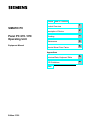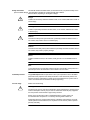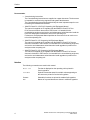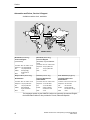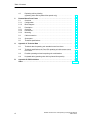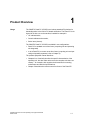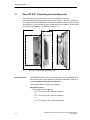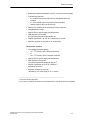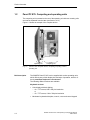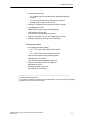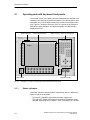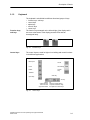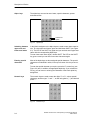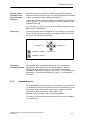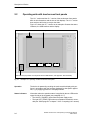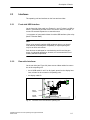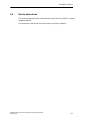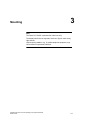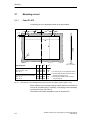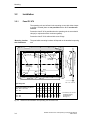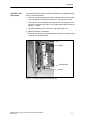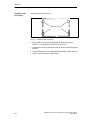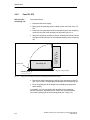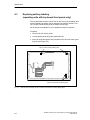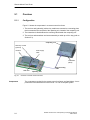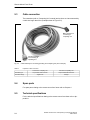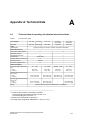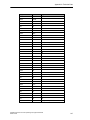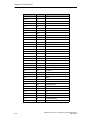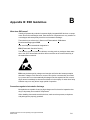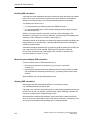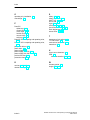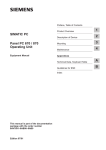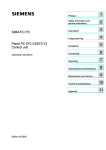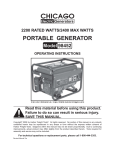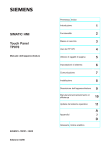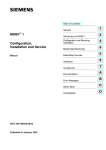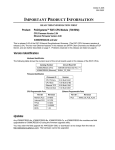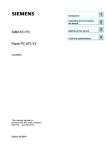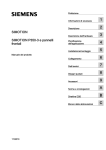Download Siemens Simatic PC Panel PC 870 Technical data
Transcript
Preface, Table of Contents SIMATIC PC Panel PC 670 / 870 Operating Unit Product Overview 1 Description of Device 2 Mounting 3 Maintenance 4 Remote Mount Form Factor 5 Equipment Manual Appendices Technical Data, Keyboard Table A ESD Guidelines B Index Edition 07/02 Safety information This manual contains information which you must observe for your personal safety and to prevent material damage. The information is denoted by a warning triangle and is differentiated as follows, depending on the degree of danger: ! ! ! Danger indicates an imminently hazardous situation which, if not avoided, will result in death or serious injury. Warning indicates a potentially hazardous situation which, if not avoided, could result in death or serious injury. Caution used with the safety alert symbol indicates a potentially hazardous situation which, if not avoided, may result in minor or moderate injury. Caution used without the safety alert symbol indicates a potentially hazardous situation which, if not avoided, may result in property damage. Notice indicates a situation which, if not avoided, could give rise to an undesirable result or state. Note is an important piece of information about the product, the handling of the product or a particular part of the documentation to which attention is to be drawn. Qualified personnel Only qualified personnel are permitted to start up and operate the device. Qualified personnel for the purposes of the safety information in this manual are persons who hold the necessary authorization to install, ground and label devices, systems and circuits in accordance with the standards of safety engineering. Correct usage Please note the following: ! Warning The device may only be used for the application cases specified in the catalog and the technical description and may only be used in combination with third-party equipment and components recommended or approved by Siemens. Startup must not take place until it is established that the machine which is to accommodate this component is in conformity with the guideline 98/37 EC. Appropriate transport, and appropriate storage, installation and assembly, as well as careful operation and maintenance, are required to ensure that the product operates perfectly and safely. Trademarks You will find the registered trademarks of Siemens AG in the preface. The remaining marks used in this publication (or on the CD) may be trademarks, the use of which by third parties for their own purposes could violate the rights of the owner. Impressum Editor and Publisher: A&D PT1 Copyright Siemens AG 2002 All rights reserved Exclusion of liability The transmission and reproduction of this documentation and the exploitation and communication of its contents are not permitted without express authority. Offenders will be liable for compensation for damage. All rights reserved, especially in the case of the granting of a patent or registration of a utility model or design We have checked the content of this publication for compliance with the described hardware and software. However, discrepancies cannot be excluded, with the result that we cannot guarantee total compliance. The information in this publication is, however, checked regularly, and any necessary corrections are included in the following editions. We welcome any suggestions for improvement. Siemens AG Automation & Drives SIMATIC Human Machine Interface Postfach 4848, D-90327 Nürnberg E Siemens AG 2002 Subject to technical changes. Siemens Aktiengesellschaft Edition 07/02 Preface Purpose of the manual This manual contains information which you require when using the operating unit of the SIMATIC Panel PC 670 or PC 870. With this information you can: S become acquainted with the functions and components of the operating unit, S separate the operating unit from the computing unit, S install the Panel PC 1. Centrally (installed with operating unit and computing unit integrated), or 2. in remote mount form factor (operating unit and computing unit installed separately, refer to Chapter 5) S perform upgrades and install spare parts, providing you fulfill the necessary conditions. Target group The manual is supplied as an electronic document in PDF-format together with the SIMATIC Panel PC 670 or PC 870 and has been written for the following readers: S users who commission the device themselves or work with the Panel PC (editing, testing), S service and maintenance engineers who perform conversions and install upgrades or spare parts. SIMATIC Panel PC 670 / 870 Operating Unit, Equipment Manual Edition 07/02 v Preface Documentation S Commissioning Instructions The Commissioning Instructions are supplied as a paper document. The document is intended for commissioning engineers and system administrators. The Commissioning Instructions describe briefly the most important steps for commissioning the hardware and software. S SIMATIC Panel PC 670/PC 870 Operating Unit Equipment Manual The manual is supplied on CD together with the SIMATIC Panel PC 670 or PC 870 as an electronic document in PDF-format. It is intended for the commissioning engineers and service and maintenance technicians who install the Panel PC and perform maintenance work on the operating unit. Furthermore, the Equipment Manual provides an overview of how to use the controls of the operating unit. S SIMATIC Panel PC 670 Computing Unit Equipment Manual The manual is supplied on CD together with the SIMATIC Panel PC 670 as an electronic document in PDF-format. It is intended for the commissioning engineers, and service and maintenance technicians who install upgrades or perform error analyses on the computing unit. S SIMATIC Panel PC 870 Computing Unit Equipment Manual The manual is supplied on CD together with the SIMATIC Panel PC 870 as an electronic document in PDF-format. It is intended for the commissioning engineers, and service and maintenance technicians who install upgrades or perform error analyses on the computing unit. Notation The following conventions are used in this manual: vi Motor off Text that is displayed on the operating unit is printed in Courier typeface. Variable Symbolic names that stand for variable values appearing on the screen are printed in Courier italic typeface. Screens Selectable functions are printed in standard italic typeface. ESC Names of keys and buttons are shown in a different typeface. SIMATIC Panel PC 670 / 870 Operating Unit, Equipment Manual Edition 07/02 Preface History Edition Comments 03/00 Initial release of the equipment manual SIMATIC Panel PC 670 – Operating Unit. 07/01 Initial release of the equipment manual SIMATIC Panel PC 670/870 – Operating Unit. 12/01 Extension to include the ”remote mount form factor” option of the SIMATIC Panel PC 670/870 – operating Unit equipment manual. 07/02 Technical update of the SIMATIC Panel PC 670/870 – Operating unit equipment manual. Trademarks The following names are registered trademarks of Siemens AG: S SIMATICR S SIMATIC HMIR S HMIR S ProToolR S ProTool/LiteR S ProTool/ProR S SIMATIC Multi PanelR S SIMATIC Multifunctional PlatformR S MP 270R S ProAgentR SIMATIC Panel PC 670 / 870 Operating Unit, Equipment Manual Edition 07/02 vii Preface Automation and Drives, Service & Support Available round the clock, worldwide: Nuremberg Johnson City Singapore SIMATIC Hotline Worldwide (Nuremberg) Worldwide (Nuremberg) Technical Support Technical Support (FreeContact) (fee-based, only with SIMATIC Card) Local time: Mon.-Fri. 8:00 to 17:00 Local time: Mon.-Fri. 0:00 to 24:00 Telephone: +49 (180) 5050-222 Telephone: +49 (911) 895-7777 Fax: +49 (180) 5050-223 Fax: +49 (911) 895-7001 E-Mail: techsupport@ ad.siemens.de +1:00 GMT: +01:00 GMT: Europe / Africa (Nuremberg) America (Johnson City) Asia / Australia (Singapore) Authorization Technical Support and Authorization Technical Support and Authorization Local time: Mon.-Fri. 8:00 to 17:00 Local time: Mon.-Fri. 8:00 to 19:00 Local time: Mon.-Fri. 8:30 to 17:30 Telephone: +49 (911) 895-7200 Telephone: +1 423 461-2522 Telephone: +65 740-7000 Fax: +49 (911) 895-7201 Fax: +1 423 461-2289 Fax: +65 740-7001 E-Mail: authorization@ nbgm.siemens.de +1:00 E-Mail: simatic.hotline@ sea.siemens.com –5:00 E-Mail: simatic.hotline@ sae.siemens.com.sg +8:00 GMT: GMT: GMT: The languages spoken by the SIMATIC Hotlines are generally German and English, the Authorization Hotline is also provided in French, Italian and Spanish. viii SIMATIC Panel PC 670 / 870 Operating Unit, Equipment Manual Edition 07/02 Preface SIMATIC Customer Support Online Services The SIMATIC Customer Support team offers you substantial additional information about SIMATIC products via its online services: S General current information can be obtained – in the Internet unter http://www.siemens.com/simatic S Current Product Information leaflets, FAQs (Frequently Asked Questions), Downloads, Tips and Tricks can be obtained – in the Internet under http://www.siemens.com/automation/service&support Training Center Siemens offers a number of training courses to familiarize you with the SIMATIC S7 automation system. Please contact your regional training center or our central training center in D 90327 Nuremberg, Germany for details. Telephone: +49 (911) 895–3200 Internet: http://www.sitrain.com E-Mail: [email protected] Other Sources of Assistance In case of technical queries, please contact the Siemens representatives in the subsidiaries and branches responsible for your area. The addresses can be found: S in the Siemens Catalogue ST 80 S in the Internet under http://www.siemens.com/automation/partner S in the Interactive Catalogue CA01 http://www.siemens.com/automation/ca01 SIMATIC Panel PC 670 / 870 Operating Unit, Equipment Manual Edition 07/02 ix Preface x SIMATIC Panel PC 670 / 870 Operating Unit, Equipment Manual Edition 07/02 Table of Contents Table of Contents 1 2 3 4 Preface . . . . . . . . . . . . . . . . . . . . . . . . . . . . . . . . . . . . . . . . . . . . . . . . . . . . . . . . . . . . . . . . i Product Overview . . . . . . . . . . . . . . . . . . . . . . . . . . . . . . . . . . . . . . . . . . . . . . . . . . . . . . 1-1 1.1 Panel PC 670: Computing and operating units . . . . . . . . . . . . . . . . . . . . . . . 1-2 1.2 Panel PC 870: Computing and operating units . . . . . . . . . . . . . . . . . . . . . . . 1-4 Description of Device . . . . . . . . . . . . . . . . . . . . . . . . . . . . . . . . . . . . . . . . . . . . . . . . . . . 2-1 2.1 2.1.1 2.1.2 2.1.3 Operating units with key-based front panels . . . . . . . . . . . . . . . . . . . . . . . . . Status indicators . . . . . . . . . . . . . . . . . . . . . . . . . . . . . . . . . . . . . . . . . . . . . . . . Keyboard . . . . . . . . . . . . . . . . . . . . . . . . . . . . . . . . . . . . . . . . . . . . . . . . . . . . . . Integrated mouse . . . . . . . . . . . . . . . . . . . . . . . . . . . . . . . . . . . . . . . . . . . . . . . 2-2 2-2 2-3 2-5 2.2 Operating units with touchscreen front panels . . . . . . . . . . . . . . . . . . . . . . . 2-6 2.3 2.3.1 2.3.2 2.3.3 Interfaces . . . . . . . . . . . . . . . . . . . . . . . . . . . . . . . . . . . . . . . . . . . . . . . . . . . . . . Front-side USB interface . . . . . . . . . . . . . . . . . . . . . . . . . . . . . . . . . . . . . . . . . Rear-side interfaces . . . . . . . . . . . . . . . . . . . . . . . . . . . . . . . . . . . . . . . . . . . . . Interface assignment . . . . . . . . . . . . . . . . . . . . . . . . . . . . . . . . . . . . . . . . . . . . 2-7 2-7 2-7 2-8 2.4 2.4.1 2.4.2 Device dimensions . . . . . . . . . . . . . . . . . . . . . . . . . . . . . . . . . . . . . . . . . . . . . . Dimensions of Panel PC 670 in standard mount form factor . . . . . . . . . . . Dimensions of Panel PC 870 in standard mount form factor . . . . . . . . . . . 2-9 2-9 2-10 Mounting . . . . . . . . . . . . . . . . . . . . . . . . . . . . . . . . . . . . . . . . . . . . . . . . . . . . . . . . . . . . . . 3-1 3.1 3.1.1 3.1.2 Mounting cut-out . . . . . . . . . . . . . . . . . . . . . . . . . . . . . . . . . . . . . . . . . . . . . . . . Panel PC 670 . . . . . . . . . . . . . . . . . . . . . . . . . . . . . . . . . . . . . . . . . . . . . . . . . . . Panel PC 870 . . . . . . . . . . . . . . . . . . . . . . . . . . . . . . . . . . . . . . . . . . . . . . . . . . . 3-2 3-2 3-3 3.2 3.2.1 3.2.2 Installation . . . . . . . . . . . . . . . . . . . . . . . . . . . . . . . . . . . . . . . . . . . . . . . . . . . . . Panel PC 670 . . . . . . . . . . . . . . . . . . . . . . . . . . . . . . . . . . . . . . . . . . . . . . . . . . . Panel PC 870 . . . . . . . . . . . . . . . . . . . . . . . . . . . . . . . . . . . . . . . . . . . . . . . . . . . 3-4 3-4 3-6 Maintenance . . . . . . . . . . . . . . . . . . . . . . . . . . . . . . . . . . . . . . . . . . . . . . . . . . . . . . . . . . . 4-1 4.1 4.1.1 4.1.2 Spare parts and accessories . . . . . . . . . . . . . . . . . . . . . . . . . . . . . . . . . . . . . . Spare parts . . . . . . . . . . . . . . . . . . . . . . . . . . . . . . . . . . . . . . . . . . . . . . . . . . . . . Accessories . . . . . . . . . . . . . . . . . . . . . . . . . . . . . . . . . . . . . . . . . . . . . . . . . . . . 4-1 4-1 4-1 4.2 Detaching the operating unit in standard mount form factor from the computing unit . . . . . . . . . . . . . . . . . . . . . . . . . . . . . . . . . . . . . . . . . . . . . . . . . . Panel PC 670 . . . . . . . . . . . . . . . . . . . . . . . . . . . . . . . . . . . . . . . . . . . . . . . . . . . Panel PC 870 . . . . . . . . . . . . . . . . . . . . . . . . . . . . . . . . . . . . . . . . . . . . . . . . . . . 4-2 4-2 4-4 4.2.1 4.2.2 SIMATIC Panel PC 670 / 870 Operating Unit, Equipment Manual Edition 07/02 xi Table of Contents 4.3 5 A B Replacing soft key labeling (operating units with key-based front panels only) . . . . . . . . . . . . . . . . . . . . 4-6 Remote Mount Form Factor . . . . . . . . . . . . . . . . . . . . . . . . . . . . . . . . . . . . . . . . . . . . . 5-1 5.1 5.1.1 5.1.2 Overview . . . . . . . . . . . . . . . . . . . . . . . . . . . . . . . . . . . . . . . . . . . . . . . . . . . . . . . Configuration . . . . . . . . . . . . . . . . . . . . . . . . . . . . . . . . . . . . . . . . . . . . . . . . . . . Block diagram . . . . . . . . . . . . . . . . . . . . . . . . . . . . . . . . . . . . . . . . . . . . . . . . . . 5-2 5-2 5-4 5.2 5.2.1 5.2.2 5.2.3 Description . . . . . . . . . . . . . . . . . . . . . . . . . . . . . . . . . . . . . . . . . . . . . . . . . . . . . Overview . . . . . . . . . . . . . . . . . . . . . . . . . . . . . . . . . . . . . . . . . . . . . . . . . . . . . . . Dimensions . . . . . . . . . . . . . . . . . . . . . . . . . . . . . . . . . . . . . . . . . . . . . . . . . . . . . Mounting . . . . . . . . . . . . . . . . . . . . . . . . . . . . . . . . . . . . . . . . . . . . . . . . . . . . . . . 5-5 5-5 5-6 5-7 5.3 Cable connection . . . . . . . . . . . . . . . . . . . . . . . . . . . . . . . . . . . . . . . . . . . . . . . . 5-8 5.4 Spare parts . . . . . . . . . . . . . . . . . . . . . . . . . . . . . . . . . . . . . . . . . . . . . . . . . . . . . 5-8 5.5 Technical specifications . . . . . . . . . . . . . . . . . . . . . . . . . . . . . . . . . . . . . . . . . . 5-8 Appendix A: Technical Data . . . . . . . . . . . . . . . . . . . . . . . . . . . . . . . . . . . . . . . . . . . . . A-1 A.1 Technical data of operating unit standard mount form factor . . . . . . . . . . . A-1 A.2 Technical specifications for Panel PC operating unit with remote mount form factor . . . . . . . . . . . . . . . . . . . . . . . . . . . . . . . . . . . . . . . . . . . . . . . . . . . . . A-3 A.3 Possible operating unit and computing unit combinations . . . . . . . . . . . . . A-3 A.4 Keyboard table (operating units with key-based front panels) . . . . . . . . . . A-4 Appendix B: ESD Guidelines . . . . . . . . . . . . . . . . . . . . . . . . . . . . . . . . . . . . . . . . . . . . B-1 Index . . . . . . . . . . . . . . . . . . . . . . . . . . . . . . . . . . . . . . . . . . . . . . . . . . . . . . . . . . . . . . . . . . Index-1 xii SIMATIC Panel PC 670 / 870 Operating Unit, Equipment Manual Edition 07/02 Product Overview Usage 1 The SIMATIC Panel PC 670/870 is an industry-standard PC platform for demanding tasks in the field of PC-based automation. The Panel PC is designed for on-site use on the machine, installed for example in S 19” cabinets/racks, S Control cabinets and consoles, S Swivel arms (booms). The SIMATIC Panel PC 670/870 is available in two configurations: S Panel PC in standard mount form factor (computing unit and operating unit integrated) S or as a Panel PC in remote mount form factor (computing unit and operating unit spatially separated, refer to Chapter 5). The present equipment manual describes S Chapters 2 to 4 basically describe the specific characteristics of the operating unit, but also make reference to the complete unit where necessary – for example, with regard to the dimensions for mounting, maintenance and technical specifications. S Chapter 5 describes the remote mount form factor of the Panel PC. SIMATIC Panel PC 670 / 870 Operating Unit, Equipment Manual Edition 07/02 1-1 Product Overview 1.1 Panel PC 670: Computing and operating units The computing unit is screwed to the rear of the operating unit with two mounting rails and can be separated from the latter. Figure 1-1 shows an example of the complete device and indicates the connection between the computing unit and the operating unit (2 of the 4 screw joints are marked with circles). Details on how to separate the two components are contained in Section 4.2.1. Computing unit Fig. 1-1 Brief description Operating unit Panel PC: Computing unit and operating unit The SIMATIC Panel PC 670 can be supplied with various operating units, which differ by way of their display size and style of operation, which is either by membrane keyboard or touchscreen. The following different versions are available: Keyboard versions S 1-2 Color display with back-lighting – 10.4” TFT screen; 640 x 480 pixel resolution or – 12.1” TFT screen; 800 x 600 pixel resolution or – 15.1” TFT screen; 1024 x 768 pixel resolution SIMATIC Panel PC 670 / 870 Operating Unit, Equipment Manual Edition 07/02 Product Overview S Membrane keyboard with alpha, numeric, cursor and control keypad S Function keys/soft keys – 2 x 8 vertical rows of keys with soft-key and optional direct–key functions – 2 x 10 horizontal rows of keys with soft-key functions – labeling strips for the rows of soft keys S Shift key for switching to the second level of key functions S Integrated piezo mouse S Status LEDs for power supply and temperature S USB interface on front side for connecting external peripheral devices S Degree of protection up to IP 65 1) depending on version S Mounting: Clamps on rear side or 19” screw fixing Touchscreen versions S Color display with back-lighting – 12.1” TFT screen; 800 x 600 pixel resolution or – 15.1” TFT screen; 1024 x 768 pixel resolution S Status LEDs for power supply and temperature S USB interface on front side for connecting external peripheral devices 2) S Degree of protection up to IP 65 / NEMA 4 1) depending on version S Mounting: Clamps on rear side; alternatively 19” screw fixing for 15.1” version _______________________________________________________ 1) 2) see Technical Data (Appendix) not for option “operating unit without front side USB interface” (see Technical Data in Appendix) SIMATIC Panel PC 670 / 870 Operating Unit, Equipment Manual Edition 07/02 1-3 Product Overview 1.2 Panel PC 870: Computing and operating units The computing unit is screwed to the rear of the operating unit with two mounting rails and can be separated from the latter (see Section 4.2.2). Figure 1-2 shows an example of the complete device: Operating unit Fig. 1-2 Brief description Computing unit Panel PC 870: Complete device, comprising computing unit and operating unit The SIMATIC Panel PC 870 can be supplied with various operating units, which differ by way of their display size and style of operation, which is either by membrane keyboard or touchscreen. The following different versions are available: Keyboard versions 1-4 S Color display with back-lighting – 12.1” TFT screen; 800 x 600 pixel resolution or – 15.1” TFT screen; 1024 x 768 pixel resolution S Membrane keyboard with alpha, numeric, cursor and control keypad SIMATIC Panel PC 670 / 870 Operating Unit, Equipment Manual Edition 07/02 Product Overview S Function keys/soft keys – 2 x 8 vertical rows of keys with soft-key and optional direct-key functions – 2 x 10 horizontal rows of keys with soft-key functions – labeling strips for the rows of soft keys S Shift key for switching to the second level of key functions S Integrated piezo mouse S Status LEDs for power supply and temperature S USB interface on front side for connecting external peripheral devices S Degree of protection up to IP 65 1) depending on version S Mounting: Clamps on rear side or 19” screw fixing Touchscreen version S Color display with back-lighting, – 12.1” TFT screen; 800 x 600 pixel resolution 3) or – 15.1” TFT screen; 1024 x 768 pixel resolution S Status LEDs for power supply and temperature S USB interface on front side for connecting external peripheral devices 2) S Degree of protection up to IP 65 / NEMA 4 1) depending on version S Mounting: Clamps on rear side; alternatively 19” screw fixing ______________________________________________________________ 1) see Technical Data (Appendix) not for option “operating unit without front side USB interface” (see Technical Data in Appendix) 3) available only in remote mount form factor 2) SIMATIC Panel PC 670 / 870 Operating Unit, Equipment Manual Edition 07/02 1-5 Product Overview 1-6 SIMATIC Panel PC 670 / 870 Operating Unit, Equipment Manual Edition 07/02 2 Description of Device Table 2-1 indicates which combinations of operating units and computing units can be delivered. Table 2-1 Combinations of operating units and computing units which can be delivered 10” 12” 12” Touch 15” 15” Touch PC 670 x x x x x PC 870 – x x *) x x PC 670 / 870 without front side USB interface – – x – x Available in combination with *) available only in remote mount form factor SIMATIC Panel PC 670 / 870 Operating Unit, Equipment Manual Edition 07/02 2-1 Description of Device 2.1 Operating units with key-based front panels The number of keys, their labeling and their functionality are identical on all operating units featuring key-based front panels. The various types of front panel differ only in the arrangement the keys and the size and type of display. Figure 2-1 shows the front view of the 12” version as an example to illustrate the status indicators, the different keypads, the USB interface, display and mouse. Status indicators Function keys/soft keys Alpha, numeric, cursor and control keys Display USB interface Fig. 2-1 2.1.1 Integrated mouse Example: 12” version of the operating unit with key-based front panel Status indicators Information about the operation status is supplied by the two LEDs at the upper left side of the keyboard: S The left LED (”POWER”) lights when the power supply works S The right LED (”TEMP”) lights when a temperature threshold is exceeded (see “SOM–program” in chapter 7 of the “Computing Unit” manual). 2-2 SIMATIC Panel PC 670 / 870 Operating Unit, Equipment Manual Edition 07/02 Description of Device 2.1.2 Keyboard The keyboard is subdivided into different functional groups of keys: S function keys, soft keys S control keys S alpha keys S numeric keys S cursor keys Function keys, soft keys The function keys arranged on the left and right of the display and in two rows at the bottom of the display possess LEDs and can be assigned freely. ... Fig. 2-2 Control keys Function keys The control keys are used for higher–level editing and control functions in the different applications: Backspace Cancel Insert Acknowledge Delete Confirm entry Tabulator CTRL key Open help ALT key SHIFT: Switch between lower-case and upper-case letters Fig. 2-3 FN: Switch to enable entering of special characters using the alpha and numeric keys Control keys SIMATIC Panel PC 670 / 870 Operating Unit, Equipment Manual Edition 07/02 2-3 Description of Device Alpha keys The alpha keys are used to enter letters, special characters, spaces and underscores: Underscore Space Fig. 2-4 Switching between upper-case and lower-case letters Alpha keys In their basic assignment, the alpha keys are used to enter lower-case letters. To enter upper-case letters, press and hold down SHIFT (see Figure 2-3). The LED on the SHIFT key lights and you can then enter upper-case letters with the corresponding alpha keys. To enter lower-case letters again, release SHIFT. The LED on the SHIFT key goes out and you can enter lower-case characters again. Entering special characters Most of the alpha keys are also assigned special characters. The special characters are identified in white, in the top left corner of the keys concerned. To enter the special character you require, press the FN control key (see Figure 2-3) and, in addition, the appropriate alpha key. If you release the FN key, you can return to entering the characters of the basic alpha key assignment. Numeric keys The numeric keys are used to enter the digits ”0” to ”9”, various special characters, and the signs ”+” and ”–”, as well as hyphens (”–”) and decimal points “.“: Fig. 2-5 2-4 Numeric keys SIMATIC Panel PC 670 / 870 Operating Unit, Equipment Manual Edition 07/02 Description of Device Entering special characters, arithmetic characters and signs Most of the numeric keys have also been assigned special characters, arithmetic characters or the plus sign. The special characters are identified in white, in the top left corner of the keys concerned. To enter the plus sign, the special character or the arithmetic character you require, press the FN control key (see Figure 2-3) and, in addition, the appropriate numeric key. If you release the FN key, you can return to entering the characters of the basic numeric key assignment. Cursor keys The cursor keys are used for navigation (e.g. for scrolling) or to move the cursor. The following figure indicates the equivalents of the Panel PC cursor keys on conventional PC keyboards: equivalent to “HOME” equivalent to “↑” equivalent to “←” equivalent to “PAGE ↑” equivalent to “→” equivalent to “↓” equivalent to “PAGE ↓” Fig. 2-6 Connecting external keyboards 2.1.3 Cursor keys and their PC keyboards equivalents The keyboard layout for Windows 98 has been set to ”English/USA International”. When using an external keyboard with the ”English/ USA International” layout, the key codes of the internal and external keyboards are identical; for example, if you enter a ”y” on the external keyboard and a ”y” on the internal keyboard, you get a ”y” on the display in either case. Integrated mouse The integrated USB mouse with the two mouse buttons is a ”piezo mouse”, i.e. the direction of the mouse pointer movement is determined by the pressure position on the center circular button and the speed of the mouse pointer movement by the intensity of the pressure. The parameters can be modified under ”System Setting/Mouse”. If you wish, you can also connect an external mouse via the front USB (refer to Section 2.3). SIMATIC Panel PC 670 / 870 Operating Unit, Equipment Manual Edition 07/02 2-5 Description of Device 2.2 Operating units with touchscreen front panels The 12.1” version and the 15.1” version of the touchscreen front panels differ in their dimensions and the size of their displays. The 12.1” version does not have drill holes (covers) at the sides. Figure 2-7 shows the 15.1” version as an example to illustrate the status indicators, the USB interface and the display. Status indicators Display OK USB interface (not present on front panels without USB interface; see Appendix: Technical Data) Fig. 2-7 Example:15.1” operating unit with touchscreen front panel Operation The device is operated by touching the touch-sensitive display with your finger in accordance with the functions displayed for that specific application, e.g. by applying pressure to a displayed button. Status indicators Information about the operation status is supplied by the two LEDs at the upper left side of the keyboard (see paragraph 2.1.1): S The left LED (”POWER”) lights when the power supply works S The right LED (”TEMP”) lights when a temperature threshold is exceeded (see “SOM–program” in chapter 7 of the “Computing Unit” manual). 2-6 SIMATIC Panel PC 670 / 870 Operating Unit, Equipment Manual Edition 07/02 Description of Device 2.3 Interfaces The operating unit has interfaces on the front and rear sides. 2.3.1 Front-side USB interface On the front side of the panel (see Figures 2-1 and 2-7) there is a USB interface *) protected by a rubber cover. This can be used, for example, to connect an external keyboard or an external mouse. *) not present on front panels without front side USB interface (refer to Appendix “Technical Data”) Note When using generally available USB peripheral devices, you should note that their electromagnetic compatibility is frequently designed only for an office environment. Such devices are adequate for commissioning and for servicing purposes; for industrial applications, however, we recommend the use of industry-standard components. 2.3.2 Rear-side interfaces On the rear side (see Figure 2-8) there are two ribbon cables for connection of the computing unit: S the I/O USB cable K1 at X1 for all signals, apart from the display interface, relevant for the connection of operating units. S the display cable K2. Display cable K2 IO/USB cable K1 Fig. 2-8 Interfaces on the rear side of the operating unit SIMATIC Panel PC 670 / 870 Operating Unit, Equipment Manual Edition 07/02 2-7 Description of Device 2.3.3 Interface assignment Front-side USB interface Table 2-2 Pin assignment of front-side USB interface Pin Name Type USB_GND V Chassis ground for external USB interface 3 USB_D0P B Data+, USB channel 0 2 USB_D0M B Data–, USB channel 0 1 USB_P5V_fused V + 5V (fused) for external USB interface; 4 3 2 Remark 4 max. 100 mA, use an external power supply for devices requiring higher currents 1 Signal type B O V 2-8 Bi-directional Output Voltage SIMATIC Panel PC 670 / 870 Operating Unit, Equipment Manual Edition 07/02 Description of Device 2.4 Device dimensions The following pages specify the unit dimensions for the Panel PC 670/870 in a central installation position. The dimensions of the remote mount form factor you will find in chapter 5 SIMATIC Panel PC 670 / 870 Operating Unit, Equipment Manual Edition 07/02 2-9 Description of Device Dimensions of Panel PC 670 in standard mount form factor Computing unit in final position T2 ± 0.5 10 ± 0.5 T +3 10 Operating units Operating Unit A± 2 297 ± 0.5 Ü L ± 0.3 L H T T2 A B Ü (a) with key–based front panels: 10.4” TFT / 12.1” TFT 15.1” TFT 483 310 100 20 68 21 38 483 355 130 42 80 29 28 (b) with touchscreen front panels: 12.1” TFT 15.1” TFT 400 310 125 36 58 483 310 130 42 87 Fig. 2-9 H ± 0.5 Computing unit swung away by 90_ 267 ± 0.5 B± 1 2.4.1 23 50 23 22 All dimensions in mm and without screw protrusions Device dimensions Panel PC 670 in standard mount form factor without a CD–ROM drive The computing unit contains a CD–ROM or CD–RW/DVD drive, depending on the unit version. The installation depth of the computing unit is increased by 21 mm as a result of its installation. 2-10 SIMATIC Panel PC 670 / 870 Operating Unit, Equipment Manual Edition 07/02 Description of Device Dimensions of Panel PC 870 in standard mount form factor Computing unit swung away by 90_ 2.4.2 150 ÏÏÏÏ ÏÏÏÏÏÏÏÏÏÏÏ ÏÏÏÏ ÏÏÏÏÏÏÏÏÏÏÏ ÏÏÏÏ ÏÏÏÏÏÏÏÏÏÏÏ ÏÏÏÏ ÏÏÏÏÏÏÏÏÏÏÏ ÏÏÏÏ ÏÏÏÏÏÏÏÏÏÏÏ Computing unit Computing unit swung away by 90_ Space for cables and ventilation Operating unit Operating units L H T T2 A B Ü (a) with key-based front panels: 12.1” TFT 15.1” TFT 483 310 187 20 50 12 143 483 355 212 42 50 20 143 (b) with touchscreen front panel: 15.1” TFT 483 310 212 42 50 12 143 All dimensions in mm and without screw protrusions Fig. 2-10 Device dimensions Panel PC 870 in standard mount form factor without a CD–ROM drive The computing unit contains a CD–ROM or CD–RW/DVD drive, depending on the unit version. The installation depth of the computing unit is increased by 21 mm as a result of its installation. SIMATIC Panel PC 670 / 870 Operating Unit, Equipment Manual Edition 07/02 2-11 Description of Device 2-12 SIMATIC Panel PC 670 / 870 Operating Unit, Equipment Manual Edition 07/02 3 Mounting Note The Panel PC 670/870 is permitted for indoor use only. The display should not be exposed to direct sun light or other strong light sources. High frequency radiation, e.g. by mobile telephone equipment, may cause abnormal operational situations. SIMATIC Panel PC 670 / 870 Operating Unit, Equipment Manual Edition 07/02 3-1 Mounting 3.1 Mounting cut-out 3.1.1 Panel PC 670 A mounting cut-out is required as shown in the figure below: 0.5 24 0.5 186 0.5 135 0.5 24 0.5 1) 5 1) H+1 W +1 Rz 120 D +1 H D 2) Operating units W (a) with key-based front panels: 10.” TFT / 12.1” TFT 15.1” TFT 450 290 100 450 321 130 min. 1.5 to max. 6 D 3) 69 91 1) cut–outs only for 15” TFT (keyboard version) 2) (b) with touchscreen front panels: 12.1” TFT 15.1” TFT Fig. 3-1 368 290 130 450 290 130 85 91 mounting depth standard mount form factor, operating and computing unit 3) mounting depth remote mount form factor, only operating unit Mounting cut-out for standard mounting of Panel PC 670 (width x height x depth in mm) When installing in an enclosed housing, ensure that there is sufficient volume for air circulation and, if necessary, for swinging out the computing unit (see also Figure 2-9 and 4-1). The maximum air intake temperature must not exceed 45°C. 3-2 SIMATIC Panel PC 670 / 870 Operating Unit, Equipment Manual Edition 07/02 Mounting 3.1.2 Panel PC 870 A mounting cut-out is required as shown in the figure and explanatory table below: 5 0.5 24 0.5 186 0.5 135 0.5 24 0.5 1) *) H+1 W +1 Rz 120 D +1 H D 2) Operating units W (a) with key-based front panels: 10.” TFT / 12.1” TFT 15.1” TFT 450 290 100 450 321 130 D 3) 69 91 min. 1.5 to max. 6 1) cut–outs only for 15” TFT (keyboard version) 2) (b) with touchscreen front panels: 12.1” TFT 15.1” TFT Fig. 3-2 368 290 – 450 290 130 85 91 mounting depth standard mount form factor, operating and computing unit 3) mounting depth remote mount form factor, only operating unit Mounting cut-out for standard mounting of Panel PC 870 (width x height x depth in mm) When installing in an enclosed housing, ensure that there is sufficient volume for air circulation and, if necessary, for swinging out the computing unit (see also Figure 2-10 and 4-1). The maximum air intake temperature must not exceed 45°C. SIMATIC Panel PC 670 / 870 Operating Unit, Equipment Manual Edition 07/02 3-3 Mounting 3.2 Installation 3.2.1 Panel PC 670 The operating unit can be fitted in the mounting cut-out with either clamps or screws. Screwed joints are not possible with the 12.1” touchscreen version! Protection class IP 65 is possible when the operating unit is secured with clamps (in conjunction with a continuous gasket). Protection class IP 54 is achieved with screw fixings. Mounting location and dimensions The permissible mounting locations will depend on the attached computing unit. A1 ±1 L3 ± 1 S1 ± 1 S2 ± 1 112 ± 0.5 Clamp with grub screws L3 ± 1 A2 ± 1 112 ± 0.5 112 ±0.5 56 ±1 Drill hole for screw fixings L2 +1 L5 ± 0.2 Pressure points for clamps Rz 120 (in gasket area) *) *) L1 +1 S1 ± 1 S1 ± 1 M6/ 7 Gasket area L4 ± 0.2 min. 1.5 – max. 6 Operating units L1 L2 L3 L4 L5 A1 A2 S1 S2 (a) with key-based front panels: 10.4” TFT / 12.1” TFT 15.1” TFT 450 290 78 465 235 16 10 450 321 51 465 279 16 17 (b) with touchscreen front panels: 12.1” TFT 15.1” TFT Fig. 3-3 3-4 — — — — *) cut-outs only for 15” TFT 368 290 — — — 16 10 35 19 450 290 81 465 235 16 10 — — (keyboard version), (for dimensions, see Fig. 3-1) Dimensions for installation of the operating unit of Panel PC 670 SIMATIC Panel PC 670 / 870 Operating Unit, Equipment Manual Edition 07/02 Mounting Installation with clamp fixing The clamps and grub screws required for installation are supplied with the device. Proceed as follows: 1. Insert the complete operating unit and computing unit into the mounting cut-out prepared as described in Section 3.1, working from the front. 2. From the rear, fix the operating unit in position in the mounting cut-out using the six clamps (see Figure 3-3) by tightening the grub screws (torque 0.4 - 0.5 Nm). Installation with screw fixing The 12.1” touchscreen version is not suitable for installation with screw fixings. With the other operating units, proceed as follows: 1. Drill suitable holes around the prepared mounting cut-out (see Section 3.1) as specified for L4 and L5 in Figure 3-3. 2. Carefully knock out the drill hole covers on the front side of the operating unit: Drill hole covers 3. Working from the front, insert the complete operating unit and compu- ting unit into the mounting cutout, ensuring that is flush with the drill holes. 4. Fix the operating unit at the drill holes using suitable screws and nuts. SIMATIC Panel PC 670 / 870 Operating Unit, Equipment Manual Edition 07/02 3-5 Mounting 3.2.2 Panel PC 870 The operating unit can be fitted in the mounting cut-out with either clamps or screws. S Protection class IP 65 is possible when the operating unit is secured with clamps (in conjunction with a continuous gasket). S Protection class IP 54 is achieved with screw fixings. A1 ±1 L3 ± 1 112 ± 0.5 112 ±0.5 56 ±1 Drill hole for screw fixings L2 +1 L5 ± 0.2 Pressure points for clamps Clamp with grub screws L3 ± 1 A2 ±1 112 ± 0.5 Rz 120 (in gasket area) *) *) L1 +1 M6/ 7 Gasket area L4 ± 0.2 min. 1.5 – max. 6 Operating units L1 L2 L3 L4 L5 A1 A2 (a) with key-based front panels: 12.1” TFT 15.1” TFT (8 modules) 450 290 78 465 235 16 10 450 321 51 465 279 16 17 (b) with touchscreen front panel: 15.1” TFT Fig. 3-4 3-6 *) cut-outs only for 15” TFT 450 290 81 465 235 16 10 (keyboard version), (for dimensions, see Fig. 3-2) Dimensions for installation of the operating unit of Panel PC 870 SIMATIC Panel PC 670 / 870 Operating Unit, Equipment Manual Edition 07/02 Mounting Installation with clamp fixing The clamps and grub screws required for installation are supplied with the device. Proceed as follows: 1. Insert the complete operating unit and computing unit into the mounting cut-out prepared as described in Section 3.1, working from the front. 2. From the rear, fix the operating unit in position in the mounting cut-out using the six clamps (see Figure 3-3) by tightening the grub screws (torque 0.4 - 0.5 Nm). 3. Hook the computing unit into the two hinges (see Figure 3-5). 4. Make the electrical connections. 5. Swing the computing unit to the operating unit and fix in position by tightening the four knurled screws. Knurled screw Computing unit Operating unit Hinge Knurled screw Hinge Fig. 3-5 Joining the operating and computing units SIMATIC Panel PC 670 / 870 Operating Unit, Equipment Manual Edition 07/02 3-7 Mounting Installation with screw fixing Proceed as follows (Figure 3-6): Drill hole covers Fig. 3-6 Installation with screw fixing 1. Drill suitable holes around the prepared mounting cut-out (see Section 3.1) as specified for L4 and L5 in Figure 3-3. 2. Carefully knock out the drill hole covers on the front side of the opera- ting unit. 3. Fix the operating unit at the drill holes using suitable screws and nuts. 4. Continue as from step 3 for clamp fixing. 3-8 SIMATIC Panel PC 670 / 870 Operating Unit, Equipment Manual Edition 07/02 4 Maintenance 4.1 Spare parts and accessories 4.1.1 Spare parts The following are available as spare parts: S For the Panel PC in standard and remote mount form factor: the complete operating unit. It is not possible to quote a generally valid order number for the operating unit, since it depends on the current equipment configuration (operating unit plus computing unit) and its order number. You can obtain it from your Siemens office. S For the Panel PC in remote mount form factor: the interconnecting cable as well (refer to Section 5.3). The order numbers for the cable are listed in Table 4-1. Table 4-1 4.1.2 Order numbers for interconnecting cables 2m 5m 10 m 20 m 6XV1440–7AH20 6XV1440–7AH50 6XV1440–7AN10 6XV1440–7AN20 Accessories You can get the following accessories: item order no. direct key module 6AV7671–7DA00–0AA0 protection foil for protecting the touch screen against pollution or scratching – for 12” touch screen – for 15” touch screen 6AV7671–2BA00–0AA0 6AV7671–4BA00–0AA0 soft key labeling strips for Panel PC 670 – for 10” keyboard version – for 12” keyboard version – for 15” keyboard version 6AV7671–0CA00–0AA0 6AV7671–3CA00–0AA0 6AV7671–5CA00–0AA0 printing form pattern for labeling strips: purchasing opportunity by download from the customer support (see preface) SIMATIC Panel PC 670 / 870 Operating Unit, Equipment Manual Edition 07/02 4-1 Maintenance 4.2 Detaching the operating unit in standard mount form factor from the computing unit It may at some stage become necessary to separate the operating unit from the computing unit, e.g. to replace the operating unit. 4.2.1 Panel PC 670 Swinging open the computing unit To swing the computing unit away from the operating unit, proceed as follows: 1. Undo the knurled screws which secure the computing unit to the rear side of the operating unit. 2. Swing the computing unit away to the left, whereby the two left clips act Mounting rail Clips Computing unit swung away by 90° as hinges and thus prevent an unintentional releasing of the computing unit: Computing unit Computing unit Mounting rail Operating unit Fig. 4-1 Swinging the computing unit away from the operating unit (viewed from above) You can now access the connections on the rear panel of the operating unit. 4-2 SIMATIC Panel PC 670 / 870 Operating Unit, Equipment Manual Edition 07/02 Maintenance Removing the computing unit completely To remove the computing unit completely, continue as follows: 3. Remove the cable connectors K1 and K2 of the operating unit (see Fi- gure 4-2) from their corresponding counterparts on the computing unit. Two mounting rails are screwed to the computing unit. The two ends of these rails are formed as clips (see Figure 4-1). 4. Lift the computing unit off horizontally by removing these clips from the corresponding slits on the operating unit (see Figure 4-2 below). 5. Place the computing unit down carefully. 1) 1) Display cable K2 2) I/O USB cable K1 2) 1) 2) 1) 1) Slits for mounting rail Cable folded: 200 mm longer than illustrated Fig. 4-2 Rear side of operating unit with positions of interfaces If necessary, you can now remove the operating unit by loosening the six clamps which secure the operating unit to the mounting panel (see Figure 3-3). Securing the computing unit Reinstall and swing the computing unit back into place in the reverse order to that described above. SIMATIC Panel PC 670 / 870 Operating Unit, Equipment Manual Edition 07/02 4-3 Maintenance 4.2.2 Panel PC 870 Removing the computing unit Proceed as follows: 1. Disconnect the power supply. 2. Swing open the mounting panel to obtain access to the rear of the PC 870. 3. Loosen the four (retained) knurled screws which secure the computing unit to the rear side of the operating unit (see also Figure 3–3). 4. Swing the computing unit away to the left, whereby the two left clips act as hinges and thus prevent an unintentional releasing of the computing unit. Computing unit Knurled screw Ë Operating unit Fig. 4-3 ËË ËË Ë Computing unit, swung away by 90_ ËË Clips acting as hinges Swinging the computing unit away from the operating unit (viewed from above) 5. Remove the cable connectors K1 and K2 of the operating unit (see Fi- gure 4-4) from their corresponding counterparts on the computing unit. 6. Lift the computing unit off the hinges of the operating unit and place it down carefully. If necessary, you can now remove the operating unit by loosening either the screws or, depending on the version, the six clamps which secure the operating unit to the mounting panel (see Figure 3-3). 4-4 SIMATIC Panel PC 670 / 870 Operating Unit, Equipment Manual Edition 07/02 Maintenance 1) 2) 1) 2) Display cable K2 3) I/O USB cable K1 3) 1) 3) 2) 1) Slits for mounting rails Cable folded: 200 mm longer than illustrated Fig. 4-4 1) 2) 2) Slits for soft-key labeling strips Rear side of operating panel with positions of interfaces Securing the computing unit Reinstall and swing the computing unit back into place in the reverse order to that described above (see also Section 3.2). SIMATIC Panel PC 670 / 870 Operating Unit, Equipment Manual Edition 07/02 4-5 Maintenance 4.3 Replacing soft key labeling (operating units with key-based front panels only) The two horizontal and two vertical rows of soft keys of the operating units with key-based front panels can be assigned user-specific functions. You can use two printed labeling strips to identify the soft keys. A4 foil sheets are available for you to prepare the strips for insertion. Procedure: 1. Print the foil with a laser printer. 2. Cut the labeling strips along the preprinted lines. 3. Insert the strips through the slits provided on the rear side of the opera- ting unit (see Figure 4-5). Slits for vertical soft key labeling strips Slits for horizontal soft key labeling strips Fig. 4-5 4-6 Rear side of the operating unit with connections and slits for the soft key labeling strips SIMATIC Panel PC 670 / 870 Operating Unit, Equipment Manual Edition 07/02 Remote Mount Form Factor 5 This chapter describes the specific features of the Panel PC in a remote mount form factor to the extent that they vary from the standard mount form factor (described in Chapters 2 to 4). The present document centers around the operating unit. The part of the description referring to the remote mount form factor of the computing unit will be found in ”Panel PC 670 Computing Unit” and ”Panel PC 870 Computing Unit” manuals. SIMATIC Panel PC 670 / 870 Operating Unit, Equipment Manual Edition 07/02 5-1 Remote Mount Form Factor 5.1 Overview 5.1.1 Configuration Figure 5-1 shows the components in a remote mount form factor: 1. The receiver and (optionally) a direct key module are mounted on a mounting plate that is screwed to the rear panel of the operating unit, instead of the computing unit. 2. The transmitter is fitted between the mounting rails beneath the computing unit. 3. The receiver and transmitter are interconnected by a cable up to 20 m long (refer to Section 5.3). Computing unit Direct key module (optional) Power supply cable Receiver Transmitter (fitted) Interconnecting cable USB cable Fig. 5-1 Components 5-2 Operating Unit Overview of remote mount form factor The components required for the remote mount form factor are listed below. A component has to be selected from each of items 1 to 4 for a complete system. SIMATIC Panel PC 670 / 870 Operating Unit, Equipment Manual Edition 07/02 Remote Mount Form Factor 1. PC 670/870 operating units with receiver: – 12” remote – 12” touch, remote *) – 15” remote – 15” touch, remote *) *) Includes operating units without USB port on front panel 2. Receiver power supplies: – 120 – 240 V AC – 24 V DC 3. Interconnecting cable: – 2m – 5m – 10 m – 20 m 4. Computing unit with transmitter: – Panel PC 670 remote – Panel PC 870 remote The order will be configured before leaving the works. SIMATIC Panel PC 670 / 870 Operating Unit, Equipment Manual Edition 07/02 5-3 Remote Mount Form Factor 5.1.2 Block diagram The logical design of the remote mount form factor can be seen in Figure 5-2: S The transmitter is mounted on the computing unit. S The receiver is mounted on the operating unit. S The distance between the transmitter and the receiver (not more than 20 m) is bridged by the interconnecting cable. Computing unit Transmitter Max. 20m USB Operating unit Display LVDS Rec. Interconnecting cable LVDS Receiver ÀÀÀ ÀÀÀ ÀÀÀ Keyboard 12 V DC, 5 V DC, 3.3 V DC Power supply AC DC or DC DC 120 – 240 V or 24 V Fig. 5-2 5-4 ÀÀÀÀ ÀÀÀÀ Keyboard HUB Power supply 120 – 240 V or 24 V Block diagram of central configuration SIMATIC Panel PC 670 / 870 Operating Unit, Equipment Manual Edition 07/02 Remote Mount Form Factor 5.2 Description 5.2.1 Overview Figure 5-3 shows an example of the specific use of a 15” operating unit with mounted receiver and direct key module. The example shows the receiver with the 120 to 240 V AC power supply. The receiver can alternatively be ordered with the 24 V DC power supply. Socket for interconnecting cable to transmitter Power supply 120–240 V AC Fig. 5-3 USB cable Operating unit (rear) Direct key module (optional) Fastening screw for mounting plate Receiver Mounting plate for receiver and direct key module Rear of operating unit with mounted receiver and direct key module The optional direct key module can be seen in the center of the figure. SIMATIC Panel PC 670 / 870 Operating Unit, Equipment Manual Edition 07/02 5-5 Remote Mount Form Factor 5.2.2 Dimensions The dimensions of the mounting plate for the receiver and direct key module can be seen in Figure 5-4. The included table contains the dimensions depending on the chosen operating unit. D 48,6 ±0,5 A ±0,5 Receiver Direct key module (optional) Power supply Operating unit 319 80 B ±1 269 C±1 E ±2 295 Dimen– sion A 15” 12” 12” Touch 15” Touch 483 400 483 483 B 310 C 21 Fig. 5-4 5-6 310 23 354 310 29 23 Dim. 12” D 20 E 68 15” 12” Touch 15” Touch 36 42 42 58 87 USB cable Cable connector towards transmitter 80 Dimensions without screw protrusions Dimensions in mm Dimensions of operating unit in a remote mount form factor with mounted receiver and direct key module SIMATIC Panel PC 670 / 870 Operating Unit, Equipment Manual Edition 07/02 Remote Mount Form Factor 5.2.3 Mounting The operating unit is supplied as a complete combination: operating unit with mounting plate, on which the receiver is mounted, on the rear panel. The procedure for installation in a cabinet or housing is the same as that described in Chapter 3. The mounting depth has to be taken into account (refer to Figure 5-4). It results from D + 48,6 mm + 10 mm (10 mm additional space for ventilation). With a Panel PC 670/870 in remote mount form factor, the operating unit can be operated in an inclined position of up to 70°. Note Please note the correct installation of the strain relief devices for the connecting cables. SIMATIC Panel PC 670 / 870 Operating Unit, Equipment Manual Edition 07/02 5-7 Remote Mount Form Factor 5.3 Cable connection The transmitter (refer to ”Computing Unit” manual) and receiver are interconnected by a cable not longer than 20 m (example shown in Figure 5-5). Male connector for connecting to computing unit Female connector for connecting to operating unit Fig. 5-5 Cable assembly for connecting operating and computing unit (20 m example) Table 5-1 Properties of cable connectors Connector type Connector on computing unit Connector on operating unit 15-pin sub D male connector 15-pin sub D female connector Angled at 45° Straight Connector design 5.4 Spare parts For spare parts relating to the remote mount form factor refer to Chapter 4. 5.5 Technical specifications For the technical specifications relating to the remote mount form factor refer to Appendix A. 5-8 SIMATIC Panel PC 670 / 870 Operating Unit, Equipment Manual Edition 07/02 A Appendix A: Technical Data A.1 Technical data of operating unit standard mount form factor Table A-1 Panel PC technical data Color display 1) 10.4” TFT 12.1” TFT 15.1” TFT Resolution 640 x 480 800 x 600 1024 x 768 MTBF of back-lighting Keyboard and mouse 15.1 “ TFT Touchscreen 1024 x 768 Typically 60,000 (24 h continuous operation, temperature-dependent) — n n 36 with LEDs — — Touchscreen, analog resistive Membrane keyboard with alpha/numeric block Function keys 12.1” TFT Touchscreen 800 x 600 n — optional — n — Labeling strips for function keys Direct-key module Front-side integrated mouse Dimensions/weight Front panel (HM = height modules) – in mm – in inches Mounting dimensions PC 670 2) W x H x D 3) – in mm – in inches Mounting dimensions PC 870 2) W x H x D 3) – in mm – in inches Weight 19” 7 HM 19” 8 HM 400 mm 7 HM 19” 7 HM 483 x 310 19.0 x 12.2 483 x 355 19.0 x 14.0 400 x 310 15.75 x 12.2 483 x 310 19.0 x 12.2 450 x 290 x 100 17.7 x 11.4 x 3.13 450 x 327 x 127 17.7 x 12.9 x 4,99 368 x 290 x 121 14.5 x 11.4 x 4,76 450 x 290 x 125 17.7 x 11.4 x 4,91 450 x 290 x 187 450 x 327 x 212 – 450 x 290 x 212 17.7 x 11.4 x 7.36 17.7 x 12.9 x 8.34 – 17.7 x 11.4 x 8.34 Operating unit alone: approx. 6 kg depending on configuration ___________________________________________________________ 1) A small number of defects on the display is inevitable: – permanently light plus permanently dark color dots: x 12 – permanently light green color dots: x 5 2) operating unit combined with computing unit 3) mounting depth; equipped with CDROM drive: + 20 mm (+ 0.79 “) SIMATIC Panel PC 670 / 870 Operating Unit, Equipment Manual Edition 07/02 A-1 Appendix A: Technical Data Interfaces USB standard mount form factor USB remote mount form factor 1 x front panel 1) 1 x front panel 1), 1 x rear panel Safety Protection class Degree of protection Safety regulations Electromagnetic compatibility Certification Power supply Oscillation load in operation tested to Shock load in operation tested to Conforms to VDE 0106 T1: 1982 (IEC 536) a. with clamp fixing, gasket and inserted rubber plug for USB interface touchscreen version without front-side USB interface, b. with clamp fixing and gasket c. with screw fixing IP 65 2) NEMA 4 and IP 65 IP 54 2) IEC, corresponding to DIN VDE 0805/11.93 CE, EN 50081-2, EN 50081 (EN 55022), IEC 1000-4-2, IEC 1000-4-4, IEC 1000-4-5, ENV 50140, ENV 50204 CE, UL 508/CSA, FCC Typically approx. 13 W, max. approx. 21 W 10 to58 Hz: 0.075 mm, 58 to 500 Hz: 1 g DIN IEC 68-2-6 50 m/s2, 30 ms, 100 shocks DIN IEC 68-2-29 Ambient conditions Heat dissipation Temperature limit values – in operation – in storage/transport tested to Limit values for rel. humidity – in operation – in storage/transport tested to by natural convection 5°C ... 45°C –20°C ... 60°C DIN EN 60068-2-2: 1994, DIN IEC 68-2-1, DIN IEC 68-2-14 5 ... 85 % at 25 °C 5 ... 95 % at 25 °C DIN IEC 68-2-3, DIN IEC 68-2-30, DIN IEC 68-2-56 Temperature variation max. 10 K/h Mositure condensation not permissible Intake air Warranty period without aggressive gases 24 months ___________________________________________________________________ 1) 2) not for option “operating unit without front side USB interface” (see “Degree of protection”, version b.) indoor use only A-2 SIMATIC Panel PC 670 / 870 Operating Unit, Equipment Manual Edition 07/02 Appendix A: Technical Data A.2 Technical specifications for Panel PC operating unit with remote mount form factor This section describes the technical specifications that differ from those of the standard mount form factor. Table A-2 Properties of the operating unit with receiver Electrical data Power input AC power supply DC power supply Max. 0.67 A (120 V) / max. 0.48 A (240 V) Max. 1.7 A (24 V) Max. approx. 70 VA Max. approx. 41 W Power input IEC corresponding to DIN VDE 0805/11.93 Approvals: CE, cULus to UL508/, FCC 15” 12” Touchscreen Safety Dimensions/weight 12” Mounting dimensions W x H x D 1) – in mm – in inches Weight 15” Touchscreen 450 x 290 x 69 450 x 327 x 91 368 x 290 x 85 450 x 290 x 91 17.7 x 11.4 x 2.71 17.7 x 12.9 x 3.58 14.5 x 11.4 x 3.34 17.7 x 11.4 x 3.58 Operating unit alone: approx. 8,4 kg depending on configuration Up to 70° inclination from vertical Mounting 1) Mounting depth exclusive space for cables and ventilation Table A-3 Properties of Interconnecting Cable Design SIMATIC HMI Cu Link cable Connectors at both ends 15-pin sub D connectors Bending radius Torsion Tensile stress 11 mm Min. 66 mm Max. 30 ° / m Max. 50 N / mm2 Travel rate Acceleration Number of bending cycles Insulating material Free from silicone and CFCs PU, flame-retarding to IEC 60 332.1; Oil-resistant to VDE 0472, Part 803, Test category B 2m 5m 10 m 20 m Max. 3 m / s Max. 5 m / s2 10 000 000 6XV1440-7AH20 6XV1440-7AH50 6XV1440-7AN10 Sheath material Order numbers (MLFBs) Diameter 6XV1440-7AN20 A.3 Possible operating unit and computing unit combinations Table A-4 Possible operating unit and computing unit combinations 10.4” TFT 12.1” TFT 15.1” TFT PC 670, standard n n PC 670,remote – n PC 870, standard – n PC 870, remote – n Display SIMATIC Panel PC 670 / 870 Operating Unit, Equipment Manual Edition 07/02 n 12.1” TFT touchscreen n 15.1” TFT touchscreen n n n n n – n n n n A-3 Appendix A: Technical Data A.4 Keyboard table (operating units with key-based front panels) By using the following table, you can check the standard keyboard assignment and the corresponding key codes. Table A-5 A-4 Standard keyboard assignment Key number Code Key label/name 1 43 F10 2 41/s F20 (Shift F8) 3 09 f 3a1 24/s & 4 08 e 4a1 20/s # 5 07 d 5a1 1e/s ! 6 06 c 6a1 38/s ? 7 05 b 7a1 27/s ) 8 04 a 8a1 26/s ( 9 42 F9 10 40/s F19 (Shift F7) 11 0f l 11a1 35 ‘ 12 0e k 12a1 34/A ’ 13 0d j 13a1 34 ’ 14 0c i 14a1 34/s ” 15 0b h 15a1 30 ] 16 0a g 16a1 2f [ 17 41 F8 18 3f/s F18 (Shift F6) 19 15 r 19a1 35/s ~ SIMATIC Panel PC 670 / 870 Operating Unit, Equipment Manual Edition 07/02 Appendix A: Technical Data Key number Code Key label/name 20 14 q 20a1 33/AS ° 21 13 p 21a1 31/s ’ 22 12 o 22a1 31 \ 23 11 n 23a1 30/s } 24 10 m 24a1 2f/s { 25 40 F7 26 3e/s F17 (Shift F5) 27 26 9 27a1 22/s % 28 25 8 28a1 22/A 29 24 7 29a1 21/s $ 30 18 u 30a1 33/s : 31 17 t 31a1 33 ; 32 16 s 32a1 36 , 33 3f F6 34 3d/s F16 (Shift F4) 35 23 6 35a1 23/s ^ 36 22 5 36a1 37/s > 37 21 4 37a1 36/s < 38 1b x 39 1a w 40 19 v 41 3e F5 42 3c/s F15 (Shift F3) SIMATIC Panel PC 670 / 870 Operating Unit, Equipment Manual Edition 07/02 A-5 Appendix A: Technical Data A-6 Key number Code Key label/name 43 20 3 43a1 38 / 44 1f 2 44a1 25/s * 45 1e 1 46 2c (BLANK) 46a1 2d/s _ 47 1d z 48 1c y 48a1 1f/s @ 49 3d F4 50 3b/s F14 (Shift F2) 51 56 - 51a1 57 + 52 27 0 52a1 2e = 53 37 . 56 2a (Backspace) 57 3c F3 58 3a/s F13 (Shift F1) 61 52 (CURSOR UP) 62 4b (PAGE UP) 63 4e (PAGE DOWN) 64 49 (INSERT) 65 3b F2 66 45 F12 67 29 (ESC) 68 4f (CURSOR RIGHT) 69 4a (HOME) 70 50 (CURSOR LEFT) 72 4c (DELETE) 73 3a F1 74 44 F11 75 3a/a (ACK - ALT F1) 76 28 (ENTER) 77 51 (CURSOR DOWN) 79 0b/a (HELP) SIMATIC Panel PC 670 / 870 Operating Unit, Equipment Manual Edition 07/02 Appendix A: Technical Data Key number Code Key label/name 80 2b (TAB) 80A1 2b/s (SHIFT TAB) 81 00/c (CONTROL) 82 00/s (SHIFT) 82A1 39 (CAPS LOCK) 83 00/a (ALT) 89 42/s,1 S1 (Shift F9) 90 43/s,2 S2 (Shift F10) 91 44/s,3 S3 (Shift F11) 92 45/s,4 S4 (Shift F12) 93 3a/c,5 S5 (control F1) 94 3b/c,6 S6 (control F2) 95 3c/c,7 S7 (control F3) 96 3d/c,8 S8 (control F4) 97 3e/c,9 S9 (control F5) 98 3f/c,10 S10 (control F6) 99 40/c,11 S11 (control F7) 100 41/c,12 S12 (control F8) 101 42/c,13 S13 (control F9) 102 43/c,14 S14 (control F10) 103 44/c,15 S15 (control F11) 104 45/c,16 S16 (control F12) Explanation of values in the table <key number>a1: <code value>/s : <code value>/a : <code value>/as : <code value>/c : Press FN key at the same time. SHIFT is also transmitted ALT is also transmitted ALT+SHIFT is also transmitted CTRL is also transmitted SIMATIC Panel PC 670 / 870 Operating Unit, Equipment Manual Edition 07/02 A-7 Appendix A: Technical Data A-8 SIMATIC Panel PC 670 / 870 Operating Unit, Equipment Manual Edition 07/02 Appendix B: ESD Guidelines B What does ESD mean? Virtually all present-day modules incorporate highly integrated MOS devices or components. Due to the technologies used, these electronic components are very sensitive to overvoltages and consequently therefore to electrostatic discharge: These devices are referred to in German as Elektrostatisch Gefährdeten Bauelemente/Baugruppen: EGB. The more frequent international designation is: ESD (Electrostatic Sensitive Device). The following symbol on plates on cabinets, mounting racks or packages draws attention to the use of electrostatic sensitive devices and thus to the contact sensitivity of the assemblies concerned: ESDs may be destroyed by voltages and energies well below the human perception threshold. Voltages of this kind occur as soon as a device or an assembly is touched by a person who is not electrostatically discharged. Devices exposed to such overvoltages cannot immediately be detected as defective in the majority of cases since faulty behavior may occur only after a longer period of operation. Precautions against electrostatic discharge Most plastics are capable of carrying high charges and it is therefore imperative that they be kept away from sensitive components! When handling electrostatic sensitive devices, make sure that persons, workplaces and packages are properly grounded! SIMATIC Panel PC 670 / 870 Operating Unit, Equipment Manual Edition 07/02 B-1 Appendix B: ESD Guidelines Handling ESD assemblies A general rule is that assemblies should be touched only when this cannot be avoided in the course of the work that has to performed on them. Under no circumstances should you touch device pins or circuitry when handling printed-circuit boards. You should touch devices only if S you are grounded by permanently wearing an ESD wrist strap or S you are wearing ESD shoes or ESD shoe-grounding protection straps in conjunction with an ESD floor. Before you touch an electronic assembly, your body must be discharged. The simplest way of doing this is to touch a conductive, grounded object immediately beforehand (e.g. bare metal parts of a cabinet, water pipe, etc.). Assemblies should not be brought into contact with charge-susceptible and highly insulating materials such as plastic films, insulating table tops and items of clothing etc. containing synthetic fibers. Assemblies should be deposited only on conductive surfaces (tables with an ESD coating, conductive ESD cellular material, ESD bags, ESD shipping containers). Do not place assemblies near visual display units, monitors or television sets (minimum distance to screen > 10 cm). Measuring and modifying ESD assemblies Perform measurements on ESD assemblies only if S the measuring instrument is grounded (e.g. by means of a protective conductor) or S the measuring head has been briefly discharged before measurements are made with a potential-free measuring instrument (e.g. by touching a bare metal control cabinet). When soldering, use only grounded soldering irons. Shipping ESD assemblies Always store and ship assemblies and devices in conductive packing, e.g. metallized plastic boxes and tin cans. If packing is not conductive, assemblies must be conductively wrapped before they are packed. You can use, for example, conductive foam rubber, ESD bags, domestic aluminum foil or paper (never use plastic bags or foils). With assemblies containing fitted batteries, make sure that the conductive packing does not come into contact with or short-circuit battery connectors. If necessary, cover the connectors beforehand with insulating tape or insulating material. B-2 SIMATIC Panel PC 670 / 870 Operating Unit, Equipment Manual Edition 07/02 Index Index Numbers G 15” control unit, 5-5 grub screws, 3-5, 3-7 guidelines, ESD, B-1 A alpha keys, 2-4 ambient conditions, A-2 approvals, A-3 arithmetic characters, 2-5 H heat dissipation, A-2 I C cabinet installation, 5-7 cable, 5-2 cable connectors, 4-3, 4-4 certification, A-2 clamps, 1-3, 1-5, 3-5, 3-7 control keys, 2-3 cursor keys, 2-5 D degree of protection, 1-3, 1-5 device front panel key–based panels, 2-2 touchscreen panels, 2-6 direct key module, 5-2, 5-5, 5-6 discharges electrostatic, B-1 static, B-1 display cable, 2-7, 4-3, 4-5 E electrostatic discharges, B-1 EMC noise immunity, 2-7 ESD guidelines, B-1 external keyboard, 2-7 I/O USB cable, 2-7, 4-3, 4-5 IEC, A-2 interface assignment, 2-8 interfaces, 2-7, A-2 K key codes, A-4 knurled screws, 4-2, 4-4 L labeling strips, 1-3, 1-5 M manual, i membrane keyboard, 1-3, 1-4 mounting, 1-3, 1-5 mounting cut–out, 3-2, 3-3 mounting depth, 5-7 mounting plate, 5-6, 5-7 mounting rails, 4-3, 5-2 mouse, 2-5 mouse pointer direction, 2-5 mouse pointer speed, 2-5 N F numeric keys, 2-4 function keys, 2-3 SIMATIC Panel PC 670 / 870 Operating Unit, Equipment Manual Edition 07/02 Index-1 Index O S operating unit, installation, 3-4 overvoltage, B-1 safety, A-2, A-3 safety regulations, A-2 SHIFT key, 1-3, 1-5 shock load, A-2 signs, 2-5 soft keys, 1-3, 1-5, 2-3 special characters, 2-4, 2-5 static discharges, B-1 status LEDs, 1-3, 1-5 P Panel PC alpha keys, 2-4 control keys, 2-3 cursor keys, 2-5 function keys, 2-3 numeric keys, 2-4 soft keys, 2-3 Panel PC 670: computing and operating units, 1-2 Panel PC 870: computing and operating units, 1-4 peripheral devices, 2-7 power input, A-3 power supply, A-2 power supply, 24 V DC, 5-5 power supply,120–240 V AC, 5-5 product overview, 1-1 protection class, A-2 R receiver, 5-5, 5-6, 5-8 relative humidity, A-2 Index-2 T temperature limit values, A-2 TFT flat screen, 1-2 touchscreen front panel, 2-6 transmitter, 5-8 U upper–case characters, 2-4 USB, A-2 front–side interface, 2-7, 2-8 W warranty period, A-2 weight, A-1, A-3 SIMATIC Panel PC 670 / 870 Operating Unit, Equipment Manual Edition 07/02