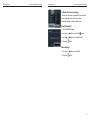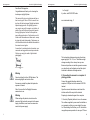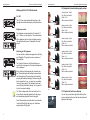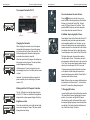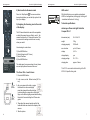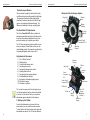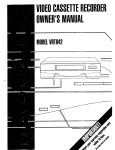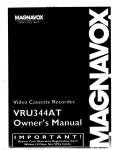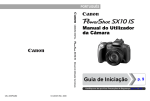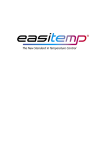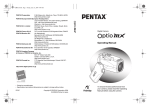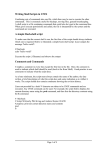Download Canon PowerShot G15 User guide
Transcript
www.doctorseyes.nl Manual for the Canon Powershot G15 in conjunction with the doctorseyes Ring Light System TM Version 1.1 / Benelux doctorseyes GmbH Abteistr: 28 88416 Ochsenhausen Germany www.doctorseyes.nl exclusive Distributor René Smit International Parkweg 17a 2585 JH Den Haag The Netherlands Tel. +31 70 355 10 20 Fax +31 70 386 77 07 Note: The original Canon camera guide in Dutch language is stored as pdf file on the memory card placed inside your camera. doctorseyes TM made in Germany doctorseyes.com the world of digital dental imaging doctorseyes.com the world of digital dental imaging 4) Reset all to factory settings In case you encounter any problems you can easily reset all adjustments to the factory setting. Resetting Settings to Their Default Values Select [Reset All]. 1. Press the MENU button. 2. Use the button to select the 3. Use the button to select [Reset All]. 4. Press the menu. button. Make settings. 1. Use the 2. Press the button to select [OK]. button. 21 doctorseyes.com the world of digital dental imaging not recognize the camera, then click on the following statement on [yes]. The USB-Driver will then be installed automatically when connecting the camera to the computer. You can also view the pictures on a TV screen by connecting the camera to the TV with the supplied AV cables. (For more informations kindly view your camera manual) 3) Printing pictures without a PC - directly from the camera You can print pictures without having to transfer them to a computer . 1. Connect the camera to a direct print compatible printer. • Open the camera’s terminal cover and insert the interface cableall the way into the terminal. • See the printer’s user guide for connection instructions. 1. the world of digital dental imaging Table of contents:...........................................................................................Page Introduction and security advice ................................................................. 2 A)the doctorseyes System The professional Controller PLC-4 .............................................................. 3 Working with the PLC 4 Professional Controller........................................ 4 How to save your favourite settings............................................................. 5 The compact Controller PLC-C .................................................................... 6 Working with the PLC C compact Controller............................................... 6 Comparing technical data of PLC-C and PLC-4 ......................................... 7 B) The Canon Powershot G15 What is supplied with the dental sets 1 or 2................................................ 8 Overview operating elements....................................................................... 9 How to mount the Ringlight on the Canon G15......................................... 10 How to mount accessories on the ring light ............................................. 10 The doctorseyes Diffusors ......................................................................... 12 The PowerShot G15 adjustments............................................................... 12 Disabling flash, Adjusting the Tone (White Balance)................................ 13 • Since this camera uses a standard protocol (PictBridge), you can use it with other PictBridge-compliant printers in addition to Canon-brand printers. How to activate the macro mode................................................................ 14 For details, see the Direct Print User Guide. The Focus Trick - how it‘s done: ................................................................ 14 2. Turn on the printer. A-Mode: Improving depth of focus ............................................................ 15 3. Press the camera’s (Playback) button to turn on the power. How to save adjustments in Custom Mode............................................... 16 • The button next to the symbol will light blue. 4. Use the directions button to select an image to print and press the print button. Assigning the focussing area to the center of the display...................... 14 Changing ISO values................................................................................... 15 Examples for dental photography setups.................................................. 17 Playback of pictures on display.................................................................. 17 C) Worth Knowing • The button will blink blue and printing will start. Compression of data.................................................................................... 18 • You can also select images by using the control dial. Connecting the camera to a computer and printing pictures.................. 19 • After you finish printing, turn off the camera and the printer and disconnect the interface cable. 20 doctorseyes.com Printing pictures without a PC - directly from the camera....................... 20 Reset all to factory settings........................................................................ 21 1 doctorseyes.com the world of digital dental imaging Dear Dental Photographer, Congratulations and thank you for choosing the doctorseyes ring light System. This manual will give you instructions and tips on how to set up your Canon G15 to be used in conjunction with the doctorseyes Ringlight and obtain optimal imaging results. Our lighting system is very easy to use and it’s usage is very intuitive. In section A you will find how to mount and operate the ring light system. Section B will explain camera settings and section C will provide you with further useful information and show some example setups for dental photography. Furthermore you will find additional and more detailed information in the camera’s user’s guide. As we strive for continual product innovation, your comments and suggestions are always welcome. We hope you enjoy the world of digital dental photography. CEO of doctorseyes GmbH Warning Never look directly into the LED light beam. The intense bright light can burn the retina. 2 doctorseyes.com the world of digital dental imaging Left or right 4) confirm with FUNC/SET button we recommend using „L“ The best working distance when using the doctors eyes ring light is 16 - 21,5 cm. This distance might change according to the close-up lens you use. Because of parallax error and for ergonomic reasons you should only use the display and not the optical viewfinder to determine the image section. 2) Connecting the camera to a computer. & printing pictures If necessary, provide the patient with protective eyewear or a mask. Connect the supplied interface cable to the computer’s USB port and to the camera’s DIGITAL terminal. Note: It is normal for the Ringlight to become warm when in use. Open the camera’s terminal cover and insert the interface cable all the way into the terminal. Warning Preparing to download images to the computer. When working with patients, do not leave the power and light controller connected to the power supply. In addition, never leave the camera connected to its power supply. 1. Press the (Playback) button to turn on the camera. The software supplied by canon must be installed on your computer so that your pc can detect the camera.. When starting the first time your PC will start the recognition process operation. In case your PC does 19 doctorseyes.com the world of digital dental imaging doctorseyes.com the world of digital dental imaging 12) Activating grid lines on Display A) the doctorseyes System Especially when taking front teeth shots the grid lines will help to prevent tilting of the camera . You will not see the grid lines on the taken images. The Power & Light Conroller PLC-4 1) Press Menu button 2) Turn control dial to subject custom display and confirm choice with FUNC./SET button. 3) With the directional buttons step to „Grid lines“ 4) You can now assign Grid lines to C1 or C2 (custo modes) by pressing FUNC./SET button. A checkmark will appear on the display. 5) Confirm your assignment by pressing the menu button and return to recording mode. C) Worth knowing 1) compression of data 2) Connecting the camera to a computer 3) Printing Images without a pc 4) Reset the camera to factory settings 1) Compression of data Factors which affect image quality Filesizes: L (large) M (medium) M2 (med.2) M3 (med.3) S (small) resolution: 3648 x 2736 pixels resolution: 2816 x 2112 pixels resolution: 2720 x 1704 pixels resolution: 1600 x 1200 pixels resolution: 640 x 480 pixels Recommendation: choose Filesize above M2. M2 - S are for usage on PC screens. 18 How to change value: 1) Press FUNC/SET, 2) Step 6x downwards with direction buttons, 3. Choose desired resolution with direction buttons Charging the Controller Frontview of PLC-4 charging socket on the back of PLC-4 charging indicator PLC-4 When charging the controller, only use the power unit provided by doctorseyes. Connect the power unit to the socket on the back of the controller. The blinking loading symbol shows the loading status even when the controller is turned off. When the controller is fully charged, the loading symbol changes from red to green. The red low battery symbol disappears after charging. When the PLC4 is fully charged the blinking charging symbol will disappear. The elements of the battery will appear on the display. It will take approx. 3 hours to charge but you can stop charging at any time. The battery has no memory effect. Important: You can have the battery connected to power constantly due to trickle charge. (Firmware version >2.3) Low Discharge Technology Staring at version 32 the PLC-4 is equipped with low discharge technology. Even if you don*t use the controller for 6 months the batterys will still have 90% of it‘s capacity.After 12 months it will still have 80% of it‘s capacity. 3 doctorseyes.com the world of digital dental imaging doctorseyes.com 10) Examples for dental photography setups Working with the PLC 4 Professional close-up lens: +4 dpt 16 cm Dig. Zoom: activated Zoom: 9,1 x Macro mode: activated 16 cm close-up lens: +4 dpt Dig. Zoom: activated Zoom: 5,6 x Macro mode: activated 16 cm close-up lens: +4 dpt Dig. Zoom: activated Zoom: 2 x Macro mode: activated 16 cm close-up lens: +4 dpt Dig. Zoom: activated Zoom: 3 x Macro mode: activated 16 cm close-up lens: +4 dpt Dig. Zoom: activated Zoom: 4 x Macro mode: activated On / Off: The PLC-4 can be activated with the button on the top right side and the blue display will be illuminated. Brightness control: The brightness can be adjusted in 13 steps with “+” and “-” buttons on the right side. The current setting will be displayed via a bar chart and when reaching the brightest level the word “ultrabright” will be displayed. Switching of LED segments: You can activate or deactivate segments on the Ring and Winglights. This gives the user a maximum of light situations. The 3 pairs of buttons on the left side allows you control of the led segments. The activated segments will be displayed Every Setting is also displayed with a specific number. When reaching the last setting the presets start from the beginning. The presets can be selected by pressing the buttons accordingly. When pressing the button longer than 1 sec., you step from one setting to the next more rapidly. This will speed up the process of finding the desired settings. You only need to look on the camera’s display. Tip: When making shots of the front teeth then it is more efficient using light supplied by the the wings and deactivating segments from the ring light. Note: When making front teeth shots it is adviseable to switch off the Ring Light using only ilumination supplied by the Wing Lights. 4 the world of digital dental imaging 16 cm close-up lens: +4 dpt Dig. Zoom: activated Zoom: 3 x Macro mode: activated 11) Playback of pictures on display You can view your pictures right after shooting. Simply pree playback button and the last shot picture will appear on the display.. 17 doctorseyes.com the world of digital dental imaging the world of digital dental imaging 8) Determining the favorite zooming position Memory - storage function: Determine your favorite zoom position by zooming in or out by adjusting the angle of view with the zoom lever. Saving your settings now lets the camera always go to the same zoom angle when starting up the camera.. The PLC-4 allows for two preferred lighting combinations to be saved and each retrieved by the push of a button. This is especially helpful when a specific lighting combination is used repeatedly. To save a light segment combination, have the camera lit the way it should be saved. Press either the ‚1‘ or ‚2‘ button longer longer than one second. The light combination is stored when you see ‚f1‘ and ‚P1‘ in the controller display. To retrieve the lighting combination, press the same number again (either 1 or 2). Note: Saving the zoom position only works in the „C1 oder C2“ Mode! 9) How to save adjustments in Custom Mode: 1) Press Menu button. 2) Move the Control Dial one click to the left or click on the directional buttons to navigate to the last item „Save Settings“. 3) With the FUNC./SET button you now activate the Menu 4) Choose now where you want your adjustments to be saved („C1“ or „C2“). 5) Confirm your adjustments by pressing the FUNC./ SET button. 6) Press the Menu button to return to recording mode. All values have now been saved. The data will remain active even after change of battery. According to Canon the camera will keep its values for a period of 2 weeks without batterys. 16 doctorseyes.com Technical specifications: doctorseyes Power and Light Controller PLC-4 professional dimensions (mm) 50 x 130 x 74 weight240g charging capacity 2200 mAh max. duration up to 3,5 hours voltage4,8 V = charging display yes charging voltage 8V - 12V ~ charging time approx. 3 hours The PLC-4 was contructed according to EN 60335-2-5 technical guide. 5 doctorseyes.com the world of digital dental imaging doctorseyes.com the world of digital dental imaging The compact Controller PLC-C Battery Status charge control Light Intesity control Attachment Screw Light Segment Control on/off button power input jack Charging the Controller When charging the controller, only use the power unit provided by doctorseyes. Connect the power unit to the socket on the front of the controller. The blinking loading symbol shows the loading status even when the controller is turned off. When the controller is fully charged, the loading symbol changes from red to green. The red low battery symbol disappears after charging. It will take approx. 3 hours to charge but you can stop charging at any time. The battery has no memory effect. Important: You can have the battery connected to power constantly due to trickle charge. (Firmware version >2.3) Working with the PLC-Compact Controller The On / Off button is on the right upper front side of the PLC-C. When it is switched on the brightness display and the yellow segment display will light up Brightness control Above the second button on the right side the brightness can be changed in 2 steps. The yellow symbol displays the actual setting 6 You can also move the area of focus: Press the button (see picture). Now you can move the area of focus by pressing on the direction buttons or by turning the Control Dial. This only works if AF Frame is turned to „FexiZone“. If you push the MENU. button you can also change the size of area where the camera will focus on. 6) A-Mode: Improving depth of focus Adjust depth of focus In the P-mode the Canon G15 automatically sets the shutter speed and aperture with acceptable depth of focus. If desired, you can influence the depth of focus by manually setting the camera’s aperture.Turn the mode dial to the A-mode. The display will show an A in the upper right corner. To select aperture value, Move the front Control Dial The higher the number, the smaller the aperture, thus more depth of focus. The aperture you select also depends on whether the zoom is set more to the W or T side. One can shoot pictures without using a tripod up to a shutter speed of 1/60 of a second. To change aperture just press the button as shown on the picture until the setting for the aperture is selected and change value with the Control Dial to 8 (maximum value for this camera). Note: We have set up your camera with the aperture 8 preselected on Custom mode C1. Just turn menu dial until C1 stops at the yellow glowing mark . 7) Changing ISO values In case the light might not be sufficient then raise the ISO speed value to prevent getting badly focussed pictures. If you choose too high an ISO speed then the picture quality will decrease.When using a doctorseyes lighting system you should always have enough light. If not kindly check the brightness control on the Power & Light Controller 15 doctorseyes.com the world of digital dental imaging doctorseyes.com the world of digital dental imaging 4) How to activate the macro mode LED control Press the Tulip-Symbol . The macro mode has been activated when you see the tulip symbol in the top of your display. With the left button you can activate or deactivate LEDS in 4 configurations (half ring right - half ring left - simulation twin flash unit - full ring) 5).Assigning the focussing area to the center of the display. The AF frame indicates the area of the composition on which the camera focuses. Select „center“ - the camera then fixes the AF frame at the center. This is convenient for making sure the focus is exactly where you want it. How to assign to center focus: 1) Press MENU button 2) Select first section (AF Frame). 3) Select FlexiZone. 4) Press MENU button. The white sqare (turns green when in focus) shows area on display where camera will focus on. The Focus Trick - how it‘s done: Technical specifications: doctorseyes Power and Light Controller Compact PLC-C dimensions (mm) 55 x 124 x 30 weight194g charging capacity 2200 mAh max. duration up to 3,5 hours voltage 4,8 V = charge display yes charging voltage 8V - 12V ~ charging time approx. 3 hours The PLC-C was constructed according to the EN 60335-2-5 specification guide 1. Press the MENU button. 2. In the menu, use the Button to select [AF Frame]. 3. Aim your camera to the tooth or region that should be in focus and slightly press the release button without taking a picture letting the camera focus. Keep your finger on the button slightly pressed down holding the point of focus and letting the AF frame turn green. 4. Then adjust the camera’s position until all the teeth and details are shown in the display of the camera. 5. Take the picture. 14 7 doctorseyes.com the world of digital dental imaging B) The Canon Powershot G15 The doctorseyes dental Set 1 „compact“ consists of: ● ● ● ● ● ● ● ● ● ● ● ● Canon G15 digital camera wit accessories doctorseyes Ring Light Close-Up Lens („built in“ or „add on“) Power & Light Controller “Compact” Charging Unit for Controller Adapter tube for Canon G15 Step-up Adapter Ring Magnet Coupling Dental Mirror (optional) Mounting Element (optional) Chin Support (optional) Diffusor (optional) The doctorseyes dental Set 2 „professional“ consists of: ● ● ● ● ● ● ● ● ● ● ● ● ● Canon G15 digital camera wit accessories doctorseyes Ring Light doctorseyes Wing Lights Close-Up Lens („built in“ or „add on“) Power & Light Controller “Professional” Charging Unit for Controller Adapter tube for Canon G15 Step-up Adapter Ring Magnet Coupling Dental Mirror (optional) Mounting Element (optional) Chin Support (optional) Diffusor (optional) doctorseyes.com the world of digital dental imaging customizable menues. Even adjustments like zoom position and custum white balance settings can be recalled this way. 2) Disabling flash Press on the flash button (see picture) until the „flash disabled“ symbol appears on the display. This symbol will also remind you anytime that the flash has been disabled. 3) Custom white balance setting The light supplied by our ring light is equivalent to a cloudy light situation. In order to reproduce the right tooth colours in your practice you should perform a custom white balance reading with the camera. Some light situations are too difficult for the AWB (auto white balance) setting to interpret correctly. Adjusting the Tone (White Balance): 1) Switch on Ring Light 2) Press FUNC./SET Button and step on to WB Menu with the direction buttons 1 in the 3) Select Custom White Balance horizontal Menue in the right bottom corner. 4) Point the camera (with the lighting system turned on) on a white sheet of paper and press the button. 5) The camera will take a picture and it will use the „white“ as a reference for further takes. Now press the MENU button. You will see a color square. Move the point two pixels in direction M and one pixel in direction B. Now press MENU to get back. Chose My Colors menu below WB menu and select „Lighter Skin Tone“ to get the best dental results. Note: When using the doctorseyes Ring Lights you should make the white balance measurement using the same lighting conditions as you will when making dental shots of your patients. 8 13 doctorseyes.com the world of digital dental imaging doctorseyes.com the world of digital dental imaging The doctorseyes diffusors When using the ring light for smile shots, the optional diffusor helps to smoothly spread the light output. This prevents reflections and the shading effect (dead spot) in between the leds. Also the soft light gives a very professional illuminated image. The diffusers are avaliable for all ring- and wing lights. Elements of the doctorseyes System Adapter tube Ring Light Wing Light Magnet Coupling The PowerShot G15 adjustments: The Canon PowerShot G15 offers a multitude of adjustment possibilities and options. We have made a selection of necessary adjustments for you to reproduce to enable you to optimize your results. The G15 has a two memory functions which lets you store your setups ( Custom Mode) so that you can recall settings anytime. We prepared a specific setup for dental photography which is saved on C1. Wing Light Connector Power & Light Controller PLC-4 Close-Up Lens Mounting Element Chin support Adjustments of the camera 1) 2) 3) 4) 5) 6) 7) 8) 9) 10) 11) The C-Mode (Custom1) Disabling flash Custom white balance check Activating macro mode Assigning focussing area to center Adusting depth of focus Assigning favorite zooming distance Saving adjustment settings Examples of dental photography setups Playback of images Activation of grid lines Tip: In case the camera won‘t function properly you can set back camera to delivery status as described in section C of this manual. Now you can perform adjustments agais as described in this manual. 1) Setting up the C-Mode Magnetic Coupling Diffusor Wing Light Adaptertubus Canon Powershot G15 Power & Light Controller PLC-4 Play button LED control LED in use Battery Display On / Off Button Brightness Buttons + / Brightness Display A variety of adjustments can be saved in the custom mode so you can recall them when needed. To recall just torn dial to the custom mode where the adustments were saved. The G15 has two different 12 9 doctorseyes.com the world of digital dental imaging doctorseyes.com the world of digital dental imaging Components Guide: 1) Lamp 2) Strap Mount 3) Hot Shoe 4) Flash 5) Speaker 6) Ring release Button 7) Ring 8) Lens 5. Screw on the 58-62 mm adapter ring with the magnetic coupling on the adapter tube. t 6. Attach the Power & Light Controller to the bottom of the camera using the tripod screw. 7. Snap the Ringlight on the magnetic coupling and plug the cable into the Power & Light Controller. 8. When using the professional Power & Light Controller PLC-4 it is possible to attach the optional doctorseyes Winglights. Please press on to the attachment spheres so they snap on. The spheres are located on the side of the ring light. The cables are to be inserted into the sockets on the front of the Power & Light Controller. 1) Screen 2) Viewfinder 3) Terminal Cover 4) DC Coupler Cable Cover 5) Memory Card/Battery Cover 6) Tripod Socket 9. Other options include the mountable mirrors, These are to be connected directly to the ring light by sliding the mirror into the attachment element. The screw will hold the mirror in the desired position. How to mount the Ringlight on the Canon G15 1. The camera should be turned off. 2. Press the ring release button, hold it down, and turn the ring counter-clockwise. view from top Please attach the optional chin rest accordingly. 3. When the ● mark on the camera and the ● mark on the ring are aligned, lift off the ring. 4. Align the ● mark on the lens adapter tube with the ● mark on the camera. Turn the adapter tube clockwise as far as the mark on the camera goes. (To remove the adapter tube, including the ring light, turn the adapter in the opposite direction by holding down the ring release button.) 10 view from top view from bottom view from bottom 11