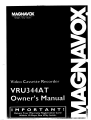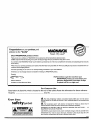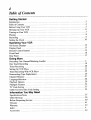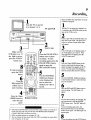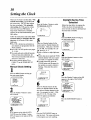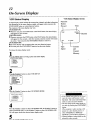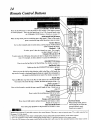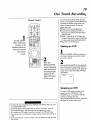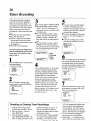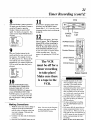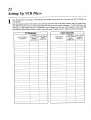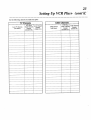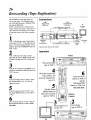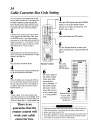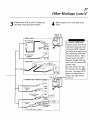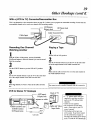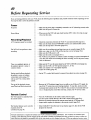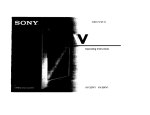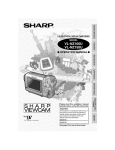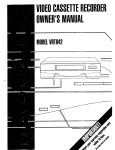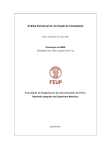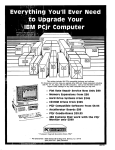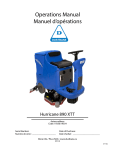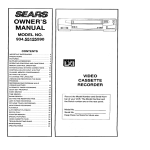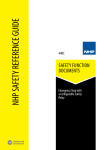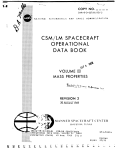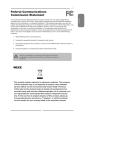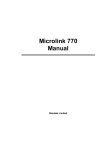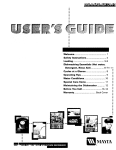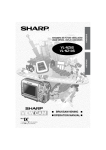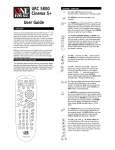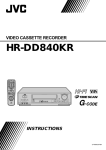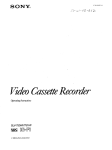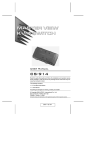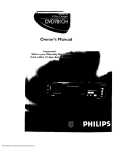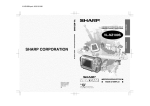Download Magnavox VRU344AT User's Manual
Transcript
Congratulations on your purchase,and
welcometo the '_amily!"
Dear
MAGNAVOX
product
owner:
Thank you for your confidence in MAGNAVOX.You've selected oneof the best-built,best-backedproducts
availabletoday.And we'll do everything in our power to keep youhappywith your purchasefor manyyears to come.
As a member ofthe MAGNAVOX"Emily;' you'reentitled to protectionby one of the most comprehensive
warranties andoutstanding service netw_f-ks
in the industry.
What's more,your purchaseguaranteesyou'll receive all the information and specialoffers for which you qualify,plus easyaccessto accessoriesfrom our
convenienthome shoppingnetwork.
And most importantly youcan count on our uncompromising
commitment to yourtotal satisfaction.
All of this is our way of sayingwelcome-and thanksfor investingin a MAGNAVOX product.
Sincerely,
P.S. Remember, to get the most from your
MAGNAVOX product, you must return your
Warranty Registration Card within I 0 days.
So please mail it to us right now!
Robert Minkhorst
President andChief Executive Officer
For Customer
Use
Enter below the Serial No. which is located on the rear of the cabinet. Retain this information for future reference.
Model No.
Know these
safetysymbols
Serial No.
_i
This "bolt of lightning"indicatesuninsulated material within your unit may cause a
electrical shock. For the safetyof everyone in your household, pleasedo not remove produ(
covering.
_IThe
"exclamation point" calls attention to features for which you should read tlenclosed literature closelyto prevent operating and maintenance problems.
WARNING:TO
PREVENT FIRE OR SHOCK HAZARD,
EQUIPMENTTO RAIN OR MOISTURE.
CAUTtON_TO R_DUC[ THE RMK OF BJ_£_I_C SHOCK, OG NOT
R[MQVE CXMER WR BACK}. NO UT_eERVCEABLE
PART8
INmDE. RF_RER
SERV_NG TO QUALIRED SC-RV_[ PEP4_NMU-
DO NOT
EXPG.
,HI
CAUTION:To prevent electric shock, match wide blade of plug to wide slot, and fully inse_
ATTENTION: Pour _viter les chocs _lectriques, introduire la lame la plus large de la ficF
dansla borne correspondantede la prise et pousser jusqu'aufond.
MAC5(
3
Introductior
Features
e
•
•
•
•
•
•
•
•
HQ (High Quality) System
Frequency Synthesizer Tuning with Auto Set Feature
On-Screen Displays in English or Spanish
Display Panel
Auto Tracking
One Touch Recording
Unattended (Timer) Recording
Special Effects Playback: Forward and Reverse Searching; Still;
Variable Slow; Frame Advance
• Wireless Remote Control with TV and Cable Converter Box
One, this manual is divided
• Daylight-Saving
Time
• VCR Plus+ Function
• Time Search Function
• Automatic
o
Clock Setting
Safety Precautions
Warning: To prevent fire or shock hazard, do not expose this equipment to
rain or moisture.
e
This VCR, equipped with a HQ (High Quality) system, is compatible with
existing VHS (video home system) equipment.
Two, the instructions follow a simple
format.
Detailed steps explaining
operations are on the outside edges of
pages. Illustrations accompanied by
brief steps explaining operations are
on the inside
edges
of pages.
Additional information can be found
along the
Finally, never be afraid to try a feature? You cannot hurt your VCR
by trying any of the features in this
manual!
Philips Consumer Electronics Company recommends that you use only
video cassette tapes that have been tested and inspected for use in two, four, six
and eight hour VCRs, and which are labeled with the _
mark. The use of
tapes that have not been inspected for use in two, four, six and eight hour
VCRs may result in poor picture quality and excessive deposits on the video
heads, which may not be covered by the warranty if damage occurs.
Copyright 1996 Philips Consumer Electronics Company. All rights reserved.
explains on-screen
displays.
The
Doing
More section
guides
you
through the more advanced features
of your
VCR.
Finally,
the
Information
You May Need section
provides
information
you may ormay not need - other hookups, fc
example, and trouble checks.
in boxes labeled NOTES
lower edges of pages.
FCC Warning: Any unauthorized changes or modifications to this equipment void the user's authority to operate it.
Note to the CATV System Installer: This reminder is provided to call the
CATV system installer's attention to Article 820-40 of the National Electrical
Code, which provides guidelines for proper grounding - in particular, specifying that the cable ground shall be connected to the grounding system of the
building, as close to the point of cable entry as possible.
into four
sections. The Getting Started section
guides you through the initial setup
and simple operations of your VCR.
The Operating
Your VCR section
shows you all of the controls of the
VCR
and
remote
control
and
Control Possibility
• Repeat Playback
• Auto Operation Features
• Real Time Counter
• Skip Search Function
• Jog & Shuttle Control
• Automatic Head Cleaner
Welcome to your VCR owner's manual. This manual was designed for
you. When looking through it, it will
help you to keep several things in
mind.
So read on - and relax.
o
Before
VCR's
e
doing
model
anything
else, record the
and serial numbers
in the
spaces provided on page two. These numbers will help us assist you if you ever call
for help.
4
Table of Contents
Getting Started
Introduction ............................................................
Table of Contents .......................................................
Before Using Your VCR ..................................................
Hooking Up Your VCR ...................................................
Turning on Your VCR ....................................................
Playing ...............................................................
Recording .............................................................
Setting the Clock .......................................................
3
4
5
6
7
8
9
10
Operating Your VCR
On-Screen Displays .......
. .............................................
Display Panel .........................................................
Remote Control Buttons .................................................
Front Panel ...........................................................
Rear Panel ............................................................
12
13
14
16
17
Doing More
Recording One Channel/Watching Another ...................................
One Touch Recording ...................................................
Timer Recording .......................................................
Setting Up VCR Plus+ ..................................................
Timer Recording With VCR Plus+ .........................................
Rerecording (Tape Duplication) ............................................
Channel Memory .......................................................
Language Selection .....................................................
Playback Options ......................................................
Playb, ack Features ......................................................
TV Code Setting .......................................................
Cable Converter Box Code Setting .........................................
Information
1
19
20
22
25
26
27
28
29
32
33
34
You May Need
Specifications/Notes
....................................................
Other Hookups ........................................................
Before Requesting Service ...............................................
Glossary .............................................................
Warranty .............................................................
Index ................................................................
Accessories ...........................................................
35
36
40
41
42
4.
44
.
Before Using Your VCF
Using the Remote Control
Putting Batteries
in the Remote Control
VCR
Point the remote
control at the
VCR's remote sensor, making sure to
stay within the
angle shown.
1
Remove the battery compartment
lid on the bottom of the remote control by pressing in the tab, then lifting the lid.
i
2
Place two AAA batteries inside the
battery compartment with their
polarities (+ and - ends) aligned as
indicated.
3
Replace the battery compartment
lid.
Do not mix alkaline and manganese
i Do
The not
remote
control
batteries
mix old
and and
new its
batteries.
batteries.
are supplied.
J
Do not put objects
between the remote
control and the VCR.
VCR
Button
To select channels
: 100 - 125 using the
•
number buttons,
:
first press the 100
i
button, then press
:
the last two digits
•
of the desired
•
channel. For
: example, for chart:
nel 117, press the
:
100 button, 1, 7.
:
The 100 button
:
will work only
!
when selecting
"
cable channels
• and when CABLE
"
TV has been
:
selected at the
!
Tuner Setup
:
To select channels
1 - 9 using the
number buttons, first
press 0, then press
the desired channel
number. For exam-
_®'_
ple, for channel 6,
press 0, 6.
100 Button
o
c:::D
O
Press the VCR button on the remote
00000
O0
O0
menu.
Remote
control before
pressing other VCR
operation buttons
on the remote controL
Control
Erase Protectnon
Video cassette tapes have record
tabs to ensure that recordings are
not accidentally erased.
To prevent accidental
erasure, break offthe
tab witha screwdfive_
x_.
To record again, cover
the hole with cellophane tape.
Types of Video Cassette Tapes and Tape Speeds
Tape Speed
Type
SP
(Standard
LP
Play)
(Long Play)
SLP
(Super Long Play)
Maximum
T160
2 hrs.
40 mins.
5 hrs.
Record/Playback
Time
T120
T60
2 hrs.
1 hr.
4 hrs.
2 hrs.
6 hrs.
3 hrs.
20 mins.
8 hrs.
]
In this VCR, use only tapes with the _
mark.
]
The chart at the left shows the recording/playback time for
three types of video cassettes (T160, T120, T60). There
are three playback speeds: SP, LP, and SLP. During pla)
back, the VCR selects the tape speed automatically.
When recording, you can change the speed using the
(Tape) SPEED button (see page 9).
Make sure any light adhesive stick-on notes are removed
from the video cassette tape before putting it in the VCR.
Removable labels like these can jam the VCR.
l
6
Hooking
Up Your VCR
The basic VCR/TV connection - antenna/cable to VCR to TV - is shown below. For other hookups, including those that use
cable converter/descrambler boxes, see pages 36 - 39.
1
Disconnect
the antenna
Back of TV
\\\ fl # ////
.
\_/////
.
_
Indoor Antenna
(example only)
or
IOutdoor
cable from your T¥.
Antenna _
m" L"t
Antenna Jack
2
\\\ D // IIII
Connect the antenna/cable
to your VCR.
,
,
_
ANT(enna). IN(put) Jack
__B-
3
Connect your VCR to your
TV using the black RF
coaxiol cable (supplied).
Make sure both the TV and
the VCR are plugged in.
...........
OUT(pu,,
Jack
Antenna or Cable
/
i_-_
I
Back of VCR
_'//OUT(put)
(supplied)
(example only)
Jack
_coaxiaicable
Wall Outlet
Back of TV
ANT(enna).
IN(put) Jack
I
_
J
\
cVomHbFi/_JnaHtiFon
Antenna
/
4
Select channel 3 or 4.
Set the CH3/CH4 switch on the back of the
VCR to CH3 or CH4, whichever channel is
not used or least used in your area. To operate your VCR with your TV, set the TV to the
same channel. For example, when playing a
tape, if the CH3/CH4 switch is set to CH3,
the TV should be on channel 3.
Wall
Outlet
\
-°
IIOO01109BOIlOg
e'"o
TV
I
Switch
Jack
7
Turning on Your .VCRTV and VCR
Before turning on your VCR, make sure
there are batteries in the remote control and
the VCR and TV are connected (see pages
five and six).
1
CH3 [_
1
Set the TV to channel
3 or 4, whichever
channel.the CH3/CH4
switch on the back of
the VCR is set to.
CH,
Turn the TV on. Set it to the same channel
as the CH3/CH4 switch on the back of the
VCR.
2
Remote
Control
Press the VCR button,
then the POWER
button.
@_-
3y
Press the Number
-5
screen shown below
SELECT PUSH NO. SHOWN_
Press the CHANNEL
ENGLISH
ON
ESPNTX)L
1
E SELECTIONOR
]
[
H MENUTO CONTINUE)
1
displays.
guage select display
will appear.
(Up) button.
3
-4
button for English onscreen displays or the
Number 2 button for
Spanish on-screen
Press the VCR button, then the POWER
button. The VCR will come on and the lan-
00000
O0
Press the Number 1 button to select English
on-screen displays or the Number 2 button
to select Spanish on-screen displays.
Press the MENU
button.
O0
4
Press the MENU button. The channel program display shown below will appear. The
display will disappear after about 60 seconds if you do not press any buttons.
• If you do not see any on-screen displays when you turn on the VCR, repeat
the steps under "Hooking Up Your VCR" on page six, then try again. If
you still do not see any on-screen displays, follow the steps under "Channel
Memory" on page 27 and "Language Selection"
on page 28.
_NECT
• To skill this feature andplay
a tape immediately, insert a tape with its
record tab removed. Playback will start immediately.
Or, to skip step 3,
press the MENU button. All on-screen displays will be in English.
To skip
step 5, press the STOP button. Channels will not be programmed,
and
TUNER NOT SET will appear on-screen.
• To program channels or to change the language at a later time, follow the
steps on pages 27 and 28.
• lfyou try to program channels when there is no antenna or cable connected
to the VCR, programming
will appear to take place, but eventually NO TV
SIGNALS will appear on-screen.
Connect an antenna or cable to the VCR
and try again. You may need to follow the steps on page 27.
• You cannot program channels ifa cable converter box is connected to a
VCR that is connected to a TV. If you have this kind of connection, see
pages 36-39for
details.
• Follow the steps on this page only when you plug the VCR power cord into
the wall outlet for the first time.
• The VCR distinguishes
between standard TV channels and cable channels.
lf you change to TV or CABLE TV mode, follow the steps under "Channel
Memory" on page 27.
ANTENNA OH CABL_
TO VCR
/
THEN...
l
PUSH OH UP KEY
_O;LAY
/
ONLY- PUSH STOP_
5
i
"
!
Press the CHANNEL (Up) button to begin
automatic channel programming.
AUTO
SET PROCEEDING
PLEASE WAIT will
:
appear on-screen.
The VCR will place all
of the channels you receive into its memo-
!
i
:
ry, so when you scan through channels
using the CHANNEL
(Up/Down) buttons,
you'll only scan through channels that you
receive. When all channels are pro-
i
grammed,
i
:
appear on-screen briefly. Then the TV will
go to the lowest channel programmed.
AUTO SET COMPLETED
will
8
Playing
Read and follow the steps below to play a
tape.
TV and VCR
1
1
Turn the TV on and set
it to channel 3 or 4.
Turn the TV on and set it to channel 3 or 4,
whichever the CH3/CH4 switch on the
back of the VCR is set to.
1
2
Insert
a tape.
Insert a tape in the VCR. The power will
come on. The VCR will place itself in
VCR position automatically (the VCR light
and the Cassette-Inside light on the display
panel of the VCR will appear). If the tape's
record tab has been removed, playback will
start automatically.
3
_
I
3
To start
If playback does not start automatically,
press the PLAY button to start playback.
• :,.] ::
playback,
press the
PLAY
4 )-
4
Press the
button.
REW(ind)/SEARCH
Press the STOP button on the remote control or the STOP/EJECT button on the VCR
button
once to stop playback.
@%
r the
REW(ind) button to
rewind the tape.
O
Press the REW(ind)/SEARCH button on
the remote control or the REW(ind) button
on the VCR to rewind the tape.
svA_
_
O
To stop playback, press
the STOP button or the
STOP/EJECT
button once.
----I
6
Press the
EJECT button
once or the
STOP/EJECT
Press the EJECT button on the remote control or the STOP/EJECT button on the VCR
again to remove the tape.
button again to
remove the
tape.
4
00000
-0 0
Remote
0
0
Control
e
• If the tape you want to play is already in the VCR, make sure the VCR
power is on, then press the PLAY button.
• Other playback options and features are on pages 29 - 32.
9
Recordin
:
it
to channel
3 orand
4. set
Turn
the TV on
I
Read and follow the steps below to record
a television program.
il
• Turn the TV on and set it to channel 3 or
i 4, whichever the CH3/CH4 switch on the
TV and VCR
,&
back
to. tab intact (see
Insert ofa the
tapeVCR
with isitsset
record
• page five) in the VCR. The power will
: come on, and the Cassette-Inside light
3
7
Make sure the
VCR light is on. If
the light is not on,
press the VCR/TV
button once.
Press the PAUSE/STILL
button once to pause
recording. To start
recording again, press the
PAUSE/STILL
button
-_REC(ord)/OTR
c==:90
If the VCR light on the display panel of
the VCR appears, go to step 4. If the
VCR light does not appear, press the
VCR/TV button once.
button.
5
Press the (Tape) SPEED button on the
remote control until the desired tape
speed (see page five) appears on the TV
screen. The tape speed will disappear
from the screen after about five seconds.
5
Use the CHANNEL
(Up/Down) buttons
or the Number buttons to select the
Press the
REC(ord)/OTR
btttton once to
buttons to select the chanbe recorded.
hNCHArNNEL (Up/Down)buttons
channel you want to
record.
start recording.
Press the REC(ord)/OTR button once to
• start recording. The REC light will
: appear.
O0 0000
Press the (Tape)
SPEED button to
!
i
:
:
i
:
i
:
:
again or press the
O
wil3aPpear"
i4
m
To stop recording,
press the STOP
button.
i
Insert a tape.
Remote
O0
Control
i7
i
:
• If the REC(ord)/OTR
button is pressed while a tape without a record tab is
in the VCR, the VCR will eject the tape and PROTECTED
CASSETTE
CANNOT RECORD will flash on-screen.
• Other recording options are on pages 18 - 26.
° You can change the tape speed while the VCR is recording, but some distortion will appear on the tape.
To pause the recording (for example, during commercials), press the PAUSE/
STILL button once. The REC light will
flash.
: To start recording again, press the
• i REC(ord)/OTR button or the PAUSE/
STILL button again. The REC light will
appear again.
i8
i
To stop recording,
press the STOP button.
10
Setting the Clock
There are two ways to set the clock. With
manual clock setting, you tell the VCR
the current time. The VCR then adjusts
the time accordingly. With automatic
clock setting, the VCR gets the current
time from your local PBS station. It
keeps track of the time by constantly
referring to the time broadcasted by your
PBS station.
4
Daylight-Saving
Selection
Press the Number 2 button to select
SET MANUAL CLOCK.
ual clock setting or automatic clock setting (page 11) to set the VCR's clock.
Make sure:
eThe VCR is hooked up and turned on,
and channels are programmed into the
VCR's memory.
• The VCR is in VCR position (see pages
13, 15-16).
• You make each entry within 60 seconds
of the previous entry (otherwise, the
VCR will exit Clock Set mode and you
will have to start over).
• You have correctly chosen TV or
CABLE TV at the TUNER SET UP
menu.
Manual Clock Setting
1
Follow the steps below to program the
VCR so its clock will automatically
move forward one hour in April and turn
back one hour in October.
1
END PUSH _ff
Follow the instructions under either man-
Press the MENU button to bring up
the main menu display.
5
SELECT PUSH NO. SH_
Press two Number buttons for the
hour(s) and two Number buttons for
the minute(s). Then press 1 for AM
or 2 for PM. For example, for 2:15
PM, press 02, 15, 2.
• Enter a 0 before a single digit number.
• Entries that do not match the VCR's
internal calendar will cause a question mark (?) to appear on-screen.
• To make corrections, press the
CLEAR button until the space for
the number you want to correct is
flashing. Then enter the correct
number.
PROGRAM
VCR SET UP
TUNER SET UP
|
/
|
SET CLOCK
J
_'_0 END PUSH EXIT
/
2;
Press the Number 4 button to select
SET CLOCK.
(flA
_CLocK
UTO CLOCK
{OFF]
I
2 sETMANUAL
CLOCK
I
3 DA_GHT
i
l
I
l
SVG_ME [OFF]
CABLE
BOXUSERS /
I
SET CLOCK MANUALLY /
TO SELECT PUSHNO. SHOWN )
_0
IT_
Time
END PUSH EXE
TIME 0_,15 PM
Press the MENU button to bring up
the main menu display.
?
|
2 VCRSETUP
/
3 TUNER SET UP
|
4 SET CLOCK
l
,€
_,,_
END PUSH F.XIT
/
J
Press the Number 4 button to select
SET CLOCK.
appears to the right of DAYLIGHT
SVG TIME.
6
Press two Number buttons for the
month, two Number buttons for the
day, and two Number buttons for the
year. For example, for July 1, 1996,
press 07, 01, 96. The day of the
week will appear automatically.
/
CABLEBOXUSERS
SET CLOCK MANUALLY /
\
TO SELECT PUSH NO. SHOWN )
END PUSH EXIT
J
/
3
If ON appears to the right of AUTO
CLOCK, press the Number 1 button.
OFF will appear to the right of AUTO
CLOCK.
UTO CLOCK
[OF
I
2 SET MANUALCLOCK
/
I
3 DAYLIGHTSVGTIME {ON]|
/CABLE
BOX USERS
]
[SET
\
CLOCK MANUALLY /
TO SELECT PUSH _.
_TO END PUSH EXIT
SHOWN /
J
4
Press the STATUS!EXIT button to
exit.
UTO CLOCK
[OFF]|
2 SET MANUALCLOCK
/
3 DAYLIGHTSVG TIME IOFFJ|
{
Press the Number 3 button so that ON
}
ENDPUSH EXIT
2
I
I
CORRECTPUSH CLEAR
SELECT PUSH NO. SHOWN_
1 PROGRAM
CORRECTPUSH CLEAR
ENDPUSH EXIT
_'
]
7
Press the STATUS/EXIT button to
start the clock. The screen will return
to the program you were watching.
11
Setting the Clock (cont'd
Automatic
1
Remote Control
Clock Setting
Press the MENU button to bring up
the main menu display.
2
CE)
Press the Number 4 button to select
SET CLOCK.
3
Number
s_ CED
Buttons
®%
If OFF appears to the right of AUTO
CLOCK, press the Number 1 button
once. A new display screen will appear.
If ON appears to the right of AUTO
CLOCK, press the Number l button
twice. A new display screen will appear.
STATUS/EXIT
Button
@FG-0
SrAl_Xa
_
MENU Button
cuE_
G-- m
CLEAR Button
4
• If you want the VCR to locate a
local PBS station from which to
take the time, press the Number 1
button to select SET PBS CH.
AUTO. If the current time appears
on-screen, you're finished. Press the
STATUS/EXIT button to exit.
NOTE: CANNOT FIND PBS
CLOCK DATA may flash on-screen.
In this case, tell the VCR the PBS
station from which to take the time.
• If you wanteto tell the VCR the
PBS station from which to take
the time, press the Number 2 button to select SET PBS CH. MANUAL, • en use the Number buttons to
select the channel number of the
desired PBS station. If the current
time appears on-screen, you're finished. Press the STATUS/EXIT button to exit.
NOTE: CANNOT FIND PBS
CLOCK DATA may flash on-screen.
In this case, press the Number 1
button to choose SELECT NEW
PBS CH., then use the Number buttons to select the channel number of
another PBS station. Or, press the
Number 2 button to select SET PBS
CH. AUTO, then go to step 5.
5
Turn the VCR power off, and leave it
off for several minutes. When you turn
the VCR hack on tho timP will 1_ _Pt
• To reset the clock, follow the steps on page 10 or page 11.
• To display the time, press the STATUS/EXIT
button. A status display, which
includes the time, will appear on the TV screen for about five seconds.
For
details, see "On-Screen Displays" on page 12.
• Ifyou press the STATUS/EXIT
button while you are setting the clock, the TV screen
will return to the program you were watching.
If this happens, start over
• To cancel the Daylight-Saving
lime, follow steps I - 2 under "Daylight-Saving
lime Selection" on page 10. At step 3, press the Number 3 button so that OFF
appears to the right of DAYLIGHT SVG TIME. Press the STATUS/EXIT
button to
exit.
For Manual Clock Setting
• To make corrections while you are setting the clock manually, press the CLEAR
button until the space for the number you want to correct is flashing.
Then enter
the correct number
• If the numbers entered do not match the VCR's internal calendar,
rejected and a question mark (?) will appear on the TV screen.
the entry will be
• Power failures that last for more than one minute can cause you to lose your clock
setting when you use the VCR with the auto clock function set to OFF. If this happens, follow the steps on page 10.
For Automatic Clock Setting
• If TV has been selected at the TUNER SET UP menu, you can select channels 2 -
•
•
•
•
69 at step 4 under "Automatic Clock Setting."
If CABLE TV has been selected
from the TUNER SET UP menu, you can select channels I - 125 at step 4 under
"Automatic Clock Setting." See page 27for details.
If you select SETPBS CH. AUTO at the AUTO CLOCK menu, you cannot manually select the PBS channel from which you want the VCR to take the time.
If the clock still is not set when you turn the VCR back on at step 5 under
"Automatic Clock Setting," set the clock manually.
The clock cannot be set automatically
if you don't receive a channel that carries a
time signal in your area. If this is the case, set the clock manually.
If there are only a few channels in yourarea that carry time signals, setting the
clock automatically
may take several minutes. If nothing happens even after you
wait several minutes, set the clock manually.
12
On-Screen
Displays
VCR Status Display Screen
VCR Status Display
A status display, which includes the current time, channel, and other information
(see illustration of the status display at right), will appear when you press the
STATUS/EXIT button or certain function buttons.
The contents of the status display may vary.
ON SCREEN ON:
• Whenever you press the STOP button or the PLAY button, the status display
will appear for five seconds.
COUNTER ONLY:
• Whenever you press the STOP button or the PLAY button, the status display
will appear for five seconds. After five seconds, only the counter will remain
on-screen. You must press the STATUS/EXIT button to remove it.
ON SCREEN OFF:
• The status display will not appear when you press function buttons.
• You must press the STATUS!EXIT button to see the status display.
To choose the status display mode:
Function
Button
Pressed
Time
fo P
LP
i
12:00AM
CH10
M 123:45
I
Tape
Speed
1
L
-Channel
J
Counter
and
Counter
Memory
Press the MENU button to bring up the main menu display.
SELE0,P0SHNO
SHO
1 PROGRAM
2 VCRSETUP
l
3 TUNER SET UP
/
4 SET CLOCK
l
]
END PUSH EXIT
2
Press the Number 2 button to select VCR SET UP.
sE G'PUsHNOs
I NORMAl_PLAY
ON
REPEAT PLAY
l
ON SCREEN MOD[D
[
LANGUAGE
l
GUIDE CHANNEL SET 1
]
GUIDE CHANNEL MAP .)
D PUSHEX_.T
.._
3
Press the Number 3 button to select ON SCREEN MODE.
Ii
SELECT PUSH NO. SHOWN_
1 ON SCREENON
2 COUNTERONLY
ON
l
3 ON SCREENOFF
l
/
/
END PUSH EXIT
• If the channel you select has no broadcast, the screen will become a solid
I
blue field. The screen will remain blue
until you select an active channel.
• You may bring up the status display at
any time by pressing the STATUS/EXIT
button.
J
4
Press the Number 1 button to select ON SCREEN ON, the Number 2 button to
select COUNTER ONLY, or the Number 3 button to select ON SCREEN OFF.
ON will appear beside the selected status display mode.
is when viewing
picture or a slow motion picture,
when FF/SEARCH
or REW(ind)/
a still
or
SEARCH is pressed during playback.)
• Channel numbers (when tuned) are dis-
5
Procc
(The exception
played for a few seconds.
the
qTATI
Iq/I:YIT
hllttnn
tn
eYit
VCR Display Panel
Information about VCR operations
is displayed here.
r
]
MAGN kVOX
E. I
]
k
Timer Light
This light glows when a timer recording or a
one touch recording has been set. It flashes
when the power is off if a timer recording has
been set but a tape has not been placed in the
VCR. It also flashes when a timer recording
has finished (unless another timer recording is
programmed,
Cassette-Inside
Light
This light appears when there is a
tape in the VCR.
VCR Light
This light appears when the VCR is in
VCR position.
in which case it glows).
REC(ord) Light
This light indicates that a recording is in progress. It flashes when
a recording has been paused.
PWR(power).
Light
This light indicates that the power
is turned Sn.
I
I
J
Clock/Feature
Display
This display tells you the current
briefly
displays
PL l_J
/7
,_£,,j
which
"Playback
• Fast forward
" Rewind
57nP
,, .stop
/__ _
time (when
the clock is set), and
feature the VCR is currently
• Recording
performing.
SLOW and VAR(iable). SLOW Buttons
Press the SLOW button to view the picture in slow motion. Press again to
to normal playback. Then vary the speed from 1/6 to 1/30 of normal speed using
the VAR(iable). SLOW buttons. Details are on page 31.
REW(ind)/SEARCH
Button
When in Stop mode, press to rewind the tape at high speed. When in Play
press to rewind the tape while the picture stays on-screen.
Number Buttons
Use to select channels and on-screen menus, and to program VCR funcdons_
(such as setting the clock).
Channels 1 - 9 •
To select, press 0, then the channel you want. For example,
to select channel 7, press 0, 7.
Channels 100 and above •
To select, press the 100 button, then press the last two digits of the channel you
want. For example, to select channel 117, press the 100 button, 1, 7.
Press to use the Jog Dial or the Shuttle Ring. For details, see page 31.
Lights up when the JOG/SHUTTLE
button is pressed.
Jog Dial'
When you turn this dial in either direction while in the Play or Still mode, the
tape moves forward or backward frame-by-frame at a speed that corresponds to
the speed at which the dial is turned. For details, see page 31.
Shuttle
Ring
Turn and h$1d this ring while in the Play or Still mode to do a forward or backward search. The more the ring is rotated, the faster the search will be. For
details, see page 31.
TIME SEARCH
Button.
Press to fast forward
or rewind the tape a specific
length
Press to select the recording
of time.
Details are on
page 29.
(Tape) SPEED Button
speed (SP, LP or SLP).
EJECT
A.CH
0
0
Button
Press to eject the tape.
F(rame). ADV(ance) Button
Press when in Still mode to advance the picture one frame at a time.
Details are on page 31.
SKIP SEARCH Button'
Press during tape playback to skip forward 30 seconds
_icate
TV and cable converter
box control buttons.
at a time.
2 PLAY Button
hen in Play mode, press to
atch a tape at two times the
normal playback speed.
Details are on page 31.
They may or may not operate your TV or cable converter
box.
I See pages 33-34for details.
_ . Press the VCR button on the remote control before pressing other VCR operation buttons on the remote control.
[ • Press the TV button on the remote control before pressing other TV operation buttons on the remote control.
I ° Pressthe CBL button on the remote control before pressing other cable converter box operation buttons on the remote control.
15
Remote Control Buttons (cont'd .....
Button
Press to play a tape. Also, press to release Search, Slow or Still mode and to
retum to normal playback (see page 31for details).
in Stop mode, press to fast forward the tape at high speed. When in
Play mode, press to fast forward while the picture stays on-screen.
0
Record mode, press to temporarily stop the recording (pause). You can not
pause a one touch recording that is set for a specific length of time. In Play
mode, press to freeze the picture (still). Press a second time to resume normal
recording or playback. Details are on pages nine and 31.
PLUS+/ENTER
Button
Press to set a Timer Recording with VCR Plus+. Details are on pages 22-25.
Press to bring up the main menu display. Or, if you have a Magnavox TV,
press when in TV position to display the Magnavox TV menu.
Button
Press to erase incorrect data when programming VCR functions. Also, press
to reset the time counter (0:00:00 will appear on-screen).
•STATUS/EXIT
Button
Press to see the status display or to make status displays disappear.
are on page 12. Press to exit on-screen menus.
(ord)/OTR
Details
Button
Press once to start a recording (see page nine for details). Or, press three to 10
times to start a one touch recording (an immediate timed recording, 30 minutes
to four hours long) of the channel you are watching (see page 19for details).
TRACKING (Up/Down) Buttons
When in Play or Slow mode, press to adjust the tracking. Details are on page 32.
EMORY Button
Press to memorize a tape position at which the time counter was set to 0:00:00.
Details are on page 30.
VCR/TV Button
Use to select the signal that your TV receives.
• VCR Position
•
Use to watch a tape, to watch a program while recording it, or to watch a TV
broadcast using the CHANNEL (Up/Down) or Number buttons.
TV Position
Use to watch TV or to watch one program while recording another. Detail,
are on page 18.
Shaded boxes indicate TV and cable converter box control buttons. They may or may not operate your TV or cable converter
box. See pages 33-34for details.
• Press the VCR button on the remote control before pressing other VCR operation buttons on the remote control
• Press the TV button on the remote control before pressing other TV operation buttons on the remote control
• Press the CBL button on the remote control before oressin_ other cable converter box oneration hutton_ on th,_ ramot_, rontrol
16
Front Panel
F.FWD(Fast
Forward) Button
When in Stop mode, press to fast forward the tape at high
speed. When in Play mode, press to fast forward while the
Wireless Remote Sensor
Receives an infrared signal from your
remote control so you can operate your
VCR from a distance.
picture
stays on-screen.
Details are on page 31.
STOP/EJECT Button
Press once to stop the tape. Press again to eject the tape.
PLAY Button
POWER
Press to play a tape. Also, press to release Slow, Search
or Still mode and to return to normal playback.
Details
are on page 31.
Button
Press to turn the VCR power
and off.
on
REW(ind) Button
When in Stop mode, press to rewind the tape at high
speed. When in Play mode, press to rewind the tape
while the picture stays on-screen. Details are on
page 31.
Cassette Compartment
Insert a tape here.
I
L
MAGNAVOX
_. • II
©
l"'°I
l "_.n n
it..uu..
I
L
VCR/TV Button
Use to select the signal that your
TV receives.
• VCR Position
Use to watch a tape, to watch a
program while recording it, or to
watch a "IV broadcast using the
CHANNEL (Up/Down) or
Number buttons.
• TV Position
Use to watch TV or to watch one
program while recording another.
CH. (Up/Down)
Buttons
Press to scan up or down through
channels.
b
the VCR's
TRACKING
(Up/Down)
Function
When in Play or Slow mode, press the CH.
(Up/Down) buttons to adjust the tracking.
Details are on page 32.
REC(ord)/OTR
Button
Press once to start a recording.
Press three to 10 times to start a one touch recording (an
immediate recording, 30 minutes to four hours long) of
the channel you are watching.
Details are on page 19.
PAUSE
Button
In Record mode, press to temporarily stop the recording
(pause). You can not pause a one touch recording that is set for
a specific length of time. In Play mode, press to freeze the picture (still). Press a second time to resume normal recording or
playback.
Details are on pages nine and 31.
17
Rear Pane'eo
• • • .oe
• .e
• oeoee
• **ee
ee
o*
• * • • *oeeee
* oeoeoe
I eeeloeeooeeooeeeooe
Q eoeeoe
• eooeeo
• eo
* eeeooeoeeee
e*
oe
ooe
ee
mQo • • coo
**
• * • ooe
• eoe*oooeoe*e*
ANT(enna).
IN(put) Jack
Connect your antenna or cable
here. Details are on pa e six.
AUDIO IN(put) Jack
Connect a cable coming from the
audio output jack of a camcorder,
another VCR, or an audio source
here.
AUDIO
OUT(put)
Details are on page 26.
Jack
Connect a cable coming from the
audio input jack of a camcorder,
another VCR, or an audio source
here.
Details are on page
26.
Y
\
\
D
I
I-
O O00DDODOOIDO0
AUNO
@
Otff
@
IN
OUT
.3
L....-I
l
VIDEO OUT(put)
Jack
Connect a cable coming from the
video input jack of a camcorder,
another VCR, or an audio-visual
source (laser disc, video disc player,
etc.) here. Details are on page 26.
AC Power Cord
Connect to a standard AC outlet to
supply power
to the VCR.
I
VIDEO IN(put) Jack
Connect a cable coming from the
video output jack of a camcorder,
another VCR, or an audio-visual
source (laser disc, video disc player,
etc.) here. Details are on page 26.
CH3/CH4
Switch
Set to channel 3 or 4 to
use your TV with your
VCR. Details are on
page six.
OUT(put) Jack
Use the supplied RF coaxial cable
to connect this jack to the
VHF/UHF jack on your TV.
Details are on page six.
18
Recording
One Channel/Watching
Another
1
2
Start a recording (see page nine).
Select the channel
Press the VCR/TV button to put the VCR
in TV position. The VCR light will disappear from the VCR's display panel.
you want to watch.
TV and VCR
Use the TV controls to select the channel
you want to watch.
MAC.44AV_(
4
To return to the channel being recorded, use
the TV controls to select channel 3 or 4
(see page six for details). Press the
VCR/TV button to put the VCR in VCR
position. The channel being recorded will
appear on-screen.
1
Start a recordTo return to
the channel
being recorded, set the TV
to channel 3
or 4. Then,
press the
VCR/TV but-
ing.
tS®'_
@@ @2J..
ff?NN
_5
O
O
c=:D
ton to put the
VCR in VCR
position.
Press the
VCR/TV button to put the
VCR in
TVposition.
C CC,_O
O0
O0
Remote Control
• If you use a cable converter box or satellite system hookup, you may not be
able to watch one channel while recording another. See pages 35, 38-39
for details.
• If you don't receive channels, please repeat the steps on page six, then follow the instructions
above carefully.
19
One Touch Recordingi
i
Remote Control
.
:
:
•:
i
recording 30 minutes to four hours long
without setting the timer. Before you
begin, make sure:
• Channels have been programmed.
• The desired recording speed (SP, LP,
SLP) has been selected with the (Tape)
:
SPEED button.
i • There is a tape in the VCR. Make sure
the tape's record tab is intact and the tape
i
is long enough to record the program(s).
.0.
t5 ® -:o
=
®oSl
Use the CHANNEL (Up/Down)
buttons or the
Number buttons to
select the channel
The one touch recording (OTR) function
allows you to program an immediate timed
@@®_J
$The VCR is in VCR position.
_aotn_t
0
mA_
c:=:3
ctt_
i Starting an OTR
0
1
you want to
record.
: Use the CHANNEL (Up/Down) buttons or
" the Number buttons to select the channel
! you want to record.
Press the
REC(ord)/OTR
button repeatedly
until the desired
recording length
appears in the
upper left comer
of the screen.
i2
i
:
i
!
Press the REC(ord)/OTR button repeatedly
until the desired recording length (30 minutes to four hours) appears in the upper left
comer of the screen. Recording will begin
immediately.
: Stopping
an OTR
To stop an OTR before recording is finished, press the STOP button or the
POWER button. To cancel the OTR but
continue recording, press the
REC(ord)/OTR button until REC appears in
the upper left comer of the screen.
• To check the time remainingforan
the STATUS/EXIT
button.
OTR after the OTR has been set, press
• To change the recording length while an OTR is in progress, press the
REC(ord)/OTR
button until the desired length appears on-screen.
• If you begin an OTR when a recording is paused, the OTR will begin.
• You can not pause recording (for example, during commercials)
during an
OTR.
• If the preset time for a timer recording
has nrioritv.
comes
up during an OTR, the OTR
20
Timer Recording
3
5
Select a once, daily or weekly recording.
• Press the Number 1 button to select
ONCE. The VCR will record a TV
• If you are using a standard antenna
to VCR to TV hookup, enter the
channel of the TV program you want
to record (you must enter a 0 before
all single digit channels).
• If you are recording from line input,
press 0, 0. A/V IN will appear onscreen.
• If you are recording using a cable
converter box (channel 3 or 4), see
pages 38 - 39.
Follow the steps below to program
your VCR to record TV programs
while you're away from home. You
can program up to eight timer recordings. For each one, the VCR will turn
itself on, record, and turn itself off
automatically. Before you begin make
program on any day you choose, up to
12 months away.
• Press the Number 2 button to select
DAILY. The VCR will record from
sure:
• Channels have been programmed.
• The clock has been set.
Monday to Friday - starting at the
same time and for the same length of
time.
• Press the Number 3 button to select
WEEKLY. The VCR will record on
the same day, at the same time, and for
the same length of time every week.
• There is a tape in the VCR. Make
sure the tape's record tab is intact
and the tape is long enough to record
the program(s).
• The VCR is in VCR position.
You must do each step within 60 seconds of completing the previous step.
If you don't, you will have to start
again at step 1.
IDAILY
PROGBAM
(M,
QF_-F_I)_
PROGRAM _; 1:23456
7 8-_]
|
1
SELECT PROGRAM NUMBER
0 END PUSH EXIT
Press the MENU button to bring up the
main menu display.
a position
recording.
uP
Daily
Recording
Menu
Screen
/
J
/
6
J
buttons
CHANNEL':. _,,_
CORRECT PUSH CLEAR
"...TOEND PUSH EXff
/
4
Use the Number
1 PROGRAM
2 VCR SET UP
J
E TIME PROGRAM
ROGRAM,,_I_,,
(1 - 8) to select
in which to store the timer
Flashing numbers indicate
Press two Number buttons for the hour(s)
you want the recording to begin. Press
two number buttons for the minute(s)
you want the recording to begin. Press 1
for AM or 2 for PM. For example, for
9:30 PM, press 09, 30, 2.
SELECT PUSH NO. SHOW
1
an open position (one in which a timer
recording has not yet been stored).
NOTE: If you select a number that has
already been used to store a timer
END PUSH EXIT
2
EL ,1o_
CORRECT PUSH CLEAR
_END
Press the Number 1 button on the
remote control to select PROGRAM.
'i-oSE,
NO.
S,OW,
1 ONCE
2 DAILY
3 WEEKLY
, PROGRAM
|
|
|
PUSH EXff
7
Follow the instructions in step 6 to set
the recording's stop time (AM or PM
will be set automatically).
start again at step 1.
REVIEW
\.,TO0END PUSH EXIT
recording, PREVIOUSLY
SET PROGRAM will appear on-screen for a few
seconds.
Then information about the
program in that position will be displayed on-screen.
If this happens, press
the STATUS/EXIT
button twice. Then
J
CHANNEL
TIME ON
TIME OFF
10
09:30 PM
:.'-_ L±. _
CORRECT PUSH CLEAR
_T_.E N O PUSH EXIT
Checking or Clearing Timer Recordings
1. With the VCR on and in VCR
position, press the MENU button.
2. Press the Number 1 button to
select PROGRAM.
3. Press the Number 4 button to
select PROGRAM REVIEW. The
timer recording information for the
position will appear on-screen. If
there are no timer recordings set,
nothing will happen when you press
the Number 4 button.
4.
Press the Number I button repeatedly to review all programmed timer
recordings. If you don't press the
"T
r
1 h=lttnn_n
1(_€
_o, nrl_
th_
VCR will automatically display information about the next programmed
timer recording. This will continue
until all filled positions have been displayed. Then the menu will disappear.
.
To cancel the timer recording displayed, press the CLEAR button.
6. Repeat steps 1 - 5 to make sure you
have cleared the correct timer record-
21
Timer Recording
8
11
Press the Number 1 button to record in
SP speed, press the Number 2 button to
record in LP speed, or press the
Number 3 button to record in SLP
If you want to program another timer
recording, press the MENU button.
Repeat steps 2 - 10. If you don't want
to program another timer recording, go
to step 12.
speed. For details, see page five. You
cannot use the (Tape) SPEED button at
this time.
EL
TIME OFF
T
ON
10
11:00 PM
_:_1 PM
TO CORRECT PUSH CLEAR
"%_
END PUSH EXIT
9
Press two Number buttons for the
month and the day you want to record
the program. For example, for July
10, 1996, press 07, 10. The day of the
week and the year will be displayed
automatically (you cannot program the
VCR to record more than one year in
advance).
I
CHANNEL
TCI_ ON
I
i
I
TIME OFF
REC SPEED
START DATE
k
l0
09:30 Pld
11:00 Pld
SiP
07/10/_
WED.
TO CORRECT PUSH CLEAR
_TO
END PUSH EXIT
10
Press the STATUS/EXIT button.
PROGRAM WAS COMPLETED
PLEASE TURN OFF VCR FOR
12
Turn off the VCR power. The Timer
light will appear. The VCR must be
turned off for a timer recording to
take place. If you forget to turn the
VCR off, PLEASE TURN OFF VCR
FOR TIMER RECORDING flashes
on your TV screen two minutes before
a timer recording starts. You can
remove it by pressing the CLEAR button.
The VCR
must be off for a
timer recording
to take place!
Make sure there
is a tape in the
VCR.
TIMER RECORDING will appear onscreen (if PROGRAM NOT COMPLETED appears, try again from step
1). In three seconds the on-screen display will disappear. Now, go to steps
11 and 12.
Making Corrections
I. While the screen you want to change is
displayed, press the CLEAR button
until the cursor is flashing on the item
you want to change. Then enter the
correct information.
2. Continue to do this until all information
is correct.
3. Press the STATUS!EXIT button to exit.
Note: You can exit the Program
review at any time by pressing
the STATUS/EXIT
button.
(cont'd
VCR
POWER
Button
Timer
Light
POWER Button
MENU Button-Number
i
tS®'_
Buttons--
STATUS/EXIT
Button
CLEAR Button
{::_::_ c_
O0
Remote
OO
Control
• CLASH mayflash
on the screen
when you finish setting a timer
recording.
This means that the
timer recording you just programmed and another timer recording overlap, and thus the current
timer recording will not be carried
out. In this case, cancel one of the
overlapping timer recordings.
• If the preset time for a timer recording comes up during an OTR, the
OTR has priority.
• To stop a started timer recording,
press the STOP/EJECT
button on
the VCR.
• If the power fails for more than one
minute, programmed
timer recordings will be lost. When you use the
VCR with the auto clock function set
to OFF, repeat the steps on page I0
before re-programming
the timer
recordings.
Please see page 35 for more notes.
22
Setting
1
Up VCR
Plus+
First, fill in the boxes on this page. It will only take a few minutes, and you must do it if you want your VCR's VCR Plus+ to
work properly.
Since the channel numbers of the stations you receive may not be the same as the station numbers, and since channel numbers differ from area to area, you must program the VCR with your local channel information. To flu in the boxes, you
will need 1) a cable channel line-up list, if applicable (you can request one from your cable company), and 2) a chart that
lists VCR Plus+ guide channel numbers, which you can find in your TV guide or the TV listings of your local newspaper.
TV Channels
Local TV Stations
(call letters)
VCR Plus+
IGuide Channel Local Channel
Number
Number
(USER CH.)
(GUIDE CH.)
Cable Channels
Cable Stations
(call letters)
VCR Plus+
iGuide Channel
Number
(GUIDE CH.)
Cable Channel
Number
(USER CH.)
23
Setting Up VCR Plus+
TV Channels
Local TV Stations
(call letters)
VCR Plus+
Guide Channel
Number
(GUIDE CH.)
(cont'd_ _
Cable Channels
Local Channel
Number
(USER CH.)
Cable Stations
(call letters)
VCR Plus+
Guide Channel
Number
(GUIDECH.)
Cable Channel
Number
(USER CH.)
24
Setting
Up VCR Plus+ (cont'd)
Now, compare the channel numbers you
have written in the GUIDE CH. and
USER CH. columns. You'll notice that
some stations have guide and user channel numbers that are the same, and other
stations have channel numbers that do
not match. Where the channel numbers
DO NOT match, you must tell the VCR
the guide and user channel numbers
according to the following steps.
• Make each entry within 60 seconds of
the previous entry.
Press the Number 1 button so your
VCR will memorize the guide channel
and user channel numbers you have
selected. Or, press the Number 2 button to quit and select another pair of
numbers.
(Up/Down)
]---- Buttons
Number Buttons
MENU Button
-CLEAR Button
GUIDE CH.28
USERCH. 04
1 MEMORIZE
I
TO SELECTPUSH NUMBER
_._--2 SELECTANOTHER
GUIDE CHANNEL CH,
SET 1
TO CORRECT PUSH CLEAR
k. TO ENDPUSH EXIT
STATUS/EXIT
Button
3
7
Press the MENU button, then press the
Number 2 button to select VCR SET UP.
Repeat steps 5 and 6 for all the stations
on your list which have different guide
channel and user channel numbers.
Ii
CHANNEL
SELECT PUSH NO. SHOWN_
1
2
3
4
5
NORMALPLAY
ON
REPEATPLAY
[
ON SCREEN MODE
|
LANGUAGE
|
GUIDECHANNEL SET |
6 GUIDECHANNELMAP
END PUSH EXIT
[
)
• To correct a guide channel
9
Press the Number 5 button to select
GUIDE CHANNEL SET.
GUIDE CHANNEL SET
GUIDE CI'_::-:
_:
USER CH. ":'I
Press the STATUS/EXIT button to exit.
J
4
f
8
SELECT GUIDE ell.NO.
To confirm the guide channel and user
channel numbers you have selected,
press the MENU button to bring up the
main menu display. Then press the
Number 2 button to select VCR SET
UP. Finally, press the Number 6 button
to select GUIDE CHANNEL MAP. A
Look at the boxes you filled in on
pages 22-23. For stations whose guide
channels and user channels are not the
list of guide channel and user channel
numbers memorized by the VCR will
appear on-screen. If there are more
than 10 pairs of numbers, press the
Number 1 button to view another
screen of numbers. Make sure these
same, press two Number buttons for
the guide channel and two Number
buttons for the user channel.
numbers correspond to the boxes you
filled in in step I. Then press the
STATUS/EXIT button to exit.
END PUSH EXIT
5
• Always enter a "0" before single
digit channels.
• To select line input for the user channel, press 0, 0. AUX will appear onscreen.
SELECT USER CH. NO.
GUIDE CH.
USER CH._" _,_
GUIDE : USERGUIDE: USER
1 :AUX
2:2
|
3:3
4:4
]
6:6
7:7
|
g: 9
10:10 /
23:5
91:8
/
TO¢J_3EL PUSH_]
NEXT=I
END=EXITJ
I
number:
1. Repeat steps 3 - 4 on this page.
2. At step 5, enter the incorrect guide
channel number for both the guide
channel and the user channel. Press
the Number 1 button. Press the STATUS/EXIT button to exit.
+
3. Repeat steps 3 - 6 again, this time
entering the correct guide channel
and user channel. Press the STATUS/EXIT button to exit.
• To correct a user channel number:
1. Repeat steps 3 - 4 on this page.
2. At step 5, enter the correct guide
channel and user channel numbers.
Press the Number 1 button. Press the
STATUS/EXIT button to exit.
• To cancel a pair of numbers:
1. Follow step 9 to display the guide
channel map.
2. Press the CLEAR button.
numbers will flash.
3. Press the CHANNEL
A pair of
(Up/Down)
but-
tons until the pair of numbers you
wish to cancel is flashing.
4. Press the CLEAR button again. The
pair of numbers that was flashing will
disappear.
5. Press the STATUS/EXIT button to
exit.
25
Timer Recording
Remote
Follow the steps below to program a
timer recording using VCR Plus+ numbers. Before you begin, make sure:
• Channels have been programmed.
• The clock has been set.
Control
POWER
Button
Number
Buttons
VCR
PLUS+/
-ENTER
Button
STATUS/
EXIT
Button
MENU
Button
t_®-¢
• There is a tape in the VCR. Make sure
the tape's record tab is intact and the
tape is long enough to record the program(s).
• The VCR is in VCR position.
• You have selected CABLE TV or TV
at the TUNER SET UP menu.
• You have completed the steps on
pages 22-24.
You must do each step within 60 seconds of completing the previous step.
If you don't, you will have to start
again at step 1.
_CLEAR
Button
oo*o*ololoaeoooooo_olool
oooooo
With VCR Plus
OOOOIllOGOOOQ
• If you make a mistake while you are
entering the VCR Plus+ number of a
program, press the CLEAR button until
the cursor is flashing on the item you
want to correct. Then enter the correct
number.
• If CODE ERROR flashes after you enter
the VCR Plus+ number and press the
VCR PLUS+/ENTER button, the number
you entered was incorrect (for example,
too short). If this happens, enter the
correct number.
• CLASH ma_flash on the screen at step
2. This means that the timer recording
you just programmed and another timer
recocding overlap, and thus the current
timer recording will not be carried out.
• To quit VCR Plus+ programming at any
time, press the STATUS/EXIT button.
The display will disappear from the TV
screen.
• If the preset time for a timer recording
comes up during an OTR, the OTR has
priority.
• To stop a started timer recording, press
the STOP/EJECT button on the VCR.
• If the power fails for more than one
minute, programmed timer recordings
will be lost. When you use the VCR
with the auto clock function turned
OFF, repeat the steps on page 10 before
re-programming the timer recordings.
• To cancel a Timer Recording with VCR
Plus+, follow the steps for Checking or
Clearing Timer Recordings on page 20.
See page 35for more notes.
Press the VCR PLUS+/ENTER button
on the remote control. The on-screen
display shown below will appear.
_l
Press the Number l button to record in
SP speed, press the Number 2 button to
record in LP speed, or press the
Number 3 button to record in SLP
speed. For details, see page five. You
cannot use the (Tape) SPEED button at
this time.
TIME ON
TIME OFF
EL
10:30 PM
11:30 PM
9
PRoGE
TIME PROGRAM
END PUSH EXff
1
"
Jill
Press the STATUS/EXIT button. PROGRAM WAS COMPLETED /
PLEASE TURN OFF VCR FOR
TIMER RECORDING should appear
on the screen. After three seconds, theon-screen display will disappear.
6
LUS
coo_._.... -j
FND PUSH EXIT
2
5. When you are finished, go to step 7.
Use the Number buttons to enter the
VCR Plus+ number of the program
you wish to record (this number is different for every program, and it can be
four to eight digits long). Finally,
press the VCR PLUS+/ENTER button.
,_VCR PLUS+ PROG.
PLUS CODE: 132B_:: ._::.-
TO SET PUSH VCR +
TO CORRECT PUSH CLEAR
END PUSH EXIT
J
3
•
i
To program additional timer recordings
with VCR Plus+, press the VCR
PLUS+!ENTER button and repeat steps 2-
To record the program once, press the
Number 1 button to select ONCE. To
record the same program every day from
Monday through Friday, press the
Number 2 button to select DAILY. To
record the same program every week on
the same day (such as every Saturday),
press the Number 3 button to select
7
Turn off the VCR power. The Timer
light will appear. The Timer light will
flash if there is not a tape in the VCR.
The VCR must be turned off for a
timer recording to take place. If you
forget to turn the VCR off, PLEASE
TURN OFF VCR FOR TIMER
RECORDING flashes on your TV
screen two minutes before a timer
recording starts. You can remove it by
)ressing the CLEAR button.
The VCR
must be off for a
timer recording
to take place!
Make sure there
is a taoe in the
26
Rerecording
(Tape Duplication)
The instructions on this page show you
how to copy tapes. The illustration uses
two VCRs just like yours. Different VCRs
may operate differently.
NOTE: Unauthorized recording of copyrighted television programs, video tapes, or
other materials may infringe on the rights
of copyright owners and violate copyright
laws.
1
: Connections
VCR 2
Recording VCR
(back view)
TV
on channel
3 or4
From AUDIO OUT to AUDIO IN
/
e
AUDIO""
AUDIO and
VIDEO
VCR 1 will play your tape. Insert a prerecorded tape in VCR 1. If the tape does not
have a record tab, playback begins. If this
happens, press the STOP/EJECT button on
VCR 1 once.
2
VCR 1
Playing VCR
(back view)
OUT(put) Jacks
From
VIDEO
OUT to VIDEO
OUT(put)
and VIDEO
IN(put)
Jacks
IN
Jack
Audio and video cables are not included.
Operation
e
VCR 1
VCR 2 will record your tape. Insert a
blank tape in VCR 2. Make sure the VCR
2 power is on and VCR 2 is in VCR position.
1
Put a prerecorded
tape in VCR 1.
3
Turn the TVon and set it to channel 3 or 4,
whichever channel the CH3/CH4 switch on
VCR 2 is set to.
4
6
Point the remote control at VCR 2 and
4
Press the PLAY
button on VCR 1 and the
press the Number buttons 0, 0.
Point the remot8 control at VCR 2. Press
the Number buttons 0, 0. A/V IN will
appear on-screen.
o
5
_
o
REC(ord)/OTR
button on VCR 2 at
the same time.
Use the (Tape)
SPEED button to
Point the remote control at VCR 2. Use
the (Tape) SPEED button to select SP, LP
or SLP.
Remote
Control
select the recording
speed of VCR 2.
6
_0000
Press the PLAY button on VCR 1 and the
REC(ord)/OTR button on VCR 2 at the
same time.
Select channel 3 or
4 at the TV.
Put a blank
tape in VCR 2.
e
:
TV
I
27
Channel
Remote
Control
i Programming
!
•
•
:
3
Use the Number 1
button or the
Number 2 button
to choose TV or
CABLE TV.
1/
@@@22
G®@_3
o
_
o
display.
ii:
:::_[,_3.2_'/_
sELE0,E.0
_N_Rv0_S_L__,0_,,_
_SH
S_+
_°_"
S_,
°_
_X_
°_
+ SHOW
1
3
00000
OO
Although your VCR may automatically
memorize the channels you receive when
you turn it on for the first time, this function lets you reprogram channels.
Press the Number 3
button to select
TUNER SET UP.
Press the Number
button to select
AUTO
PROGRAMMING.
button to bring up
the main menu
Channels
• Press the MENU button to bring up the
i main menu display.
4
Press the MENU
Memor+-
+2
: Press the Number 3 button to select
• TUNER SET UP.
:
00
IITV
ON
12
; 13
14
i
•t
,_Bt.E l'V
5
1
I
+",UrOPROGR+_M,,J+
I
_t_t.'Zm
CH I
CH MEMORY REVIEW
i ,,_o
_oPus.
_,T
)
/
+3
:
:
:
:
Press the Number 1 button to select TV (if
you have an antenna) or the Number 2 button to select CABLE TV (if you have a
cable connection).
:
Press the Number 3 button to select AUTO
PROGRAMMING. MEMORIZED
i CHANNEL / PLEASE WAIT will appear
: on-screen. The VCR will place all the
: channels you receive into its memory.
• Line Input mode will always be stored in the VCR's memory as channel 00.
When you select channel O0 with the CHANNEL (Up/Down) buttons or the
Number buttons, A/V IN will appear on the screen.
• You cannotprogram
channels ifa cable converter box is connected to a VCR
that is connected to a TV. If you have this kind of connection, see pages 38-39
for details.
• To change TVor CABLE TVselection,
repeat the steps on this page.
:
:
i
i
:
!
:
!
!
Wait for a few minutes while the VCR programs channels. When programming is
complete, AUTO SET COMPLETED will
appear on-screen. Then the programmin_
of the lowest channel number placed in the
VCR's memory will appear on-screen.
Now when you press the CHANNEL
(Up/Down) buttons, you will scan only
through channels you receive.
28
Channel Memory
Adding/Deleting
Channels
1
(cont'd)
:4
Remote
Control
: Press the Number 1 button to add
: that channel or the Number 2 button
Press the MENU button, then press the
Number 3 button to select TUNER SET
UP.
2
:
"
•
:
:
i
to delete that channel. Press the
Number 3 button to leave that channel unchanged and select another
channel. If you do not make a
choice within five seconds, you will
return to the previous menu display.
:
Number
i
Buttons--
_ ® -..6
_
•
: STATUS/
EXIT
Button
Press the Number 4 button to select
ADD/DELETE CH.
MENU
B utton
/../_"x
o._
EoLECTCHANNEL NUMBER_" _
• Press the STATUS/EXIT button to •
i exit. The programming of the chan- !•
: nel you added or deleted will appear, i
END PUSH EXIT
J
i
3
Enter the desired channel number (see
"Number Buttons" on page 14).
CH12
3SE'EOT,NO_"E.O.
END PUSH EXIT
Language
Reviewing
Programmed
Channels
i
"
:
1. Press the MENU button to bring up the main menu display.
2. Press the Number 3 button to select TUNER SET UP.
3. Press the Number 5 button to select CH MEMORY REVIEW. A list of
:
:
i
•
i
"
:
programmed channels will appear on-screen.
• If all the programmed channels don't fit on the screen, press the Number 1
button to see the remaining channels. Then press the Number 2 button to
return to the first screen of channels.
• If you do not press any buttons within 10 seconds, you will return to the
previous menu display.
4. Press the STATUS/EXIT button twice to exit.
Selection
Follow the steps below to change the language of the on-screen displays.
1
tg_®
Press the MENU button, then press the
Number 2 button to select VCR SET UP.
Press the Number 4 button to select LANGUAGE.
r5 ® -_Number
Buttons
2
/__..
_....I_
o c::::_ 0
Press the Number 1 button if you want the
on-screen displays in English. ON will
appear to the right of ENGLISH on-screen.
Press the Number 2 button if you want the
on-screen displays in Spanish. SI will
appear to the right of ESPAI_IOL on-screen, i
3
"
00000
O0
Remote
00
Control
MENU
Button
29
Playback
Repeat Playback
Repeat Playback
Follow the steps below to program
VCR to play a tape over and over.
ss the MENU butpress the
2 button to
s the MENU
mber 2 button
Press the Number 2
button to select
REPEAT PLAY.
i
Press the
STATUS/EXIT
ton to exit.
0
0
O0
button,
the
then press the
SET UP.
@@@_'
0
Option:
0
0
0
0
Press the Number
! REPEAT
but-
PLAY.
fight of REPEAT
to select VCR SET UP.
2 button to select
ON will appear to the
PLAY on-screen.
: Press the STATUS/EXIT
Remote
Control
button to exit.
! Now, when a tape has finished
playing,
: VCR will rewind it and start playback
: again. (TV programming
will appear
: the tape is rewinding.)
Time Search
the
whi'
: Time Search
: Follow the steps below to program
2
Press the FF/SEARCH
button or the
Use the Number buttons t_ enter the
REW(ind)/SEARCH
button to skip forward
or backward.
o
desired length of
time.
c:::D
o
or backward
the VCR
:
i
to search forward
length of time.
a specific
:
While in Stop mode, press the TIME
i
SEARCH
display.
:
Use the Number buttons
button to bring up the time search
m
In Stop mode, press
the TIME SEARCH
button
to bring
up the
0
O0
0
0
Remote
Control
time search display.
to enter the desired
:
"
:
length of time you want to skip forward or backward. For example, for 1 hour, 25 minutes,
press the Number buttons 1, 2, 5. Or, for five
minutes, press the Number buttons 0, 0, 5. (You
: must make an entry within 10 seconds of press" ing the TIME SEARCH button. Otherwise, the
:
VCR will cancel Time Search
mode.)
Q
• The VCR will stay in Repeat Play mode until you cancel Repeat Play mode. To
do this, follow step 1 under "Repeat Playback." At step 2, press the Number 1
button to select NORMAL PLAY Press the STATUS/EXIT button to exit.
• The time counter memory does not function when the VCR is in Repeat Play
mode.
• You can exit 7"treeSearch mode by pressing the TIME SEARCH button again.
• To cancel 7irne Search mode when the VCR isfast forwarding or rewinding, press
i
i
i
i
Press the FF/SEARCH
button or the
REW(ind)/SEARCH
button to skip forward or
backward. The VCR will skip over the specifled length of time, then begin playback.
3O
Playback
Options (cont'd)
Time Counter
Memory
Follow the steps below to reset the time
counter to zero at a tape location you want
to refer to later.
.. ( '-'-"
1
""'
1
)
k
VCR
Play, fast forward, or rewind a tape to the
location that you would like to refer to later.
Press the STOP button or the STOP/EJECT
1
button to stop the tape.
2
Press the STATUS/EXIT
button.
display will appear on-screen
seconds.
Play, fast forward, or rewind a tape to the
location that you would like to refer to
later. Press the STOP button or the
The status
STOP/EJECT
for about five
button to stop the tape.
Cc£z--6--c:_
3
5
While the status display is still on-screen,
press the CLEAR button to reset the time
counter to zero.
03@@_
When in Stop mode,
press the
REW(ind)/SEARCH
button or the
FF/SEARCH button
o
c::D
o-
Press the CLEAR button to reset the time
counter to zero.
to go to a tape location where the time
counter was reset to
zero.
4
While the time counter is still on-screen,
press the MEMORY button to set the time
counter memory. M will appear to the left
of the time counter on-screen.
0000(9O0
O0
Press the
STATUS!EXIT_out -
Press
Remote
Control
button to set the time
counter merriory.
ton to bring up the
status display.
I
M 0:00:00
the MEMORY
1
• • • ••
5
To go to a tape location where the time
counter was reset to zero, press the
REW(ind)/SEARCH button or the
FF/SEARCH button when in Stop mode.
When the tape reaches the point at which the
time counter was reset to zero, the tape will
stop. Press the PLAY button to watch the
..
•••
••.
• •••
••
•••
••
••
••.••
••••
•••.•
••
•o
•.
-.
• •••
• i •••
••
••
• •-
••
••
••
•••
••
••"
• ••
"1
i
:
:
•
!
• The MEMORY button does not function during Repeat Playback.
[
• The VCR must be in Normal Play mode before you can set the Time Counter
Memory. See Notes on page 29for details on putting the VCR in Normal Play
mode.
• To erase a 71me Counter Memory, press the MEMORY button twice. The M will
:
disappear from the screen.
": • You may only set the time counter to zero at one location at a time. If you try to
set the time counter to zero at a second location, the previous time counter to
i
zero setting will be erased.
31
Playback
Options (cont'd
Remote
Forward and Reverse Searching (SP/LP/SLP)
When in Play mode, press
the FF/SEARCH
REW(ind)/SEARCH
button.andArelease
fast forward
or reverse
FF/SEARCH
Button
button search
or the
picture
will begin.
To
return to playback,
press
Control
VAR(iable).
SLOW
Buttons
the PLAY button.
Super High Speed Searching (LP/SLP)
PLAY
When in Play mode, press and release the FF/SEARCH
button or the
REW(ind)/SEARCH
button, then press again. The VCR will now search
in
speed. playback,
To super
return high
to normal
REW(ind)/--I"
SEARCH
B utton
press the PLAY button.
Playing a Tape at Double Speed
1
2
When in Play mode, press the X2 PLAY button.
twice normal playback
The picture
SLOW Button m
will run at
speed.
To return to normal playback, press the X2 PLAY button again or press
the PLAY button.
JOG/SHUTTLE
Button
Viewing a Still Picture
1
2
3
When in Play mode, press the PAUSE/STILL
(frozen image)
button.
A still picture
i
will appear on-screen.
Jog/ShuttleLight
Jog
To advance
button.
the still picture frame-by-frame,
press the F(rame).
ADV(ance)
i
Shuttle
To release the still picture and return to normal playback,
PLAY button or press the PAUSE/STILL
button again.
press the
Rin
i
Viewing a Slow Motion Picture
When i,a Play mode, press the SLOW button.
The tape will play in slow
motion. You can control the speed of slow motion
NOTE:
the VAR(iable). SLOW buttons.
playback
by pressing
4
To release
mode the
andPLAY
return button.
to normal
button
againSlow
or press
playback,
press the SLOW
Viewing a Picture in Slow to Fast Motion
Jog/Shuttle
Light comes on.button
If youwhile
do not
Shuttle
Press the JOG/SHUTrLE
in operate
the Play the
or Jog
Still Dial
mode.or The
Ring within 30 seconds, the Jog/Shuttle light will go off.
rotated,
fasterRing
the search
speed
will be.
the more
ring stops
the picTurn thethe
Shuttle
in either
direction
andReleasing
hold it. The
the ring
is
ture in the Still mode.
3
4
Turn the Jog dial in either direction for frame-by-frame control. The faster
the dial is rotated, the faster the search will be. Releasing the dial stops the
picture in the Still mode.
Press the PLAY button to release the Still mode.
*
• Still and Slow modes will automatically
switch to Stop mode afier five minutes to
protect the VCR and the tape from damage.
• SP/LP/SLP means this feature will work
with tapes recorded in Standard Play,
e
Long Play, or Super Long Play. For
details on tape speed, see page five.
• LP/SLP means this feature will work with
tapes recorded in Long Play and Super
Long Play. For details on tape speed,
page five.
• Ifa still picture vibrates vertically, stabilize it by pressing the TRACKING
(Up/Down) buttons (any other vertical fitter should be removed with your TV's vertical hold control, if your TV has one).
Automatic
VCR
Playback
When you put a tape in the VCR, the power will come on automatically. If the
tape's record tab is missing, playback will begin.
Automatic
CH. (Up/Down)
Buttons
Remote
Rewind, Eject, Off
When a tape is played, fast forwarded, or recorded to its end, the VCR will
rewind the tape, go into the Stop mode, eject the tape, then turn itself off.
If the time counter memory is set, the VCR will only rewind to the point at
which the counter is set to zero, then stop. The VCR will not eject the tape
automatically or shut itself off.
Tape Eject
Control
A tape can be ejected with the VCR power on or off (but the VCR must be
plugged in). If a Timer Recording is programmed, a tape can only be ejected
with the power on. Make sure you insert a tape for the Timer Recording.
CC:76--c_
Auto Tracking
The VCR has automatic tracking, which continually adjusts tracking to give
you the best possible picture quality. With some recordings, however, you may
get a better picture using the manual tracking controls (see below).
Manual Tracking
@@
0
c:z:D
o
TRACKING
00000
00
]----(Up/Down)
Buttons
00
To adjust the tracking manually, press the TRACKING (Up/Down) buttons on
the remote control.
NOTES:
• To return tracking to the position it was in when the VCR was shipped from
the factory, press the CH. (Up) and CH. (Down) buttons on the VCR at the
same time. This function is controlled only by the buttons on the VCR. The
CHANNEL (Up/Down) buttons on the remote control will not adjust tracking.
• Tracking is returned to auto tracking when a tape is inserted, or when the
STOP button is pressed to halt playback.
• The CH. (Up/Down) buttons on the VCR also adjust tracking when the VCR
is in Play mode.
° When the VCR is in Slow mode, auto tracking will not work. Instead, use the
TRACKING (Up/Down) buttons or the CH. (Up/Down) buttons on the VCR
to reduce noise lines in slow motion playback.
° Manual tracking will not operate when the VCR is in Still mode. If you want
to reduce noise lines in a still picture, place the VCR in Slow mode. Use the
TRACKING (Up/Down) buttons to remove the noise lines. Then return to
Still mode.
33
TV Code Setting
Bo=o
Ioo
• •••rio••o••••••
• •oioo
•o•
*ooo*
oleo•co•co••••••••••••••••coo••
• o•••••••••
• •lQoQooooioooeoi•
1
Press the TV button, then the POWER button, to see if the remote control operates
your TV. If it doesn't,
go to step 2.
4
0
• o••omooooooooo•4•t••••=•
Your VCR remote control may be able to
operate your TV. If the remote control
doesn't operate your TV now, find your
brand of TV on the list at the left, then fol-
i low the steps below to program your remote
i control accordingly.
i
:
:
!
:
5
c:=:_
• • • *o o•
! Point the remote control at your TV and
Press and release the TV button.
O
!
:
:
!
o•
press the
POWER
the other
details).
the other
TV button. Then, press the
button. If your TV comes on, try
TV buttons (see pages 14 - 15for
If your TV doesn't come on, or if
buttons don't work, go to step 2.
Use the Number buttons to enter your TV's
code (from the list below).
! Find the brand of your TV on the list at the
• left, and remember the two-digit number to
the right of it.
TV CODES
Remote
Control
Press and release
the MUTE button.
6
Try step 1 again. If
the remote control
works your "gV,
you're finished. If
the remote control
still do*esn't work
your TV, repeat
steps 2 - 5 using
another code.
2
Find the brand
of your TV on
this list.
MAGNAVOX .....
GE ............
GOLDSTAR .....
GOLDSTAR .....
GOLDSTAR .....
HITACHI ........
JVG ...........
MITSUBISHI .....
PANASONIC ....
PANASONIC ....
PHILCO ........
PHILIPS ........
RCA ...........
SAMSUNG ......
SANYO ........
SHARP ........
SHARP ........
SONY ..........
SYLVANIA ......
TOSHIBA .......
ZENITH ........
01
04
15
16
17
12
11
13
02
03
01
01
04
14
10
06
07
08
01
09
05
• Although the remote control that comes with your VCR will work most
Magnavox
TVs, as well as many TVs sold under other brand names, it is
possible that the remote control will not operate your TV.
• If you had to program the remote control to operate your TV here, whenever
you replace the batteries in the remote control, you will have to program the
remote control again.
3
4
Press and release the MUTE button.
Within 30 seconds after releasing the
MUTE button, press and release the TV
button.
5
Within 30 seconds after releasing the TV
button, use the Number buttons to enter the
code for your TV brand. For example, if
you have a Zenith TV, press Number buttons 0, 5.
6
Try step 1 again. If the remote control works
your TV, you're finished. If the remote control still doesn't work your TV, repeat steps 2
- 5, using another code.
There is no
guarantee that the
remote control will
work your TV.
n
_
34
Cable Converter Box Code Setting
Your VCR remote control may be able to operate your cable converter box. If the remote control doesn't operate your cable converter box
now, find your brand of cable converter box on
the list at the right, then follow the steps below
to program your remote control accordingly.
1
f
_
1
Point the remote control at your cable converter box and press the CBL button. Then, press
the POWER button. If your cable convener
box comes on, try the other cable converter box
buttons (see pages 14 - 15for details). If your
cable converter box doesn't come on, or if the
other buttons don't work, go to step 2.
4
g®-_-
Press and release the CBL button.
0
c:::_
0
/ 5
2
Use the Number buttons to enter your
cable converter box's code (from the list
below).
Find the brand of your cable converter box on
the list at the right, and remember the two-digit
number to the right of it.
3
4
Press and release the MUTE button.
Within 30 seconds after releasing the MUTE button, press and release the CBL button.
5
Within 30 sedbnds after releasing the CBL button, use the Number buttons to enter the code
for your cable converter box. For example, if
you ha%e a Zenith cable convener box, press
Number buttons 1, 3.
6
Try step 1 again. If the remote conlrol works
your cable converter box, you're finished. If the
remote control still doesn't work your cable converter box, repeat steps 2 - 5, using another code.
There is no
guarantee that the
remote control will
work your cable
converter box.
button, to see if the remote control
ress the CBL button, then the POWER
operates your cable converter box. If it
doesn't, go to step 2.
O0
_o
Remote
0
O0
oo
Control
3
Press
release
and
the
MUTE button.
6
Try step 1 again. If
the remote control
works your cable
converter box,
you're finished. If
the remote control
still doesn't work
your cable converter box, repeat steps
2 - 5 using another
code.
2
Find the brand
of your cable
converter box
on this list.
CABLE CONVERTER Be.,
CODES
JERROLD ...........
01
JERROLD ...........
02
JERROLD ...........
03
JERROLD ...........
04
JERROLD ...........
05
JERROLD ...........
06
JERROLD ...........
07
HAMLIN ............
21
HAMLIN ............
22
OAK ...............
16
OAK ...............
17
OAK ...............
18
PANASONIC .........
19
PANASONIC .........
20
PIONEER ...........
11
PIONEER ...........
12
SCIENTIFIC ATLANTA..08
SCIENTIFIC ATLANTA..09
SCIENTIFIC ATLANTA . .10
TOCOM ............
23
TOCOM ............
24
TOCOM ............
25
ZENITH
............
13
ZENITH
............
14
ZENITH
............
15
• Although the remote control that comes with your VCR will work most
cable converter boxes, it is possible that the remote control will not
operate your cable converter box.
• If you had to program the remote control to operate your cable converter box here, whenever you replace the batteries in the remote control,
you will have to program the remote control again.
35
Sp e cific atio ns/No te t "
Hooking
Up Your VCR
If the reception on all channels is poor,
you may need to tune your TV set again.
o
Timer Recording
!
:
:
:
:
:
:
•
:
i
!
• It is best to finish programming a timer
recording at least five minutes before
the recording is scheduled to begin.
• If, after programming a timer recording, you turn the VCR power off without putting a tape in the VCR, the
Timer light will blink.
• If the record tab on a tape is missing,
the VCR will eject the tape. The Timer
light will blink.
• 12 PM is noon; 12 AM is midnight.
Power Failure
:
:
:
:
:
:
Timer recordings may be lost if the
power fails for more than one minute.
When you use the VCR with the auto
clock function set to OFF, the clock setting may be lost. Follow the steps on
page 10.
i Satellite Hookups
: • Watching one TV channel while
"
recording another may not be possible
if you have a satellite hookup.
: ° You may have to set your TV to chan"
nel 3 or 4, then make your channel
:
selections at the satellite converter box.
! • With many satellite hookups, if you use
:
accessory audio and video cables to
:
connect your VCR to your TV, you will
:
have to put your VCR in Line Input
:
mode. To enter Line Input mode, press
"
0, 0. A/V IN will appear on your TV
:
screen briefly.
Line Input
If you accidentally enter Line Input mode
(A/V IN will appear on your TV screen
briefly), press the CHANNEL
(Up/Down) buttons or use the Number
buttons to select another channel.
Daylight-Saving
Time
When automatic Daylight-Saving Time is
set, the clock time will change automatically as follows: on the first Sunday in
April, from 2:00 AM to 3:00 AM; on the
last Sunday in October, from 2:00 AM to
1:00 AM.
• During the April time change, a timer
recording programmed to start between
2:00 AM and 2:59 AM will not record.
A timer recording programmed to end
between 2:00 AM and 2:59 AM will
end when the clock moves forward
(2:00 AM).
• During the October time change, a
recording cannot be started between
the second 1:00 AM and 1:59 AM.
Antenna/Cable
to VCR to TV Hookups
Disconnect
antenna
TV
(to avoid theconfusion,
and jacks
Connect the antenna or cable to your VCR.
orlabel
cableall from
cable your
ends
on the TV before
disconnecting
anything).
COMBINATION
if----VHF/UHF SYSTEM
A.
F-Type Connector
t__J
/
\
O0000000000100D
[--'- VHF ONLY OR UHF ONLY-------
_"_---]
o"o
ANT(enna). IN(put)i
Jack (in from
/
tenna or cable /
(notsupp|ied)_
SEPARATE VHF/UHF
[-- SYSTEMS COMBINED
UHF/VHF Band Mixer
or
(not supplied)
OUT(put) Jack
(out to TV)
CABLE
[
Cable Input
Ao
Cable TV
Converter Box
Cable Input
P'
37
Other Hookups
(cont'd
Select
VCR. channel 3 or 4 at the back of the
one
Connect
of theyour
connections
VCR to your
shown
TV,below.
using only
Back of TV
(example only)
--VHF
or CABLE
(not supplied)
If you have
antenna
system:
only plan
RF coaxial cable_
]/_
Even
to play
view/record
RF coaxial cable
I
ONLY
Cable TV
Converter Box
shown.
when
coaxial
your
connect
ent ways.
Back of TV (example only) verter
r ........
I
......
r
RF coaxial
.1
(example)
cable
(supplied)
UHFNI-[F
Band Separator
[
.........
J
(examp_)
r ........ : ::_ ..... :
i_-_.__-Ji-_"-_ _......J):
75-300 ohm Transform_
(n_ supplied)
UHF/VHF
Band
Separator
(nO supplied)
VCR
box.
the cable
box two differ-
See pages
before you choose
connect the cable
SYSTEM
This is
cable.
TV converter
S
and
operates,
it sends VHF signals to the TV across the RF
You may
VHF/UHF
tapes
UHF channels,
connections
because
--COMBINATION
if you
you still need to make one of
the combination
UHF/VHF
(supplied)
-- CABLE
a UHF-only
38-39
how to
TV con-
With a Converter/Descrambler
Cable Converter
Box
Box
ANT(enna).
IN(put) Jack
Back of TV
I
I
I
I
I
I
I
OUT(put)
Jack
s
Cable Input
I
VHF/UHF
Combination
Antenna Jack
With this connection, you can record and view
any channel, including scrambled channels.
However, channel selections must be made at
the cable converter box. This means that:
O
Recording and Viewing a Scrambled
or Unscrambled Channel
You can record any channel by using your
remote conlrol to select channels at the cable
1
converter box (see "Cable Converter Box
Code Setting" on page 34).
O
With the VCR on and in VCR position, use the CHANNEL
(Up/Down) buttons to set the VCR to the output channel of
the cable converter box (channel 3 or 4).
Timer recordings are programmed differently than shown on pages 20 - 25.
• You can only program a timer recording
for one channel at a time.
• When you are prompted to enter the
channel you want to record, select channel 3 or 4 (whichever is the output
channel of your cable converter box).
• Set youiecable converter box to the
channel you want to record.
• Leave the cable converter box on while
34ouare recording.
•
You cannot view a channel other than the
one you are recording (the instructions on
page 18 do not work with this hookup).
•
You cannot program channels with this
hookup (as discussed on pages 7 and 27).
2
3
Set the TV to the same channel to which you set the VCR.
Select the channel
box.
Watching
you want to record at the cable converter
TV With the VCR Off
Use the TV channel selector to set the TV to the same channel
as the output channel of the cable converter box.
2
Use the cable converter box channel selector to select the
channel you want to watch.
I
recordings are programmed
differently...
°' above lej2.
o program a timer recording with this hookup, see "Timer
The cable converter box must be on during recording.
39
Other Hookups
With a (VCR to TV) Converter/Descrambler
(cont'd'
Box
This is an alternative to the connection shown on page 38. It allows you to program an unattended recording of more than one
unscrambled channel and to watch one channel while recording another.
ANT(enna).
IN(put) Jack
OUT(put)
I
Cable Converter
Jack
Box
Cable Input
Recording One Channel/
Watching Another
Playing a Tape
1
1
Put the VCR in VCR position.
With the VCR in VCR position, use the CHANNEL
(Up/Down) buttons to select the channel you want to record.
Start the recording.
Use the TV channel selector to put the TV on the same channel as the output channel of the cable converter box.
2
Use the VCR/TV button to put the VCR in TV position.
3
3
Make sure the cable converter box is on the same channel as
the VCR CH3/CH4 switch.
Use the TV channel selector to put the TV on the same channel as the output channel of the cable converter box.
4
Select th_ channel you want to watch at the cable converter
box.
You cannot
record scrambled
channels
with this connection.
VCR to Stereo TV Hookups
Back of TV
i
/
ANT(enna).
•-
IlO01110oOgllgO
"QiDEO (yellow) and
AUDIO (white)
OUT(put) Jacks
.--.
l
• A "Y" splitter audio cable (not
supplied) is used here to deliver
antenna or cable
IN(put) Jack
_d_ c.b,__
Audio Cable
_
audio to the TV's left and right
channels.
• Cables are not supplied.
• The TV must be in Line Input
mode. Please refer to your TV
owner's manual.
Audio
Inputand
Jacks
Video
• This hookup will not give you
stereo sound. To get stereo sound,
use the connections
on page six
and select the channel to be viewed
at the TV (with the VCR turned
•fig.
4O
Before Requesting
ee
ol
• oe
oe
ooeoe
eQ oe
eo*
ee
eeoeoe
ee
ooe
oeee
eoeoe
Service
eeoe
eoeo
*eooe
ee
oo
•eeoe
eoete
ee
eeoeoe
=eoeooeee
oe oe
eooe*e
*oe
eooe
oeo
ee
oeQe
le
oee
eeoe
oe*oeoe
ee
If you are having problems with your VCR, check the following list of problems and possible solutions before requesting service.
You may be able to solve the problem yourself.
Power
No power
• Make sure the power plug is completely connected to an AC (alternating current) outlet.
• Make sure the power is turned on.
Power failure
• When you use the VCR with auto clock function OFF, follow the steps on page
10 to reset the clock.
Recording/Playback
A TV program cannot be recorded.
• Check the connections between the VCR, TV, and antenna/cable (page six).
• Make sure the band selected (VHF/UHF) matches your antenna/cable system.
• Make sure the tape has a record tab (page five).
The VCR will not perform a timer
recording.
•
•
•
•
•
Make sure the recording start and stop times are set correctly (pages 20-25).
Make sure a tape is in the VCR and the tape has a record tab (page five).
Make sure the VCR power is off.
Make sure the clock is set (pages 10-11).
The VCR may not perform or continue a timer recording if a power interruption of
more than one minute occurs during the timer recording, even if the power comes
back on afterward.
•
•
•
•
Make sure the TV is on the same channel as the VCR's CH3/CH4 switch (page six).
Make sure the VCR is in VCR position (pages 13, 15-16).
Make sure channel 3 or 4 is properly adjusted.
Adjust the tracking (page 32).
e
There is no playback picture, or
the playback picture is noisy or
contains streaks.
Set the TV's vertical hold control to manual, then adjust (see notes on page 31).
During special effects playback,
the picture is noisy or contains
vertical jitter when using a TV
with an autnmatic vertical hold
control.
e
• Because the VCR playback signal is not as stable as an off-the-air TV signal, the
top of the TV screen may waver during playback. To stop this, slowly turn the
horizontal hold control on the TV. If the TV does not have a horizontal hold con-
The top of the playback picture
waves back and forth excessively.
trol, or if adjusting the control does not help, contact your TV service center.
Remote Control
The VCR cannot be controlled with
the remote control.
•
•
•
•
Press the VCR button on the remote control, then try again.
Aim the remote control directly at the VCR's remote sensor (page five).
Remove all obstacles between the remote control and the VCR (page five).
Inspect and/or replace the batteries in the remote control (page five).
The Number buttons won't work for
channels above 69.
• Select CABLE TV from the tuner set up display (page 27), then let the VCR
program the channels.
(continued on page 41)
Periodic
maintenance
cleaning
system that helps prevent
sette. However,
is required to maintain your VCR's continued
this feature
clogging
is preventative
excellent performance.
of the video heads. Cleaning
is performed
Your VCR has an automatic
head
each time you insert or remove a video cas-
only. If the video heads are very clogged, take your VCR to an authorized
service center.
41
Glossar3
(continued from page 40)
Miscellaneous
TV programs cannot be watched
normally.
• Put the VCR in TV position (pages 13, 15-16).
• Check the connections between the VCR, your TV, and the antenna/cable (page six).
Tape cannot be inserted.
• Insert the tape, window side up, with the record tab facing you.
• Make sure a tape isn't already in the VCR by pressing the STOP/EJECT button on
the VCR or the EJECT button on the remote control.
• Gently push on the center of the tape when putting it in the VCR. Never force the
tape into the VCR.
o
Tape cannot be removed.
• Make sure the power plug is completely connected to an AC (alternating current)
outlet.
• You have set a timer recording. Turn the VCR power on, then eject the tape.
Be sure to insert a tape for your timer recording.
VCR ejects the tape when the
REC(ord)/OTR button is pressed or
when the VCR power is turned
off to set a timer recording.
Make sure the tape has a record tab (page five).
The motor (cylinder) rotates even
when the VCR is in Stop mode.
To enable the quick play mechanism, the cylinder will rotate for about five
minutes. This is normal.
Channels above 13 cannot be
received.
Select CABLE TV from the tuner set up display (page 27), then let the VCR
program the channels.
:
Glossary
AUDIO IN(put)/OUT(put)
Jacks: jacks located on the back
of the VCR which are used to record audio from another
OTR: one touch recording; programming
a timed recording
that starts immediately
and records for 30 minutes to four
source
hours,
(input) or to send audio to another
source
(output).
Auto Programr_ltng: process in whichthe VCR scans all
available channels and places the ones you receive in its memory. Then, when you push the CHANNEL (Up/Down) buttons, you4only scan through channels you receive.
Bands: settings that allow you to tune channels.
• Antenna - VHF (very high frequency; channels 2 - 13) and
UHF (ultra high frequency; channels 14 - 69).
• Cable - all standard channels can be received without a
cable converter box.
Dubbing: copying a tape using a second VCR.
Frame:
a single still picture.
I-IO: high quality; a feature in the VCR circuitry which provides enhanced picture detail.
whichever
you specify.
Remote Control: the small electronic unit that came with
your VCR; allows you to operate your VCR from a distance.
Special
picture.
Effects:
forward
and reverse
searching,
viewing
a still
Separator: an adapter used to separate VHF and UHF signals
when connecting the TV to the VCR.
Tape Speeds: how fast the tape travels during a recording.
• SP (standard play) - fastest tape speed (recording time for a
T120 tape is approximately
two hours); best picture quality.
• LP (long play) - average tape speed (recording time for a
T120 tape is approximately
four hours).
• SLP (super long play) - slowest tape speed (recording time
for a T120 tape is approximately
six hours).
VCR: video cassette recorder.
Matching
Transformer:
an adapter, used primarily on noncable TVs, which has a "screw on" connector on one end and
two flat prongs
on the other end.
VIDEO IN(put)/OUT(put)
Jacks: jacks located on the back
of the VCR which are used to record video from another
source (input) or send video to another source (output).
VIDEO CASSETTE
RECORDER
90 Days Free Labor
One Year Exchange Warranty on Parts
This product must be carried in for repair.
WHO
IS COVERED?
MAKE SURE YOU KEEP...
You must have proof of purchase to receive warranty service. A
sales receipt or other document showing that you purchased the
product is considered proof of purchase.
WHAT
IS COVERED?
Warranty coverage begins the day you buy your product. For90
days thereafter, all parts will be repaired or replaced, and labor
is free. From 90 days to one year from the day of purchase, all
parts will be repaired or replaced, but you pay for all labor
charges. After one year from the day of purchase, you pay for
the replacement or repair of all parts, and for all labor charges.
All parts, including repaired and replaced parts, are covered
only for the odginal warranty period. When the warranty on the
product expires, the warranty on all replaced and repaired parts
also expires.
WHAT
IS EXCLUDED?
Your warranty does not cover:
• labor charges for installation or setup of the product, adjustment of customer controls on the product, and installation or
repair of antenna systems outside of the product.
• product repair and/or part replacement because of misuse,
accident, unauthorized repair or other cause not within the
control of PhUips Consumer Electronics Company.
• reception problems caused by signal conditions or cable or
antenna systems outside the unit.
• a product that requires modification or adaptation to enable it
to operate in any country other than the country for which it
was designed, manufactured, approved and/or authorized, or
repair of products damaged by these modifications.
• incidental or consequential damages resulting from the product. (Some states do not allow the exclusion of incidental or
consequ_itltial damages, so the above exclusion may not
apply to you. This includes, but is not limited to, prerecorded
material, whether copyrighted or not copyrighted.)
• damage
caused by the use of non-VHS tapes or tapes that
,L
have not been tested and labeled for use in two, four, six and
eight hour VHS recorders.
• a product that is used for commercial or institutional purposes (including but not limited to rental purposes).
WHERE
Please keep your sales receipt or other document showing proof
of purchase. Attach it to this owner's manual and keep both
nearby. Also keep the original box and packing material in case
you need to return your product.
IS SERVICE
AVAILABLE?
Warranty service is available in all countries where the product
is officially distributed by Philips Consumer Electronics
Company. In countdes where Philips Consumer Electronics
Company does not distribute the product, the local Philips service organization will attempt to provide service (although there
may be a delay if the appropriate spare parts and technical manual(s) are not readily available).
BEFORE
REQUESTING
SERVICE...
Please check your owner's manual before requesting service.
Adjustments of the controls discussed there may save you a
service call.
TO GET WARRANTY
SERVICE IN U.S.A., PUERTO RICO OR U.S. VIRGIN ISLANDS...
Take the product to a Philips factory service center (see
enclosed list) or authorized service center for repair. When the
product has been repaired, you must pick up the unit at the center. Centers may keep defective parts.
(In U.S.A., Puerto Rico and U.S. Virgin Islands, all implied warranties, including implied warranties of merchantability and fitness for a particular purpose, are limited in duration to the duration of this express warranty. But, because some states do not
allow limitations on how long an implied warranty may last, this
limitation may not apply to you.)
TO GET WARRANTY
SERVICE
IN CANADA...
Take the product to a Philips consumer service center (listed
below), self-servicing dealer or authorized service depot.
Philips Electronics Ltd.
601 Milner Avenue, Scarborough, Ontario, MIB 1M8
(416) 292-5161
4977 Levy Street, St. Laurent, Qu6bec, H4R 2N9
(514) 956-0120
1741 Boundary Road, Vancouver, B.C., VSM 3Y7
(604) 294-3441
(In Canada, this warranty is given in lieu of all other warranties.
No other warranties are expressed or implied, including any
implied warranties of merchantability or fitness for a particular
purpose. Philips is not liable under any circumstances for any
direct, indirect, special, incidental or consequential damages,
howsoever incurred, even if notified of the possibility of such
damages.)
REMEMBER...
Please record the model and serial numbers found on the product below. Also, please fill out and mail your warranty registration card promptly. It will be easier for us to notify you if necessary.
MODEL #
SERIAL #
43
Index a. ch button ...................
ac power cord ..................
accessories ....................
antenna input jack ..............
audio input/output jacks ..........
automatic
clock setting ...............
playback ..................
rewind, eject, off ............
batteries .......................
before requesting service .......
15
17
44
17
17
11
32
32
5
40-41
cassette-inside light .............
13
cassette (also see tape)
compartment ...............
16
cbl button .....................
14
ch3/ch4 switch ...............
6, 17
ch. up/down buttons .............
16
channel
abovelO0 ...................
5
adding ....................
28
deleting ...................
28
memory ................
27-28
programming .............
7, 27
reviewing .................
28
up/down buttons ............
15
clear button ...................
15
clock setting ................
10-11
clock/feature display ............
13
connections ...............
6, 36-39
contents, table of ................
4
controls
remote ...............
5, 14-15
vcr .................
13, 16-17
counter only mode ..............
12
daylight-saving_ime ..........
display panel-. .................
duplication ....................
10, 35
13
26
eject button ....................
erase protection .................
14
5
f. adv button ..........
. ........
f.fwd button ...................
if/search ......................
ff/search button ................
front panel ....................
14
16
31
15
16
glossary
41
......................
hookups
basic ......................
notes .....................
other ...................
input selection
antenna/cable ................
line ......................
6
35
36-39
6
35
jog/shuttle ....................
button ....................
light ......................
jog dial .......................
language selection ............
line input mode ................
long play ......................
lp ............................
14
14
14
14
7, 28
35
5
5
manual clock setting .............
memory button .................
menu button ...................
mute button ...................
10
15
15
15
notes ........................
number buttons .................
35
14
on screen displays ..............
on screen off mode ..............
on screen on mode ..............
one touch recording
programming ...............
stopping ..................
output jack ....................
12
12
12
pause button ...................
pause/still button ...............
play button .................
playback
features ...................
options .................
playing ........................
power
button .................
cord ......................
pwr light .....................
19
19
17
16
15
15-16
32
29-31
8
14, 16
17
13
rear panel .....................
17
rec/otr button ................
15-16
rec light ......................
13
recording
basic ......................
9
one channel/watching another .. 18
timer ..................
20-21
vcr plus+ ..................
25
remote
control
buttons ..............
14-15
using ...................
5
sensor .....................
5
repeat playback ................
29
rerecording ....................
26
rew button ....................
16
rew/search button ...............
14
rf coaxial cable ............
6, 36-39
safety precautions ................
satellite hookups ................
searching .....................
sensor (remote) .................
shuttle ring ....................
3
35
31
5
14
skip search button ..............
slow
button .....................
motion ....................
sip ............................
sp ............................
speed button ...................
standard play ...................
status display ..........
. .......
status/exit button ...............
stereo tv hookups ...............
still picture ....................
stop button ....................
stop/eject button ................
super high speed searching ........
super long play ..................
table of contents .................
tape
duplication ................
eject .....................
speed ......................
time
counter memory ............
search button ...............
(setting) ................
timer
light .....................
recording
checking ...............
clearing ................
notes ..................
setting ..............
tracking
(adjustment) ...............
buttons ...................
14
14
31
5
5
14
5
12
15
39
31
15
16
31
5
4
26
32
5
30
14
10-11 °.13
20
20
35
20-21
32
15
tv
button
....................
controls
................
hookup
....................
position
................
volume up/down buttons
14
14-15
6
15-16
......
15
var. slow buttons ...............
14
vcr
button ....................
15
light ......................
13
plus+ ................
"...22-25
plus+/enter button ...........
15
position ................
15-16
vcr/tv button ...............
A5-16
vertical jitter ...................
31
video
input/output jacks ...........
17
tapes (see tape)
warranty ......................
wireless remote sensor .........
x2 play
button ....................
playback ..................
42
5, 16
14
31
Check to be sure the items on this page are packed
with your VCR. These accessories are provided to
help you use or set up your VCR.
aoo
o©o
o C) o
0000
0000
000o
O0
o
_o
One-Piece
With
000
O0
O0
O0
4835 218 37169
Wireless
2 "AAA"
Remote
Batteries
Control
(4835
138 17001 )
4835 321 27011
One-Piece
RF Coaxial Cable, 75 ohm
If any of these items are not included, or if you need
to replace an item, contact Philips Service Company
at the address below.
Philips Service Company
P.O. Box 967
GreeneviUe,
TN 37744-0967
Or, call 1-800-851-8885.
IB7534EO01
VCR MAC4375
Pi'lRtedIn Hong Kong
OVMN01753 / H5391UD .....