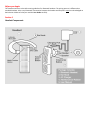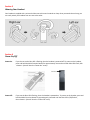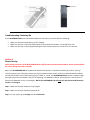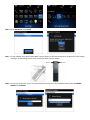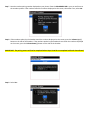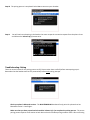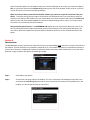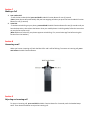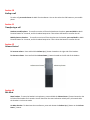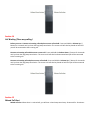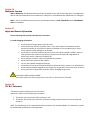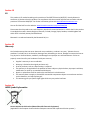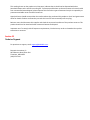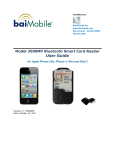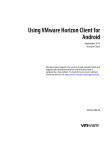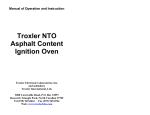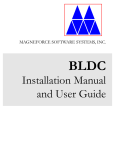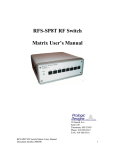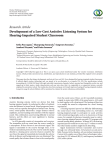Download baiMobile BlueArmor 100 User guide
Transcript
User Guide For BlackBerry® Devices Before you begin: This headset conforms to the NSA security guidelines for Bluetooth headsets. The pairing process is different than standard headsets. Also, every Bluetooth reconnection between the headset and the phone must be acknowledged on both devices. Make sure that you read this User Guide carefully. Section 1 Headset Components Section 2 Charging your headset Before using your headset, please charge it first by inserting the charging cable into the charging port on top of the headset. (See illustration below). While the headset is charging, the blue LEDs will indicate the battery’s charging status: o o o o o Blue LED 1 blinking < 24% battery charge Blue LED 1 on = 25 - 49% battery charge Blue LED 1 and 2 on = 50 - 74% battery charge Blue LED 1 and 2 blinking = 75 - 99% battery charge Blue LED 1 and 2 off = 100% battery charge When charging is completed, both Blue LED 1 and 2 will be off. Remove the charging cable. Low battery alert When the battery is low, you will hear the Low Battery alert every 20 seconds for 30 minutes. Also, you will see the low battery indicator - a series of three rapid flashes of the blue LED 2 (see below). Charging time and operational times Charging time: Approximately 2 hours Standby time: Approximately 120 hours Talk time: Approximately 4 hours Section 3 Wearing Your Headset Your headset is supplied with a universal rubber ear cushion and a swivel ear loop. Once you attach the ear loop, you can easily switch your headset from one ear to the other. Section 4 Power On/Off Power On: If you do not see the blue LED 1 flashing, then the headset is powered off. To power on the headset, press and hold the Multi-Function Button for approximately 4 seconds until both blue LEDs flash, then release it. (You will hear the “Power On” tones). Power Off: If you see the blue LED 1 flashing, then the headset is powered on. To power on the headset, press and hold the Multi-Function Button for approximately 4 seconds until the blue LED 2 (left) flashes, then release it. (You will hear the “Power Off” tone). Troubleshooting: Powering On If your BLUEARMOR 100 Secure Bluetooth Headset will not power on, please check the following: Make sure that the headset battery is fully charged. Make sure that you are pressing hard enough on the multifunction button. You should feel a click. Make sure that you are pressing and holding the multi-function button for at least four to six seconds. Section 5 Secure Pairing NOTE: Pairing procedures of the BLUEARMOR 100 are different then other Bluetooth headsets. Please read and follow the secure pairing instructions carefully. Before your BLUEARMOR 100 Secure Bluetooth Headset will operate, it must be paired with your phone. “Pairing” involves creating a secret key that is known only by the headset and the phone. Unlike most other Bluetooth headsets and cell phones which have a default pairing key of “0000” or “1234”, the BLUEARMOR 100 generates a random 6-digit pairing key each time the headset is paired. The following is for BlackBerry devices, but the process is the same on all phones with Bluetooth version 2.1 and higher. NOTE: The BLUEARMOR 100 will only pair with phones with Bluetooth version 2.1 and higher. Step 1 Make sure that your headset is fully charged. Step 2 Make sure that your headset is powered off. Step 3 On your phone, go to Settings and select Bluetooth. Step 4 Select Add Device, then Search Step 5 On your headset, press and hold the Multi-Function Button for about 6 seconds until the blue LEDs 1 and 2 begin flashing in an alternating manner. Then release the Multi-Function Button. Step 6 Your phone will discover one or more Bluetooth devices that are in the immediate vicinity. Select baiMobile BA100 V.1.5.2 Headset Step 7 Note the random pairing number displayed on your phone. Place the blueARMOR 100 in your ear and listen to the numbers spoken. If the numbers match the numbers displayed on the screen, select Yes. If not, select No. Step 8 If the numbers spoken by the headset match the numbers displayed on the screen, press the Volume Up (+) button on the side of the headset. If the numbers spoken by the headset do not match the numbers displayed on the screen, press the Volume down (-) button on the side of the headset. IMPORTANT: The pairing process will not be completed unless Steps 9 and 10 are completed within the time allotted. Step 9 Select Yes. Step 10 The pairing process is completed. Select Yes to connect to your headset. Step 11 You will now hear a beeping in the headset. You must accept the connection request from the phone. Press and Release the Volume Up (+) button twice. Troubleshooting: Pairing There can several causes for the pairing process to fail. Please review them carefully before reattempting to pair. Remember that the headset must be first powered off, before each pairing attempt. . Check your phone’s Bluetooth version: The BLUEARMOR 100 headset will only pair with a phone that has Bluetooth version 2.1 and higher. Make sure that you have pressed and released the Volume Up (+) to complete the pairing process. The secure pairing process requires confirmation on both devices that the random pairing numbers match. After confirming that the numbers spoken into the headset match the numbers displayed on the screen, you must select Yes (or Pair) on your phone and press the Volume Up (+) button on the side of the headset. Failure to do so in a timely manner will result in an unsuccessful pairing attempt. Make sure that you have pressed and released the Volume Up (+) twice to accept the connection from your phone. The secure pairing process requires confirmation on both devices every time a connection request is made from the phone to the headset. You must select Yes on your phone and press and release the Volume Up button (on the side of the headset) twice if you hear the headset beeping. Failure to do so in a timely manner will result in an unsuccessful connection attempt. Check previously paired devices. The BLUEARMOR 100 headset will only pair with one device at a time. If you have previously paired the headset with another phone and the headset is still connected to that phone, you must either delete the headset from the other phone’s Bluetooth device list or turn off the Bluetooth on that phone. Section 6 Reconnection The NSA Bluetooth security requirements state that the user must acknowledge each attempt to reconnect the phone to the headset. If either the phone or the headset is powered off, or if the headset and phone are separated by a distance of more than 10 meters, the Bluetooth connection will automatically disconnect. When both devices are on, and within Bluetooth range, the phone will display the following message: Step 1. Select Yes on your phone. Step 2. You will hear a beeping sound in the headset. This is the connection acknowledgement prompt. Press and release the Volume Up (+) button twice. You will now hear the connection completed tones in the headset. You will see the following on your phone. Section 7 Making a Call 1. Last number dial -To call the last number dialed, press and hold the Multi-Function Button for one (1) second. (Note: Some phones will automatically dial your last outgoing call when you press the Press the Multi-Function Button for one (1) second) 2. Voice Dial -To activate voice dialing on your phone, press and hold the Multi-Function Button for two (2) seconds until you hear the beep twice, then release the button. Once your mobile phone is in dialing mode, follow the instruction on your phone to place a call. (Note: Make sure to check if your phone supports voice dialing. If so, record voice tags first before using this function from the headset.) Section 8 Answering a call When you have an incoming call, both the Blue LED 1 and 2 will be flashing. To answer an incoming call, press and release the Multi-Function Button. Section 9 Rejecting an incoming call To reject an incoming call, press and hold the Multi-Function Button for 2 seconds, until the headset beeps twice. Then release the button to reject the incoming call. Section 10 Ending a call To end a call, press and release the Multi-Function Button. You can also select the End button on your mobile phone. Section 11 Transferring a call Headset to mobile phone: To transfer an active call from the headset to the phone, press and hold the MultiFunction Button for 2 seconds, until the headset beeps twice. Then release the button to transfer the call. Mobile phone to headset: : To transfer an active call from the phone to the headset, press and hold the MultiFunction Button for 2 seconds, until the headset beeps twice. Then release the button to transfer the call. Section 12 Volume Control To increase volume: Press and hold the Volume Up (+) button located on the right side of the headset. To decrease volume: Press and hold the Volume Down (-) button located on the left side of the headset. Section 13 Mic Mute Mute headset: To mute the headset’s microphones, press and hold the Volume Down (-) button located on the left side of the headset for 2 seconds. You will then hear the status indication melody every 10 seconds while the headset is in the mute mode. Un-Mute headset: To deactivate the mute feature, press and release the Volume Up (+) button or the Volume Down (-) button. Section 14 Call Waiting (Three way calling) Before you start: Connect to incoming call and place current call on hold: Press and hold the Volume Up (+) button for 4 seconds until you hear the long beep sound twice. The current call will then be placed on hold and you will be connected to the incoming call. Connect to incoming call and disconnect current call: Press and hold the Volume Down (-) button for 4 seconds until you hear the long beep sound twice. The current call will then be disconnected and you will be connected to the incoming call. Connect to incoming call and place current call on hold: Press and hold the Volume Up (+) button for 4 seconds until you hear the long beep sound twice. The current call will then be placed on hold and you will be connected to the incoming call. Section 15 Missed Call Alert Missed call alert: When there is a missed call, you will hear a short beep sound every 10 seconds for 10 minutes. Section 16 Multipoint Function What is Multipoint: The Multipoint feature allows the headset to pair and connect with two or three Bluetooth devices and switch between them simultaneously. Multipoint is a standard feature of Bluetooth 2.1 and higher. NOTE: Due to the obvious security concerns, the Multipoint feature is NOT SUPPORTED on the BLUEARMOR 100 Secure Headset . Section 17 Safety and General Information Please read this guide carefully and follow the instructions. To avoid damaging the headset: do not drop from heights greater than 24 inches. avoid contact with moisture, humidity, water or any other liquid. If the headset has been exposed to humidity or a liquid, do not power the headset on until completely dry to avoid shock, explosion and/or damage to the headset. do not place or store the headset near heat sources such a direct sunlight, radiators, stoves or other apparatus that produce heat. Doing so could result in an explosion, degradation of performance and/or a reduction of battery life. do not attempt to modify, repair or disassemble the headset. do not place heavy objects on the headset. use only the supplied and approved charger. replacement or service must be performed by an authorized service center or the manufacturer. do not leave the headset plugged into the charger for long periods of time (more than 10 hours). always remove the charger from the power source during lightning storms. CAUTIONS: ELECTRIC SHOCK HAZARD The battery used in this device may present a risk of fire or chemical burn if misused. Section 18 FCC & IC Statement “This device complies with Part 15 of the FCC Rules” Operation is subject to the following two conditions: 1. This device may not cause harmful interference, and 2. This device must accept any interference received, including interference that may cause undesired operation. NOTE: The manufacturer is not responsible for ANY interference, for example RADIO or TV interference, caused by unauthorized modifications to the equipment. Section 19 EU This product is CE marked according to the provision of the R&TTE Directive (99/5/EC). Here by Biometric Associates, LP, declares that this product is in compliance with the essential requirements and other relevant provisions of Directive 1999/5/EC. For further information, please visit www.biometricassociates.com You can find the DoC from the website: www.biometricassociates.com/certificate/rtte Please note that this product uses radio frequency bands not harmonized within EU. Within the EU this product is intended to be used in Austria, Belgium, Denmark, Finland, Portugal, Spain, Sweden, United Kingdom and within EFTA in Iceland, Norway and Switzerland. Bluetooth is a trademark owned by the Bluetooth SIG, Inc. Section 20 Warranty Our limited warranty does not cover abnormal use or conditions, or abuse in any way. "Abnormal use or conditions" includes, but is not limited to, damage from mishandling or misuse, damage from excessive heat or fire, physical or chemical abuse, vandalism, and damage from improper care and maintenance. Failure to properly use and care for your headset will void your warranty. Supplier’s warranty is non-transferable Warranty is limited to the original purchaser only. Proof of purchase, such as a dated receipt, is required. The warranty is not applicable if the product has been subject to physical abuse, improper installation, modification or repair by an unauthorized third party. Repair or replacement shall be made at the manufacturer’s sole discretion. The warranty does not apply to limited-life consumable components subject to normal wear and tear such as batteries, ear loops and ear gels. This warranty gives you specific legal rights which may vary under local laws. Section 21 WEEE Symbol Information Correct Disposal of this Product (Waste Electric & Electronic Equipment) (Applicable in the European Union and other European counties with separate collection systems.) This marking shown on the product or its literature, indicates that it should not be disposed with other household wastes at the end of its working life. To prevent possible harm to the environment or human health from uncontrolled waste disposal, please separate this from other types of waste and recycle it responsibly to promote sustainable reuse of material resources. Household users should contact either the retailer where they purchased this product or their local government office for details of where and how they can take this item for environmentally safe recycling. Business users should contact their supplier and check the terms and conditions of the purchase contract. This product should not be mixed with other commercial wastes for disposal. Important note: To comply with RF exposure requirements, this device may not be co-located with any other transmitter or antenna. Section 22 Technical Support For questions or support, email [email protected] . Biometric Associates, LP 9475 Deereco Road, Suite 304 Timonium, MD 21092 (410) 252-7210