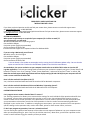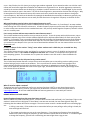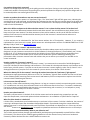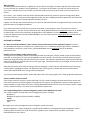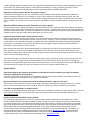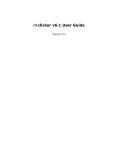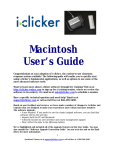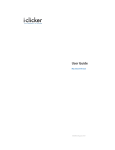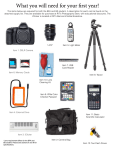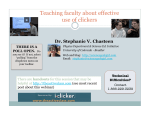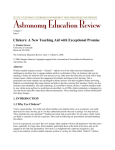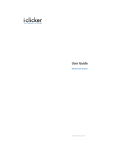Download Apple i-clicker Mouse User guide
Transcript
FREQUENTLY ASKED QUESTIONS FOR INSTRUCTORS FOR i>clicker If you have a technical question and do not find your answer here, please contact our technical support team at [email protected] or 866-209-5698. If you have a question about sales/service/policies and do not find your answer here, please contact customer support at [email protected] or 866-209-5698. SYSTEM REQUIREMENTS What system requirements are required of your computer (for i>clicker to work)? If you are using a PC, you will need: Windows XP Windows Vista* operating system One available USB port Projection system (highly recommended) Screen resolution of 1024 x 768 *Contact technical support for a separate solution for Windows 2000. If you are using a Macintosh, you will need: Max OS X version 10.4.2 or higher One available USB port Projection system (highly recommended) Screen resolution of 1024 x 768 * You can obtain a free update at www.apple.com by running the OS X Software Update utility. Be sure that the option to install 10.3.9 is checked on the Software Update list and click the Install button. As noted above, the screen resolution on your computer needs to be set to 1024 x 768 in order to view the full i>grader application. To check your settings (and to make sure your resolution is properly set), go to “Control Panel” and locate the “Display” icon. Go to “Settings,” locate “Screen Resolution,” and move the arrow to “more” or 1024 x 768. Note that we now support both large and normal font display settings (96 and 120 DPI) but your computer will still need a screen resolution of 1024 x 768. Does i>clicker work with Lion (Mac OS 10.7)? Yes, it has been tested and works well with the new Lion OS for Macintosh computers. Does i>clicker work with the Microsoft Vista and Windows 7 Operating System? Yes, it has been tested and works well with the all Microsoft OS for PC computers. PRESENTATION SOFTWARE Can I program correct answers ahead of time if I want to? Yes. Creating a question list allows you to customize the settings for each individual clicker question ahead of class. For example, you may have a presentation that you plan to use in your class and would like to assign a correct answer to each of the i>clicker questions in the presentation. You can create a question list that corresponds with your presentation so that when you ask the clicker questions in class the results are automatically graded and displayed in your results chart. In addition to assigning correct answers, you can use question lists to set questionspecific settings such as question titles, results chart labels, points for each answer choice, and more. If I don’t pre-program my questions, how can I review them later? You can review your questions later because i>clicker takes a screen capture of whatever is on your computer screen when you complete polling (i.e. press “stop” on the i>clicker menu bar). Most often, you will have a question on the screen or some indicator to jog your memory of what you asked. Can I use clicker questions provided by my publisher? Yes! i>clicker adopts a non-exclusive approach and partners with Bedford, Freeman, & Worth Publishers; Cengage (all imprints); Elsevier; Lippincott, Williams & Wilkins; Pearson Education (all imprints); and Wiley Publishers to provide with high-quality, book-related clicker questions. Note that you can always use i>clicker with other publishers’ materials as most publishers provide clicker content in PowerPoint and Word formats, both of which work easily with i>clicker. We have the largest number of publisher partners of any clicker company and will continue to work with higher education and specialty publishers on a non-exclusive basis. Does your software work with PowerPoint? Yes. You can use i>clicker with PowerPoint by simply writing your questions in a PowerPoint slide, just as you would any other course content. In fact, if you have an existing presentation/lecture with multiple choice, T/F, or yes/no questions, you need not re-author your presentation. The unobtrusive i>clicker menu bar floats in front of your PowerPoint slideshow, enabling you to poll at any point during your presentation (i.e. on a question slide). Each time you enable polling, i>clicker takes a picture of your screen (i.e. your question) for your later review of questions/responses. No additional work is required. What if I don’t use PowerPoint? Does your software “convert” my presentation into PowerPoint? i>clicker works seamlessly with all Macintosh or PC software applications (e.g. Keynote, Adobe, Word, Flash, etc), allowing you the utmost flexibility in presentation preparation. Because the i>clicker menu bar floats in front of any application, i>clicker appears integrated with whatever application you choose. This menu bar enables you to poll at any point during your presentation (i.e. a question in a Word document) and takes a picture of your screen for your later review of questions/responses. Thus, i>clicker doesn’t have to “convert” your content into a PowerPoint slide show. Many i>clicker users prefer Adobe, Flash, Word, Keynote, and even Notepad to PowerPoint. We don’t force you to change your preferred presentation application. With i>clicker, you can even pose question from CDs, DVDs, or the internet—your options are limitless. Will the software float above Maple, Mathematica, and other types of this software? Yes. The i>clicker floating menu bar sits atop any application (such as Mathematica, PowerPoint, Acrobat, Word, Internet Explorer, etc.). There is also a new minimize button to allow you to hide the i>clicker software at your discretion. How can I display i>clicker in conjunction with Keynote Presentation software? In Keynote Slideshow Preferences, there is an option labeled "Allow Expose, Dashboard, and others to use the screen." If you check this, and then open i>clicker, the control bar should appear on the screen. Can I ask a question spontaneously in class without having a slide written? Yes, you can! i>clicker’s “On the Fly” text box is available from within from the i>clicker floating menu bar so you don’t have to quit your presentation to insert a spontaneous question. Your screen shot and question data are captured in i>grader for later review and point assignment. Note that you don’t have to use the “On the Fly” function in order to ask a spontaneous question—it is simply designed as a convenience so you don’t have to exit your presentation application. But many instructors ask the question verbally or via the chalkboard and then begin polling without formally typing a question into any software. RECEIVER UNIT DETAILS Where should I place the i>clicker receiver in the classroom? The i>clicker receiver does not require a line of sight to receive responses, and can thus be placed anywhere in your classroom. For best performance and maximum range, we recommend against placing the receiver inside any type of metal enclosure, such as a metal podium; however, we have customers who do lock the receiver in metal and still the range is unaffected. Is installation required? Unlike infrared systems, the i>clicker receiver is a plug-and-play solution. You only need one USB connection and your receiver is powered by your computer. The receiver works with both USB 1.1 and 2.0 standards. What is the range for the remote and receiver? One receiver has a range of 250+ feet. Only one receiver is required for a typical university classroom. We’ve been used in many of the largest lecture halls in North America (Guelph, Wilfrid Laurier, University of Toronto, Cornell University, and University of Manitoba); such adopters tested our range and signal before adopting and found our signal to be exceptionally strong. How many votes can i>clicker receive and how fast can it receive them? Each i>clicker receiver can process up to 1500 votes and accepts up to 750 per second. Votes are generally received and confirmed in less than .01 seconds. i>clicker is used successfully in the largest lecture in North America 1300 students in one lecture hall at Cornell University. Will the receiver interfere with any Wi-Fi signals? No. i>clicker operates at 915 MHz, and so it will never interfere with campus Wi-Fi technologies, including Internet, cell phones, and wireless microphones. How do you prevent nearby receivers and clickers from interfering with each other? The i>clicker base units can be set to any of 16 different sub-frequencies to prevent interference with nearby classrooms if two instructors are using i>clicker in close proximity. The default frequency is set to AA for both the base and the student remotes. You can change your sub-frequency via the i>clicker Settings/Preferences. For more information and instructions, consult the User Guide, available in our Downloads area on our website www.iclicker.com. i>clicker can also deliver “hard wired” bases where the sub-frequency is determined and “hard coded” by your IT administrators. This solution is attractive to schools interested in installing the bases into set classrooms and coordinating sub-frequency channels institutionally. If your campus has standardized on i>clicker as a centrally supported system, this solution may already be in place. Contact your IT administrator for details. If you are interested in learning more, contact [email protected] for more information about this option. How do students change remote frequency? If you have chosen a non-standard frequency (e.g. BA) in Settings and Preferences, i>clicker will alert your students to this change when you begin polling. Students will be instructed to: A. Press the On/Off (power) button on their clicker until the blue Power light begins flashing (about 2 seconds). B. Press the new two-letter code (that you’ve designated in your Settings/Preferences). A green Vote Status light will indicate your students have successfully reset their remote frequency. The entire process takes about 3 seconds. This code will remain in place for the duration of the lecture/session (as long as the remote is on). Students will need to repeat this procedure for every lecture, which is why setting one code for the entire term will be easier to administer and communicate. Directions for changing a remote’s frequency are on the back of every remote. You may also adjust or disable your frequency change alert preferences via Settings/Preferences. Changing the remote frequency seems like a hassle. Why can’t the receiver “find” the remotes automatically? The i>clicker system has a unique protocol—that is, a unique way for the receiver and remotes communicate with each other. We considered adopting a protocol similar to competing systems, where the receiver would automatically find the frequency for the students. But our preliminary research directed us to rethink the approach. Our initial reviewer board (users of competing systems) all complained about students being required to register before voting could occur—they felt they lost 2-3 classes just trying to get students registered. So, we wanted to make sure i>clicker could collect and record votes regardless of whether the students were registered or not. Another aggravation consistently voiced by the reviewer board was the daily log-in procedure in which remotes must be “acknowledged” by the receiver before the remote can vote in the session. So, like the forced registration, we wanted to eliminate the daily log-in. Why do we explain all of this? Because these are the reasons we chose a protocol that requires students to change the remote frequency. We feel that the benefits far outweigh the drawbacks because today’s students are generally very tech savvy, and even those who are not can easily find the directions to change their frequency on the back of their remotes. Why would students need to bother with changing frequencies at all? Changing the operating frequency prevents interference with nearby classrooms. By “interference” we mean student votes crossing over from classroom to classroom. All radio frequency response systems must offer varying frequencies in order to keep votes contained in the intended classroom. But you only need change the frequency if another i>clicker user is in a nearby room. Can I use my receiver and instructor remote for more than one course? The i>clicker hardware can be used for as many courses as you like. To use the system with multiple courses, copy or download a separate copy of the i>clicker software (MyCourse PC or MyCourse Mac folders) for each course you are teaching. For example, if you are teaching Psychology 101 and Psychology 210, download two copies of the software folder. Name one folder Psych 101 and the other Psych 210. You can either copy the software from the flash drive you received in your adopter’s kit or you can elect to download the software from our site at www.iclicker.com in the Downloads area. Is there a chance of the receiver “losing” votes where students and I think they are recorded but they actually are lost? The i>clicker base protocol is unique and allows for a superior system in terms of reliability and accuracy of vote collection. There is a 0% chance of dropped or lost votes with i>clicker, as compared to the typical 5-6% with competing systems. This translates into a system that students trust and results in fewer headaches for you. What do the numbers on the LCD panel on my receiver mean? The i>clicker base/receiver features a unique LCD screen that enables you to view polling results as polling occurs without having to project results to the students. This is a useful tool to monitor student voting progress and choices without displaying the graph to the whole class. Information is updated every second, and includes the timer on the upper left, the total vote count on the upper right, and the distribution of votes by percentage across the 5 choices across the bottom. What if I need to replace a receiver? Though we have a very low defective rate for our receivers (less than .0125%), we are always happy to help troubleshoot and/or replace a receiver you suspect may be defective. Contact our technical support team at [email protected] or toll-free at 866.209.5698 with warranty questions or issues with your receiver. REMOTE DETAILS and VOTE RECEIPT How will students know when their votes have been received? When a student has voted successfully (that is, a vote has been received and confirmed), the “Vote Status” light on the student’s remote will turn solid green. If the student’s vote was not received, the vote status light will flash red indicating that the student will need to vote again. The most common reasons a student would see a red flashing light are: 1. Polling is not active. If the student tries to vote either before you start polling or after polling is closed, the vote status light will flash red. 2. The remote and receiver are not on the same frequency. If you change your frequency from the default, students will need to change the frequency on their remotes to match that of the receiver. If a student forgets to change the frequency, s/he will see a red flashing vote status light when trying to vote. Can students change their responses? Students can change responses as long as the polling remains active/open. During an active polling period, i>clicker records each student’s last response. Once polling for a particular question has stopped, any response changes will not be received (and the vote status light will flash red). How do my students know when a vote was sent and received? On the top of the i>clicker remote is a “Vote Status” light. The “Vote Status” light will flash green once, indicating the vote has been sent and confirmed. A red flashing light indicates that the vote was not received. Note that the green light only flashes once, while the red light flashes three times. The difference in LED displays was designed considering the needs of color blind students. What is the difference between the blue and white remotes? Can I replace the blue remote if it has been lost? There are no technical differences between the blue and white remotes--the color difference simply allows you to keep track of your own remotes. The white remotes are those sold to students--we do not sell the blue remotes to students. Each instructor kit includes two blue remotes (one for the instructor’s remote function and one as a possible loaner to students). A white remote can be substituted for the blue remote without loss of functionality. However, if you require a replacement for your instructor’s remote, please contact our sales department toll-free at 1.866.209.5698 from 9-5 EST Monday-Friday or email us at [email protected]. What is the “instructor’s remote” and what does it do? The blue instructor remote looks and functions exactly like the white student remote until you (the instructor) designate it as your instructor remote via the i>clicker software (in Settings/Preference). Once enabled, your 5 clicker choices (A, B, C, D, E) become control commands, thus allowing you to control polling and your presentation from anywhere in the room. It also enables you to use the remote as wireless mouse in advancing/retreating your presentation slides. Instructor remotes come with stickers that you can affix to your remote as a reminder to the control commands. How do I enable the “instructor’s remote”? To designate any i>clicker remote as an “instructor’s remote,” you must enter the remote ID in field #5 (Designated Instructor’s Remote) of General Settings and Preferences. The remote ID is the unique 8-character serial number on the back of every i>clicker remote. If you plan to use the same instructor’s remote regularly, select “Set for Course” in the Settings/Preferences. If you plan to use the remote for just one session, then choose “Set for Session.” What is the battery life for the remotes? How long do students have when the “low battery” light appears? New batteries supply approximately 200 hours of use. The “Low Battery” light will flash red when the user has 10 hours or less of battery power remaining. Each remote uses 3 AAA batteries, which are inexpensive to replace. New i>clicker remotes include 3 AAA Energizer batteries. Is there an auto shut-off feature? Yes, actually i>clicker offers two battery-saving features. As long as a remote is actively communicating with a receiver (i.e. a student uses it to vote), that remote will remain on for 90 minutes after the last vote. If a remote is accidentally turned on or buttons compressed but that remote is not communicating with a receiver (i.e. in a backpack or purse), the remote will automatically turn off after 5 minutes. How do you replace batteries? The battery compartment is on the back of the i>clicker remote and can be opened using a paperclip or pen cap. Open the compartment, remove and replace the thee AAA batteries. No screwdriver or special device is required. What if a clicker breaks or is defective? i>clicker offers a standard one-year limited warranty on each new i>clicker remote. If a clicker is defective, the process of returning it will depend upon how the student obtained/purchased it. If purchased through the campus bookstore, students may return it to the bookstore with proof of purchase. If purchased as a department or in a class set, the user will need to contact us at [email protected] to request a replacement and return the defective unit to us for analysis. Are your clickers tested for durability? What is your defective rate? The i>clicker remote has been through rigorous durability and drop testing and repeatedly survived falls from 6 feet (1.83 meters). The chances of your students getting a defective i>clicker remote are very small as our hardware is extremely reliable. We have less than a .0007% defective remote rate. Can an i>clicker remote be used as a loaner? Yes. You can use spare remotes as loaners to students who may have lost a remote or forgotten to bring one to class. The remote ID can be assigned to a student for a single session, and the same remote can be reassigned in future sessions. Each instructor’s adopter kit includes two blue remotes, and while one remote is generally used as the instructor’s remote, sometimes the other is used for loaning purposes. However, many professors opt not to offer loaner remotes because of class size and potential administrative problems. You will want to consider a set of ground rules before offering students an option to borrow remotes in order to minimize your class disruption. Why don’t i>clickers have an LCD display? With the i>clicker remote, a green/red vote status LED light is easy to see in dim lecture halls and is friendly to students with visual impairments. A green light means not only vote was sent but also confirmed/stored. A red flashing light means the vote was not received. If you are interested in getting an i>clicker with an LCD screen, you should consider i>clicker2. REGISTRATION How do students register their remotes? i>clicker currently offers two standard registration methods: in-class registration and online (web-based) registration, both of which are free and are easily incorporated into your course. Minimal information is required of your students and both registration options are tied to your class roster. The instructor should select which option he/she will use and notify students accordingly. We are in the process of launching a new registration tool that works with your campus course management system (e.g. Blackboard, Vista, ANGEL, and Moodle). This requires installation of a plugin/extension by your campus course management administrator. Interested in beta testing the i>clicker integrate solution? Contact [email protected] to learn more. Can my campus host registration locally rather than using your website? Yes! i>clicker offers institutions the option to host their own registration site or use their own LDAP authentication with our national database; we can provide the requisite PERL scripts and administration support. For complete instructions on these options, please visit the Downloads area of our site at www.iclicker.com. I am very concerned about FERPA. Does the i>clicker national registration site obtain information that could violate any FERPA requirements? The data collected by i>clicker is minimal and meaningless when disconnected from the professor’s roster, contained only on the desktop. The i>clicker web registration process was specifically designed to consider privacy/FERPA laws. Students who register their clicker online via our national database must enter their last name, first name, student ID, as determined by the professor, and i>clicker remote ID. This data is stored on a SQL server database owned by Macmillan, the parent company of i>clicker. We do not collect or store the students’ IP addresses, nor do we request student school affiliation, course information, or email address. As a result, the data is purposefully of no use outside of registration. Specifically, as related to FERPA, we don’t collect non-directory student information in an interpretable and traceable way. For example, we won’t know if a Michael Lee registered on our site is from the University of California-Irvine or New York University—the information can’t be traced to an individual state or school. However, we also recognize that many campuses prefer to host registration on campus to further protect the data. Our campus-hosted registration options are easy and we will be happy to consult with you in implementing a locallyhosted registration system. Can students register their clickers from within my course management system (CMS)? The i>clicker integrate enables your students to register from within the campus CMS. This solution does require involvement from your CMS/IT administrator and the installation of a plug-in/extension. You can find more information on i>clicker integrate in the Course Management area of our website at www.iclicker.com. Do my students need to be registered before class? No, students do not need to be registered in order for i>clicker to collect votes. For students who are not yet registered, responses will be associated with the respective remote IDs. In other words, you can use i>clicker to collect data/votes from the very first day of class and eventually tie all students to their remote IDs through either roll call registration or web site registration. My students registered online, but I cannot download their registrations via web synchronization in i>grader. What is wrong? The Web Synchronization feature in i>grader will connect the serial numbers of clickers that have been used to vote in your class with your students’ online registrations. To make use of this feature, you will first need to make sure your roster is included in your course folder. You will also need to ensure that you’ve used i>clicker at least once in lecture. Don’t worry – your student’s votes will still be recorded and saved even if you do not synchronize right away. Many instructors choose to synchronize online registrations after the term’s add/drop period has passed. You will need to be connected to the Internet to enable web synchronization to work. i>grader now has two new tools that allow you to search for and delete batches of unregistered clicker records, and to generate reports of unregistered students. If you have session data and still cannot synchronize the data, try checking your roster file to make sure that it is formatted properly. Visit the User Documentation and Training Manuals area on the Downloads section of our website at www.iclicker.com for more information on Registration Tips and Options. If you are still having trouble, please contact our Support Center toll free at 866-209-5698, or you can send an email to [email protected] and they will be happy to assist you. SOFTWARE and SCORING Do I have to install the software? Is there a license? How much memory will the application require? i>clicker is an executable and requires no installation or hard drive space. It is a completely plug-and-play solution. Software is freely available to everyone, is open source, and is downloadable via the Downloads area of our website www.iclicker.com. How do I view and display voting results in class? A histogram of your students’ results can be displayed either by clicking the “Display” button on the i>clicker floating menu bar, or pressing the “B” key on the designated instructor’s remote. You may also see results without having to display the histogram through the LCD screen on your receiver. The LCD data is updated every second, and includes the timer on the upper left, the total vote count on the upper right, and the distribution, by percentage, of votes across the 5 choices across the bottom. Note that you control when and if the voting results are displayed; i>clicker does not automatically launch the voting results graph for pedagogical reasons. The flexibility of the i>clicker graph, combined with the LCD results feature, enable you to decide when and if voting results are displayed. You may also view and export session results and reports after class using i>grader, the i>clicker grade book application. How are student responses saved? Each i>clicker session is saved in a comma-delimited .CSV file, named according to the date and time the session was held. These files are then read by i>grader and presented in an easy-to-view grade book. i>grader includes options to export the data to a large variety of formats, including Blackboard Enterprise Vista. Users can choose to export a single session, multiple sessions, or the entire term’s data with the export tools. Can I export polling data to a course management system such as Blackboard or Vista? Yes, i>clicker supports virtually every course management system, including: Blackboard Blackboard Enterprise (formerly WebCT or ANGEL) Moodle Desire2Learn Sakai We support your course management system integration needs in two ways: Manual integration: i>clicker polling data is specifically formatted for your designated course management system— enabling a quick and painless transfer of data from i>grader to your campus system. We offer step-by-step documentation for each system. i>clicker integrate allows for seamless, one-click integration of data between your campus course management system and i>clicker. This solution does require IT involvement and installation of a plug-in/extension. We offer i>clicker integrate for Blackboard, Blackboard Enterprise (Vista and Campus Edition), Moodle, and ANGEL. What if your software crashes? What if my computer crashes? As we hear time and again from our user community, i>clicker hardware and software are extremely reliable and software crashes are extremely rare--unheard of, in fact. If your computer (or operating system) crashes, there are additional protective measures in place. A few small files are generated each time a poll is conducted and the raw data files are updated. If a system were to crash mid-lecture, you would not lose any data that had occurred previous to the crash. What is the difference between a score of Ab and a score of 0 in i>grader? A zero indicates that the student did respond in class but did not meet your requirement for earning points. Ab (absent) indicates that the student did not provide any responses for a session. A student who missed class or did not answer any questions would receive an Ab. This value is treated as zero points for calculating averages, but is displayed differently to indicate at a glance that the student did not participate or was not in class. How many points should I make i>clicker questions worth? There is not a definitive answer to this question. Users and recent academic literature indicate that clickers are most effective when they are associated with “nominal” points, but not “too many” points. You need to assign enough credit so that students are motivated to bring their remotes to class and to hopefully think about the question being asked. Remarkably, a small number of points (less than 10% of the course grade) is often enough to motivate students to participate in class using their i>clicker remotes. Many experienced clicker users discourage colleagues from assigning a lot of points to clicker questions, especially in large, introductory or survey courses. When clicker questions carry too much point value, the clicker becomes one more tool the student fears, and they are less likely to give an honest answer because they fear they will lose too many points. It can also encourage cheating. Truth be told, though, it all depends on how you structure your course, your points, and your overall course goals. We also have a number of happy i>clicker users who weigh clicker questions heavily, but do so as part of a small group approach for courses with 20-30 juniors and seniors working in teams. For more information on this topic and to discuss your ideas with others, please visit the User Community area of our website at www.iclicker.com. MISCELLANEOUS Other than paying for the remotes at the bookstore, what other fees will the students have to pay? Do students have to pay registration or activation fees? There are no fees required of the school or the students. The only cost is for the hardware--the student remotes. The only recurring costs for the hardware are for replacement batteries. My class is finished for the semester and I will be teaching a new course. How can I start over? The best way to start over with i>clicker is to download a new copy of the software from www.iclicker.com. This will ensure you have the latest version of our software. Be sure to archive your old course folder for your records. Can I add my own applications or modify i>clicker? Definitely—i>clicker and i>grader are both open source and can be adapted to meet your needs. We also offer a common API in .NET for programmers. If you would like a copy of our source code or API, please send your request to us at [email protected] . How do students with disabilities use your product? The intentionally simple design of i>clicker is inherently better suited to students with visual impairments. Most visually impaired individuals are able to navigate i>clicker’s simple six buttons using the raised battery compartment as a tactile reference point. We considered the needs of color blind student in creating the light patterns: the steady light of the received vote status LED versus the blinking light for votes that have not yet been received. We also offer Braille stickers that can be placed alongside the buttons. These are available through a special request of your i>clicker representative. Vibrating clickers further allow blind students to receive a vibrating vote confirmation. If a student needs to purchase a vibrating remote, they should simply contact [email protected]. For more detailed information about i>clicker’s 508/Accessible features, consult our VPAT guide, available upon request from your i>clicker representative or by contacting our sales department at [email protected]. Is training available? Yes, we offer daily online training sessions for our users, led by an experienced i>clicker trainer. See the Training section of our website at www.iclicker.com to sign up for a training session. In-person training is available to qualified instructors and most institutional adoptions where i>clicker is the centrally supported system on campus. Are your clickers exclusive to one publisher? No, i>clicker is supported by a large network of publishers. We have adopted a “non-exclusive” publisher approach, so that you have the freedom to choose the textbook and clickers of your choice. Is i>clicker hardware made of material that is recyclable and//or non toxic? The i>clicker plastic and packaging are recyclable and all electronic components are ROHS (Restriction Of Hazardous Substances)—which means no heavy metals (lead, Mercury, Cadmium, Chromium) and Organic ( polybrominated Diphenyl Ethers or Polybrominated Biphenyl) substances. All items, of course, have to be recycled properly. Is technical support available? Yes, i>clicker technical support is available for instructors as well as students from 9:00 a. m. - 11:00 p.m. EST, MondayFriday. You can contact Technical Support Center toll free at 866-209-5698 or [email protected]. Why do some of my student's remote IDs not match the IDs that I see in the i>clicker and i>grader software? Each i>clicker remote contains a unique remote ID that the i>clicker and i>grader software use to identify the remotes. Until recently, each i>clicker remote contained a unique 21-bit ID, which allowed for roughly 2 million unique ID combinations. There are now more than 2 million clickers in the market and in 2010 we ran out of 21-bit IDs. In order to address the issue, our newest remotes now have a 24-bit remote ID which allows for roughly 16 million unique ID combinations and will keep us going for many years to come. The original i>clicker base receiver was designed to receive 21-bit remote IDs only. Therefore, when the i>clicker base receives a vote from a remote with a 24-bit ID, the base translates that ID into a 21-bit ID. Technically, everything works fine, except that the ID in the i>clicker and i>grader software does not exactly match the ID on the student remote. This is why the remote ID in your software (the 21-bit ID) does not match the remote ID on the student remote (the 24-bit ID). The difference in the IDs does not impact your student voting data or grades. You can use the new 24-bit ID student remotes with the old bases. Even though the old bases work with the new 24-bit ID remotes, beginning in 2011 we will start replacing all old bases with updated bases that more accurately recognize the 24-bit remote IDs. The new base will work seamlessly with the 21-bit ID remotes and the 24-bit ID remotes. The new base will also work with your existing student and class data. You will simply remove the old base, plug in the new base, and get back to teaching. You will be notified by your i>clicker sales representative about the upcoming base swap soon. NOTE: If you have a base with firmware v03.03 or newer (see sticker on bottom of base), you will not experience this issue. All bases with firmware v03.03 and newer have been updated to recognize the 24-bit remote IDs. How can I upgrade my i>clicker software? Current and new users of i>clicker can double-click the WebUpdate icon in the course folder to update both i>clicker and i>grader applications. When you run WebUpdate, you will not lose your class data nor will your data be adjusted or changed. You can run WebUpdate at any point during your course term; in fact we advise it. Both the Mac and PC software folders contain the WebUpdate application. You may also download the latest software from www.iclicker.com.