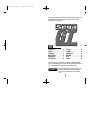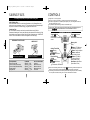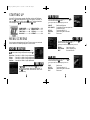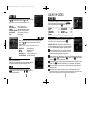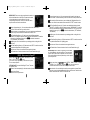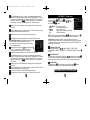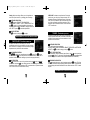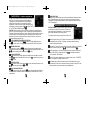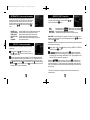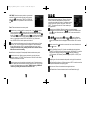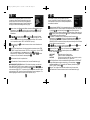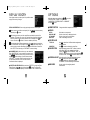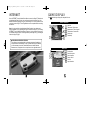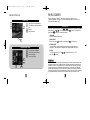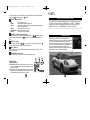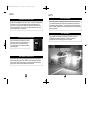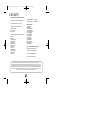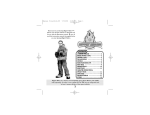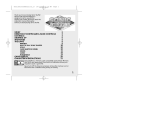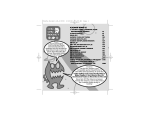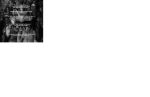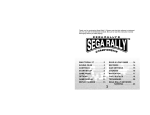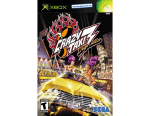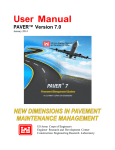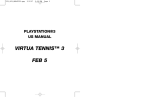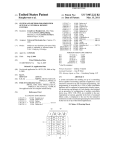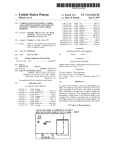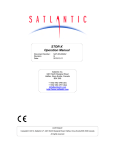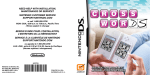Download Sega GT Instruction manual
Transcript
SegaGT_soa_000710_final 7/20/00 11:28 AM Page 2 Thank you for purchasing Sega GT. Please note that this software is designed only for use with the Dreamcast console. Be sure to read this instruction manual thoroughly before you start playing. SAVING FILES . . . . . . . . . . . . . . . . 2 CONTROLS . . . . . . . . . . . . . . . . . . 3 STARTING UP . . . . . . . . . . . . . . . . 4 MENU SCREENS . . . . . . . . . . . . . . 4 GAME MODES . . . . . . . . . . . . . . . . 7 REPLAY BOOTH . . . . . . . . . . . . . 22 OPTIONS . . . . . . . . . . . . . . . . . . . 23 INTERNET . . . . . . . . . . . . . . . . . . 24 GAME DISPLAY . . . . . . . . . . . . . . 25 MINI-GAME . . . . . . . . . . . . . . . . . . 27 HINTS . . . . . . . . . . . . . . . . . . . . . 29 CREDITS . . . . . . . . . . . . . . . . . . . 32 Sega GT is a memory card [Visual Memory Unit (VMU) sold separately] compatible game. For details regarding game files, see p.2. While saving never turn the Dreamcast OFF, or remove the memory card, controller or other peripheral devices. SEE WEBSITE Due to the amount of detail and options in Sega GT, we couldn’t fit everything into just one manual. Whenever you see this sign, access the Sega GT website (see p.24). SegaGT_soa_000710_final 7/20/00 11:28 AM Page 4 SAVING FILES CONTROLS A memory card (VMU) is required to save this game After Finishing Play Select “MEMORY CARD” from the Mode Select Menu or My Garage Menu and make sure to save your game (see p.17). This game does not save automatically, if the power is turned OFF before saving, your game files will be lost. Continuing Play Be sure to insert a memory card into the controller before turning ON the Dreamcast. Inserting the memory card after play has commenced could result in files from both the current game and saved files being lost. Select and enter “CONTINUE” from the Title Screen Menu to load a saved game and continue play. DREAMCAST CONTROLLER ▲ Sega GTis a 1 to 2 Player game. ▲ Be sure to connect a controller to a Control Port, before turning the power ON. ▲ The button configurations can be altered (see Options p.23). The configurations shown on this page correspond to Type A. ▲ It is possible to adjust the analog controls, see Calibration p.23. To return to the Title Screen at any point during game play, simultaneously press and hold , , , and the Start Button on the Dreamcast Controller. DREAMCAST CONTROLLER Trigger : Brake (Analog input) Select Screen: Previous screen Trigger : Accelerator (Analog input) Select Screen: Next screen JUMP PACK™ Memory Card (VMU) Insert the VMU to Expansion Socket 1 of the Controller Analog Thumb Pad : Steering (Analog input) : Mode Select Insert the Jump Pack to Expansion Socket 2 of the Controller SAVE CONTENTS FILENAME NO. OF BLOCKS USED Sega GT’s main file Ghost Car Data (Time Attack) Ghost Car Data (Download data) Replay data file Mini-game file SEGAGT__.SYS SEGAGT__.GOO SEGAGT__.GOO SEGAGT__.ROO SEGAGT__.__VM 42 blocks Minimum 9 blocks Minimum 9 blocks Minimum 9 blocks 128 blocks Directional Pad (D-Pad) : Steering : Mode Select ▲ Button: MT: Shift down; AT: Shift down (1st-N-R) Button: Change viewpoint Button: Handbrake (Mode Select: Cancel) Button: MT: Shift up; AT: Shift up (R-N-1st) (Mode Select: Enter) Start Button: Start/Pause (Pause Menu: Enter) AT=Automatic; MT=Manual ▲ Never touch the Analog Thumb Pad or Triggers / while turning the Dreamcast power ON. Doing so may disrupt the controller initialization procedure and result in malfunction. ▲ If the analog controls have been accidentally moved while turning the power ON, immediately turn the power OFF and ON, making sure not to touch the Dreamcast Controller. SegaGT_soa_000710_final 7/20/00 11:28 AM Page 6 STARTING U P Once the Title Screen appears, press the Start Button to display the Title Screen Menu. Use to select “NEWGAME” to begin a new game or “CONTINUE” to load a saved game from the VMU, and press to enter. The Mode Select Menu will be displayed. Use to select an item and press to enter. CHAMPIONSHIP..............7 SINGLE RACE...............19 TIME ATTACK................20 DUAL RACE...................21 REPLAY BOOTH............22 MEMORY CARD............17 OPTIONS .......................23 INTERNET......................24 This menu appears before the qualifying race. Use select an item and press to enter. ▲ The layout of this menu varies depending on the race QUALIFY SKIP QUALIFY SET UP PRACTICE EXIT MENU SCREENS Start the qualifying race Go straight to the main race (start from the back of the grid) Tuning and setting (p.11) Practice racing with no time limit Exit the race This menu appears after the qualifying race. Use select an item and press to enter. Due to the many modes and features of Sega GT there are many menu and select screens. Refer here for details regarding menu or select screens. Select a license class based on engine displacement. Use to select a class of engine displacement and press to enter. Extra Class .Cars with up to 1000cc of engine displacement B Class . . . .Cars with up to 1600cc of engine displacement A Class . . . .Cars with up to 2000cc of engine displacement SA Class . . .Cars with over 2000cc of engine displacement to ▲ The layout of this menu varies depending on the race REPLAY SAVE REPLAY NEXT View a replay (p.22) Save a replay file (p.22) Go to the main race This menu appears before the main race. Use select an item and press to enter. to ▲ The layout of this menu varies depending on the race Use to select a letter and press to enter. (Up to 10 letters can be entered). Select and enter “CLEAR,” or press to delete a letter. Select and enter “END” to complete name entry. RACE SET UP PRACTICE EXIT Start the race Tuning and setting (p.11) Practice racing with no time limit Exit the race to SegaGT_soa_000710_final 7/20/00 11:28 AM Page 8 GAME MODES The Results Menu appears after every race has finished. Use the to select an item and press to enter. ▲ The layout of this menu varies depending on the race REPLAY View a replay (p.22) SAVE REPLAY Save a replay file (p.22) RETRY Race the same course again COURSE CHANGE Race on a different course SAVE GHOST Save a ghost car file (p.20) EXIT Exit the race The main mode of Sega GT. Aim to be the champion. Select to display the My Garage Menu. Use to select an item below and press to enter. LICENSE . . . . . . . . . . . . 7 RACE . . . . . . . . . . . . . . 8 CAR SELECT . . . . . . . 11 CARDEALER . . . . . . . . 12 TUNING . . . . . . . . . . . . 13 CARROZZERIA . . . . . . 14 INFORMATION . . . . . . . 16 CAR FILE . . . . . . . . . . . 16 MEMORY CARD . . . . . . 17 LICENSE - Obtain a driver’s license Press the Start Button while driving to display the Pause Menu. Use to select an item and press the Start Button to enter. ▲ The layout of this menu varies depending on the race CONTINUE RETRY RETIRE SKIP QUALIFY OUT OFSERIES Resume playing Restart the race Exit the race Skip the qualifying race Quit the series race View the car specifications. Every effort has been made to use the actual specifications for each car, although some differences may occur. To enter a race you first need a license! Use either “Driver Test” or ”Works Cup” and press to select . DRIVER’S TEST: Start the game here. Obtain a Driver’s License by completing a Driver Test. You cannot select the “A” or “SA” classes without having the preceding license. Select a license class (p.4). You can either select the “B” or “Extra” class. You cannot select the “A” or “SA” classes without having the preceding license. Select and enter a car manufacturer. Use the car of the selected manufacturer to take the test. Use to select and press to enter. Press to view the next screen and to view the previous one. The Regulation Screen. View the test details. Select and enter “START” to begin the test. Use to select the transmission (“AT”=Automatic; “MT”=Manual). The test. Complete the course in the set time to receive the drivers license for that engine class. View the motion of the selected car from all sides. Use to change the angle and press and to apply the brakes and acceleration. The Results Menu. Select and enter an item from the Results Menu (p.6). If you passed the test you will receive the license for that class. You’re now ready to buy a car and enter a race. (Buy a car at the Car Dealer, p.12) SegaGT_soa_000710_final 7/20/00 11:28 AM Page 10 WORKS CUP: Enter a race using a manufacturer’s works car. Achieve the fastest time in the Driver Test and use the works car from that maker to enter the Works Cup for the corresponding license class. Come first in the main race to acquire a works car from the manufacturer. Select a license class (p.4). You must have achieved the fastest time in the Driver Test for the class you wish to select. Select and enter a car manufacturer. You can only select car manufacturers whose car you used to achieve the fastest time in Driver Test. The Pre-Qualifying Menu (p.5). View the race details. Select and enter “QUALIFY” to qualify for the race. Select and enter “SKIPQUALIFY” to start the main race from the back of the grid. Use to select the transmission (“AT”=Automatic; “MT”=Manual). Qualifying race. Your time determines your starting position on the grid in the main race. The Post-Qualifying Screen (p.5). Select and enter “NEXT” to start the race from the position determined in the qualifying race. The main race. Race on the selected course against rival cars. The Results Menu. Select and enter an item from the Results Menu (p.6). RACE - Enter a race in Sega GT Enter a race! Use to select either “Official Race,” ”Event Race” or “W.S.K.”and press to enter. ▲ The W.S.K. will only appear when you have finished every other race in Championship Mode OFFICIAL RACE: Enter an official Sega GT race. There are two types of races. As part of a series competing for the total number of points. Special one-off races. Finish first to receive a premium car. Select a license class (p.4). You must possess the license for the class you wish to select. It is also necessary to have won the races of the previous class. Race selection. Select and enter a race to display the Regulation Screen for that race. Check the race details. Select and enter “START” to enter the race. The Pre-Qualifying Screen (p.5). View the race details and select and enter “QUALIFY” to qualify for the race. Select and enter “SKIP QUALIFY” to start the main race from the back of the grid. Select and enter “SET UP” to get your car ready for the race (p.11). Use to select the transmission (“AT”=Automatic; “MT”=Manual). Qualifying race. Your time determines your starting position on the grid in the main race. The Post-Qualifying Screen (p.5). Select and enter “NEXT” to start the race from the position determined in the qualifying race. The main race. Race on the selected course against rival cars. The Results Menu. Select and enter an item from the Results Menu (p.6). EVENT RACE: Enter a series, a single race or a tournament etc, all with different rules and regulations. There are several types of races. Some races use sponsors, win one of these races and in addition to the race prize-money, receive sponsor prize-money as well! Select a race class. Use to select “OPEN,” “SMALL,”“LIGHT,” “LARGE,” “SPECIAL 1,” or “SPECIAL2” and press to enter. You must use a car which meets the criteria for the class of race you wish to enter. Race selection. You must be able to meet the race regulations to enter. Select and enter a race to display the Regulation Screen for that race. Check the race details. Select and enter “START” to enter the race. SegaGT_soa_000710_final 7/20/00 11:28 AM Page 12 The Pre-Qualifying Screen (p.5). View the race details and select and enter “QUALIFY” to qualify for the race. Select and enter “SKIPQUALIFY” to start the main race from the back of the grid. Select and enter “SET UP” to get your car ready for the race (p.11). Use to select the transmission (“AT”=Automatic; “MT”=Manual). Note: There is no qualifying race for Time Attack races. Qualifying race. Your time determines your starting position on the grid in the main race. The Post-Qualifying Screen (p.5). Select and enter “NEXT” to start the race from the position determined in the qualifying race. The main race. Race on the selected course against rival cars. The Results Menu. Select and enter an item from the Results Menu (p.6). W.S.K (World Speed King): The definitive race for the fastest driver. This event is held for each drive-wheel type. ▲ The W.S.K. will only appear when you have finished every other race in Championship Mode Select a drive-wheel type. Use to select and press to enter. The player must use a car which has the drive-wheel type of the event they wish to enter. Check the race details. Select and enter “START” to enter the race. The Pre-Qualifying Screen (p.5). View the race details and select and enter “QUALIFY” to qualify for the race. Select and enter “SKIP QUALIFY” to start the main race from the back of the grid. Select and enter “SET UP” to get your car ready for the race (p.11). Use to select the transmission (“AT”=Automatic; “MT”=Manual). Qualifying race. Your time determines your starting position on the grid in the main race. The Post-Qualifying Screen (p.5). Select and enter “NEXT” to start the race from the position determined in the qualifying race. The main race. Race on the selected course against rival cars. The Results Menu. Select and enter an item from the Results Menu (p.6). CAR SELECT - Select a car Select a car to use. Use to view the cars available for selection and press to enter. Press to view the next screen and to view the previous one. Use to select an item and press to enter. SORT MENU SPEC MOTION SET UP OK Sort the listing of cars View car specifications (p.6) View car motion (p.6) Change parts, car settings (see below) Use the selected car SET UP: Change parts and car settings. Use to select an item and press enter. Parts can be bought at the “TUNING” item of the My Garage Menu. to Change Parts: Put different parts into the car. Adjust the car to suit race regulations and the course layout. It is not possible to change parts in a works car. It is possible however to view car information. Select and enter “PARTSINFO” to view the parts currently used. CATEGORY SELECTION Select the parts category. Use to select “ENGINE,” “DRIVE TRAIN,” “SUSPENSION,” “BRAKE,” “TIRE/WHEEL” or “REDUCING WEIGHT” and press to enter. PARTS SELECTION Select the type of part you wish to change. Use to select a type and press to enter. It will not be possible to select the part type if there are no parts available for that type. Select and enter “PARTS INFO” to view the parts currently used. CHANGE PARTS Change parts. Use to select a part and press the and press to enter. “NORMAL” refers to the parts used when the car was first acquired. SEE WEBSITE FOR A DETAILED GUIDE SegaGT_soa_000710_final 7/20/00 11:28 AM Page 14 Setting: Adjust car settings. When you can’t negotiate corners well or pass rival cars, try changing the car settings. CATEGORY SELECTION Use to select “ENGINE,” “TRANSMISSION,” “SUSPENSION,” “BRAKE,” “TIRE” or “DOWN FORCE” and press to enter. It is generally possible to change the settings for all parts except the “NORMAL” category. Select and enter “EXIT” or press to cancel the adjustments. ADJUST SETTINGS Use to select a setting and to adjust. SEE WEBSITE FOR A DETAILED GUIDE CAR DEALER - Purchase a new car Purchase a new car or sell an existing car. View car specifications and buy the most suitable car for the upcoming race. Purchase a car, keeping in mind race limitations (engine displacement etc.) and license class restrictions. USED CAR: Purchase a second hand car. Select and enter the car you wish to buy. Select and enter “OK” to display the Purchase Confirmation Screen. Select and enter “YES” to purchase the car. Select and enter “SELL” to sell the car currently used. Select and enter “OK” to display the Sale Confirmation Screen. Select and enter “YES” to sell the car. TUNING - Customise your car Purchase and install parts for the current car such as the engine, suspension and brakes, to increase car efficiency. It is possible to change parts to suit course conditions. It is not possible to tune a works car. CATEGORY SELECTION There are 6 types of parts categories: ENGINE, DRIVE TRAIN, SUSPENSION, BRAKE, TIRE/WHEEL and REDUCING WEIGHT. Use to select a category and press to enter. CAR MAKER SELECTION Use to select a car manufacturer and press to enter. Press to view the next screen and to view the previous one. Select and enter “USED CAR” to purchase a used car or sell an existing car (view the next page for details). PARTS TYPE SELECTION For each category there are different types of parts. Use to select a part type and press to enter. For the engine, the player will only be able to purchase parts that suit the type of air intake for that car (NA/TURBO/SUPER CHARGER). CAR SELECTION Use to select the car you wish to purchase and press to enter. Use to select a color and press to enter. Select and enter “OK” to display the Purchase Confirmation Screen. Select and enter “YES” to purchase the car. (Select and enter “NO” to return to the Car Dealer Select Screen). PURCHASE AND INSTALL Use to select the part you wish to purchase and press to enter. The Parts Purchase Confirmation will be displayed. Select and enter “YES” to purchase the part and display the Install Confirmation Screen. Select and enter “YES” to install the part. SEE WEBSITE FOR A DETAILED GUIDE SegaGT_soa_000710_final 7/20/00 11:28 AM Page 16 CARROZZERIA - Create an original car In Sega GTit is possible to create an original car and perform trials. Test your car, then buy parts to increase efficiency. Creating a car is more expensive than an purchasing an existing one, however there are races that limit entry to original cars. Create the car from scratch (the chassis, body, and engine), to suit to your taste. Use to select “FACTORY” or “FACTORY LICENSE” and press . FACTORY: Select an engine, chassis and body to create a car. At the beginner level, it is only possible to make a car with a small engine displacement and low efficiency, however pass the Factory License Trials and it will be possible to make a “monster machine” with a 5000cc engine and 1000 horsepower. Money will be deducted once all the car parts have been purchased. However, you may still purchase additional parts after this. CLASS, ENGINE DISPLACEMENT SELECTION Use to select a class (p.4) and to select an engine displacement and press to enter. At first, it is only possible to select the “B” and “Extra” classes. ENGINE SELECTION Select the type of engine. Use to select an engine type while checking the information on-screen, and press to display information regarding air intake. Use to select a method of air intake and press to enter. NAME SELECTION Following this you will be asked if the car will be manufactured. Select and enter “YES” to manufacture the car. Name your original car. See page 4 for details. Following this you will be asked whether or not to change cars. Select and enter “YES” to change cars. SEE WEBSITE FOR A DETAILED GUIDE FACTORY LICENSE: The type of car the player can create is restricted by the Factory License held. To make a car with a larger engine displacement, it is first necessary to pass 5 trials and obtain a new factory license. *The player must be using an original car to enter a trial Select an engine class (p.5). The player must possess the car license of the corresponding class to select. The player must also possess the Factory License of the preceding class. Trial selection. There are 5 trials for each license class. Pass all 5 to receive the Factory License for that class. Use to select a trial and press . The Pre-trial Screen. View the trial details and the course layout. Select and enter “TRIAL START” to begin the trial. Use to select the transmission (“AT”=Automatic; “MT”=Manual). CHASSIS SELECTION Use to select the the engine layout while checking the information on-screen and press to enter. Next select the drive train. Use to select a drive train and press to enter. The trial. Try to get the fastest time over a section of the course. If “FASTEST LAP” is displayed, the player passes the trial. BODY SELECTION Use to select a body shape and press to enter. Next select the exterior. Use to select an exterior and press to enter. The Results Menu. Select and enter an item from the Results Menu (p.6). If you passed all 5 trials you will receive the Factory License for that class. It will then be possible to use engines with a larger displacement. BODY COLOR SELECTION Use to select a body color and press to enter. After selecting the body color, the Car Creation Confirmation Screen will be displayed. Select and enter “YES” to create the car. SegaGT_soa_000710_final 7/20/00 11:28 AM Page 18 INFORMATION - View course information View information about race regulations, records times, current sponsor prizes for Driver Test, Works Cup, Official Race, Event Race and Factory License races. View your current results and check race regulations and prize-money before entering a race. Use to select an item and press to enter. DRIVER LICE. OFFICIALRACE EVENT RACE FACTORY LICE. W.S.K. SPONSOR View information for Driver Tests and the Works Cup View information for the Official Race courses View information for the Event Race courses View information for the Factory License trials View information for the World Speed King courses View acquired sponsors CAR FILE - View car information Information about cars which appear in the game (except original cars). Select a class. Use to select a class (p.4) and press to enter. The player must hold the license of the class they wish to view. The cars of the selected class will be displayed. A key icon displayed above the car name indicates the player has owned this car. If “???” is displayed where the car name should appear, this car must first be acquired by winning a race. Use to select a car, and press to view car details. Press to view the following screen and to view the previous one. Use to change the body color. Select and enter “INFO” to view car information. MEMORY CARD - Game files Save and load game files, download and upload the mini-game, swap cars between memory cards. Use select an item and press to enter. SAVE LOAD MINI-GAME CAR TRADE to Save game files, use to select memory card and press Load game files, use to select memory card and press Download/upload mini-game files (see below) Trade/transfer cars between memory cards (see below) MINI-GAME: Download the Sega GT mini-game, “Pocket GT” to a memory card. Upload the mini-game data to Sega GT Championship Mode. Use to select an item and press to enter. Download: Download the mini-game to the VMU (128 memory blocks are required to download the mini-game). Select a game version. Use “JAPAN” and press to enter. to select a version*, “AMERICA,” “EUROPE” or Use to select a memory card and press to display the Download Confirmation Screen. Select and enter “YES” to download the mini-game. If a file already exists, the message “OVERWRITE FILE?” will be displayed. Select and enter “YES” to overwrite the existing file. Upload: Use to select a memory card and press to display the total amount of money earned (the amount earned in the mini-game x 100) and cars acquired* (Special Car). To add this data to the Championship Mode, select and enter “YES” (upload the mini-game and mini-game data will be removed from the memory card). *The type of car acquired once the game has been cleared depends on the selected version. SegaGT_soa_000710_final 7/20/00 11:28 AM Page 20 CAR TRADE: Insert two memory cards to any connected controller. Swap and transfer cars saved on the memory cards. Use to select either “TRADE” or “SEND” and press to enter. It is not possible to trade or send works cars. Trade: Trade cars between two memory cards. Select the car you wish to trade from memory card 1. Use to select a memory card and press to display the cars saved on that memory card (except works cars). Use to select the car you wish to trade, and press to enter. Press to view the following screen and to view the previous one. The details of the selected car will be displayed. Select and enter “OK” to trade that car. It is possible to select “SPEC” and “MOTION” (p.6). Select and enter “PARTS INFO” to view the parts used in that car. Select a car to trade from memory card 2 as above (not the same car). Select and enter “OK” on the Car Select Screen to display the Trade Confirmation Screen. Select and enter “YES” to trade the selected cars in step 1 and 2. Trading a car will result in any existing files that are not saved to be lost. Make sure to save before trading. Send: Send a car acquired in Championship Mode to another memory card. Select the car to send. Select a memory card and a car using the same procedure as step 1 in “TRADE.” Select and enter “OK” from the Car Select Screen to confirm the car to send. Select the memory card to send the car selected in step 1. Select the memory card to display the Send Confirmation Screen. Select and enter “YES” to send the car to the selected memory card. As in “TRADE,” selecting “SEND”will result in any existing files that are not saved to be lost. Select a car and enter a single race. There are 3 levels of difficulty in this mode. Both production model cars and works cars are available for selection. Car efficiency is set at normal. Select from 2 types of racing styles, “GRIP” and “DRIFT.” The single race mode is for a more arcade style racing experience. Select the level of difficulty. Difficulty is based on the level of engine displacement and course variation. Use to select a level of difficulty and press to enter. Select and enter “INFORMATION” to view record times for each course. Use to select a car, and press to enter. Use to view the following screen and to view the previous one. Use to change the car color. The details of the selected car will be displayed. Select and enter “OK” to use that car. Select a course. Use press to enter. to select a course and view course information and The Pre-Qualifying Screen (p.5). View the race details and select and enter “QUALIFY” to qualify for the race. Select and enter “SKIP QUALIFY” to start the main race from the back of the grid. Use to select the transmission (“AT”=Automatic; “MT”=Manual), and the racing style (“GRIP” or “DRIFT”) and press . Qualifying race. Your time determines the position on the grid in the main race. The Post-Qualifying Screen (p.5). Select and enter “NEXT” to start the race from the position determined in the qualifying race. The main race. Race on the selected course against rival cars. The Results Menu. Select and enter an item from the Results Menu (p.6). SegaGT_soa_000710_final 7/20/00 11:28 AM Page 22 Use cars from Championship Mode in a race to set the quickest time. Save Ghost Car data after the race (see below). Load the file at a later time to race against the Ghost Car. Download other player’s Ghost Car data from the Sega GT Website and challenge their time (p.24). Select a class. As in Championship Mode, classes are differentiated by engine displacement. Use the to select a class (p.4) and press to enter. The player must load a saved Championship Mode file in order to play the Time Attack Mode. Use to select a car, and press to enter. Press to view the following screen and to view the previous one. Use to change the car color. The details of the selected car will be displayed. Select and enter “OK” to use that car. It is possible to select “SPEC” and “MOTION” (see p.6). Select a course. Use press to enter. to select a course and view course information and The Pre-Time Attack Screen. View the race details and select and enter “TIME ATTACK” to begin. Select and enter “SETUP” to tune the car (p.11) and “FREE RUN” to practice racing on the selected course. Use to select the transmission (“AT”=Automatic; “MT”=Manual) and press . Use to select whether or not to use Ghost Car data and press . The time attack. Aim for the quickest time. The Results Menu. Select and enter an item from the Results Menu (p.6). ● SAVING GHOST CAR DATA: After the Time Attack, the player can select and enter “SAVE GHOST CAR” to save a replay to a memory card. Use to select the memory card you wish to save to and press . When creating a new file select and enter “NEW FILE.” To overwrite a file, first select and enter the file, then select and enter “YES” when the Overwrite Confirmation Screen is displayed. For details regarding the number of memory blocks required, see p.2. In this mode, 2 players can race against each other. Connect controllers to Control Ports A and B to make this mode selectable. Cars acquired in Championship Mode will be available for selection. Select and enter “NORMAL” for the standard number of cars. Select and enter “MEMORY CARD” to use cars acquired in Championship Mode. Use the Player 1 controller to select an item and press to enter. Select and enter “MEMORY CARD” to display the Memory Card Select Screen. Each player use to select a memory card and press to enter. Once selection is complete the Car Select Screen will be displayed. If “NORMAL” is selected in Step 1, both players must first select a car manufacturer. Use to select a car manufacturer and press to enter. Then select and enter a car. It is possible to select “MOTION” (see p.6). If “MEMORY CARD” is selected, the players will proceed directly to the Car Select Screen. Select a car as shown above. Use (Player 1) to select a course, and press to enter. Press to view the following screen and to view the previous one. Adjust race rules. Use (Player 1) to select an item and to make an adjustment. Once the rules have been adjusted, select and enter “RACE START” and press to enter. LAP COUNT Select the number of laps to race DELAY Select to enable a handicapped start LAG TIME The first car to pass the start line sets the clock in motion, the 2nd had better hurry or - game over! The Pre-Race Screen. View the race details and select and enter “START RACE” to begin. Both players are able to set up their car. For each player, use to select the transmission (“AT”=Automatic; “MT”=Manual), and the racing style (“GRIP” or “DRIFT”) and press . The race. The 2 players race under the conditions set in the race rules. The Results Menu. Select and enter an item from the Results Menu (p.6). SegaGT_soa_000710_final 7/20/00 11:28 AM Page 24 REPLAY BOOTH OPTIONS View replays saved on a memory card. It’s possible to watch replays from a variety of angles. Adjust the various game settings. Use to select from “VIEW POSITION,” “SOUND,” “CONTROLLER,” “CALIBRATION,” “SCREEN ADJUST” or “MEASURE” and press to enter. VIEW A SAVEDREPLAY: View a replay previously saved on a memory card ●VIEW POSITION ●SOUND Select a memory card with a saved replay file. Use card and press to enter. to select a memory After selecting a memory card, the replay files saved within the card will be displayed. The mode, race, course, car and total time of each file is displayed. Also the number of memory blocks each file uses is displayed. Use to select a file and use to enter. A file can be deleted (see below). View the replay from 3 different perspectives. Use to select a perspective. For “CLOSE VIEW” and “CAR VIEW,” press to change the camera angle. To end the replay, press the Start Button to display the Pause Menu. Select and enter “EXIT” to end the replay or “CONTINUE” to resume viewing. ● SAVINGREPLAYS: After each race, you can select and enter “SAVE REPLAY” to save a replay to a memory card. Use to select the memory card you wish to save to and press . When creating a new file select and enter “NEW FILE.” To overwrite a file, first select and enter the file, then select and enter “YES” when the Overwrite Confirmation Screen is displayed. ● DELETE A SAVED REPLAY:Select and enter “DELETE” from the Load Data Select Screen. Use to select a file and press to enter. The Delete File Confirmation Screen will be displayed. Select and enter “YES” to delete the file. AUDIO BGM VOLUME SE VOLUME BGM TEST Change the default viewpoint of the camera. Select stereo or mono sound. Set the volume level for background music. Set the volume level for sound effects. Listen to the background music. ●CONTROLLER TYPE A~H VIBRATION Use to select from 8 different button assignments. for the controller. Use to enable or disable the Jump Pack. ●CALIBRATION Adjust the analog controls. “IDLE” is when the control takes effect; “MAX” is the maximum level of the control. Use to select “STEERING,” “ACEL,” or “BRAKE.” Use the analog controls to adjust and press to enter the “IDLE” level and to enter the “MAX” level. ●SCREEN ADJUST Adjust the position of the game displayed on-screen. Use to adjust the vertical axis and to adjust the vertical axis. Select and enter “STANDARD” to return all settings to their default. ●MEASURE Use the metric or the english system of measurement. SegaGT_soa_000710_final 7/20/00 11:28 AM Page 26 INTERNET GAME DISPLAY Select “INTERNET” from the Mode Select Menu to access the Sega GT Website and upload/download Ghost Car data, view rankings and enter the Network Cup. View detailed information regarding tuning, car parts, settings etc. It is also possible to view a technical guide to Sega GT. User Registration must be completed before accessing the website. Press while driving to change the viewpoint of the car. QUALIFYING RACE 6 Note: It is only possible to upload/download Ghost Car data, view rankings and enter the Network Cup by accessing the Sega GT website via Sega GT (ie., selecting “INTERNET” from the Mode Select Menu). However, it is also possible to view general information about the game via the Sega website (www.sega.com), by following the links to the Sega GT page. 1 2 3 5 Lap time Tachometer: Engine rpms Speedometer: Current speed Transmission: Current shift Course map Fastest lap 4 ● REGARDING USER REGISTRATION This software is not equipped with the functions necessary for setting up a communications environment. In order to access the Sega GT Website, it is first necessary to use the Planet Web Browser, included with the Dreamcast unit, to register online or to perform a user registration check. MAIN RACE 12 7 11 8 10 9 Total lap time Previous lap time Current lap time Course record Position Lap information SegaGT_soa_000710_final 7/20/00 11:28 AM Page 28 MINI-GAME GAME DISPLAY Play the mini-game, Pocket GT. Earn money and acquire cars for use in Championship Mode. The type of car acquired depends upon the version of the mini-game downloaded (p.17). DUAL RACE 4 3 1 Lap time of the completed lap Time difference between the two cars Position Lap information STARTING UP Once the Title Screen appears, press and simultaneously to display the Mode Select Screen. Use to select a mode and press to enter. Throughout the game, press to return to the previous screen. TRAINING Win the Cup Race (see below). 2 QUICK RACE Enter a race. Use CHAMPIONSHIP MODE Driver License information Factory License information Current earnings Car currently used to select a race and press to enter (p.28). STOREHOUSE The place where money earned and cars are stored at the end of the mini-game. The information is added to the Championship Mode (p.17). SOUND Turn the sound ON or OFF. Use and press to enter. to select either “ON” or “OFF” 1 2 4 3 The aim of this mode is to win the Cup Race and get a special car not available in the main game. There are 6 Cup Races in total. Each race takes about 30 game days to complete. In this time it is possible to have a job and enter open races to earn money. Use the money to train your character and their ability. The status of your character becomes the performance of the car in the race so make sure to train your character. Finish each Cup Race to acquire a special car or money. Finish first in all 6 Cup Races to get an additional car. (Note: not all Cup Races will allow you to acquire a car.) SegaGT_soa_000710_final 7/20/00 11:28 AM Page 30 In Training Mode there are 5 different types of commands to progress through the game. Use to select and press to enter. STATUS - View parameters HP Power Smart Speed Rule/Stamina Money The HP during a race The maximum speed during a race The amount the status parameter levels increase after training and doing a part time job The speed of the car in a race The chance of being injured The current amount of money TRAINING - Increase status parameters Train the character to increase their status parameters. Use to select a training mode (there are 6 kinds) and press to enter. It is necessary to have money to train. JOB - Earn money Earn money by working. Use to select a job (3 for each version) and press to enter. Working reduces the Rule/Stamina parameter. REST - Recover After working or training the Rule/Stamina parameter will decrease. Have a rest to recover the amount. TIME ATTACK - Enter a race Enter an Open Race. Finish in the top 3 to receive prize money. 1 GAME DISPLAY 1.Current position 2.Time Limit. When the counter reaches zero, the race is over. Pass through the time symbol checkpoints to add time to the counter. 3. HP. Hit other cars and the wall and the amount of HP will decrease. If the amount reaches zero the race is over. Pass through the heart symbols to recover HP. 2 3 HINTS FIRST OFF, GET A DRIVER’S LICENSE In Championship Mode, without obtaining a Driver’s License the player will only be able to enter the “LICENSE,” “INFORMATION,” “CAR FILE,” or “MEMORY CARD” items in the My Garage Menu. After obtaining a license, select “CAR DEALER” to buy a car, or “CARROZZERIA” to create an original car. THE WREATH MARK After winning a race, the mark of a wreath will be displayed next to that race (if every race in a single mode is won, then a wreath will appear next to the mode). Naturally it is possible to enter a race even after winning. For the Driver Test, alongside each car manufacturer, a mark of 1-3 (depending on the race result) will be displayed. If a mark is displayed, the player has already obtained the license for that car manufacturer. SegaGT_soa_000710_final 7/20/00 11:28 AM Page 32 HINTS HINTS CHECKING THE CLASSOF CARS Beside each car available for sale is an icon (E, B, A, SA) which corresponds to the class of car (p.4). There are restrictions on the engine displacement in many races (i.e. the class of car). Make sure to check the class of the car as well as its specifications. The color of the icon shows whether the car is a production model, works car or original car. POLE POSITION BONUS Achieve the fastest lap in qualifying to earn pole position and a money bonus (in Championship Mode only). Starting from pole position gives the players a big advantage of winning the race. Try and set up the car before the qualifying race (for example, setting the car for maximum speed) to get the best chance of getting pole position. VISIT THE WEBSITE GET A BONUSFROM THESPONSOR Win an Event Race and in addition to the usual prize-money, receive a money bonus from the race sponsor (only for races with sponsors). The race sponsor will also become available to sponsor the player. GRIP ANDDRIFT RACING STYLES As the names suggest, the grip setting gives more grip when cornering while drift allows the tires to spin. Select “GRIP” and reduce speed when entering a corner. Select “DRIFT” and allow the car to enter and clear the corner without braking heavily. Make a selection based your personal style. For more hints and information, visit the Sega GT website by selecting “INTERNET”from the Mode Select Menu. The site also contains a comprehensive guide to setting up your car and car parts. SegaGT_soa_000710_final 7/20/00 11:28 AM Page 34 CREDITS Sega of America Product Development Product Manager - Rich Briggs Localization Producer -Howard Gipson Marketing Director - John Golden Supervising Producer - Jason Kuo Lead Tester - Michael Rhinehart Assistant Leads Quinn Aguirre Pedro Ponce Localization Manager - Osamu Shibamiya Testers Walter Kim Lindsi Kimisuka Benjie Galvez Bob Homan Ryan Guevara BJ Enriquez Derek Wong Alan Hsu Keewhan Her Berjes Enriquez Aaron Poser John Saito Special Thanks Peter Moore Rob Alvarez Heather Kashner Jane Thompson Sandy Castagnola Sheri Hockaday Shinobu Shindo Jin Shimazaki Sean Doidge Arnold Feener Angela Santos Bob Schonfisch Heather Hawkins Gwen Marker Sega of Japan Manual Production Writer/DTP- Michael Hanna Supervisor - Kaoru Ichigozaki Producer - Rikya Nakagawa Director - Kenichi Imaeda Official American Honda Licensed Product. Honda, Acura, Accord, NSX, Prelude, Integra, Civic, CR-X and Honda S2000 emblems and body designs are trademarks and intellectual property of American Honda Motor Co., Inc. used under license of SEGA. Although the game features the trademarks and the designs of the cars actually produced and/or distributed by Toyota, Nissan, Honda, Acura, Mitsubishi, Mazda, Subaru, Isuzu, Suzuki, Daihatsu, TRD, Nismo, Mugen, Ralliart, Mazdaspeed, STi, Suzuki Sport and DRS in Japan, the trademarks and the designs of the cars that appear in the game is as those cars are produced and/or distributed in Japan.