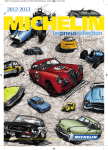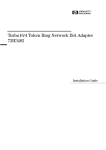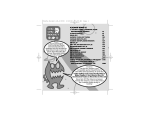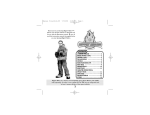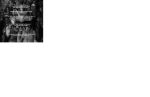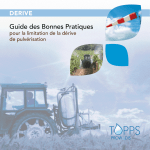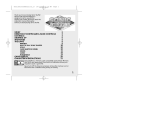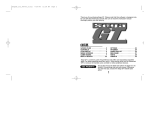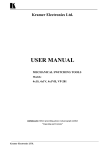Download Sega Sega Rally 2 Instruction manual
Transcript
Thank you for purchasing Sega Rally 2. Please note that this software is designed only for use with the Dreamcast console. Be sure to read this instruction manual thoroughly before you start playing. WHAT’S RALLY? . . . . . . . .2 SAVING FILES . . . . . . . . . .3 CONTROLS . . . . . . . . . . . .4 STARTING UP . . . . . . . . . .6 GAME MODE . . . . . . . . . . .8 OPTIONS . . . . . . . . . . . . . .10 GAME DISPLAY . . . . . . . .11 REPLAY SCREEN . . . . . . .13 1 SAVE & LOAD GAME . . . .14 RECORDS . . . . . . . . . . . . .14 CAR SETTINGS . . . . . . . . .15 COURSES . . . . . . . . . . . . .16 NAVIGATION . . . . . . . . . . .17 CAR PROFILES . . . . . . . . .18 TECHNIQUES . . . . . . . . . .20 SEGA RALLY NETWORK RANKING . . . . . . . . .23 WHAT’S RALLY? In medieval Europe, soldiers would compete to reach the castle in the quickest time... here the word rally was born. Rally driving takes place mainly on public roads, offering a vastly different experience to the maintained tracks of Formula 1. Racing at breakneck speed, over various terrain and through all weather conditions, the speed and adrenaline of rally racing has attracted fans from all over the world. CARS Production model cars are used as the base for selection. COURSES The surface of each course varies from tarmac to dirt and snow. Rally driving requires quicker judgment and a wider range of techniques than circuit racing. Because of this, the world’s best drivers are said to be rally drivers. SAVING FILES A memory card [Visual Memory Unit (VMU) sold separately] is required to save this game After Finishing Play Select “SAVE&LOAD GAME” from the Mode Select menu and make sure to save your game. It is also possible to save the game at the end of each race from the Result menu. This game does not save automatically, if the power is turned OFF before saving, your game files will be lost. Continuing Play Be sure to insert a memory card into the controller before turning ON the Dreamcast (files will automatically be loaded from the VMU). Inserting the memory card after play has commenced could result in files from both the current game and saved files being lost. DREAMCAST CONTROLLER RALLY WHEEL You may use the VMU with the Rally Wheel as well. CO-DRIVERS To assist with the navigation of the course each car has a co-driver. Without their support even the most skilled driver would be unable to drive at such high speeds. Navigators have a great responsibility and are regarded as another driver – the co-driver. Insert the VMU to Expansion Socket 1 of the Controller. SPECIAL STAGES The shortest parts of rally driving are known as Special Stages (SS). Special Stages are held on closed sections of public road, each car driving at full speed ensuring this is the most exciting part of rally racing. One day of racing is made up over a number of Special Stages – the driver who has the fastest total time at the end of the day wins. SPECTATORS Because rallies are held on regular roads the whole course becomes a vantage point for spectators. With no seats or fences, spectators are free to stand where they wish to watch the rally drivers’quest for glory. 2 SAVE CONTENTS NO. OF BLOCKS USED Game setting file . . . . . . . . . . . . . . .61 (record + option data) Record viewer . . . . . . . . . . . . . . . . .20 Replay file (1 file per replay) . .66 Max Car Settings file (up to 20 cars) . . . .17 CAUTION While saving never turn the machine OFF, do not open the door on the Dreamcast, disconnect the Dreamcast Controller, Rally Wheel or VMU. Doing so may damage the saved file. It will not be possible to save a game file to the VMU if it already contains an active file . 3 CONTROLS ▲ Sega Rally 2 is a 1 to 2 Player game. ▲ Be sure to connect a controller to a Control Port, before turning ON the power. ▲ The button configurations can be altered (see Options p.10). The configurations shown on p.4 and p.5 correspond to Type A. ▲ It is possible to adjust the analog controls, see Calibration p.10. To return to the title screen at any point during game play, simultaneously press and hold the , , , and Start Buttons on the Dreamcast Controller or the , and Start Buttons on the Rally Wheel. RALLY WHEEL (Sold separately) Memory Card (Visual Memory Unit – sold separately) Analog Thumb Pad : Steering (Analog input) : Mode Select Button: Shift down Directional Pad (D-Pad) : Steering : Mode Select Button: Change viewpoint Trigger : Brake (Analog input) Trigger : Accelerator (Analog input) Button: Handbrake (Mode Select: Cancel) Button: Shift up (Mode Select: Enter) Start Button: Start/Pause Sega Rally 2 is compatible for use with the Jump Pack (sold separately). Insert the Jump Pack into Expansion Socket 2 of the Dreamcast Controller. Trigger : Brake (Analog input) Trigger : Accelerator (Analog input) Jump Pack + Button: Shift up (Mode Select: ) – Button: Shift down (Mode Select: ) Memory Card (Visual Memory Unit – sold separately) Button: Change viewpoint (Mode Select: Cancel) Steering Wheel (Analog input) (Mode Select: Button: Handbrake (Mode Select: Enter) Start Button: Start/Pause ) ▲ Never touch the Analog Thumb Pad, Triggers / , Steering Wheel or the Levers / while turning the Dreamcast power ON. Doing so may disrupt the controller initialization procedure and result in malfunction. ▲ If the analog controls have been accidentally moved while turning the power ON, immediately turn the power OFF and ON, making sure not to touch the Dreamcast Controller or Rally Wheel. 4 ▲ Use the Rally Wheel for precise handling of the car. ▲ The Rally Wheel is not compatible for use with the Jump Pack. 5 STARTING UP After turning ON the console, the Dreamcast will first check and download game files from the Visual Memory Unit. Once the title screen appears, press the Start Button to display the Mode Select menu. Use the Analog Thumb Pad/D-Pad to select a mode and press the Start/ Button to enter. ARCADE........................p.8 10 YEAR CHAMPIONSHIP........p.8 TIME ATTACK................p.8 2PLAYER BATTLE.........p.9 OPTIONS......................p.10 SAVE&LOAD GAME.....p.14 RECORDS....................p.14 CAR SETTINGS...........p.15 CAR PROFILES............p.18 NAME ENTRY SCREEN (ALL) Enter your race name (up to seven letters). This name will be displayed on the race screen while playing (except in Time Attack mode). Analog Thumb Pad/D-Pad: Select letter; Button: Return to the previous screen; / Button: Delete letter; Button: Enter letter; Start Button: Select “END”, enter “END” to confirm entry name. ▲ In Time Attack mode the name entry screen will be displayed at the end of the race. COURSE SELECT MENU (AP, TA,2P) GAME SELECT MENU Use the Analog Thumb Pad/D-Pad to select a course and press the Start/ Button to enter. CAR/TRANSMISSION SELECT MENU (ALL) Select a car and transmission (manual or automatic) – the number of gears vary, depending on the type of car. Use the Analog Thumb Pad/D-Pad to select and press the Start/ Button to enter. In Time Attack mode the Car Settings menu will appear before the Transmission Select menu. Legend:AP:Practice (Arcade),10YC:10 Year Championship, TA:Time Attack,2P:2 Player Battle, ALL:All Modes. 6 (TA,2P) Select the course (SS = Special Stage) you wish to race on and the number of laps. Use the Analog Thumb Pad/D-Pad to select and press the Start/ Button to enter. In two player games the slower car boost window will appear after selecting the number of laps. ▲ On the extra course (SUPER SS) the slower car boost window will not appear. ROAD INFORMATION SCREEN (10YC) Displays the course layout and road conditions. Use the Analog Thumb Pad/D-Pad to select and press the Start/ Button to enter. START RALLY CAR SETTINGS Begin the race Display Car Settings, see p.15 7 GAME MODE ARCADE 2 PLAYER BATTLE Select either CHAMPIONSHIP or PRACTICE mode. Two players compete against each other using a split screen. Use cars acquired in 10 Year Championship mode. CHAMPIONSHIP (Rule:TIME LIMIT) Racing against 15 computer-controlled opponents, your goal is to finish each course before the time remaining reaches zero (failing to do so will result in game over). The time clock can be extended by passing various checkpoints throughout the course. Time remaining at the end of one stage is added to the time counter of the next. PRACTICE (Rule:TIME LIMIT Variable: COURSE) Select one of the four courses, and race against one computer-controlled car. You must finish before the time counter reaches zero. Key to Variables & Options COURSE COURSE (SS) 10 YEAR CHAMPIONSHIP Compete for the championship over a continued period of ten years. Starting from year one, each year you must complete the final course in order to progress to the next year. Over the period of one year you will race in different weather conditions and at different times of the day (morning, afternoon, evening, night). Achieve first position in any year to gain access to another type of car. Finish the race before the time counter reaches zero. Rule:TIME LIMIT Options:CAR SETTINGS Variable: COURSE (SS),3 LAPS/5 LAPS, AT/MT Options:TIMELAG,SLOWER CAR BOOST Variable: AT/MT TIME ATTACK A race to set the quickest time. It is possible to race on all 16 courses appearing in the 10 Year Championship. Cars acquired in the 10 Year Championship and customised cars can be used in Time Attack mode. All tracks will be raced in clear weather conditions. Select course, see p.6. Select a Special Stage (SS), see p.7. 3 LAPS/5 LAPS Select whether to race 5 or 3 laps. FREE RUN Spend an unlimited amount of GHOSTCAR time on the stage of your choice. To exit, pause the game and select “EXIT”. TIMELAG The first car to pass through the checkpoint sets the countdown clock in motion, the second car had better hurry or – game over! AT/MT Select automatic or manual transmission (depending on the car, you can select between 4, 5, 6, or 7 speed transmission). SLOWER CAR BOOST Select to boost the losing car’s speed. CAR SETTINGS Customise your car, see p.15. GHOST CAR Race against an image of a car driving at the fastest recorded time in the replay file (see p.12). Exit via the Pause menu, disable in Options, see p.10. Variable:COURSE(SS), 3 LAPS,FREE RUN, AT/MT Options: CAR SETTINGS, GHOST CAR 8 9 OPTIONS GAME DISPLAY Select “OPTIONS” from the Mode Select menu to display the Options menu. The viewpoint of the car shown can be changed from the driver’s view to the rear view, see p.4 and p.5. ▲ Select “DEFAULT” to restore any alterations to their original set tings. GAME SETTINGS SPEED DEFAULT VIEW DIFFICULTY TIME COMPARE CO-DRIVER GHOST CAR VIBRATION STRENGTH RECORDS VIEWER Display speed in KM/H or MPH (ALL) Change the default viewpoint of the camera (ALL) Adjust the time added to the clock after passing a checkpoint (AC) Select to display time difference (AC, 10YC, TA) Select either a male or female voice for the co-driver (AC, 10YC, TA) Enable or disable road icons (2P) Enable or disable the ghost car (TA) Adjusts the vibration strength of the Jump Pack (ALL) Select to save the Record Viewer to the VMU DEVICE SETTINGS TYPE A~C/EDIT CALIBRATION Use the Analog Thumb Pad/D-Pad to select from 3 different button assignments for the controller. Select “EDIT” to customise your own setting. Adjust the analog controls. Use the Analog Thumb Pad/D-Pad to select the analog key you wish to adjust. Press the Button to begin the adjustment and the Button to set the maximum amount. SOUND SETTINGS Select stereo or mono sound; listen to and set the volume level for background music (BGM), sound effects (SE), voice samples (VOICE); select the BGM for each stage. ▲ Sound settings cannot be saved. Legend: AC:Championship (Arcade);10YC:10 Year Championship; TA:Time Attack; 2P:2 Player Battle;ALL:All Modes 10 6 1 2 3 5 4 Total time Lap Time: Current lap time Tachometer: Engine rpms Speedometer: Current speed Shift: Current shift Remaining time Position: Current position Current stage’s 3 best times 7 8 Name of the Car/Entry name Tachometer designs are reproductions of the actual car. TIME ATTACK SCREEN 2 PLAYER BATTLE SCREEN 9 10 11 12 Fastest Lap: Fastest lap on the current course Car Record: Fastest recorded time of the current course using the current car Course Record: Fastest recorded total time on the current course Course Progress: Displays the players’ progress through the race in 2 Player mode (car icon moves from left to right) 11 REPLAY SCREEN PAUSE MENU Press the Start Button during play to pause the game and display the Pause menu. Use the Analog Thumb Pad/D-Pad to select and press the Start/ Button to enter. CONTINUE Return to the game (ALL) CHANGE COURSE Return to the Course Select menu (AP, TA, 2P) CHANGE CAR Return to the Car Select menu (AC, AP, TA, 10YC) CHANGE YEAR Return to the Year Select menu (10YC) RESTART Return to the start of the race (ALL) EXIT/END REPLAY Return to the Mode Select menu/finish the replay (ALL) Legend: AC: To view a replay of your race, select “REPLAY” from the Result menu. Alter the camera angles using the following controls. For saved files it is also possible to select from the records screen. DREAMCAST CONTROLLER (C) TRIGGER RALLY WHEEL (RW) TRIGGER Analog Thumb Pad Directional Pad (D-Pad) Button Button – Button + Button Button Trigger Trigger Button Start Button Championship (Arcade);AP:Practice (Arcade);10YC:10 Year Championship; TA:Time Attack;2P:2 Player Battle;ALL:All modes RESULT MENU The Result menu appears after the race has finished. Use the Analog Thumb Pad/D-Pad to select and press the Start/ Button to enter. ▲ The layout of the Result menu varies depending on what mode you are in. EXIT SAVE REPLAY REPLAY RETRY SAVE GAME Return to the Course Select menu Save a replay file View a replay Race the same course again Save game files ▲ A memory card [Visual Memory Unit (VMU) sold separately] is required to save this game. ▲ To save ranking information select “SAVE&LOAD GAME” from the Mode Select menu or “SAVE GAME” from the Result menu. 12 Button Button Start Button CONTROLS C RW REAR VIEW BUTTON BUTTON FIXED VIEW BUTTON BUTTON – BUTTON SIDE VIEW BUTTON + BUTTON CAR VIEW BUTTON MOVE CAMERA LEFT TO RIGHT (SIDE VIEW)/ D-PAD TRIGGER CHANGE VIEWPOINT (CAR VIEW) METER DISPLAY ON/OFF D-PAD TRIGGER ROTATE CAMERA (REAR VIEW) ANALOG T-PAD STEERING WHEEL ZOOM-IN (REAR VIEW) N/A TRIGGER ZOOM-OUT (REAR VIEW) N/A TRIGGER PAUSE MENU (SEE P.13) START BUTTON START BUTTON 13 SAVE & LOAD GAME CAR SETTINGS Select “SAVE&LOAD GAME” from the Mode Select menu to display the Save & Load Game menu. Use the Analog Thumb Pad/D-Pad to select and press the Button to enter. Select “SAVE” to store data in two files - the game setting file (record and option data) and the record viewer file (active file), to the VMU. Select “CAR SETTINGS” from the Mode Select menu, Road Information screen, or Transmission Select menu (Time Attack only) to customise your car. Customised machines may be used in the Time Attack and 10 Year Championship modes. To load a customised car, select the same kind of car from the Car Select menu, go to the file system in Car Settings and select “LOAD”. CO-DRIVER Select a male or female voice for the co-driver TRANSMISSION Select automatic or manual transmission GEAR RATIO Adjust the gear ratio FRONT SUSPENSION Adjust the front suspension REAR SUSPENSION Adjust the rear suspension STEERING Adjust steering response BRAKE Adjust braking response TIRE TYPE Select tire type SELECT COURSE Select course and condition for the Test Run TEST RUN Go for a test run START RALLY Start race EXIT Return to the Car Select menu USER FILES Load and save functions: • LOAD FILE Load saved files • SAVE FILE Save customised files • DELETE FILE Delete saved files ▲ A memory card [Visual Memory Unit (VMU) sold separately] is required to save this game. ▲ It will be impossible to save if the VMU already contains an active file. RECORDS Select “RECORDS” from the Mode Select menu to display the various rankings for each mode and the ranking password. ▲ To view a saved replay from the Result menu, select the recorded time and press the Button. VIEW RECORDS VIA THE VMU To save the record viewer to the VMU, the player must first go to the Record Viewer section in Game Settings and select “SAVE.” It is then possible to view records from each mode and also the ranking password via the VMU. Activating Record Viewer Press the Mode Button to select the game mode (the spade symbol) and enter by pressing the Button. This will activate the record viewer, once the Sega Rally 2 logo appears press the and Buttons simultaneously. 14 VMU Controls: D-Pad: Select Button: Enter Button: Cancel Customised machine name entry (up to 7 letters): Analog Thumb Pad/D-Pad: Select letter Button: Return to the previous screen / Button: Delete letter Button: Enter letter Start Button: Select “END”, enter “END” to confirm entry name ▲ The icons of the Car Settings menu vary, depending on the mode. ▲ A memory card [Visual Memory Unit (VMU) sold separately] is required to save Car Settings files. 15 COURSES NAVIGATION Sega Rally 2 has a total of 17 courses (including the extra course). When approaching a corner, an icon will appear along with a message from your co-driver. DESERT RIVIERA (SS1,SS2,SS3) (SS1) ▲ In a 2 Player game there is no message. EXAMPLE: ICON 200 The sandy desert of the Sahara is the inspiration for this course. Long MESSAGES Medium Right Maybe Based on the nightscape of Monte Carlo, this track is completely paved. MOUNTAIN MUDDY (SS1,SS2,SS3) (SS1, SS2,SS3) Based on the winding mountain roads of Corsica, the tight corners of this course are sure to get your pulse racing. The muddy roads found in tropical Indonesia are the base of this course. SNOWY ISLE (SS1, SS2, SS3) (SS1, SS2,SS3) The picturesque landscape featured here was based on the snow covered forests found in Sweden. This course is based on the landscape of Catalonia. ▲ Muddy and Isle tracks do not appear in Arcade mode. ▲ Completing the 10 Year Championship in 1st place will bring up the extra (Super SS) course. 16 UNDERSTANDING ICONS Slight Curve (BLUE) Reduction in speed is mostly unnecessary. Medium Curve (YELLOW) A slight reduction in speed is necessary. Tight Curve (RED) A considerable reduction in speed is necessary. Other (YELLOW) Puddles, etc. ▲ The arrow on the signs display both the direction and degree of the curve. UNDERSTANDING MESSAGES DISTANCE ASSISTANCE BEND DIRECTION BEND OPTION distance to the next corner (in meters) length of corner, necessity of caution, etc the tightness of the curve (easy, hard) direction of the bend supplementary information about the bend ▲ You may change the voice of the co-driver from male to female. See p.10. ▲ Sometimes the messages may differ from what is written above. For more information, contact segarally.com. 17 CAR PROFILES Select “CAR PROFILES” from the Mode Select menu to watch an introduction sequence accompanied by a narration for each car. ADDITIONAL ENTRY ARCADE ENTRY LANCIA STRATOS HF PEUGEOT 306 MAXI LANCIA DELTA HF INTEGRALE SUBARU IMPREZA WRC MITSUBISHI LANCER EVOLUTION TOYOTA CELICA GT-FOUR ST205 FIAT 131 ABARTH RALLY LANCIA 037 RALLY LANCIA DELTA INTEGRALE 16V MITSUBISHI LANCER EVOLUTION III <ADVAN> MITSUBISHI LANCER EVOLUTION IV PEUGEOT 205 TURBO16 ALPINE RENAULT A110 RENAULT MAXI MÈGANE PEUGEOT 206 WRC TOYOTA COROLLA WRC SUBARU IMPREZA 555 ▲ For each time you come first in any year of the 10 Year Championship, the number of cars available for selection will increase by one. 18 TOYOTA CELICA GT-FOUR ST185 TOYOTA COROLLA WRC <TEIN> ▲ There is also one additional car you can use (Fiat Seicento Sporting), but no profile will be given for this car. 19 TECHNIQUES To achieve the fastest time possible, master the following basic techniques. DRIFT Used to negotiate tight corners. There are two kinds of drift – acceleration drift and braking drift. ACCELERATION DRIFT 1. Ease off the accelerator. 2. While continuing to steer in the direction of the corner, step on the accelerator. 3. When the car begins to drift, turn the steering in the opposite direction to the corner, line up the body of the car with the road and ease off the acceleration. BRAKING DRIFT DRIFT If the car is experiencing oversteer entering a corner while travelling too fast or drifting, the rear wheels of the car may lock, and the player will lose control. If this situation occurs, steer the car in the opposite direction to which the car is travelling. Doing so will restore control of the car. This technique is known either as reverse or counter steering and is one of the core rally techniques. TIRE GRIP Try clearing corners using tire grip, i.e. without drifting ▲ It is faster to clear a corner using tire grip than drifting. Use tire grip to achieve a faster time. PARTIAL ACCELERATION When cornering, keep the level of acceleration at a level less than maximum. This technique will help keep tire grip around corners and areas where grip is poor. (More effective in tight corners than acceleration drift) TUCK-IN 1. Ease off the accelerator. 2. Brake briefly, then while continuing to steer in the direction of the corner, step on the accelerator. 3. When the car begins to drift, turn the steering in the opposite direction to the corner, line up the body of the car with the road and ease off the acceleration. While cornering, in order to maintain front tire grip, ease off the accelerator. This will help prevent understeer. This technique is especially useful for cars with front wheel drive. HANDBRAKE A new feature of Sega Rally 2 is the inclusion of a handbrake. Use the handbrake to lock the back tires, forcing the car to drift. This technique is particularly useful when negotiating hairpin corners. Dreamcast Controller: Button Rally Wheel: Button 20 UNDERSTEER UNDERSTEER Results when the front tires have less grip than the rear. The effect is for the car to stray towards the outside of the track. OVERSTEER Results when the rear tires have less grip than the front. The effect is for the car to stray towards inside of the track. 21 OVERSTEER CORRECT LINE SEGA RALLY NETWORK RANKING TAKE THE CORRECT LINE In order to save time on each course, it is important to take the correct line on corners. The main techniques are outlined below. OUT-IN-OUT Starting from an outside line, move in towards the corner and then back out to the outside. This will minimize speed reduction while cornering. SLOW IN-FAST OUT Decelerate in towards the corner, then accelerate out away from it. This technique helps reduce understeer. INSIDE INSIDE OUTSIDE INSIDE INSIDE SLOW IN ( DECELERATE) PASSWORD FAST OUT (ACCELERATE) INSIDE OUTSIDE Records screen or VMU OUTSIDE S BENDS Line up the first and second corners and try to drive as straight as possible to minimize the amount of turning and cut time. IN-OUT-IN If two corners connect and are in the same direction, travel in towards the corner, out through the bend, then in towards the corner again. Doing so will save a lot of time. 22 View Sega Rally Network Ranking via Segarally.com. Gain access using the password shown on the records screen or VMU to view rankings for each mode, type of car, weekly and total records in real-time. Credits The following credits list the staff responsible for the localization, marketing and manual production for the U.S. version of Sega Rally 2. Credits for the original development staff are listed in the game itself. Sega of America Product Development Localization Producer Jason Kuo Lead Tester Fernando Valderrama Assistant Lead Ryan Roettele Jason Mercer Marketing Associate Product Manager Stacey Kerr Director of Product Marketing John Golden Sega of Japan Manual Product Staff Writer/Editor/Translator Michael Hanna Writer Mitsuaki Chono DTP Operator Makoto Nishino Designer Hayato Takebayashi Supervisor Kaoru Ichigozaki 23