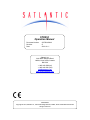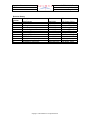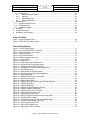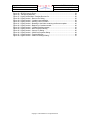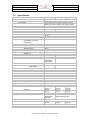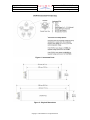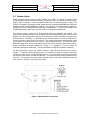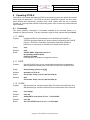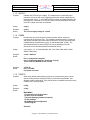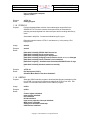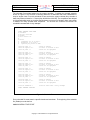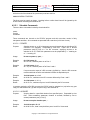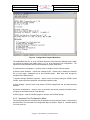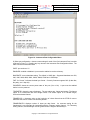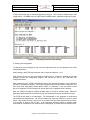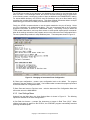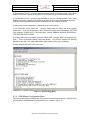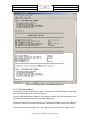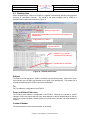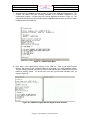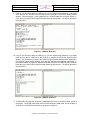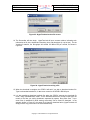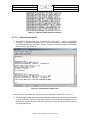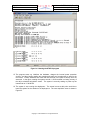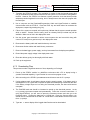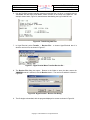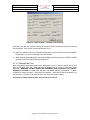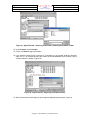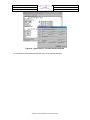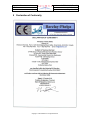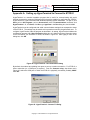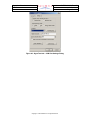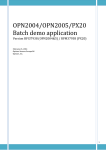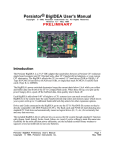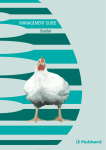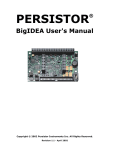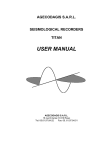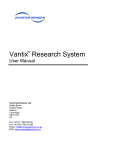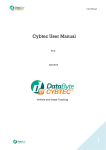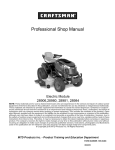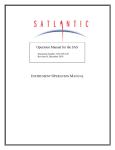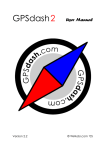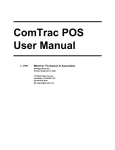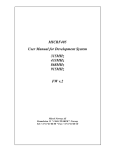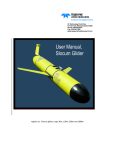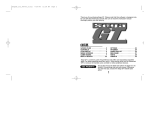Download STOR-X Operation Manual
Transcript
STOR-X Operation Manual Document Number: Revision: Date: SAT-DN-00242 G 2012-12-11 Satlantic Inc. 3481 North Marginal Road Halifax, Nova Scotia, Canada B3K 5X8 +1 902 492 4780 (tel) +1 902 492 4781 (fax) [email protected] http://www.satlantic.com COPYRIGHT Copyright © 2012, Satlantic LP, 3481 North Marginal Road, Halifax, Nova Scotia B3K 5X8 Canada All rights reserved Operation Manual STOR-X SAT-DN-00242, Rev. G 2012-12-11 Page 2 of 67 Revision History Document Description Version A Initial Release B GSM Modem C Profiling Mode D Power Supervisor D1 Minor Changes and Corrections D2 Updated the Quick start guides D3 Corrected Figure 3 D4 Corrected Figure 2 E USBFILE E1 Minor updates F USB Connection Quick Start G Declaration of Conformity Date Editor April 2004 April 2004 July 2005 June 2007 June 2007 June 2007 October 2007 December 2008 June 2011 June 2011 February 2012 December 2012 S.K. Feener, P.Eng. S.K. Feener, P.Eng. S. Nutter, EIT K.M. Brown, P.Eng. S. Nutter, EIT S. Nutter, EIT K.M. Brown, P.Eng. K.M. Brown, P.Eng. G. Davidson, BCS D. Penny G. Davidson, BCS K.M. Brown, P.Eng. Copyright © 2012 Satlantic Inc. All rights reserved. Operation Manual STOR-X SAT-DN-00242, Rev. G 2012-12-11 Page 3 of 67 Table of Contents 1 Introduction............................................................................................................................... 6 1.1 Purpose of this Manual ..................................................................................................... 6 1.2 Definitions, Acronyms and Abbreviations ......................................................................... 6 1.3 Referenced Documents .................................................................................................... 6 1.4 STOR-X Configuration ...................................................................................................... 6 1.5 Quick Start Guides ............................................................................................................ 7 1.5.1 Real-time Operation Quick Start................................................................................ 7 1.5.2 Scheduled Operation Quick Start .............................................................................. 9 1.5.3 USB Connection to STORXCom Quick Start .......................................................... 10 2 Description of STOR-X........................................................................................................... 11 1.1 System Description ......................................................................................................... 11 2.1 Specifications .................................................................................................................. 13 2.2 Modem Option................................................................................................................. 17 3 Safety ..................................................................................................................................... 18 3.1 Personal Safety............................................................................................................... 18 3.1.1 Flooded Instrument .................................................................................................. 18 3.1.2 Cables...................................................................................................................... 18 3.1.3 Electricity.................................................................................................................. 18 3.2 Equipment Safety............................................................................................................ 18 3.2.1 Instruments .............................................................................................................. 18 3.2.2 Connections ............................................................................................................. 18 3.2.3 Recovery.................................................................................................................. 18 4 Operating STOR-X ................................................................................................................. 19 4.1 Commands...................................................................................................................... 19 1.1.1 SHELL...................................................................................................................... 19 4.1.1 DATE........................................................................................................................ 19 1.1.2 CLOCK..................................................................................................................... 19 1.1.3 SUPPLY................................................................................................................... 20 1.1.4 COMM...................................................................................................................... 20 1.1.5 CONFIG ................................................................................................................... 20 1.1.6 QUICKLOG .............................................................................................................. 21 1.1.7 STORXRT................................................................................................................ 21 1.1.8 STORXV2 ................................................................................................................ 22 1.1.9 USBFILE .................................................................................................................. 22 1.1.10 USBVCP .................................................................................................................. 23 4.2 STOR-X Files .................................................................................................................. 23 4.2.1 AUTOEXEC.BAT File .............................................................................................. 23 4.2.2 GPRSCFG.TXT File................................................................................................. 23 4.2.3 LOG Files................................................................................................................. 23 4.2.4 RAW Files ................................................................................................................ 24 4.2.5 SCHEDULE.TXT File............................................................................................... 25 4.2.6 SIG.TXT File ............................................................................................................ 28 4.3 Configuring STOR-X ....................................................................................................... 28 4.3.1 Main Menu ............................................................................................................... 28 4.3.2 Instrument Port Configuration Menu........................................................................ 29 4.3.3 User Settings Menu ................................................................................................. 32 4.3.4 GSM Modem Configuration Menu ........................................................................... 33 4.3.5 Email Setup Menu.................................................................................................... 35 4.3.6 GPRS Service Provider Setup Menu....................................................................... 37 4.4 Emailing Data.................................................................................................................. 38 4.5 USB File Transfer............................................................................................................ 39 4.6 Virtual Com Port File Download...................................................................................... 39 4.6.1 Installing USB Virtual COM Port Drivers for the STOR-X........................................ 40 4.6.2 Downloading STOR-X Data over USB .................................................................... 41 Copyright © 2012 Satlantic Inc. All rights reserved. Operation Manual STOR-X 5 6 7 8 SAT-DN-00242, Rev. G 2012-12-11 Page 4 of 67 4.7 Deployment ..................................................................................................................... 47 4.7.1 Major Deployment Steps ......................................................................................... 47 4.7.2 Recovery.................................................................................................................. 53 4.7.3 Downloading Files.................................................................................................... 54 4.7.4 Deleting Data Files................................................................................................... 56 Maintenance ........................................................................................................................... 57 5.1 Preventive Maintenance.................................................................................................. 57 5.2 Troubleshooting .............................................................................................................. 57 5.3 Updating Firmware.......................................................................................................... 58 Warranty ................................................................................................................................. 62 Contact Information ................................................................................................................ 63 Declaration of Conformity....................................................................................................... 64 Index of Tables Table 1 - STOR-X Analog Frame .................................................................................................. 25 Table 2 - STOR-X PLUS Analog Frame........................................................................................ 25 Index of Illustrations Figure 1 - STOR-X Data Logger.................................................................................................... 12 Figure 2 - Power/Telemetry Ports – Mooring ................................................................................ 15 Figure 3 Power/Telemetry Ports - Profiler ..................................................................................... 15 Figure 4 - Instrument Ports............................................................................................................ 16 Figure 5 - Physical Dimensions ..................................................................................................... 16 Figure 6 - Modem Module Connectors .......................................................................................... 17 Figure 7 - Log file excerpt.............................................................................................................. 24 Figure 8 - Schedule file.................................................................................................................. 26 Figure 9 - Configuration Program Main Menu ............................................................................... 29 Figure 10 - Instrument Port Configuration Menu ........................................................................... 30 Figure 11 - Displaying Instrument Port Settings............................................................................ 31 Figure 12 - Changing an Instrument Ports Configuration.............................................................. 32 Figure 13 - User Settings Menu..................................................................................................... 33 Figure 14 - GSM Modem Configuration Menu .............................................................................. 34 Figure 15 - Displaying the current GSM Configuration.................................................................. 35 Figure 16 - Email Setup Menu....................................................................................................... 36 Figure 17 - GPRS Service Provider Setup Menu .......................................................................... 37 Figure 18 - STOR-X email format.................................................................................................. 38 Figure 19 - USBVCP Main Menu................................................................................................... 42 Figure 20 - USBVCP Program with two HyperTerminal windows................................................. 42 Figure 21 - USBVCP Write test ..................................................................................................... 43 Figure 22 - USBVCP Read test ..................................................................................................... 43 Figure 23 - USBVCP hi-speed download screens ........................................................................ 44 Figure 24 - USBVCP initiating a download.................................................................................... 44 Figure 25 - HyperTerminal receive file screen .............................................................................. 45 Figure 26 - HyperTerminal receiving a file .................................................................................... 45 Figure 27 - Downloading multiple files .......................................................................................... 46 Figure 28 - Setting up HyperTerminal to receive multiple files...................................................... 46 Figure 29 - Checking battery voltage ............................................................................................ 49 Figure 30 - Checking an instrument with the COMM program...................................................... 49 Figure 31 - Instrument data showing frame sync .......................................................................... 50 Figure 32 - Checking the STOR-X clock ....................................................................................... 50 Figure 33 - Setting the PicoDOS clock.......................................................................................... 51 Figure 34 - Starting the STOR-X program..................................................................................... 52 Copyright © 2012 Satlantic Inc. All rights reserved. Operation Manual STOR-X SAT-DN-00242, Rev. G 2012-12-11 Page 5 of 67 Figure 35 - STOR-X Acquire Event ............................................................................................... 53 Figure 36 - Transferring data files ................................................................................................. 55 Figure 37 - HyperTerminal Menu Transfer>Receive file... ............................................................ 55 Figure 38 - HyperTerminal – Receive File Dialog ......................................................................... 55 Figure 39 - HyperTerminal – Ymodem receive display ................................................................. 56 Figure 40 - HyperTerminal – Sending a file to STOR-X ................................................................ 59 Figure 41 - HyperTerminal – Browsing to the folder containing the firmware update ................... 60 Figure 42 - HyperTerminal – Beginning a Ymodem transfer......................................................... 60 Figure 43 - HyperTerminal – Ymodem transfer progress.............................................................. 61 Figure 44 - HyperTerminal – New Connection Dialog................................................................... 65 Figure 45 - HyperTerminal – Connect To Dialog........................................................................... 65 Figure 46 - HyperTerminal – COM Port Properties Dialog............................................................ 66 Figure 47 - HyperTerminal – Terminal Window............................................................................. 66 Figure 48 - HyperTerminal – COM Port Settings Dialog ............................................................... 67 Copyright © 2012 Satlantic Inc. All rights reserved. Operation Manual STOR-X SAT-DN-00242, Rev. G 2012-12-11 Page 6 of 67 1 Introduction 1.1 Purpose of this Manual This manual describes the capabilities, specifications, operation procedures and maintenance requirements of the STOR-X Data Logger. Section 1 specifies the configuration of your STOR-X, and provides quick start instructions for operating the STOR-X in scheduled (mooring) and real-time (profiling) modes, with references to detailed operating instructions found in other sections. Section 10 acquaints the operator with the capabilities and specifications of the STOR-X. Section 3 describes some hazards encountered in the operation of oceanographic instruments and recommends safe practices for the protection of personnel and equipment. Section 4 provides detailed instructions for operating the STOR-X. Section 5 describes maintenance requirements. Sections 6, and 7 provide Satlantic warranty and contact information respectively. Appendix A provides tips for using Microsoft ® HyperTerminal to communicate with the STOR-X. 1.2 Definitions, Acronyms and Abbreviations Ah CDMA CLC DNS GPRS GSM ICD IP MDU NEMA NTP RTC SIM TDF 1.3 RD1. RD2. RD3. RD4. 1.4 Amp-hour Carrier Detect Multiple Access Charge and Load Controller Domain Name Server General Packet Radio Service Global System for Mobile Communications Interface Control Document Internet Protocol Miniature Deck Unit National Electrical Manufacturers Association Network Time Protocol Real Time Clock Subscriber Identity Module Telemetry Definition File Referenced Documents Satlantic Instrument File Standard, Satlantic Inc., SAT-DN-00134, Version 6.0, 2000-05-23 Satlantic Log File Standard, Satlantic Inc., SAT-DN-00135, Version 1.0, 2000-05-23 SatView User Guide, Satlantic Inc., Version 2.8, 2004-12-21 STORXCom User Manual, Satlantic Inc., SAT-DN-00578 STOR-X Configuration The STOR-X is a highly flexible data logger that allows customization to particular user requirements. Each STOR-X is built to a configuration specification to satisfy the deployment plans. The configuration specification lists the following STOR-X information, as shipped: • • • • • • Serial number Programming/Download Port nominal input voltage Power Port nominal input voltage Profiling Port (if so configured) nominal input voltage Modem type (if equipped) Instrument Ports (1, 2, 3, 4, 5) serial communication and output voltage Copyright © 2012 Satlantic Inc. All rights reserved. Operation Manual STOR-X 1.5 SAT-DN-00242, Rev. G 2012-12-11 Page 7 of 67 Quick Start Guides This section provides a quick start to using the STOR-X with references to detailed operating instructions found elsewhere in the manual. Please verify the contents of all shipping cases against the packing list. Your system consists of the following components: Essential Components STOR-X Data Logger Dummy connectors (quantity 8) Programming/Download Cable STORXCom Software Optional Instruments Instrument Cables Optional Mooring System Components Battery Pack Battery Power Cable Wireless Modem Module Modem Cable Antenna with cable Optional Profiling System Components Profiling Cable Miniature Deck Unit (MDU-200) MDU Power Cable MDU Download Cable Lowering Frame The STOR-X Data Logger has two main operational modes, real-time and scheduled. In real-time mode, which would be used for profiling applications for example, the STOR-X collects instrument data and transmits it in real time from the telemetry port, through the profiling cable, to a computer at the surface. In scheduled mode, which would be used for mooring applications, the STOR-X collects instrument data according to an operator defined schedule and logs it internally. The logged data is transmitted by scheduled email over wireless media if so equipped, or downloaded by direct connection to a computer upon recovery. 1.5.1 Real-time Operation Quick Start 1. Assemble the STOR-X system. Assemble the STOR-X and instruments on the deployment platform (e.g. instrument cage, lowering frame). Connect cables between instruments and designated STOR-X instrument ports following the configuration plan for your particular STOR-X. Connect the profiling power/telemetry cable to the STOR-X and MDU. Connect the download/programming cable to the STOR-X and to the computer. Connect the power supply last. WARNING Ensure that each instrument connected to the STOR-X is rated to operate at the voltage supplied by the instrument ports. Copyright © 2012 Satlantic Inc. All rights reserved. Operation Manual STOR-X SAT-DN-00242, Rev. G 2012-12-11 Page 8 of 67 Custom input voltage and instrument port output voltages are available as factory installed configurations. See section 2.1 for more details. 2. Connect to STOR-X with HyperTerminal. On the computer, start HyperTerminal and connect to the STOR-X at 57600 bps, 8N1, with no flow control. See Appendix A for detailed instructions. Press Enter several times to get the operating system, PicoDOS, prompt, C:\. 3. Verify the STOR-X supply voltage. At the PicoDOS prompt, type the command supply to measure the voltage provided to the STOR-X. If the STOR-X has been customized to operate over a different voltage range then the nominal 6-18VDC (ie using a voltage regulator or a DC-DC at the input), the supply program will return the output of the voltage conditioning stage instead of the supply voltage. 4. Verify instrument port settings. At the PicoDOS prompt, type the command config to start the configuration program. Type P to select the ports settings menu item and then type D to display current port settings. Verify the settings. See section 0 to adjust port settings if necessary. Exit the configuration program. 5. Check the current time held by the STOR-X’s precision real time clock using the clock get command. If necessary, set the STOR-X clock. First, set the microcontroller time using the date command, e.g.: date 06/31/2005 15:00:00 Next, set the precision real time clock using the command, clock set. 6. Start STOR-X Real-time mode. Type the command storxrt. For information on enabling the autorun capability, see section 4.3.3. Enabling the STOR-X Real Time autorun feature causes the STOR-X to automatically launch into the storxrt program using all of the ports currently enabled in the config program. 7. Select instrument ports. The STOR-X Real-time program prompts the user to enter ports to be powered. Enter the port numbers, separated by commas or spaces, i.e. 1,2,3,4,5 or 1 2 3 4 5 Note: Ports must be enabled using the configuration program (Step 4) to be used with the STOR-X Real-time program. At this point the STOR-X changes baud rate to the main telemetry baud rate specified in the configuration program. See section 0 for setting the main telemetry baud rate. The default is 115200 bps. 8. Prepare for deployment. Disconnect the programming/download cable from the STOR-X, and install a dummy plug on the STOR-X programming/download port. Connect the MDU telemetry cable to the MDU and the computer. 9. Verify STOR-X real-time operation with HyperTerminal. In HyperTerminal, disconnect and change the baud rate setting to that of the STOR-X telemetry port. Reconnect HyperTerminal and wait several seconds to verify that the STOR-X is streaming data. The Terminal window should display the streaming data including ASCII frame syncs. Disconnect HyperTerminal. Copyright © 2012 Satlantic Inc. All rights reserved. Operation Manual STOR-X SAT-DN-00242, Rev. G 2012-12-11 Page 9 of 67 10. View and log STOR-X real-time data with SatView. Start SatView and load the required instrument files (.sip files). Configure the communication port for the STOR-X baud rate. See the SatView User Guide, RD3, for detailed instructions. In SatView, observe real-time data from each instrument connected to the STOR-X. 1.5.2 Scheduled Operation Quick Start 1. Assemble the STOR-X system. Assemble the STOR-X and instruments on the deployment platform (e.g. instrument cage). Connect cables between instruments and designated STOR-X instrument ports following the configuration plan for your particular STOR-X. Connect the download/programming cable to the STOR-X and to the computer. Connect the power supply last. WARNING Ensure that each instrument connected to the STOR-X is rated to operate at the voltage supplied by the instrument ports. Custom input voltage and instrument port output voltages are available as factory installed configurations. See section 2.1 for more details. 2. Connect to STOR-X with HyperTerminal. On the computer, start HyperTerminal and connect to the STOR-X at 57600 bps, 8N1, with no flow control. See Appendix A for detailed instructions. Press Enter several times to get the operating system, PicoDOS, prompt, C:\. 3. Verify the STOR-X supply voltage. At the PicoDOS prompt, type the command supply to measure the voltage provided to the STOR-X. If the STOR-X has been customized to operate over a different voltage range then the nominal 6-18VDC (ie using a voltage regulator or a DC-DC at the input), the supply program will return the output of the voltage conditioning stage instead of the supply voltage. 4. Verify instrument port settings. At the PicoDOS prompt, type the command config to start the configuration program. Type P to select the ports settings menu item and then type D to display current port settings. Verify the settings. See section 0 to adjust port settings if necessary. Exit the configuration program. 5. Check the current time held by the STOR-X’s precision real time clock using the clock get command. If necessary, set the STOR-X clock. First, set the microcontroller time using the date command, e.g.: date 06/31/2005 15:00:00 Next, set the precision real time clock using the command, clock set. 6. Start STOR-X Scheduled mode. Type the command storxv2. Observe the program step through the schedule file stopping at the next event that will occur based on the current time. The STOR-X then waits in an ultra low power sleep mode for the next event. For information on enabling the autorun capability, see section 4.3.3. Enabling the STOR-X Schedule mode autorun feature causes the STOR-X to automatically launch into the storxv2 program. It is essential for moored applications to have the STOR-X Scheule mode autorun feature enabled since certain functionalities require periodic reboots (Like schedule updates and power supervisor functionality. Copyright © 2012 Satlantic Inc. All rights reserved. Operation Manual STOR-X SAT-DN-00242, Rev. G 2012-12-11 Page 10 of 67 7. Prepare for deployment. Disconnect the programming/download cable from the STOR-X, and install a dummy plug on the STOR-X programming/download port. 8. Terminate deployment. To end deployment, connect the STOR-X to a computer using the download/programming cable and establish communication with the STOR-X using HyperTerminal. In the terminal window, press the Enter key. When STOR-X prompts to terminate the deployment, type y(es). 9. Record STOR-X clock drift. At the PicoDOS prompt, type the command clock get to retrieve current system time. Record the system time along with current UTC time from a reliable source in the deployment notes. 10. Download STOR-X data. See section 4.5 for instructions to offload the deployment data. 1.5.3 USB Connection to STORXCom Quick Start The STORXCom program can be used to establish a USB connection to a STOR-X to either download raw data files or upload a STOR-X schedule file. After a USB connection to a STOR-X has been established its File Manager can be used to perform both of these operations. Run the installer program STORXCom-<version>-b<build>-x86.exe (e.g. STORXCom-1.1.0-b01x86.exe) to install STORXCom 1.1 and the STOR-X USB Driver. See the Installing STORXCom section of the STORXCom User Manual, RD4 for details on this installation procedure. Perform the following steps to establish a USB connection to a STOR-X: 1. Select Start->Programs->STORXCom 1.1->STORXCom 1.1 to run STORXCom 1.1. 2. If the Startup dialog is opened, close this dialog. 3. If the STOR-X is connected to a 12VDC power source, disconnect the power source and wait 30 seconds. 4. Connect the STOR-X USB interface cable to an available USB port on your computer. 5. When the "Connect to STOR-X via USB Port" dialog is opened, connect the STOR-X to a 12VDC power source. 6. Wait for at most 30 seconds for STORXCom to connect to the STOR-X via USB. 7. STORXCom will then enter Setup mode, once connected all buttons on the dashboard will enable. Copyright © 2012 Satlantic Inc. All rights reserved. Operation Manual STOR-X SAT-DN-00242, Rev. G 2012-12-11 Page 11 of 67 2 Description of STOR-X This section describes the capabilities and specifications of the STOR-X Data logger. 1.1 System Description The STOR-X is a compact low power data logger designed to autonomously collect data from oceanographic instruments in remote field applications such as coastal ocean moorings. The STOR-X can also operate as a profiler to produce a real-time telemetry stream integrating data from a suite of connected instruments. These two modes are called scheduled operation and real-time operation. The STOR-X is available in optional configurations, such as the STOR-X Plus which has integral pressure, tilt, and temperature sensors, to meet the requirements of a wide variety of applications. In real-time operation, for profiling applications, the STOR-X collects data from up to five digital instruments, five analog instruments, and integral sensors and outputs the integrated data stream through a tether cable to a computer at the surface for real-time display and storage. In scheduled operation, for mooring applications, the STOR-X operates autonomously for days to months at a time, powered by an optional battery pack or solar power system. It acquires and logs data according to a user specified sampling schedule controlling up to five digital instruments and five analog instruments. Due do its low power design and power supervisor capability, the STOR-X can log data for extended periods, monitoring and adapting to the status of its power source. This helps reduce the frequency of costly field trips to remote sites without risking valuable data. The logged data is transmitted by scheduled email over wireless media throughout the deployment, if equipped with an optional modem (e.g. GSM, CDMA, Iridium), or downloaded by direct cable connection upon recovery. The STOR-X features protection from sudden power interruptions enabling it to shut down operation in an orderly way, avoiding the risk of file or disk corruption. The STOR-X power supervisor function is intended to manage solar powered systems. The STOR-X monitors supply voltage and uses two user-defined thresholds, VLOW and VHIGH, to manage scheduled operation. If supply voltage drops below VLOW, the STOR-X enters low power sleep mode for one hour. The STOR-X then wakes up. If supply voltage is greater than VHIGH, the STOR-X resumes its schedule. If supply voltage is lower than VHIGH, the STOR-X goes to sleep for 4 hours before checking again. This process continues until the supply voltage is greater then VHIGH. This feature enables a solar powered STOR-X system to recover from an extended cloudy period. VLOW and VHIGH are selected on the basis of the power requirements of the instrument suite connected to the STOR-X on and on the particulars of the power supply being used. The STOR-X has eight port connectors including a power port, a programming/download port and a telemetry port on one end-cap and five instrument ports on the other end-cap. The telemetry port may be factory configured alternately as a modem port or a profiling port. Each instrument port serves one serial instrument and optionally one analog instrument. The STOR-X controls power and data collection for each instrument port independently to execute the operator defined data collection schedule. The internal real time clock enables the STOR-X to precisely time stamp instrument data. The STOR-X stores data from connected instruments, standard and optional internal ancillary sensors, and system status messages in non-volatile memory. The STOR-X design provides for customization of the port power and serial communication configurations. The standard configurations are described in section 2.1. Many applications require some customization. For example, one of the connected instruments might require a Copyright © 2012 Satlantic Inc. All rights reserved. Operation Manual STOR-X SAT-DN-00242, Rev. G 2012-12-11 Page 12 of 67 unique regulated supply voltage or serial communication protocol. Power and communication configurations are customized to the application before delivery. Many instruments require interactive control such as commands to activate integral pumps or anti-fouling devices. Such functions are implemented in STOR-X controller software as instrument driver modules. Drivers for many instruments have been implemented. Custom instrument driver development is available. The rugged STOR-X housing is designed to resist degradation from exposure to the harsh marine environment. The standard housing options include PVC, acetal plastic, and anodized aluminum construction. Custom housing design is available. Figure 1 - STOR-X Data Logger Copyright © 2012 Satlantic Inc. All rights reserved. Operation Manual STOR-X 2.1 SAT-DN-00242, Rev. G 2012-12-11 Page 13 of 67 Specifications Standard Configuration Mooring Profiling Plus Electrical Input Voltage Power Port Programming/Download Port Telemetry Port Options Input Current @ 12 V (not including connected instruments) Operating maximum Operating typical Sleeping maximum Sleeping typical Output Voltage Modem Port GSM, Iridium CDMA Instrument Ports Options – some restrictions apply Unregulated (STOR-X input voltage) Regulated Output Current Total to instrument ports Power input ports are diode protected; current is drawn from the port supplying the highest voltage. 6-18 V 6-18 V N/A 21-56 V 6-18 V 10-20 V 21-56 V 36-76 V 75 mA <50 mA 50 uA 30 uA 5V 12 V 12 V nominal, unregulated input voltage N/A N/A 12 V regulated 12 V nominal 36 V nominal 12 V 15 V 48 V 2A Physical Operating Temperature Dimensions Length 0°C - 35°C 305 mm (12.0 in) 89 mm (3.5 in) 305 mm (12.0 in) 89 mm (3.5 in) Construction PVC housing, acetal plastic end-caps Anodized aluminum housing, acetal plastic end-caps Weight 1.8 kg (3.9 lb) 2.0 kg (4.4 lb) 2.5 kg (5.5 lb) Depth Rating 60 m 500 m 500 m Diameter Copyright © 2012 Satlantic Inc. All rights reserved. 439 mm (17.3 in) 89 mm (3.5 in) Operation Manual STOR-X SAT-DN-00242, Rev. G 2012-12-11 Page 14 of 67 Standard Configuration Mooring Data Storage and Communication Memory Options Profiling Plus 128 MB up to 2 GB Programming/Download Port Serial Interface Baud Rate Telemetry Port Serial Interface Baud Rate RS-232, 8 data bits, no parity, 1 stop bit, no hardware flow control 300 – 115200 bps default 57600 bps USB 1.1 ~ 400 kbps effective Modem Port RS-232 57600 bps Instrument Ports Serial Interface Baud Rate Option Analog Interface Sampling Rate Resolution Profiling Port RS-232 RS-422 (Transmit only) 300 – 115200 bps RS-232, 8 data bits, no parity, 1 stop bit, no hardware flow control 300 – 115200 bps RS-422 on one port 0–5V 1 Hz default (up to 10 Hz, user selectable) 16 bit Optional Ancillary Sensors Temperature Range Accuracy Time constant -2°C - 35°C 0.2°C 60 s Pressure Range Combined non-linearity, hysteresis and repeatability Resolution Stability 1-300 psi absolute ±0.08% FS 0.005 psi 0.1% FS /annum Tilt Axes Range Resolution Repeatability X, Y ±50° 0.02° 0.04° Copyright © 2012 Satlantic Inc. All rights reserved. Operation Manual STOR-X SAT-DN-00242, Rev. G 2012-12-11 Page 15 of 67 Figure 2 - Power/Telemetry Ports – Mooring Figure 3 Power/Telemetry Ports - Profiler Copyright © 2012 Satlantic Inc. All rights reserved. Operation Manual STOR-X SAT-DN-00242, Rev. G 2012-12-11 Page 16 of 67 Figure 4 - Instrument Ports Figure 5 - Physical Dimensions Copyright © 2012 Satlantic Inc. All rights reserved. Operation Manual STOR-X 2.2 SAT-DN-00242, Rev. G 2012-12-11 Page 17 of 67 Modem Option When equipped with an optional modem module, the STOR-X is capable of sending email containing data collected throughout the day, providing the user near real time access to data. Email is sent according to a user specified schedule from several times hourly to daily. The STOR-X is capable of supporting several cellular services including GSM/GPRS and CDMA and satellite services including ARGOS and Iridium. The selection of wireless service depends on geographical, power, data bandwidth, and budget considerations. It is vital that coverage of the intended deployment locale by the selected service is verified before deployment. The modem module consists of an environmental enclosure containing the modem. The enclosure has external connections for the antenna and the power/telemetry cable to the STOR-X Modem Port. The marine grade antenna must be situated to achieve adequate coverage for the wireless service. Generally, it is desirable for the antenna cable to be short and therefore to mount the modem module close to the antenna. The modem module has mounting points suited for securing it to the superstructure of a buoy or other exposed locations. The enclosure has a NEMA 6P rating, which means it provides protection from dust, corrosive agents, water and can sustain occasional prolonged submersion. Though it is waterproof, it is not suitable for underwater deployment underwater. Custom underwater housings are available if necessary. For GSM and Iridium service, the modem requires a valid SIM card provided by the service provider. To install the SIM card in the modem, it is necessary to open the modem module door and lift the modem out to access the SIM card slot. It is not necessary to disconnect electrical connections to the modem to install the SIM card. The modem must be securely replaced in the enclosure. The enclosure door has a gasket seal that must be clean and unobstructed when the door is closed. The door is secured by two screws. Figure 6 - Modem Module Connectors Copyright © 2012 Satlantic Inc. All rights reserved. Operation Manual STOR-X SAT-DN-00242, Rev. G 2012-12-11 Page 18 of 67 3 Safety Satlantic equipment should be operated and maintained with extreme care only by personnel trained and knowledgeable in the use of oceanographic electronic equipment. 3.1 Personal Safety 3.1.1 Flooded Instrument Use EXTREME CAUTION handling any instrument suspected of being flooded. If the instrument leaked at depth it might be pressurized when recovered. Indications of a flooded instrument include short circuits between connectors or an extended gap between the end cap and housing. If an instrument is suspected of being flooded, disconnect its power source, place it in a safe location and contact Satlantic for further instructions. If the instrument cannot be safety stored away, the following steps may be taken to release the pressure to render the instrument safe. PROCEED AT YOUR OWN RISK. To depressurize the STOR-X, slowly unscrew a port connector just enough to break the seal with the end cap, allowing trapped water to escape around the connector threads. Attempt to drain the instrument completely. Depressurized and drained, the STOR-X is safe for normal storage. 3.1.2 Cables When deploying the STOR-X as a profiler, operators should remain aware of the profiling cable to avoid becoming entangled. Any cable or line released from a ship can be dangerous. Keep a safe distance from the cable coil on deck when the instruments are being deployed. 3.1.3 Electricity Use care when handling, connecting and operating power supplies and batteries. A shorted power supply or battery can output high current, harming the operator and damaging equipment. While trouble-shooting with a multi-meter, take care not to short the probes. Shorts can damage equipment, create safety hazards, and blow internal fuses. 3.2 Equipment Safety 3.2.1 Instruments Do not leave instruments in direct sunlight when not in use. Direct sunlight can easily increase the internal temperature of the instrument beyond its rating. Employ measures to protect instruments and cables from being fouled or overrun by the vessel. 3.2.2 Connections Handle electrical terminations carefully. They are not designed to withstand strain. Disconnect the cables from the components by pulling on the connector heads and not the cables or molded splices. Twisting or wiggling the connector while pulling will damage the connector pins. 3.2.3 Recovery Do not haul instruments in by their electrical cables, unless they are reinforced with mechanical strength members for the purpose. Hauling on electrical cables can cause damage to the instrument port connectors, cables, and splices. Copyright © 2012 Satlantic Inc. All rights reserved. Operation Manual STOR-X SAT-DN-00242, Rev. G 2012-12-11 Page 19 of 67 4 Operating STOR-X This section of the manual describes the STOR-X commands, programs and system files as well as the steps for deployment. The STOR-X has three operational programs: real time mode, which streams data continuously; schedule mode, which collects data and logs it internally according to a user specified schedule; and quicklog mode, which continuously collects data and logs it internally. 4.1 Commands This section provides a description of commands available at the command prompt, C:\>, examples of usage and results. Type the command in upper or lower case and then press Enter. 1.1.1 SHELL Purpose: Configures STOR-X to automatically run the QUICKLOG, STORXRT, or STORXV2 programs depending on autorun settings configured by the CONFIG program. The SHELL command is automatically called when STOR-X is powered up or reset and is not intended to be entered by the operator. Usage: shell Example: Result: shell STOR-X SHELL Program Version 2.1.0 No operating modes enabled. Exiting to PicoDOS. In this example, no modes are configured to autorun. 4.1.1 DATE Purpose: Sets the PicoDOS clock to user entered date and optionally time parameters. Without parameters, displays the current date and time of the PicoDOS clock. Usage: date [mm-dd-yy [hh:mm:ss [a|p]]] Example: Result: date 06-01-07 15:10:00 Clock reads: Friday, June 01, 2007 03:10:00 pm Example: date Clock reads: Friday, June 01, 2007 03:10:00 pm 1.1.2 CLOCK Purpose: With parameter set, sets the Precision Real Time Clock to PicoDOS clock time. With parameter get, sets the PicoDOS Clock to Precision Real Time Clock time. Usage: clock set|get Example: Result: clock set Setting PRTC clock time to Fri Jun 1 15:53:39 2007 Example: Result: clock get The current PRTC time is Fri Jun 1 15:54:56 2007 Copyright © 2012 Satlantic Inc. All rights reserved. Operation Manual STOR-X SAT-DN-00242, Rev. G 2012-12-11 Page 20 of 67 1.1.3 SUPPLY Purpose: Indicates the STOR-X input voltage. The measurement is made after input protection circuitry so the result is slightly less than the voltage supplied by the external power source. In the Profiling STOR-X where the voltage applied to the profiling port is converted to 12 VDC for internal use and distribution, the output of the DC voltage conversion is measured. Usage: supply Example: Result: supply The current supply voltage is: 12.40 V 1.1.4 COMM Purpose: Provides two way communication between operator and an instrument connected to an Instrument Port. The COMM command is used for configuring and testing individual instruments while connected to STOR-X instrument ports. COMM requires two parameters, port[1..5] and baudrate[300..57600]. The optional parameter hex causes STOR-X to convert data bytes from the instrument to comma delimited ASCII hexidecimal format. Usage: comm port[1, 2, 3, 4, 5] baudrate[300, 600, 1200, 2400, 4800, 9600, 19200, 38400, 57600] [hex] Example: Result: comm 1 9600 hex … Port 1 configuration complete. Port 1 configured at 9600 bps, 8 data bits, N parity Press CTRL-Z or BREAK to exit console … Example: Result: <CTRL-Z> Port 1 CLOSED Port power removed! 1.1.5 CONFIG Purpose: Starts menu based configuration program to set up instrument ports, autorun options, analog sensors sampling frequency, main telemetry baudrate, and wireless modem configuration. See section below for detailed instructions for the CONFIG menu driven program. Usage: config Example: Result: config … MAIN MENU P) Instrument Port Configuration S) Show Current Schedule T) System Settings (Password required) U) User Settings W) CDMA Modem Configuration X) Exit Program Selection: Copyright © 2012 Satlantic Inc. All rights reserved. Operation Manual STOR-X SAT-DN-00242, Rev. G 2012-12-11 Page 21 of 67 1.1.6 QUICKLOG Purpose: Immediately switches on and continuously logs data from all instrument ports and internal sensors. See the CONFIG program description about configuring internal sensor sampling. Collects data for 24 hours and then exits. Creates a data file with the following format name YYYYDDD.raw. Does not create a new data file at midnight. Creates and maintains a log file, log.txt. Exits when operator enters <CTRL-C>. The STOR-X can be configured to autorun QUICKLOG. See the CONFIG program description for more details. Usage: quicklog Example: Result: quicklog … [06/01/2007 16:36:54] STOR-X 0023 Powered up [06/01/2007 16:36:54] Clocks synchronized [06/01/2007 16:36:54] Preparing for deployment... [06/01/2007 16:36:54] Charging power protection circuit ++++++++ Charged [06/01/2007 16:37:04] Power protection circuit initialized Command: power +V +1 +2 +3 +4 +5 acquire: duration: 86399 seconds. acquire: ports: 1 2 3 4 5. Example: Result: <CTRL-C> Command: power -1 -2 -3 -4 -5 –V [06/01/2007 16:39:24] Program terminated Quicklog Mode Autorun has been disabled!!! 1.1.7 STORXRT Purpose: Starts real-time streaming mode. Immediately switches on and continuously streams data from selected enabled instrument ports and internal sensors to the profiling telemetry port and the programming/download port, without logging data internally. See the CONFIG program description about enabling instrument ports and configuring internal sensor sampling. Creates and maintains a log file, log.txt. Exits when operator enters <CTRL-C>. The STOR-X can be configured to autorun STORXRT. See the CONFIG program description for more details. Usage: storxrt Example: Result: storxrt … Preparing for Real-time data acquistion..... Current time is: Fri Jun 1 16:51:31 2007 Please enter the port numbers to acquire from: 1 Adjusting Main Telemetry Baudrate to 9600 Copyright © 2012 Satlantic Inc. All rights reserved. Operation Manual STOR-X SAT-DN-00242, Rev. G 2012-12-11 Page 22 of 67 Port 1 configuration complete. acquire: ports: 1. … Example: Result: <CTRL-C> Exiting program 1.1.8 STORXV2 Purpose: Performs scheduled data collection from enabled ports as specified in the SCHEDULE.TXT file which contains the sequenced list of commands for powering and acquiring data from instrument ports and for sending data files by email. Saves data in daily files. Creates and maintains log file, log.txt. Exits when operator enters <CTRL-C> and answers ‘y’ to the prompt, “End Deployment?”. Usage: storxv2 Example: Result: storxv2 … [06/01/2007 18:20:22] STOR-X 0023 Powered up [06/01/2007 18:20:22] Clocks synchronized [06/01/2007 18:20:22] Preparing for deployment... [06/01/2007 18:20:22] Charging power protection circuit ++++++++ Charged [06/01/2007 18:20:32] Power protection circuit initialized [06/01/2007 18:20:35] * Automatic data file deletion ENABLED after 15 days * [06/01/2007 18:20:35] Schedule loaded successfully … Example: Result: <CTRL-C> End deployment (Y/N)? y Schedule Mode Autorun has been disabled!!! 1.1.9 USBFILE Purpose: Starts the USB file transfer program to download data files and message log files from STOR-X to host and to upload a schedule file to STOR-X from host. See section 4.5 for detailed instructions for the USBFILE program. Usage: usbfile Example: Result: usbfile … Control register initialized Input register initialized RTC initialized HI7188 initialized Input power protection interrupt initialized. MCU speed: 14720 kHz Setting main baudrate to 9600 bps USB interface initialized Copyright © 2012 Satlantic Inc. All rights reserved. Operation Manual STOR-X SAT-DN-00242, Rev. G 2012-12-11 Page 23 of 67 1.1.10 USBVCP Purpose: Starts menu based USB download program to transfer large data files from STOR-X to host. See section 4.6 for detailed instructions for the USBVCP menu driven program. Usage: usbvcp Example: Result: usbvcp … *** USB MENU *** H. Hi-speed (YMODEM, NO ERROR CORRECTION) N. Normal (YMODEM WITH ERROR CORRECTION) W. Test USB Write R. Read USB bytes Q. Exit menu Selection ? 4.2 STOR-X Files This section describes special files used and/or created by STOR-X during operation. 4.2.1 AUTOEXEC.BAT File The autoexec.bat file contains commands that are automatically executed by the operating system PicoDOS during boot-up or after system reset. The only purpose of this file is to call the SHELL program. This is a STOR-X system file that must not be modified. 4.2.2 GPRSCFG.TXT File The gprscfg.txt file is a file created and used by the CONFIG program. This file contains the settings for wireless telemetry and is modified through the CONFIG program. This file is sensitive to formatting and must not be modified manually. 4.2.3 LOG Files The STOR-X generates event log files that are useful for tracking events and troubleshooting. Log data is stored in three daily files. First, log data is recorded in a temporary file LOG.TXT. After a successful wireless transfer of data, LOG.TXT is appended to LOGH.TXT and the LOG.TXT file is deleted. The LOG.TXT contents form the body of the email message. It is not expected that automated data processors would use this information, but the files should be saved for future reference. At midnight daily a YYYYDDD.LOG file is created and the contents of LOGH.TXT and LOG.TXT are appended to it. LOGH.TXT and LOG.TXT are then deleted. The general format of messages in the event log is: [MM/DD/YYYY HH:MM:SS] Event_Description An excerpt of a log file is shown in Figure 7. The log file contains readable ASCII data only. Copyright © 2012 Satlantic Inc. All rights reserved. Operation Manual STOR-X SAT-DN-00242, Rev. G 2012-12-11 Page 24 of 67 [09/06/2006 04:36:36] Checking server for schedule file [09/06/2006 04:36:42] Setting schedule file web address to: "142.176.177.109"... OK [09/06/2006 04:36:42] Port: "80"... OK [09/06/2006 04:36:43] Sending: GET /schedule/0022-schedule.txt HTTP/1.0 [09/06/2006 04:37:09] Schedule update successful! [09/06/2006 04:37:09] Modem power removed. [09/06/2006 04:37:09] New schedule file received. Resetting! [09/06/2006 04:37:13] STOR-X 0022 Powered up [09/06/2006 04:37:14] Clocks synchronized [09/06/2006 04:37:14] Preparing for deployment... [09/06/2006 04:37:14] Charging power protection circuit [09/06/2006 04:37:24] Power protection circuit initialized [09/06/2006 04:37:24] Checking Battery Voltage...12.506V..OK! [09/06/2006 04:37:27] * Automatic data file deletion ENABLED after 30 days * [09/06/2006 04:37:27] Schedule loaded successfully [09/06/2006 04:37:27] 00:00:10 POWER +V +1 +2 ...Missed. … Figure 7 - Log file excerpt 4.2.4 RAW Files Each day, the STOR-X creates two data files. The first data file is YYYYDDD.raw, where YYYY is the 4-digit year and DDD is the day of the year, Julian date. This data file contains all data collected up to a successful send email call in a given day. After a successful send email call, the STOR-X copies this data to a YYYYDDDF.raw file. At midnight of each day the STOR-X copies the entire contents of the YYYYDDD.raw file to the YYYYDDDF.raw file. The YYYYDDD.raw file is then deleted. The STOR-X uses its own local precision real time clock to generate file names. At the start of each scheduled acquisition event, the STOR-X either creates or appends to the daily data file. Prior to logging the data, header information is appended to the file. This header information is written in three 128-byte blocks. Unused positions are filled with NULL characters. This information is not used by the STOR-X, but provides information to data processing programs. This header information is described below; the hexadecimal character codes for nonprintable characters are shown contained in “<>”. SATHDR ON (DATETAG)<0x0D><0x0A> followed by 107 NULL characters SATHDR ON (TIMETAG2)<0x0D><0x0A> followed by 106 NULL characters SATHDR Wed Sep 6 07:45:11 2006 (TIME-STAMP)<0x0D><0x0A> followed by 82 NULL characters (sample time data shown.) During a scheduled data acquisition, the serial ports are continuously scanned; data frames are appended to the data file as they are received. The recorded data is saved with the following format for Satlantic instruments: INSTRUMENTDATA[timestamp] For foreign instruments the STOR-X uses the following format: HEADER_SN<0x09>SENSOR_DATA[timestamp] As shown, received data (SENSOR_DATA) is pre-pended with user-defined header and serial number information (HEADER_SN). Depending on the type of sensor attached, this header may be the synchronization string for the attached sensor, or it may be an arbitrary string assigned to Copyright © 2012 Satlantic Inc. All rights reserved. Operation Manual STOR-X SAT-DN-00242, Rev. G 2012-12-11 Page 25 of 67 the sensor. Also note that the received data is appended with a seven-byte binary timestamp, of the same format used by SatView. The first three bytes represent the date in YYYYDDD format, while the last four bytes represent the time in HHMMSSmmm format. Please refer to the Time Tag Record section in Satlantic’s log file standard for more details on the format of the timestamp. In addition to data received from attached sensors, the STOR-X also records its own analog data frame. The frame rate is configurable, but defaults to 1 Hz. The format of the STOR-X frame is shown in Table 1. The analog data frame for the STOR-X Plus is shown in Table 2. Table 1 - STOR-X Analog Frame Name Header Serial Number Analog Ch. 1 Analog Ch. 2 Analog Ch. 3 Analog Ch. 4 Analog Ch. 5 Analog Ch. 6 Analog Ch. 7 Internal Volt. Terminator Time Stamp # of Bytes 6 4 2 2 2 2 2 2 2 2 2 7 Format ASCII ASCII Binary Binary Binary Binary Binary Binary Binary Binary Binary Binary Description SATSTX is the header for the analog frame 4-digit serial number for the STOR-X Analog channel 1. Analog channel 2. Analog channel 3. Analog channel 4. Analog channel 5. Analog channel 6. Analog channel 7. Internal voltage Analog frame terminator <CR><LF> Standard Satlantic timestamp Table 2 - STOR-X PLUS Analog Frame Name Header Serial Number Analog Ch. 1 Analog Ch. 2 TILT X TILT Y TILT Temp. Pressure Ext. Temp Internal Volt. Terminator Time Stamp # of Bytes 6 4 2 2 2 2 2 2 2 2 2 7 Format ASCII ASCII Binary Binary Binary Binary Binary Binary Binary Binary Binary Binary Description SATSTX is the header for the analog frame 4-digit serial number for the STOR-X Analog channel 1. Analog channel 2. Tilt sensor (x-axis) Tilt sensor (y-axis) Tilt sensor onboard temperature sensor Pressure Sensor External Temperature Sensor Internal voltage Analog frame terminator <CR><LF> Standard Satlantic timestamp 4.2.5 SCHEDULE.TXT File Schedule files are used by the STOR-X to schedule power, data acquisition, and email events. The schedule file is a simple ASCII text file containing the daily events for the STOR-X. The schedule file should not be modified without carefully considering the impact on the power, memory, telemetry bandwidth budgets. New schedules should be tested in the lab before deployment. The format is not forgiving of errors so the schedule must be written precisely. Comments can be included in the file by preceding them with the ‘#’ symbol. Blank lines in the file are ignored. Copyright © 2012 Satlantic Inc. All rights reserved. Operation Manual STOR-X SAT-DN-00242, Rev. G 2012-12-11 Page 26 of 67 The schedule file provides insight into the system operation. Consider the example schedule shown in Figure 8. The STOR-X is collecting data from a radiometer that uses a Bioshutter to keep its sensor clean. From this schedule file we see that the system collects thirty seconds of data every fifteen minutes for 1.5 hours (from 08:00:30 to 09:30:30). The acquisitions are delayed by 30 seconds after power up (to allow the Bioshutter to move out of the way). Also, power down is delayed for thirty seconds after acquisition. At 10:00:00 the STOR-X will execute the sendemail command with 2 retry attempts. ##### SCHEDULE FILE START # Customer: # Project: 2002-xxx # Author: # Date: 2002-07-25 # # Notes: # Irradiance 507 is on port 2 # Bioshutter is on port 2 # Operating day starts at 8AM 08:00:00 power +2 08:00:30 acquire 30 2 08:01:30 power -2 # Turn on Sensors # Collect 30 seconds of data # Turn off all equipment 08:15:00 power +2 08:15:30 acquire 30 2 08:16:30 power -2 # Turn on sensors # Collect 30 seconds of data # Turn off all equipment 08:30:00 power +2 08:30:30 acquire 30 2 08:31:30 power -2 # Turn on Sensors # Collect 30 seconds of data # Turn off all equipment 08:45:00 power +2 08:45:30 acquire 30 2 08:46:30 power -2 # Turn on sensors # Collect 30 seconds of data # Turn off all equipment 09:00:00 power +2 09:00:30 acquire 30 2 09:01:30 power -2 # Turn on Sensors # Collect 30 seconds of data # Turn off all equipment 09:15:00 power +2 09:15:30 acquire 30 2 09:16:30 power -2 # Turn on Sensors # Collect 30 seconds of data # Turn off all equipment 09:30:00 power +2 09:30:30 acquire 30 2 09:31:30 power -2 # Turn on Sensors # Collect 30 seconds of data # Turn off all equipment 10:00:00 sendemail 2 # Send an email with 2 retry attempts ##### SCHEDULE FILE END Figure 8 - Schedule file Every schedule file must contain a specific header and terminator. The beginning of the schedule file (header) must be the line: ##### SCHEDULE FILE START Copyright © 2012 Satlantic Inc. All rights reserved. Operation Manual STOR-X SAT-DN-00242, Rev. G 2012-12-11 Page 27 of 67 while the end of the schedule file (terminator) must have the line: ##### SCHEDULE FILE END The lines must be exactly as shown. Anything before or after these lines will be ignored by the STOR-X when extracting the schedule file. 4.2.5.1 Schedule Commands There are three commands invoked by the schedule file: power acquire sendemail These commands are internal to the STOR-X program and their execution results in fairly transparent activities. All commands are preceded with a start time (in 24-hour format). 4.2.5.1.1 POWER Purpose: Switches power on or off to instrument ports and internal devices including a DC converter if so equipped. Prepended by time field. Takes one or several parameters port[1,2,3,4,5] or v for DC converter, signifying devices to be switched on or off. Each such parameter must be prepended by “+” meaning on or “–“ meaning off. Usage: hh:mm:ss power +|- port, … Example: Result: 09:15:00 power +2 At 9:15 a.m., switches power on to Port 2 Example: Result: 13:15:00 power –2 –4 At 1:15 p.m., switches power off to Ports 2 and 4 If a port uses the output of a DC converter, signified by v, then the DC converter must be switched on before and switched off after the dependent port. Example: Result: 10:00:00 power +v +1 +5 At 10:00 a.m., switches on the DC converter followed by Ports 1 and 5 Example: Result: 10:15:00 power –1 –5 –v At 10:15 a.m., switches off ports 1 and 5 followed by the DC converter In systems employing a DC-DC converter the DC-DC must be switched on (+v) before any port using it is and switched off (-v) after the ports using it are switched off. 4.2.5.1.2 ACQUIRE Purpose: Acquires data for a specified duration from specified ports. Prepended by time field. Takes mandatory parameter, duration in seconds, followed by one or several parameters port[1,2,3,4,5]. Usage: hh:mm:ss acquire duration port, … Example: Result: 10:00:30 acquire 30 1 5 At 10:00:30 a.m., data is acquired from ports 1 and 5 for 30 seconds Copyright © 2012 Satlantic Inc. All rights reserved. Operation Manual STOR-X SAT-DN-00242, Rev. G 2012-12-11 Page 28 of 67 4.2.5.1.3 SENDEMAIL Purpose: Sends an email containing the current log and instrument data files to the destination email address specified in the CONFIG program. Prepended by time field. Takes optional parameter, retry attempts. Usage: hh:mm:ss sendemail <retry attempts> Example: Result: 23:01:00 sendemail 2 At 11:01:00 p.m, an email is sent containing the current log and instrument data files. If there is failure and the email is not sent, the STOR-X attempts two more times to transmit the email. Satlantic has available a program called ISUSSCHED which can be used to generate STOR-X schedule files. Please contact Satlantic if this program would be useful for your application. 4.2.6 SIG.TXT File The SIG.TXT File contains information required to properly format an email message. The contents of this file should not be modified as this will affect any wireless transmission of data. 4.3 Configuring STOR-X The STOR-X Configuration program is launched by entering the command config at the PicoDOS prompt. The Configuration program is used to set up instrument ports, autorun options, analog sensors sampling frequency, main telemetry baudrate, and wireless modem configuration, all the settings and options available in the STOR-X. The menu based user interface and instructions for selecting the available options are explained in this section. 4.3.1 Main Menu The Configuration program MAIN MENU is shown in Figure 9. Copyright © 2012 Satlantic Inc. All rights reserved. Operation Manual STOR-X SAT-DN-00242, Rev. G 2012-12-11 Page 29 of 67 Figure 9 - Configuration Program Main Menu The MAIN MENU has five or six (if a wireless telemetry mode has been enabled) options which are selected by entering the leading letter, e.g. p or P for Instrument Port Configuration. The options are briefly described here but are described in greater detail below. P) Instrument Port Configuration – opens a menu to configure the five instrument ports. S) Show Current Schedule – outputs the schedule.txt file. Another way to display the schedule file is to type type schedule.txt at the PicoDOS prompt. Both ways scroll through the schedule.txt file without pause. T) System Settings (Password required) – opens a menu for factory setting the STOR-X serial number, power supervisor thresholds, and wireless telemetry mode. U) User Settings – opens a menu to set autorun, STOR-X analog frame rate, and main telemetry baudrate. W) Modem Configuration – opens a menu to set email and service provider information and to configure the automatic removal of old data files. X) Exit Program – exits the CONFIG program, returns to the PicoDOS prompt. 4.3.2 Instrument Port Configuration Menu This section describes the Instrument Port Configuration menu and its sub-menus. Selected from the Main Menu, the Instrument Port Configuration Menu is shown in Figure 10. Available options on in this menu are: Copyright © 2012 Satlantic Inc. All rights reserved. Operation Manual STOR-X SAT-DN-00242, Rev. G 2012-12-11 Page 30 of 67 Figure 10 - Instrument Port Configuration Menu S) Show port configuration - shows current settings for each of the five Instrument Ports in a table as shown in Figure 11. Pressing any key returns to the Instrument Port Configuration Menu. The table columns are described here. PORT: port numbers 1-5. ENABLED: enabled or disabled. A port must be enabled to receive telemetry. BAUDRATE: current baudrate setting. The default is 19200 bps. Supported baudrates are 300, 600, 1200, 2400, 4800, 9600, 19200, 38400, 57600 and 115200 bps. FMT: for “format”, indicates the data byte format. Currently firmware supports 8N1 (8 data bits, No parity, and 1 stop bit). POWERED: shows the current power state of the port (Yes or No). A port must be enabled before it can be powered. TELEMETRY: shows the type of telemetry. The two options are: frames and stream. The frames option is for instruments with fixed length frames. The stream option is for variable length, linefeed terminated frames. FRAMESYNC: a character string at the beginning of a data frame that the STOR-X uses to determine the start of a frame in a telemetry stream. FRAMELENGTH: displays number of bytes per date frame. An accurate setting for the framelength is very important for instruments with the Telemetry setting ‘frames’. For Telemetry setting ‘stream’, the framelength must be greater than the length of the framesync. Copyright © 2012 Satlantic Inc. All rights reserved. Operation Manual STOR-X SAT-DN-00242, Rev. G 2012-12-11 Page 31 of 67 TYPE: indicates the type of instrument attached to the port. “SAT” refers to Satlantic-style, fixed length frames. “ECOBBS” refers to a WETLabs ECO-BBS sensor, a defined foreign sensor type. Figure 11 - Displaying Instrument Port Settings C) Change port configuration To change the current settings for any of the five Instrument Ports, the user presses C in the Port Configuration Menu. After pressing C the STOR-X prompts the user for a port number from 1 to 5. After selecting a port, the user is prompted to enable the port. Pressing Y enables the port and pressing N exits the configuration program and returns the user to the Instrument Port Configuration Menu. After enabling the port, STOR-X prompts the user for the data rate (baudrate) of the instrument that will be connected to the port. The STOR-X supports the following values for data rate: 300, 600, 1200, 2400, 4800, 9600, 19200, 38400, 57600, or 115200 bps. If the user enters a value that is not supported, STOR-X prompts for a new value until a supported value is entered. Next, the STOR-X prompts for whether the data frame is of fixed or variable length. Select the appropriate option based on the frame format of the instrument that will be attached to this port. The STOR-X then asks for a framelength. The framelength is very important for instruments transmitting fixed length frames. An incorrect setting can cause the STOR-X to collect a partial frame, if the number of bytes is set too low, or an entire frame plus extra data from future frames, if the number of bytes is set too high. If the instrument transmits frames of variable length terminated by a linefeed the user must ensure the framelength is greater then the framesync size. Copyright © 2012 Satlantic Inc. All rights reserved. Operation Manual STOR-X SAT-DN-00242, Rev. G 2012-12-11 Page 32 of 67 The STOR-X then asks for the framesync, the character string output by the instrument at the start of a frame. For fixed-length frames, the STOR-X uses the framesync string to synchronize to the telemetry stream, counting the number of bytes as defined in the FRAMELENGTH setting. For stream-based telemetry, the STOR-X uses the framesync string as a false header string, preceding the recorded frame with this string. This allows multiple instruments without a unique header string (such as the ECO-BBS) to be recorded into a single file. Finally, the STOR-X requests whether or not the sensor attached to the port is foreign. Select yes if the instrument is a stream-based device. The user is presented with a list of currently supported instruments, as well as an “UNKNOWN” setting. This setting is used to define the TYPE variable listed above, and may allow access to some special sensor-specific commands. After all the settings are entered, the program returns to the Instrument Port Configuration Menu. The user repeats this procedure to setup additional ports. These steps are shown in Figure 12. Figure 12 - Changing an Instrument Ports Configuration D) Reset port configuration - resets a port configuration back to the default. The program prompts for the port number (1-5) to reset. If an invalid number is entered the program quits back to the Instrument Port Configuration Menu. Z) Save Ports and return to Previous menu - exits the Instrument Port Configuration Menu and returns the user to the MAIN MENU. 4.3.3 User Settings Menu Selected from the Main Menu, the User Settings Menu is shown in Figure 13. The following options are available in the User Settings Menu: A) Set Real time Autorun – prompts “Set Instrument to Autorun in Real Time (Y/N)?” When enabled, and power is applied to the STOR-X, the STORXRT program automatically launches powering all enabled ports. Copyright © 2012 Satlantic Inc. All rights reserved. Operation Manual STOR-X SAT-DN-00242, Rev. G 2012-12-11 Page 33 of 67 B) Set Schedule Autorun – prompts “Set Instrument to Autorun in Schedule Mode (Y/N)?” When enabled, and power is applied to the STOR-X, the STORXV2 program automatically launches. C) Set Quicklog Autorun – prompts “Set instrument to Autorun in Quicklog Mode (Y/N)?” When enabled, and power is applied to the STOR-X, the QUICKLOG program automatically launches. Real-time autorun, Schedule autorun and Quicklog autorun are mutually exclusive. S) Show current user configuration – outputs the current user settings. F) Set instrument analog frame rate – prompts “Please enter the frame rate for the analog instruments:”. Enter the desired frame rate in frames per second and press Enter. SETTING THE ANALOG FRAME RATE TOO HIGH MAY CAUSE ERRORS DURING OPERATION TEST BEFORE DEPLOYMENT. R) Change Main telemetry baudrate (currently <baud> bps) – prompts “Main Telemetry Data rate (bps):”. Enter the desired baudrate and press Enter. The STOR-X supports the following baudrates: 300, 600, 1200, 2400, 4800, 9600, 19200, 38400, 57600, and 115200 bps. Z) Save Settings and return to Previous menu Figure 13 - User Settings Menu 4.3.4 GSM Modem Configuration Menu This section describes the GSM Modem Configuration menu and its sub-menus. Accessed from the Main Menu, the GSM Modem Configuration menu is shown in Figure 14. Copyright © 2012 Satlantic Inc. All rights reserved. Operation Manual STOR-X SAT-DN-00242, Rev. G 2012-12-11 Page 34 of 67 Figure 14 - GSM Modem Configuration Menu D) Display Current Settings – displays current settings for wireless communication using a GSM/GPRS network. Before deploying the STOR-X test these settings to ensure the system is configured properly. These settings are described in detail in the next two sections. Figure 15 shows the current settings for sending email over a GPRS network. The values used in this figure are only an example. Contact your GSM service provider to obtain the correct settings for your GPRS service. E) Set Email Preferences – displays the Email Preferences Menu is shown in Figure 16, and described in section 4.3.5. G) Set GPRS Service Providers Information – displays the GSM Modem Configuration menu depicted in Figure 17 and described in section 4.3.6. R) Enable automatic data file removal – prompts “Enable Automatic File Deletion (Y/N)?” If Yes is selected, prompts “After how many days (1 - 3650)?” Enter a number and press Enter. The purpose of this feature is to prevent STOR-X memory from being filled with data that has already been sent by email. Z) Save to Disk and exit – saves settings and returns to Main Menu. Copyright © 2012 Satlantic Inc. All rights reserved. Operation Manual STOR-X SAT-DN-00242, Rev. G 2012-12-11 Page 35 of 67 Figure 15 - Displaying the current GSM Configuration 4.3.5 Email Setup Menu This section describes the Email Setup menu. Accessed from the GSM Modem Configuration menu, the Email Setup menu is shown in Figure 16. E) Set the DESTINATION email address – the address to which STOR-X will send data by email. The maximum number of characters for the email address is 60. F) Set the FROM (STOR-X) email address – The FROM email address is the email address of the STOR-X. SMTP servers require this address. Note that the STOR-X cannot receive emails. P) Set the email server port (usually 25) – The email server port is the port of the SMTP server. Copyright © 2012 Satlantic Inc. All rights reserved. Operation Manual STOR-X SAT-DN-00242, Rev. G 2012-12-11 Page 36 of 67 S) Set the email server to be contacted – the IP address of the SMTP server, i.e. xxx.xxx.xxx.xxx. DNS is supported on STOR-X systems built after May 2007, in which case the server name may be entered. H) Set the HELO response to server – the HELO response to the server is the greeting the STOR-X sends the SMTP server. Some SMTP servers require a proper HELO response to filter out SPAM. Proper usage is HELO <your domain name>. W) Set the schedule file web address – the user specified web address from which STOR-X can download a new schedule file. If the user uploads a new schedule file to this location, the next time the STOR-X does a wireless transfer, the STOR-X will download the new schedule file and begin using it for scheduled events. On STOR-X systems that do not support DNS, the address must be in its numeric format, i.e. xxx.xxx.xxx.xxx. R) Set the schedule file port – the port setting for the schedule file web address. The most common port setting for the schedule file port is 80. D) Set the schedule file path – Along with the schedule file web address, the pathname to the schedule file is also required. The file path always starts with a ‘/’. M) Set DNS Server #1 – set IP address of primary DNS server, provided by service provider. N) Set DNS Server #2 – set IP address of secondary DNS server, provided by service provider. Z) Exit menu – exits the Email Setup Menu and returns to the GSM Configuration menu. Figure 16 - Email Setup Menu Copyright © 2012 Satlantic Inc. All rights reserved. Operation Manual STOR-X SAT-DN-00242, Rev. G 2012-12-11 Page 37 of 67 4.3.6 GPRS Service Provider Setup Menu This section describes the GPRS Service Provider Setup menu. Accessed from the GSM Modem Configuration menu, the GPRS Service Provider Setup menu is shown in Figure 17. The GPRS service provider provides this information. Available options on in this menu are: S) Set the service providers APN – The service provider APN is the access point name for the GPRS service. For example, the APN for Rogers AT&T in Canada is internet.com. The APN for MTN in South Africa is internet. U) Set the user name for the APN – The user name for the APN is the user name required to access the GPRS network. User names are APN specific. For service providers that do not require a username and password to access the GPRS server leave both these settings blank. P) Set the password for the APN – The password for the APN is the password required to access the GPRS network. User names are APN specific. For service providers that do not require a username and password to access the GPRS server leave both these settings blank. H) Set the header compression parameter (0 or 1) – The header compression parameter can have a value of ‘1’ or ‘0’ corresponding to ‘yes’ or ‘no’. In most cases the value will be ‘0’. D) Set the data compression parameter (0 or 1) – The data compression parameter can have a value of ‘1’ or ‘0’ corresponding to ‘yes’ or ‘no’. In most cases the value will be ‘0’. I) Set the IP address for the APN (for Dynamic enter 0.0.0.0) – While most GPRS service providers assign IP addresses dynamically (different IP each time) some service providers provide the user with a static IP address (same IP each time). Press ‘I’ to enter the IP address assigned by the service provider. If the service provider assigns dynamic IP addresses enter ‘0.0.0.0’ otherwise enter the IP address in the form xxx.xxx.xxx.xxx. Z) Save to Disk and exit – exits the GPRS Service Provider Setup Menu and returns to the GSM Modem Configuration menu. Figure 17 - GPRS Service Provider Setup Menu Copyright © 2012 Satlantic Inc. All rights reserved. Operation Manual STOR-X 4.4 SAT-DN-00242, Rev. G 2012-12-11 Page 38 of 67 Emailing Data When equipped with a modem, the STOR-X is capable of transmitting data files using wireless telemetry at user-defined intervals. The format of the email message sent by STOR-X is described in this section and is shown in Figure 18. Descriptive subject line The STOR-X’s email address, not used but may be required for authentication Configurable “To:” address Custom X-header STOR-X’s log (event) file contained in body of message STOR-X data as attachment Figure 18 - STOR-X email format Subject: The subject line has the format “STOR-X sn XXXX Log File (filename.raw)”, where XXXX is the serial number of the STOR-X and filename is the name of the attached file. The subject line is created automatically by the STOR-X and is not configurable. To: The To: address is configurable in the STOR-X. From: and Return-Path Lines The STOR-X email address is configurable in the STOR-X. Although not required for system operation, CPSU may require that the return email address is valid for authentication so that the email is not rejected as spam. Please contact your cellular service provider if an email address is required. Custom X-header The email contains a custom email X-header, of the format Copyright © 2012 Satlantic Inc. All rights reserved. Operation Manual STOR-X SAT-DN-00242, Rev. G 2012-12-11 Page 39 of 67 “X-Satlantic-Instrument: STOR-X sn XXXX”, where XXXX is the STOR-X serial number. Email Body The email body contains the event log for the STOR-X. Data Attachment The STOR-X data file is attached to the email message. Note that base-64 encoding is applied to the attached data file prior to sending. 4.5 USB File Transfer The STOR-X data logger provides a USB port for transferring files to and from the instrument at higher rates than is achievable over the standard RS-232 serial port. To take advantage of this capability, the host computer must have the STOR-X USB driver installed and an application that can use this driver to establish a USB connection with a STOR-X (ie. STORXCom). The STOR-X data logger also must have its USB chip updated to support this feature. The SHELL program is used to detect when a USB cable has been attached to the host computer and that the "$" break command is being sent by STORXCom. When both of these conditions have been detected the SHELL program starts the USBFILE program. The USBFILE program then accepts each valid command that it receives from STORXCom either to provide some basic information, send directory listings for data, message log and schedule files and either transmit or receive each selected file. The USBFILE program can only be exited when the command $exit is received. When STORXCom is closed with a USB connection it sends this command. If this command has not been received before the USB cable is detached the USBFILE program will continue to run until the STOR-X external power source has been removed. See the STORXCom User Manual, RD4, for instructions on how to use this application to transfer files both to and from a STOR-X. 4.6 Virtual Com Port File Download The STOR-X data logger provides a USB port for downloading files from the instrument at higher transfer rates than is achievable over the standard RS-232 serial port. While the USB hardware supports a theoretical maximum throughput rate of 8 Million bits per second, these transfer rates are not achievable with the current configuration. Improvements in the software and firmware are ongoing and should allow future speed improvements with a simple upgrade. Current download speeds can exceed 0.5 Million bits per second. To take advantage of this capability, the host computer must be set up for Virtual COM Port communication by installing drivers and the command usbvcp is used. Usage: usbvcp Example: Result: usbvcp … *** USB MENU *** H. Hi-speed (YMODEM, NO ERROR CORRECTION) N. Normal (YMODEM WITH ERROR CORRECTION) W. Test USB Write R. Read USB bytes Q. Exit menu Selection ? Copyright © 2012 Satlantic Inc. All rights reserved. Operation Manual STOR-X SAT-DN-00242, Rev. G 2012-12-11 Page 40 of 67 Use of the VCP drivers makes communications with the STOR-X over USB very simple, as they allow the USB port to emulate a standard serial port. This allows the use of terminal emulator programs such as Windows HyperTerminal to transfer files, including application of the YMODEM file transfer protocol. 4.6.1 Installing USB Virtual COM Port Drivers for the STOR-X To communicate with the Satlantic STOR-X data logger using the USB port, VCP (Virtual COM Port) drivers must be installed on the computer that will be connected to the STOR-X. These drivers allow a USB port to emulate a standard serial port so that terminal emulators such as Windows HyperTerminal may be used with the USB port. The drivers are included on the compact disc provided with your STOR-X system. Drivers are included for Microsoft Windows XP, Windows 2000, and Windows 98. These drivers should be installed before connecting the STOR-X to your PC’s USB port. In the folder “USB required files” on the cd you will find two .zip files. The first file, P8002104.zip, is WHQL Certified for Windows XP, released on 7-22-2002. However, a more recent release dated 10-03-2004 is available in the r9052154.zip file, and is the version used by Satlantic during testing on a PC running Windows XP SP2. You may wish to check with the USB component manufacturers for more recent releases at http://www.dlpdesign.com or http://www.ftdichip.com. If you encounter problems during installation, or for a more detailed installation procedure, refer to the appropriate installation guide provided in the file folder. The appropriate device is the FT245BM. To install the VCP drivers on your PC, use the following procedure: 1. Unzip the desired file (r9052154.zip is preferred) into a folder on your hard drive. As you may need to update these files at a later date, choose an easy-to-find location such as C:\Program Files\Satlantic\USBDrivers. The zip file contains the appropriate drivers for the Windows XP, Windows 2000, and Windows 98 operating systems. 2. Connect the STOR-X to a spare USB port on your PC. Note that the STOR-X USB hardware is powered from your PC’s USB port, so a separate power source for the STOR-X is not required for driver installation. 3. The Windows Found New Hardware wizard should start automatically. When Windows asks to connect to Windows Update to search for software, select “No, not this time”. Click next to continue. 4. Select “Install from a list or specific location” and click next to continue. 5. Instruct Windows to “Search for the best driver in these locations”; uncheck the “Search removable media box” and select “Include this location in the search”; browse to the folder where you’ve unzipped the drivers and click next to continue. 6. If you are using the non-WHQL certified drivers, you should see a warning message; click on “Continue Anyway” to proceed. Windows will then copy the required driver files; you should see “USB Serial Converter” in the installation window. 7. Click finish when the installation is completed. Keep the USB port connected to the STOR-X. 8. The COM port emulation driver must be installed next, and should be initiated automatically by the PC with the Windows Found New Hardware Wizard; repeat steps 3 to 7. Copyright © 2012 Satlantic Inc. All rights reserved. Operation Manual STOR-X SAT-DN-00242, Rev. G 2012-12-11 Page 41 of 67 9. When the installation is complete, open the Device Manager (located in “Control Panel\System”, then select the “Hardware” tab and then click the “Device Manager” button). 10. Select “View->Devices by Type”. The STOR-X should appear as an additional COM port with the label “USB Serial Port” and an indication of the COM port number it is associated with (e.g. COM5). Depending on the terminal emulator you intend to use, you may have to change the COM port number association to a value that can be accessed by the program. For example, some emulators can only access 4 COM ports, so the COM5 above would have to be changed to a lower, unused value. To change the association, double-click on the USB Serial Port in the Device Manager, select the “Port Settings” tab, and click the “Advanced” button. A drop down list allows the port number to be selected. Another Windows utility that you may find useful is USB View from Microsoft. For convenience, this program has been included in the “USB required files” folder. Running this executable enables the user to see all devices connected to the PC’s USB ports. The USB VCP Drivers should now be successfully installed, and you may remove the USB connection. Files can now be downloaded from the STOR-X using the USBVCP.RUN program. The following section describes the proper procedure for switching the STOR-X into USB mode to download data files. 4.6.2 Downloading STOR-X Data over USB USB file download from the STOR-X is achieved through the use of the USBVCP.RUN program. The USBVCP program uses YMODEM to transfer files (usually logged data files, but not necessarily) from the STOR-X to the PC. To use the USBVCP program, it is necessary to have access to both a standard RS-232 serial port (for initiating the program) and a spare USB port (with VCP drivers installed). These ports do not necessarily have to be on the same PC. The STOR-X power supply is not required to transfer files over the USB port, as power is drawn directly from the PC’s USB port. If you wish, you may still power the STOR-X externally to minimize the load on the laptop battery. Windows HyperTerminal is used in the following examples, however any terminal emulator should work. To download files from the STOR-X over the USB port, use the following procedure: 1. Connect the Download/Programming Cable to the STOR-X. 2. Connect the RS-232 DB9 connector on the Download/Programming Cable to a spare serial port on your PC. 3. Connect the USB connector on the Download/Programming Cable to your PC’s USB port. 4. Start a standard terminal session with HyperTerminal, and connect to the RS-232 port. For guidance to set up HyperTerminal, refer to Appendix A. 5. Press enter a few times until you see the PicoDOS C:\> prompt. 6. Type dir followed by enter. A directory listing of all files currently in the root directory of the STOR-X will be displayed. STOR-X data files have the .RAW extension, while programs have a .RUN extension. Copyright © 2012 Satlantic Inc. All rights reserved. Operation Manual STOR-X SAT-DN-00242, Rev. G 2012-12-11 Page 42 of 67 7. At the prompt, type USBVCP and then hit enter to execute the USB download program. The STOR-X will switch the main telemetry baudrate to the baudrate configured in the configuration program. A simple user menu will be displayed as shown in Figure 19. The commands allow both normal and higher-speed YMODEM data transfers, as well as simple read/write tests of the USB port. Figure 19 - USBVCP Main Menu 8. Next, start a new HyperTerminal session for the USB port. Start a new HyperTerminal window, and connect to the emulated COM port (as outlined in the VCP installation guide). The port settings (baudrate, etc) have no effect on data transfer as the USB always runs at its maximum transfer speed. You should now have two HyperTerminal windows open, as shown in Figure 20. Figure 20 - USBVCP Program with two HyperTerminal windows Copyright © 2012 Satlantic Inc. All rights reserved. Operation Manual STOR-X SAT-DN-00242, Rev. G 2012-12-11 Page 43 of 67 9. If this is your first time using the USB port, or you are experiencing problems, try a simple write test from the STOR-X over the USB port by typing W in the RS-232 HyperTerminal window. This will output a * to the USB port at a 1 second update rate, as shown Figure 21. Press any key in the STOR-X HyperTerminal window to stop the test. You will be returned to the main menu. Figure 21 - USBVCP Write test 10. If this is your first time using the USB port, or you are experiencing problems, try a simple read test from the PC USB port to the STOR-X by typing R in the RS-232 HyperTerminal window. Any characters you type in the USB port HyperTerminal window will be displayed in the STOR-X HyperTerminal window, along with the characters hexadecimal equivalent. In the example shown in Figure 22, “Satlantic” has been sent from the USB port to the STOR-X. Press any key in the STOR-X HyperTerminal window to stop the test. You will be returned to the main menu. Figure 22 - USBVCP Read test 11. To download a file using the “Hi-speed” (YMODEM with no error correction) method, type H at the prompt. The STOR-X will switch from its serial interface to USB mode, and do a listing of all the files in the STOR-X root directory, as shown in Figure 23. Copyright © 2012 Satlantic Inc. All rights reserved. Operation Manual STOR-X SAT-DN-00242, Rev. G 2012-12-11 Page 44 of 67 Figure 23 - USBVCP hi-speed download screens 12. The STOR-X is now requesting the file(s) to download. In this example we’ll download the large 2005334.RAW data file. In the USB port HyperTerminal window, type the name of the file to download (2005334.RAW) and then press enter as depicted in Figure 24: Figure 24 - USBVCP initiating a download 13. The STOR-X will then attempt to initiate a YMODEM transfer, but you must instruct HyperTerminal to receive the file. From the Transfer menu, select Receive File. In the Receive file window, configure the desired received file folder location, and set the receiving protocol to Ymodem-G, as shown below, then click the receive button. Note that if you take too long to configure this window, the download may time out, requiring you to repeat the previous step. The Receive file window is shown in Figure 25 Copyright © 2012 Satlantic Inc. All rights reserved. Operation Manual STOR-X SAT-DN-00242, Rev. G 2012-12-11 Page 45 of 67 Figure 25 - HyperTerminal receive file screen 14. The file transfer will then begin. HyperTerminal will open a status window, indicating such information as file size, elapsed and remaining time, and throughput (in cps or bps). For the Ymodem-G transfer, the throughput will exceed 0.5 Million bits per second, as shown in Figure 26. Figure 26 - HyperTerminal receiving a file 15. When the download is complete, the STOR-X will ask if you wish to download another file. Type Y to download another file, or N to return control to the STOR-X RS-232 port. 16. It is also possible to download multiple files when the STOR-X requests the download file name, using YMODEM batch mode. At the Download which file? prompt, simple type the names of the files you wish to download, separated by spaces, then press enter. Up to seven files (in standard 8.3 DOS naming convention) can be listed for download. In the example shown in Figure 27, the same file is listed for download twice (HyperTerminal will simply make a copy of the file for the second download). Copyright © 2012 Satlantic Inc. All rights reserved. Operation Manual STOR-X SAT-DN-00242, Rev. G 2012-12-11 Page 46 of 67 Figure 27 - Downloading multiple files 17. Instruct HyperTerminal to receive the files as before by selecting Receive File from the Transfer menu, as shown in Figure 28. HyperTerminal will download the files listed automatically. Figure 28 - Setting up HyperTerminal to receive multiple files 18. When the files have completed downloading, you may either download more files or return control to the RS-232 port, as in item 15 above. 19. Some users may experience problems using the “Hi-speed” download method described above, depending on the terminal emulator used and/or connection quality. In this case, it is advisable to use the “normal” method. The same download procedure can be used, but in item 11 use the N option for the normal download method, and select Ymodem (not Ymodem- Copyright © 2012 Satlantic Inc. All rights reserved. Operation Manual STOR-X SAT-DN-00242, Rev. G 2012-12-11 Page 47 of 67 G) as the receiving protocol in HyperTerminal. Typical throughput using this method is 0.3 Million bits per second. 20. When you are finished downloading files via the USB port, return to the main USB menu, and select Q to exit the menu and stop the program. Close the HyperTerminal windows, disconnect the USB cable from the PC, and remove external STOR-X power. 4.7 Deployment This section provides an overview for deploying the STOR-X. Please read the entire section to ensure that you have a good understanding of what is required to set up and deploy the STOR-X. We recommend that you assemble and simulate the deployment of your system before investing time and resources in costly deployments. It is a good idea to check for grounding, corrosion, and telemetry problems before heading out on an experiment in a remote region. In the following sections the basic procedures for deploying the STOR-X in profiling mode and scheduled mode are described. This is a ‘basic’ deployment procedure; your STOR-X may require more steps or slightly different steps to deploy it. The recovery procedure and data retrieval are also described in this section. 4.7.1 Major Deployment Steps 1. Assemble system: Mount components and connect all cables. 2. Check battery. 3. Configure STOR-X. 4. Check instruments: Ensure that data is received. 5. Check clock: Ensure time zone is appropriate for logging schedule. 6. Set clock if necessary. 7. Start appropriate data logging program or real-time data streaming program and ensure the system is operating correctly. 8. Disconnect from operator control port and install dummy connector. If you have any questions about the information presented in this or any other section please feel free to contact Satlantic for further information or clarification. It is important to understand the information and adhere to the guidelines presented in this document to ensure successful use of this equipment. The dummy connectors and locking sleeves should be stored so that they can be replaced when the instrument is retrieved at the end of the deployment. The instrument packing should be retained and reused to prevent instrument damage during transport. Lubrication for the male pins on all connectors should be used prior to connection. We recommend a thin film of DC-111 silicone grease (made by Dow-Corning). DO NOT use petroleum-based lubricants. Copyright © 2012 Satlantic Inc. All rights reserved. Operation Manual STOR-X SAT-DN-00242, Rev. G 2012-12-11 Page 48 of 67 A laptop (or PC) with a spare communications port and a terminal emulator (such as HyperTerminal) is required to set up the instrument for deployment. Refer to Appendix A for details on setting up HyperTerminal. 4.7.1.1 Assemble system 1. Mount the STOR-X data logger onto the deployment platform. 2. Mount the power supply onto the deployment platform 3. Mount any instruments that are to be connected to the STOR-X onto the deployment platform. 4. Connect all the cables to the STOR-X and their respective destinations. Connect the power supply cable last. 5. Use the Download/Programming Cable (RS-232) and a laptop to establish a communication link with the STOR-X. The STOR-X operates at 9600 baud, with 8-bit characters, no parity, and one stop bit. 6. The STOR-X uses an operating system called PicoDOS. Press Enter several times and you should see the C:\> prompt. 4.7.1.2 Check battery 7. PicoDOS runs programs from the STOR-X internal disk; the programs have a .run extension. Run the SUPPLY program to measure the battery pack voltage – simply type supply, as shown in Figure 29, and hit the Enter key. 8. Ensure that your power source is supplying the correct voltage by comparing the power source voltage with the measured supply voltage on your screen. Remember the STOR-X requires an input voltage between 6-18 V. Copyright © 2012 Satlantic Inc. All rights reserved. Operation Manual STOR-X SAT-DN-00242, Rev. G 2012-12-11 Page 49 of 67 Figure 29 - Checking battery voltage 4.7.1.3 Check instruments 9. The COMM program powers up a single instrument and act as a bridge to the instrument’s serial port. The instrument is attached to port 2. Use the COMM program, as shown below, to start the instrument. You should see telemetry, beginning with a series of start up messages as shown in Figure 30 Figure 30 - Checking an instrument with the COMM program 10. As the instrument begins sending data, notice repeated appearances of “frame sync” strings such as SATDR70027. This confirms the instrument is attached to the port and working. Record this framesync string along with the port number in your deployment notes. Copyright © 2012 Satlantic Inc. All rights reserved. Operation Manual STOR-X SAT-DN-00242, Rev. G 2012-12-11 Page 50 of 67 Figure 31 - Instrument data showing frame sync 4.7.1.4 Check internal clock 11. The STOR-X microcontroller has an internal Real Time Clock. When the STORXV2, STORXRT, or QUICKLOG programs are run, the microcontrollers real time is updated with an onboard precision real time clock. At the C:\> prompt, check the precision real time clock with the clock get command. Figure 32 - Checking the STOR-X clock If the clock’s time is incorrect, you may set the time as described in sections 4.1.1 and 1.1.2. 12. This data logger’s daily collection schedule has been programmed using times that are based on local solar time. Passive optical data collection and the satellite overpasses are sun synchronous. Ensure the clock is set to a local solar time zone, and record the UTC offset in your deployment notes. Copyright © 2012 Satlantic Inc. All rights reserved. Operation Manual STOR-X 4.7.1.5 SAT-DN-00242, Rev. G 2012-12-11 Page 51 of 67 Set internal clock (if necessary) 13. Set PicoDOS time with the date command and the day, month, year, and time of day format shown. In the example below the date is set to March 20, 2007 11:04:30AM. Figure 33 - Setting the PicoDOS clock 4.7.1.6 Start data logging program Note: If using the STOR-X in real-time mode skip to step 17. 14. Start the data logger by running the storxv2 program. For information on enabling the autorun capability, see section 4.3.3. Enabling the STOR-X Schedule mode autorun feature causes the STOR-X to automatically launch into the storxv2 program. It is essential for moored applications to have the STOR-X Scheule mode autorun feature enabled since certain functionalities require periodic reboots (Like schedule updates and power supervisor functionality. Copyright © 2012 Satlantic Inc. All rights reserved. Operation Manual STOR-X SAT-DN-00242, Rev. G 2012-12-11 Page 52 of 67 … Figure 34 - Starting the STOR-X program 15. The program starts up, initializes the hardware, charges the internal power protection circuitry, and then begins reading the operating schedule and synchronizes to wait for the next event. Events scheduled not more than 20 seconds in the past at start-up time are executed. In the figure, starting the system around 11:25:00 resulted in missing a many of the day’s scheduled acquisition events. The system is currently waiting to power up the instruments at 11:30:00 PM. 16. The system is now running the deployment. The normal course at this point would be to leave the system for the duration of its deployment. The next acquisition event is shown in Figure 35. Copyright © 2012 Satlantic Inc. All rights reserved. Operation Manual STOR-X SAT-DN-00242, Rev. G 2012-12-11 Page 53 of 67 Figure 35 - STOR-X Acquire Event If necessary, the deployment can be interrupted at any time by pressing a key. The program asks for confirmation to end the deployment, but using the STOR-X command again can easily restart the deployment. If the user answers no to the confirmation or a period of 5 seconds passes the STOR-X will go back to its normal operation. 4.7.1.7 Start real-time data streaming program 17. Run the real-time data streaming STOR-X by typing storxrt. For actual deployment the Real Time autorun feature is extremely useful. Information on enabling the autorun feature can be found in section 4.3.3. Enabling the STOR-X Real Time autorun feature causes the STOR-X to automatically launch into the storxrt program using all of the ports currently enabled in the config program. 18. The program will then prompt the user to enter port numbers to power up and stream data from, outputting this data on the main telemetry port. Enter the port numbers by placing a comma or space between each port (i.e. 1,2,3,4,5 or 1 2 3 4 5). Note: A port must be enabled (configured using the configure program) in order for it to be used with the storxrt program. At this point the STOR-X will change its main telemetry baud rate to the baud rate that the user specified in the config program. The default is 115200. 19. Disconnect HyperTerminal from the communication port and change the baud rate setting in HyperTerminal to the baud rate entered in the config program for the main telemetry port. Reconnect HyperTerminal and wait several seconds to verify data is being output on the main telemetry port (You should see data being outputted to the HyperTerminal screen). Disconnect HyperTerminal from the communication port. 20. Open SatView and load the required instrument files (.sip files). Configure the communication port for the STOR-X baud rate (not the individual instruments baud rate). Detailed instructions for using SatView can be found in the SatView Data Logging/Display Program User Guide. 21. SatView should now be displaying real-time data from each instrument specified in step 20. 4.7.2 Recovery The recovery procedure for the STOR-X depends on the application. Copyright © 2012 Satlantic Inc. All rights reserved. Operation Manual STOR-X SAT-DN-00242, Rev. G 2012-12-11 Page 54 of 67 1. Terminate the STOR-X program! The motivation for caution is that the internal storage disk can get scrambled if power is disconnected while the system is in the middle of writing data to the disk. However, the STOR-X now features a power protection circuit that should provide adequate protection against this occurring, but it’s always best to shut down the program with the serial port. 2. Use a computer and the Download/Programming Cable and HyperTerminal to establish communication with the STOR-X. Press the Enter key and when asked to terminate the deployment, respond by pressing the y key. 3. Failure of the system to respond at this point may indicate that the system ceased operation while on station. Causes could be many (such as a battery failure) but data may still be available. Make note of this in the deployment notes. 4. Use the clock get command to retrieve current system time and record this along with current UTC time (from a good source) in the deployment notes. 5. Disconnect the battery cable and install the dummy connector. 6. Disconnect all other cables and install dummy connectors. 7. Remove the data logger, power supply, and any instruments from the deployment platform. 8. Record the power supply voltage in the deployment notes. 9. Rinse the devices gently, but thoroughly with fresh water. 10. Pack up the equipment. 4.7.3 Downloading Files This process can take a significant amount of time, depending on file length. 1. Power up the STOR-X module in a lab/office environment with a PC or laptop having a ymodem download capability. HyperTerminal is a convenient program to use. 2. After connecting to the STOR-X, press Enter several times to see the C:\> prompt. 3. If using a battery pack, check battery voltage using the supply program. If the battery pack is discharged then it is a good idea to replace the pack before attempting to download the data. If the battery voltage drops too low during the download process, the data could become corrupted! 4. The PicoDOS baud rate should be increased to speed up the download process. At the C:\> prompt, type baud 115200 and press Enter. Follow the on-screen instructions. If using HyperTerminal, you will need to press the Disconnect button and then go to the Properties menu. Change the baud rate to 115200 bps. Press the Connect button; you should now be connected to the STOR-X at 115200 baud. Press Enter several times to see the C:\> prompt. 5. Type dir *.raw to display all the logged data files that can be downloaded. Copyright © 2012 Satlantic Inc. All rights reserved. Operation Manual STOR-X SAT-DN-00242, Rev. G 2012-12-11 Page 55 of 67 6. Use the PicoDOS ymodem transfer program to send the files. At the C:\> prompt, type ys filename.raw and then press Enter, where filename is the name of the data file. The example shown below, Figure 36, demonstrates downloading the log file 2004357.raw. Figure 36 - Transferring data files 7. In HyperTerminal, select Transfer → Receive File… to instruct HyperTerminal that it is about to receive a file, as shown in Figure 37. Figure 37 - HyperTerminal Menu Transfer>Receive file... 8. The Receive File dialog box opens. Browse to the folder to store the data, ensure the YMODEM protocol is selected, click the Receive button. The receive file window is shown in Figure 38. Figure 38 - HyperTerminal – Receive File Dialog 9. The file begins to download, with the progress displayed on screen as shown in Figure 39. Copyright © 2012 Satlantic Inc. All rights reserved. Operation Manual STOR-X SAT-DN-00242, Rev. G 2012-12-11 Page 56 of 67 Figure 39 - HyperTerminal – Ymodem receive display Note that if you take too much time setting up to receive the file, PicoDOS may time out and end the file transfer. If this occurs, simply repeat steps 7 to 10. 10. When the data file has been completely downloaded, control will be returned to PicoDOS. Repeat steps 7 to 10 for all data files to be downloaded. 11. When finished downloading files, use the baud 9600 command to return the STOR-X to 9600 bps and reconfigure HyperTerminal for 9600 baud. 4.7.4 Deleting Data Files After successfully downloading data from a deployment, you may desire to delete the log files from the STOR-X flash disk. Data files may be deleted one at a time, or all at once using wildcards. WARNING! DO NOT ERASE THE PROGRAM (.RUN), SCHEDULE.TXT, SIG.TXT, GPRSCFG.TXT FILES! To delete a file, type del filename, and then press Enter. To delete all data files, simply type del *.raw and then hit Enter. When the file has been deleted, you will see the C:\> prompt. The larger the file is, the longer it will take to delete. Once files are deleted from the disk, they cannot be recovered! Copyright © 2012 Satlantic Inc. All rights reserved. Operation Manual STOR-X SAT-DN-00242, Rev. G 2012-12-11 Page 57 of 67 5 Maintenance 5.1 Preventive Maintenance The STOR-X requires virtually no maintenance. Protecting it from impacts, rinsing it with fresh water after each use, and properly storing it with the dummy connectors in place will prolong the life of the STOR-X. External power sources should always be removed during storage. The electrical connectors and cables are the most vulnerable components of the STOR-X. Subconn provides the following guidance for handling connectors: • Lubricate connectors sparingly with silicone grease, such as Dow Corning Molykote 44. (Satlantic recommends Dow Corning DC-4 electrical insulating compound, a lubricant designed for electrical connectors, and DC-111 valve lubricant and sealant.) • Do not use petroleum based lubricants. • Any accumulation of sand or mud in the female contact should be removed with fresh water to prevent splaying of the contact and damage to the o-ring seals. • Do not over tighten bulkhead nuts. • When disconnecting, pull straight, not at an angle or by moving side to side. • Do not disconnect by pulling on the cable. • Avoid sharp bends at cable entry. • Ensure there are no angular loads on connectors. For optimal performance it is recommended users remove any unnecessary log and data files from the instrument, especially after a long deployment. See section 4.5 and 4.6 for details on how to download data for archiving before permanently deleting. 5.2 Troubleshooting This section provides guidance for addressing common problems encountered in operating the STOR-X. If problems persist, please contact Satlantic for assistance. Problem: Unable to communicate with STOR-X using HyperTerminal. Remedy: Check STOR-X communications, • Ensure the Download/Programming cable is properly connected to the Download/Programming Port and to the computer serial port. • Verify the HyperTerminal serial communication settings correspond to those of the STOR-X. • Check the electrical continuity of the Download/Programming cable. • Ensure no other programs are running on the PC that could be using the COM port. Check STOR-X power, • Ensure the power leads of the Download/Programming cable are properly connected to the power source. • If using the STOR-X Power Port instead of the Download/Programming Port to supply power to the STOR-X, ensure the Power cable is properly connected to the STOR-X and to the power source. • Verify the power source output voltage is in the STOR-X input voltage range. • Check the electrical continuity of the power cable. Copyright © 2012 Satlantic Inc. All rights reserved. Operation Manual STOR-X 5.3 SAT-DN-00242, Rev. G 2012-12-11 Page 58 of 67 Updating Firmware This procedure describes how to install new STOR-X firmware and schedule files. It is recommended that new firmware and schedule files be tested in the laboratory for a full 24 hour data collection cycle before deploying the STOR-X in the field. Small errors in a schedule file may result in failure to collect the desired data or premature dissipation of battery power. Only firmware versions developed by Satlantic may be used. The use of unauthorized firmware voids the warranty and may cause the STOR-X to malfunction resulting in damage to equipment and loss of data. You are advised to consult Satlantic on changes to the schedule file. Your STOR-X has a unique configuration of power source, connected sensors, data storage capacity and telemetry medium which all affect the inter-related power and data budgets. A schedule that overtaxes the power supply, data capacity or telemetry medium may result in a loss of data. It is advisable to leave old firmware and schedule files on the STOR-X until you have tested the new versions in the laboratory so that reverting to a previous version is easily done if necessary. The STOR-X program finds its schedule for power, data collection and telemetry in the file named schedule.txt. To change the schedule, it is necessary to replace the schedule.txt file. Variations in the schedule may be stored onboard using different filenames, for example schedjan.txt, schedfeb.txt, schedmar.txt and so on, but the STOR-X software only recognizes the file named schedule.txt. Note that PicoDOS file naming follows the 8.3 format. 1. Connect the Download/Programming cable to the STOR-X and a serial port on your PC. 2. Apply power to the STOR-X using a 6-18 VDC source. 3. Start HyperTerminal, or another terminal emulation communication program. A basic tutorial on installing and configuring HyperTerminal to create a connection to the STOR-X is provided in Appendix A. 4. Establish the connection to the STOR-X, and press Enter several times until the PicoDOS prompt appears in the terminal window. If the PicoDOS prompt does not appear, see section 5.2 Troubleshooting. 5. To display the voltage of the power source connected to the STOR-X, at the PicoDOS prompt, type: supply If the battery pack is discharged, it is a good idea to replace the battery pack before attempting to upload a firmware upgrade. If the battery voltage drops too low during the upload process, the firmware could become corrupted. 6. To display existing firmware programs on the STOR-X, type: dir *.run. The programs listed in section 4.1 should all be present 7. To upgrade STOR-X firmware, first remove or rename the old firmware files that are being replaced by typing: del filename.run or ren filename.run filename.bak Copyright © 2012 Satlantic Inc. All rights reserved. Operation Manual STOR-X SAT-DN-00242, Rev. G 2012-12-11 Page 59 of 67 8. To upload a new schedule file, first delete or rename the old schedule file by typing: del schedule.txt or ren schedule.txt schedaaa.txt where aaa can be any combination of letters/numbers other then ule. 9. To upload the new file, at the PicoDOS prompt type: yr 10. On the HyperTerminal menu bar, select Transfer, Send File, Figure 40. Figure 40 - HyperTerminal – Sending a file to STOR-X 11. In the Send File dialog, under Filename:, select Browse… and go to the directory containing the file you want to upload as shown in Figure 41. Select the file and click Open. Copyright © 2012 Satlantic Inc. All rights reserved. Operation Manual STOR-X SAT-DN-00242, Rev. G 2012-12-11 Page 60 of 67 Figure 41 - HyperTerminal – Browsing to the folder containing the firmware update 12. Under Protocol: select Ymodem. 13. Finally, click Send to begin the transfer. 14. If the transfer process times out before it is complete, try the transfer again by repeating steps 9 to 13. An example showing the transfer of the file clock.run to the STOR-X using a Ymodem transfer is shown in Figure 42. Figure 42 - HyperTerminal – Beginning a Ymodem transfer 15. When the transfer process begins a screen appears displaying the progress, Figure 43. Copyright © 2012 Satlantic Inc. All rights reserved. Operation Manual STOR-X SAT-DN-00242, Rev. G 2012-12-11 Page 61 of 67 Figure 43 - HyperTerminal – Ymodem transfer progress 16. Repeat the process starting at step 9 for each of the required .run files. Copyright © 2012 Satlantic Inc. All rights reserved. Operation Manual STOR-X SAT-DN-00242, Rev. G 2012-12-11 Page 62 of 67 6 Warranty Warranty Period All Satlantic equipment is covered under a one-year parts and labor warranty from date of purchase. Restrictions Warranty does not apply to products that are deemed by Satlantic to be damaged by misuse, abuse, accident or modifications by the customer. The warranty is considered void if any optical or mechanical housing is opened. In addition, the warranty is void if the warranty seal is removed, broken or otherwise damaged. Provisions During the one year from date of purchase warranty period, Satlantic will replace or repair, as deemed necessary, components that are defective, except as noted above, without charge to the customer. This warranty does not include shipping charges to and from Satlantic. Returns To return products to Satlantic, whether under warranty or not, contact the Satlantic Customer Support Department and request a Returned Material Authorization (RMA) number and provide shipping details. All claims under warranty must be made promptly after occurrence of circumstances giving rise thereto and must be received by Satlantic within the applicable warranty period. Such claims should state clearly the product serial number, date of purchase (and proof thereof) and a full description of the circumstances giving rise to the claim. All replacement parts and/or products covered under the warranty period become the property of Satlantic Inc. Liability IF SATLANTIC EQUIPMENT SHOULD BE DEFECTIVE OR FAIL TO BE IN GOOD WORKING ORDER THE CUSTOMER'S SOLE REMEDY SHALL BE REPAIR OR REPLACEMENT AS STATED ABOVE. IN NO EVENT WILL SATLANTIC INC. BE LIABLE FOR ANY DAMAGES, INCLUDING LOSS OF PROFITS, LOSS OF SAVINGS OR OTHER INCIDENTAL OR CONSEQUENTIAL DAMAGES ARISING FROM THE USE OR INABILITY TO USE THE EQUIPMENT OR COMPONENTS THEREOF. Copyright © 2012 Satlantic Inc. All rights reserved. Operation Manual STOR-X SAT-DN-00242, Rev. G 2012-12-11 Page 63 of 67 7 Contact Information If you have any problems, questions, suggestions or comments about the equipment or manuals, please contact us. Location Satlantic Inc. Richmond Terminal, Pier 9 3481 North Marginal Road Halifax, Nova Scotia B3K 5X8 Canada Tel: Fax: (902) 492-4780 (902) 492-4781 Email: [email protected] Web: http://www.satlantic.com Business Hours Satlantic is normally open for business between the hours of 9 AM and 5 PM Atlantic Time. Atlantic Time is one hour ahead of Eastern Time. Daylight saving time is in effect from 2:00 a.m. on the second Sunday in March through 2:00 a.m. on the first Sunday in November. Atlantic Standard Time (AST) is UTC-4. Atlantic Daylight Saving Time (ADT) is UTC-3. Satlantic is not open for business during the following holidays: New Year's Day Good Friday Victoria Day Canada Day Halifax Natal Day Labour Day Thanksgiving Day Remembrance Day Christmas Day Boxing Day 1 January Friday before Easter Sunday (Easter Sunday is the first Sunday after the full moon on or following March 21st, or one week later if the full moon falls on Sunday) First Monday before 25 May 1 July First Monday in August First Monday in September Second Monday in October 11 November 25 December 26 December Copyright © 2012 Satlantic Inc. All rights reserved. Operation Manual STOR-X SAT-DN-00242, Rev. G 2012-12-11 Page 64 of 67 8 Declaration of Conformity Copyright © 2012 Satlantic Inc. All rights reserved. Operation Manual STOR-X SAT-DN-00242, Rev. G 2012-12-11 Page 65 of 67 Appendix A. Setting up HyperTerminal to Connect to STOR-X HyperTerminal is a terminal emulation program that is useful for communicating with serial devices connected to computer COM ports and is therefore suitable for configuring the STOR-X. HyperTerminal is a part of the Microsoft Windows operating system installation. To open it, click Start, point to All Programs, point to Accessories, point to Communications, and then click HyperTerminal. Or, click Start, click Run, type hypertrm in the Run dialog box, and click OK. HyperTerminal must be configured with serial communications settings that correspond to those of the STOR-X. The settings may be saved so this procedure need only be performed once. To configure HyperTerminal, start the program as described. At startup, HyperTerminal initiates the configuration process with a New Connection dialog box. It is helpful to pick an informative name for the connection you are about to create, as shown in Figure 44. After typing a name in the dialog box, click OK. Figure 44 - HyperTerminal – New Connection Dialog By default, the modem set-up dialog box opens to set up a modem connection. For STOR-X, a direct connection (to a COM port) is required. From the Connect using: drop down menu, Figure 45, select the COM port to which the STOR-X is physically connected, probably COM1. Click OK. Figure 45 - HyperTerminal – Connect To Dialog Copyright © 2012 Satlantic Inc. All rights reserved. Operation Manual STOR-X SAT-DN-00242, Rev. G 2012-12-11 Page 66 of 67 HyperTerminal prompts for the asynchronous serial port communication settings for the connection. Figure 46 shows the COM1 Properties dialog box. The STOR-X communication settings are: bits per second, 9600; data bits, 8; parity, none, stop bits, 1; and flow control, none. You do not need to use the Advanced button (if present) in this dialog box. Click OK. Figure 46 - HyperTerminal – COM Port Properties Dialog The HyperTerminal window is displayed, as shown in Figure 47. Figure 47 - HyperTerminal – Terminal Window At this point, the connection is established with the STOR-X. However, one step remains in the the configuration process. By default, HyperTerminal is configured to automatically detect the type of terminal to emulate. This setting may cause problems with STOR-X. From the File menu, select Properties. In the Properties dialog box, select the Settings tab. Using the Emulation: drop down menu, select TTY as shown in Figure 48, and click OK. HyperTerminal is now set up to enable communication with STOR-X. Copyright © 2012 Satlantic Inc. All rights reserved. Operation Manual STOR-X SAT-DN-00242, Rev. G 2012-12-11 Page 67 of 67 Figure 48 - HyperTerminal – COM Port Settings Dialog Copyright © 2012 Satlantic Inc. All rights reserved.