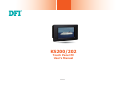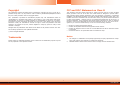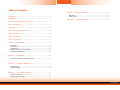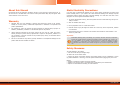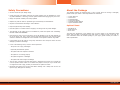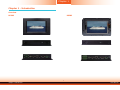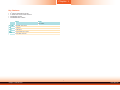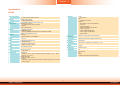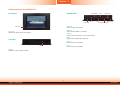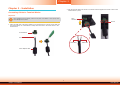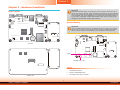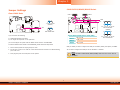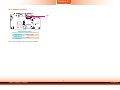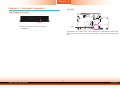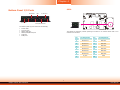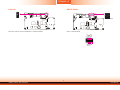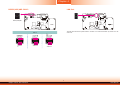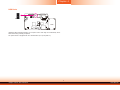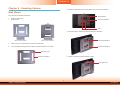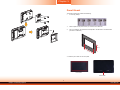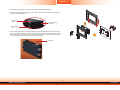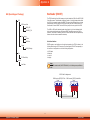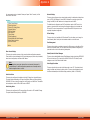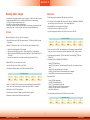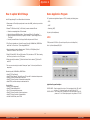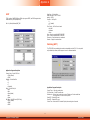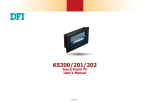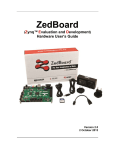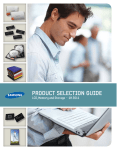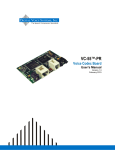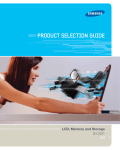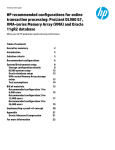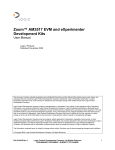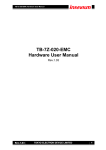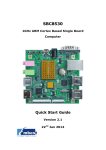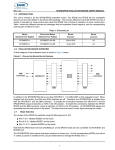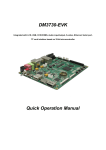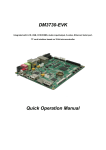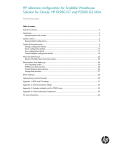Download DFI KS200 User`s manual
Transcript
KS200/202 Touch Panel PC User’s Manual A23230340 1 Chapter 1 Introduction www.dfi.com Copyright FCC and DOC Statement on Class B This publication contains information that is protected by copyright. No part of it may be reproduced in any form or by any means or used to make any transformation/adaptation without the prior written permission from the copyright holders. This equipment has been tested and found to comply with the limits for a Class B digital device, pursuant to Part 15 of the FCC rules. These limits are designed to provide reasonable protection against harmful interference when the equipment is operated in a residential installation. This equipment generates, uses and can radiate radio frequency energy and, if not installed and used in accordance with the instruction manual, may cause harmful interference to radio communications. However, there is no guarantee that interference will not occur in a particular installation. If this equipment does cause harmful interference to radio or television reception, which can be determined by turning the equipment off and on, the user is encouraged to try to correct the interference by one or more of the following measures: This publication is provided for informational purposes only. The manufacturer makes no representations or warranties with respect to the contents or use of this manual and specifically disclaims any express or implied warranties of merchantability or fitness for any particular purpose. The user will assume the entire risk of the use or the results of the use of this document. Further, the manufacturer reserves the right to revise this publication and make changes to its contents at any time, without obligation to notify any person or entity of such revisions or changes. • • • Changes after the publication’s first release will be based on the product’s revision. The website will always provide the most updated information. • © 2014. All Rights Reserved. Reorient or relocate the receiving antenna. Increase the separation between the equipment and the receiver. Connect the equipment into an outlet on a circuit different from that to which the receiver is connected. Consult the dealer or an experienced radio TV technician for help. Notice: Trademarks 1. Product names or trademarks appearing in this manual are for identification purpose only and are the properties of the respective owners. 2. The changes or modifications not expressly approved by the party responsible for compliance could void the user’s authority to operate the equipment. Shielded interface cables must be used in order to comply with the emission limits. 2 Chapter 1 Introduction www.dfi.com Table of Contents Chapter 5 - Mounting Options................................................................ 21 Wall Mount ................................................................................................. 21 Panel Mount ............................................................................................... 22 Copyright............................................................................................................. 2 Trademarks ........................................................................................................ 2 Appendix A - Software Support ............................................................. 24 FCC and DOC Statement on Class B ..................................................... 2 About this Manual .......................................................................................... 4 Warranty.............................................................................................................. 4 Static Electricity Precautions...................................................................... 4 Safety Measures .............................................................................................. 4 Safety Precautions .......................................................................................... 5 About the Package ......................................................................................... 5 Chapter 1 - Introduction ............................................................................. 6 Overview ....................................................................................................... 6 Key Features ................................................................................................ 7 Specifications ............................................................................................... 8 Getting the Know the KS200/202 ........................................................ 10 Mechanical Dimensions ........................................................................... 11 Chapter 2 - Installation ................................................................ 12 Connecting Cables to Terminal Blocks ............................................... 12 Chapter 3 - Hardware Installation.............................................. 13 Board Layout ............................................................................................. 13 Jumper Settings ........................................................................................ 14 Chapter 4 - Ports and Connectors.............................................. 16 Top Panel I/O Port ................................................................................... 16 Bottom Panel I/O Ports .......................................................................... 17 3 Chapter 1 Introduction www.dfi.com About this Manual Static Electricity Precautions An electronic file of this manual is included in the CD. To view the user’s manual in the CD, insert the CD into a CD-ROM drive. The autorun screen (Main Board Utility CD) will appear. Click “User’s Manual” on the main menu. It is quite easy to inadvertently damage your PC, system board, components or devices even before installing them in your system unit. Static electrical discharge can damage computer components without causing any signs of physical damage. You must take extra care in handling them to ensure against electrostatic build-up. 1. To prevent electrostatic build-up, leave the system board in its anti-static bag until you are ready to install it. Warranty 1. 2. The warranty is void if the product has been subjected to physical abuse, improper installation, modification, accidents or unauthorized repair of the product. 3. Unless otherwise instructed in this user’s manual, the user may not, under any circumstances, attempt to perform service, adjustments or repairs on the product, whether in or out of warranty. It must be returned to the purchase point, factory or authorized service agency for all such work. 4. 2. Wear an antistatic wrist strap. Warranty does not cover damages or failures that arised from misuse of the product, inability to use the product, unauthorized replacement or alteration of components and product specifications. 3. Do all preparation work on a static-free surface. 4. Hold the device only by its edges. Be careful not to touch any of the components, contacts or connections. 5. Avoid touching the pins or contacts on all modules and connectors. Hold modules or con nectors by their ends. Important: Electrostatic discharge (ESD) can damage your processor, disk drive and other components. Perform the upgrade instruction procedures described at an ESD workstation only. If such a station is not available, you can provide some ESD protection by wearing an antistatic wrist strap and attaching it to a metal part of the system chassis. If a wrist strap is unavailable, establish and maintain contact with the system chassis throughout any procedures requiring ESD protection. We will not be liable for any indirect, special, incidental or consequencial damages to the product that has been modified or altered. Safety Measures To avoid damage to the system: • Use the correct AC input voltage range. To reduce the risk of electric shock: • Unplug the power cord before removing the system chassis cover for installation or servicing. After installation or servicing, cover the system chassis before plugging the power cord. Battery: • Danger of explosion if battery incorrectly replaced. • Replace only with the same or equivalent type recommend by the manufacturer. • Dispose of used batteries according to local ordinance. 4 Chapter 1 Introduction www.dfi.com Safety Precautions About the Package • Use the correct DC input voltage range. The package contains the following items. If any of these items are missing or damaged, please contact your dealer or sales representative for assistance. • Unplug the power cord before removing the system chassis cover for installation or servicing. After installation or servicing, cover the system chassis before plugging the power cord. • • • • • • • Danger of explosion if battery incorrectly replaced. • Replace only with the same or equivalent type recommend by the manufacturer. • Dispose of used batteries according to local ordinance. 1 1 3 1 1 1 Touch Panel PC Poron foam Terminal blocks 24V Power adapter CD disk includes: Manual Quick Installation Guide Optional Items • Keep this system away from humidity. • Wall Mount kit • Panel Mount kit • Power Cord • Place the system on a stable surface. Dropping it or letting it fall may cause damage. • The openings on the system are for air ventilation to protect the system from overheating. DO NOT COVER THE OPENINGS. The board and accessories in the package may not come similar to the information listed above. This may differ in accordance to the sales region or models in which it was sold. For more information about the standard package in your region, please contact your dealer or sales representative. • Place the power cord in such a way that it will not be stepped on. Do not place anything on top of the power cord. Use a power cord that has been approved for use with the system and that it matches the voltage and current marked on the system’s electrical range label. • If the system will not be used for a long time, disconnect it from the power source to avoid damage by transient overvoltage. • If one of the following occurs, consult a service personnel: - The power cord or plug is damaged. - Liquid has penetrated the system. - The system has been exposed to moisture. - The system is not working properly. - The system dropped or is damaged. - The system has obvious signs of breakage. • The unit uses a three-wire ground cable which is equipped with a third pin to ground the unit and prevent electric shock. Do not defeat the purpose of this pin. If your outlet does not support this kind of plug, contact your electrician to replace the outlet. • Disconnect the system from the DC outlet before cleaning. Use a damp cloth. Do not use liquid or spray detergents for cleaning. 5 Chapter 1 Introduction www.dfi.com Chapter 1 Chapter 1 - Introduction Overview KS200 KS202 6 Chapter 1 Introduction www.dfi.com Chapter 1 Key Features • • • • TI® AM3517 Sitara ARM Cortex-A8 7" WVGA Touch Screen Fanless Panel PC 512MB DDR2 onboard 512MB NAND Flash onboard KS200 KS202 Open Frame SD/MMC 1 SD/MMC card socket LAN 1 LAN port COM 2 COM ports USB 2 Type A USB 2.0/1.1 ports GPIO 12-bit GPIO connector 7 Chapter 1 Introduction www.dfi.com Chapter 1 Specifications KS200 I/O Ports • Front • LAN8710 10/100Mbps LAN chip • 1 LAN port • Supports 10BASE-T and 100BASE-T Front Panel Protection • IP65 (Dust Tight; Water Proof protection) Audio • 1 Line-out Construction • Aluminum front bezel, Rugged metal housing COM • 1 RS232/422/485 COM port • 1 RS232 COM port Mounting • Wall mount (VESA 75x75) USB • 1 TUSB1210 USB transceiver • 2 Type A USB 2.0/1.1 ports Dimensions • 235mm x 150mm x 40.8mm (W x H x D) GPIO • 12-bit GPIO connector Weight • 2.10 kg Power • Power input voltage - 9~30V DC-in OS Support • Windows CE 6.0 Certification • • • • • Processor System • TI® AM3517 Sitara ARM Cortex-A8 Memory • 512MB DDR2 onboard - 4 DDR2 64Mx16 RAM LCD and Touch Screen • 7” (800x480) WVGA TFT touch screen LCD • Supports touch screen - TI® TSC2004 touch screen controller • 400 NITS • 4-Wire Resistive type Storage • 1 SD/MMC card socket • 512MB NAND Flash - Samsung K9F4G08U0D flash memory 512Mx 8bit (512MB) Ethernet Environment - 1 Power LED • Top - 1 SD/MMC card socket • Bottom - 12-bit GPIO (2 7-pole terminal blocks) - 1 Line-out - 1 DB-9 RS232 COM - 1 RJ45 10/100Mbps LAN with LEDs - 2 USB 2.0 (Type A) - 1 DB-9 RS232/422/485 COM - 1 DC-in (2-pole terminal block) - 1 power switch • Panel mount (Mounting clamp) • Temperature - Operating: -20oC ~ 65oC (The power adapter only supports -20oC ~ 40oC) - Storage: -30oC ~ 80oC • Relative Humidity - 95% RH at 65oC, 1 week • Corrosion - 4 periods of 7 days at 65oC with 90-95% relative humidity after 2 hours salt spray or waiver CE FCC Class B RoHS UL Compliant with IEC 60945 (Protected B) 8 Chapter 1 Introduction www.dfi.com Chapter 1 Specifications KS202 I/O Ports • Front • LAN8710 10/100Mbps LAN chip • 1 LAN port • Supports 10BASE-T and 100BASE-T Front Panel Protection • IP65 (Dust Tight; Water Proof protection) Audio • 1 Line-out Construction • Aluminum front bezel, Rugged metal housing COM • 1 RS232/422/485 COM port • 1 RS232 COM port Mounting • VESA 75x75 Dimensions • 230.40mm x 142.32mm x 35.8mm (W x H x D) Weight • 1.90 kg OS Support • Windows CE 6.0 Certification • • • • • Processor System • TI® AM3517 Sitara ARM Cortex-A8 Memory • 512MB DDR2 onboard - 4 DDR2 64Mx16 RAM LCD and Touch Screen • 7” (800x480) WVGA TFT touch screen LCD • Supports touch screen - TI® TSC2004 touch screen controller • 400 NITS • 4-Wire Resistive type Storage • 1 SD/MMC card socket • 512MB NAND Flash - Samsung K9F4G08U0D flash memory 512Mx 8bit (512MB) Ethernet USB • 1 TUSB1210 USB transceiver • 2 Type A USB 2.0/1.1 ports GPIO • 12-bit GPIO connector Power • Power input voltage - 9~30V DC-in Environment • Temperature - Operating: -20oC ~ 65oC (The power adapter only supports -20oC ~ 40oC) - Storage: -30oC ~ 80oC • Relative Humidity - 95% RH at 65oC, 1 week • Corrosion - 4 periods of 7 days at 65oC with 90-95% relative humidity after 2 hours salt spray or waiver - 1 Power LED • Top - 1 SD/MMC card socket • Bottom - 12-bit GPIO (2 7-pole terminal blocks) - 1 Line-out - 1 DB-9 RS232 COM - 1 RJ45 10/100Mbps LAN with LEDs - 2 USB 2.0 (Type A) - 1 DB-9 RS232/422/485 COM - 1 DC-in (2-pole terminal block) - 1 power switch CE FCC Class B UL RoHS Compliant with IEC 60945 (Protected B) 9 Chapter 1 Introduction www.dfi.com Chapter 1 Getting to Know the KS200/202 Front View Bottom View RS232 COM Line-Out 12-bit GPIO USB LAN 14-30V DC-in Power Switch RS232/422/485 COM COM Ports Used to connect serial devices. Power LED USB Ports Used to connect USB 2.0/1.1 devices. Power LED Indicates the power status of the system. LAN Port Used to connect the system to a local area network. GPIO Supports 12-bit digital output and input. Top View Line-out Used to connect to a speaker. DC-in Used to plug a power adapter. SD/MMC SD/MMC Indicates to insert and SD and MMC. 10 Chapter 1 Introduction www.dfi.com Chapter 1 Mechanical Dimensions KS202 KS200 214.60 214.60 Top View Left View Left View 11.20 93.40 (V,A FOR T/P) 133.00 90.00 95.00 90.00 190.00 35.80 Right View 20.20 Front View Right View 235.00 20.99 4.49 142.32 150.00 65.85 20.20 92.04 (A,A FOR T/P) Ø3.50 125.60 230.40 221.00 190.00 154.40 (V,A FOR T/P) 153.00 (A,A FOR T/P) Top View Front View 40.80 Bottom View Bottom View 11 Chapter 1 Introduction www.dfi.com Chapter 2 Chapter 2 - Installation 2. Plug the terminal block into the DC-in connector and then tighten the screws to secure the terminal block in place. Connecting Cables to Terminal Blocks Important: DC-in connector When installing the touch panel PC, make sure the power is off. Failure to turn off, may cause severe damage to the system. Screws 1. Insert the cable end of the power adaptor to the terminal block. To firmly fix the cable into the terminal block, use a screwdriver to clamp down the wires to the screw that is in the terminal block. Terminal block + Wire White Wire - Black Wire Power adapter cable 12 Chapter 2 Installation www.dfi.com Chapter 3 Chapter 3 - Hardware Installation Important: Electrostatic discharge (ESD) can damage your board, processor, disk drives, add-in boards, and other components. Perform installation procedures at an ESD workstation only. If such a station is not available, you can provide some ESD protection by wearing an antistatic wrist strap and attaching it to a metal part of the system chassis. If a wrist strap is unavailable, establish and maintain contact with the system chassis throughout any procedures requiring ESD protection. Board Layout COM 2 DC-in COM 1 ON 1 2 3 4 5 6 USB 1-2 SW3 AIC23B LVDS83B USB 2514BI 3 1 LAN 1 ON SW4 Power SW 1 2 3 4 5 6 Line-out SP338EER1 12 1 10 COM2 RS232/422/485 HW/SW Select(JP7) 1 19 2 20 System Memory LVDS LCD Panel 1 AVC 16T245 AM3517AZCN Important: When the Standby Power LED lit red, it indicates that there is power on the system board. Power-off the PC then unplug the power cord prior to installing any devices. Failure to do so will cause severe damage to the motherboard and components. Amplifier 2W Connector AVC 16T245 Touch Connector (option) DIO Touch Connector (default) 1 1 14 5 Clear CMOS(JP1) Reset 1 LED Connector (external) 1 DDR2 DDR2 128M 128M Battery SD/MMC 1 Android Hot Key Connector Standby Power LED Top View DDR2 DDR2 128M 128M DDR2 NAND Flash Standby Power LED Features Bottom View • 512MB DDR2 onboard • Supports 512MB NAND Flash • TI TSC2004 touch screen controller 13 Chapter 3 Hardware Installation www.dfi.com Chapter 3 Jumper Settings COM2 RS232/RS422/RS485 Select Clear CMOS Data COM 1 COM 2 SW4 1 2 3 JP7 1-2 On: Normal (default) JP1 3 12 1 10 1-2, 4-5, 7-8, 10-11 On: Set via Software (default) 1 2 3 2-3 On: Clear CMOS Data RS232/RS422/RS485 Select: COM2 (SW4) If you encounter the following, a) CMOS data becomes corrupted. b) You forgot the supervisor or user password. RS232 1 On, 2-3 Off RS422 1,2 On, 3 Off you can reconfigure the system with the default values stored in the ROM BIOS. RS485 2 On, 1,3 Off 3 12 1 10 2-3, 5-6, 8-9, 11-12 On: Set via Hardware To load the default values stored in the ROM BIOS, please follow the steps below. 1. Power-off the system and unplug the power cord. SW4 (for COM2) is used to configure the COM port to RS232, RS422 (Full Duplex) or RS485. 2. Set JP1 pins 2 and 3 to On. Wait for a few seconds and set JP1 back to its default setting, pins 1 and 2 On. JP7 is used to configure the COM port set via hardware or software. Note: If you use SW4 to select RS232/ RS422/ RS485, make sure JP7 is set to “Set via Hardware”. 3. Now plug the power cord and power-on the system. 14 Chapter 3 Hardware Installation www.dfi.com Chapter 3 Boot Sequence Select SW3 Boot Sequence (SW3) MMC Boot NAND Boot 9 (default) 1,4 On, 2-3 Off 1-4 Off SW3 is used to configure the boot sequence of system. 15 Chapter 3 Hardware Installation www.dfi.com Chapter 4 Chapter 4 - Ports and Connectors SD/MMC Top Panel I/O Port SD/MMC The front panel I/O port consist of the following: SD/MMC • 1 SD/MMC slot This expansion port is used to insert a Secure Digital (SD) or Multimedia Card (MMC) device. Aside from storing data files, an SD card is also capable of storing powerful software applications. 16 Chapter 4 Ports and Connectors www.dfi.com Chapter 4 GPIO Bottom Panel I/O Ports RS232 COM Line-Out 12-bit GPIO USB LAN 9~30V DC-in Power Switch RS232/422/485 COM 8 14 1 7 The bottom panel I/O ports consist of the following: • • • • • • 1 1 1 1 1 2 12-bit GPIO Line-Out jack RS232 COM port RS232/422/485 COM port LAN port USB ports The Digital I/O connector provides powering-on function to an external device that is connected to this connector. Pin Pin Assignment Pin Pin Assignment 1 GPIO-OUT1 8 GPIO-IN1 2 GPIO-OUT2 9 GPIO-IN2 3 GPIO-OUT3 10 GPIO-IN3 4 GPIO-OUT4 11 GPIO-IN4 5 GPIO-OUT5 12 GPIO-IN5 6 GPIO-OUT6 13 GPIO-IN6 7 5V_VCC 14 GND 17 Chapter 4 Ports and Connectors www.dfi.com Chapter 4 RS232 COM 1 Line-out COM 1: RS232 This jack is used to connect a headphone or external speakers. DCD RXD TXD DTR GND COM 1 is fixed at RS232. 12345 DSR RTS CTS RI 6 7 8 9 18 Chapter 4 Ports and Connectors www.dfi.com Chapter 4 RS232/422/485 COM 2 LAN Port COM 2: RS232/422/485 The LAN port allows the system board to connect to a local area network by means of a network hub. 6789 DATA+ DATAN.C. N.C. GND 6789 N.C. N.C. N.C. N.C. 1 2 34 5 DSR RTS CTS RI 1 2 34 5 12 345 6789 N.C. N.C. N.C. N.C. RX+ RXTX+ TXGND DCD RXD TXD DTR GND COM 2 19 Chapter 4 Ports and Connectors www.dfi.com Chapter 4 USB Ports USB 1-2 USB allows data exchange between your computer and a wide range of simultaneously accessible external Plug and Play peripherals. The system board is equipped with two onboard USB 2.0/1.1 ports (USB 1-2). 20 Chapter 4 Ports and Connectors www.dfi.com Chapter 5 Chapter 5 - Mounting Options 3. Attach the other bracket (wall mount bracket 2) to the rear of the Panel PC. Wall Mount The wall mount kit includes the following: Mounting screw • • Wall mount bracket 2 2 Wall mount brackets Bracket screws Hooks 4. Using the hooks on “bracket 2”, slide the Panel PC to “bracket 1”. Wall mount bracket 1 Wall mount bracket 2 Wall mount bracket 2 1. Select a place on the wall where you will mount the Panel PC. 2. Use the provided mounting screws to attach “wall mount bracket 1” to the wall. Wall mount bracket 1 Mounting screw 5. Tighten the screw to hold the assembly in place. Wall mount bracket 1 Mounting screw 21 Chapter 5 Mounting Options www.dfi.com Chapter 5 Panel Mount The panel mounting kit includes the following: • 6 mounting clamps 1. Select a place on the panel where you will mount the Panel PC. 2. Cut out a shape on the panel that corresponds to the Panel PC’s rear dimensions (217.6mm x 128.6mm). 128.60 21 7.6 0 3. Stick the poron foam on the rear panel. Poron foam Poron foam 22 Chapter 5 Mounting Options www.dfi.com Chapter 5 4. Slide the Panel PC through the hole until it is properly fitted against the panel. 5. Position the mounting clamps along the rear edges of the Panel PC, fitting them into the slits that are around the Panel PC. Mounting clamp 128.60 Slit for mounting the clamp 21 7.6 0 White plastic cap 6. The first and second clamps must be positioned and secured diagonally prior to mounting the rest of the clamps. Tighten the clamp’s screw using an electric screwdriver until the white plastic cap touches the panel. Do not over tighten the screws to prevent damaging the Panel PC. The illustration below shows all clamps properly mounted. Panel wall 23 Chapter 5 Mounting Options www.dfi.com Appendix A Appendix A - Software Support XLDRNAND.BIN CD Source Standard The initial bootstrap loader is located in a single file called XLDRNAND.BIN. This file also uses the proprietary Microsoft .BIN file format. The bootloader understands this file format and the unique XLDR storage requirements in NAND Flash. Demo Image EBOOTNAND.BIN SD Card The primary bootloader is located in a single file called EBOOTNAND.BIN. This file also uses the proprietary Microsoft .BIN file format. When the bootloader detects this file, it properly programs itself after the XLDR region in the reserved portion of NAND Flash. MLO EBOOTSD.nb0 NK.BIN NK.bin The operating system image is located in a single file called NK.BIN. NK.BIN is structured in a proprietary Microsoft file format containing data records. This file cannot be executed directly by the CPU nor can it generally be programmed directly into flash. However the bootloader is designed to understand this format and it parses the data and copies it to the correct destination in memory. NK.BIN is the file that Platform Builder will download to the bootloader running on the TS200. NAND XLDRNAND.bin EBOOTND.bin NK.bin The bootloader will copy the OS image to its destination in RAM and then jump to the image entry point. At that point control has passed from the bootloader to the initialization routines in the operating system image. The build process will optionally create a second operating system image file called NK.NB0. This file will only be created if the correct options are defined in the config.bib configuration file. NK.NB0 is an exact copy of the operating system image as it should exist in memory. For more detail descriptions on the Windows CE system, images refers to official Microsoft Windows CE documentations. Tool TI SDCard Utility Manual User Guide MLO The initial bootstrap loader is located in a single file called XLDRSD.nb0. The build process creates the MLO file from the XLDRSD.nb0. This file is the SD boot version of xldr. EBOOTSD.nb0 The build process also creates the EBOOTSD.NB0 file. This file is the exact representation of EBOOT as it must appear in memory. This file is used with MLO when booting from SD Card. 24 Appendix A Software Support www.dfi.com Appendix A Bootloader (EBOOT) BSP (Board Support Package) The TS200 board boots from Flash memory using the internal boot ROM of the AM3517 ARM Cortex-A8 processor. The bootloader architecture consists of an initial bootstrap loader called the XLDR and a secondary loader called EBOOT. The internal boot ROM performs a minimum hardware setup, and then copies the XLDR from the first good block of Flash memory to a fixed location in internal SRAM. The boot ROM then jumps to the entry point of the XLDR. BSP BSP Source Code AM35x_BSP The XLDR is a BSP specific bootstrap loader whose function is to do basic hardware initialization and copy the second stage, full featured EBOOT from Flash memory into RAM for execution. The XLDRsize is limited by the size of internal SRAM and does not implement any features other than what are needed for bootstrap. COMMON_TI_V1 Demo Image SD Boot NAND Boot Serial User Interface AM35x_OSDesign EBOOT supports a user interface over the serial port exposed on the TS200 as shown in the following table through a RS232 connector. The actual physical CPU UART corresponding to this connector is configured to run with the following configuration: Project • • • • Tool TI SDCard Utility 115200 baud 8 data bits 1 stop bit No parity Manual Note: DFI RS232 standard cable (NO.332-7530404-000) or the following same specifications cable. User Guide RS232 Cable Pin Assignments x DB9 Connector (RS232) Product Side Femal 1 6 2 7 3 8 4 9 5 1 6 2 7 3 8 4 9 5 DB9 Connector (RS232) PC Side Femal x 25 Appendix A Software Support www.dfi.com Appendix A Network Settings You can see counter strings in terminal. Please press “space” within 5 seconds, it will be shown EBOOT main menu. This menu option configures various network settings used by the bootloader and kernel transports. On TS200, MAC address of Internal EMAC is obtained from read only register. When booting from NAND, this MAC address can be changed and saved in NAND. Main Menu [1] [2] [3] [4] [5] [6] [7] [8] [9] [a] [0] Show Current Setings Select Boot Device Select KITL (Debug) Device Network Settings SDCard Settings Set Device ID Save Settings Flash Management Enable/Disable OAL Retail Messages Select Display Resolution Exit and Continue The default network configuration uses DHCP, and therefore requires a DHCP server to be present on the subnet. Note that this network configuration applies only to bootloader and OS kernel KITL network communications. The regular Ethernet NDIS miniport driver has a completely independent configuration. SDCard Settings This menu option is only available with SD bootloader. This option allows you to change the kernel filename (default: nk.bin) that the bootloader should use to load the kernel. Flash Management Selction: This menu option provides a mechanism to manage the Flash memory on the platform. Flash blocks can be reserved, erased, etc. These options are primarily available for diagnostic purposes and should not need to be used during development. Show Current Settings Enable/Disable OAL Retail Messages This menu option provides a summary of the current bootloader configuration parameters. These include the current bootloader and OS kernel debug transport, device name, bootloader/ kernel network configuration, and Ethernet MAC address. This menu option enables/disables output of RetailMessages (strings printed using RETAILMSG API) onto the serial port. This is used only for NON-KITL builds. For KITL builds, the retail messages are sent to the Platform builder window. Note: The settings shown are current values and have not necessarily been saved to novolatile storage. If modified configuration parameters are not manually saved to flash the changes are lost on a reboot. Select Display Resolution This menu option lets the user select which display mode to use: LCD. The selected value is used by bootloader and the kernel to display content. This menu option eliminates the need for different bootloader/kernel for different display resolutions. (default : LCD 800x480) Select Boot Device This menu option configures the bootloader to load the OS image from the specified source. The options include downloading an OS image from Platform Builder over Ethernet (default), USB RNDIS, SD Card or loading the image from the OS partition on NAND Flash. The available choices depend on whether its SD or NAND version of EBOOT. Select Debug Device This menu option configures the KITL transport that will be used in a KITL enabled OS image. The options include Ethernet (default) or USB RNDIS. 26 Appendix A Software Support www.dfi.com Appendix A Running Demo Images NAND Flash • For basic demo, use the NK_demo.bin image and rename it to NK.bin. This step is needed because by default EBOOT looks for a filename called NK.bin as the kernel image. • For SD boot. Follow the steps mentioned here. • For NAND boot. Follow the steps mentioned here. • To test other variants of kernel images provided in demo package, please rename the file named ”NK_xxx.bin” to “NK.bin” and use this file with the steps described above. The OS Image could be burned into NAND flash from the SD card. SD Card 2. Use the following switch setting on the TS200 to boot from the SD card. 1. The SD card is in the boottable state. Copy the files “logo.nb0, XLDRNAND.bin, EBOOTND. bin and NK.bin” into the SD card from “..\Demo Image\NAND boot”. Configure EBOOT to boot the image from the SD card: 1. Insert the SD card into the SD slot on the TS200. Write the OS image to an SD card using a PC card reader: SW3 Switch Position 1. Format the SD card with a FAT32 file system using the “TI SDCard boot Utility” provided in the release. 2. Execute “TI SDCard boot Utility” (in the Tool folder) to create a boottable SD card. • Select the corresponding disks of SD card reader. 1 2 3 4 5 6 ON OFF OFF ON OFF OFF 3. Power on or reset the TS200. Use the applicaion of serial terminal to access the EBOOT menu. You can see counter strings in terminal. Please press “SPACE” within 5 seconds. • Select the file named “MLO” from folder “..\Demo Image\SD boot” in “Second Step”. • Select the file named “EBOOTSD.nb0, logo.bmp” from folder “..\Demo Image\SD boot” in “Third Step”. • Press the “processed“ button. It will copy all the files that you need to SD card. 4. Check and modify the selection “[2] Select Boot Device” that is selected “[3] NK from SDCard FILE”. 5. Download logo.nb0, XLDRNAND.bin, EBOOTND.bin Configure EBOOT to boot the image from SD card: • Select [5] “SD Card Settings”. 1. Insert the SD card into the SD slot on the TS200. • Select [2] “Enter Filename”. Type the file name “EX:logo.nb0” in the terminal and press enter. • Select [0] “Exit and Continue” back to main menu. • Select [0] “Exit and Contnue” will download files that you selected. • Reboot TS200, and following the steps to download each files. 2. Use the switch setting as below on the TS200 to boot from SD card. SW3 Switch Position 1 2 3 4 5 6 ON OFF OFF ON OFF OFF 6. Download NK.bin • Select [8] “Flash Management”. • • • • • 3. Power on or reset the TS200. Use your serial terminal application to access the EBOOT menu. You can see counter strings in terminal. Please press “SPACE” in 5 seconds. 4. Boot device is set to SD Card by default. 5. Exit the menus to boot the CE image from the SD card using option 0. Select [8] “Enable flashing NK.bin”. Type “Y” in the terminal and press enter. Select [0] “Exit and Continue” will back to main menu. Select [0] “Exit and Continue” will download files. Until boot in WinCE desk. 7. Use the following switch setting on the TS200 to boot from NAND. 6. Please wait a moment while the image is read and booted. SW3 Switch Position 1 2 3 4 5 6 OFF OFF OFF OFF OFF OFF 27 Appendix A Software Support www.dfi.com Appendix A How to update WinCE Image Demo Application Program DFI provides some Application Programs in TS200, including the following items: Load OS image through SD card. Please follow the flow below: − GPIO 1. Please prepare a SD card (the capacity must be more than 64MB), and insert your card into the computer. − UART 2. Execute “TI SDCard boot Utility” (in Tool folder) to create a boottable SD card. − Watch dog (WDT) • Select the corresponding disks of SD card reader. AP path: My Device\Windows\. • Select the file named “MLO” from folder “..\Demo Image\SD boot” in “Second Step”. • Select the file named “EBOOTSD.nb0, logo.bmp” from folder “..\Demo Image\SD boot” in “Third Step”. • Press the “processed“ button. It will copy all the files that you need to SD card. GPIO TS200 provides 12 GPIO Pins. (Six are the Input Pins; six are the Output Pins) 3. The SD card is bootable now. Copy the file named “log.nb0, XLDRNAND.bin, EBOOTND.bin and NK.bin” to SD card from “..\Demo Image\NAND boot”. Path : My Device\Windows\GPIO_GUI 4. Open the terminal and set the following section “COM Port, 115200/8/None/1/None”. Connect RS232 cable to COM1 of TS200. 5. Check DIP Switch(SW3). PIN1 and PIN4 must be “ON”, and others are “OFF”. After inserting the SD card, you can turn on the TS200 power. 6. Check and modify the selection “[2] Select Boot Device” that is selected “[3] NK from SD card FILE”. 7. You can see counter strings in terminal. Please press “space” in 5 seconds, and follow the steps below: Download logo.nb0, XLDRNAND.bin, EBOOTND.bin: • • • • • Select [5] “SD Card Settings”. Select [2] “Enter Filename”. Type the file name “EX: logo.nb0” in the terminal and press enter. Select [0] ”Exit and Continue” back to main menu. Select [0] “Exit and Continue” will download the selected files. Reboot TS200, and follow the steps to download each file. Application Program Description Download NK.bin: • Select [8] “Flash Management”. • Select [8] “Enable flashing NK.bin”. • Type “y” in the terminal and press enter. • Select [0] “Exit and Continue” will back to main menu. • Select [0] “Exit and Continue” will download files. • Until boot in WinCE desk, reboot TS200. DIGITAL INPUT – Show the state of the six pins. If the input signal to High (5V), the AP will show “1”. If the input signal to Low, the AP will show “0”. DIGITAL OUTPUT - Set the state of the six output pins. If the output signal is High (5V), please set “1” in AP. If the output signal is Low, please set “0” in AP. 28 Appendix A Software Support www.dfi.com Appendix A UART Baud Rate – Set Baud Rate Baud Rate range : 4800 ~ 230400 default : 115200 Stop Bits – Set Stop Bit •1 • 1.5 (default) •2 Flow Control – Set Flow Control mode • Xon/Xoff • Hardware • None Open – Open the specified UART COM PORT. Close – Close the specified UART COM PORT. Transceiver – Enter the data to be transferred. Receiver – Display the received data. TS200 provides 2 UART COM Ports. COM1 only supports RS232, and COM2 supports three mode selections (RS232/RS485/RS422). Path : My Device\Windows\UART_GUI Watchdog (WDT) The TS200 BSP has a watchdog timer used to automatically reset the CPU if it is not periodically refreshed by software, which happens in case of a software deadlock. Application Program Description Connect Using – Set the COM Port • COM1 (default) • COM2 DataBits – Set the Data Bits •5 •6 •7 • 8 (default) Parity – Set the Parity bit • Evan • Odd • None (default) • Mark • Space Set Mode – Set UART mode (COM2 only) • RS232 (default) • RS485 • RS422 Application Program Description Current Timer – Show the counting time Set Timer Value – Set WDT counter value Refresh each – Set how long to clear time counter. “Refresh each” to be smaller than “Set Timer Value”. Can be set not to perform. Start WDT – Enable WDT count Stop WDT – Disable WDT count. Current Time – When the WDT is started. Display the counting time of seconds. 29 Appendix A Software Support www.dfi.com