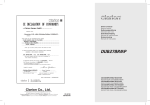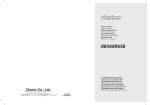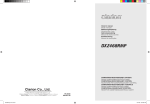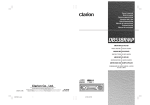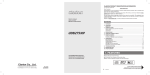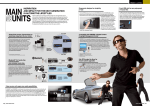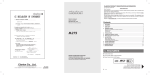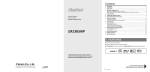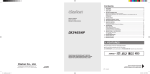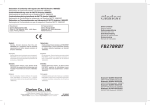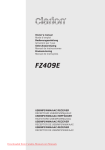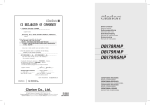Download Clarion DUB278RMP Owner`s manual
Transcript
Owner’s manual Mode d’emploi Bedienungsanleitung Istruzioni per l’uso Gebruiksaanwijzing Manual de instrucciones Bruksanvisning Manual de instruções CD/USB/MP3/WMA RECEIVER RECEPTEUR CD/USB/MP3/WMA CD/USB/MP3/WMA RECEIVER RICEVITORE CD/USB/MP3/WMA CD/USB/MP3/WMA ONTVANGER RECEPTOR PARA CD/USB/MP3/WMA CD/USB/MP3/WMA MOTTAGARE RECEPTOR PARA CD/USB/MP3/WMA Downloaded from Caradio-Manual.com Manuals Downloaded from Caradio-Manual.com Manuals Thank you for purchasing this Clarion product. ∗ Please read this owner’s manual in its entirety before operating this equipment. ∗ After reading this manual, be sure to keep it in a handy place (e.g., glove compartment). ∗ Check the contents of the enclosed warranty card and keep it carefully with this manual. CAUTIONS: This appliance contains a laser system and is classified as a “CLASS 1 LASER PRODUCT”. To use this model properly, read this Owner’s Manual carefully and keep this manual for your future reference. In case of any trouble with this player, please contact your nearest “AUTHORIZED service station”. To prevent direct exposure to the laser beam, do not try to open the enclosure. OBS! Apparaten innehåller laserkomponenten som avger laserstrålning överstigande gränsen för laserklass 1. VAROITUS Suojakoteloa si saa avata. Laite sisältää laserdiodin, joka lähettää näkymätöntä silmille vaarallista lasersäteilyä. !CAUTION USE OF CONTROLS OR ADJUSTMENTS OR PERFORMANCE OF PROCEDURES OTHER THAN THOSE SPECIFIED IN THE OWNER’S MANUAL MAY RESULT IN HAZARDOUS RADIATION EXPOSURE. ADVARSEL. Denne mærking er anbragt udvendigt på apparatet og indikerer, at apparatet arbejder med laserstråler af klasse 1, hvilket betyder, at der anvendes laserstråler af svageste klasse, og at man ikke på apparatets yderside kan blive udsat for utilladelig kraftig stråling. APPARATET BØR KUN ÅBNES AF FAGFOLK MED SÆRLIGT KENDSKAB TIL APPARATER MED LASERSTRÅLER! Indvendigt i apparatet er anbragt den her gengivne advarselsmækning, som advarer imod at foretage sådanne indgreb i apparatet, at man kan komme til at udsaætte sig for laserstråling. DUB278RMP from Caradio-Manual.com Manuals 2Downloaded 1. PRECAUTIONS ..............................................................................................................................3 Handling Compact Discs .................................................................................................................4 2. CONTROLS ....................................................................................................................................5 3. NOMENCLATURE ..........................................................................................................................6 Names of the Buttons and Their Functions ...................................................................................... 6 Display Items ...................................................................................................................................8 LCD Screen .....................................................................................................................................8 4. REMOTE CONTROL ......................................................................................................................9 Inserting the Battery .........................................................................................................................9 Functions of Remote Control Unit Buttons ..................................................................................... 10 5. OPERATIONS ............................................................................................................................... 11 Basic Operations ........................................................................................................................... 11 Radio Operations ...........................................................................................................................14 RDS Operations ............................................................................................................................15 CD/MP3/WMA Operations .............................................................................................................19 USB Operations .............................................................................................................................22 CD/USB Common Operations .......................................................................................................24 Operations Common to Each Mode ...............................................................................................27 6. TROUBLESHOOTING ..................................................................................................................32 7. ERROR DISPLAYS ......................................................................................................................33 8. SPECIFICATIONS ........................................................................................................................33 1. PRECAUTIONS 1. During extreme cold temperatures, condensation may form on the disc and/or the optical part of the player. If the disc exhibits condensation, carefully wipe off the disc with a soft cloth. In the event the disc still does not play properly, eject the disc and allow the condensation to disappear naturally from the optical parts of the player. Radio, Auxiliary and USB functions can still be used during this time which may take up to an hour. 2. Driving on extremely bumpy roads may cause the CD to skip. 3. This unit is applicable for on-road 4 wheel vehicle purpose only. Use for tractor, fork truck, bulldozer, off road vehicle, 2 or 3 wheel motor bicycle, marine boat or other special purpose vehicle is not appropriate. INFORMATION FOR USERS: CHANGES OR MODIFICATIONS TO THIS PRODUCT NOT APPROVED BY THE MANUFACTURER WILL VOID THE WARRANTY. Downloaded from Caradio-Manual.com Manuals DUB278RMP 3 English Contents Handling Compact Discs This unit has been designed specifically for playback of compact discs bearing the mark. No other discs can be played. To remove the compact disc from its storage case, press down on the center of the case and lift the disc out, holding it carefully by the edges. Always handle the compact disc by the edges. Never touch the surface. To remove fingermarks and dust, use a soft cloth, and wipe in a straight line from the center of the compact disc to the circumference. Note on compact discs Never stick labels on the surface of the compact disc or mark the surface with a pencil or pen. Do not use any solvents such as commercially available cleaners, anti-static spray, or thinner to clean compact discs. Do not use compact discs that have large scratches, are misshapen, or cracked, etc. Use of such discs will cause misoperation or damage. New discs may have some roughness around the edges. The unit may not work or the sound may skip if such discs are used. Use a ball-point pen, etc. to remove roughness from the edge of the disc. Do not expose compact discs to direct sunlight or any heat source. Note: Do not use commercially available CD protection sheets or discs equipped with stabilizers, etc. These may get caught in the internal mechanism and damage the disc. Be sure to unfold and read the next page. / Veuillez déplier et vous référer à la page suivante. Bitte ausbreiten und die nächste Seite lesen. / Assicurarsi di aprire e leggere la pagina successiva. Volgende pagina uitvouwen en doorlezen a.u.b. / Cerciórese de desplegar y de leer la página siguiente. Glöm inte att vika ut och läsa nästa sida. / Não deixe de abrir e ler a próxima página. from Caradio-Manual.com Manuals DUB278RMP 4 Downloaded English CONTROLS / LES COMMANDES / REGLER / CONTROLLI 2. REGELAARS / CONTROLES / KONTROLLER / CONTROLOS Français MAIN UNIT / APPAREIL PRINCIPAL / HAUPTGERÄT / APPARECCHIO PRINCIPALE / HOOFDTOESTEL / UNIDAD PRINCIPAL / HUVUDENHET / UNIDADE PRINCIPAL Deutsch Italiano Nederlands Español Svenska With the FLIP DOWN COVER opened COUVERCLE INCLINABLE ouvert Mit geöffnetem EINSCHNAPP-Deckel Con il FRONTALINO ESTRAIBILE aperto Met geopend NEERKLAPPANEEL Con el PANEL ABATIBLE abierto Med FLIP DOWN COVER (det nedvikningsbara locket) öppet Com a TAMPA ARTICULADA aberta Português Note: Be sure to unfold this page and refer to the front diagrams as you read each chapter. Remarque: Veuillez déplier cette page et vous référer aux schémas quand vous lisez chaque chapitre. Hinweis: Bitte diese Seite ausfalten und beim Lesen der einzelnen Kapital die Frontdiagramme beachten. Nota: Assicurarsi di aprire questa pagina e fare riferimento a questi diagrammi quando si legge ciascun capitolo. Opmerking: Vouw deze pagina uit en zie tevens de afbeeldingen van het voorpaneel tijdens het doorlezen van de volgende hoofdstukken. Nota: Cuando lea los capítulos, despliegue esta página y consulte los diagramas. Observera: Vik ut denna sida för att kunna se figurerna över bilstereons framsida medan du läser de olika kapitlen. Nota: Certifique-se de abrir esta página e consulte os diagramas frontais conforme realiza a leitura de cada capítulo. DUB278RMP from Caradio-Manual.com Manuals 5Downloaded English 3. NOMENCLATURE Note: Be sure to read this chapter referring to the front diagrams of chapter “2. CONTROLS” on page 5 (unfold). Names of the Buttons and Their Functions [CD SLOT] CD insertion slot. [ ] button Eject a CD when it is loaded in the unit. [SRC] button Press the button to turn on the power. Press and hold the button for 1 second or longer to turn off the power. Switch the Operation mode among the Radio mode, etc. [COLOR] button Press to change display color. [ROTARY] knob Adjust the volume by turning the knob clockwise or counterclockwise. Use the knob to perform various settings. [TITLE] button Press the button to switch the track titles, while in the MP3/WMA mode. Press and hold the button for 1 second or longer to scroll the title during title display, while in the MP3/WMA mode. [ , ] buttons Select a station while in the Radio mode or select a track when listening to a CD/USB. These buttons are used to make various settings. Press and hold the button for 1 second or longer to enter the fast-forward or fast-backward in CD/USB mode. [DISP] button During Radio/CD-DA/AUX mode, switch the display indication ( Main display, Clock display). During MP3/WMA mode, switch the display indication in the following order: Track No./Play time Folder No./Track No. Title Display Clock Display Track No./ Play time... [ ] button Perform preset scan while in the Radio mode. Press and hold the button for 2 seconds or longer to perform auto store. Play or pause a track while in the CD/USB mode. [SENSOR] Receiver for remote controller. Operating range: 30° in all directions. [USB PORT] USB memory device insertion port. [AUX] input Auxiliary jack insertion. [PUSH OPEN] cover Push to open the flip down cover. [SCN] button Perform scan play for 10 seconds of each track while in the CD-DA/MP3/WMA mode. Press and hold the button for 1 second or longer to perform all scan play while in the MP3/WMA mode. [RPT] button Perform repeat play while in the CD-DA/MP3/ WMA mode. Press and hold the button for 1 second or longer to perform all repeat play while in the MP3/WMA mode. [RDM] button Perform random play while in the CD-DA/MP3/ WMA mode. Press and hold the button for 1 second or longer to perform all random play while in the MP3/WMA mode. [F-UP], [F-DN] buttons Select the folder in MP3/WMA disc or USB memory device. Press the button to select CD-DA or MP3/WMA playback on a multi-session disc. DUB278RMP from Caradio-Manual.com Manuals 6 Downloaded English Names of the Buttons and Their Functions [BAND] button Switch the band, seek tuning or manual tuning while in the Radio mode. Play the first track while in the CD/USB mode. [A-M] button Press the button to switch to the Audio mode (Bass, Treble, Balance, Fader). Press and hold for 1 second or longer to turn on or off the M-B EX mode. [Z-EHCR] button Press the button to select one of the 3 types of sound characteristics already stored in memory. [ADJ] button Press the button to switch to the ADJ mode. Press and hold the button for 1 second or longer to enter RDS ADJ mode. [TA] button Use the button to set the TA ( Traffic Announcement) standby mode. [DIRECT] buttons Store a station into memory or recall it directly while in the Radio mode. Downloaded from Caradio-Manual.com Manuals DUB278RMP 7 English Display Items LCD Screen In extreme cold, the screen movement may slow down and the screen may darken, but this is normal. The screen will recover when it returns to normal temperature. DUB278RMP from Caradio-Manual.com Manuals 8Downloaded English 4. REMOTE CONTROL Inserting the Battery 1. Turn over the remote control unit and slide the cover in the direction indicated by the arrow in the illustration. 2. Insert the battery (CR2025) into the insertion guides, with the printed side (+) facing upwards. 3. Press the battery in the direction indicated by the arrow so that it slides into the compartment. 4. Replace the cover and slide in until it clicks into place. Notes: Misuse may result in rupture of the battery, producing leakage of fluid and resulting in personal injury or damage to surrounding materials. Always follow these safety precautions: Use only the designated battery. When replacing the battery, insert properly, with +/- polarities oriented correctly. Do not subject battery to heat, or dispose of in fire or water. Do not attempt to disassemble the battery. Dispose of used batteries properly. Downloaded from Caradio-Manual.com Manuals DUB278RMP 9 English Functions of Remote Control Unit Buttons Button Mode Radio (RDS) CD-DA [SRC] Switch between Radio, CD, USB and AUX. [BND] Switch reception band. ],[ [ ] ],[ [ [ Play the first track. Top play. Move preset channels up and down. Move tracks up and down. Press and hold the button for 1 second or longer: Fast-forward/fast-backward. Turn mute on and off. Switch between playback and pause. [MUTE] [TA] [DISP] AUX No function. Increase and decrease volume (in all modes). ] ] MP3/WMA and USB No function. No function. Turn mute on and off. TA on and off. Switch among main display and clock display. Switch among main display, title display and clock display. Switch among main display and clock display. [PS/AS] Preset scan. Press and hold the button for 2 seconds or longer: Auto store. Scan play. Scan play. Press and hold the button for 1 second or longer to perform all scan play. No function. [AF] AF function on and off, when pressed and held for 1 second: REG function on and off. Repeat play. Repeat play. Press and hold the button for 1 second or longer to perform all repeat play. No function. PTY stand by mode on and off. Random play. Random play. Press and hold the button for 1 second or longer to perform all random play. No function. [PTY] ∗ Some of the corresponding buttons on the main unit and remote control unit have different functions. DUB278RMP from Caradio-Manual.com Manuals 10 Downloaded Note: Be sure to read this chapter referring to the front diagrams of chapter “2. CONTROLS” on page 5 (unfold). Basic Operations Switching the display ! CAUTION Be sure to lower the volume before switching off the unit power or the ignition key. The unit remembers its last volume setting. If you switch the power off with the volume up, when you switch the power back on, the sudden loud volume may hurt your hearing and damage the unit. Turning on/off the power Note: Be careful about using this unit for a long time without running the engine. If you drain the car’s battery too much, you may not be able to start the engine and this can reduce the service life of the battery. 1. Press the [SRC] button. 2. The illumination and display on the unit light up. The unit automatically remembers its last Operation mode and will automatically switch to display that mode. 3. Press and hold the [SRC] button for 1 second or longer to turn off the power for the unit. Selecting a mode 1. Press the [SRC] button to change the Operation mode. 2. Each time you press the [SRC] button, the Operation mode changes in the following order: (USB mode) Radio mode CD mode AUX mode Radio mode... The 3-digit message knob indication will display the correspondence mode as the following: Radio mode : CD mode : , , English 5. OPERATIONS 1. Press the [DISP] button to select the desired display. 2. Each time you press the [DISP] button, the display switches in the following order: Radio/CD (CD-DA)/AUX Mode: Main display Clock display Main display MP3/WMA (Disc and USB) Mode: Main-1 display (Track No., play time) Main-2 Display (Folder No., Track No.) Title Display Clock Display Main-1 Display.... ∗ Once selected, the preferred display becomes the display default. When a function adjustment such as volume is made, the screen will momentarily switch to that function’s display, then revert back to the preferred display several seconds after the adjustment. Adjusting the volume Turning the [ROTARY] knob clockwise increases the volume; turning it counterclockwise decreases the volume. "VOLUME:XX" will be shown in the display while “VXX” will be displayed in the message knob indication where“XX” is the volume level from 0 (minimum) to 33 (maximum). ∗ The factory default setting for volume is "17". Displaying additional buttons 1. Push the [PUSH OPEN] cover to open the flip down cover that consists of the following buttons: , [DIRECT] [BAND] USB mode : [A-M] Notes: If the CD mode is selected when no disc is inserted, the display shows “NO DISC”. [ADJ] AUX mode : [Z-EHCR] [TA] If no USB drive is inserted, USB mode will not be displayed. Downloaded from Caradio-Manual.com Manuals DUB278RMP 11 English Basic Operations Note: Try to avoid pushing down the cover further after flipping down. Audio mode adjustments 1. Press the [A-M] button to select the Adjustment mode. The mode switches as follows each time the [A-M ] button is pressed: BASS TREB display. BAL FAD previous 2. Turning the [ROTARY] knob to adjust the selected Audio mode. BASS (Bass) : Adjustment range : -7 to +7 TREB (Treble): Adjustment range : -7 to +7 BAL (Balance): Adjustment range : L12 to R12 FAD (Fader) : Adjustment range : F12 to R12 ∗ The display returns to the previous mode 7 seconds after the adjustment. Note: Bass and Treble can only be adjusted when the “Z-Enhancer” is off. 2. Close the cover properly when not in use. Note: If you accidently push down the cover further after flipping down, you can close the cover back and push 2 sides of the cover to return to normal condition. 3. When the adjustment is complete, press the [A-M ] button several times until the Function mode is reached. Adjusting the bass 1-1 Press the [A-M ] button and select “BASS 0”. 2-1. Turning the [ROTARY] knob clockwise emphasizes the bass; turning it counterclockwise attenuates the bass. ∗ The factory default setting is “BASS 0”. Adjusting the treble 1-1. Press the [A-M ] button and select “TREB 0”. 2-1. Turning the [ROTARY] knob clockwise emphasizes the bass; turning it counterclockwise attenuates the bass. ∗ The factory default setting is “BASS 0”. Adjusting the balance 1. Press the [A-M ] button and select “BAL 0”. 2. Turning the [ROTARY] knob clockwise emphasizes the sound from the right speaker; turning it counterclockwise emphasizes the sound from the left speaker. ∗ The factory default setting is “BAL 0”. DUB278RMP from Caradio-Manual.com Manuals 12 Downloaded Adjusting the fader CT (Clock Time) function 2. Turning the [ROTARY] knob clockwise emphasizes the sound from the front speakers; turning it counterclockwise emphasizes the sound from the rear speakers. ∗ If a CT data is not being received, “CT--:--” appears in the display. 1. Press the [A-M ] button and select “FAD 0”. ∗ The factory default setting is “FAD 0”. Setting the Z-Enhancer This unit is provided with 3 types of sound tone effects stored in memory. Select the one you prefer. ∗ The factory default setting is “Z-EHCR OFF”. Each time you press the [Z-EHCR] button, the tone effect changes in the following order: (Z-EHCR OFF) (Z-EHCR 1) (Z-EHCR 3) (Z-EHCR OFF) Z-EHCR 1 (Z-EHCR 2) : bass emphasized Z-EHCR 2 : treble emphasized Z-EHCR 3 : bass and treble emphasized Z-EHCR OFF : no sound effect Adjusting MAGNA BASS EX The CT function receives CT data sent from an RDS station and displays the time. Press the [DISP] button to switch to the CT display. English Basic Operations Note: CT data is not transmitted in some countries and by some broadcast stations. Also, in some areas, the CT display may not accurate. AUX function This system has an external jack input in the front panel where you can listen to sounds and music from external devices connected to this unit. 1. Connect the external music player to the [AUX] input. Display will automatically switch to AUX mode. Alternately, user can press the [SRC] button to select the AUX mode. Notes: Use only the 3.5mm stereo jack for the AUX jack input. Volume can be adjusted through the unit. If you face difficulties of hearing sound even after volume has been adjusted, please refer section “Selecting AUX IN sensitivity” on page 27 for details. Remove the audio jack from [AUX] input during AUX mode will revert to Radio mode automatically. The MAGNA BASS EX does not adjust the low sound area like the normal sound adjustment function, but emphasizes the deep bass sound area to provide you with a dynamic sound. ∗ The factory default setting is off. 1. Press and hold the [A-M ] button for 1 second or longer to turn on the MAGNA BASS EX effect. lights in the display. 2. Press and hold the [A-M ] button for 1 second or longer to turn off the MAGNA BASS EX effect. goes off from the display. Downloaded from Caradio-Manual.com Manuals DUB278RMP 13 English Radio Operations Listening to the radio Manual tuning 2. To select a preset band, press the [BAND] button, then select one of the preset bands such as FM1, FM2, FM3 or AM (MW/LW). Every time the [BAND] button is pressed, the display will change as: When you are in the step Tuning mode, the frequency changes one step at a time. In the quick Tuning mode, you can quickly tune the desired frequency. 1. Press the [SRC] button and select the Radio mode, then the radio will be on. FM1 FM2 FM3 , 3. Press the [ desired station. AM (MW/LW) FM1... ] button to tune in the There are 2 ways available: Quick tuning and step tuning. 1. Press the [BAND] button and select the desired band (FM or AM (MW/LW)). ∗ If is not lit in the display, press and hold the [BAND] button for 1 second or longer. is lit in the display and manual tuning is now available. Seek tuning There are 2 types of seek tuning: DX SEEK and LOCAL SEEK. 2. Tune into a station. Quick tuning: DX SEEK can automatically tune in to receivable broadcast stations; LOCAL SEEK can tune in to only broadcast stations with a good reception sensitivity. ] button for 1 second Press and hold the [ , or longer to begin station tuning. ∗ If is lit in the display, press and hold the [BAND] button for 1 second or longer. ∗ If no operation is performed for more than 7 seconds, manual tuning is cancelled and the display returns to the previous mode. 1. Press the [BAND] button and select the desired band (FM or AM (MW/LW)). in the display goes off and seek tuning is now available. ∗ If “TA” is lit in the display, TP stations are automatically sought. , 2. Press the [ station tuning. ] button to start automatic DX SEEK ] button is pressed, search will be When the [ performing in the direction of higher frequencies. ] button is pressed, search will be When the [ performed in the direction of lower frequencies. ∗ When seek tuning starts, “DX” appears in the display. LOCAL SEEK If the button is pressed and held in position for 1 second or longer, local seek tuning will be enabled. Broadcast stations with good reception sensitivity are selected. Step tuning: Press the [ tuning. ] button to perform manual , Preset memory function Preset memory function can store up to 24 stations: Six stations for each of FM1, FM2, FM3 and AM (MW/LW). Manual memory function 1. Press the [BAND] button, to select a band you want to store in the memory. 2. Press the [ station. , ] button to tune into a desired 3. Press and hold one of the [DIRECT] buttons for 2 seconds or longer to store the current station into preset memory. ∗ When local seeking starts, “LO” appears in the display. DUB278RMP from Caradio-Manual.com Manuals 14 Downloaded RDS Operations Auto store RDS (Radio Data System) Auto store is a function for storing up to 6 stations that are automatically tuned in sequentially. If 6 receivable stations cannot be received, a previously stored station remains un-overwritten at the memory position. 1. Press the [BAND] button and select the desired band (FM or AM (MW/LW)). ] button for 2 seconds 2. Press and hold the [ or longer. The stations with good reception are stored automatically to the preset channels. ∗ If auto store is performed in the FM bands, the stations are stored in FM3 even if FM1 or FM2 was chosen for storing stations. Preset scan Preset scan receives the stations stored in preset memory in order. This function is useful when searching for a desired station in memory. 1. Press the [ ] button. 2. When a desired station is tuned in, press the [ ] button again to continue receiving that station. Note: ] button Be careful not to press and hold the [ for 2 seconds or longer, otherwise the auto store function is engaged and the unit starts storing stations. Recalling a preset station A total of 24 preset positions (6-FM1, 6-FM2, 6-FM3, 6-AM) exists to store individual radio stations in memory. Pressing the corresponding [DIRECT] button recalls the stored radio frequency automatically. 1. Press the [BAND] button and select the desired band (FM or AM (MW/LW)). 2. Press the corresponding [DIRECT] button to recall the stored station. ∗ Press and hold one of the [DIRECT] buttons for 2 seconds or longer to store that station into preset memory. This unit has a built-in RDS decoder system that supports broadcast stations transmitting RDS data. English Radio Operations This system can display the name of the broadcast station being received (PS) and can automatically switch to the broadcast station with the best reception as you move long distances (AF switching). Also, if a traffic announcement or programme type is broadcast from an RDS station, no matter what mode you are in, this broadcast is received. Additionally, if EON information is received, this information enables automatic switching of other preset stations on the same network and interruption of the station being received with traffic information from other stations (TP). This function is not available in some areas. When using the RDS function, always set the radio to FM mode. AF : Alternative Frequency PTY : Programme Type PS EON TP : Programme Service Name : Enhanced Other Network : Traffic Programme ∗ RDS interrupt does not function during AM radio reception. ∗ When set receives RDS signal, and can read PS data, PS appears in the display. AF function The AF function switches to a different frequency on the same network in order to maintain optimum reception. ∗ The factory default setting is “ON”. 1. Press and hold the [ADJ] button for 1 second or longer to switch to the RDS adjustment selection display. 2. Press the [ , ] button to select “AF”. 3. Turn the [ROTARY] knob to select “ON” or “OFF”. ON: “AF” in the display lights and AF function turns on. OFF: “AF” in the display goes off and AF function turns off. Downloaded from Caradio-Manual.com Manuals DUB278RMP 15 English RDS Operations 4. Press the [ADJ] button to return to the previous mode. ∗ If the reception of the current broadcast station deteriorates, “SEARCH” appears in the display and the radio searches for the same programme on another frequency. REG (Regional programme) function When the REG function is ON, the optimum regional station can be received. When this function is OFF, if the regional station area switches as you drive, a regional station for that region is received. ∗ The factory default setting is “OFF”. Notes: This function is disabled when a national station such as BBC R2 is being received. The REG function ON/OFF setting is valid when the AF function is ON. 1. Press and hold the [ADJ] button for 1 second or longer to switch to the RDS adjustment selection display. 2. Press the [ , ] button to select “REG”. 3. Turn the [ROTARY] knob to select “ON” or “OFF”. ON: “REG” in the display lights and REG function turns on. OFF: “REG” in the display goes off and REG function turns off. 4. Press the [ADJ] button to return to the previous mode. Manually tuning a regional station in the same network 1. This function is valid when the AF function is ON and the REG function is OFF. TA (Traffic Announcement) In the TA standby mode, when a traffic announcement broadcast starts, the traffic announcement broadcast is received as top priority regardless of the Function mode so you can listen to it. Traffic programme (TP) automatic tuning is also possible. ∗ This function can only be used when “TP” is lit in the display. When “TP” is lit, this means that the RDS broadcast station being received has traffic announcement programmes. Setting the TA standby mode If you press the [TA] button when only “TP” is lit in the display, “TP” and “TA” light in the display and the unit is set into the TA standby mode until a traffic announcement is broadcast. When a traffic announcement broadcast starts, “TRA INFO” appears in the display. If you press the [TA] button while a traffic announcement broadcast is being received, the traffic announcement broadcast reception is cancelled and the unit goes into the TA standby mode. Cancelling the TA standby mode As “TP” and “TA” lit in the display, press the [TA] button. The “TA” in the display goes off and the TA standby mode is cancelled. ∗ If “TP” is not lit, pressing the [TA] button searches for a TP station. Searching for a TP station When “TP” is not lit, if you press the [TA] button, “TA” in the display lights and the unit automatically receives a TP station. Note: If a TP station is not received, the unit continues the search operation. Pressing [TA] button again goes off “TA” in the display and stops TP station searching. Note: This function can be used when a regional broadcast of the same network is received. 2. Press any one of the [DIRECT] buttons to call out the regional station. 3. If the reception condition of the called out station is bad, press the [DIRECT] button of the same number. The unit receives a local station on the same network. DUB278RMP from Caradio-Manual.com Manuals 16 Downloaded Auto store function for TP stations You can automatically store up to 6 TP stations into preset memory. If the number of TP can be received less than 6, broadcast stations already stored in memory and left without being overwritten. ] As “TA” lit in the display, press and hold the [ button for 2 seconds or longer. The TP stations with the good reception sensitivity are stored into preset memory. ∗ Even if you select FM1 or FM2, a TP station is stored into memory for FM3. RDS MODE adjustment Press and hold the [ADJ] button for 1 second or longer to select the RDS MODE. The mode switches as follows each time the [ ] button is pressed: , PTY ON REG ON∗2 PTY-S<E>∗1 PTY ON .... AF ON Press [ADJ] button to exit RDS MODE. Notes: ∗1 “PTY-S<E>” only available when “PTY ON”. ∗2 “REG ON” only available when “AF ON”. PTY This function enables you to listen to a broadcast of the selected programme type even if the unit is on a Function mode other than radio. ∗ Some countries do not yet have PTY broadcast. ∗ In the TA standby mode, a TP station has priority over a PTY broadcast station. ON: “PTY” in the display lights and PTY standby mode is turned on. When the selected PTY broadcast starts, the PTY item name appears in the display. OFF: “PTY” in the display goes off and PTY standby mode is cancelled. 4. Press the [ADJ] button to return to the previous mode. Cancelling a PTY interrupt broadcast Press the [SRC] button during the PTY interrupt broadcast, the PTY interrupt is cancelled and the unit returns to PTY standby mode. Selecting PTY 1. Press and hold the [ADJ] button for 1 second or longer to switch to the RDS adjustment selection display. 2. Press the [ <E>”. 5. Press the [ADJ] button to return to the previous mode. ∗ Below are the factory default settings stored for the [DIRECT] buttons. Preset number 1 2 3 4 5 ] button to select “PTY”. 3. Turn the [ROTARY] knob to select “ON” or “OFF”. ] button. 4. Press any one of the [ DIRECT ] buttons. Alternatively, turn the [ROTARY] knob to select the desired PTY. 1. Press and hold the [ADJ] button for 1 second or longer to switch to the RDS adjustment selection display. , ] button to select “PTY-S , 3. Press the [ ∗ The factory default setting is “OFF”. 2. Press the [ English RDS Operations 6 PTY item ENGLISH Contents News Info Pop M Sport Classics Easy M News Information Pop Music Sport Serious Classical Music Easy Listening Music ∗ The PTY select mode is cancelled automatically 7 seconds after a PTY is selected. Downloaded from Caradio-Manual.com Manuals DUB278RMP 17 English RDS Operations PTY seek 1. Press and hold the [ADJ] button for 1 second or longer to switch to the RDS adjustment selection display. 2. Press the [ <E>”. , 3. Press the [ ENGLISH News Affairs Info Sport Educate Drama Culture Science Varied Pop M Rock M Easy M Light M Classics Other M Weather Finance Children Social Religion Phone In Travel Leisure Jazz Country Nation M Oldies Folk M Document ] button to select “PTY-S ] button. ] button to search for a PTY 4. Press the [ broadcast in the direction of higher frequen] button to search in the cies; press the [ direction of lower frequencies. ∗ If no station with the selected PTY broadcast can be received, the unit returns to the previous receiving station. PTY preset memory 1. Press and hold the [ADJ] button for 1 second or longer to switch to the RDS adjustment selection display. 2. Press the [ <E>”. 3. Press the [ , ] button to select “PTY-S ] button. 4. Turning the [ROTARY] knob to select the desired PTY. The 29 types of PTY below can be selected. 5. If you press and hold any one of the [DIRECT] buttons for 2 seconds or longer, the selected PTY is stored into that preset channel memory. PTY item Contents News Today’s events Information Sports Education Drama Culture Science Variety Pop music Rock music Easy music Light music Classics Other music Weather Finance For children Social Religion Phone in Travel Leisure Jazz Country Nation music Oldies Folk music Documentaries Emergency broadcast If an emergency broadcast is received, all the function mode operations are stopped. “ALARM” appears in the display and the emergency broadcast can be heard. Cancelling an emergency broadcast If you press the [SRC] button, emergency broadcast reception is cancelled. DUB278RMP from Caradio-Manual.com Manuals 18 Downloaded CD/MP3/WMA Operations Volume setting of TA, emergency broadcast (ALARM) and PTY What is MP3? The volume for TA, ALARM and PTY interrupts can be set during TA, ALARM or PTY interrupt. ∗ The factory default setting for this volume is “19”. During a TA, ALARM or PTY interrupt, turn the [ROTARY] knob to set the volume to the desired level (0 to 33). ∗ When the TA, ALARM or PTY interrupt ends, the volume returns to the level it had before the interrupt. MP3 is an audio compression method and classified into audio layer 3 of MPEG standards. This audio compression method has penetrated into PC users and become a standard format. This MP3 features the original audio data compression to about 12 percent of its initial size with a high quality sound. This means that about 10 music CDs can be recorded on a CD-R disc or CD-RW disc to allow a long listening time without having to change CDs. English RDS Operations What is WMA? WMA is the abbreviation of Windows Media Audio, an audio file format developed by Microsoft Corporation. Notes: If you play a file with DRM (Digital Rights Management) enabled for WMA, no audio is output. “--:--” will be blinking for several seconds before it skips to next track. Windows Media™, and the Windows® logo are trademarks, or registered trademarks of Microsoft Corporation in the United States and/or other countries. To disable DRM (Digital Rights Management): 1. When using Windows Media Player 8, click on TOOLS OPTIONS COPY MUSIC tab, then under COPY SETTINGS unclick the check box for PROTECT CONTENT. Then, reconstruct files. 2. When using Windows Media Player 9, click on TOOL OPTIONS MUSIC RECORD tab, then under Recording settings, unclick the check box for RECORD PROTECTED MUSIC. Then, reconstruct files. 3. When using Windows Media Player 10, click on TOOL OPTIONS RIP MUSIC tab, then under Rip settings, unclick the check box for COPY PROTECT MUSIC. Then, reconstruct files. Notes: Personally constructed WMA files are used at your own responsibility. Disabling DRM can be done if the file is ripped from CD. Downloaded from Caradio-Manual.com Manuals DUB278RMP 19 English CD/MP3/WMA Operations Precautions when creating MP3/WMA disc Usable sampling rates and bit rates: MP3 Folder structure 1. A disc with a folder having more than 8 hierarchical levels will be impossible. Number of files or folders Decode Format MPEG 1, 2 and 2.5 - Layer 3 Sampling rate MPEG-1 : 32, 44.1, 48 (kHz) MPEG-2 : 16, 22.05, 24 MPEG-2.5 : 8, 12 Bit-rate (kbps) MPEG-1 : 32 - 320 MPEG-2 : 8 - 160 MPEG-2.5 : 8 - 160 VBR 1. Up to 255 files can be recognized per folder. Up to 255 files can be played. CD-ROM Format ISO 9660 Level 1, 2, Romeo and Joliet 4. Some noise may occur depending on the type of encoder software used while recording. Sampling rate (kHz) 8, 16, 22.05, 32, 44.1 CD-DA/MP3/WMA selection on multi-session CD CD-ROM Format ISO 9660 Level 1, 2, Romeo and Joliet WMA Bit-rate (kbps) 48, 64, 80, 96, 128, 160, 192 File extensions Always add a file extension “.MP3” or “.WMA” to MP3 or WMA file by using single byte letters. If you add a file extension other than specified or forget to add the file extension, the file cannot be played. Logical format (File system) 1. When writing MP3/WMA file on a CD-R disc or CD-RW disc, please select “ISO9660 level 1, 2 or JOLIET or Romeo” as the writing software format. Normal play may not be possible if the disc is recorded on another format. such as packet write disc (UDF) format. 2. Up to a maximum of 255 folders can be supported. However, actual folders support will still be depended on total files. 3. Tracks are played in the order that they were recorded onto a disc. (Tracks might not always be played in the order displayed on the PC.) If a multi-session CD which contains CD-DA and MP3/WMA files is being inserted, user can select either CD-DA or MP3/WMA files to be played. Notes: CD-DA files will always be the first to be played while MP3/WMA files will be playing subsequently. The first folder is always CD-DA files (CD-extra or mixed CD). If there is no MP3/WMA files in CD-extra/mixed CD, the unit may mute for a while and start to play from top (CD-DA files). 1. Press the [F-UP] button will move to the next folder and MP3/WMA files to be played. 2. Press the [F-DN] button will move to the previous folder (if it is first folder) and CD-DA files to be played. 2. The folder name and file name can be displayed as the title during MP3/WMA play but the title must be within 28 single byte alphabetical letters and numerals (including an extension). 3. Do not affix a name to a file inside a folder having the same name. DUB278RMP from Caradio-Manual.com Manuals 20 Downloaded Loading a CD ! CAUTION Do not try to put your hand or fingers in the disc insertion slot. Also never insert foreign objects into the slot. Do not insert discs where adhesive comes out from cellophane tape or a rental CD label, or discs with marks where cellophane tape or rental CD labels were removed. It may be impossible to extract these discs from the unit and they may cause the unit to break down. This unit is designed for play of 12cm compact disc only. Do not attempt to use 8cm CD singles in this unit, either with or without an adaptor, as damage to the player and/or disc can occur. Such damage will not be covered by the warranty on this product. Do not insert transparent disc as it would not be detected by the unit. It may cause difficulties of loading/ejecting the disc even if it is detected. Backup eject function Just pressing the [ ] button ejects the disc even if the power to the unit was not turned on. Remove the disc after it is ejected. Notes: If you force a CD into before auto reloading, this can damage the CD. If a CD (12 cm) is left in the ejected position for 15 seconds, the CD is automatically reloaded. (Auto reload). Listening to a disc already loaded Insert a CD into the center of the CD SLOT with the labeled side facing up. “LOADING” appears in the display, the CD plays automatically after loading. English CD/MP3/WMA Operations indicator will lit on if the current audio file is MP3 format while indicator will lit on if the current audio file is WMA format. Notes: Never insert foreign objects into the CD SLOT. If the CD is not inserted easily, there may be another CD in the mechanism or the unit may require service. Discs not bearing the mark and CD-ROMs cannot be played by this unit. Some CDs recorded in CD-R/CD-RW mode may not be usable. Ejecting the CD Press the [ ed. ] button, then the CD will be eject- Notes: If there is no disc loaded, the indication "NO DISC" appears in the display and return to Radio mode after 4 seconds. If the CD is not removed after ejecting, CD will be automatically reloaded after 15 seconds and this will not automatically switch to CD/MP3/WMA mode. For CD/MP3/WMA playback, please refer to “CD/USB Common Operations”. Listening to a disc already loaded in the unit Press the [SRC] button to select the CD mode. When the unit enters the CD mode, play starts automatically. If there is no disc loaded, the indication “NO DISC” appears in the title display. Radio CD (USB) AUX Radio... Downloaded from Caradio-Manual.com Manuals DUB278RMP 21 English USB Operations USB memory device operation The order in which tracks are recorded may differ depending on the USB memory device connected (the actual playback order may not be the same as that indicated on your computer’s display). Note: The following operations are available in USB mode ∗ Pause More than 480mA DC to extenal USB memory device is not supported. ∗ Track selection ∗ Fast-forward/fast-backward Audio files playable on this unit are limited to MP3/WMA files. For further information on MP3/WMA playback, please refer to “CD/USB Common Operations”. ∗ Top function ∗ Scan play ∗ Repeat play ∗ Random play ! CAUTION ∗ Folder selection See “CD/USB Common Operations” on page 24. Do not try to put your hand or fingers in the USB insertion port. Also never insert foreign objects into the port. USB memory device insertion may result in protruding as it might be dangerous to the user while driving. For safety purposes, it is advisable to use an USB extension cable to connect between the USB memory device and the USB port on the main unit. Do not leave a USB memory device unattended in an automobile. Exposure to direct sunlight or high temperatures may cause deformation or other malfunction of the USB memory device. When the device is subjected to static electricity or electric noise, this may result in the loss of data. About USB USB is the abbreviation of Universal Serial Bus, an external bus standard that supports data transfer rates of 12Mbps. The main unit is compatible with USB 1.1/2.0 with maximum data transfer rates of 12Mbps (Full Speed). USB memory devices that can be played by connecting to the unit’s USB cable are limited to those recognized as “USB mass storage class devices”; operation is not guaranteed with all USB memory devices. For USB memory devices compatibility, please consult Clarion dealer for more information. ∗ Devices compatible with “USB Mass Storage Class” can be used merely by connecting to the host device, without need for special drivers or application software. Consult the manufacturer of your USB memory device for information regarding whether it is supported by “USB Mass Storage Class” standards. Please take note that iPod shuffle/nano and harddisk drive (HDD) is not supported. To prevent the accidental loss of data, always back up important data to your computer. This unit does not support connections to a computer. In addition, connections made through a USB hub device are also not supported. If the USB memory device supports multiple partitions, only the first partition will be supported. Folder structure 1. An USB memory device with a folder having more than 8 hierarchical levels will be impossible. Number of files or folders 1. Up to 15,000 files can be recognized per folder. Up to 15,000 files can be played. Note: Exceeding the files limitation may cause unexpected operation failure. 2. Up to a maximum of 225 folders can be supported. However, actual folders support will still be depended on total files. DUB278RMP from Caradio-Manual.com Manuals 22 Downloaded Precautions when creating MP3/WMA on USB memory device Usable sampling rates and bit rates: Note: Do not forcibly connect the USB memory device to the port with incorrect direction as this will damage the USB memory device as well as the USB port. English USB Operations MP3 Decode Format MPEG 1, 2 and 2.5 - Layer 3 Sampling rate MPEG-1 : 32, 44.1, 48 (kHz) MPEG-2 : 16, 22.05, 24 MPEG-2.5 : 8,12 Bit-rate (kbps) MPEG-1 : 32 - 320 MPEG-2 : 8 - 160 MPEG-2.5 : 8 - 160 VBR WMA Sampling rate (kHz) Bit-rate (kbps) 8, 16, 22.05, 32, 44.1 48, 64, 80, 96, 128, 160, 192 Hot plugging function This unit has the ability to recognize the changes of connecting and disconnecting an USB memory device. When the unit is powered on, this function allows you to start playing the tracks automatically when the USB memory device is inserted. Connecting a USB memory device 1. Open the USB cover at the USB port. 2. Connect the USB memory device into the port with the correct direction. The indicator will lit on. or indicator will lit on according to the audio format of the current track. Playback will begin from the first track on the USB memory device. ∗ Always insert the USB memory device fully into Listening to a track with USB memory device already connect to the unit Press the [SRC] button to select the USB mode. When the unit enters the USB mode, track will start to play automatically. If there is no USB memory device inserted, USB mode will not be shown for selection. ∗ The mode changes each time the [SRC] button is pressed. (USB) Radio CD AUX Radio... Unplug the USB memory device Remove the USB memory device from the port during USB mode, the unit will revert to Radio mode automatically. Alternately, user can remove USB memory device at any mode. Note: It is safe to remove USB memory device during track playing. the port. Incomplete connections may cause the USB memory device not be recognized. ∗ Depending on the number of tracks recorded, some amount of time may be required until all tracks are read into the unit. ∗ USB memory devices may have different shape depends on brands. Some USB memory devices may not be able to plug into the port due to the shape design. Please use an extension cable instead. ∗ Please reconnect the USB memory device when it cannot be detected properly. Downloaded from Caradio-Manual.com Manuals DUB278RMP 23 English CD/USB Common Operations Note: CD-DA disc and MP3/WMA disc/USB drive will have different functionalities in some cases. Please read carefully where differences applied. Pausing play Title display mode 2. To resume track play, press the [ again. 1. There are 5 types of display for the Title Display mode. 2. To select the next type, press the [TITLE] button for less than 1 second. ] button to pause play. “PAUSE” 1. Press the [ appears in the display. ] button MP3/WMA: The arrangement is shown below. Display selection 1. You can choose the display type by pressing the [DISP] button. 2. To select the next type, press the [DISP] button again. CD-DA: The arrangement is shown below. MP3/WMA: The arrangement is shown below. 3. The displayed item can be scrolled by pressing the [TITLE] button for more than 1 second. 4. If a MP3/WMA file encode with ID3 TAG header but not consist of any TAG information, the following will be displayed respectively. “NO ALBUM NAME” for Album Tag “NO ARTIST NAME” for Artist Tag “NO SONG NAME” for Title Tag Notes: For MP3, supports ID3 Tags V2.4/2.3/2.2/1.1/1.0. The MP3 player decodes each file ID3 TAG ver 2 by default, if ID3 TAG ver 2 is unavailable, ID3 TAG ver 1 will be decoded. In the case of album Tags for WMA, the information written into the extension header is displayed. Only ASCII characters can be displayed in Tags. ∗ For track number more than 999, only the last 3 digits will be displayed. The folder name will be displayed as “ROOT” which the file allocates in the root folder. UNICODE ID3 (Chinese, Japanese and etc) is not supported. If ID3 TAG has Japanese, Chinese character or other non supported characters, “∗” will be displayed as substitution. DUB278RMP from Caradio-Manual.com Manuals 24 Downloaded Selecting a track English CD/USB Common Operations Example of a medium’s folder/file hierarchy. Track-up ] button to move to the begin1. Press the [ ning of the next track. ] button is pressed, playback 2. Each time the [ proceeds to another track in the advancing direction. Track-down ] button to move to the beginning 1. Press the [ of the current track. ] button twice to move to the 2. Press the [ beginning of the previous track. Fast-forward/fast-backward Fast-forward Press and hold the [ longer. Fast-backward Press and hold the [ longer. ] button for 1 second or ] button for 1 second or ] button for 1 ∗ For CD-DA, pressing the [ , second or longer will move forward or backward 5 times faster than normal play, and pressing it for 3 seconds or longer will do the operation 30 times faster. , ] button for ∗ For MP3/WMA, pressing the [ 1 second or longer will move forward or backward 10 times faster than normal play per second. MP3/WMA playing order When selected for playing folder up down functions, files and folders are accessed in the order in which they were written by the CD-ROM writer or USB memory device. Because of this, the order in which they are expected to be played may not match the order in which they are actually played. You may be able to set the order in which MP3/WMA are to be played by writing them onto a medium such as a CD-R/USB memory device with their file names beginning with play sequence numbers such as “01” to “99”, depending on your CD writer (CD). Folder Select This function allows you to select a folder containing MP3/WMA files and start playing from the first track in the folder. 1. Press the [F-UP] button to move the next folder. 2. Press the [F-DN] button to move the previous folder. For example, a medium with the following folder/ file hierarchy is shown below. Downloaded from Caradio-Manual.com Manuals DUB278RMP 25 English CD/USB Common Operations Notes: Press the [F-UP] button while in the final folder will shift to the first folder. Folder without a MP3/WMA file is not selectable. The first track will always be selected when shifting to next/previous folder. Top function Press the [BAND] button, then the CD/USB will start playing from the top. CD-DA: Start to play the first track of the disc. MP3/WMA: Start to play the first track of current folder. Other various play functions Scan play CD-DA : This function allows you to locate and play the first 10 seconds of all the tracks recorded on a disc. MP3/WMA : This function allows you to locate and play the first 10 seconds of all the tracks in current folder. Repeat play CD-DA, MP3/WMA : This function allows you to play the current track repeatedly. 1. Press the [RPT] button to perform repeat play. The All repeat play MP3/WMA : This function allows you to play all tracks in the MP3/WMA folder repeatedly. 1. Press and hold the [RPT] button for 1 second or longer to perform all repeat play. The play. All scan play MP3/WMA : This function allows you to locate and play the first 10 seconds of the first track of all the folders on an MP3/WMA disc/USB memory device. MP3/WMA : This function allows you to play all tracks of current folder in a random order. 1. Press the [RDM] button to perform random play. The and indicators light in the dis- ∗ All scan play starts from the next track after the track currently being played. indicator lights in the display. All random play MP3/WMA : This function allows you to play all the tracks of all the folders recorded on an MP3/WMA disc/ USB memory device in a random order. 1. Press and hold the [RDM] button for 1 second or longer to perform all random play. The play. 1. Press and hold the [SCN ] button for 1 second or longer to perform all scan play. The play. indicators light in the dis- Random play indicator lights in the display. ∗ Scan play starts from the next track after the track currently being played. and CD-DA : This function allows you to play all tracks recorded on a disc in a random order. 1. Press the [SCN] button to perform scan play. The indicator lights in the display. and To cancel play indicators light in the dis- 1. Press the operating button previously selected. DUB278RMP from Caradio-Manual.com Manuals 26 Downloaded Adjustment Mode 1. Press the [ADJ] button to switch to the adjustment selection display. 2. Press the [ name”. , ] button to select the “Item “SCRN SVR” “KNOB LED” “A-SCROLL” “AUX SENS” “TEL-SP” “TEL-SW” 3. Turn the [ROTARY] knob to select the “Desired setting value”. ∗ After completing settings, press the [ ADJ ] button to return to the previous mode. Turning the screen saver function on or off This unit is provided with the screen saver function which allows you to show various kinds of patterns in a random order in the operation status indication area of the display. You can turn on and off this function. If the button operation is performed with the screen saver function on, the operation display corresponding to the button operation is shown for about 30 seconds and the display returns to the screen saver display. ∗ The factory default setting is “ON”. 2-1. Select “SCRN SVR”. 3-1. Turn the [ROTARY] knob to select “SS ON” or “SS OFF”. SS ON: Screen saver is enabled and message knob indication in power saving mode. SS OFF: Screen saver is disabled and message knob indication is display all the time. Setting the method for title scroll Set how to scroll in MP3/WMA title. ∗ The factory default setting is “ON”. 2-1. Select “A-SCROLL”. 3-1. Turn the [ROTARY] knob to select “ON” or “OFF”. English Operations Common to Each Mode ON: To scroll automatically. OFF: To scroll just 1 time when the title was changed or the [TITLE] button was pressed for 1 second or longer. Selecting AUX IN sensitivity Make the following settings to select the sensitivity when sounds from external devices connected to this unit are difficult to hear even after adjusting the volume. ∗ The factory default setting is “MID”. 2-1. Select “AUX SENS”. 3-1. Turn the [ROTARY] knob to select “LOW”, “MID” or “HIGH”. Note: This adjustment only affects music playing via [AUX] input. Telephone interrupt will be using “MID” as default. Setting the car speaker output for the cellular phone ∗ The factory default setting is “RIGHT”. ∗ To output the telephone calls, set the cellular phone interrupt to ON. 2-1. Select “TEL-SP”. 3-1. Turn the [ROTARY] knob to select “RIGHT”, or “LEFT”. “RIGHT” Telephone calls can be heard on the front right speaker connected to this unit. “LEFT” Telephone calls can be heard on the front left speaker connected to this unit. Cellular phone interrupt setting If you connect this unit and your cellular phone with a separately sold unit, you can listen to your telephone calls on your car speakers. ∗ The factory default setting is “OFF”. 2-1. Select “TEL-SW”. 3-1. Turn the [ROTARY] knob to select the setting. Each time you turn the [ROTARY] knob, the setting changes in the following order: OFF ON MUTE Downloaded from Caradio-Manual.com Manuals DUB278RMP 27 English Operations Common to Each Mode OFF: This unit continues normal operation even when the cellular phone is used. ON: You can listen to your telephone calls from the speakers connected to this unit. MUTE: The sound from this unit is muted during telephone calls. Notes: When the “TEL-SW” is set to “ON” or “MUTE” and telephone is connected, system will automatically power ON (Initially power OFF). When telephone is disconnected, system will return to power OFF. This unit requires hands-free kit that supports [AUX] input as a cellular phone audio input. Please consult your local authorized Clarion dealer for more information on the handsfree kit offered. If connecting a hands-free kit, please ensure the setting is ON to receive the telephone audio through the system. When listening to your calls on your car speakers, you can adjust the volume by turning the [ROTARY] knob, it will be memorized as new telephone volume. The factory default setting for this volume is “19”. Setting COLOR SCAN mode As selecting “COLOR-SCAN”, the color automatically changes. ∗ The factory default setting is “COLOR-SCAN”. ∗ After 3 seconds the color changes to the other. Setting USER mode As selecting “U-COLOR 1, 2, 3”, press and hold the [COLOR] button for 1 second or longer to enter the setting. 1. “R8 G8 B8” appears in the display. ∗ The factory default setting is “R8 G8 B8” (R: red, G: green, B: blue) for all user colors. ] button to move the cursor 2. Press the [ , for adjusting the R, G or B value. The value of R is blinking by default. 3. Turn the [ ROTARY ] knob to select from 0 to 8. ] button to store the color in 4. Press the [ memory and cancel setting mode. Note: Since “R0 G0 B0” will not display anything, thus all values are prevented from setting to 0 at the same time. This unit requires special wiring to mute the audio signal automatically when a cellular telephone rings in the car. This function is not compatible with all cellular telephones. Please contact your local authorized Clarion dealer for information on proper installation and compatibility. Setting the button and screen illumination Press the [COLOR] button to select a color type. Each time you press the [COLOR] button, the type changes in the following orders: COLOR-SCAN INDIGO-BLUE SURF-BLUE SILKY-WHITE AQUA-GREEN FRESH-GREEN LEAF-GREEN WARM-AMBER PASSION-RED VIVID-PINK PALE-PINK DARK-VIOLET PURE-PURPLE U-COLOR1 U-COLOR2 U-COLOR3 COLOR-SCAN... DUB278RMP from Caradio-Manual.com Manuals 28 Downloaded COLOR R G B INDIGO-BLUE 0 0 8 SURF-BLUE 0 4 8 SILKY-WHITE 8 8 7 AQUA-GREEN 0 8 2 FRESH-GREEN 0 8 0 LEAF-GREEN 3 8 0 WARM-AMBER 8 3 0 PASSION-RED 8 0 0 VIVID-PINK 8 0 3 PALE-PINK 8 2 3 DARK-VIOLET 3 0 8 PURE-PURPLE 6 0 8 U-COLOR1 8 8 8 U-COLOR2 8 8 8 U-COLOR3 8 8 8 Downloaded from Caradio-Manual.com Manuals English Operations Common to Each Mode DUB278RMP 29 Problem Cause Measure Fuse is blown. Replace with a fuse of the same amperage. If the fuse blows again, consult your store of purchase. Incorrect wiring. Consult your store of purchase. No sound output when operating the unit with amplifiers or power antenna attached. Power antenna lead is shorted to ground or excessive current is required for remote-on the amplifiers or power antenna. 1. Turn the unit off. 2. Remove all wires attached to the power antenna lead. Check each wire for a possible short to ground using an ohm meter. 3. Turn the unit back on. 4. Reconnect each amplifier remote wire to the power antenna lead one by one. If the amplifiers turn off before all wires are attached, use an external relay to provide remote-on voltage (excessive current required). Nothing happens when button are pressed. Display is not accurate. The microprocessor has malfunctioned due to noise,etc Turn off the power, then push the [PUSH OPEN] cover to flip down. Press the reset button with a thin rod. No sound heard. The speaker protection circuit is operating. 1. Turn down sound volume. Function can also be restored by turning the power off and on again. (Speaker volume is reduced automatically when the speaker protection circuit operates). 2. If the sound is muted again, consult our service department. Power does not turn on. (No sound is produced) General English 6. TROUBLESHOOTING DUB278RMP from Caradio-Manual.com Manuals 30 Downloaded Problem Measure Write MP3/WMA files onto the disc properly. Files are not recognized as an MP3/WMA file. Use MP3/WMA files encoded properly. File system is not correct. Use ISO9660 level 1, 2 or JOLIET or Romeo file system. Disc is dirty. Clean the disc with a soft cloth. Disc is heavily scratched or warped. Replace with a disc with no scratches. Sound is cut or skipped. Noise is generated or noi se is mi xed with sound. MP3/WMA files are not encoded properly. Use MP3/WMA files encoded properly. Sound is bad directly after power is turned on. Water droplets may form on the internal lens when the car is parked in a humid place. Let dry for about 1 hour with the power on. Wrong filename. File system is not correct. Use ISO9660 level 1, 2 or JOLIET or Romeo file system. WMA file has no sound output and skip to next track. The song may be copy protected (DRM). Disable DRM as describe in the chapter “To disable DRM (Digital Rights Management)” Sound skips or is noisy. CD/MP3/WMA DISC Cause MP3/WMA files are absent in a disc. No sound heard. Downloaded from Caradio-Manual.com Manuals DUB278RMP English Troubleshooting 31 Troubleshooting English Problem Cause Measure MP3/WMA files are absent in a USB memory device. Write MP3/WMA files onto the USB memory device properly. Files are not recognized as an MP3/WMA file. Use MP3/WMA files encoded properly. Sound is cut or skipped. Noise is generated or noi se i s mixe d with sound. MP3/WMA files are not encoded properly. Use MP3/WMA files encoded properly. USB memory device cannot be detected. USB memory device may be damaged. Reinsert the USB memory device to try again. Replace with a new USB memory device if failed. MP3/WMA (USB memory device) No sound heard. USB memory device connector is in bad condition. Compatibility issue Please consult your Clarion dealer for USB memory device compatibility. The USB memory device connector may be inserted to the port in the wrong direction. Reinsert the USB memory device with the correct direction. The USB memory device connector is damaged. Replace with a new USB memory device. The shape design of the USB memoru device. Use an USB extension cable. USB card reader cannot be detected. USB card reader is connected to main unit first before inserting memory card to the card reader. Insert the memory card to USB card reader first before connecting to the main unit. iPod shuffle, nano or USB harddisk drive ( HDD ) cannot playback or error display is shown. These devices are not supported. However, the device may be able to playback by reconnecting the device or power off and on the main unit. Unable to playback songs. Compatibility issue. Please consult your Clarion dealer for USB memory device compatibility. Too many songs are stored, some amount of time are required to read all the tracks available. Reduce the number of songs in the USB memory device. USB memory device is unable to plug into the USB port. DUB278RMP from Caradio-Manual.com Manuals 32 Downloaded CD/MP3/WMA DISC Error Display Cause ERROR 2 A DISC is caught inside the CD deck and is not ejected. This is a failure of CD deck’s mechanism and consult your store of purchase. ERROR 3 A DISC cannot be played due to scratches, loaded upsidedown inside the CD deck etc. Replace with a non-scratched, non-warpeddisc. Eject the disc then reload it properly. NO FILE No audio file is detected in the DISC. Replace with audio contents loaded DISC. Error Display USB MEMORY DEVICE Measure Cause English 7. ERROR DISPLAYS Measure MNT ERR Failure detection of USB memory device when it is plugged into the port. Unplug the USB memory device and re-plug into the port. NO FILE No audio file is detected in the media. Replace with audio contents loaded USB memory device. USB ERR USB connector short circuit/ overloaded. Unplug the USB memory device , turn off the car stereo power and then turn on the power again. 8. SPECIFICATIONS FM tuner CD player Usable Sensitivity: 11 dBf Usable Discs: Compact disc Frequency Range: 87.5 MHz to 108 MHz 50 dB Quieting Sensitivity: 17 dBf Alternate Channel Selectivity: 75 dB Stereo Separation (1 kHz): 35 dB Frequency Response (±3 dB): 30 Hz to 15 kHz System: Compact disc audio system Frequency Response: 10 Hz to 20 kHz (±3 dB) Signal-to-Noise Ratio: 85 dB (1 kHz) IHF-A Dynamic Range: 80 dB (1 kHz) Harmonic Distortion: 0.01% AM tuner Frequency Range: MW 531 kHz to 1602 kHz LW 153 kHz to 279 kHz Usable Sensitivity: 25 μV Downloaded from Caradio-Manual.com Manuals DUB278RMP 33 English Specifications Audio Maximum Power Output: 200 W (50 W X 4 ch) Power Output: 4 X 25 W (DIN 45324, +B=14.4 V) Bass Control Action (100 Hz): ±14 dB Treble Control Action (10 kHz): ±14 dB Line Output (with A/C 1 kHz, 10 kΩ): 1.8 V General Power Supply Voltage: 14.4 V DC (10.8 V to 15.6 V allowable), negative ground Current Consumption: Less than 15 A Speaker Impedance: 4 Ω (4 Ω to 8 Ω allowable) Weight: 2.42 lb. (1.7 kg) Dimensions: 178 mm Width X 100 mm Height X 156 mm Depth Notes: Specifications comply with JEITA Standards. Specifications and design are subject to change without notice for further improvement. Please make sure when connecting external power amplifier, that you properly, to the car chassis, ground the amplifier. If this is not done, severe damage to the source unit may happen. DUB278RMP from Caradio-Manual.com Manuals 34 Downloaded Clarion Co., Ltd. All Rights Reserved. Copyright © 2007: Clarion Co., Ltd. Printed in Malaysia / Imprimé en Malaisie / Gedruckt in Malaysia / Stampato in Malaysia Gedrukt in Maleisi / Impreso en Malasia / Tryckt i Malaysia / Impresso na Malásia Downloaded from Caradio-Manual.com Manuals PE-2973E 280-8528-00