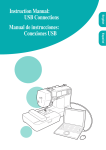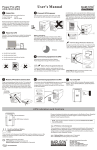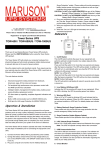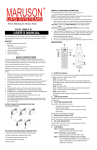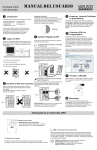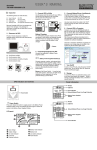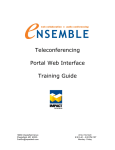Download Brother 885-V32 Instruction manual
Transcript
Español Manual de instrucciones: Conexiones USB English Instruction Manual: USB Connections Federal Communications Commission (FCC) Declaration of Conformity (For USA Only) Responsible Party: Brother International Corporation 100 Somerset Corporate Boulevard Bridgewater, NJ 08807-0911 USA TEL : (908) 704-1700 declares that the product Product Name: Model Number: Brother Sewing Machine HE-240 /SE-400/LB-6800 This device complies with Part 15 of the FCC Rules. Operation is subject to the following two conditions: (1) this device may not cause harmful interference, and (2) this device must accept any interference received, including interference that may cause undesired operation. This equipment has been tested and found to comply with the limits for a Class B digital device, pursuant to Part 15 of the FCC Rules. These limits are designed to provide reasonable protection against harmful interference in a residential installation. This equipment generates, uses, and can radiate radio frequency energy and, if not installed and used in accordance with the instructions, may cause harmful interference to radio communications. However, there is no guarantee that interference will not occur in a particular installation. If this equipment does cause harmful interference to radio or television reception, which can be determined by turning the equipment off and on, the user is encouraged to try to correct the interference by one or more of the following measures: • Reorient or relocate the receiving antenna. • Increase the separation between the equipment and receiver. • Connect the equipment into an outlet on a circuit different from that to which the receiver is connected. • Consult the dealer or an experienced radio/TV technician for help. • The included interface cable should be used in order to ensure compliance with the limits for a Class B digital device. • Changes or modifications not expressly approved by Brother Industries, Ltd. could void the user's authority to operate the equipment. ———————————————————————————————————————————————————— This manual provides descriptions for connecting the USB cable between the machine and the computer and for performing the various operations that are available. For details on other machine functions and operations, refer to the Operation Manual. USB cable The following USB cable is included with this machine. USB cable (XD0745-051) Plug the USB cable connector into the USB port on the right side of this machine. a a USB port connector Plug the USB cable into the USB port connector. Note z Use only the interface cable (USB cable) included with this machine. z Use only the power cord included with this machine. IMPORTANT - Brother is at your side Need help - call 1-877-276-8437, or by email at [email protected]. *For important tips and tricks, savings on Brother sewing and embroidery products, and to register your warranty online go to www.registermybrother.com or call 1-877-276-8437. 1 English Introduction ——————————————————————————————————————————————————— Using the Memory Function Embroidery data precautions Observe the following precautions when using embroidery data other than that created and saved in this machine. CAUTION ● When using embroidery data other than our original patterns, the thread or needle may break when sewing with a stitch density that is too fine or when sewing three or more overlapping stitches. In that case, use one of our original data design systems to edit the embroidery data. ■ Types of Embroidery Data that can be Used • Only .pes and .dst embroidery data files can be used with this machine. Using data other than that saved using our data design systems or sewing machines may cause the embroidery machine to malfunction. ■ Where to Purchase Embroidery Designs • There are many venues available for purchasing additional designs for your embroidery machine. The local authorized Brother dealer will have a wide range of Brother embroidery cards, as well as CDs with a variety of themes. In addition, there are many online sites where designs can be purchased and downloaded directly to your computer. When purchasing designs be sure to check the file format and hoop size of each design to make sure it is compatible with your machine model. ■ Computers and Operating Systems with the Following Specifications can be Used • Compatible models: IBM PC with a USB port as standard equipment IBM PC-compatible computer equipped with a USB port as standard equipment • Compatible operating systems: Microsoft Windows Me/2000/XP/Vista (Windows 98SE requires a driver. Download the driver from our web site (http://solutions.brother.com).) ■ Precautions on Using the Computer to Create and Save Data • If the file name of embroidery data cannot be identified, for example, because the name contains special characters, the file is not displayed. If this occurs, change the name of the file. We recommend using the 26 letters of the alphabet (uppercase and lowercase), the numbers 0 through 9, “-”, and “_”. • .pes files saved with the number of stitches, the number of colors and the number of combined patterns exceeding the specified limits cannot be displayed. Use one of our original data design systems to edit the embroidery pattern so that it meets the specifications. • Do not create folders in “Removable Disk” on a computer. If embroidery data is saved in a folder in “Removable Disk”, that embroidery data cannot be retrieved by the machine. • Even if the embroidery unit is not attached, the machine will manage embroidery data. ■ Tajima (.dst) Embroidery Data • .dst data is displayed in the pattern list screen by file name (the actual image cannot be displayed). Only the first eight characters of the file name can be displayed. • Since Tajima (.dst) data does not contain specific thread color information, it is displayed with our default thread color sequence. Check the preview and change the thread colors as desired. ■ Trademarks • IBM is a registered trademark or a trademark of International Business Machines Corporation. • Microsoft and Windows are registered trademarks or trademarks of Microsoft Corporation. Each company whose software title is mentioned in this manual has a Software License Agreement specific to its proprietary programs. All other brands and product names mentioned in this manual are registered trademarks of their respective companies. However, the explanations for markings such as ® and ™ are not clearly described within the text. 2 ———————————————————————————————————————————————————— b Computer” on the computer. The “Removable Disk” icon appears in “My English Retrieving embroidery patterns from the computer a sponding USB port connectors on the com- Plug the USB cable connectors into the correputer and on the machine. a b c Copy the pattern data to “Removable Disk”. b a X Pattern data in “Removable Disk” is written to the machine. a USB port connector for computer b USB cable connector Note Memo z While data is being written, do not disconnect the USB cable. z Do not create folders within “Removable Disk”. Since folders are not displayed, pattern data within folders cannot be retrieved. z While the machine is sewing, do not write data to or delete data from “Removable Disk”. z The USB cable can be plugged into the USB port connectors on the computer and machine whether or not they are turned on. z Embroidery patterns can be retrieved with or without the embroidery unit attached to the machine. d Press . X The saved patterns are displayed. 3 ——————————————————————————————————————————————————— e Select the pattern you wish to retrieve. Switch screens using and (Previous page key) g embroidering. Adjust the pattern as desired, and then begin (Next page key). b a Note c a Total amount of memory used b Total amount of memory space c Number of the currently displayed page from the total number of pages X The selected pattern is shown in reverse highlighting. f Press . X The saved pattern is retrieved. X The embroidery screen appears, and you can embroider the retrieved pattern. z If there are 13 or more patterns saved in “Removable Disk”, the patterns cannot be displayed. When the message “Reduce the number of patterns. Only up to 12 patterns can be handled.” appears, delete patterns from “Removable Disk” so that it contains no more than 12 patterns. Then, close the error message, repeat the procedure starting to retrieve from step d and then press the pattern. z If patterns copied to “Removable Disk” are not saved in the machine's memory, their data is lost when the machine is turned off. In order to retrieving patterns directly from the machine the next time that they are needed, save the data in the machine's memory before turning off the machine. For details, refer to “Saving patterns” of the Operation Manual. Error messages Memo z This manual describes the error messages concerning the USB connection. For details on other error messages, refer to the Operation Manual. Error Message Probable Cause When 13 or more patterns are in “Removable Disk”, a pattern was being retrieved. The start/stop button was pressed after selecting a pattern which is saved in the machine's memory or entered from the USB port without pressing 4 (Retrieve key). ———————————————————————————————————————————————————— English Upgrading Your Machine’s Software You can use a computer to download software upgrades for your sewing machine. Visit our website at "http://solutions.brother.com" for notification of available updates. Note z Be sure to download the upgrade file for this model from our web site. An upgrade file for any different model cannot be downloaded. z Refer to the Operation Manual for how to check the version of the sewing machine’s software. Memo z The embroidery pattern which is saved in the sewing machine will not be deleted if you upgrade the software. z While the software is being upgraded, the buzzer will not sound when a key is pressed. a turn on the machine. While holding (Settings key) pressed, X The following screen appears. d When the screen shown in step a appears again, press . X The message “Saving the upgrade file. Do not turn main power to OFF.” appears. e is completed. When the following screen appears, upgrading b corresponding USB ports on the computer and Plug the USB cable connectors into the on the machine. X The “Removable Disk” icon appears in “My Computer” on the computer. c Copy the upgrade file to “Removable Disk”. Note z If an error occurred, an error message appears. At this time, turn the machine off, and then start the procedure again from step a. f machine off, then on again. Disconnect the USB cable, and turn the X The message “Connected to PC. Do not disconnect the USB cable.” appears. 5 ——————————————————————————————————————————————————— Introducción En este manual se facilita información para conectar el cable USB de la máquina al ordenador y para realizar las diversas operaciones disponibles. Si desea más información sobre otras funciones y operaciones de la máquina, consulte el manual de instrucciones. Cable USB El siguiente cable USB se proporciona con esta máquina. Cable USB (XD0745-051) Enchufe el conector del cable USB en el puerto USB situado en el lado derecho de la máquina. a a Conector de puerto USB Enchufe el cable USB en el conector de puerto USB. Nota z Utilice sólo el cable de interfaz (cable USB) que se proporciona con esta máquina. z Utilice sólo el cable de corriente que se proporciona con esta máquina. IMPORTANTE - Brother está de su lado Necesita ayuda - llame al 1-877-276-8437, o por correo electrónico en [email protected]. *Para consejos y trucos, ahorros con la costura y los productos de bordado de Brother y para registrar su garantía en línea visite el sitio www.registermybrother.com o llame al 1-877-276-8437. 6 —————————————————————————————————————————————————— Uso de la función de Memoria Medidas de precaución relativas a los datos de bordado Tome las siguientes medidas de precaución cuando utilice datos de bordado distintos a los creados y guardados en esta máquina. Español PRECAUCIÓN ● Al utilizar datos de bordados distintos de nuestros patrones, la aguja o el hilo podrían romperse al coser con una densidad de puntada demasiado fina o al coser más de tres puntadas solapadas. En este caso, utilice uno de nuestros sistemas originales de diseño de datos para editar los datos de bordado. ■ Tipos de datos de bordado que se pueden utilizar • Con esta máquina sólo se pueden utilizar archivos de datos de bordado con extensión .pes y .dst. La utilización de datos distintos de los guardados con nuestros sistemas de diseño de datos o con nuestras máquinas de coser podría hacer que la máquina no funcionase correctamente. ■ Dónde comprar diseños de bordado • Existen muchos lugares donde puede comprar diseños adicionales para su máquina de bordado. El distribuidor local autorizado de Brother cuenta con una amplia gama de tarjetas de bordado de Brother así como también CDs con variados temas. Adicionalmente, existen muchos sitios en línea donde puede comprar diseños y descargarlos directamente en su ordenador. Al comprar diseños asegúrese de verificar el formato del archivo y el tamaño del bastidor de cada diseño para asegurarse de que sea compatible con el modelo de su máquina. ■ Ordenadores y sistemas operativos que se pueden utilizar con las siguientes especificaciones • Modelos compatibles: PC/IBM con un puerto USB como equipo estándar PC compatible con IBM con un puerto USB disponible como equipo estándar • Sistemas operativos compatibles: Microsoft Windows Me/2000/XP/Vista (Windows 98SE necesita un controlador. Descargue el controlador de nuestro sitio Web (http://solutions. brother.com).) ■ Medidas de precaución sobre la utilización de un ordenador para crear y guardar datos • Si no se puede identificar el nombre del archivo de datos de bordado, por ejemplo, porque contiene caracteres especiales, el archivo no se mostrará. En este caso, cambie el nombre del archivo. Recomendamos utilizar la 26 letras del alfabeto (mayúsculas y minúsculas), los números del 0 al 9, “-” y “_”. • No pueden mostrarse en pantalla archivos .pes guardados con un número de puntadas, colores y patrones combinados superior a los límites especificados. Utilice uno de nuestros sistemas originales de diseño de datos para editar el patrón de bordado de manera que cumpla las especificaciones. • No cree carpetas en el “Disco extraíble” del ordenador. Si los datos de bordado se guardan en una carpeta en “Disco extraíble”, la máquina no podrá recuperarlos. • Aunque no esté colocada la unidad de bordado, la máquina podrá manipular los datos de bordado. ■ Datos de bordado Tajima (.dst) • Los datos .dst se muestran, por nombre de archivo, en la pantalla de lista de patrones (la imagen real no puede verse en pantalla). Sólo se muestran los primeros ochos caracteres del nombre del archivo. • Ya que los datos Tajima (.dst) no contienen información específica sobre los colores del hilo, se muestran como nuestra secuencia de colores predeterminada. Compruebe la vista preliminar y cambie los colores de hilo como desee. ■ Marcas comerciales • IBM es una marca registrada o una marca comercial de International Business Machines Corporation. • Microsoft y Windows son marcas registradas o marcas comerciales de Microsoft Corporation. Las compañías cuyos programas se mencionan en este manual tienen contratos de licencia de software específicos de sus programas. Todas las demás marcas y nombres de productos mencionados en este manual son marcas comerciales registradas de sus respectivos propietarios. No obstante, en el texto no se describen específicamente las marcas del tipo ® y ™. 7 ——————————————————————————————————————————————————— b extraíble” en “Mi PC” . En el ordenador aparecerá el icono “Disco Recuperación de patrones de bordado desde el ordenador a correspondientes conectores de puerto USB en Enchufe los conectores del cable USB a los el ordenador y en la máquina. a b c Copie los datos del patrón a “Disco extraíble”. b a X Los datos del patrón de “Disco extraíble” se escriben en la máquina. a Conector de puerto USB para el ordenador b Conector del cable USB Nota z Mientras se escriben los datos, no desconecte el cable USB. z No cree carpetas en “Disco extraíble”. Como las carpetas no se muestran, los datos del patrón que contengan no se pueden recuperar. z Mientras la máquina esté cosiendo, no escriba ni borre datos en “Disco extraíble”. Recuerde z El cable USB puede enchufarse en los conectores de puerto USB del ordenador y de la máquina independientemente de que estén encendidos o no. z Se pueden obtener patrones de bordado con o sin la unidad de bordado instalada en la máquina. d Pulse . X Se muestran los patrones guardados. 8 —————————————————————————————————————————————————— e Seleccione el patrón que desea recuperar. Cambie de pantalla con anterior) y (Tecla Página g bordar. Ajuste el patrón como desea y comience a (Tecla Página siguiente). b a a Cantidad total de memoria utilizada b Espacio total en memoria c Número de la página mostrada actualmente respecto al número total de páginas X El diseño seleccionado se muestra con el resalte invertido. f Pulse Español Nota c . z Si hay 13 o más patrones guardados en “Disco extraíble”, no se podrán mostrar. Cuando aparezca el mensaje d X El patrón guardado se ha recuperado. X Aparece la pantalla de bordado y podrá bordar el patrón recuperado. , borre patrones de “Disco extraíble” para que no contenga más de 12 patrones. A continuación, cierre el mensaje de error, repita el procedimiento desde el paso y pulse para recuperar el patrón. z Si los patrones copiados en “Disco extraíble” no se guardan en la memoria de la máquina, los datos se pierden cuando la máquina está apagada. Para recuperar los patrones directamente desde la máquina la próxima vez que se necesiten, guarde los datos en la memoria de la máquina antes de apagarla. Para más informacion, consulte “Almacenamiento de diseños” del manual de instrucciones. Mensajes de error Recuerde z En este manual se describen los mensajes de error relativos a la conexión USB. Para más información sobre otros mensajes de error, consulte el manual de instrucciones. Mensaje de error Causa probable Cuando hay 13 o más patrones en “Disco extraíble”, se ha recuperado un patron. Se pulsó el botón iniciar/parar después de haber seleccionado un patrón que se encuentra almacenado en la memoria de la máquina o se ha introducido desde un puerto USB sin haber pulsado Recuperación). (tecla de 9 ——————————————————————————————————————————————————— Actualización del software de la máquina’ Puede utilizar un ordenador para descargar las actualizaciones del software de la máquina de coser. Visite nuestro sitio web en la dirección “http://solutions.brother.com” para la notificación de las actualizaciones disponibles. Nota z Asegúrese de descargar el archivo de actualización para este modelo desde nuestro sitio web. No se puede descargar un archivo de actualización para otro modelo diferente. z Consulte el manual de instrucciones para saber como verificar la versión del software de la máquina de cocer. Recuerde z El patrón de bordado que se encuentra almacenado en la máquina de cocer no se eliminará al actualizar el software. z Mientras se está actualizando el software, no sonará el zumbador cuando una tecla esté pulsada. a encienda la máquina. Manteniendo pulsada (tecla de ajustes), X Aparecerá la siguiente pantalla. d Cuando aparece de nuevo la pantalla mostrada . en el paso a , pulse X Aparecerá el mensaje “Guardando el archivo de actualización. No desconecte la alimentación” . e actualización habrá terminado. Cuando se muestre la siguiente pantalla, la b correspondientes puertos USB del ordenador y Enchufe los conectores del cable USB en los de la máquina. X En el ordenador aparecerá el icono “Disco extraíble” en “Mi PC” . c extraíble”. Copie el archivo de actualización en “Disco Nota z Si se produce un error, aparecerá un mensaje de error. En ese momento, apague la máquina y realice de nuevo el procedimiento desde el paso a. f encender la máquina. Desenchufe el cable USB y apague y vuelva a X Aparece el mensaje “Conectado al PC. No desconecte el cable USB.” 10 885-V31/V32 XE7711-001 Printed in China