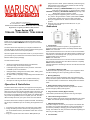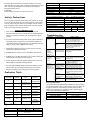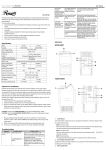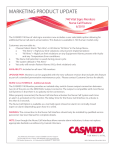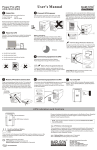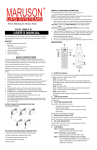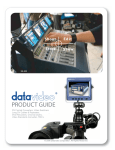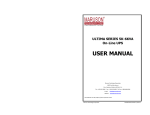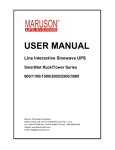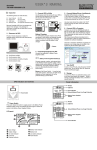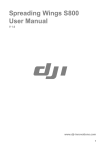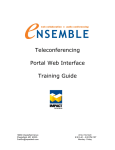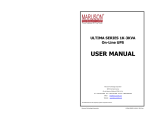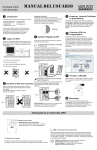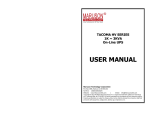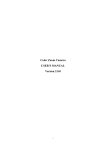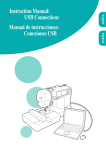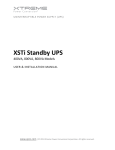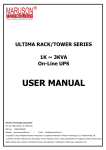Download USER`S MANUAL - MARUSON Technology
Transcript
P.O. Box 1986,Walnut, CA91788, U.S.A Tel: 1-888-MARUSON E-mail: [email protected] Please visit our website www.MarusonUSA.com click on “Warranty Registration” to register your Maruson UPS products. Surge Protection” outlets. (These outlets will provide emergency battery backup power during power problems as well as surge protection from surge and spike.) CAUTION: Do NOT plug LASER PRINTERS into any of the “Battery Backup & Surge Protection” or “Surge Protection” outlets. CAUTION: Do NOT plug ACCESSORY SURGE strip into any of the “Battery Back & Surge Protection” outlets. 4. Plug your peripheral equipment (printer, scanner, fax, speaker, etc.) into the “Surge Protection” outlets. (These outlets will NOT provide battery backup power during a utility power failure. 5. With your equipment turn off, switch on the Power Office UPS product. 6. When the “On Line” LED light is illuminated, turn on your connected equipments. Indicators Tower Series UPS TOW-600 / TOW-800US / TOW-1000US USER’S MANUAL Thank you for purchasing Maruson Tower Series UPS products. Please read the USER’S MANUAL before using the Tower Series UPS product. The Tower Series UPS will protect your computer hardware from physical damage and will provide emergency battery backup power to prevent data loss in the event of power problem. Save the original carton and styrofoam inserts. If you require service, your warranty may be voided if the Tower Series UPS is sent back to Maruson without proper packaging. The main features include: Advanced equipment & data protection from blackouts, brownouts, sags, AC line noise and surges. Full analytical high performance micro processor control with true RMS synchronous calculation Intelligent battery management for battery status, battery power saving & battery replacement control. DC direct starts up capability, complete diagnostic indication and control. Built-in USB communication port on (800VA/1000VA) only RJ45 jack for LAN surge Protection for (800AV/1000VA). Operation & Installation The Tower Series UPS can protect your equipment from all power problems such as surge, spikes, blackouts, brownouts and line noise. When AC power is present and the ON/OFF switch is turned on, the Tower Series UPS is constantly charging the battery and providing the power to the equipment from AC line directly. The reliable battery can provide enough stable power to complete your work, save the data and safely shut down your system in the event of a blackout. The Tower Series UPS is simple to operate and install. The following are the steps of installation prior to connecting the equipment to the UPS. 1. Connect the Power Office UPS to grounded AC power Outlets. 2. Charge the battery at least 8 hours for fully charge before you turn on the ON/OFF switch. (The ON/OFF switch does not have to be on.) 3. Plug your computer and monitor into the “Battery Backup & 1. On/Off Switch This On/Off switch controls the power to your equipment and performs self-test to detect inverter, line, battery status & LEDs. NOTE: Turn on the UPS Press and hold the switch in for more than one second and release after the beep is presented. The UPS will be started. In addition, the UPS will turn on automatically when you plug the UPS into the wall outlets and utility power is present. NOTE: Turn off the UPS Press and hold the switch in for more than one second and release after the beep is presented. The UPS will be shut down completely. NOTE: Perform Self-testing The UPS will perform self-testing for about 5 seconds when the UPS is turned on.. 2. Line/ Battery LED(Green LED) Indicates the UPS is providing AC power to your equipment. When the LED is blinking, the UPS is providing power from battery. 3. Warning LED (Red) When in AC or DC mode the blinking LED could indicate that the battery should be replaced. When the LED is always on it indicates an overload condition or UPS fault. For details please see indicator Table. 4. Battery Backup & Surge Protection Outlets These outlets not only provide full time surge protection but also provide emergency battery backup power. 5. Surge Protection Outlets (Bypass Outlets) These outlets provide full time protection from surge and spike. 6. LAN / Internet Surge Protection Built-in RJ11/ RJ45 jacks protect Internet and Networks from surges. Note: The UPS will operate normally without this connection. 7. USB Communication Port The built-in USB port connects to your computer. The software will shut down your computer automatically in case of power failure. It prevents the possibility if damaging your files with abrupt power outage. The software can also provide the information regarding the status of your utility power line. 8. Circuit Breaker The button will protrude when the overload condition occurs. The UPS will switch off of utility power. If the button protrudes, disconnect some non-essential equipment and reset the circuit breaker by pushing the button inward. 9. AC inlet Please plug the AC power cord into this connector. Safety Instructions 220V+/-10% Frequency 50 / 60 Hz auto sensing Outlets 6 Outlets (3 Battery Backup & Surge) Lighting / Surge Protection 480 Joules Transfer Time to Battery/AC 4 ms (typical) Battery Type Sealed and leak proof maintenance free lead-acid battery Battery Specification 12V/5AH×1 Phone / Fax/ Network Protection 12V/7AH x 1 W/O Short Circuit Protection Once you have received the Tower Series UPS product, you should remove and inspect the product for shipping damage. If any damage is found, please notify the carrier and your dealer. You will need to keep the shipping carton and the packing foam in case the product must be returned to the factory for service. 2. Use of the Tower Series UPS product for life support applications, where failure of this equipment can reasonably be expected to cause failure to life support equipment or to significantly affect its safety or effectiveness, is NOT recommended. 3. Please always disconnect the input power cord from the wall outlet before replacing the battery. 4. Do NOT dispose of battery in a fire. The battery may explode. 5. Do NOT open or mutilate the battery. They contain an electrolyte that is toxic and harmful to the skin and eyes. 6. Proper disposal of battery is required. Please refer to your local laws/regulations regarding to battery disposal. 7. Use tools with insulated handles to replace the battery to avoid personal injury. Due to energy hazard, please remove wrist watches and jewelry such as rings when replacing battery. Indication Table Green LED Red LED Alarm UPS Status Indication On X X AC Mode(Operation) On On 4 beeps @ 0.25 sec/ per 10 sec Self test Mode Blinking On On Over Load 110% (DC Mode) X On On Over Load 120% (DC Mode) X On On Short (DC Mode) Blinking X 4 beeps @ 0.25 sec/ per 10 sec DC Mode (Operation) Blinking On 1 beep @ 1 sec Low Battery Voltage On Blinking On Charge Mode abnormal Model TOW-600 TOW-800US TOW-1000US Capacity 600VA/300W 800VA / 400W 1000VA/500W Input Voltage Range 120V +15%/- 20% 220V+20%/-26% Output Voltage Range 120V +/-12% Circuit breaker W/O Operation Temperature +32℉ ~ 104℉ (0℃ ~ 40℃) Operation Relative Humidity USB USB 0 to 95% non-condensing Storage Temperature +5℉ ~ 113℉ (-15℃ ~ 45℃) Net Weight 8.82lbs 9.02 lbs 6.1×4.3×8.3 7.1x6x9.5 9.12 lbs 7.1x6x9.5 * Specification may change without notice. 1. Place the Tower Series UPS indoors in an area that has adequate airflow and is free of excessive dust. Do NOT allow the UPS to be exposed to moisture, rain, excessive heat or direct sunlight. Specification RJ11/RJ45 RJ11/RJ45 Communication Port Dimensions (WxDxH) inch SAFETY INSTRUCTIONS 12V/9AH x 1 Troubleshooting Symptom Possible Cause Action to Take The UPS will not UPS is not turn on turn on. Switch on the On/Off switch. If the power is not present, please make sure your circuit breaker on the building is not accidentally turned off. Circuit Breaker has Reduce the amount of equipment tripped. plugged into the “Battery Backup & Surge Protection” outlets of the UPS. Next, rest the circuit breaker by pushing it back in. The “Battery Backup Turn of the UPS and reduce the & Surge Protection” amount of equipment connected to outlets are overload. these outlets. The UPS is making a continuous sound and the “Overload” indicator is light. The UPS does Due to age the not provide battery does not hold expected a full charge runtime. Removed all connected equipments from the UPS and charge the battery at least 8 hours. Return for service or you can replace the battery by ordering one at www.MarusonUSA.com Connected The “Battery Backup Refer to the Indicator Table “Tower equipments lose & Surge Protection” UPS is making a continuous sound power while outlets are overload. and the Overload indicator is light” connected to the The UPS has The Tower UPS will turn off when the Power the UPS. exhausted its battery has been depleted during the available run time. failure of utility power. Allow UPS to re-charge before continuing using of the UPS. Connected Ensure the equipment that you want to equipment is stay powered during a failure of utility connected to the power is plugged into the “Battery wrong outlet. Backup & Surge Protection” outlets. The UPS may be Please Call 1-866-TPC-4-UPS for faulty. further troubleshooting. Recycling Information: Your UPS contains Non-Spill Sealed Lead Batteries. On the battery you will find the battery name. Please reference the chart below for recycling information. Other brand(s) of battery please contact Maruson Technology Corp. If outside the USA or Canada, please contact your local authorized distributor. Battery Name Recycling inside the USA Vision Battery 1-877-730-2877 First Power Battery 1-877-730-2877 BB Battery 1-800-278-8599