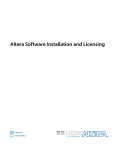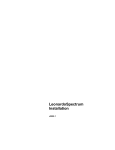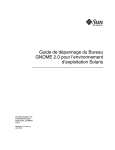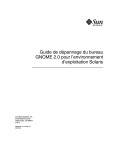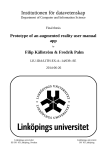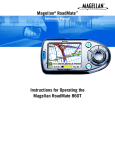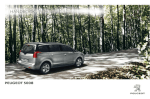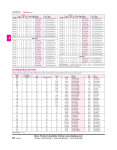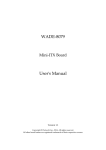Download Altera Ethernet Blaster Communications Cable Specifications
Transcript
Quartus® II Installation &
Licensing for Linux
Workstations
Version 8.1
Quartus II
®
Installation & Licensing for
Linux Workstations
Version 8.1
®
Altera Corporation
101 Innovation Drive
San Jose, CA 95134
(408) 544-7000
www.altera.com
Quartus II Installation & Licensing for Linux Workstations
Version 8.1
MNL-01037-1.0
Altera, the Altera logo, MAX, MAX+PLUS, MAX+PLUS II, MegaCore, NativeLink, Quartus, Quartus II, the Quartus II
logo, and Stratix are registered trademarks of Altera Corporation in the United States and other countries. ByteBlaster,
ByteBlasterMV, Cyclone, LogicLock, and MasterBlaster are trademarks and/or service marks of Altera Corporation in the
United States and other countries. Product design elements and mnemonics used by Altera Corporation are protected by
copyright and/or trademark laws. Altera Corporation acknowledges the trademarks and/or service marks of other
organizations for their respective products or services mentioned in this document, specifically: Mentor Graphics and
ModelSim are registered trademarks of Mentor Graphics Corporation.
Altera reserves the right to make changes, without notice, in the devices or the device specifications identified in this
document. Altera advises its customers to obtain the latest version of device specifications to verify, before placing orders,
that the information being relied upon by the customer is current. Altera warrants performance of its semiconductor products
to current specifications in accordance with Altera’s standard warranty. Testing and other quality control techniques are used
to the extent Altera deems such testing necessary to support this warranty. Unless mandated by government requirements,
specific testing of all parameters of each device is not necessarily performed. In the absence of written agreement to the
contrary, Altera assumes no liability for Altera applications assistance, customer’s product design, or infringement of patents
or copyrights of third parties by or arising from use of semiconductor devices described herein. Nor does Altera warrant or
represent any patent right, copyright, or other intellectual property right of Altera covering or relating to any combination,
machine, or process in which such semiconductor devices might be or are used.
Altera products are not authorized for use as critical components in life support devices or systems without the express written
approval of the president of Altera Corporation. As used herein:
1. Life support devices or systems are devices or systems that (a) are intended for surgical implant into the body or (b) support
or sustain life, and whose failure to perform, when properly used in accordance with instructions for use provided in the
labeling, can be reasonably expected to result in a significant injury to the user.
2. A critical component is any component of a life support device or system whose failure to perform can be reasonably
expected to cause the failure of the life support device or system, or to affect its safety or effectiveness.
Altera products are protected under numerous U.S. and foreign patents and pending applications,
maskwork rights, and copyrights.
Copyright © 2008 Altera Corporation. All rights reserved.
Contents
Preface .............................................................................................................................................. v
Documentation Conventions .......................................................................................................vi
Chapter 1: Installing the Quartus II Software ............................................................................ 1
Introduction....................................................................................................................... 2
Quartus II Software System Requirements................................................................... 2
Uninstalling Previously Installed Versions of Altera Software ................................. 4
Altera.com Download Center......................................................................................... 5
Installing Downloaded Altera Software ....................................................................... 5
Altera Complete Design Suite ........................................................................................ 7
The Altera Complete Design Suite Installation Script ................................................ 9
Installing the Altera Complete Design Suite ................................................................ 9
Using the 64-bit Version of the Quartus II Software ................................................ 10
Chapter 2: Licensing the Quartus II Software .......................................................................... 11
Introduction..................................................................................................................... 12
Obtaining a License File ................................................................................................ 13
Modifying the License File............................................................................................ 15
Upgrading or Setting Up a License Manager Server ................................................ 17
Upgrading the FLEXlm License Server Software........................................ 17
Rereading an Existing License File................................................................ 19
Configuring a New License Server................................................................ 19
Installing the FLEXlm Software on Another License Server ..................... 20
Configuring Each Linux Workstation.......................................................................... 21
Verifying Required Libraries............................................................ 21
Verifying Kernel Configuration....................................................... 21
Configuring Each User Environment .......................................................................... 22
Starting the Quartus II Software .................................................................................. 23
Specifying the License File ............................................................................................ 23
Specifying the License File within the Quartus II Software ...................... 24
Specifying the License File in the .cshrc File................................................ 26
Specifying a Web Browser .............................................................................. 28
Registering for an Altera.com Account ........................................................ 30
Licensing Related Software........................................................................................... 31
MegaCore IP Library ....................................................................................... 31
Nios II Embedded Design Suite..................................................................... 31
ModelSim-Altera.............................................................................................. 31
Chapter 3: More Configuration Information ............................................................................ 33
Introduction..................................................................................................................... 34
Setting Environment Variables ..................................................................................... 34
Quartus II General Environment Variables.................................................. 34
QUARTUS_ROOTDIR ......................................................................... 34
MWFONT_CACHE_DIR ....................................................................... 35
QUARTUS_MWWM ................................................................................ 35
QUARTUS_64BIT .............................................................................. 35
ALTERA CORPORATION
INSTALLATION & LICENSING FOR LINUX WORKSTATIONS
■
III
TABLE OF CONTENTS
QUARTUS_LIBRARY_PATHS ........................................................... 35
Quartus II NativeLink Environment Variables............................................ 35
QUARTUS_INIT_PATH .................................................................... 35
QUARTUS_INIT_LIBPATH ............................................................. 36
Other Workstation Configuration Information.......................................................... 36
Chapter 4: Documentation and Technical Support.................................................................. 39
Starting the Quartus II Interactive Tutorial ................................................................ 40
Using Quartus II Help.................................................................................................... 40
Contacting Altera............................................................................................................ 41
Product Information ........................................................................................ 42
Appendix A: Quartus II Software File Organization .............................................................. 43
Quartus II Software and Related Software File Organization ................................. 44
Appendix B: Mounting and Unmounting DVD-ROMs ......................................................... 46
Introduction..................................................................................................................... 47
Mounting and Unmounting DVD-ROMs ................................................................... 47
Index ............................................................................................................................................... 49
IV
■
INSTALLATION & LICENSING FOR LINUX WORKSTATIONS
ALTERA CORPORATION
Preface
The Quartus® II Installation & Licensing for Linux Workstations manual
provides comprehensive information for installing and licensing the
Quartus II software and related software; includes additional Linux
workstation configuration information that allows you to properly
configure a Linux workstation for use with the Quartus II software; and
includes information about other documentation and technical support.
ALTERA CORPORATION
INSTALLATION & LICENSING FOR LINUX WORKSTATIONS
■
V
Documentation Conventions
The Quartus II Installation & Licensing for Linux Workstations manual uses the
following conventions to make it easy for you to find and interpret
information.
Typographic Conventions
Quartus II documentation uses the typographic conventions shown in the
following table:
Visual Cue
Meaning
Bold Initial
Capitals
Command names; dialog box, page, and tab titles; and button names
are shown in bold with initial capital letters. For example: Find Text
command, Save As dialog box, and Start button.
bold
Directory, project, disk drive, file, software utility, and software
executable names; software utility names; and options in dialog
boxes are shown in bold. For example: quartus directory, d: drive,
and license.dat file.
Initial Capitals
Keyboard keys, user-editable application window fields, windows,
views, and menu names are shown with initial capital letters. For
example: Delete key and the Options menu.
“Subheading
Title”
Subheadings within a manual section are enclosed in quotation
marks. In manuals, titles of Help topics are also shown in quotation
marks. For example: For more information, see “Exporting and
Importing Version-Compatible Database Files” in Quartus II Help.
Italic Initial
Capitals
Help categories, manual titles, section titles in manuals, and
application note and brief names are shown in italics with initial
capital letters. For example: Introduction to the Quartus II Software
manual.
italics
Variables are enclosed in angle brackets (< >) and shown in italics.
For example: <file name> and <DVD-ROM drive>.
Courier font
Anything that must be typed exactly as it appears is shown in
Courier. For example: \quartus\bin\lmutil lmhostid.
r
Enter or return key.
■
Bullets are used in a list of items when the sequence of the items is
not important.
v
The checkmark indicates a procedure that is one step only.
ALTERA CORPORATION
INSTALLATION & LICENSING FOR LINUX WORKSTATIONS
■
VI
DOCUMENTATION CONVENTIONS
Visual Cue
Meaning
!
The hand points to information that requires special attention.
f
The feet show you where to go for more information on a particular
topic.
The exclamation mark points to information or action that you take
that can cause harm to your computer or cause you to lose data.
w
Terminology
The following table shows terminology that is used throughout this manual:
Term
Meaning
click
Indicates a quick press and release of the left mouse button.
Also indicates that you need to use a mouse or key combination
to start an action.
double-click
Indicates two clicks in rapid succession.
select
Indicates that you must highlight text and/or objects or an
option in a dialog box with a key combination or the mouse. A
selection does not start an action. For example: Select Chain
Description File, and then click OK.
point
Indicates that you must position the mouse pointer, without
clicking, at an appropriate location on the screen, such as a
menu or submenu. For example: On the Help menu, point to
Altera on the Web, and then click Quartus II Service
Request.
turn on/turn off
Indicates that you must click a check box to turn a function on
or off.
ALTERA CORPORATION
INSTALLATION & LICENSING FOR LINUX WORKSTATIONS
■
VII
Chapter
One
Installing the
Quartus II Software
What’s in Chapter 1:
Introduction
2
Quartus II Software System Requirements 2
Uninstalling Previously Installed
Versions of Altera Software
4
Altera.com Download Center
5
Installing Downloaded Altera Software
5
Altera Complete Design Suite
7
The Altera Complete Design Suite
Installation Script
9
Installing the Altera Complete Design
Suite
9
Using the 64-bit Version of the Quartus II
Software
10
CHAPTER 1: INSTALLING THE QUARTUS II SOFTWARE
INTRODUCTION
Introduction
This chapter describes the requirements and procedures for installing the
Quartus II software and related software, which is available from the
Download Center of the Altera website, and the Altera Complete Design
Suite for Linux, which is available by request on a DVD-ROM.
You can download the following software from the Download Center of the
Altera website:
■
■
■
Quartus II Subscription Edition Software v8.1 for Linux Workstations
(includes device information and IP Library)
ModelSim-Altera v6.3g_p1 for Quartus II v8.1 for Linux Workstations
Nios II Embedded Design Suite for Linux Workstations
The Altera Complete Design Suite for Linux version 8.1 DVD-ROM includes
all of the software in the preceeding list.
Quartus II Software System
Requirements
Your system must meet the following minimum requirements:
Hardware
■
One of the following workstations:
–
Intel Pentium III or compatible processor-based PC operating at
450 MHz or faster with 256 MB of system memory, running Red
Hat Enterprise Linux 4.0 or 5.0; CentOS-4 or CentOS-5; or SUSE
Linux Enterprise Server 9 (for 32-bit Linux workstations).
!
Running the Quartus II Software on 32-bit Linux Workstations
32-bit Linux workstations are capable of running the 32-bit version of the Quartus
II software with access to virtual memory of up to 4 GB. If your Quartus II project
requires addressability of virtual memory greater than 4 GB, you must use the 64bit version of the Quartus II software on a 64-bit Linux workstation.
ALTERA CORPORATION
INSTALLATION & LICENSING FOR LINUX WORKSTATIONS
■
2
CHAPTER 1: INSTALLING THE QUARTUS II SOFTWARE
QUARTUS II SOFTWARE SYSTEM REQUIREMENTS
–
■
■
■
AMD64 processor or Intel EM64T processor or compatible
processor-based PC with 1 GB memory, running Red Hat
Enterprise Linux 4.0 or 5.0; CentOS-4 and CentOS-5; or SUSE
Linux Enterprise Server 9 (for 64-bit Linux workstations).
Adequate disk space, as described in the readme.txt file, which is
located in the top-level directory of the Altera Complete Design Suite
DVD-ROM. After installation, the readme.txt file is available from the
Quartus II Help menu and in the Altera Complete Design Suite system
directory.
ISO 9660–compatible DVD-ROM drive (DVD-ROM installation only).
Color monitor.
Cables and Ports
■
■
■
■
10/100 Mb Ethernet connection for connecting anEthernetBlaster
download cable.
Serial port for connecting a MasterBlaster™ communications cable.
USB port for connecting a USB-Blaster™ download cable.
Parallel port for connecting a ByteBlasterMV™ parallel port download
cable.
Software
■
■
■
■
■
f
3
■
The kde or gnome window manager (must be the version that is
included with Red Hat Enterprise Linux 4.0 or 5.0 or SUSE Linux
Enterprise Server 9).
The native XServer software for Linux platforms, which is required
when running the Quartus II software.
Hummingbird Exceed XServer software is required if you want to
make the Quartus II software accessible by a Linux workstation over a
network.
A web browser with an Internet connection is required for using
Quartus II software Internet resources. Firefox, version 2.0 or later, or
Microsoft Internet Explorer browser, version 5.0 or later, is required.
Flash Player 7.0 with Mozilla 1.2 or later, for use of the Quartus II
Interactive Tutorial.
For Information About
Refer To
Specific disk space and memory
requirements
The readme.txt file, which is located in the
top-level directory of the Altera Complete
Design Suite DVD-ROM. After installation,
the readme.txt file is available from the
Quartus II Help menu and in the Quartus II
system directory
INSTALLATION & LICENSING FOR LINUX WORKSTATIONS
ALTERA CORPORATION
CHAPTER 1: INSTALLING THE QUARTUS II SOFTWARE
UNINSTALLING PREVIOUSLY INSTALLED VERSIONS OF ALTERA SOFTWARE
f
For Information About
Refer To
Updated information about system
requirements and the most current
version of this manual
Quartus II Installation & Licensing for Linux
Workstations manual on the Altera website
Latest information on new features,
EDA interface support, and known
issues and workarounds for the
Quartus II software
Quartus II Software Release Notes
document on the Altera website
Latest information about device
support for the Quartus II software
Quartus II Device Support Release Notes
document on the Altera website
Quartus II software features and how
they work with your design flow
Introduction to Quartus II Software manual
on the Altera website, and the Quartus II
Interactive Tutorial. After installation, the
Quartus II Interactive Tutorial is available
from the Quartus II Help menu and in the
Quartus II system directory
Altera programming hardware
ByteBlaster II Download Cable User Guide,
ByteBlasterMV Download Cable User Guide,
EthernetBlaster Communications Cable
User Guide, MasterBlaster Serial/USB
Communications Cable User Guide, and
USB-Blaster Download Cable User Guide on
the Altera website
Uninstalling Previously Installed
Versions of Altera Software
You can uninstall a previous version of the Quartus or Quartus II software
before installing the current version of the Quartus II software.
To uninstall a previous version of the Quartus or Quartus II software, delete
the Quartus II system directory (default name is quartus).
ALTERA CORPORATION
INSTALLATION & LICENSING FOR LINUX WORKSTATIONS
■
4
CHAPTER 1: INSTALLING THE QUARTUS II SOFTWARE
ALTERA.COM DOWNLOAD CENTER
Altera.com Download Center
You can download the following items from the Download Center of the
Altera website at www.altera.com/download:
■
■
■
■
■
■
■
■
Quartus II software and related software listed in “Introduction” on
page 2
Altera Edition third-party software
License daemons
Intellectual property (IP) and tools
Altera University Program software
Altera Legacy Design software
Programming software
Altera board layout and test files
The Quartus II software for Linux, and related software, uses a text-based
installation script to guide you through the installation process for each
downloaded application.
Installing Downloaded Altera
Software
You should be aware of the following information before you install the
Quartus II software and related software:
5
■
■
Commands that do not fit on a single line in this manual are indicated
by indentations of subsequent lines.
■
By default, the Quartus II software, and related software, is installed in
the /opt/altera<version number> directory, where <version number> is
the number of the Quartus II software version directory. The
installation script creates this directory, if it does not already exist. If
you use a different directory name, substitute the appropriate name for
<Quartus II system directory> in the installation steps.
■
Ensure there is at least approximately 4 GB of free disk space to contain
copies of the uncompressed versions of the installation files. An
additional 5 GB of disk space is required for software installation.
INSTALLATION & LICENSING FOR LINUX WORKSTATIONS
ALTERA CORPORATION
CHAPTER 1: INSTALLING THE QUARTUS II SOFTWARE
INSTALLING DOWNLOADED ALTERA SOFTWARE
■
To run the Quartus II software using a network (multiuser) license,
make sure that the license server uses version 8.0 or later of the FLEXlm
License Manager Server software. By default, the Quartus II software
installs version 9.5 of the FLEXlm License Manager Server software on
the user workstation. For more information, refer to “Upgrading or
Setting Up a License Manager Server” on page 17.
■
If you want to preserve project compilation databases from an earlier
version of the Quartus II software before installing a newer version,
open the design in the earlier version of the software and export a
version-compatible database for the design by clicking Export
Database on the Project menu. After you have installed a newer version
of the Quartus II software, you can import the database in the new
version by clicking Import Database on the Project menu. For more
information about importing and exporting version-compatible
databases, refer to the Managing Quartus II Projects chapter in volume 2
of the Quartus II Handbook. Version-compatible database files are
available in Quartus II software version 4.1 and later.
To install downloaded Quartus II software and related software on a Linux
workstation, follow these steps:
1.
Download the software listed in “Introduction” on page 2 from the
Download Center of the Altera website.
2.
Verify that you have sufficient free disk (approximately 4 GB) to
contain copies of uncompressed versions of the software files.
3.
To extract the Quartus II software, type the following command at the
command prompt:
tar xvf 81_quartus_linux tar r
4.
To run the installation script, type the following command at the
command prompt:
<Quartus II system directory>/linux/install r
You are guided through the installation procedure.
5.
ALTERA CORPORATION
Repeat steps 1 through 4 for each downloaded software you want to
install.
INSTALLATION & LICENSING FOR LINUX WORKSTATIONS
■
6
CHAPTER 1: INSTALLING THE QUARTUS II SOFTWARE
ALTERA COMPLETE DESIGN SUITE
Altera Complete Design Suite
The Altera Complete Design Suite for Linux version 8.1 includes an
integrated software installation solution that allows you to install the
Quartus II software, and related software, from one application or
DVD-ROM, which is available by request.
The Altera Complete Design Suite for Linux uses a text-based installation
script that allows you to select the software you want to install and
automatically guides you through the installation process.
You can choose to perform a normal or custom installation. A normal
installation automatically installs all of the software included in the Altera
Complete Design Suite using default settings and all program features. A
custom installation allows you to select which software you want to install.
The Altera Complete Design Suite for Linux installation script flow is shown
in Figure 1.
7
■
INSTALLATION & LICENSING FOR LINUX WORKSTATIONS
ALTERA CORPORATION
CHAPTER 1: INSTALLING THE QUARTUS II SOFTWARE
ALTERA COMPLETE DESIGN SUITE
Figure 1. Altera Complete Design Suite Installation Flow
Altera Complete Design Suite
Installation Script Begins
Normal
Normal Installation
Normal
or Custom
Installation?
Custom
Custom Installation
Nios II Embedded
Design Suite for Linux
ModelSim-Altera
Selected Component
Summary
No
Installation process
requires that you
answer yes or no
for each software
component during
the installation
process.
Proceed?
Yes
Disk Space Requirements
Calculation
Disk Space Requirements
Calculation
Altera Complete Design Suite
Installation
Altera Complete Design Suite
Installation
ALTERA CORPORATION
INSTALLATION & LICENSING FOR LINUX WORKSTATIONS
■
8
CHAPTER 1: INSTALLING THE QUARTUS II SOFTWARE
THE ALTERA COMPLETE DESIGN SUITE INSTALLATION SCRIPT
The Altera Complete Design Suite
Installation Script
The Altera Complete Design Suite installation script installs the Quartus II
software and related software.
You should be aware of the preinstallation information described in
“Installing Downloaded Altera Software” on page 5 before you install the
Altera Complete Design Suite software.
Installing the Altera Complete
Design Suite
You can install the Altera Complete Design Suite on Linux workstations
running Red Hat Enterprise Linux 4.0 or 5.0; CentOS-4 or CentOS-5; or SUSE
Linux Enterprise Server 9.
!
Before You Install the Altera Complete Design Suite
You must have superuser or “root” privileges to mount and unmount the DVD-ROM
drive. If you are logged in on a console, you do not need to have root privileges to
mount a DVD-ROM.
To mount the DVD-ROM drive and install the Altera Complete Design Suite
and device information on a Linux workstation, follow these steps:
1.
Insert the Altera Complete Design Suite for Linux version 8.1
DVD-ROM into your DVD-ROM drive.
2.
Mount the DVD-ROM into your DVD-ROM drive. For information
about mounting DVD-ROMs on Linux workstations, refer to
“Mounting and Unmounting DVD-ROMs” on page 47 in Appendix B.
3.
To install the Altera Complete Design Suite, type the following
command at the command prompt:
/mnt/dvdrom/install r
9
■
INSTALLATION & LICENSING FOR LINUX WORKSTATIONS
ALTERA CORPORATION
CHAPTER 1: INSTALLING THE QUARTUS II SOFTWARE
USING THE 64-BIT VERSION OF THE QUARTUS II SOFTWARE
You are guided through the installation procedure.
4.
Unmount the DVD-ROM drive. For information about unmounting
DVD-ROMs on Linux workstations, refer to “Mounting and
Unmounting DVD-ROMs” on page 47 in Appendix B.
Using the 64-bit Version of the
Quartus II Software
If your project requires addressability of computer memory greater than
4 GB for command-line executables, such as quartus_map, quartus_fit,
quartus_sta, quartus_tan, and quartus_cdb, you can use a 64-bit version of
the Quartus II software for Linux workstations. Compiling designs with the
64-bit version of the Quartus II software requires more system memory. You
may notice an increase in compilation times if there is not sufficient physical
memory to accommodate the increased memory usage. You can mitigate
this effect by increasing the total physical memory on the system.
When you install the Quartus II software, the 64-bit version of the Quartus II
software is also installed automatically.
To turn on 64-bit processing in the Quartus II software, use one of the
following methods:
■
To turn on 64-bit processing with the QUARTUS_64BIT environment
variable, refer to “QUARTUS_64BIT” on page 35.
■
To turn on 64-bit processing with the --64bit option, refer to “Other
Workstation Configuration Information” on page 36.
ALTERA CORPORATION
INSTALLATION & LICENSING FOR LINUX WORKSTATIONS
■
10
Chapter
Two
Licensing the
Quartus II Software
What’s in Chapter 2:
Introduction
12
Obtaining a License File
13
Modifying the License File
15
Upgrading or Setting Up a License
Manager Server
17
Configuring Each Linux Workstation
21
Configuring Each User Environment
22
Starting the Quartus II Software
23
Specifying the License File
23
Licensing Related Software
31
CHAPTER 2: LICENSING THE QUARTUS II SOFTWARE
INTRODUCTION
Introduction
This section describes how to license the Quartus II software and related
software. To set up your license for the Quartus II software, you must follow
these steps, which are described in more detail in this chapter:
1.
Obtain a license file. The Quartus II software requires a license.dat
license file for each server that supports a valid, unexpired network
(multiuser) license or for each node-locked (single-user) license. This
same license file can also enable the additional Altera synthesis and
simulation tools included with Altera software subscriptions, as well as
the MAX+PLUS II software.
2.
If you have a network license (FLOATALL or ADD-FLOATALL),
modify the license file.
3.
Set up and configure the FLEXlm license manager server.
4.
Configure each workstation.
5.
Configure each Quartus II user’s environment.
6.
Start the Quartus II software.
7.
Specify the location of the license file.
8.
Specify a web browser.
9.
Register for an Altera.com account. (Optional)
ALTERA CORPORATION
INSTALLATION & LICENSING FOR LINUX WORKSTATIONS
■
12
CHAPTER 2: LICENSING THE QUARTUS II SOFTWARE
OBTAINING A LICENSE FILE
Obtaining a License File
When you start the Quartus II software, if the software cannot detect a valid
license file, you are asked whether you want to perform an automatic license
retrieval from the Altera website, or specify the correct location of a valid
license file.
You can also obtain a license file, license.dat, from the Licensing section of
the Altera website at www.altera.com/licensing if you have the following
information:
■
Your Altera ID, which is a six-digit number that is provided when you
purchase the Quartus II software. If you request the Altera Complete
Design Suite for Linux Version 8.1 DVD-ROM, you can find this
number on the packing list that is shipped with the software. You can
also obtain your Altera ID from the mySupport website at
www.altera.com/mysupport.
■
The license server host ID number for Linux network license servers. To
find your Linux network license server host ID number with FLEXlm
utilities, type the following command at a command prompt:
<Quartus II system directory>/linux/lmutil lmhostid r
f
For Information About
Refer To
Additional methods of finding your
host ID number
Altera website at www.altera.com
!
Saving Previous license.dat Files
Altera recommends that you save any previous license.dat file in a temporary
directory, in case you need to refer to it later.
To obtain a license file, follow these steps:
1.
13
■
Start the Quartus II software as described in the “Starting the Quartus II
Software” on page 23.
INSTALLATION & LICENSING FOR LINUX WORKSTATIONS
ALTERA CORPORATION
CHAPTER 2: LICENSING THE QUARTUS II SOFTWARE
OBTAINING A LICENSE FILE
2.
Select Perform automatic web license retrieval to request a valid
license file automatically from the Altera website. You are guided
through the licensing procedure.
or
To request a license file at a later time, visit the Altera Software
Licensing page at www.altera.com/licensing.
3.
If you are using a network (multiuser) license, type your license server
host ID.
4.
Specify the requested information.
5.
Specify the location of your license file. You will receive an e-mail from
Altera with a license.dat file attached, as well as the license file text.
You can either use the attached license file, or copy the lines from the
attached license file to an existing license file. When you receive the
license file text, save it in the /usr/local/flexlm/licenses directory. If you
are using your license.dat file with both the Quartus II software and the
MAX+PLUS II software, Altera recommends that you save it in a
top-level directory named flexlm.
Figure 1 show sample network license files for Linux workstations that
function as a single license server.
Figure 1. Sample Network License File for a Single Workstation Server
Server
name
Server
host ID
number
Optional port
number
Number of
licenses
requested
Authorization
code
SERVER alice 807f1034 1800
VENDOR alterad "/opt/altera81/linux/alterad"
USE_SERVER
FEATURE quartus alterad 2008.12 permanent 5 7A496D25A602 SIGN="1C66 DAC6 1DAB C886 \
727B 65DF FAC2 B479 3E3C 656D 3561 E5D0 BBA3 C45C 4DDC 0F2F 68F5 4DF1 6F63 \
7785 2F5D 1480 1B0A 70DE 2220 1952 DDCD 9F4D 6D61 A177"
Feature
name
Daemon Release
name
date
ALTERA CORPORATION
Expiration
date
INSTALLATION & LICENSING FOR LINUX WORKSTATIONS
■
14
CHAPTER 2: LICENSING THE QUARTUS II SOFTWARE
MODIFYING THE LICENSE FILE
If you are using the Quartus II software with a node-locked (single-user)
license, skip to “Configuring Each Linux Workstation” on page 21.
The FLEXlm licensing scheme also allows you to set up three redundant
license servers to serve a network (multiuser) license. You can obtain a
license file for redundant servers by performing the steps described earlier
in this section for obtaining a license file. Figure 2 shows a sample redundant
server license file.
Figure 2. Sample Redundant Server License File
Server Server
name host ID
number
Optional port
number
Number of Authorization
licenses
code
requested
SERVER alice 807f1043 1800
SERVER king 807f1042 1800
SERVER queen 807f1041 1800
VENDOR alterad "/opt/altera81/linux/alterad"
USE_SERVER
FEATURE quartus alterad 2008.12 permanent 5 7A496B23A403 SIGN="1C66 DAC6 1DAB C886 \
727B 65DF FAC2 B479 3E3C 656D 3561 E5D0 BBA3 C45C 4DDC 0F2F 68F5 4DF1 6F63 \
7785 2F5D 1480 1B0A 70DE 2220 1952 DDCD 9F4D 6D61 A177"
Feature
name
Daemon Release
name
date
Expiration
date
Modifying the License File
The license.dat file must be modified before it can be used by the license
server.
.
!
Node-Locked (Single-User) License
If you have a node-locked (single-user) license, you can skip this section and go to
“Starting the Quartus II Software” on page 23.
15
■
INSTALLATION & LICENSING FOR LINUX WORKSTATIONS
ALTERA CORPORATION
CHAPTER 2: LICENSING THE QUARTUS II SOFTWARE
MODIFYING THE LICENSE FILE
The first few lines of the license file are shown in the following example
(your license file may not contain all the VENDOR entries, depending on
which software you have enabled):
SERVER <host name> <8- or 12-character host or NIC ID> <port number>
VENDOR alterad "<path to daemon executable>"
VENDOR mgcld "<path to daemon executable>"
To modify the license file, follow these steps:
1.
In the license.dat file, type the variables that are described in Table 1.
The host or NIC ID will already be entered in the license file.
2.
Ensure the license file meets the following guidelines:
–
The license file name must have a .dat extension. If your text editor
adds .txt or another extension to the file name, such as
license.dat.txt, you must rename the file to have only a .dat
extension.
–
The license file must have a carriage return at the end of the last
FEATURE line.
–
Any FEATURE line that wraps to a second or third line must
contain a backslash (\) at the end of the line to indicate that it
continues.
Table 1. Variables to Modify in the License File (license.dat) (Part 1 of 2)
Variable Name
Description
Directory
<host name>
The host name of the server; for example, my_server.
<port number>
(1)
The port number for the license manager service on the server; for
example, 1800. The port number is optional and should be different
from the port number for any other service on the machine.
alterad "<path
to daemon
executable>"
(2)(3)
Path to the Altera vendor
daemon executable
alterad.
/<Quartus II system directory>/linux/
alterad
mgcld "<path to
daemon
executable>"
(2)(3)(4)
Path to the Mentor
Graphics vendor
daemon executable
mgcld.
/<ModelSim-Altera system directory>/
linuxaloem/mgls/lib/mgcld
ALTERA CORPORATION
INSTALLATION & LICENSING FOR LINUX WORKSTATIONS
■
16
CHAPTER 2: LICENSING THE QUARTUS II SOFTWARE
UPGRADING OR SETTING UP A LICENSE MANAGER SERVER
Table 1. Variables to Modify in the License File (license.dat) (Part 2 of 2)
Variable Name
Description
Directory
Notes:
(1) To prevent port number conflicts, you can specify a port number in the license file. If you do not
specify a port number, the FLEXlm License Manager automatically chooses a free port between
27000 and 27009.
(2) In some network environments, the license server does not have a software tool(s) installation
that provides the necessary vendor daemon (alterad or mgcld). In this case, copy the required
daemon from another machine that does have an installation of the software. Find the file in the
directory location specified. Save the file in a similarly named directory or any other location on
the license server. Specify the daemon location on the license server in the license file.
(3) If the path server has spaces in it, enclose the full path in quotation marks.
(4) If you are not using a license file for the ModelSim-Altera software, you may delete this line.
f
For Information About
Refer To
The license file and modifying the
license file for the Quartus II and
MAX+PLUS II software and for other
EDA tools
AN 340: Altera Software Licensing, which is
available from the Literature section of the
Altera website
Upgrading or Setting Up a License
Manager Server
This section provides instructions for configuring network licensing for the
Quartus II software on Intel Pentium III or compatible processor-based
Linux workstations running Red Hat Enterprise Linux 4.0 or 5.0; CentOS-4
or CentOS-5; or SUSE Linux Enterprise Server 9.
Upgrading the FLEXlm License Server
Software
To support network licensing, the Quartus II software requires the FLEXlm
License Manager server software version 8.0 or later. The installation script
automatically installs version 9.5 of the FLEXlm License Manager server
software on Linux workstations, but you should also verify that the version
17
■
INSTALLATION & LICENSING FOR LINUX WORKSTATIONS
ALTERA CORPORATION
CHAPTER 2: LICENSING THE QUARTUS II SOFTWARE
UPGRADING OR SETTING UP A LICENSE MANAGER SERVER
of the FLEXlm License Manager software or the license server software is 8.0
or later. If the FLEXlm License Manager software is version 8.0 or later, skip
to “Rereading an Existing License File” on page 19.
v
To determine which version of the FLEXlm License Manager server
software you are using, type the following command at a command
prompt on the computer running the FLEXlm License Manager server
software:
/<FLEXlm system directory path>/lmgrd -v r
/<FLEXlm system directory path>/alterad -v r
If the lmgrd or alterad daemons are not from the FLEXlm software version
8.0 or later, you must upgrade both daemons with the versions provided in
the installation of the Quartus II software.
To upgrade an older version of the FLEXlm License Manager server
software, follow these steps:
1.
Make a backup copy your current lmgrd and alterad daemons.
2.
Copy the new versions of the files to the computer running the license
server over your current daemons. You may have to shut down the
license server software to complete this step.
If you installed the FLEXlm License Manager server software using the
installation script, the current version of the lmgrd and alterad
daemons are located in the following directories:
/<Quartus II system directory>/linux/alterad
/<Quartus II system directory>/linux/lmgrd
3.
Copy the FLEXlm software utility lmutil from the Quartus II system
directory to the license server computer.
4.
Restart the FLEXlm license server by typing the following commands
at a command prompt:
/<FLEXlm system directory path>/lmutil -c lmdown <license file
path> r
/<FLEXlm system directory path>/lmgrd -c <license file path>
[-l <optional log path>] r
ALTERA CORPORATION
INSTALLATION & LICENSING FOR LINUX WORKSTATIONS
■
18
CHAPTER 2: LICENSING THE QUARTUS II SOFTWARE
UPGRADING OR SETTING UP A LICENSE MANAGER SERVER
Rereading an Existing License File
The Quartus II software uses the FLEXlm software to administer licensing
for single or multiple users in a network installation. If you have an existing
FLEXlm license server with an existing license file for the MAX+PLUS II
software or software from another vendor, and the FLEXlm license server is
version 8.0 or later, you can copy and paste the Altera FEATURE lines from
your Quartus II license.dat file into your existing license file. Paste the
Quartus II FEATURE line as shown in the sample license file in Figure 1 on
page 14. Make sure you have also modified the license file according to the
guidelines in “Modifying the License File” on page 15.
If you make these changes to your license file, you must reread the license
file or restart the license server before you can run the Quartus II software
for the first time.
Refer to “Upgrading the FLEXlm License Server Software” on page 17 to
verify that you are using the latest supported version of the FLEXlm License
Server software, or if you need to upgrade an older version of the FLEXlm
License Server software.
!
Configuring a New License Server
If you do not have an existing FLEXlm license server, and you need to configure a
new license server, skip to “Configuring a New License Server” on page 19.
v
To reread your license file on a license server, type the following
command at a command prompt:
/<Quartus II system directory>/linux/lmutil lmreread r
or
Restart the license server.
Configuring a New License Server
The Quartus II software uses the FLEXlm software to administer licensing
for single or multiple users in a network installation. If you do not have an
existing FLEXlm license server, you must configure a new license server
before starting the Quartus II software for the first time.
19
■
INSTALLATION & LICENSING FOR LINUX WORKSTATIONS
ALTERA CORPORATION
CHAPTER 2: LICENSING THE QUARTUS II SOFTWARE
UPGRADING OR SETTING UP A LICENSE MANAGER SERVER
You should be aware of the following information before you configure a
new license server:
■
If you have an existing FLEXlm license server, refer to “Rereading an
Existing License File” on page 19.
■
Ensure you obtained a valid license file according to the guidelines in
“Obtaining a License File” on page 13, and that you modified the
license file according to the guidelines in “Modifying the License File”
on page 15.
■
These instructions assume that you have installed the license.dat file in
the /usr/local/flexlm/licenses directory. If you have installed the
license file in a different directory, substitute the appropriate path
name for that directory.
v
To configure a new license server, type the following command at a
command prompt:
/<Quartus II system directory>/linux/lmgrd -c
/usr/local/flexlm/licenses/license.dat r
Installing the FLEXlm Software on
Another License Server
You can install the FLEXlm software on an additional Linux license server.
To install the FLEXlm software on another license server, perform the
following steps:
1.
Create a directory named /<Quartus II system directory>/linux on the
additional license server.
2.
Copy the following files from the /<Quartus II system directory>/linux
directory of your original Quartus II software into the new
/<Quartus II system directory>/linux directory:
–
–
–
ALTERA CORPORATION
lmgrd
lmutil
alterad
INSTALLATION & LICENSING FOR LINUX WORKSTATIONS
■
20
CHAPTER 2: LICENSING THE QUARTUS II SOFTWARE
CONFIGURING EACH LINUX WORKSTATION
Configuring Each Linux Workstation
For each Linux workstation that will run the Quartus II software, you must
verify the libraries and kernel configuration before starting the Quartus II
software for the first time.
!
Before You Configure Each Linux Workstation
You must have superuser or “root” privileges to install runtime patches or modify
kernel configuration.
Verifying Required Libraries
To use the Visual MainWin software, which is required to run the Quartus II
software on Linux workstations, the Linux workstation requires the GNU
libc libraries (glibc). Table 2 lists the glibc versions required for each version
of Linux supported by the Quartus II software.
Table 2. Required glibc Version for Linux Workstations
Linux Version
glibc Version
Red Hat Linux Enterprise 4.0
glibc 2.3.4-2
Red Hat Linux Enterprise 5.0
glibc 2.5
SUSE Linux Enterprise Server 9
glibc 2.3.3-98
The GNU libc libraries are available from the Red Hat Linux website at
www.redhat.com.
Verifying Kernel Configuration
You should perform the following steps to ensure that the system’s kernel
configuration meets the minimum system requirements to run the
Quartus II software:
1.
21
■
Check the configuration parameters listed below to make sure that the
values listed in the limits.conf file, which is located in the /etc directory,
are greater than or equal to the recommended values listed in Table 3.
INSTALLATION & LICENSING FOR LINUX WORKSTATIONS
ALTERA CORPORATION
CHAPTER 2: LICENSING THE QUARTUS II SOFTWARE
CONFIGURING EACH USER ENVIRONMENT
2.
If the parameters do not have the recommended values, change the
values to the recommended values by adding one or more of the
following lines to the limits.conf file:
Table 3. Configuration Parameters
Parameter
Recommended Value
hard nofile
32768
soft nofile
32768
!
Asterisks (*) in limits.conf File
The asterisks (*) in the previous lines are part of the code and must be
included in the limits.conf file.
3.
Type the following command at the command prompt:
echo 356 40000 32 32000 > /proc/sys/kernel/sem r
!
Adding Kernel Configuration Command to Linux Workstation
Startup Scripts
The previous command takes effect immediately; however, Altera
recommends that your system administrator also add the commands to the
workstation’s startup scripts, because the command is reset whenever you
restart the workstation.
Configuring Each User Environment
Ensure that you perform the following steps for each Quartus II software
user before starting the Quartus II software for the first time:
1.
ALTERA CORPORATION
Update each user’s PATH environment variable in the .cshrc file, which
is located in the home directory, to include the bin directory in the
Quartus II system directory, which is usually the /opt/altera<version
number>/bin directory. To update the PATH environment variable, type
the following command at a command prompt:
INSTALLATION & LICENSING FOR LINUX WORKSTATIONS
■
22
CHAPTER 2: LICENSING THE QUARTUS II SOFTWARE
STARTING THE QUARTUS II SOFTWARE
setenv PATH ${PATH}:/<Quartus II system directory>/bin r
2.
Save the changes to the .cshrc file, and then type the following
commands at a command prompt:
cd r
source .cshrc r
Starting the Quartus II Software
After you have followed all the guidelines for configuring each workstation
and each user environment, you can start the Quartus II software by typing
the following command at a command prompt:
quartus r
!
Avoid Starting the Quartus II Software from Platform-Specific
Directories
Make sure you do not start the quartus command in the /<Quartus II system
directory>/linux directory. If you start the Quartus II software in a
platform-specific directory, the software may not function correctly. For more
information, refer to “Configuring Each User Environment” on page 22.
When you start the Quartus II software, if a valid license file cannot be
detected, the software prompts you to specify a valid license file.
If you want to enable the Internet connectivity features of the Quartus II
software, you should also follow the guidelines in “Specifying a Web
Browser” on page 28.
Specifying the License File
Once you have obtained a license file and set up a license server, you must
specify the location of the license file for each user (or “client”). You can
specify the license file with either of the following methods, which are
described in more detail in this section:
■
23
■
Specify the license file with the Quartus II software
INSTALLATION & LICENSING FOR LINUX WORKSTATIONS
ALTERA CORPORATION
CHAPTER 2: LICENSING THE QUARTUS II SOFTWARE
SPECIFYING THE LICENSE FILE
■
Specify the license file with the .cshrc file on client workstations
!
Specifying the License File with the ModelSim-Altera Software and
MAX+PLUS II Software
If you are using the Altera-provided ModelSim-Altera simulation software, which is
included with Altera software subscriptions, and/or you are using the MAX+PLUS II
software, you should specify the license file with the .cshrc file.
Specifying the License File within the
Quartus II Software
To specify the license file within the Quartus II software, follow these steps
on each workstation that will be running the Quartus II software:
1.
If you have not already done so, start the Quartus II software, as
described in “Starting the Quartus II Software” on page 23.
2.
Select If you have a valid license file, specify the location of your
license file. The License Setup page of the Options dialog box appears.
Figure 3 shows the License Setup page.
or
If you want do not want to specify the license file at this time, you can
return to the License Setup page at another time by, click License
Setup on the Tools menu. The License Setup page appears.
ALTERA CORPORATION
INSTALLATION & LICENSING FOR LINUX WORKSTATIONS
■
24
CHAPTER 2: LICENSING THE QUARTUS II SOFTWARE
SPECIFYING THE LICENSE FILE
Figure 3. License Setup Page of the Options Dialog Box
Current license Option to use LM_LICENSE_FILE variable License file location Web License Update button
Licensed AMPP/
MegaCore functions
3.
Local system
information
Begin 30-day Grace
Period button
In the License file box, specify the full path name of the license.dat file,
or browse to locate the license.dat file. Altera recommends that you
store the license.dat file in a directory named
/usr/local/flexlm/licenses.
You can also specify the location of the license file by typing a name in
the format <port>@<host> instead of a license file path name, where
<host> is the name of the server where the license file is stored and
25
■
INSTALLATION & LICENSING FOR LINUX WORKSTATIONS
ALTERA CORPORATION
CHAPTER 2: LICENSING THE QUARTUS II SOFTWARE
SPECIFYING THE LICENSE FILE
<port> is the port listed in the license.dat file. See Figure 1 on page 14
for a sample network license file to determine your port and server
name, and refer to Table 1 on page 16 for more information about port
numbers. If there is no port listed in the license.dat file, you can simply
specify @<host>.
!
Specifying Multiple License Files and/or Servers
If you have more than one license file or server, separate the port and host
specifications with colons (:), with no spaces between the names and
numbers. For example:
1800@king:/usr/local/lib/license.dat:270000@queen
If you want to use the current LM_LICENSE_FILE value specified in
the .cshrc file, turn on Use LM_LICENSE_FILE variable.
4.
If you want to check the Altera website for license file updates, click
Web License Update.
5.
Click OK.
The Licensed AMPP/MegaCore functions list of the License Setup page
lists all of the features and products that are available for the license.
Specifying the License File in the
.cshrc File
To specify the license file in the .cshrc file on each client (user) workstation,
make sure that you update the LM_LICENSE_FILE variable that is specified
in the .cshrc file located in each user’s home directory. You must edit the
.cshrc file for each user, or provide clear instructions that describe which
lines the user needs to enter or edit:
v
Make sure that each user has an LM_LICENSE_FILE variable that is
set to the full directory path name of the license file. To update this
variable, add the following line to the .cshrc file for each user:
setenv LM_LICENSE_FILE /usr/local/flexlm/licenses/
license.dat
ALTERA CORPORATION
INSTALLATION & LICENSING FOR LINUX WORKSTATIONS
■
26
CHAPTER 2: LICENSING THE QUARTUS II SOFTWARE
SPECIFYING THE LICENSE FILE
!
Using the setenv Environment Variable with Multiple
Applications
If more than one application uses this environment variable, separate the
different paths with a colon (:) with no spaces between the path names. For
example:
setenv LM_LICENSE_FILE /usr/local/flexlm licenses/license.dat:/
tmp/license.xyz
or
If you want to specify the name of the server on which the license file is
stored, add the following line to the .cshrc file for each user:
setenv LM_LICENSE_FILE <port>@<host>
where <host> is the name of the server and <port> is the port listed in
the license.dat file. See Figure 1 on page 14 for a sample network
license file to determine your port and server name, and refer to Table 1
on page 16 for more information about port numbers. If there is no port
listed in the license.dat file, you can simply specify @<host>.
!
Using the setenv Environment Variable with Multiple
Applications
If you have more than one license file or server, separate the port and host
specifications with colons (:), with no spaces between the names and
numbers. For example:
1800@king:/usr/local/lib/license.dat:270000@queen
If you want the Quartus II software to use the LM_LICENSE_FILE setting
from your .cshrc file, make sure Use LM_LICENSE_FILE variable is turned
on in the License Setup page of the Options dialog box.
27
■
INSTALLATION & LICENSING FOR LINUX WORKSTATIONS
ALTERA CORPORATION
CHAPTER 2: LICENSING THE QUARTUS II SOFTWARE
SPECIFYING THE LICENSE FILE
Specifying a Web Browser
You must specify your web browser location in the Options dialog box to
enable the Internet connectivity features of the Quartus II software. To
specify your web browser location, follow these steps:
1.
Start the Quartus II software.
2.
On the Tools menu, click Options.
3.
In the Category list, select Internet Connectivity. The Internet
Connectivity page appears.
4.
In the Web browser box, specify the full path name of your web
browser.
5.
If you are using a proxy server, specify the proxy address and port by
performing the following steps:
6.
ALTERA CORPORATION
a.
Turn on Access the web using a proxy server.
b.
In the Address box, type the proxy address or host name.
c.
In the Port box, type the port number.
d.
In the User name box, type the user name if required.
e.
In the Password box, type the password if required.
Click OK.
INSTALLATION & LICENSING FOR LINUX WORKSTATIONS
■
28
CHAPTER 2: LICENSING THE QUARTUS II SOFTWARE
SPECIFYING THE LICENSE FILE
Figure 4. Internet Connectivity Page of the Options Dialog Box
Port number
Web browser location
Proxy address
29
■
User name
INSTALLATION & LICENSING FOR LINUX WORKSTATIONS
Password
ALTERA CORPORATION
CHAPTER 2: LICENSING THE QUARTUS II SOFTWARE
SPECIFYING THE LICENSE FILE
Registering for an Altera.com Account
Your copy of the Quartus II software is registered at the time of purchase;
however, in order to use the mySupport website to view and submit service
requests, you must also register for an Altera.com account and an Altera
user name. You can use your Altera user name to access your Altera.com
account. Although use of the mySupport website requires you to have an
Altera.com account, this account also makes it easier to use many other
Altera website features, such as the Download Center, Licensing Center,
Altera Technical Training online class registration, or Buy On-Line-Altera
eStore features.
To register for an Altera.com account, follow these steps:
1.
Go to the mySupport website:
To start your web browser and connect to the mySupport website while
running the Quartus II software, on the Help menu, point to Altera on
the Web, and then click Quartus II Service Request.
or
Point your web browser to the mySupport website at www.altera.com/
mysupport.
2.
Follow the instructions on the mySupport website to register for an
Altera.com account.
If you are not a current Altera subscription user, you can still register for an
Altera.com account.
ALTERA CORPORATION
INSTALLATION & LICENSING FOR LINUX WORKSTATIONS
■
30
CHAPTER 2: LICENSING THE QUARTUS II SOFTWARE
LICENSING RELATED SOFTWARE
Licensing Related Software
In addition to licensing the Quartus II software, you must also license any
other related Altera software you install. This section contains licensing
procedures for the MegaCore IP Library, Nios II Embedded Design Suite,
and ModelSim-Altera software.
MegaCore IP Library
Once you purchase a license for any of the IP cores, you can request a license
file from the Licensing section of the Altera website at www.altera.com/
licensing and install it on your computer.
If you have already installed a license for an IP core, and then you receive a
new license file for a new IP core, you can either append the license file to
your existing license.dat file, or you can specify the IP core’s license.dat file
in the Quartus II software.
Nios II Embedded Design Suite
You can create, compile, and generate time-limited FPGA programming
files for Nios II hardware systems without obtaining a license file. To
generate non-time-limited FPGA programming files and flash
programming files, you must obtain a license for the Nios II processor core
in addition to the license for the Quartus II software. You do not need a
license to develop software using only the Nios II IDE.
ModelSim-Altera
You can request a ModelSim-Altera license file from the Licensing section of
the Altera website at www.altera.com/licensing and install it on your
computer.
The ModelSim-Altera software supports licenses using the Mentor Graphics
license daemon mgcld. You can find the mgcld daemon in the following
directories:
<modelsim-altera installation dir>/linuxaloem
31
■
INSTALLATION & LICENSING FOR LINUX WORKSTATIONS
ALTERA CORPORATION
CHAPTER 2: LICENSING THE QUARTUS II SOFTWARE
LICENSING RELATED SOFTWARE
or
<Quartus II system directory>/linux/linuxaloem (when installed
using the Altera Complete Design Suite for Linux DVD-ROM)
Before starting the ModelSim-Altera software, you must set your
ModelSim-Altera LM_LICENSE_FILE environment variable to the location
and filename of the ModelSim-Altera license file. For example, the
ModelSim-Altera LM_LICENSE_FILE environment variable should be set
to the location and file name of your license file (<modelsim-altera
installation dir>/licenses/eda/license.dat) or with the port@host notation
(1900@set). Refer to “Setting Environment Variables” on page 34.
ALTERA CORPORATION
INSTALLATION & LICENSING FOR LINUX WORKSTATIONS
■
32
Chapter
Three
More Configuration
Information
What’s in Chapter 3:
Introduction
34
Setting Environment Variables
34
Other Workstation Configuration
Information
36
CHAPTER 3: MORE CONFIGURATION INFORMATION
INTRODUCTION
Introduction
This section describes how to change additional workstation configuration
items including Quartus II general environment variables, Quartus II
NativeLink® environment variables, user names, language settings, and
fonts.
Setting Environment Variables
This section describes the environment variables that the Quartus II
software uses to configure various options and locate files.
If you are using the C shell, environment variables are located in your .cshrc
file, and have the following format:
setenv <environment variable> <value>
If you are using the Bourne or Korn shell, environment variables are located
in your .profile file, and have the following format:
set <environment variable> = <value>
Quartus II General Environment
Variables
The Quartus II software installation process initializes the following
variables, but you may wish to change them to optimize your system
performance.
QUARTUS_ROOTDIR
The QUARTUS_ROOTDIR variable specifies the name of the Quartus II
system directory. The default directory is /opt/altera<version number>. You
should change this variable only if the system displays an error message
indicating that Quartus II files cannot be found when you start the program.
ALTERA CORPORATION
INSTALLATION & LICENSING FOR LINUX WORKSTATIONS
■
34
CHAPTER 3: MORE CONFIGURATION INFORMATION
SETTING ENVIRONMENT VARIABLES
MWFONT_CACHE_DIR
The MWFONT_CACHE_DIR variable specifies the name of the Quartus II font
cache directory. The default directory is /<user’s home directory>/.mw.
QUARTUS_MWWM
The QUARTUS_MWWM variable specifies how the Quartus II software should
interact with the system’s window manager. If you want, you can specify
that the Quartus II software operate normally with all supported window
managers by setting this environment variable to allwm. The
QUARTUS_MWWM environment variable is not specified by default.
QUARTUS_64BIT
The QUARTUS_64BIT variable specifies the 64-bit version of the Quartus II
software. To turn on 64-bit processing in the Quartus II software, set the
environment variable to 1 before running the Quartus II software. This
variable is supported only in systems with 64-bit processing.
QUARTUS_LIBRARY_PATHS
The QUARTUS_LIBRARY_PATHS variable specifies user-defined library
paths. You can use this environment variable to define multiple library
paths at the same time instead of manually adding each path to the user
library individually.
Quartus II NativeLink Environment
Variables
The Quartus II software installation process initializes the following
variables, but you must set them to use the NativeLink features of the
Quartus II software.
QUARTUS_INIT_PATH
The QUARTUS_INIT_PATH variable specifies the path(s) of the EDA tool(s)
to be launched from within the Quartus II software. You must set this
variable to launch other EDA tools from within the Quartus II software.
35
■
INSTALLATION & LICENSING FOR LINUX WORKSTATIONS
ALTERA CORPORATION
CHAPTER 3: MORE CONFIGURATION INFORMATION
OTHER WORKSTATION CONFIGURATION INFORMATION
QUARTUS_INIT_LIBPATH
The QUARTUS_INIT_LIBPATH specifies the LD_LIBRARY_PATH variable
needed by some EDA tools. You should set this variable to the EDA tool’s
LD_LIBRARY_PATH if the EDA tool requires an LD_LIBRARY_PATH
variable.
Other Workstation Configuration
Information
This section describes other workstation configuration information,
including user names, language settings, fonts, printers, and 64-bit
processing:
■
If you want to change user names at a workstation using the su
command, you must type the following command at the command
prompt before starting the Quartus II software:
su - <username> r
Changing user names using the su <username> command (without the
dash) causes the new user to use the environment settings from the
previous user, which may cause the Quartus II software to stop
responding.
■
By default, generated fonts are saved to the /<user home directory>
/.mw directory; however, having the font cache saved to these
directories for each user may cause unnecessary duplication of fonts.
You can avoid this problem by specifying a directory to contain all the
generated fonts for the display. To specify this directory, type the
following command at the command prompt:
setenv MWFONT_CACHE <new directory name> r
■
If the Quartus II software stops responding due to an internal error,
determine whether any of the following processes are running:
mwrpcss
quartus
quartus_map
quartus_fit
ALTERA CORPORATION
quartus_sim
quartus_pow
quartus_stp
quartus_pgm
INSTALLATION & LICENSING FOR LINUX WORKSTATIONS
■
36
CHAPTER 3: MORE CONFIGURATION INFORMATION
OTHER WORKSTATION CONFIGURATION INFORMATION
quartus_tan
quartus_asm
quartus_drc
quartus_cdb
quartus_eda
quartus_cpf
quartus_sh
quartus_cmd
quartus_sta
You can determine which processes are running by typing the
following command at the command prompt:
/usr/bin/ps -ef r
You must then terminate these processes by typing the following
command at the command prompt:
kill -9 <process ID number> r
■
You can use the mwcleanup utility to clean up system resources and
terminate all MainWin applications by typing the following command
at the command prompt:
mwcleanup r
■
If you want to configure a printer with the MainWin control panel,
follow these steps:
a.
Become non-root.
b.
Run mwcontrol, which is located in the
/<Quartus II system directory>/bin directory. The MainWin
Control Panel dialog box appears.
c.
Double-click Printers. The MainWin Printers dialog box appears.
d.
Double-click Add New Printer. The Add New Printer wizard
appears.
e.
Click Next. The Identify your Unix Printer wizard appears.
f.
Select the printer you want to use with the Quartus II software.
g.
Click Next. The Print Command wizard appears.
h.
In the Print Command box, type the following command:
/bin/sh -c "cat %s | lpr -P <printer name>; rm %s"
37
■
INSTALLATION & LICENSING FOR LINUX WORKSTATIONS
ALTERA CORPORATION
CHAPTER 3: MORE CONFIGURATION INFORMATION
OTHER WORKSTATION CONFIGURATION INFORMATION
■
i.
Click Next. The Printer Name wizard appears.
j.
In the Printer Name box, type a name for the printer and click
Next. The Finish Adding New Printer wizard appears.
k.
Verify that the printer information is correct and click Finish.
You can enable 64-bit processing by passing the --64bit option to
command-line executables, such as quartus_map, quartus_fit,
quartus_sta, quartus_tan, and/or quartus_cdb. For example, you can
enable 64-bit processing with the quartus_map executable by typing
the following at the command prompt:
quartus_map --64bit r
The --64bit option is supported in systems with 64-bit processing
only.
ALTERA CORPORATION
INSTALLATION & LICENSING FOR LINUX WORKSTATIONS
■
38
Chapter
Four
Documentation and
Technical Support
What’s in Chapter 4:
Starting the Quartus II Interactive
Tutorial
40
Using Quartus II Help
40
Contacting Altera
41
CHAPTER 4: DOCUMENTATION AND TECHNICAL SUPPORT
STARTING THE QUARTUS II INTERACTIVE TUTORIAL
Starting the Quartus II Interactive
Tutorial
The Quartus II software includes the Flash-based Quartus II Interactive
Tutorial. The modules of this tutorial teach you how to use the basic features
of the Quartus II design software, including design entry, compilation,
timing analysis, simulation, programming, and advanced topics.
This tutorial includes audio and Flash animation components. For best
results, use the tutorial on a system that includes a sound card, speakers, and
at least 1024x768 display resolution.
To start the Quartus II tutorial after you have successfully installed the
Quartus II software:
v
On the Help menu, click Tutorial.
Once you start the tutorial, you can jump immediately to any tutorial
module by clicking Contents. Once you select a tutorial module, you can
click ShowMe, GuideMe, or TestMe at any time to jump directly to the
tutorial mode that best suits your learning style.
Your system must meet the requirements described in the “Quartus II
Software System Requirements” on page 2 to run the tutorial.
Using Quartus II Help
The Quartus II software includes a platform-independent Help system that
provides comprehensive documentation for the Quartus II software and
more details about the specific messages generated by the Quartus II
software. To access Quartus Help, the Quartus II software must be installed
on your local drive. You cannot access Quartus II Help over a network. You
can view Help in one of the following ways:
■
■
■
ALTERA CORPORATION
Press F1 from a highlighted menu command or active dialog box for
context-sensitive Help.
Click the Help button when available in an active dialog box.
On the Help menu, click any of the following commands:
–
Index: The Index lets you search for and display all Help topics
related to a keyword or phrase.
INSTALLATION & LICENSING FOR LINUX WORKSTATIONS
■
40
CHAPTER 4: DOCUMENTATION AND TECHNICAL SUPPORT
CONTACTING ALTERA
–
–
–
–
f
Search: The Search finds a maximum of 500 topics containing the
search keyword.
Contents: The Contents outlines the design flow and groups
related topics into folders, but does not list all the topics in
Quartus II Help.
Messages: The Messages list provides an alphabetical list of all
messages and offers detailed Help on each message. To view Help
on an individual message, in the Messages window, right-click the
message on which you want to receive Help, and then click Help.
Glossary: The Glossary list provides definitions to key
terminology in the Quartus II software.
For Information About
Refer To
Using Quartus II Help
“Help Menu Commands” in Quartus II Help
“Using Quartus II Help Effectively” in
Quartus II Help
Contacting Altera
You can contact Altera for technical support and product information.
Table 1. Quartus II Technical Support Resources
Resource
Description
Altera website:
www.altera.com
mySupport website:
www.altera.com/mysupport
Or, on the Help menu, point to Altera on the Web, and then
click Quartus II Service Request in the Quartus II software.
This website allows you to submit, view, and update technical
support service requests.
Telephone:
(800) 800-EPLD
(7:00 a.m. to 5:00 p.m. Pacific time, M–F) You will need your
6-digit Altera ID to access the hotline.
(408) 544-8767
(7:00 a.m. to 5:00 p.m. Pacific time, M–F)
41
■
INSTALLATION & LICENSING FOR LINUX WORKSTATIONS
ALTERA CORPORATION
CHAPTER 4: DOCUMENTATION AND TECHNICAL SUPPORT
CONTACTING ALTERA
!
Registering for an Altera.com Account
In order to use the mySupport website to view and submit service requests, you
must also register for an Altera.com account. An Altera.com account is required only
for using the mySupport website; however, having an Altera.com account will also
make it easier for you to use many other Altera website features, such as the
Download Center, Licensing Center, Altera Technical Training online class
registration, or Buy On-Line-Altera eStore features. For more information, refer to
“Registering for an Altera.com Account” on page 30 in Chapter 2, “Licensing the
Quartus II Software.”
Product Information
If you need the latest Altera product information or literature, go to the
Literature section of the Altera website at www.altera.com/literature.
f
For Information About
Altera technical support services
ALTERA CORPORATION
Refer To
The Contact Altera section of the Altera
website
INSTALLATION & LICENSING FOR LINUX WORKSTATIONS
■
42
Appendix
A
Quartus II Software
File Organization
What’s in Appendix A:
Quartus II Software and Related
Software File Organization
44
APPENDIX A: QUARTUS II SOFTWARE FILE ORGANIZATION
QUARTUS II SOFTWARE AND RELATED SOFTWARE FILE ORGANIZATION
Quartus II Software and Related
Software File Organization
During the Quartus II software and related software installation, one
top-level directory is created:
The /opt/altera<version number> directory (the main directory where
the Quartus II software files are installed) contains system software and
data files and includes the subdirectories shown in Figures 1 and 2.
The /opt/altera<version number> directory includes the subdirectories listed
and data files shown in Figure 1.
Figure 1. Altera Software System Directory (/opt/altera <version
number>)
/opt/altera<version number>
quartus
ip
nios2eds
common
crc_compiler
ddr
nios2_ip
pci_compiler
pci_express_compiler
rapidio
seriallite_ii
...
ALTERA CORPORATION
bin
components
documents
examples
sdk2
...
modelsim_ae
docs
drivers
examples
verilog
vhdl
...
INSTALLATION & LICENSING FOR LINUX WORKSTATIONS
■
44
APPENDIX A: QUARTUS II SOFTWARE FILE ORGANIZATION
QUARTUS II SOFTWARE AND RELATED SOFTWARE FILE ORGANIZATION
The /opt/altera<version number>/quartus directory includes the
subdirectories and data files shown in Figure 2.
Figure 2. Quartus II Software System Directory (/opt/altera <version
number>/quartus)
/opt/altera<version number>/quartus
bin
common
adm
45
cusp
■
linux
eda
libraries
lmf
linux64
qdesigns
stingray
mw
sopc_builder
bin
advisors
cadence
megafunctions
devinfo
ibis
other
flow
mentor
primitives
components
help
cusp
software
placeholders
fir_filter
...
europa
ip
synopsys
vhdl87
examples
tcl
innoveda
vhdl93
documents
misc
fv_lib
INSTALLATION & LICENSING FOR LINUX WORKSTATIONS
tutorials
ALTERA CORPORATION
Appendix
B
Mounting and
Unmounting
DVD-ROMs
What’s in Appendix B:
Introduction
47
Mounting and Unmounting
DVD-ROMs
47
APPENDIX B: MOUNTING AND UNMOUNTING DVD-ROMS
INTRODUCTION
Introduction
This appendix describes how to mount and unmount the Altera Complete
Design Suite DVD-ROM on Linux workstations.
Mounting and Unmounting
DVD-ROMs
!
Before You Mount a DVD-ROM
You must have superuser or “root” privileges to mount and unmount the DVD-ROM
drive. If you are logged in on a console, you do not need to have root privileges to
mount a DVD-ROM.
To mount a DVD-ROM, follow these steps:
1.
If the /mnt/dvdrom directory does not exist, type the following
command at the command prompt:
mkdir /mnt/dvdrom r
2.
If you have not already done so, insert the DVD-ROM into your
DVD-ROM drive.
3.
To mount the DVD-ROM drive, type the following command at the
command prompt:
/bin/mount /mnt/dvdrom r
If you have previously mounted and unmounted this DVD-ROM, a
number may be appended to the device name of the DVD-ROM, in
which case you should use the complete name and number for
<device name of DVD-ROM>. For example, if the device name appears
as modelsim, use that name.
To unmount a DVD-ROM on a Linux workstation, follow this step:
v
47
■
To unmount the DVD-ROM drive, type the following command at the
command prompt:
INSTALLATION & LICENSING FOR LINUX WORKSTATIONS
ALTERA CORPORATION
APPENDIX B: MOUNTING AND UNMOUNTING DVD-ROMS
MOUNTING AND UNMOUNTING DVD-ROMS
/bin/umount /mnt/dvdrom r
To successfully unmount the DVD-ROM drive, you must make sure
that no one is accessing the directory structure at or below the dvdrom
directory. If another user is using the DVD-ROM drive, you may
receive the following message:
umount:/mnt/dvdrom : Device busy
To determine whether you are accessing the DVD-ROM drive yourself,
type the following command at the command prompt:
pwd r
You should see the / prompt on your screen. If you do not, you should
type dvd/ r again.
ALTERA CORPORATION
INSTALLATION & LICENSING FOR LINUX WORKSTATIONS
■
48
Index
Numerics
environment, configuring 22
Ethernet connection 3
64-bit version of the Quartus II software,
enabling on Linux
workstations 10
A
Altera Complete Design Suite 7
install script 9
altera directory 44
Altera ID 13
Altera on the Web command 30
Altera website 41
Altera, contacting 42
Altera.com account 30, 41
Altera.com downloaded software
installing 5
Altera.com Website Download Center 5
AMD64 processor 3
C
configuration information 34
contacting Altera 41
.cshrc file 26, 34
D
EM64T processor 3
environment variables 34
ALTERA CORPORATION
FLEXlm software
installing a license server 17
installing an additional license
server 20
rereading 19
upgrading 17
H
Help
printing 41
using 40
host ID number 13
I
installation
Altera Complete Design Suite 9
downloaded Altera software 5
K
kernel configuration settings
Linux workstations 21
directory structure 44
documentation conventions vi
DVD-ROM
installing Altera Complete Design
Suite 9
mounting and unmounting
instructions 47
E
F
L
libraries, Linux workstations 21
license file
modifying 15
obtaining 13
setting up 17
specifying 23
upgrading 17
license server configuration, setting up on
Linux workstations 17
INSTALLATION & LICENSING FOR LINUX WORKSTATIONS
■
49
INDEX
licensing
related software 31
lmhostid utility 13
lmutil utility 13, 18, 19, 20
QUARTUS_ROOTDIR variable 34
R
readme.txt file 3
registering for an Altera.com account 30
M
MAX+PLUS II software, using with
Quartus II license file 24
MegaCore IP Library
licensing 31
ModelSim-Altera software
licensing 31
ModelSim-Altera software, specifying
license file 24
mounting DVD-ROM drive 47
MWFONT_CACHE_DIR variable 35
mySupport web site 30
mySupport website 41
S
N
U
Nios II Embedded Design Suite
licensing 31
uninstalling Altera software 4
unmounting DVD-ROM drive 47
USB port 3
serial port 3
system requirements
Quartus II software 2
T
technical support 41
troubleshooting 34
tutorial, starting the Quartus II Interactive
Tutorial 40
O
W
Options command 24, 28
web browser, specifying 28
workstation
configuring 21
P
Pentium III processor 2
port number, specifying 16, 26, 27, 28
product information 42
proxy address, specifying 28
Q
quartus directory 44
Quartus II software
starting 23
QUARTUS_64BIT variable 35
QUARTUS_INIT_LIBPATH variable 36
QUARTUS_INIT_PATH variable 35
QUARTUS_MWWM variable 35
ALTERA CORPORATION
INSTALLATION & LICENSING FOR LINUX WORKSTATIONS
■
50
Copyright © 2008 Altera Corporation. All rights reserved. Altera, the stylized Altera logo, specific device designations, and all other words and
logos that are identified as trademarks and/or service marks are, unless noted otherwise, the trademarks and service marks of Altera Corporation in the U.S. and other countries. ModelSim is a registered trademark of Mentor Graphics Corporation. All other product or service names
are the property of their respective holders. Altera products are protected under numerous U.S. and foreign patents and pending applications,
mask work rights, and copyrights.
MNL-01037-1.0