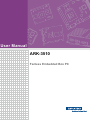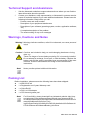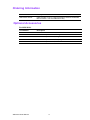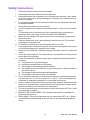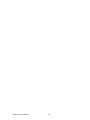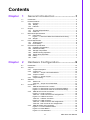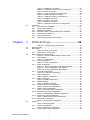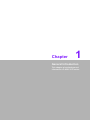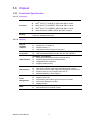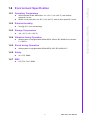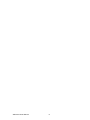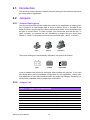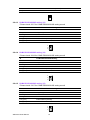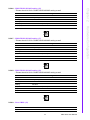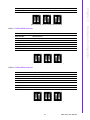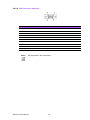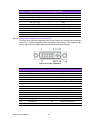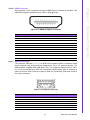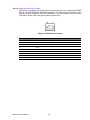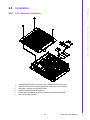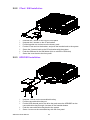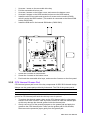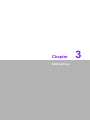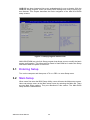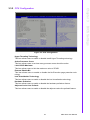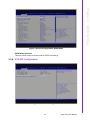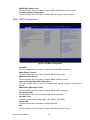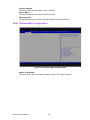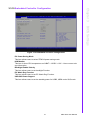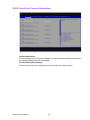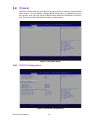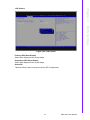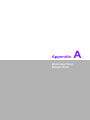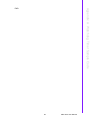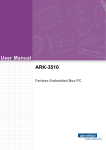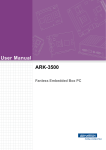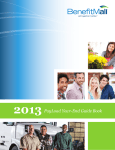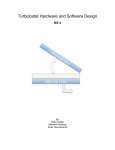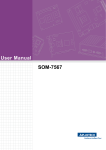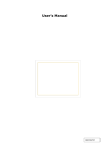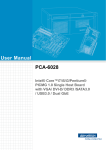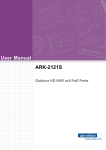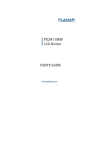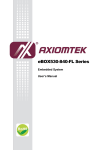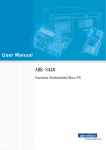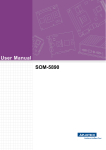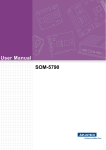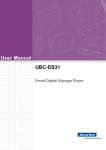Download User Manual ARK-3510
Transcript
User Manual ARK-3510 Fanless Embedded Box PC Attention! Please note: This package contains a hard-copy user manual in Chinese for China CCC certification purposes. Please disregard the Chinese hard copy user manual if the product is not to be sold and/or installed in China. ARK-3510 User Manual ii Copyright The documentation and the software included with this product are copyrighted 2014 by Advantech Co., Ltd. All rights are reserved. Advantech Co., Ltd. reserves the right to make improvements in the products described in this manual at any time without notice. No part of this manual may be reproduced, copied, translated or transmitted in any form or by any means without the prior written permission of Advantech Co., Ltd. Information provided in this manual is intended to be accurate and reliable. However, Advantech Co., Ltd. assumes no responsibility for its use, nor for any infringements of the rights of third parties, which may result from its use. Acknowledgements Award is a trademark of Award Software International, Inc. VIA is a trademark of VIA Technologies, Inc. IBM, PC/AT, PS/2 and VGA are trademarks of International Business Machines Corporation. Intel® and Pentium® are trademarks of Intel Corporation. Microsoft Windows® is a registered trademark of Microsoft Corp. RTL is a trademark of Realtek Semi-Conductor Co., Ltd. ESS is a trademark of ESS Technology, Inc. UMC is a trademark of United Microelectronics Corporation. SMI is a trademark of Silicon Motion, Inc. Creative is a trademark of Creative Technology LTD. CHRONTEL is a trademark of Chrontel Inc. All other product names or trademarks are properties of their respective owners. For more information about this and other Advantech products, please visit our website at: http://www.advantech.com/ http://www.advantech.com/ePlatform/ For technical support and service, please visit our support website at: http://support.advantech.com.tw/support/ Part No. 2006351001 Edition 2 Printed in China April 2014 iii ARK-3510 User Manual Product Warranty (2 years) Advantech warrants to you, the original purchaser, that each of its products will be free from defects in materials and workmanship for two years from the date of purchase. This warranty does not apply to any products which have been repaired or altered by persons other than repair personnel authorized by Advantech, or which have been subject to misuse, abuse, accident or improper installation. Advantech assumes no liability under the terms of this warranty as a consequence of such events. Because of Advantech’s high quality-control standards and rigorous testing, most of our customers never need to use our repair service. If an Advantech product is defective, it will be repaired or replaced at no charge during the warranty period. For outof-warranty repairs, you will be billed according to the cost of replacement materials, service time and freight. Please consult your dealer for more details. If you think you have a defective product, follow these steps: 1. Collect all the information about the problem encountered. (For example, CPU speed, Advantech products used, other hardware and software used, etc.) Note anything abnormal and list any onscreen messages you get when the problem occurs. 2. Call your dealer and describe the problem. Please have your manual, product, and any helpful information readily available. 3. If your product is diagnosed as defective, obtain an RMA (return merchandise authorization) number from your dealer. This allows us to process your return more quickly. 4. Carefully pack the defective product, a fully-completed Repair and Replacement Order Card and a photocopy proof of purchase date (such as your sales receipt) in a shippable container. A product returned without proof of the purchase date is not eligible for warranty service. 5. Write the RMA number visibly on the outside of the package and ship it prepaid to your dealer. Declaration of Conformity FCC Class A Note: This equipment has been tested and found to comply with the limits for a Class A digital device, pursuant to part 15 of the FCC Rules. These limits are designed to provide reasonable protection against harmful interference when the equipment is operated in a commercial environment. This equipment generates, uses, and can radiate radio frequency energy and, if not installed and used in accordance with the instruction manual, may cause harmful interference to radio communications. Operation of this equipment in a residential area is likely to cause harmful interference in which case the user will be required to correct the interference at his own expense. ARK-3510 User Manual iv Technical Support and Assistance 1. 2. Visit the Advantech website at support.advantech.com where you can find the latest information about the product. Contact your distributor, sales representative, or Advantech's customer service center for technical support if you need additional assistance. Please have the following information ready before you call: – Product name and serial number – Description of your peripheral attachments – Description of your software (operating system, version, application software, etc.) – A complete description of the problem – The exact wording of any error messages Warnings, Cautions and Notes Warning! Warnings indicate conditions, which if not observed, can cause personal injury! Caution! Cautions are included to help you avoid damaging hardware or losing data. e.g. There is a danger of a new battery exploding if it is incorrectly installed. Do not attempt to recharge, force open, or heat the battery. Replace the battery only with the same or equivalent type recommended by the manufacturer. Discard used batteries according to the manufacturer's instructions. Note! Notes provide optional additional information. Packing List Before installation, please ensure the following items have been shipped: 1 x ARK-3510 unit 1 x Registration and 2 years Warranty card 1 x China RoHS 1 x DVI-I to VGA adaptor 1 x CPU thermal grease pad Note! For Driver/Utility, please download from Advantech website: http://support.advantech.com.tw/Support/SearchResult.aspx?keyword=ARK3510&searchtabs=BIOS%2cCertificate%2cDatasheet%2cDriver%2cFir mware%2cManual%2cOnline+Training%2cSpecification%2cUtility%2cFAQ%2cInstallation%2cSoftware+A PI%2cSoftware+API+Manual&select_tab=Driver v ARK-3510 User Manual Ordering Information Model Number Description ARK-3510L-00A1E Intel© 3rd Gen. Core™ i High Performance Fanless Embedded Box PC with 2 x 2.5" removable drive bay Optional Accessories For ARK-3510L Part Number Description 1757004519-01 ADAPTER 100-240V 84W 12V 7A W/PFC 9NA0840448 FSP 1702002600 Power cable 3-pin 180 cm, USA type 1702031801 Power cable 3-pin 180 cm, UK type 1702002605 Power cable 3-pin 180 cm, Europe type 1700000237 Power cable 3-pin 180 cm, PSE ARK-3510 User Manual vi Safety Instructions 1. 2. 3. 4. 5. 6. 7. 8. 9. 10. 11. 12. 13. 14. 15. 16. 17. 18. 19. Please read these safety instructions carefully. Please keep this User’s Manual for later reference. Please disconnect this equipment from AC outlet before cleaning. Use a damp cloth. Don’t use liquid or sprayed detergent for cleaning. Use moisture sheet or clothe for cleaning. For pluggable equipment, the socket-outlet shall near the equipment and shall be easily accessible. Please keep this equipment from humidity. Lay this equipment on a reliable surface when install. A drop or fall could cause injury. The openings on the enclosure are for air convection hence protecting the equipment from overheating. DO NOT COVER THE OPENINGS. Make sure the voltage of the power source when connecting the equipment to the power outlet. Place the power cord such a way that people cannot step on it. Do not place anything over the power cord. All cautions and warnings on the equipment should be noted. If the equipment is not used for long time, disconnect the equipment from mains to avoid being damaged by transient over-voltage. Never pour any liquid into ventilation openings; this could cause fire or electrical shock. Never open the equipment. For safety reasons, only qualified service personnel should open the equipment. If one of the following situations arises, get the equipment checked by service personnel: The power cord or plug is damaged. Liquid has penetrated into the equipment. The equipment has been exposed to moisture. The equipment does not work well, or you cannot get it to work according to the user's manual. The equipment has been dropped and damaged. The equipment has obvious signs of breakage. Do not leave this equipment in an environment where the storage temperature may go below -40° C (-40° F) or above 85° C (185° F). This could damage the equipment. the equipment should be in a controlled environment. Caution: Danger of explosion if battery is incorrectly replaced. Replace only with the same or equivalent type recommended by the manufacturer, discard used batteries according to the manufacturer's instructions. The sound pressure level at the operator's position according to IEC 704-1:1982 is no more than 70 dB (A). RESTRICTED ACCESS AREA: The equipment should only be installed in a Restricted Access Area. DISCLAIMER: This set of instructions is given according to IEC 704-1. Advantech disclaims all responsibility for the accuracy of any statements contained herein. vii ARK-3510 User Manual ARK-3510 User Manual viii Contents Chapter 1 General Introduction ...........................1 1.1 1.2 Introduction ............................................................................................... 2 Product Features....................................................................................... 3 1.2.1 General ......................................................................................... 3 1.2.2 Display .......................................................................................... 3 1.2.3 Ethernet ........................................................................................ 3 Chipset ...................................................................................................... 4 1.3.1 Functional Specification ................................................................ 4 1.3.2 SUSI 4.0........................................................................................ 5 Mechanical Specifications......................................................................... 6 1.4.1 Dimensions ................................................................................... 6 Figure 1.1 ARK-3510 Mechanical dimension drawing................. 6 1.4.2 Weight........................................................................................... 6 Power Requirement .................................................................................. 6 1.5.1 System Power............................................................................... 6 1.5.2 RTC Battery .................................................................................. 6 Environment Specification......................................................................... 7 1.6.1 Operating Temperature................................................................. 7 1.6.2 Relative Humidity .......................................................................... 7 1.6.3 Storage Temperature.................................................................... 7 1.6.4 Vibration during Operation ............................................................ 7 1.6.5 Shock during Operation ................................................................ 7 1.6.6 Safety............................................................................................ 7 1.6.7 EMC .............................................................................................. 7 1.3 1.4 1.5 1.6 Chapter 2 Hardware Configuration......................9 2.1 2.2 Introduction ............................................................................................. 10 Jumpers .................................................................................................. 10 2.2.1 Jumper Description ..................................................................... 10 2.2.2 Jumper List ................................................................................. 10 Table 2.1: Jumper List of Main Board........................................ 10 2.2.3 Jumper Location ......................................................................... 11 Figure 2.1 Jumper Layout.......................................................... 11 2.2.4 Jumper Setting............................................................................ 11 Switches.................................................................................................. 14 2.3.1 Switch List................................................................................... 14 Table 2.2: Jumper List of Main Boar.......................................... 14 Connectors.............................................................................................. 16 2.4.1 ARK-3510 External I/O Location................................................. 16 Figure 2.2 ARK-3510L Front IO connectors drawing................. 16 Figure 2.3 ARK-3510L Rear IO connectors drawing ................. 16 2.4.2 ARK-3510 Front I/O connectors.................................................. 16 Figure 2.4 Audio connector........................................................ 16 Table 2.3: Audio Connector Pin Assignments ........................... 16 Figure 2.5 USB2.0 connector .................................................... 17 Table 2.4: USB 2.0 Connector................................................... 17 Figure 2.6 COM connector ........................................................ 17 Table 2.5: COM Connector Pin Assignments............................ 17 Table 2.6: DIO Connector Pin Assignments.............................. 18 2.4.3 ARK-3510 Rear I/O Connectors ................................................. 19 Figure 2.7 Power ON/OFF Button ............................................. 19 Figure 2.8 Reset Button............................................................. 19 Figure 2.9 LED Indicators .......................................................... 19 2.3 2.4 ix ARK-3510 User Manual 2.5 Chapter 3 3.1 3.2 3.3 3.4 ARK-3510 User Manual Figure 2.10DisplayPort connector .............................................. 19 Table 2.7: DisplayPort Connector pin assignments .................. 20 Figure 2.11DVI-I Connector........................................................ 20 Table 2.8: DVI-I Connector pin assignments............................. 20 Figure 2.12HDMI receptacle connector...................................... 21 Table 2.9: HDMI Connector pin assignments............................ 21 Figure 2.13USB3.0 Connector ................................................... 21 Table 2.10: USB 3.0 Connector .................................................. 21 Figure 2.14Ethernet connector ................................................... 22 Table 2.11: Ethernet Connector Pin Assignments ...................... 22 Installation............................................................................................... 23 2.5.1 CPU / Memory Installation .......................................................... 23 2.5.2 CFast / SIM Installation............................................................... 24 2.5.3 HDD/SSD Installation ................................................................. 24 2.5.4 MiniPCIe module / Internal SIM holder Installation..................... 25 2.5.5 CPU thermal Grease Pad ........................................................... 27 2.5.6 Memory thermal Pad .................................................................. 28 2.5.7 Wide operating temperature support .......................................... 28 BIOS Settings .................................... 29 Figure 3.1 Setup program initial screen..................................... 30 Entering Setup ........................................................................................ 30 Main Setup.............................................................................................. 30 Figure 3.2 Main setup screen .................................................... 31 3.2.1 System time / System date ......................................................... 31 Advanced BIOS Features Setup............................................................. 31 Figure 3.3 Advanced BIOS features setup screen .................... 32 3.3.1 ACPI Settings ............................................................................. 32 Figure 3.4 ACPI Setting............................................................. 32 3.3.2 CPU Configuration...................................................................... 33 Figure 3.5 CPU Configuration ................................................... 33 3.3.3 SATA Configuration .................................................................... 34 Figure 3.6 SATA Configuration: IDE Mode (Default)................. 34 Figure 3.7 SATA Configuration: AHCI Mode ............................. 34 Figure 3.8 SATA Configuration: RAID Mode ............................. 35 3.3.4 PCH-FW Configuration ............................................................... 35 Figure 3.9 PCH-FW Configuration............................................. 35 3.3.5 AMT Configuration...................................................................... 36 Figure 3.10AMT Configuration ................................................... 36 3.3.6 USB Configuration ...................................................................... 37 Figure 3.11USB Configuration.................................................... 37 3.3.7 SMART Settings ......................................................................... 38 Figure 3.12SMART Settings....................................................... 38 3.3.8 SCH3106 Super IO Configuration .............................................. 39 Figure 3.13Super IO Configuration............................................. 39 3.3.9 Platform Misc Configuration........................................................ 40 Figure 3.14Platform Misc Configuration ..................................... 40 3.3.10 Embedded Controller Configuration ........................................... 41 Figure 3.15Embedded Controller Configuration ......................... 41 3.3.11 Serial Port Console Redirection.................................................. 42 Figure 3.16Serial Port Console Redirection ............................... 42 3.3.12 CPU PPM Configuration ............................................................. 43 Figure 3.17CPU PPM Configuration........................................... 43 Chipset.................................................................................................... 44 Figure 3.18Chipset Setup........................................................... 44 3.4.1 PCH-IO Configuration................................................................. 44 Figure 3.19PCH-IO Configuration .............................................. 44 3.4.2 System Agent (SA) Configuration.............................................. 45 x 3.5 3.6 3.7 Figure 3.20System Agent (SA) Configuration............................. 45 Figure 3.21Intel IGFX Configuration ........................................... 46 Figure 3.22LCD Control.............................................................. 47 Boot Settings........................................................................................... 48 Figure 3.23Boot Setup Utility ...................................................... 48 Security Setup......................................................................................... 49 Figure 3.24Password Configuration ........................................... 49 Save & Exit.............................................................................................. 50 Figure 3.25Save & Exit ............................................................... 50 Appendix A Watchdog Timer Sample Code.........53 A.1 EC Watchdog Timer sample code .......................................................... 54 xi ARK-3510 User Manual ARK-3510 User Manual xii Chapter 1 1 General Introduction This chapter gives background information on ARK-3510 series. 1.1 Introduction ARK-3510 is an intelligent, fanless embedded system powered by Intel© 3rd Gen. Core i™ rPGA high performance processor with multiple I/O interface and 2 removable 2.5" HDD drive bays. ARK-3510 offers 1 x DVI-I, 1 x DisplayPort, 1 x HDMI interface which can support independent Tri-display, 4 x USB 3.0 ports, 2 x USB 2.0 ports, 2 x Giga LAN ports, audio function, 4 x COM ports, 2 x Mini PCI sockets with SIM holders; all packed into a rugged unit and powered by an Intel® 3rd generation rPGA Core™ i7/i5/i3 processor (supporting up to 45W). The ARK-3510 IPC supports 2 x 2.5” removable SATA HDD driver bays, 1 x CFast card, and 2 x mSATA (miniPCIe slots, switch by BIOS) for storage options. Multi-functional Design ARK-3510 offers 1 x DVI-I, 1 x DisplayPort, 1 x HDMI interface which can support independent Tri-display, 4 x USB 3.0 ports, 2 x USB 2.0 ports, 2 x GigaLAN ports, Audio function, 4 x COM ports, and 2 x Mini PCI sockets with SIM holders; all packed into a rugged unit and powered by an Intel® 3 generation rPGA Core™ i7/i5/i3 processor (supporting up to 45W). The ARK-3510 IPC supports 2 x 2.5” removable SATA HDD driver bays, and 1 x CFast card, and 2 x mSATA (miniPCIe slots, switch by BIOS) for storage options. Flexible Design ARK-3510 is a rugged high performance fanless embedded box PC which can support wide-temperature ranges from -10~60C (with SSD), it supports 12 VDC for the standard model, but we reserve a wide-input power module as an optional item which can support a wider range of power from 9-34VDC. We also reserve a special design for easily customized I/O support, ARK-3510 can use any standard MIOe-2XX series modules as an option for additional and flexible I/O port support. ARK-3510 is a flexible model which can work in different environments and applications with multiple I/O and high performance support. Built in Intelligent Management Tools - Advantech iManager & SUSIAccess Advantech iManager provides a valuable suite of programmable APIs such as multilevel watchdog, hardware monitor, system restore, and other user-friendly interface. iManager is an intelligent self-management cross platform tool that monitors system status for problems and takes action if anything is abnormal. iManager offers a boot up guarantee in critical, low temperature environments so systems can automatically recover when voltages dip. iManager makes the whole system more reliable and more intelligent. ARK-3510 also supports Advantech’s own SUSIAccess, which provides easy remote management so users can monitor, configure, and control a large number of terminals to make maintenance and system recovery simpler. ARK-3510 User Manual 2 1.2.1 General 1.2.2 Display Controller: Intel© HD Graphics 4000 Resolution: – VGA: VGA Integrated in DVI-I port – DVI-I: 1920 x 1200 @ 60Hz – HDMI: Support HDMI 1.4, 1920 x 1200 @ 60Hz – Display Port: 2560 x 1600 @ 60Hz (Video only, and only support with 3rd gen. processor) Dual Display: – VGA+DVI, VGA+HDMI, VGA + DP, DVI + HDMI, DVI + DP, HDMI + DP Triple Display: – DVI-D + HDMI + DP (DP can't display under DOS) 1.2.3 Ethernet Chipset: – LAN1 Intel© 82579LM, – LAN2 Intel© I-210IT Speed: 10/100/1000 Mbps Interface: 2 x RJ45 3 ARK-3510 User Manual General Introduction CPU: Support Intel© 3rd Gen. Core™ i3/i5/i7 and Celeron rPGA processor (up to 45W) System Chipset: Intel© QM77 I/O Controller BIOS: AMI 64-Mbit SPI Flash BIOS System Memory: DDR3 1600MHz or DDR3L 1600MHz up to 16GB Watchdog Timer: Single chip Watchdog 255-level interval timer, setup by software I/O Interface: – 2 x RS232, 2 x RS232/422/485 USB: – 4 x USB 3.0 and 2 x USB 2.0 compliant ports Audio: High Definition Audio (HD), Line out, Mic-in Storage: 2 x 2.5" removable HDD drive bays (9.5mm height), 1 x CFast card, and 2 x mSATA Expansion Interface: 2 x Full-size MiniPCIe with SIM holder (supports mSATA) Software API: Advantech iManager and SUSIAccess - Remote Device Management technology Chapter 1 1.2 Product Features 1.3 Chipset 1.3.1 Functional Specification 1.3.1.1 Processor Support rPGA processor (up to 45W): Processor Memory Intel© Core™ i7-3610QE 2.3GHz with 6M L3 cache Intel© Core™ i5-3610ME 2.7GHz with 3M L3 cache Intel© Core™ i3-3120ME 2.4GHz with 3M L3 cache Intel© Celeron© 1020E 2.2GHz with 2M L3 cache Supports DDR3 1600 MHz or DDRL3 1600MHz up to 16 GB 2 x 204-pin SODIMM socket type 1.3.1.2 Chipset DirectX 11 and OpenGL 3.1 Display Port 1.1, HDMI 1.4 Supports HDCP 1.4 Intel Display Power saving technology 6.0 Video Accelerator HW accelerated Media Decode: AVC/H.264, VC-1, MPEG-2 HW accelerated Media Encode: AVC/H.264, MPEG-2 SATA Interface Intel QM77 chip supports: Supports several optional sections of Serial ATA III Supports SATA transfers to 600 Mbytes/sec. Internal Graphics Features Integrated AHCI controller Supports mSATA socket USB Interface Intel QM77 chip supports: xHCI Host Controller, supporting SuperSpeed USB 3.0 ports Two EHCI Host Controllers, supporting HighSpeed USB 2.0 ports Supports wake-up from sleeping states S3–S4 Maximum 500mA for each USB port Power Management Intel QM77 chip supports: Supports ACPI 4.0a ACPI-defined power states (processor driven C states) ACPI Power Management Timer SMI# generation BIOS Intel QM77 chip supports: AMI 64-Mbit EFI Flash BIOS via SPI ARK-3510 User Manual 4 ITE 8518E & SMSC SCH3106 supports: Up to 4 serial ports. Supports IRQ Sharing among serial ports under Microsoft Windows OS Serial ports Ethernet LAN1 Intel 82579LM, LAN2 Intel I-210IT Support 10/100/1000 Mbps. LAN Connectors: Phone Jack RJ45 8P 90D(F) Audio Audio Codec: Realtek ALC892: Compliant with HD Audio specifications Supports 16/20/24-bit DAC and 16/20/24-bit ADC resolution Supports: Speak-out, Mic-in Audio Connectors: Ear Phone Jack * 2 Battery backup BATTERY 3V/210 mAh with WIRE x 1 1.3.2 SUSI 4.0 iManager Sequence control Supported DIO 8-bit programmable DIO Watchdog timer Multi-level WDT (set by Advantech iManager) Programmable 1-255 sec / min Hardware monitor CPU Temperature / input Current / input Voltage System information Running HR / Boot record 5 ARK-3510 User Manual General Introduction ARK-3510L COM1, COM2: RS-232 COM3, COM4: RS-232/422/485 Chapter 1 1.3.1.3 Others 1.4 Mechanical Specifications 1.4.1 Dimensions 290[11.4] x 90[3.54] x 232[9.13] (Unit: mm [Inch]) 20 6 20 23.50 R9 270 290 90 250 Figure 1.1 ARK-3510 Mechanical dimension drawing 1.4.2 Weight 4.63kg (10.19lb) 1.5 Power Requirement 1.5.1 System Power Minimum power input: – ARK-3510L: DC12V, 7A 1.5.2 RTC Battery Lithium 3 V/210 mAH ARK-3510 User Manual 6 232 188.50 R3 1.6.1 Operating Temperature With Industrial Grade SSD/Cfast: -10 ~ 60° C (-14~140° F), with air flow, speed=0.7 m/sec With 2.5-inch hard disk: 0 to 40° C (32~104° F), with air flow, speed=0.7 m/sec Chapter 1 1.6 Environment Specification 1.6.2 Relative Humidity 95% @ 40° C (non-condensing) 1.6.3 Storage Temperature -40 ~ 85° C (-40 ~ 185° F) 1.6.4 Vibration during Operation When system is equipped with SSD/mSATA: 3Grms, IEC 60068-2-64, random, 5 ~ 500 Hz 1.6.5 Shock during Operation When system is equipped with SSD/mSATA: 50G, IEC 60068-2-27 1.6.6 Safety UL, CCC, BSMI 1.6.7 EMC CE, FCC, CCC, BSMI 7 ARK-3510 User Manual General Introduction ARK-3510 User Manual 8 Chapter 2 Hardware Configuration 2 2.1 Introduction The following sections show the internal jumpers setting and the external connectors pin assignment for application. 2.2 Jumpers 2.2.1 Jumper Description You may configure ARK-3510 to match the needs of your application by setting jumpers. A jumper is a metal bridge used to close an electric circuit. It consists of two metal pins and a small metal clip (often protected by a plastic cover) that slides over the pins to connect them. To close a jumper, you connect the pins with the clip. To open a jumper, you remove the clip. Sometimes a jumper will have three pins, labeled 1, 2 and 3. In this case you would connect either pins 1 and 2, or 2 and 3. open closed closed 2-3 The jumper settings are schematically depicted in this manual as follows. 1 2 open 1 2 closed closed 2-3 A pair of needle-nose pliers may be helpful when working with jumpers. If you have any doubts about the best hardware configuration for your application, contact your local distributor or sales representative before you make any changes. Generally, you simply need a standard cable to make most connections. 2.2.2 Jumper List Table 2.1: Jumper List of Main Board J1 DDR3/DDR3L Setting J2 Auto Power On Setting J3 COM4 RS232/422/485 Setting J4 COM3 RS232/422/485 Setting J5 COM4 RS232/422/485 Setting J6 COM3 RS232/422/485 Setting J7 COM4 RS232/422/485 Setting J8 COM3 RS232/422/485 Setting J9 Clear CMOS ARK-3510 User Manual 10 Chapter 2 2.2.3 Jumper Location Hardware Configuration Figure 2.1 Jumper Layout 2.2.4 Jumper Setting At Mother Board 2.2.4.1 DDR3/DDR3L setting (J1) J1 Part Number Footprint Description Setting NC (1-2) DDR3/DDR3L Setting 1653002101 HD_2x1P_79_D Function DDR3 Memory module (Default) DDR3L Memory module 1 2 2.2.4.2 Auto Power On Setting (J2) J2 Part Number Footprint Description Setting Auto Power On Setting 1653002101 HD_2x1P_79_D Function 11 ARK-3510 User Manual NC Power Button for Power On (Default) (1-2) Auto Power On 1 2 2.2.4.3 COM4 RS232/422/485 setting (J3) * Please check J5/J7 for COM4 RS232/422/485 setting as well J3 Part Number Footprint Description Setting (1-3)*(2-4) (3-5)*(4-6) COM4 RS232/422/485 Setting 1653003260 HD_3x2P_79 Function COM4 RS232 (Default) COM4 RS422/485 1 2 3 4 5 6 2.2.4.4 COM3 RS232/422/485 setting (J4) * Please check J6/J8 for COM3 RS232/422/485 setting as well J4 Part Number Footprint Description Setting (1-3)*(2-4) (3-5)*(4-6) COM3 RS232/422/485 Setting 1653003260 HD_3x2P_79 Function COM3 RS232 (Default) COM3 RS422/485 1 2 3 4 5 6 2.2.4.5 COM4 RS232/422/485 setting (J5) * Please check J3/J7 for COM4 RS232/422/485 setting as well J5 Part Number Footprint Description Setting (1-3)*(2-4) (3-5)*(4-6) COM4 RS232/422/485 Setting 1653003260 HD_3x2P_79 Function COM4 RS232 (Default) COM4 RS422/485 1 ARK-3510 User Manual 2 3 4 5 6 12 COM3 RS232/422/485 Setting 1653003260 HD_3x2P_79 Function COM3 RS232 (Default) COM3 RS422/485 1 Hardware Configuration J6 Part Number Footprint Description Setting (1-3)*(2-4) (3-5)*(4-6) Chapter 2 2.2.4.6 COM3 RS232/422/485 setting (J6) * Please check J4/J8 for COM3 RS232/422/485 setting as well 2 3 4 5 6 2.2.4.7 COM4 RS232/422/485 setting (J7) * Please check J3/J5 for COM4 RS232/422/485 setting as well J7 Part Number Footprint Description Setting (1-2) (3-4) (5-6) COM4 RS232/422/485 Setting 1653003260 HD_3x2P_79 Function COM4 RS232 (Default) COM4 RS485 COM4 RS422 1 2 3 4 5 6 2.2.4.8 COM3 RS232/422/485 setting (J8) * Please check J4/J6 for COM3 RS232/422/485 setting as well J8 Part Number Footprint Description Setting (1-2) (3-4) (5-6) COM3 RS232/422/485 Setting 1653003260 HD_3x2P_79 Function COM3 RS232 (Default) COM3 RS485 COM3 RS422 1 2 3 4 5 6 2.2.4.9 Clear CMOS (J9) J9 Part Number Clear CMOS 1653003101 13 ARK-3510 User Manual Footprint Description Setting (1-2) (2-3) HD_3x1P_79_D Function Normal (Default) Clear CMOS 1 2 3 2.3 Switches 2.3.1 Switch List Table 2.2: Jumper List of Main Boar SW1 COM4 RS485 Termination PU/PD SW2 COM3 RS485 Termination PU/PD SW5 PCIe/mSATA selection SW6 PCIe/mSATA selection 2.3.1.1 COM4 RS485 Termination PU/PD SW1 Part Number Footprint Description Setting (OFF)1*(OFF)2 (OFF)1*(ON)3 (OFF)2*(ON)4 COM4 RS485 Termination PU/PD 1600003089-01 SW_2x2P_100_198x378 Function NO TERMINATION (Default) TERMINATION PU TERMINATION PD (OFF)1*(OFF)2 (OFF)1*(ON)3 (OFF)2*(ON)4 2.3.1.2 COM3 RS485 Termination PU/PD SW2 Part Number Footprint Description Setting (OFF)1*(OFF)2 ARK-3510 User Manual COM3 RS485 Termination PU/PD 1600003089-01 SW_2x2P_100_198x378 Function NO TERMINATION (Default) 14 TERMINATION PU (OFF)2*(ON)4 TERMINATION PD Chapter 2 (OFF)1*(ON)3 2.3.1.3 PCIE/mSATA Selection SW5 Part Number Footprint Description Setting (OFF)1*(ON)3 (OFF)1*(OFF)2 (OFF)2*(ON)4 PCIE/mSATA Selection 1600003089-01 SW_2x2P_100_198x378 Function AUTO-DETECTION (Default) PCIE CARD mSATA (OFF)1*(ON)3 (OFF)1*(OFF)2 (OFF)2*(ON)4 2.3.1.4 PCIE/mSATA Selection SW6 Part Number Footprint Description Setting (OFF)1*(ON)3 (OFF)1*(OFF)2 (OFF)2*(ON)4 PCIE/mSATA Selection 1600003089-01 SW_2x2P_100_198x378 Function AUTO-DETECTION (Default) PCIE CARD mSATA (OFF)1*(ON)3 (OFF)1*(OFF)2 (OFF)2*(ON)4 15 ARK-3510 User Manual Hardware Configuration (OFF)1*(OFF)2 (OFF)1*(ON)3 (OFF)2*(ON)4 2.4 Connectors 2.4.1 ARK-3510 External I/O Location ARK-3510L: Figure 2.2 ARK-3510L Front IO connectors drawing Figure 2.3 ARK-3510L Rear IO connectors drawing 2.4.2 ARK-3510 Front I/O connectors 2.4.2.1 Audio Connector ARK-3510 offers stereo audio ports by three phone jack connectors of Line_Out, Mic_In. The audio chip is controlled by ALC892. Figure 2.4 Audio connector Table 2.3: Audio Connector Pin Assignments Pin 1 2 ARK-3510 User Manual Audio Signal Name Line out Mic in 16 Table 2.4: USB 2.0 Connector Pin 1 3 Signal Name +5V USB_data+ Pin 2 4 Signal Name USB_dataGND 2.4.2.3 COM Connector ARK-3510 provides up to four D-sub 9-pin connectors, which offers RS-232/422/485 serial communication interface ports. Default setting is RS-232, if you want to use RS-422/485, please refer to the jumper setting pages. The BIOS setting of RS-232/ 422/485 can be found in Chapter 3.3.8 & 3.3.9. 1 2 3 4 5 6 7 8 9 Figure 2.6 COM connector Table 2.5: COM Connector Pin Assignments Pin 1 2 3 4 5 6 7 8 9 RS-232 Signal Name DCD RxD TxD DTR GND DSR RTS CTS RI RS-422 Signal Name TxTx+ Rx+ RxGND NC NC NC NC 17 RS-485 Signal Name DATADATA+ NC NC GND NC NC NC NC ARK-3510 User Manual Hardware Configuration Figure 2.5 USB2.0 connector Chapter 2 2.4.2.2 USB2.0 Connector ARK-3510 provides up to four USB2.0 interface connectors, which give complete Plug & Play and hot swapping for up to 127 external devices. The USB interface complies with USB UHCI, Rev. 2.0 compliant. The USB interface can be disabled in the system BIOS setup. Please refer to Table. 2.7 for its pin assignments. The USB connectors are used to connect any device that conforms to the USB interface. Most digital devices conform to this standard. The USB interface supports Plug and Play. * Support power on/off switch in suspend mode (By BIOS setting, please refer to BIOS setting chapter 3.3.10) 2.4.2.4 DIO Connector (Optional) Table 2.6: DIO Connector Pin Assignments Pin Signal Name 1 Port0 D0 2 Port0 D1 3 Port0 D2 4 Port0 D3 5 Port0 D4 6 Port0 D5 7 Port0 D6 8 Port0 D7 9 GND Note! NC represents “No Connection”. ARK-3510 User Manual 18 2.4.3.1 Power On/Off Button ARK-3510 has a Power On/Off button with LED indicators on the front side that show On status (Green LED) and Off/Suspend status (Orange LED). The Power button supports dual functions: Soft Power -On/Off (Instant off or Delay 4 Seconds then off), and Suspend. 2.4.3.2 Reset Button ARK-3510 has a Reset button on the front panel. Press the button to activate the reset function. Figure 2.8 Reset Button 2.4.3.3 LED Indicators There are two LEDs on the front panel that indicate system status: The thermal LED is for system thermal alarm status; and HDD LED is for HDD and compact flash disk status. Figure 2.9 LED Indicators 2.4.3.4 DisplayPort Connector An integrated, 20-pin receptacle connector DisplayPort Interface is provided. The DisplayPort link supports resolutions up to 2560 x 1600@60Hz. This port is transferred by Intel eDP, there is no audio and hot plug support. And this DisplayPort is supported by 3rd Gen Intel Core i processor only. Figure 2.10 DisplayPort connector 19 ARK-3510 User Manual Hardware Configuration Figure 2.7 Power ON/OFF Button Chapter 2 2.4.3 ARK-3510 Rear I/O Connectors Table 2.7: DisplayPort Connector pin assignments Pin 1 3 5 7 9 11 13 15 17 19 Signal Name ML_Lane 0 (p) ML_Lane 0 (n) GND ML_Lane 2 (p) ML_Lane 2 (n) GND GND AUX CH (p) AUX CH (n) GND Pin 2 4 6 8 10 12 14 16 18 20 Signal Name GND ML_Lane 1 (p) ML_Lane 1 (n) GND ML_Lane 3 (p) ML_Lane 3 (n) GND GND Hot Plug DP_PWR 2.4.3.5 Digital Visual Interface Connector (DVI-I) The ARK-3510 offers an integrated D-sub 24-pin female DVI-I Digital Visual Interface connector; it carries integrated analog and digital video signals. This supports highspeed, high-resolution digital displays and traditional analog displays. Figure 2.11 DVI-I Connector Table 2.8: DVI-I Connector pin assignments Pin 1 3 5 7 9 11 13 15 17 19 21 23 C1 C3 C5 Signal Name TMDS Data 2TMDS Data 2/4 shield TMDS Data 4+ DDC data TMDS Data 1TMDS Data 1/3 shield TMDS Data 3+ GND TMDS Data 0TMDS Data 0/5 shield TMDS Data 5+ TMDS clock+ Analog red Analog blue Analog GND ARK-3510 User Manual Pin 2 4 6 8 10 12 14 16 18 20 22 24 C2 C4 20 Signal Name TMDS Data 2+ TMDS Data 4DDC clock Analog vertical sync TMDS Data 1+ TMDS Data 3+5V Hot plug detect TMDS Data 0+ TMDS Data 5TMDS clock shield TMDS clockAnalog green Analog horizontal sync Table 2.9: HDMI Connector pin assignments Pin 1 3 5 7 9 11 13 15 17 19 Signal Name Pin Signal Name TMDS Data 2+ 2 TMDS Data 2 shield TMDS Data 2- 4 TMDS Data 1+ TMDS Data 1 shield 6 TMDS Data 1- TMDS Data 0+ 8 TMDS Data 0 shield TMDS Data 0- 10 TMDS clock+ TMDS clock shield 12 TMDS clock- CEC 14 Reserved SCL 16 SDA DDC/CEC Ground 18 +5V Hot Plug Detect 2.4.3.7 USB3.0 Connector The USB port USB port 1, 2, 3, 4 of ARK-3510 supports USB 3.0 interface, which gives complete Plug & Play and hot swapping for up to 127 external devices. The USB interface complies with USB UHCI, Rev. 3.0 compliant. Please refer to Table. 2.7 for its pin assignments. USB 3.0 connectors contain legacy pins to interface to USB 2.0 devices, and a new set of pins for USB 3.0 connectivity (both sets reside in the same connector). Figure 2.13 USB3.0 Connector Table 2.10: USB 3.0 Connector Pin 1 3 5 7 9 Signal Name Pin Signal Name +5V 2 USB_data- USB_data+ 4 GND SSRX- 6 SSRX+ GND 8 SSTX- SSTX+ 21 ARK-3510 User Manual Hardware Configuration Figure 2.12 HDMI receptacle connector Chapter 2 2.4.3.6 HDMI Connector An integrated, 19-pin receptacle connector HDMI Type A Interface is provided. The HDMI link supports resolutions up to 1920 x 1200 @ 60 Hz. 2.4.3.8 Ethernet Connector (LAN) ARK-3510 is equipped with 2 Ethernet controllers that are fully compliant with IEEE 802.3u 10/100/1000 Mbps CSMA/CD standards. The Ethernet port provides a standard RJ-45 jack connector with LED indicators on the front side to show its Active/ Link status (Green LED) and Speed status (Yellow LED). 8 1 Figure 2.14 Ethernet connector Table 2.11: Ethernet Connector Pin Assignments Pin 1 2 3 4 5 6 7 8 ARK-3510 User Manual 10/100/1000BaseT Signal Name TX+ TXRX+ MDI2+ MDI2RXMDI3+ MDI3- 22 Chapter 2 2.5 Installation 2.5.1 CPU / Memory Installation Hardware Configuration 1. 2. 3. 4. 5. 6. Unscrew the 4 screws on the top cover, and remove the top cover Install the CPU on the socket, and screw to the lock on the socket Unscrew 2 screws on memory bracket Install the memory into the system. Screw the 2 screws back onto the memory bracket with the M/B Recover the top chassis 23 ARK-3510 User Manual 2.5.2 CFast / SIM Installation 1. 2. 3. 4. 5. 6. 7. Unscrew the 1 screw on the cover of front panel Unscrew the 2 screws on the CFast bracket Pull the bracket out and remover the dummy card. Put the CFast card on the bracket, and push the bracket back to the system Screw the 2 screws back to the CFast bracket with the system Push the SIM card in the SIM holder (Link to miniPCIe CN38 slot) Screw the cover back to the front panel. 2.5.3 HDD/SSD Installation 1. 2. 3. 4. 5. Unscrew 1 screw on the removable drive bay Pull the removable drive bay out Put the HDD thermal pad on the drive bay and screw the HDD/SSD on the removable drive bay through 4 screws on the heatsink bottom Push the removable drive bay back to the system Screw 1 screw on the removable bay with the front panel ARK-3510 User Manual 24 Chapter 2 2.5.4 MiniPCIe module / Internal SIM holder Installation Hardware Configuration 1. 2. Unscrew 4 screws on the bottom cover, and remove the bottom cover. Install the miniPCIe module (CN38) and screw 2 screws on the module. (This module is connected to front panel SIM holder). 25 ARK-3510 User Manual ARK-3510 User Manual 26 7. 8. 9. Screw the 8 screws on HDD bracket Screw the 4 screws on the bottom cover Push back the removable drive bays, and screw the 2 screws on the front panel. Hardware Configuration 6. Unscrew 1 screw on the removable drive bay. Pull the removable drive bay out. Unscrew 4 screws on the bottom cover, and remove the bottom cover. Unscrew 8 screws on the HDD bracket and remove the HDD bracket. Install the miniPCIe module and screw the 2 screws on the module (CN29) which is under the HDD bracket. (This module is connected to the internal SIM holder CN36 SIM1) Install the SIM card in the internal SIM holder (CN36 SIM1) Chapter 2 1. 2. 3. 4. 5. 2.5.5 CPU thermal Grease Pad CPU thermal grease pad is one of the key components of ARK-3510 thermal design. Always use the grease pad provided by Advantech. The P/N of the grease pad is: Part Number Description 1990020828N001 Thermal-Pad D27*0.25 K=3 TP HW-PCM45Fφ27*0.25 To ensure the best thermal performance, it is recommended to replace the thermal grease for CPU thermal pole each time the top cover is opened. 1. To replace the thermal grease, clean up the CPU thermal pole by using paper tissue or soft cloth. DO NOT USE any kind of solvent to clean the thermal pole as this may damage the thermal grease inside the thermal pole. 2. Gently remove one of the protective papers on the grease pad and apply the grease to the CPU thermal pole. Press onto the grease pad for 30 seconds, then remove the protective paper gently from the grease pad. 27 ARK-3510 User Manual 2.5.6 Memory thermal Pad The memory thermal pad is one of the key components of ARK-3510’s thermal design. Always use the thermal pad provided by Advantech. The P/N of the thermal pad is: Part Number Description 1990018953T001 Thermal-Pad 59X16X1.0mm K=1.2 TP Fujipoly XR-Hl To ensure the best thermal performance, please always make sure the memory thermal pad is well taped between the memory bracket and memory module. And please make sure the memory thermal is well taped between the memory bracket and top cover as well. And we suggest you to choose the I-grade memory module if you will use the unit in high temperature operating environments. 2.5.7 Wide operating temperature support To make sure the system well worked under 0 C or over 40 C, please ensure your peripherals are i-grade which can support wide temperature operation. ARK-3510 User Manual 28 Chapter 3 BIOS Settings 3 AMIBIOS has been integrated into many motherboards for over a decade. With the AMIBIOS Setup program, users can modify BIOS settings and control various system features. This chapter describes the basic navigation of the ARK-3510 BIOS setup screens. Figure 3.1 Setup program initial screen AMI's BIOS ROM has a built-in Setup program that allows users to modify the basic system configuration. This information is stored in flash ROM so it retains the Setup information when the power is turned off. 3.1 Entering Setup Turn on the computer and then press <F2> or <DEL> to enter Setup menu. 3.2 Main Setup When users first enter the BIOS Setup Utility, users will enter the Main setup screen. Users can always return to the Main setup screen by selecting the Main tab. There are two Main Setup options. They are described in this section. The Main BIOS Setup screen is shown below. ARK-3510 User Manual 30 Chapter 3 BIOS Settings Figure 3.2 Main setup screen The Main BIOS setup screen has two main frames. The left frame displays all the options that can be configured. Grayed-out options cannot be configured; options in blue can. The right frame displays the key legend. Above the key legend is an area reserved for a text message. When an option is selected in the left frame, it is highlighted in white. Often a text message will accompany it. 3.2.1 System time / System date Use this option to change the system time and date. Highlight System Time or System Date using the <Arrow> keys. Enter new values through the keyboard. Press the <Tab> key or the <Arrow> keys to move between fields. The date must be entered in MM/DD/YY format. The time must be entered in HH:MM:SS format. 3.3 Advanced BIOS Features Setup Select the Advanced tab from the ARK-3510 setup screen to enter the Advanced BIOS Setup screen. Users can select any item in the left frame of the screen, such as CPU Configuration, to go to the sub menu for that item. Users can display an Advanced BIOS Setup option by highlighting it using the <Arrow> keys. All Advanced BIOS Setup options are described in this section. The Advanced BIOS Setup screens are shown below. The sub menus are described on the following pages. 31 ARK-3510 User Manual Figure 3.3 Advanced BIOS features setup screen 3.3.1 ACPI Settings Figure 3.4 ACPI Setting Enable ACPI Auto Configuration This item allows users to enable or disable BIOS ACPI auto configuration. ARK-3510 User Manual 32 Chapter 3 3.3.2 CPU Configuration BIOS Settings Figure 3.5 CPU Configuration Hyper Threading Technology This item allows users to enable or disable Intel® Hyper Threading technology. Active Processor Cores This item allows users to set how many processor cores should be active. Limit CPUID Maximum This item allows users to limit the maximum value of CPUID. Execute Disable Bit This item allows users to enable or disable the No-Execution page protection technology. Intel Virtualization Technology This item allows users to enable or disable the intel virtualization technology. Hardware Prefetcher This item allows users to enable or disable the hardware prefetcher feature. Adjacent Cache Line Prefetch This item allows users to enable or disable the adjacent cache line prefetch feature. 33 ARK-3510 User Manual 3.3.3 SATA Configuration Figure 3.6 SATA Configuration: IDE Mode (Default) SATA Controller(s) This item allows users to enable or disable the SATA controller(s). Figure 3.7 SATA Configuration: AHCI Mode ARK-3510 User Manual 34 Chapter 3 BIOS Settings Figure 3.8 SATA Configuration: RAID Mode SATA Mode Selection This item allows users to select mode of SATA controller(s). 3.3.4 PCH-FW Configuration Figure 3.9 PCH-FW Configuration 35 ARK-3510 User Manual MDES BIOS Status Code This item allows users to enable or disable MDES BIOS Status Code function. Firmware Update Configuration This item allows users to enable or disable ME FW image re-flash function. 3.3.5 AMT Configuration Figure 3.10 AMT Configuration Intel AMT This item allows users to enable or disable Intel AMT BIOS extension. BIOS Hotkey Pressed This item allows users to enable or disable BIOS hotkey press. MEBx Selection Screen This item allows users to enable or disable MEBx selection screen. Hide Un-Configuration ME Confirmation This item allows users to hide un-configure ME without password confirmation prompt. MEBx Debug Message Output This item allows users to enable or disable MEBx debug message. Un-Configure ME This item allows users to un-configure ME without password. Amt Wait Timer Set timer to wait before sending ASF_GET_BOOT_OPTIONS. Disable ME This item allows users to enable or disable Intel ME. ASF This item allows users to enable or disable Alert Specification Format. ARK-3510 User Manual 36 Figure 3.11 USB Configuration Legacy USB Support Enable the support for legacy USB. Auto option disables legacy support if no USB devices are connected. USB3.0 Support This item allows users to enable or disable USB3.0 support. XHCI Hand-Off This is a workaround for the OS without XHCI hand-off support. The XHCI ownership change should claim by XHCI driver. 37 ARK-3510 User Manual BIOS Settings 3.3.6 USB Configuration Chapter 3 Activate Remote Assistance Process This item allows users to enable or disable trigger CIRA boot. USB Configure This item allows users to enable or disable USB configure function. PET Progress This item allows users to enable or disable PET events progress to receive PET events or not. AMT CIRA Timeout OEM defined timeout for MPS connection to be established. WatchDog This item allows users to enable or disable WatchDog Timer. OS Timer Set OS watchdog timer. BIOS Timer Set BIOS watchdog timer. EHCI Hand-Off This is a workaround for the OS without EHCI hand-off support. The EHCI ownership change should claim by EHCI driver. USB transfer time-out Set the time-out value for Control, Bulk, and Interrupt transfers. Device reset time-out Set USB mass storage device Start Unit command time-out value. Device power-up delay Set the maximum time of the device will take before it properly reports itself to the Host Controller. 'Auto' uses default value: for a Root port it is 100 ms, for a Hub port the delay is taken from Hub descriptor. 3.3.7 SMART Settings Figure 3.12 SMART Settings SMART Self Test This item allows users to enable or disable SMART Self Test. ARK-3510 User Manual 38 Chapter 3 3.3.8 SCH3106 Super IO Configuration BIOS Settings Figure 3.13 Super IO Configuration 3.3.8.1 Serial Port 1 Configuration Serial Port This item allows users to enable or disable COM1. Change Settings This item allows users to select super I/O device. 3.3.8.2 Serial Port 2 Configuration Serial Port This item allows users to enable or disable COM2. Change Settings This item allows users to select super I/O device. 3.3.8.3 Serial Port 3 Configuration Serial Port This item allows users to enable or disable COM3. Change Settings This item allows users to select super I/O device. Device Mode This item allows users to select Serial Port mode. Serial interface This item allows users to select RS-232/422/485. Default by RS-232. 3.3.8.4 Serial Port 4 Configuration Serial Port This item allows users to enable or disable COM4. 39 ARK-3510 User Manual Change Settings This item allows users to select super I/O device Device Mode This item allows users to select Serial Port mode. Serial interface This item allows users to select RS-232/422/485. Default by RS-232. 3.3.9 Platform Misc Configuration Figure 3.14 Platform Misc Configuration Native PCIE Enable This item allows users to enable or disable native PCIE support feature. ARK-3510 User Manual 40 Chapter 3 3.3.10 Embedded Controller Configuration BIOS Settings Figure 3.15 Embedded Controller Configuration EC Power Saving Mode This item allows users to select ITE8518 power saving mode. H/W Monitor This item is show CPU temperature and VBAT / +5VSB / +12V / +Vcore current voltage information. Backlight Enable Polarity This item allows users to set backlight Function. EC Watch Dog Function This item allows users to set EC Watch Dog Function. USB SUS Power Support This item allows users to set the standby power for USB5, USB6 under SUS mode. 41 ARK-3510 User Manual 3.3.11 Serial Port Console Redirection Figure 3.16 Serial Port Console Redirection Console Redirection This item allows users to enable or disable console redirection for Microsoft Windows Emergency Management Services (EMS). Console Redirection Settings This item allows users to configuration console redirection detail settings. ARK-3510 User Manual 42 Chapter 3 3.3.12 CPU PPM Configuration BIOS Settings Figure 3.17 CPU PPM Configuration EIST CPU runs at its default speed if disabled; CPU speed is controlled by the operating system if enabled. CPU C3/C6/C7 Report This item allows users to enable or disable CPU C-state support. Config TDP LOCK This item allows users to enable or disable Config TDP LOCK. ACPI T State This item allows users to enable or disable ACPI T State. 43 ARK-3510 User Manual 3.4 Chipset Select the Chipset tab from the ARK-3510 setup screen to enter the Chipset BIOS Setup screen. You can display a Chipset BIOS Setup option by highlighting it using the <Arrow> keys. All Plug and Play BIOS Setup options are described in this section. The Plug and Play BIOS Setup screen is shown below. Figure 3.18 Chipset Setup 3.4.1 PCH-IO Configuration Figure 3.19 PCH-IO Configuration ARK-3510 User Manual 44 System Agent (SA) Configuration Figure 3.20 System Agent (SA) Configuration VT-d This item allows users to enable or disable VT-d. DDR Selection This item allows users to select which DDR or DDRL voltage. 45 ARK-3510 User Manual BIOS Settings 3.4.2 Chapter 3 PCI Express Configuration This item allows users to configuration PCIE1~PCIE8 root port detail settings. USB Configuration This item allows users to configuration detail of USB functions. PCH Azalia Configuration This item allows users to configuration detail of azalia functions. PCH LAN controller Enables or disables the PCH LAN controller. PCIE Wake from S5 PCIE wake Enables or disables from S5 state. High Precision Timer Enables or disables the high precision timer. SLP_S4 Assertion Width This item allows users to set a delay of sorts. Restore AC Power Loss This item allows users to select off, on and last state. 3.4.2.1 Graphic Configuration Figure 3.21 Intel IGFX Configuration GTT Size This item allows users to select GTT size. Aperture Size This item allows users to select aperture size. DVMT Pre-Allocated This item allows users to select DVMT pre-allocated memory size. DVMT Total Gfx Mem This item allows users to select DVMT total memory size. Gfx Low Power Mode This item allows users to enable or disable IGD low power mode. Graphics Performance Analyzers This item allows users to enable or disable Graphics Performance Analyzers ARK-3510 User Manual 46 Chapter 3 LCD Control BIOS Settings Figure 3.22 LCD Control Primary IGFX Boot Display Select boot display device at post stage. Secondary IGFX Boot Display Select boot display device at post stage. Active DP This item allows users to select the Active DP Configuration. 47 ARK-3510 User Manual 3.5 Boot Settings Figure 3.23 Boot Setup Utility Setup Prompt Timeout This item allows users to select the number of seconds to wait for setup activation key. Bootup NumLock State Select the Power-on state for Numlock. Quiet Boot If this option is set to Disabled, the BIOS displays normal POST messages. If Enabled, an OEM Logo is shown instead of POST messages. Option ROM Message Set display mode for option ROM. INT19 Trap Response This item allows option ROMs to trap interrupt 19. ARK-3510 User Manual 48 Chapter 3 3.6 Security Setup BIOS Settings Figure 3.24 Password Configuration Select Security Setup from the ARK-3510 Setup main BIOS setup menu. All Security Setup options, such as password protection is described in this section. To access the sub menu for the following items, select the item and press <Enter>: Change Administrator / User Password: Select this option and press <ENTER> to access the sub menu, and then type in the password. 49 ARK-3510 User Manual 3.7 Save & Exit Figure 3.25 Save & Exit Save Changes and Exit When users have completed system configuration, select this option to save changes, exit BIOS setup menu and reboot the computer if necessary to take effect all system configuration parameters. Discard Changes and Exit Select this option to quit Setup without making any permanent changes to the system configuration. Save Changes and Reset When users have completed system configuration, select this option to save changes, exit BIOS setup menu and reboot the computer to take effect all system configuration parameters. Discard Changes and Reset Select this option to quit Setup without making any permanent changes to the system configuration and reboot the computer. Save Changes When users have completed system configuration, select this option to save changes without exit BIOS setup menu. Discard Changes Select this option to discard any current changes and load previous system configuration. Restore Defaults The ARK-3510 automatically configures all setup items to optimal settings when users select this option. Optimal Defaults are designed for maximum system performance, but may not work best for all computer applications. In particular, do not use the Optimal Defaults if the user’s computer is experiencing system configuration problems. ARK-3510 User Manual 50 Chapter 3 Save User Defaults When users have completed system configuration, select this option to save changes as user defaults without exit BIOS setup menu. Restore User Defaults The users can select this option to restore user defaults. BIOS Settings 51 ARK-3510 User Manual ARK-3510 User Manual 52 Appendix A Watchdog Timer Sample Code A A.1 EC Watchdog Timer sample code EC_Command_Port = 0x29Ah EC_Data_Port = 0x299h Write EC HW ram = 0x89 Watch dog event flag = 0x57 Watchdog reset delay time = 0x5E Reset event = 0x04 Start WDT function = 0x28 ==================================================== .model small .486p .stack 256 .data .code org 100h .STARTup mov dx, EC_Command_Port mov al,89h ; Write EC HW ram. out dx,al mov dx, EC_Data_Port mov al, 5Fh ; Watchdog reset delay time low byte (5Eh is high byte) index, Timebase: 100ms out dx,al mov dx, EC_Data_Port mov al, 64h ;Set 10 seconds delay time. out dx,al mov dx, EC_Command_Port mov al,89h ; Write EC HW ram. out dx,al mov dx, EC_Data_Port mov al, 57h ; Watch dog event flag. out dx,al mov dx, EC_Data_Port mov al, 04h ; Reset event. out dx,al mov dx, EC_Command_Port mov al,28h ; start WDT function. (Stop: 0x29, Reset: 0x2A) out dx,al .exit ARK-3510 User Manual 54 Appendix A Watchdog Timer Sample Code END ARK-3510 User Manual 55 www.advantech.com Please verify specifications before quoting. This guide is intended for reference purposes only. All product specifications are subject to change without notice. No part of this publication may be reproduced in any form or by any means, electronic, photocopying, recording or otherwise, without prior written permission of the publisher. All brand and product names are trademarks or registered trademarks of their respective companies. © Advantech Co., Ltd. 2014