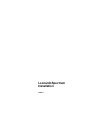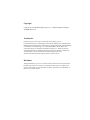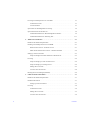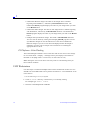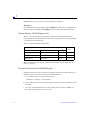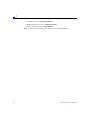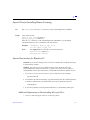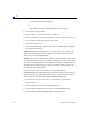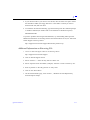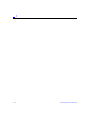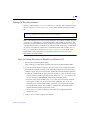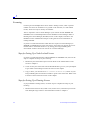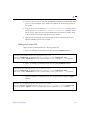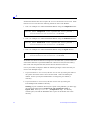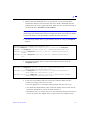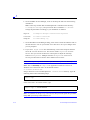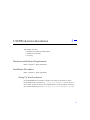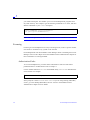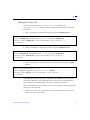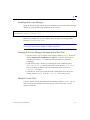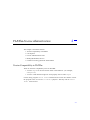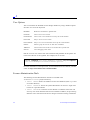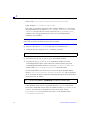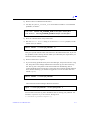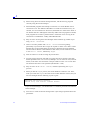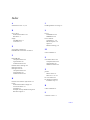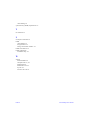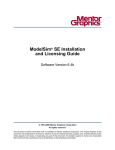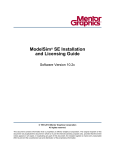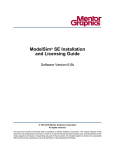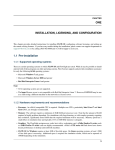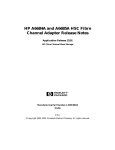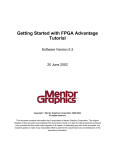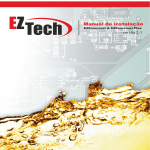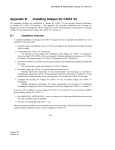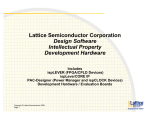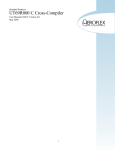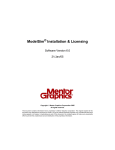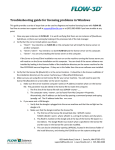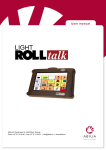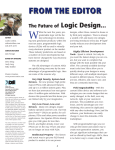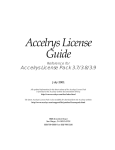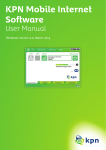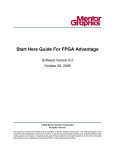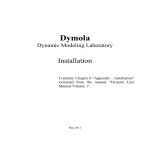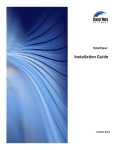Download LeonardoSpectrum Installation Guide
Transcript
LeonardoSpectrum Installation v2000.1 Copyright Copyright © 1991-2000 Exemplar Logic, Inc., A Mentor Graphics Company All Rights Reserved Trademarks Exemplar Logic™ and its Logo are trademarks of Exemplar Logic, Inc. LeonardoSpectrum™, LeonardoInsight™, FlowTabs™, HdlInventor™, SmartScripts™, P&RIntegrator™, DesktopASIC™, XlibCreator™, SynthesisWizard™, and MODGEN™ are trademarks of Exemplar Logic, Inc.; Model Sim/VHDL™, Model Sim™, and V-System/Verilog™ are trademarks of Model Technology, Inc.; Renoir™, Monet™, and PackagedPower™ are trademarks of Mentor Graphics Corporation. Verilog® and Verilog-XL® are registered trademarks of Cadence Design Systems, Inc. All other trademarks remain the property of their respective owners. Disclaimer Although Exemplar Logic, Inc. has tested the software and reviewed the documentation, Exemplar Logic makes no warranty or representation, either express or implied, with respect to this software and documentation, its quality, performance, merchantability, or fitness for a particular purpose. Contents 1. i Quick Installation . . . . . . . . . . . . . . . . . . . . . . . . . . . . . . . . . . . . . . . . . . . . . . . . . . 1-1 PC Windows 95/98/NT. . . . . . . . . . . . . . . . . . . . . . . . . . . . . . . . . . . . . . . . . . . . . . . 1-1 Dongle (Hardware Security Key) Instructions for PC. . . . . . . . . . . . . . . . . . . . 1-1 PC Platforms - Color Flashing . . . . . . . . . . . . . . . . . . . . . . . . . . . . . . . . . . . . . 1-2 UNIX Workstations . . . . . . . . . . . . . . . . . . . . . . . . . . . . . . . . . . . . . . . . . . . . . . . . . 1-2 Setting Environment Variables for All UNIX Users . . . . . . . . . . . . . . . . . . . . . 1-3 Solaris 2.5.1/2.6 Patches . . . . . . . . . . . . . . . . . . . . . . . . . . . . . . . . . . . . . . . . . . 1-4 HP-UX 10.20 Patches . . . . . . . . . . . . . . . . . . . . . . . . . . . . . . . . . . . . . . . . . . . . 1-4 UNIX Environments . . . . . . . . . . . . . . . . . . . . . . . . . . . . . . . . . . . . . . . . . . . . . 1-5 UNIX - Color Flashing . . . . . . . . . . . . . . . . . . . . . . . . . . . . . . . . . . . . . . . . . . . 1-5 UNIX Platforms - Font Cache Policy . . . . . . . . . . . . . . . . . . . . . . . . . . . . . . . . 1-5 Hardware and Software Requirements - PC and UNIX . . . . . . . . . . . . . . . . . . . . . . 1-5 System Memory (RAM) Requirements. . . . . . . . . . . . . . . . . . . . . . . . . . . . . . . 1-6 System Requirements for 800x600 Display: . . . . . . . . . . . . . . . . . . . . . . . . . . . 1-6 Video DEMO Requirements: . . . . . . . . . . . . . . . . . . . . . . . . . . . . . . . . . . . . . . 1-7 2. 3. ii Licensing LeonardoSpectrum - PC and UNIX . . . . . . . . . . . . . . . . . . . . . . . . . . . . . 1-7 Authorization Codes . . . . . . . . . . . . . . . . . . . . . . . . . . . . . . . . . . . . . . . . . . . . . 1-7 License Daemons . . . . . . . . . . . . . . . . . . . . . . . . . . . . . . . . . . . . . . . . . . . . . . . 1-7 Special Note for Installing Mentor Licensing. . . . . . . . . . . . . . . . . . . . . . . . . . . . . . 1-9 Special Instructions for Windows 95 . . . . . . . . . . . . . . . . . . . . . . . . . . . . . . . . . . . . 1-9 Additional Information on Downloading Microsoft Files: . . . . . . . . . . . . . . . . 1-9 Additional Information on Extracting File: . . . . . . . . . . . . . . . . . . . . . . . . . . . . 1-11 Windows PC Installation . . . . . . . . . . . . . . . . . . . . . . . . . . . . . . . . . . . . . . . . . . . . 2-1 Hardware and Software Requirements . . . . . . . . . . . . . . . . . . . . . . . . . . . . . . . . . . . 2-1 Installing LeonardoSpectrum from a CD-ROM . . . . . . . . . . . . . . . . . . . . . . . . . . . . 2-1 Rainbow Device Driver - Windows NT 4.0 . . . . . . . . . . . . . . . . . . . . . . . . . . . 2-1 Dallas Semiconductor Device Driver - Windows 95/98/NT . . . . . . . . . . . . . . . 2-2 Setting Up Your Environment . . . . . . . . . . . . . . . . . . . . . . . . . . . . . . . . . . . . . . . . . 2-3 Steps for Setting Environment Variables on Windows NT . . . . . . . . . . . . . . . . 2-3 Licensing . . . . . . . . . . . . . . . . . . . . . . . . . . . . . . . . . . . . . . . . . . . . . . . . . . . . . . . . . 2-4 Steps for Setting Up a Node-Locked License . . . . . . . . . . . . . . . . . . . . . . . . . . 2-4 Steps for Setting Up a Floating License . . . . . . . . . . . . . . . . . . . . . . . . . . . . . . 2-4 Editing the License File . . . . . . . . . . . . . . . . . . . . . . . . . . . . . . . . . . . . . . . . . . 2-5 Location of the License File . . . . . . . . . . . . . . . . . . . . . . . . . . . . . . . . . . . . . . . 2-8 Running the License Manager (FLEXlm). . . . . . . . . . . . . . . . . . . . . . . . . . . . . . . . . 2-9 UNIX Workstation Installation . . . . . . . . . . . . . . . . . . . . . . . . . . . . . . . . . . . . . . . 3-1 Hardware and Software Requirements . . . . . . . . . . . . . . . . . . . . . . . . . . . . . . . . . . . 3-1 Installation Procedures . . . . . . . . . . . . . . . . . . . . . . . . . . . . . . . . . . . . . . . . . . . . . . . 3-1 Setting Up Your Environment . . . . . . . . . . . . . . . . . . . . . . . . . . . . . . . . . . . . . . 3-1 Licensing . . . . . . . . . . . . . . . . . . . . . . . . . . . . . . . . . . . . . . . . . . . . . . . . . . . . . . . . . 3-2 Authorization Codes . . . . . . . . . . . . . . . . . . . . . . . . . . . . . . . . . . . . . . . . . . . . . 3-2 Editing the License File . . . . . . . . . . . . . . . . . . . . . . . . . . . . . . . . . . . . . . . . . . 3-3 Location of the License File . . . . . . . . . . . . . . . . . . . . . . . . . . . . . . . . . . . . . . . 3-4 Contents 4. LeonardoSpectrum User’s Installing the License Manager . . . . . . . . . . . . . . . . . . . . . . . . . . . . . . . . . . . . . 3-5 Starting the License Manager Automatically at Boot Time . . . . . . . . . . . . . . . 3-5 Multiple License Files. . . . . . . . . . . . . . . . . . . . . . . . . . . . . . . . . . . . . . . . . . . . 3-5 Stopping and Starting FLEXlm . . . . . . . . . . . . . . . . . . . . . . . . . . . . . . . . . . . . . 3-7 FLEXlm License Administration . . . . . . . . . . . . . . . . . . . . . . . . . . . . . . . . . . . . . 4-1 Version Compatibility in FLEXlm . . . . . . . . . . . . . . . . . . . . . . . . . . . . . . . . . . . . . . 4-1 User Options. . . . . . . . . . . . . . . . . . . . . . . . . . . . . . . . . . . . . . . . . . . . . . . . . . . . . . . 4-2 License Administration Tools. . . . . . . . . . . . . . . . . . . . . . . . . . . . . . . . . . . . . . . . . . 4-2 Backup (Redundant) Servers . . . . . . . . . . . . . . . . . . . . . . . . . . . . . . . . . . . . . . . . . . 4-3 Common Licensing Questions and Problems . . . . . . . . . . . . . . . . . . . . . . . . . . . . . . 4-3 iii iv Contents Quick Installation 1 This chapter provides quick installation steps for your PC and UNIX platforms. This chapter is divided as follows: • PC Windows 95/98/NT • UNIX Workstations • Hardware and Software Requirements - PC and UNIX • Licensing LeonardoSpectrum - PC and UNIX • Special Instructions for Windows 95 PC Windows 95/98/NT Use these steps for installing LeonardoSpectrum: 1. Load the CD-ROM in your local drive or your network drive. 2. Run the install.exe program. Type: <cdrom drive>:\install.exe Dongle (Hardware Security Key) Instructions for PC LeonardoSpectrum supports the Globetrotter (green) Rainbow and Dallas dongles for Exemplar, MTI (Model Technology), and MGLS (Mentor Graphics Licensing) styles of licensing. In addition, Exemplar and MTI licensing support the old-style Exemplar Rainbow dongles. 1-1 1 • Globetrotter Rainbow dongle. The label on this dongle shows a number beginning with FLEXID=7-, followed by 8 hexadecimal characters. The Globetrotter lmtools program displays the value of your dongle when you click on the Hostid button. • Globetrotter Dallas dongle. The label on this dongle shows a number beginning with FLEXID=8-, followed by 12 hexadecimal characters. The Globetrotter lmtools program displays the value of your dongle when you click on the Hostid button. • Exemplar old-style Rainbow dongle. The hostid is 4 hexadecimal characters. You can view the hostid by running the Exemplar pchostid program. The oldstyle Rainbow dongle can use the same driver as the current Globetrotter Rainbow dongle. If you do not see the hostid displayed when the dongle is attached to your PC, refer to Chapter 2 for instructions on installing the appropriate device driver. PC Platforms - Color Flashing The LeonardoInsight schematic viewer works best with at least 16-bit color settings. Go to Control Panel -> Display -> Settings and set your Display Color Palette to minimum 16 bit (High Colors or True Color, not 256 Colors or less). Note: Setting the color to less than 16 bits may result in color flashing when you move between windows. UNIX Workstations Use these steps to install LeonardoSpectrum on these workstations: Solaris 2.5.1/2.6 and HP-UX 10.20. Note: Refer also to patches for Solaris 2.5.1/2.6 and HP-UX 10.20 in this section. 1. On the CDhost log in as root, if required. 2. Create a /cdrom directory, if the directory is not already existing. For example type: mkdir /cdrom 3. Insert the LeonardoSpectrum CD-ROM. 1-2 LeonardoSpectrum Installation 1 4. Mount the CD-ROM drive on the directory you just created. Refer to the following table for the mount command for your workstation. Operating System Mount Command for Local Drive Solaris 2.5.1/2.6 auto mount HP-UX 10.20 /etc/mount -r -F cdfs /dev/dsk/c1t2d0/cdrom 5. Verify that the CD-ROM was mounted correctly. For example type: ls /cdrom 6. If necessary, create a directory to install LeonardoSpectrum. For example type: mkdir <exemplar_installation_dir>/leonardo_spectrum 7. Change directory to the installation directory. For example type: cd <exemplar_installation_dir>/leonardo_spectrum 8. Install the LeonardoSpectrum software from the CD-ROM. Refer to the following table for the tar command for your workstation. Operating System Tar Command to Install Software Solaris 2.5.1/2.6 tar xvf /cdrom/cdrom0/unix/sunos5.tar HP-UX 10.20 tar xvf /cdrom/unix/”hp.tar;1” 9. Modify the font cache variable MWFONT_CACHE_DIR in $EXEMPLAR/bin/xmplr.init to a global accessible directory. Refer to Chapter 3, UNIX Workstation Installation, Font Cache Policy for All UNIX Platforms, for more information. Setting Environment Variables for All UNIX Users As shown in the following example, set your EXEMPLAR and path environment variables to point to your installation directory. This is where you install LeonardoSpectrum. For example, if you installed the LeonardoSpectrum software in /usr/local/exemplar, you would enter: setenv EXEMPLAR /usr/local/exemplar set path=($EXEMPLAR/bin $path) Quick Installation 1-3 1 Solaris 2.5.1/2.6 Patches The LeonardoSpectrum supports Solaris 2.5.1/2.6 operating systems. LeonardoSpectrum requires certain patches in order to run properly on Solaris 2.5.1/2.6. The following is a list of current patches required. Note: Patches may change. Patches are available at: http://sunsolve.sun.com • 103566-27: Solaris 2.5.1, XServer patch is required when using MainWin WGL support. • 105633-08: Solaris 2.6, XServer patch is required when using MainWin WGL support. The following patches are required for Sun systems running Solaris 2.5.1 with the Elite/3D graphics boards. • 105791-08 or later: Elite/3D • 105789-02 or later: Elite/3D • 106022-02 or later: Elite/3D The following patches are required for Sun systems running Solaris 2.5.1 with the Creator/3D graphics boards. • 105790-07 or later: Creator/3D • 105789-02 or later: Creator/3D • 106022-02 or later: Creator/3D HP-UX 10.20 Patches The following patches are required on HP-UX 10.20 operating system to allow LeonardoSpectrum to run appropriately. Patches are available on the HP WEB site: http://us-support.external.hp.com http://europe-support.external.hp.com • PHKL_8693 - s700 10.20 sys/time.h fix for select(2)/C++ defects. • PHKL_8694 - s800 10.20 sys/time.h fix for select(2)/C++ defects. • PHSS_14262 - b.10.00.00.AA HP a C++ runtime library components (A.01.12). • PHSS_14943 - s700_800 10.20 Xserver cumulative patch. • PHSS_15043 - B.10.00.00.AA HP a C++ runtime library components (A.01.15). • PHCO_15465 - libc cumulative patch New, required patches for HP-UX 10.20: 1-4 LeonardoSpectrum Installation 1 • PHSS_17155 - 10.20 XServer cumulative patch • PHSS_16585 - C++ runtime library components (A.01.18) UNIX Environments The • • • most common UNIX environments are supported: Common Desktop Environment (CDE) OpenWindows HP View UNIX - Color Flashing If you have several color intensive applications running, then you may experience color flashing. Avoid invoking multiple color intensive applications simultaneously. Note: Start LeonardoSpectrum before invoking multiple color intensive applications. UNIX Platforms - Font Cache Policy Font generation is necessary for LeonardoSpectrum to run on UNIX platforms due to MainWin applications. Font generation effectively maps Windows fonts to X Server fonts. Font generation can take a considerable amount of time at startup. In order to avoid font generation at startup, LeonardoSpectrum takes advantage of font caching. Effectively, generated fonts are stored in a file which LeonardoSpectrum can later access during subsequent invocations. The name of the cache file is derived from the version of the X server, $DISPLAY variable, and the font path name. LeonardoSpectrum defaults to creating a font cache directory on a per user basis in the ~/.leonardo_spectrum directory. The system administrator can change the font cache directory by modifying the variable: $MWFONT_CACHE_DIR in $EXEMPLAR/bin/xmplr.init file. Hardware and Software Requirements - PC and UNIX Type of PC: An IBM compatible PC with a Pentium or Pentium-Pro CPU is recommended. Operating System: PC: LeonardoSpectrum requires Windows 95/98/NT. Quick Installation 1-5 1 UNIX: Solaris 2.5.1/2.6; HP-UX 10.20 for HP700 environments. Disk Space: LeonardoSpectrum requires approximately 80 MBytes of disk space for programs and data files. Plan for an additional 50 MBytes for your design and intermediate files. System Memory (RAM) Requirements Table 1-1, System Memory Requirements, shows the recommended memory for proper operation of LeonardoSpectrum. The actual requirements may vary, depending on your design and coding style. Table 1-1. System Memory Requirements Design Size Number of Gates Look Up Tables (LUTs) Flip-Flops RAM, MB up to 15,000 up to 1100 500 64 15,000 to 75,000 1100 to 5000 3000 128 75,000 and up 5000 and up 5000 256 Note: A system with less than the recommended memory may run slower due to memory swapping. System Requirements for 800x600 Display: Optimum productivity will be achieved on displays greater than 800x600. However, if 800x600 is desired, then please make the following changes: 1. Set the Windows display to enable 800x600 displays: StartMenu -> Settings -> Control Panel 2. Click on Display icon and choose Settings tab. Change font size to Small Fonts and click OK. 3. First time LeonardoSpectrum is invoked, click right mouse button (RMB) over FlowTabs and choose "Flow Tabs on Left". 1-6 LeonardoSpectrum Installation 1 Video DEMO Requirements: The LeonardoSpectrum video demo requires a display of at least 1024x768. Licensing LeonardoSpectrum - PC and UNIX LeonardoSpectrum requires an authorization code (license). Authorization Codes LeonardoSpectrum supports Exemplar Logic, MTI, and MGLS licensing for node locked and floating licensing styles. 1. Determine your hostid. PC: The hostid may be either a disk serial number or a dongle ID number. To determine your disk serial number, run License Administration Utilities (lmtools) from the Exemplar program group and click on the Hostid button. UNIX: The FLEXlm utility lmhostid may be used to determine the hostid. The FLEXlm utility is in the directory: $EXEMPLAR/license/<platform>. 2. Contact Exemplar to obtain your authorization codes: Email [email protected] Web http://www.exemplar.com Please provide your hostid, name, address, email, and phone. In addition, please provide your type of platform, fax number, and if a floating or node-locked license is required. 3. When you receive your license file, install the file in the default location: PC C:\FLEXLM\LICENSE.DAT UNIX $EXEMPLAR/license/license.dat If you install the license anywhere except the PC default location, then you must set your environment variable to point to the license file. License Daemons LeonardoSpectrum supports three licenses and corresponding license daemons: Quick Installation 1-7 1 • Exemplar License - exemplard daemon • Model Technology License - modeltech daemon • Mentor Graphics License - mgcld daemon. Note: All three styles of licensing are identical - only the daemons differ. 1-8 LeonardoSpectrum Installation 1 Special Note for Installing Mentor Licensing PC: Run setup.exe from the pcls directory on the LeonardoSpectrum CD-ROM. UNIX: Copy either the file: mgls_c1_ss5_tar.Z (Solaris) or mgls_c1_hpu_tar.Z (HP-UX) from the unix directory on the LeonardoSpectrum CD-ROM to your Exemplar installation directory. Next, uncompress and untar the file. : Example uncompress mgls_c1_hpu_tar.Z tar xvf mgls_cl_hpu_tar Note: The mgcld daemon is located one of these directories: mgls.ss5/lib (Solaris) or mgls.hpu/lib (HP-UX) Special Instructions for Windows 95 Problem: If you see the message "Your version of comctl32.dll is outdated" then refer to the following solution: Solution: You will need to get an updated version of this file from Microsoft. LeonardoSpectrum requires version 4.01 or greater, and version 4.70 or greater is recommended. Follow these instructions to download and install the updated version: 1. In the address area of your Internet browser, type the following and press ENTER: ftp.microsoft.com 2. To install the file after downloading, type the following from the command prompt or the Run command (or just double-click in the file in Windows Explorer): Com32upd.exe 3. If you have problems extracting downloaded files, try downloading them again. Additional Information on Downloading Microsoft Files: 1. Connect to Microsoft Support Online at the following address: Quick Installation 1-9 1 http://support.microsoft.com/support or: http://support.microsoft.com/support/kb/articles/Q119/5/91.asp 2. Click on Search Support Online 3. Select "Visual C++" from the "My search is about" list. 4. Select "Specific article ID number (example)" from the "I want to search by" list. 5. Enter "Q119591" in the "My question is" entry field. 6. Click on the "find" button. 7. On the Search Results page, click on item 1, "How to Obtain Microsoft Support Files from Online Services". Problem: (Windows 95 and Windows NT 3.51 Only): You see the message "The ordinal 420 could not be located in the Dynamic Link Library OLEAUT32.DLL" when you try to start LeonardoSpectrum. Solution: You need an updated version of this file, version 2.20.4049 or later. If you are running Windows NT 3.51, Service Pack 5 includes an up-to-date version of this file. If you are running Windows 95, the OEM Service Release 2 (OSR2) contains an up-to-date version of this file. You can also get an updated version of this file by installing Microsoft Internet Explorer version 3.0 or later, or Microsoft Office 97, or any Microsoft Visual Studio product. If you do not have access to any of these, you can download the file MSVBVM50.EXE from Microsoft’s FTP site, which will install a current version of this file as well as some others which must be kept in synch with this file. Follow these instructions to download and install the MSVBVM50.EXE file: 1. In the address area of your Internet browser, type the following and press ENTER: ftp.microsoft.com 2. Click the Softlib link and then click the MSLFiles link. 3. Scroll through the alphabetical list of files to the file MSVBVM50.EXE. 4. Click the file name link MSVBVM50.EXE to download the file. 1-10 LeonardoSpectrum Installation 1 5. If your browser asks if you want to save the file, then click the save option. Select the destination folder (the floppy disk drive or the folder to which you want to download the file) and click Save. 6. To install the file after downloading, type the following from the command prompt or the Run command (or double-click on the filename in Windows Explorer): MSVBVM50.EXE If you have problems extracting downloaded files, try downloading them again.For additional information on extracting this file from the Windows 95 CD, see: Microsoft Online Support Article Q156933. http://support.microsoft.com/support/kb/articles/Q156/9/33.asp Additional Information on Extracting File: 1. Connect to Microsoft Support Online at the following address: http://support.microsoft.com/support 2. Click on Search Support Online 3. Select "Visual C++" from the "My search is about" list. 4. Select "Specific article ID number (example)" from the "I want to search by" list. 5. Enter "Q156933" in the "My question is" entry field. 6. Click on the "find" button. 7. On the Search Results page, click on item 1, "Windows 95 Files Replaced by Internet Explorer Setup". Quick Installation 1-11 1 1-12 LeonardoSpectrum Installation Windows PC Installation This • • • • • 2 chapter describes the following topics: Hardware and Software Requirements Installing LeonardoSpectrum from a CD-ROM. Setting Up Your Environment Licensing Running the License Manager (FLEXlm) Hardware and Software Requirements Refer to Chapter 1, Quick Installation, Hardware and Software Requirements. Installing LeonardoSpectrum from a CD-ROM Refer to Chapter 1, Quick Installation for CD-ROM steps. The following drivers may be needed if you receive a new dongle. • Rainbow Device Driver - Windows NT • Dallas Semiconductor Device Driver - Windows 95/98/NT Rainbow Device Driver - Windows NT 4.0 Refer to Chapter 1, Quick Installation, for a description of the Dongles. Note: This Rainbow device driver is not needed for Windows 95/98. 2-1 2 You can determine if the Rainbow device driver is needed by attaching the dongle to the parallel port of the machine you want to license and then doing the following: • Exemplar old-style Rainbow dongles: Run the pchostid program: c:\exemplar\LeoSpec\license\win32\pchostid.exe If the pchostid is 0, then install the device driver. • GLOBEtrotter Rainbow dongles: To determine your disk serial number, run License Administration Utilities (lmtools) from the Exemplar program group and click on the Hostid button. • If you do not see an entry for FLEXID=7, then install the device driver. To install the Rainbow device driver, log on to the system as Administrator and double click on the self-extracting executable, Sentinel.exe, from the LeonardoSpectrum CD-ROM. You can also install the Rainbow device driver from the Exemplar website at: http://www.exemplar.com/download.html (click on Multiple Files for EZDownload). Note: GLOBEtrotter dongles starting with FLEXID=7-36C7 are not currently supported. Dallas Semiconductor Device Driver - Windows 95/98/NT You can determine if the Dallas Semiconductor device driver is needed by attaching the dongle to the parallel port of the machine you want to license and then doing the following: • Run License Administration Utilities (lmtools) from the Exemplar program group and click on the Hostid button. • If you do not see an entry for FLEXID=8, then install the device driver. To install the Dallas device driver, log on to the system as Administrator (NT only) and double-click on the self-extracting executable dallas.exe from the LeonardoSpectrum CD-ROM. You can also install the Dallas device driver from the Exemplar website at: http://www.exemplar.com/download.html (click on Multiple Files for EZDownload). Note: The Dallas device driver requires Service Pack 2 on NT. 2-2 LeonardoSpectrum Installation 2 Setting Up Your Environment Optional: Add Exemplar’s bin\win32 directory to your path. This command may be used for running LeonardoSpectrum from a DOS command prompt or a batch file. path=c:\exemplar\leospec\bin\win32;%PATH% Note – The examples in this section are for setting the environment variables using the set and path commands in a command window. Under normal circumstances, the Installation program handles the setting of these environment variables for you. To set or modify them manually, on Windows NT, use the System dialog in the Control Panel on your PC (see following instructions); on Windows 95/98, add or modify the set and path commands as shown above in your autoexec.bat file. Refer to the documentation that accompanies your operating system or contact your system administrator for further details. Steps for Setting Environment Variables on Windows NT 1. Bring up the System Properties dialog: Start->Settings->Control Panel->Systems and click on the Environment folder. 2. If you want these changes to apply to all users of the system, modify the System Environment Variables according to the following instructions. If you want these changes to apply only to the current user, modify the User Environment Variables: • Select the variable from the appropriate list (System or User) if it already exists, or select another variable from that list and change the Variable name to the one you are setting (EXEMPLAR, Path or LM_LICENSE_FILE). • Enter the value of the variable in the Value field. If you are setting the Path environment variable, you do not need to enter %PATH%; also, if you are modifying the User Environment Path, you do not need to repeat the System Environment Path setting. This variable is automatically concatenated and includes both the System and the User values. • Click on the Set button to add your new setting to the appropriate listbox (System or User). 3. Click on the OK button to apply your changes. Windows PC Installation 2-3 2 Licensing Licensing for LeonardoSpectrum can be either a floating license, where a specific number of licenses are available to any system on the network, or a node-locked license, which can only be used by one machine. You are required to run a License Manager if your license file has SERVER and DAEMON lines. LeonardoSpectrum uses the FLEXlm License Manager. Refer to Running the License Manager (FLEXlm) section in this chapter, and refer to the FLEXlm License Administration chapter in this guide for more information on running FLEXlm. If you have a node-locked license which does not require a License Manager (no SERVER or DAEMON lines in the license file), ensure that your license file can be located either in the default location or by setting your LM_LICENSE_FILE environment variable. You do not need to run a License Manager. Steps for Setting Up a Node-Locked License If you have a node-locked license without SERVER or DAEMON lines, here are the steps to complete the setup of your licensing: 1. Determine your hostid and request a license. Refer to the Authorization Codes section in Chapter 1. 2. Create or edit your license file with the FEATURE lines given to you by Exemplar Logic. Refer to the Editing License File section in this chapter. 3. Copy or move your license file to C:\flexlm\license.dat, and/or set your LM_LICENSE_FILE environment variable to point to the license file. Refer to the Location of the License File section in this chapter. Steps for Setting Up a Floating License If you purchased a floating license, use these steps to complete the setup of your licensing: 1. Determine the hostid of the (UNIX or NT) license server, and obtain your license from Exemplar Logic. Refer to the Authorization Codes in Chapter 1. 2-4 LeonardoSpectrum Installation 2 2. Create or edit your license file with the SERVER, DAEMON and FEATURE lines given to you by Exemplar Logic. Refer to the Editing the License File section in this chapter. 3. Copy or move your license file to C:\flexlm\license.dat (if using an NT license server) or to $EXEMPLAR/license/license.dat (if using a UNIX license server), and/or set your LM_LICENSE_FILE environment variable. Refer to the Location of the License File section in this chapter. 4. Start the License Manager on the License Server. Refer to Running the License Manager FLEXlm section in this chapter. Editing the License File There are three possible formats for a floating license file: 1. This is an example of a floating license file using the exemplard daemon: SERVER server-name FLEXID=8-5E70000E100F 1700 DAEMON exemplard installation directory\license\win32\exemplard.exe FEATURE feature exemplard version expiration date # users password ““ ck=checksum 2. This is an example of a floating license file using the modeltech daemon: SERVER server-name FLEXID=8-5E70000E100F 1650 DAEMON modeltech installation directory\license\win32\modeltech.exe FEATURE feature modeltech version expiration date # users password ““ ck=checksum 3. This is an example of a floating license file using the Mentor Graphics (mgcld) daemon. SERVER server-name FLEXID=8-5E70000E100F 1700 DAEMON mgcld installation directory\MentorGraphics\licensing\win32\mgcld.exe FEATURE feature mgcld version expiration date # users password ““ ck=checksum Windows PC Installation 2-5 2 Node-locked license files do not require the SERVER line and the DAEMON line. Nodelocked FEATURE lines have the following format for each of the daemons: 1. This is an example of a node-locked FEATURE line using the exemplard daemon: FEATURE feature exemplard version expiration date # users password \ HOSTID=FLEXID=8-5E70000E100F ck=checksum 2. This is an example of a node-locked FEATURE line using the modeltech daemon: FEATURE feature modeltech version expiration date # users password \ HOSTID=FLEXID=8-5E70000E100F ck=checksum 3. This is an example of a node-locked FEATURE line using the mgcld daemon: FEATURE feature mgcld version expiration date # users password \ HOSTID=FLEXID=8-5E70000E100F ck=checksum All feature lines must be entered on a single line. The back slash (\) can be used as a continuation character to split FEATURE lines if desired. If used, the back slash (\) must come after the password field, and be the last character on the line. Use any text editor (Notepad)to make the following changes to the license file you receive from Exemplar Logic: 1. If your license has a SERVER line, edit the SERVER line by entering the name of the system used as the license server and the hostid. 1700 is the default port number. Contact your System Administrator to change the port number, if necessary. 2. If your license has a DAEMON line, edit the DAEMON line by entering the LeonardoSpectrum installation directory. Warning: If your installation directory has spaces in the pathname, you must copy the appropriate daemon files(modeltech.exe, exemplard.exe, or mgcld.exe) and lmgr325a.dll (exemplard.exe only) to a directory without spaces, and edit the DAEMON line to point to the daemon file in this directory. 2-6 LeonardoSpectrum Installation 2 3. Make certain each FEATURE line is on a single line (or uses the back slash continuation character at the end of the first line to break a FEATURE line into multiple parts). If you are typing these lines, make sure they are entered exactly as you received them. All entries are case sensitive. Note – The authorization codes (passwords) and the host IDs are in hexadecimal format (digits 0-9 and lowercase letters a-f or uppercase letters A-F). Enter the number 0 and not the letter O; enter the number 1 and not the lower case letter l. 4. The following example shows a typical floating license file using the exemplard daemon: SERVER mycomputer FLEXID=8-5E70000E100F 1700 DAEMON exemplard c:\exemplar\leospec\v1999.1\license\win32\exemplard FEATURE ls3 exemplard 1999.050 10-dec-99 1 3B3C20D1CF558A20A1CB ck=14 FEATURE ls3_fpga exemplard 1999.050 10-dec-99 1 3B2C80D1997F6C55C444 \ ck=249 FEATURE ls3_vhdl exemplard 1999.050 10-dec-99 1 BBFC60919808E526D6D3 \ ck=9 5. The following example shows a typical node-locked license file using the exemplard daemon: FEATURE ls2 exemplard 1999.050 10-dec-99 0 6B9CC051E0642CF72114 \ HOSTID=FLEXID=8-5E70000E100F ck=215 FEATURE ls2_FPGA exemplard 1999.050 10-dec-99 0 AB7C40C1F16A268F0598 \ HOSTID=FLEXID=8-5E70000E100F ck=223 FEATURE ls2_verilog exemplard 1999.050 10-dec-99 0 2BAC00C13A557952AB31 \ HOSTID=FLEXID=8-5E70000E100F ck=220 6. If you have any problems with your license file, recheck to make sure that: • There are no typos in the FEATURE lines. • The case (uppercase vs. lowercase) exactly matches what was sent to you. • Your hostid and Authorization Codes contain the number 0 and not the letter O; and contain the number 1 and not the lowercase letter l. • Each feature line is on a single line (or use the back slash character at the end of one line to break it into multiple lines, as shown in the two examples above). Windows PC Installation 2-7 2 Location of the License File The FLEXlm license manager (lmgrd.exe) and the LeonardoSpectrum software both look for the license file in the following default location: c:\flexlm\license.dat Recommended: install (move or copy) your license file into the default location. If you choose to use a different location, you must set the environment variable LM_LICENSE_FILE to include the full pathname (including file name) of your license file. For example: set LM_LICENSE_FILE=c:\admin\licenses\leonardo.dat For more than one license file, type: set LM_LICENSE_FILE=file1;file2;...;filen FLEXlm sometimes has significant delays finding the license file in the default location if the environment variable LM_LICENSE_FILE has not been set. Solve this problem by setting the environment variable LM_LICENSE_FILE when the license file is in the default directory. Note – The example given above shows how to set your LM_LICENSE_FILE environment variable using the set command in a command window. Under normal circumstances, the Installation program handles the setting of this environment variable for you. To set or modify LM_LICENSE_FILE manually, on Windows NT use the System dialog in the Control Panel on your PC. Refer to the Steps for Setting Environment Variables on Windows NT section in this chapter. On Windows 95/98, add or modify the set command in your autoexec.bat file. Refer to the documentation that accompanies your operating system or contact your system administrator for further details. 2-8 LeonardoSpectrum Installation 2 Running the License Manager (FLEXlm) The FLEXlm executable files are located in Exemplar’s license\win32 directory. Node-locked License Verify that the license is located in the default location c:\flexlm\license.dat or that the environment variable LM_LICENSE_FILE is set to the full license file pathname. As a Client If you have a floating license, then do the following on each machine where you want to run LeonardoSpectrum. Set the environment variable LM_LICENSE_FILE to: server port@server hostname For example, if the license server hostname is master and uses port 1700 for the license manager daemon, type: set LM_LICENSE_FILE=1700@master If you prefer, or if you have problems accessing your license server from a client machine, you can copy the license file from the license server to the default location c:\flexlm\license.dat or to the location specified by the environment variable LM_LICENSE_FILE. As a License Server If you have a floating license, then do the following on the license server: 1. Bring up the FLEXlm License Manager applet from the LeonardoSpectrum Program Group by running flexlm.cpl f rom Windows Explorer in Exemplar’s license\win32 directory. Warning: Your LM_LICENSE_FILE variable must be already set before starting this applet. Windows PC Installation 2-9 2 2. On the FLEXlm License Manager, click on the Setup tab and enter the following information: Note: These steps assume that LeonardoSpectrum is installed in the directory: c:\exemplar\LeoSpec, and your license file is installed in c:\flexlm. Change the pathnames accordingly if your installation is different. lmgrd.exe: C:\exemplar\LeoSpec\license\win32\lmgrd.exe License File: C:\flexlm\license.dat Debug File: C:\flexlm\debug.log 3. On the FLEXlm License Manager dialog, click on the Control tab and then click on the Start button to turn on your license server. Be sure to save your changes when you are prompted. 4. If you want lmgrd.exe to start automatically, click on the Setup tab and then select the “Use NT Services” box. This choice installs lmgrd.exe as an NT service. Now you can use the Services control panel to adjust the start/stop behavior of lmgrd.exe. Multiple instances of lmgrd.exe can be run as services provided each occurrence has a different service name. Note – The lmgrd.log file is located in your Windows System32 directory. Note: You can manually run lmgrd as an application instead of a service on Windows NT. If the license file is in the default location: c:\flexlm\license.dat change directories to the LeonardoSpectrum license\win32 directory. Type the following from a DOS command prompt: lmgrd -app If the license file is in another location, type: lmgrd -app -c license filename Note – If you have not set up lmgrd as a service, then you must repeat this procedure every time you boot up under Windows NT. 2-10 LeonardoSpectrum Installation UNIX Workstation Installation This • • • 3 chapter describes: Hardware and Software Requirements Installation Procedures Licensing Hardware and Software Requirements Refer to Chapter 1, Quick Installation. Installation Procedures Refer to Chapter 1, Quick Installation. Setting Up Your Environment Set the EXEMPLAR environment variable to the name of the directory where LeonardoSpectrum is installed (e.g., /usr/local/exemplar). The EXEMPLAR environment variable is used by LeonardoSpectrum to locate parameter and library files. Add installation_directory/bin (e.g., /usr/local/exemplar/bin) to 3-1 3 your UNIX search path. This enables you to run LeonardoSpectrum programs from any other directory. For example, type the following commands in a C shell, and then add the commands to your.cshrc startup file: setenv EXEMPLAR /usr/local/exemplar set path=($path $EXEMPLAR/bin) Note – The new path does not take effect until the rehash command is executed. Licensing Licensing for LeonardoSpectrum is always a floating license, where a specific number of licenses are available to any system on the network. LeonardoSpectrum uses the FLEXlm License Manager. Refer to Installing the License Manager section in this chapter and to the FLEXlm License Administration chapter for more information on running FLEXlm. Authorization Codes To run LeonardoSpectrum, you must obtain authorization codes for each feature purchased. Refer to Authorization Codes in Chapter 1. Use the SunOS command hostid or the FLEXlm utility lmhostid to determine the correct hostid. For example: $EXEMPLAR/license/<platform>/lmhostid where platform is either SunOS5 or HP-UX10. If you are using backup (redundant) servers, go to the Backup (Redundant) Servers section in the FLEXlm License Administration chapter for more details. 3-2 LeonardoSpectrum Installation 3 Editing the License File Note: The sample license file, license.default, is located in the $EXEMPLAR/license directory. There are three possible formats for a floating license file: 1. This is an example of a floating license file using the exemplard daemon: SERVER server-name 80925a96 1700 DAEMON exemplard installation directory/license/platform/exemplard FEATURE feature exemplard version expiration date # users password ““\ ck=checksum 2. This is an example of a floating license file using the modeltech daemon: SERVER server-name 80925a96 1650 DAEMON modeltech installation directory/license/platform/modeltech FEATURE feature modeltech version expiration date # users password ““ \ ck=checksum 3. This is an example of a floating license file using the Mentor Graphics (mgcld) daemon. SERVER server-name 80925a96 1700 DAEMON mgcld installation directory/mgls.ss5/lib/mgcld FEATURE feature mgcld version expiration date # users password ““ \ ck=checksum All feature lines must be entered on a single line. The backslash (\) can be used as a continuation character to split FEATURE lines if desired. If used, the backslash (\) must come after the password field, and be the last character on the line. This is the standard format of a license file. Use any text editor to make the following changes to your license file: 1. Edit the SERVER line by entering the server name and hostid that were used to obtain your authorization codes. UNIX Workstation Installation 3-3 3 2. Edit the DAEMON line by entering the pathname to the daemon (e.g. /usr/local/exemplar/license/sunOS5). 3. Make certain each FEATURE line is on a single line (or use the backslash continuation character at the end of the first line to break a FEATURE line into two parts). If you are typing these lines, make sure they are entered exactly as you received them. All entries are case sensitive. Note – The authorization codes (passwords) and the hostid are in hexadecimal format (digits 0-9, and the lowercase letters a-f or uppercase letters A-F). Enter the number 0 and not the letter O; enter the number 1 and not the lower case letter l. 4. To check the integrity of the license file, type: $EXEMPLAR/license/<platform>/lmutil lmcksum -c license_file If this utility displays any “BAD” FEATURE lines, check the following: • There are no typos in these FEATURE lines. • The upper case and/or lower case exactly matches what was sent to you. • Your hostid and authorization codes contain the number 0 and not the letter O; and contain the number 1 and not the lowercase letter l. • Each feature line is on a single line (or use the backslash character at the end of one line to break it into multiple lines, as shown in the sample above). 5. Name the license file license.dat. Location of the License File The default location of the license file is $EXEMPLAR/license/license.dat (or /usr/local/exemplar/license/license.dat if the EXEMPLAR environment variable is not set). If this location is changed, you must set the environment variable LM_LICENSE_FILE to include the new pathname. Note: you may concatenate the new pathname to an existing pathname if more than one license file is being used. Refer to Multiple License Files section in this chapter. 3-4 LeonardoSpectrum Installation 3 Installing the License Manager Install the license manager before using LeonardoSpectrum. Start the license manager daemon by typing the following commands (all on one line) $EXEMPLAR/license/platform/lmgrd -c $EXEMPLAR/license/license.dat > $EXEMPLAR/license/license.log & Redirecting of output to a log file is helpful when debugging licensing problems. Platform is SunOS5 or HP-UX10. Note – If you already have a license manager daemon running, refer to Multiple License Files section in this chapter for further information. Starting the License Manager Automatically at Boot Time • You may want to copy or link the license manager daemon lmgrd, the license daemon (modeltech, exemplard, or mgcld), and/or the license file to a local directory, such as /etc. Make sure that you change the pathname accordingly. • Under Solaris, create a shell script containing the same command, name it S99license.serv (or similar) and install in it the directory /etc/rc2.d. The license manager daemon will start automatically when you boot at runlevel 2 or higher. • Under HP-UX 10.20, you can add the same command that starts the license manager daemon lmgrd to the file /etc/rc on the license server. Multiple License Files If you are already running the FLEXlm License Manager daemon lmgrd, you can choose to merge the Exemplar license file into the current license file, or to use separate license files. UNIX Workstation Installation 3-5 3 Merging License Files You can merge the Exemplar license file into an existing license file by copying the edited DAEMON and FEATURE lines from the Exemplar license.dat file into the existing license file. In addition, the existing server name and hostid must be the same as those used to obtain the Exemplar passwords. (The last number on the SERVER line in the existing file can be different from that on the list of authorization codes you received; the default is 1700). The environment variable LM_LICENSE_FILE must be set to the complete pathname of the merged license file, or a link must be created from $EXEMPLAR/license/license.dat to the merged license file. Separate License Files To use separate license files, either the LeonardoSpectrum license file must be in the default location $EXEMPLAR/license/license.dat, or the LM_LICENSE_FILE environment variable must be set to include both locations. For example: setenv LM_LICENSE_FILE license_file_1:license_file_2 where license_file_1 is the full pathname of the first license file, and license_file_2 is the full pathname of the second license file. Note: The order is not significant. lmgrd needs to be run explicitly on each license file by specifying the location of the correct version of lmgrd and license file. For example: /usr/local/exemplar/license/platform/lmgrd -c license_file_1 > /usr/local/license1.log & /usr/local/old_flexlm/lmgrd -c license_file_2 > /usr/local/license2.log & Each lmgrd command, together with options, and the redirect goes on a single line. If different license managers are run on the same server machine, you must change the port number on the server line of at least one of the license files (the default is 1700, change to 1701 or any other unused port). 3-6 LeonardoSpectrum Installation 3 Stopping and Starting FLEXlm For a merged license file, if the license manager daemon is already running, you must stop and restart the license manager. Check to see if the daemon is running by typing: ps -ef| grep lmgrd | grep -v grep If lmgrd is running, stop the daemon by using the lmdown utility as follows: lmdown -c license file pathname You can also kill the process identified by the ps ax command: kill pid However, this method is not recommended because it does not shut down any vendor daemons already running, causing problems when you try to restart the license manager. Once the shutdown is complete, restart the daemon as shown above using the lmgrd command. UNIX Workstation Installation 3-7 3 3-8 LeonardoSpectrum Installation FLEXlm License Administration This • • • • • 4 chapter is divided as follows: Version Compatibility in FLEXlm User Options License Administration Tools Backup (Redundant) Servers Common Licensing Questions and Problems Version Compatibility in FLEXlm These are the basic compatibility rules for FLEXlm: • A newer lmgrd can be used with an older vendor daemon - (for example, exemplard). • A newer vendor daemon might not work properly with an older lmgrd. Use the utility program lmutil lmver to determine the version of a daemon. Locate the program in the $EXEMPLAR/license/<platform> directory and use lmutil lmver daemon name. 4-1 4 User Options You can customize the FLEXlm license manager daemon by using a daemon options file. Here is a list of file keywords: RESERVE Reserve a license for a specific user. INCLUDE Allow a user to use a feature. INCLUDEALL Allow a user to use all features served by this vendor daemon. EXCLUDE Deny a user access to a feature. EXCLUDEALL Deny a user access to all features served by this vendor daemon. GROUP Define a group of users for use with other commands. TIMEOUT Allows licenses that are idle to be returned after a specific time. NOLOG Turn off logging certain items. Edit the DAEMON line of the license file and add the full pathname of the options file to the end of the line as an argument. For example, all on one line: DAEMON exemplard /usr/local/exemplar/license/platform/exemplard /usr/local/exemplar/license/license.options For more information on the options file, see the FLEXlm End User Manual, available online at: http://www.Globetrotter.com/manual.htm License Administration Tools The following license administration utilities are included in the $EXEMPLAR/license/platform directory: • lmutil lmdown Allows for shutdown of all license daemons (both lmgrd and all vendor daemons). • lmutil lmremove Allows the system administrator to remove a single user’s license for a specified feature. • lmutil lmreread Causes the license daemon to reread the license file and start any new vendor daemons that have been added. In addition, all pre-existing daemons will re-read the license file for changes in feature licensing information. 4-2 LeonardoSpectrum Installation 4 • lmutil lmstat Monitors license activities, including daemons running and users of individual features (see options below). All of the above accept the -c license file pathname option that is used to ensure the correct license file is being read. For usage notes on these tools, see the following sections. Usage of lmdown and lmremove should be restricted, as these utilities can severely disrupt application program usage. Use the following utilities for information: • lmutil lmhostid Reports the exact hostid that the license manager expects to use on any given machine. • lmutil lmver filename Reports the license manager version of the license manager daemon (lmgrd) or vendor daemon (modeltech, exemplard, or mgcld). On Windows, these utilities may also be run from the lmtools program, called License Administration Utilities, in your Exemplar Program Group. For more information on these utilities, refer to the FLEXlm End User Manual at http://www.Globetrotter.com/manual.htm, or contact Globetrotter Software at [email protected]. Backup (Redundant) Servers If the LeonardoSpectrum software is located on a single file server, only a single license server should be used. If the software is installed on two or more servers and if you want to continue to work when one of the servers goes off-line, you may want to use backup license servers. Only in very volatile situations or in very large networks should more than three servers be required, because the system remains fully functional as long as a simple majority of the servers are running. To use backup license servers, a copy of the license file must be located on each server. In addition, the lmgrd and license daemons (modeltech, exemplard, or mgcld) must be copied to each system. The license manager daemon must be running on each system. Common Licensing Questions and Problems Q. Why do I have to use -c license file pathname? A. The -c license file pathname option must be used to locate the license file if it is not in the FLEXlm default location: FLEXlm License Administration 4-3 4 Under UNIX: /usr/local/flexlm/licenses/license.dat Under Windows: c:\flexlm\license.dat This option is used when starting the license manager daemon lmgrd and when using the FLEXlm license utilities lmutil lmdown, lmreread, lmstat and lmremove. Note that this may not be required if your LM_LICENSE_FILE variable is set to the appropriate location, but it is still recommended for consistency and validation. Warning – The pathname specified must include the name of the file (e.g., license.dat) as well as the directory where this file resides. Q. What if I don’t have a C:\flexlm directory on my Windows PC? A. Create the directory using the mkdir command, as follows mkdir c:\flexlm Q. Do I have to set my LM_LICENSE_FILE environment variable? A. You must set the LM_LICENSE_FILE environment variable to run the LeonardoSpectrum software if the license file resides anywhere except the LeonardoSpectrum default location $EXEMPLAR/license/license.dat (under UNIX), or c:\flexlm\license.dat (under Windows). For the UNIX platform, this is true even if you are using the FLEXlm default location /usr/local/flexlm/licenses/license.dat. This requirement can be avoided by creating a link from the Exemplar default to the actual location of the license file, as follows: ln -s license file pathname $EXEMPLAR/license/license.dat Under Windows, there may be a significant delay for lmgrd to recognize the license file in the default location if the environment variable LM_LICENSE_FILE is not set. It is therefore recommended to set the environment variable LM_LICENSE_FILE even when the license file is in the default location c:\flexlm\license.dat 4-4 LeonardoSpectrum Installation 4 Q. What if I have two different license files? A. You may set your LM_LICENSE_FILE environment variable to a concatenated pathname, as follows: Under UNIX: setenv LM_LICENSE_FILE license file 1:license file 2 Under Windows: set LM_LICENSE_FILE=license file 1;license file 2 Q. How can I see the status of my license file? A. Run the lmutil lmstat utility (in $EXEMPLAR/license/platform) on the license server, as follows: lmutil lmstat -c license file pathname -a This gives you the current status of all licenses in the named license file. If you see any problems, look at the log file into which you redirected your output when you started the license manager daemon. Q. What if I don’t have a log file? A. If you are having problems with your license manager, and you do not have a log file, bring the license manager daemon down and back up, this time with a log file. The log file is the quickest and easiest method for determining what is causing problems with a license file. To bring the current license manager daemon down, do the following (you should be logged in as root or the same user who started lmgrd): lmutil lmdown -c license file pathname Then restart the license manager daemon as directed: lmgrd -c license file pathname > license file logname & You can then review the log file to determine what is causing your problems. For windows, if you run lmgrd as a service, the log file is c:\windows\system32\lmgrd.log. FLEXlm License Administration 4-5 4 Q. When I bring down the license manager daemon, will this kill any programs currently using the license manager? A. Most FLEXlm programs will attempt to reconnect to a vendor daemon if that connection is lost. The default of FLEXlm is to check the connection every 30 seconds; if a lost connection is discovered, the default is to recheck five times at one minute intervals. Although all of this may differ from one program to another, most programs do not have a problem when a connection is lost as long as the connection is reestablished - usually within five minutes. Q. Why do I have to bring the license manager down and back up, instead of just using lmutil lmreread? A. There is a known problem with lmutil lmreread involving timing, particularly if your license file is large: the request to restart one or more vendor daemons may be processed before the request to shut them down has finished. The net result is that the vendor daemon is shut down, but not restarted. It is safer to use lmutil lmdown, followed by lmgrd. Q. How do I know if it is OK to merge my license files? A. You may merge all license files that run on the same server and have the same hostid specified on the SERVER line (if multiple SERVER lines are used, all must match). Note that it does not matter if the port number on the SERVER line does not match because this is user specified (the default is 1700). Q. Why do I have to use lmutil lmdown, instead of just killing the lmgrd process? A. When you kill the lmgrd process, the vendor daemons continue to run. Then, when you restart the lmgrd, the restart of the vendor daemons will fail, and you will see messages like the following in your log file: MULTIPLE xxx servers running. Please kill, and restart license daemon If you see such messages, you should kill all xxx daemon processes and restart the license manager. Q. Do I have to restart the license manager when I just change expiration dates and passwords? 4-6 LeonardoSpectrum Installation 4 A. It may not be necessary to stop and restart the license manager when a DAEMON or FEATURE line is added or changed. Instead, you may use the lmutil lmreread utility, as follows: lmutil lmreread -c license file pathname Note – lmutil lmreread may not be used to change the server hostname or port number, the path to the license file, or to have a vendor daemon reread its option file. In these cases, or if lmutil lmreread fails for any other reason (see above), you should stop and restart the license manager daemon as directed. Q. Can a mixed network of Sun, HP and PC machines have a single license server? A. Yes, a single license server running on the network can service Sun, HP and PC machines with floating licenses. Q. Does the license server for a mixed network have to be a Sun? A. No, the server can be a Sun or an HP (or even a PC, if the UNIX machines can access it) as long as you have purchased software for that platform. The server software comes with LeonardoSpectrum for that platform. Under Windows, if you want to use a UNIX license server, copy the license file from the license server to the default location (c:\flexlm\license.dat) or to the directory determined by the environment variable LM_LICENSE_FILE, after starting the license manager on the license server. Alternatively, on the client machine you can set the environment variable LM_LICENSE_FILE to: license server port@server hostname For example, if the license server hostname is master and it uses port number 1700 for the license manager daemon, type: set LM_LICENSE_FILE=1700@master Q. Do I need a new license for my Sun to add an HP or a PC? A. No, if you have an existing Sun license server, you can put the HP or PC on the network. The HP or PC can use the same LM_LICENSE_FILE as the Sun. FLEXlm License Administration 4-7 4 Q. I edited the license file, how do I make sure I did not accidentally corrupt it? A. A quick way to check the integrity of the license files is: lmutil lmcksum -c license_file 4-8 LeonardoSpectrum Installation Index A I authorization codes 1-7, 3-2 Installing Mentor Licensing 1-9 D L device driver Dallas Semiconductor 2-2 Rainbow 2-1 dongle GLOBEtrotter 2-2 instructions 1-1 license DAEMON line 2-6 SERVER line 2-6 license daemon exemplard 1-7, 1-8 Mentor Graphics 1-8 mgcld 3-3 Model Technology 1-8 E environment variables 2-3 EXEMPLAR environment variable 3-1 M mount command 1-3 F FEATURE line exemplard daemon 2-6 mgcld daemon 2-6 modeltech daemon 2-6 FLEXlm license manager 2-4 floating license 2-4 floating license file exemplard daemon 2-5 mgcld daemon 2-5 modeltech daemon 2-5 H hardware and software requirements 1-5 hostid Dallas Semiconductor dongle 2-2 disk serial number 1-7 dongle ID 1-7 Exemplar old-style Rainbow dongle 2-2 Rainbow dongle 2-2 N node-locked license 2-4 exemplard daemon 2-6 mgcld daemon 2-6 modeltech daemon 2-6 P patches HP-UX 10.20 1-4 Solaris 2.5.1/2.6 1-4 PC environment 2-3 PC Windows 95/98/NT installation steps 1-1 R rehash command 3-2 S schematic viewer 1-2 Index-1 color flashing 1-2 system memory (RAM) requirements 1-6 T tar command 1-3 U uncompress command 1-9 UNIX color flashing 1-5 font generation 1-5 setting environment variables 1-3 UNIX environments 1-5 UNIX workstations installation steps 1-2 W website donwload.html 2-2 exemplar.com 1-7, 2-2 Globetrotter 4-2 Globetrotter.com 4-3 hp.com 1-4 sunsolve.sun.com 1-4 Index-2 LeonardoSpectrum Install