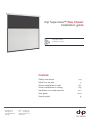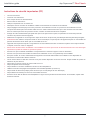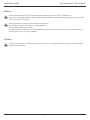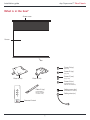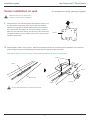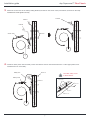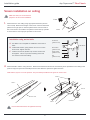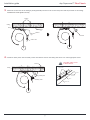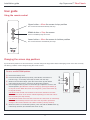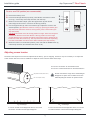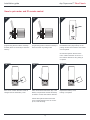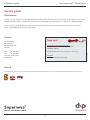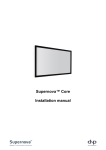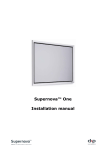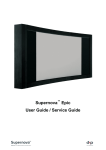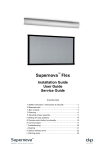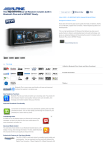Download DNP Supernova Flex Installation guide
Transcript
dnp Supernova™ Flex Classic Installation guide dnp optical front projection screens Content: Safety instructions What is in the box Screen installation on wall Screen installation on ceiling Installation of remote controls User guide Service guide > dnp denmark as Skruegangen 2 DK-2690 Karlslunde Denmark > Phone +45 4616 5100 Fax +45 4616 5200 www.dnp-screens.com [email protected] 2-4 5 6-7 8-9 10-11 12-14 15 dnp Supernova™ Flex Classic Installation guide Safety instructions Important Safety Instructions (EN) >> >> >> >> >> >> >> >> >> >> >> >> >> >> >> >> >> >> >> >> >> >> >> Read the instructions Keep the instructions Heed all warnings Follow all instructions Clean only with dry cloth Do not block any ventilation openings. Install in accordance with the manufacturer’s instructions Do not defeat the safety purpose of the grounding-type plug. A grounding type plug has two blades and a third grounding prong. The third prong is provided for your safety. If the provided plug does not fit into your outlet, consult an electrician for replacement of the obsolete outlet Protect the power cord from being walked on or pinched particularly at plugs, convenience receptacles and the point where they exit from the apparatus Unplug this apparatus during lightning storms or when unused for long periods of time WARNING! To reduce the risk of fire or electric shock, do not expose this apparatus to rain or moisture. Do not operate screen before it is installed on wall The apparatus shall not be exposed to dripping or splashing and no objects filled with liquids, such as vases, shall be placed on the apparatus Follow all installation instructions. Incorrect installation can lead to severe injury and/or permanent product damage and will invalidate the dnp warranty Be sure that the wall studs or other mounting fixtures are suitable for mounting the screen Be sure that the screen is mounted correctly and securely to the wall or the dnp warranty will be invalidated If the mains plug, extension cord, appliance inlet or power strip is used as the disconnect device, the disconnect device must remain readily operable The screen is a class I construction and shall be connected to a mains socket outlet with protective earthing connection. Do not install without a ground connection Do not pull or tug on screen when mounted on wall Do not restrict the screen from moving Do not scratch or bend screen material during handling Operate within specified temperature and humidity range (see section I) Do not attempt to disassemble any part of the screen (electric shock hazard) Do not permit children to play with screen controls Examine the screen for imbalance or signs of wear during operation. If needed, adjust before operating 2 dnp Supernova™ Flex Classic Installation guide Instructions de sécurité importantes (FR) >> >> >> >> >> >> >> >> >> >> >> >> >> >> >> >> >> >> >> >> >> >> >> Lire ces instructions Conserver ces instructions Tenir compte de tous les avertissements Suivre toutes les instructions Nettoyer uniquement avec un chiffon sec. Ne bloquer aucune ouverture de ventilation. Installer conformément aux instructions du fabricant Ne pas négliger la sécurité que procure une prise avec raccordement à la terre. Une prise avec raccordement à la terre comporte deux fiches plus une troisième reliée à la terre. Cette troisième fiche est là pour votre sécurité. Si le connecteur fourni ne s’insère pas dans votre prise de courant, consulter un électricien afin de la remplacer Protéger le cordon d’alimentation principale afin qu’il ne soit pas écrasé ou pincé, en particulier au niveau des prises de courant et au point de sortie de l’appareil Débrancher cet appareil en cas d’orage avec risque de foudre ou lorsqu’il n’est pas utilisé pendant des périodes prolongées ATTENTION! Pour réduire le risque d’incendie ou de choc électrique, ne pas exposer cet appareil à la pluie ou à l’humidité. Ne pas faire fonctionner l’écran avant qu’il ne soit installé sur le mur L’appareil ne doit pas être exposé à un égouttement ou des éclaboussures et il convient de ne placer aucun objet contenant un liquide, comme un vase, sur l’appareil Suivez toutes les instructions d’installation. Une installation incorrecte peut causer de sévères blessures et/ou des dommages importants au produit et invalider la garantie du produit Assurez-vous que le matériel d’installation correspond bien à la nature du support et des vis de fixation. Assurez vous que l’écran est installé correctement et solidement au mur ou la garantie dnp sera invalidée. Si la prise secteur, le cordon, l’alimentation de l’appareil ou la barrette d’alimentation sont utilisés comme dispositifs de déconnexion et doivent être facile à actionner L’écran est de classe I et doit être connecté à une prise secteur disposant d’une mise à la terre. Ne pas installer le système en l’absence de prise de terre Ne pas tirer sur l’écran une fois qu’il est monté sur le mur Ne pas empêcher l’écran de bouger. Ne pas érafler ou courber le matériel de l’écran lors des manipulations Utiliser l’écran selon les plages de température et d’humidité spécifiées (cf. section I) Ne pas tenter de démonter quelque partie de l’écran que ce soit (danger de choc électrique) Ne pas laisser les enfants jouer avec les commandes de l’écran Examiner l’écran afin de détecter tout déséquilibre ou signe d’usure pendant le fonctionnement. Si nécessaire, ajuster avant de faire fonctionner 3 dnp Supernova™ Flex Classic Installation guide Battery Danger of explosion if battery is incorrectly replaced. Replace only with the same or equivalent type. Do not use re-chargeable batteries. Batteries (battery pack or batteries installed) shall not be exposed to excessive heat such as sunshine, fire or the like. Danger d’explosion si la pile n’est pas remplacée correctement. Ne remplacer que par le même type ou un type équivalent. Ne pas utiliser de piles rechargeables Les batteries (bloc de batteries ou batteries installées) ne doivent pas être exposées à une chaleur excessive telle que celle du soleil, d’un feu ou d’origine similaire. Caution: Changes or modifications not expressly approved by dnp denmark as make the product unsafe to use and will void the dnp denmark as warranty. 4 dnp Supernova™ Flex Classic Installation guide What is in the box? Screen case Plate.B ( Plate.A (x2) Screen Plate (Preins the top of scre Remote Control Bar Screw.D (x4) (4x8 mm) Screw.E (x4) (4x5 mm) Screw.F (x10) Plate.A (x2) (4x30 mm) Plate.B (x2) Screw.G (x2) (Preinstalled in top Plate.B with washers) Safety screw (x4) Plate.C (x4) (Preinstalled on Plate.C) (Preinstalled in the top and side of screen case) Safety wire (x2) Remote Control 5 Wall dnp Supernova™ Flex Classic Installation guide Screen installation on wall (For installation on ceiling, please go to page 8) Make sure that you are at least two people to do the screen installation. 1. Attach Plate.A to the wall using appropriate fasteners (Screw.F can be used). Measure the length of the screen case and install the plates far enough apart so that the plates will be near the ends of the screen when it is installed. We recommend that the center of Plate.A is not further than 200 mm from the end of the screen case. The plates must be lined up parallel to each other to ensure proper operation of the screen. Up Plate.A 2. Attach Plate.B to Plate.C using Screw.D. Measure the distance between the two Plate.A pieces (installed on the wall in the previous step) and space the Plate.B pieces the same distance apart then tighten Screw.D. Note: Plate.C (x2) are not in the parts kit. They are already installed in the groove of screen case. Screw.D Plate.C Plate.B Screen case Screw.G Plate.C Ensure that all Screw.Ds are tightened securely 6 dnp Supernova™ Flex Classic Installation guide 3. Attach the screen case to the wall by sliding Plate.B (mounted on the screen case) onto Plate.A (mounted on the wall). Install Screw.G and tighten securely. Screw.G Plate.A Screw.G Plate.B Screen case Screw.F ew.F Slide Wall Wall Wall 4.Install two safety wires with the safety screws into Plate.C and into the wall withSafety Screw.F or other appropriate screw. wire Install Screw.E for extra safety. Screw.F Safety screw Safety wire Screw.F Up Use other safety screw to fixate Plate.C. Safety screw Safety screws Screw.E Safety wire Plate.A Plate.C Screen case Wall Wall 7 Screw.E dnp Supernova™ Flex Classic Installation guide Screen installation on ceiling Make sure that you are at least two people to do the screen installation. Front 1. Attach Plate.A to the ceiling using appropriate fasteners (Screw.F can be used). Measure the length of the screen case and install the plates far enough apart so that the plates will be near the ends of the screen when it is installed. The plates must be lined up parallel to each other to ensure proper operation of the screen. Installation using anchor bolts Plate.A Anchor-bolt (3/8inch or M10) A. Use Plate.A as a template for installation of the anchor bolts B. Install a flat washer, spring washer and a nut on each anchor bolt. Tighten the nuts. C. Install a second nut (double nut) on each anchor bolt and tighten. This is to prevent loosening of the first nut and the screen from falling. Base washer (3/8inch or M10) Spring washer (3/8inch or M10) Nut (3/8inch or M10) 2. Attach Plate.B to Plate.C using Screw.D. Measure the distance between the two Plate.A pieces (installed on the ceiling in the previous step) and space the Plate.B pieces the same distance apart then tighten Screw.D. Note: Plate.C (x2) are not in the parts kit. They are already installed in the gutter of screen case. Screw.D Plate.C Plate.B Screen case Screw.G Plate.C Ensure that all Screw.Ds are tightened securely 8 dnp Supernova™ Flex Classic Installation guide 3. Attach the screen case to the ceiling by sliding Plate.B (mounted on the screen case) onto Plate.A (mounted on the ceiling). Install Screw.G and tighten securely. Screw.F Ceiling Slide Plate.A te.A Plate.B Screw.G Screw.G Screen case 4.Install two safety wires with the safety screws into Plate.C and into the ceiling with Screw.F or other appropriate screw. Use other safety screw Screw.F to fixate Plate.C. Screw.F Ceiling Front Ceiling Safety screws Safety wire Plate.A Safety wire Safety wire Plate.C Safety screw Screen case 9 Safety screw dnp Supernova™ Flex Classic Installation guide Installation of remote controls InfraRed sensor Connect the enclosed IR sensor to any of the two RJ45 sockets. The front socket is recommended to get best visible contact to the remote control transmitter. Remember to direct the front of the IR sensor to the front of the screen. The front of the IR sensor has a dnp logo. See later section on how to use the remote control. Front Front Contact closure operation Use any of the two RJ45 sockets for contact closure operation. See below for RJ45 socket pinout. Cable is not included. Can be omitted if contact closure operation is not required 10 dnp Supernova™ Flex Classic Installation guide Electrical connection dnp Supernova Flex Classic Screens are available with two different voltages power supplies depending on the requirement where it will be used. The following chart indicates the wire colours used. Version110V 230V Ground GreenGreen/Yellow NeutralWhite Blue Line BlackBrown To prevent the chance of fire or injury, use a qualified technician for all electrical wiring connections. RJ45 Pin Out RJ45 pin # Pin Pin Pin Pin Pin Pin Pin Pin 1: 2: 3: 4: 5: 6: 7: 8: Wire Color Connection Orange / White Solid Orange Blue / White Solid Green Green / White Solid Blue Brown / White Solid Brown Contact closure = UP Contact closure = STOP Contact closure = DOWN Common GROUND IR sensor = 5V IR sensor = SIGNAL Empty Empty 11 dnp Supernova™ Flex Classic Installation guide User guide Using the remote control Upper button = Move the screen to top position The screen will raise automatically and stop. Middle button = Stop the screen Use to immediately stop the screen. Lower button = Move the screen to bottom position The screen will lower automatically and stop. Changing the screen stop positions Top and bottom positions are set at the factory. Do NOT change the top position! Risk of damaging screen If not done correctly. The factory positions can be changed using the remote control. To set a new BOTTOM position: A. Remove the battery cover B. Press the small right button (P2) shortly, until LED lits. If the button is 3 held too long (> 3 seconds), and a beep is heard, redo this step. 4 C. Within 3 seconds after step B, press the Lower button (2) and release (This step puts the screen in a mode to set the bottom position) 2 D. Use the Upper button (3) and/or Lower button (2) to adjust the screen to the desired position (Tip! When the screen is moving up, press Upper button (3) to stop the screen. When the screen is moving down, press Lower button (2) to stop the screen). CAUTION! Leave at least one revolution of the screen material on the roller otherwise there is risk of the screen material separating from the roller. This is NOT covered by the dnp warranty. CAUTION! Be careful not to lower the screen too far. If the screen is continuously lowered it will eventually reverse on the roller. This may lead to permanent damage of the screen material. This is NOT covered by the dnp warranty. E. When the screen is in the desired position, press and hold the Middle button (4) untill a beep is heard. (This indicates the screen is set) 12 1 ges dnp Supernova™ Flex Classic Installation guide To set a new TOP position (not recommended): A. Remove the battery cover B. Press the small right button (P2) shortly, until LED lits. If the button is held 2 4 too long (> 3 seconds), and a beep is heard, redo this step. C. Wihtin 3 seconds after step B, press the Upper button (2) and release (This step puts the screen in a mode to set the top position) D. Use the Upper button (2) and/or Lower button (3) to adjust the screen to the desired position (Tip! When the screen is moving up, press Upper button (3) to stop the screen. When the screen is moving down, press Lower button (2) to stop the screen). CAUTION! Be careful not to set the top position too high. There must be space between the bottom bar and the cabinet. If the top position is set too high, and the bottom bar is touching the cabinet, permanent stress is applied to the bottom bar when the screen is up. This may lead to the bottom bar separating from the screen fabric over time. This is NOT covered by the dnp warranty. E. When the screen is in the desired position, press and hold the Middle button (4) untill a beep is heard. (This indicates the screen is set) 3 1 Adjusting screen tension The tension the Supernova Screen was adjusted at the factory, prior to shipping, however it may be necessary to re-adjust the screen tension after the screen is installed. To adjust the screen tension follow these steps: Adjustment Screw (black colour) use (silvertension colour) Turn screw “clockwise”Do fornot increased Turn screw “counterclockwise” for decreased tension Adjustment Screw (black colour) Do not use (silver colour) waves/bulges Please note that the range where waves/bulges disappear are quite narrow. Watch the screen while adjusting the tension for optimal result waves/bulges In case of horisontal waves/bulges like above, turn screw “counterclockwise” until the waves/bulges disappear. In case of veritcal waves/bulges like above, turn screw “clockwise” until the waves/bulges disappear. waves/bulges 13 dnp Supernova™ Flex Classic Installation guide How to pair motor and IR remote control 01 Press the small white motor programming button until the 3rd beep is heard (about 10 seconds) to erase the memory. 02 03 Press the small white motor programming button until the 1st beep is heard to switch to pairing mode. Within 5 seconds after step 2: Press the Middle button (stop button) on the pairing remote control. Motor and remote are now paired. Check with up/down buttons if the motor rotation direction is correct. If the rotation direction is OK, pairing is complete. 04 If the motor rotation direction needs to change: Remove the battery cover. 05 06 Press and hold the left button (P1) in the battery compartment until the 2nd beep is heard to reverse the rotation direction. Check with up/down buttons that the motor rotation direction now is correct. (if not, redo this step). 14 Replace the battery cover. Pairing is complete. dnp Supernova™ Flex Classic Installation guide Service guide Maintenance To clean your dnp screen, use a clean damp soft cloth and dry with a clean soft cloth. If your screen is extremely dirty use a mild detergent diluted in water in a clean damp soft cloth. Use a clean damp cloth with water only to remove any detergent residue. Do NOT use any type of abrasive material, oily cleaners or thinners (such as paint thinner, benzene or acetone) on your dnp screen. This will damage the surface of the screen. Contact Need help? dnp denmark as Skruegangen 2 DK-2690 Karlslunde Denmark US citizens: Contact dnp US Hotline: Call (619)-600-2892 for instant service- and installation support. Open Monday-Friday from 6:00 AM to 6:00 PM. US requests only. All others: Please contact place of purchase Awards dnp optical screens have won numerous awards including the Best Buzz Award at InfoComm, Honoree Awards at CES and the Exc!te award at CEDIA US 2007. 15 January 2013 - dnp Phone: +45 4616 5100 Fax: +45 4616 5200 www.dnp-screens.com [email protected]