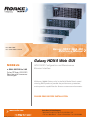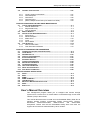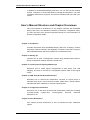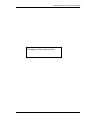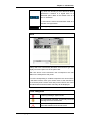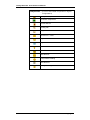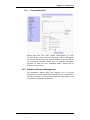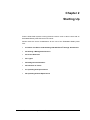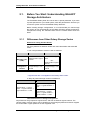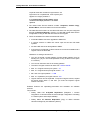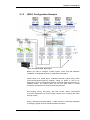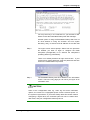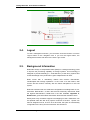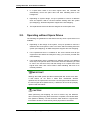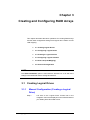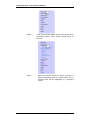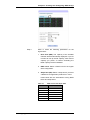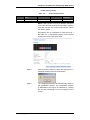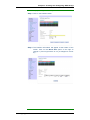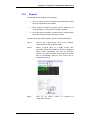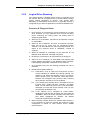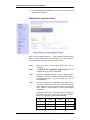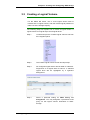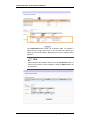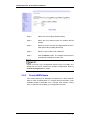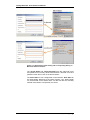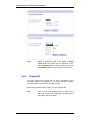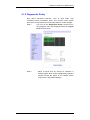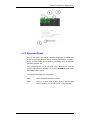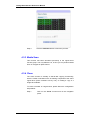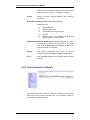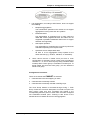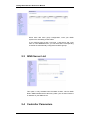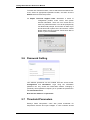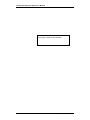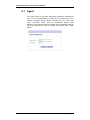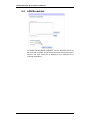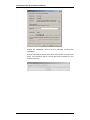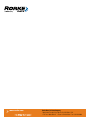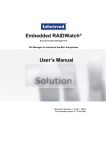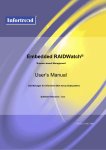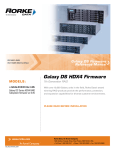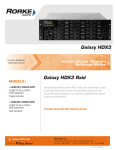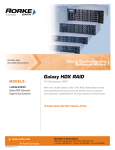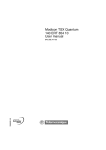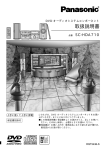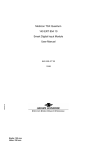Download Rorke Data The Galaxy 65 Product specifications
Transcript
ISO 9001:2008 Galaxy HDX4 Web GUI Reference Manual ISO 13485:2003 Certified MODELS: »G X4L-XXXXX Ver 3.85 Galaxy HDX4 Web GUI HDX4 RAID Configuration and Maintenance Browser Interface Galaxy DS Series HDX4 RAID Subsystem with firmware ver 3.85 or higher With over 10,000 Galaxy units in the field, Rorke Data’s award winning RAID products provide the performance, protection, and expansion capabilities for diverse customer environments. PLEASE READ BEFORE INSTALLATION www.rorke.com GX4DS_Web GUI_0411 Rorke Data, An Avnet Company 7626 Golden Triangle Drive, Eden Prairie, MN 55344, USA » Toll Free 1.800.328.8147 » Phone 1.952.829.0300 » Fax 1.952.829.0988 Contact Information Americas Rorke Data Inc 7626 Golden Triangle Drive Eden Prairie, MN 55344 USA Tel: +1-800 328 8147 Fax: +1-952 829 0988 [email protected] http://www.rorke.com Galaxy Web GUI User Reference Manual Embedded Galaxy Web GUI & GAM Comparison Chart Listed below are the key differences between the Embedded Galaxy Web GUI (Browser-based interface) and Galaxy’s Java-based Array Manager [GAM]. The Embedded Galaxy Web GUI provides the easiest way to access Galaxy RAID storage without the need to install software components on a management computer. Browser-based (Embedded) Galaxy Web GUI Java-based GAM Installation No Need 2 installation methods JAVA Machine No Need Yes Access Control Yes Yes Direct Access Out-of-band In-band / Out-of-band Management Tools IE, Mozilla, Firebox, Safari Internet Browsers GAM program Networking method Point-to-point Client-Server Manageability Single RAID Subsystem Single, or Multiple RAID Subsystems Accessibility Local/Remote Local/Remote Event Email, SNMP, Broadcast, MS Messenger Various methods via Configuration Sample Independent software module Notification Centralized Management ii N/A Yes, event log and array configuration via centralized management interface Galaxy Web GUI User Reference Manual Copyright 2010 This Edition First Published 2010 All rights reserved. This publication may not be reproduced, transcribed, stored in a retrieval system, or translated into any computer language, in any form or by any means, electronic, magnetic, optical, chemical, manual or otherwise, without the consent of Rorke Data, Inc. transmitted, language or mechanical, prior written Disclaimer Rorke Technology makes no representations or warranties with respect to the contents hereof and specifically disclaims any implied warranties of merchantability or fitness for any particular purpose. Furthermore, Rorke Data reserves the right to revise this publication and to make changes from time to time in the content hereof without obligation to notify any person of such revisions or changes. Product specifications are also subject to change without prior notice. Trademarks Galaxy and the Galaxy logo are registered trademarks of Rorke Data, Inc. Solaris and Java are trademarks of Sun Microsystems, Inc. All other names, brands, products or services are trademarks or registered trademarks of their respective owners. iii Galaxy Web GUI User Reference Manual Table of Contents CONTACT INFORMATION .......................................................................................................... I EMBEDDED GALAXY WEB GUI AND GAM COMPARISON CHART .......................................... II COPYRIGHT 2010 ...................................................................................................................III This Edition First Published 2010 ....................................................................................... iii Disclaimer iii Trademarks ........................................................................................................................ iii TABLE OF CONTENTS ............................................................................................................ IV CHAPTER 1 INTRODUCTION 1.1 GALAXY WEB GUI OVERVIEW ........................................................................ 1-2 1.1.1 Product Description .............................................................................. 1-2 1.1.2 Feature Summary................................................................................. 1-2 1.2 FEATURED HIGHLIGHTS ................................................................................. 1-3 1.2.1 Graphical User Interface (GUI)............................................................. 1-3 1.2.2 System View ......................................................................................... 1-4 1.2.3 Graphical Icons .................................................................................... 1-4 Event Categories .................................................................................. 1-5 Components ...................................................................................... 1-6 1.2.4 Event Notification ................................................................................. 1-7 1.2.5 Web-based Remote Management ....................................................... 1-7 Access Requirements .......................................................................... 1-8 1.2.6 Password Protection ............................................................................ 1-8 1.3 CONCEPTUAL FOUNDATION ............................................................................ 1-9 CHAPTER 2 STARTING UP 2.1. BEFORE YOU START: UNDERSTANDING STORAGE ARCHITECTURE .................. 2-2 2.1.1 Differences from Other Galaxy Storage Series .................................... 2-2 2.1.2 Configuration Samples ......................................................................... 2-7 2.2. STARTING A M ANAGEMENT SESSION .............................................................. 2-8 2.3. SCREEN ELEMENTS ..................................................................................... 2-11 2.4. LOGOUT ...................................................................................................... 2-12 2.5. BACKGROUND INFORMATION ........................................................................ 2-12 2.6. DEFINITION OF TERMS .................................................................................. 2-13 2.7. OPERATING WITH SPARE DRIVES.................................................................. 2-14 2.8. OPERATING WITHOUT SPARE DRIVES ........................................................... 2-14 CHAPTER 3 CREATING AND CONFIGURING RAID ARRAYS 3.1 CREATING LOGICAL DRIVES ........................................................................... 3-1 3.1.1 Manual Configuration (Creating a Logical Drive) ................................. 3-1 3.2 CONFIGURING LOGICAL DRIVES ..................................................................... 3-8 3.2.1 Add Drive ............................................................................................ 3-10 3.2.2 Migrate................................................................................................ 3-11 Exemplary Procedure.....................................................................................3-11 3.2.3 Expand ............................................................................................... 3-13 3.2.4 Restore an Accidentally Deleted LD .................................................. 3-14 3.2.5 Logical Drive Roaming ....................................................................... 3-15 3.3 CREATING A LOGICAL VOLUME .................................................................... 3-19 3.4 CONFIGURING LOGICAL VOLUMES ................................................................ 3-21 3.4.1 Create Partitions ................................................................................. 3-21 3.4.2 Expand a Logical Volume................................................................... 3-23 3.5 HOST LUN (LUN M APPING) ........................................................................ 3-24 3.5.1 List/Delete:.......................................................................................... 3-24 3.5.2 Create LUN......................................................................................... 3-25 3.5.3 Create WWN Name............................................................................ 3-26 3.5.4 Create iSCSI Initiator .......................................................................... 3-27 iv Galaxy Web GUI User Reference Manual 3.6 CHANNEL CONFIGURATION .......................................................................... 3-31 3.6.1 3.6.2 3.6.3 3.6.4 3.6.5 Viewing Channel Information ............................................................. 3-31 Channel Speed ................................................................................... 3-31 Channel ID.......................................................................................... 3-32 Channel Group ................................................................................... 3-34 (MC/S, Multiple Connections per Session for iSCSI) ......................... 3-34 CHAPTER 4 RAID ARRAY & DISK DRIVE MAINTENANCE 4.1 LOGICAL DRIVE M AINTENANCE ...................................................................... 4-1 4.1.1 Manual Media Scan .............................................................................. 4-1 4.1.2 Regenerate Parity ................................................................................ 4-3 4.1.3 Copy & Replace ................................................................................... 4-5 4.2 M ANUAL REBUILD.......................................................................................... 4-6 4.3 INDIVIDUAL DISK DRIVE MAINTENANCE ........................................................... 4-7 4.3.1 Spare Drive........................................................................................... 4-7 4.3.2 Reserved Space ................................................................................... 4-9 4.3.3 Media Scan......................................................................................... 4-10 4.3.4 Clone .................................................................................................. 4-10 4.3.5 Drive Utilities....................................................................................... 4-12 4.4 TASK SCHEDULE ......................................................................................... 4-13 4.4.1 Add Task Schedule ............................................................................ 4-13 4.4.2 Task Schedule List/Delete.................................................................. 4-14 CHAPTER 5 CONFIGURATION PARAMETERS 5.1 COMMUNICATIONS (INCLUDING IP SETTINGS) .................................................. 5-2 5.2 TRUNK GROUP .............................................................................................. 5-6 5.3 ISNS SERVER LIST ...................................................................................... 5-10 5.4 CONTROLLER PARAMETERS ......................................................................... 5-11 5.5 SYSTEM PARAMETERS ................................................................................. 5-12 5.6 PASSWORD SETTING.................................................................................... 5-14 5.7 THRESHOLD PARAMETERS ........................................................................... 5-14 5.8 REDUNDANT PARAMETERS .......................................................................... 5-15 5.9 TRIGGER PARAMETERS ................................................................................ 5-16 5.10 HOST-SIDE PARAMETERS ............................................................................. 5-17 5.11 DRIVE-SIDE PARAMETERS ............................................................................ 5-19 5.12 DISK ARRAY PARAMETERS .......................................................................... 5-25 CHAPTER 6 EVENT NOTIFICATION 6.1 AGENT .......................................................................................................... 6-2 6.2 EMAIL ........................................................................................................... 6-3 6.3 SNMP .......................................................................................................... 6-4 6.4 SNMP COMMUNITY ....................................................................................... 6-5 6.5 LAN BROADCAST.......................................................................................... 6-6 6.6 MICROSOFT MESSENGER NOTIFICATION ......................................................... 6-7 6.7 SNTP ........................................................................................................... 6-9 6.8 EVENT LOG ................................................................................................... 6-9 User’s Manual Overview This management program allows you to configure and monitor storage systems from a local host or a remote station connected through a local area network (LAN) or the Internet. This manual discusses how to install and use Embedded Galaxy Web GUI to manage storage systems incorporating Galaxy Fibre-to-Fibre, Fibre-toSATA/SAS, SCSI-to-SATA/SAS, iSCSI-to-SATA, and SAS-to-SAS subsystems. Please note that the Embedded Galaxy Web GUI does not support drive enclosures manufactured by other vendors. v Galaxy Web GUI User Reference Manual In addition to the Embedded Galaxy Web GUI, you can also use the terminal session, LCD panel, or Java-based GAM to manage the subsystems. For more information about these programs, see the documentation that came with your system. User’s Manual Structure and Chapter Overviews This User’s Manual is divided into six (6) chapters. Because the Embedded Galaxy Web GUI is an alternative interface to firmware’s configuration utility, you may also refer to the firmware Operation Manual for more information on specific configuration details. Chapter 1: Introduction Provides information about Embedded Galaxy Web GUI, including a product description, features summary and highlights. The basic connection concept of the Embedded Galaxy Web GUI is defined in an individual section. Chapter 2: Starting Up Teaches how to open a management console using standard web browsers. Some configuration methods are also included here. Chapter 3: Creating and Configuring RAID Arrays Discusses how to create logical configurations of disk drives, host LUN mapping, and how to fine-tune the configurable options within these logical arrays. Chapter 4: RAID Array & Disk Drive Maintenance Describes how to execute the maintenance functions on logical arrays or individual disk drives. These functions include: Media Scan, manual rebuild, individual disk drive maintenance, and the Task Schedule. Chapter 5: Configuration Parameters Discusses how to fine-tune the advanced configuration parameters including controller-specific, system-level, event-triggered, host-side, drive-side parameters, etc. Chapter 6: Event Notification This chapter provides instructions on how to activate the event notification options. vi Galaxy Web GUI User Reference Manual NOTE: This manual is written based on a management console with FC- and iSCSI-host RAID systems. The associated configuration options may slightly differ when using an subsystem featuring different host or drive interfaces. Usage Conventions Throughout this document, the following terminology usage rules apply: “Controller” always refers to the RAID controllers within a subsystem. “System” or “Subsystem” refers to Galaxy 8-, 12-, 16-bay or 24-bay RAID subsystems. “Galaxy Web GUI” refers to the web-based utility embedded in the system firmware that is invoked by a TCP session. Important information that users should be aware of is indicated with the following icons: TIPS: These messages inform the reader of configuration skills which may or may not be easily identified during the management console. These messages should be read as directions or instructions to accelerate and minimize errors. NOTE: These messages inform the reader of essential but non-critical information. These messages should be read carefully as any directions or instructions contained therein can help you avoid making mistakes. CAUTION! Cautionary messages should also be heeded to help you reduce the chance of losing data or damaging the system. vii Galaxy Web GUI User Reference Manual IMPORTANT! The Important messages management software. emphasis on using Galaxy Web GUI WARNING! Warnings appear where overlooked details may cause damage to the equipment or result in personal injury. Warnings should be taken seriously. Software and Firmware Updates Please contact your system vendor for the latest software or firmware updates. Problems that occur during the updating process may cause irrecoverable errors and system down time. Always consult technical personnel before proceeding with any firmware upgrade. NOTE: The firmware version installed on your system should provide the complete functionalities listed in the specification sheet/user’s manual. We provide special revisions for various application purposes. Therefore, DO NOT upgrade your firmware unless you fully understand what a firmware revision will do. viii Galaxy Web GUI User Reference Manual This page is intentionally left blank. ix Chapter 1 Introduction This chapter provides basic knowledge about the Embedded Galaxy Web GUI management interface. The following topics are discussed in this chapter: 1.1 Galaxy Web GUI Overview 1.2 Featured Highlights 1.3 Conceptual Foundation Abbreviations Commonly Used in this Chapter: LD Logical drive LV Logical volume LUN Logical Unit Number, also refers to mapped partitions Volume LUNs, logical partitions mapped to host channel IDs or LUN numbers. DS Galaxy HDX4 RAID with Data Service features, including snapshot, Volume Copy, Volume Mirror capabilities. CH Channel Galaxy Web GUI Overview 1-1 Galaxy Web GUI User Reference Manual 1.1 Galaxy Web GUI Overview 1.1.1 Product Description Rorke Data’s innovative RAID manager, Embedded Galaxy Web GUI, is an HTML-based program specifically designed for use in managing Rorke Data’s RAID systems. The Embedded Galaxy Web GUI resides in subsystem firmware and is invoked by HTML through an HTTP session by a local/remote browser. Galaxy Web GUI provides a user-friendly interface that graphically represents disk array elements and simplifies the normally complicated process of array configuration. Galaxy Web GUI also provides real-time reporting on the status of the entire array, thus making the task of monitoring disk arrays virtually effortless. Galaxy Web GUI complements the on-board console interface found on Rorke Data’s RAID controllers and a line of host-based, text mode RAID Managers that provide the same functionality, but with greater ease of use. The following sections describe the outstanding features of Galaxy Web GUI and introduce its conceptual framework. 1.1.2 Feature Summary The list below summarizes the Embedded Galaxy Web GUI features: 1-2 Easy access (system IP on web browser’s URL field) without the need to install software components. Uses IP default address of 192.168.1.129 Supports all firmware configuration options, including RAID configuration, Migration, Expansion, Scheduled Tasks, etc. Real-time display of the operating status of major components. Real-time display and notification of system events. Click-to-Select, Visual-oriented operation. Standard TCP/IP connections to an Internet agent for fullfeatured worldwide remote management over the network. Communicates with the subsystems over a LAN (out-of-band) and the Internet via web TCP port 80. Severity levels and display sequences are configurable for event notification via Email, SNMP Traps, LAN Broadcast, and Windows Notify Service. Galaxy Web GUI Overview Chapter 1: Introduction Provides password protection to guard against unauthorized modification of disk array configuration; passwords are set for Information (user) and Configuration (administrator) login access. OS-independent, compatible with most popular web browsers, including MS IE, Firefox, Mozilla, and Safari. 1.2 Featured Highlights 1.2.1 Graphical User Interface (GUI) The Embedded Galaxy Web GUI manager is designed for ease-ofuse. It uses symbolic icons to represent configuration levels, physical and logical drives, and enclosure components on the screen, to identify the current configuration of a disk array system. Pull-down, right-click, and pop-up menus are used with all command options. Represented in graphical icons, each physical drive can be selected or de-selected by a single mouse-click during the process of array configuration. This visual-oriented approach simplifies the RAID configuration or maintenance processes. The program also displays the current status of various disk drives or enclosure components by changing the color of their respective LED icons. With an easy-to-use interface, complicated disk array operations such as logical drive and logical volume creation, drive partitioning, and RAID volume mapping to host channel ID/LUNs can be completed with only a few mouse clicks. Featured Highlights 1-3 Galaxy Web GUI User Reference Manual 1.2.2 System View The enclosure window provides real-time reporting of the status of enclosure components, including rear-side and front-side components. When a drive fails, the system highlights the corresponding LED icon of the failed drive by changing its display color. When you remove a drive, its icon is removed from the enclosure window. This feature is particularly useful in cases when a drive fails, and you need to identify its exact location for subsequent replacement. The enclosure window also appears in other configuration windows showing the logical relationship between the member drives of different logical configurations. Drives belonging to the same logical drive will be displayed in the same color. This allows you to easily identify members of different configurations. To see an expansion enclosure, single click on the “JBOD” tab on top of the enclosure graphic. 1.2.3 Graphical Icons Icons Representing Disk Drives Drive in good condition Drive missing or failed Global or Dedicated Spare Enclosure Spare 1-4 Featured Highlights Chapter 1: Introduction Any drive icon showing a color other than black represents a member of a logical drive or a dedicated spare. Black is the default color of a new or used drive. * A used drive is a drive that had been used as a member of a logical drive. An empty tray; disk drive not installed LEDs Galaxy Web GUI automatically identifies the enclosure type and displays an exact replica of it in the panel view. LED icons shown on the enclosure view correspond to the real LEDs on the subsystem’s rear panel. If an LED corresponding to a failed component is lit red as shown in the above screen, move your mouse cursor to the red LED on the enclosure panel. Let the cursor stay on the LED for one or two seconds and an enclosure status summary will be displayed. Event Categories A warning message: System faults An informational message: Command-processed message sent from the firmware An Alert message: Series errors that need immediate attention and corrective acts Featured Highlights 1-5 Galaxy Web GUI User Reference Manual Components (in front of each listed components or logical configurations) Battery Backup Controller components Current Sensor Cooling Fan Mapped Host LUN Devices on I2C bus Logical Drive Logical Volume Power SAF-TE Devices SES Devices Temperature Reading UPS Devices Voltage Reading 1-6 Featured Highlights Chapter 1: Introduction 1.2.4 Event Notification Galaxy Web GUI can notify system administrators of event occurrences and status changes in the RAID system. Notifications can be sent via the Internet as email messages, via a local network as a broadcast message, SNMP traps, or Windows Messenger functions. To setup the event notification options, please refer to Chapter 6 in this manual. 1.2.5 Web-based Remote Management The Embedded Galaxy Web GUI supports local or remote management of Rorke Data Galaxy subsystems over a LAN/WAN or the Internet using the TCP/IP protocol. Remote access requires VPN or corresponding firewall configuration. Featured Highlights 1-7 Galaxy Web GUI User Reference Manual Figure 1-1: Web Access to Disk Arrays NOTE: There is no need to install any of the software components onto your management computer. The management session is invoked by a browser connecting to the embedded http server in firmware. • Access Requirements 1. Microsoft Internet Explorer 6.0 or above, 2. Mozilla 4. Firefox 5. Safari 1.2.6 Password Protection Galaxy Web GUI Manager comes with password protection to prevent unauthorized users from modifying the configuration of the RAID system. With the password security feature, you have the control over array settings knowing that the currently managed disk array is safe from unauthorized modifications because the correct password must be entered for each access level. The Galaxy Web GUI initial screen has a pull-down menu that provides access through two different authorization levels: 1-8 Information: An Information login can only access the first level, Information. Featured Highlights Chapter 1: Introduction Configuration: The Configuration (administrator) login has access rights to all configuration options. NOTE: Unless you configured a “controller password” separately on your RAID subsystem, you do not need a password the first time you access the Embedded Galaxy Web GUI. It is recommended you configure both an “Information” password and a “Configuration” password when you finish configuring your RAID configurations. Featured Highlights 1-9 Galaxy Web GUI User Reference Manual 1.3 Conceptual Foundation In order to access the embedded Galaxy Web GUI, you must have a valid Ethernet connection to your RAID systems’ Ethernet port over a LAN or WAN. Other concerns are listed below: There is no need to install software modules to your management computer. If the arrays are managed by dual-redundant controllers, in the event of single controller failure, the manager interface can “failover” to a counterpart controller. That is why it is better to assign a static IP to a RAID system’s Ethernet port. However, you may have to unplug the LAN cable from the dead controller and connect it to the surviving controller. You may also connect both RAID controllers’ Ethernet ports to the network. The Ethernet port on the stand-by controller will remain idle until its counterpart fails and it takes over the dominant role. The RAID subsystem can be accessed from a remote station running a web browser. The controller firmware has an embedded HTTP server. Once properly configured, the controller/subsystem’s Ethernet port behaves like an HTTP server. CAUTION! Due to the high risk of network attack in today’s Internet, the Galaxy’s 10/100BaseT management port should always be connected to a local network with reasonable protection, such as firewall, router, and ISA VPN between trusted and untrusted networks. It is not recommended to directly assign an unprotected public IP to a storage system’s management port. 1-10 Conceptual Foundation Chapter 1: Introduction Figure 1-2: Network Security Example Conceptual Foundation 1-11 Galaxy Web GUI User Reference Manual This page is intentionally left blank. 1-12 Conceptual Foundation Chapter 2 Starting Up Rorke’s HDX RAID systems running firmware revision 3.48 or above come with an Embedded Galaxy Web GUI and HTTP server. Shown below are some considerations for the use of the Embedded Galaxy Web GUI. 2.1 Before You Start: Understanding GALAXY Series’ Storage Architecture 2.2 Starting a Management Session 2.3 Screen Elements 2.4 Logout 2.5 Background Information 2.6 Definition of Terms 2.7 Operating with Spare Drives 2.8 Operating without Spare Drives Before You Start: Understanding GALAXY Storage Architecture 2-1 Galaxy Web GUI User Reference Manual 2.1. Before You Start: Understanding GALAXY Storage Architecture The Embedded Galaxy Web GUI comes with no preset password. If you have a preset password for your RAID system, enter the password the first time you access the system over the Embedded Galaxy Web GUI. Before creating storage configurations, it is recommended you read through this section to gain understanding of the HDX4 DS series storage architecture. Comparisons among the standard HDX3 and the newest HDX4 series are listed. 2.1.1 Differences from Other Galaxy Storage Series Differences among Product Series List of key differences between HDX3 and older HDX RAIDs and HDX4 DS series: 1. The units presented to host as LUNs are different: HDX4 HDX3 and older Partitions within Logical Volumes Mappable units (LUNs) Configuration interface Storage Manager, LCD, terminal Partitions within Logical Drives - OR Partitions within Logical Volumes Storage Manager, LCD, terminal Table 2-1 Differences in LUNs * Logical Drives are not mappable in the Galaxy HDX4 series. 2. Ways to present storage volumes are different: HDX4 HDX3 and older Physical drives -> Logical Drives -> Logical Volumes -> Logical Partitions -> LUNs Physical drives -> Logical Drives -> Logical Partitions -> LUNs Physical drives -> Logical Drives -> Logical Volumes -> Logical Partitions -> LUNs Table 2-2 Differences in Storage Configurations Physical drives are grouped into logical drives, and then included in logical volumes. The capacity within a logical volume can be divided into several logical partitions and then mapped to host ID/LUNs. Logical partitions are the mappable units 2-2 Before You Start: Understanding GALAXY Storage Architecture Chapter 2: Starting Up Different series' storage volume components are illustrated below: HDX4 DS Series Figure 2-1: Storage Components in HDX4 DS Series HDX3 and older Series Figure 2-2: Storage Components in HDX3 and older Series Before You Start: Understanding GALAXY Storage Architecture 2-3 Galaxy Web GUI User Reference Manual Physical drives are included in logical drives. If a logical drive is not partitioned, all its capacity will appear as a single “partition 0.” In a standard HDX3 and older RAIDs, logical volumes and multiple partitions in an LD are optional. 3. The HDX4 Data Service features include: Snapshot, Volume Copy, Volume Mirror, and a scheduler tool for these features. 4. The Data Service functions in the HDX4 DS series can only be configured through the Storage Manager console. You can not create Data Service configurations using an RS-232 terminal and LCD keypad. 5. There are limitations for HDX3 and HDX4 DS series: • A standard HDX3 cannot be upgraded to HDX4 DS. • A Logical Volume in HDX4 DS cannot span across two DS RAID systems. • An HDX4 DS cannot be downgraded to HDX3. • A Physical LD configured in HDX3 cannot be moved and installed into a Logical Volume in HDX4 DS. Limitations on storage volumes are: • You can not divide a logical partition (create another partition from an existing one; yet you can create partitions as long as there is free space in a volume). • You can not shrink the size of an existing partition. • The size of a logical volume can start from 11GB to 256TB • Max. no. of logical volumes per system – 16 • Max. no. of logical drives per logical volume – 16 • Min. size of a logical partition – 11GB • Max. no. of partitions per logical volume -128 • Logical volumes can be expanded. To expand a logical volume, expand all logical drives within it, and then you exert the Expand Logical Volume command. Software features are separately-purchased and available via software licenses: They include: 2-4 • Galaxy HDX4 DS In-System Replication (Snapshot + Volume Copy/Mirror of volumes within the same storage configuration consisting of 1 RAID system and multiple JBODs) • Galaxy HDX4 DS Remote Replication (Copy or Mirror between volumes managed by two different systems) Before You Start: Understanding GALAXY Storage Architecture Chapter 2: Starting Up 2.1.2 HDX4 Configuration Samples Figure 2-3: Typical HDX4 Deployment Before you start to configure a RAID system, make sure that hardware installation is completed before any configuration takes place. Shown above is a typical 8-port, redundant-controller system using AAPP (active-active-passive-passive) mapping. Doing so allows a LUN to be presented to host via multiple data paths to withstand cable disconnections or hardware failure. The passive paths do not carry data traffic in normal conditions, and will become active when active paths fail. Port binding, zoning, file-locking, and other access control mechanisms should be implemented to avoid multiple servers from accessing the same storage volume. Using a redundant-controller HDX4 , system resource is manually separated by assigning logical volumes to different RAID controllers. Before You Start: Understanding GALAXY Storage Architecture 2-5 Galaxy Web GUI User Reference Manual The HDX4 series supports snapshot and Volume Copy/Mirror functions. Note that these functions are only available through the GAM GUI manager. If a logical volume is created via GAM, a 30% of storage space is allocated for using the data service functions. If you create logical volumes using RS-232 terminal, no such preserved space will be allocated. Only a small section will be segregated for storing metatdata. Figure 2-4: Reserved Space on HDX4 Volumes for Data Services The Data Service function can use up enormous storage space. For example, if data changes occur to your source volume frequently, snapshots images can take up a considerable amount of space. 2.2. Starting a Management Session Step 1. Accessing the Embedded Galaxy Web GUI is as simple as entering “http://192.168.1.129/index.html (RAID system IP address)” in the URL field of your browser. The IP address is the default we have assigned to the RAID system or controller’s 10/100BaseT Ethernet management port. If you do not know RAID system’s Ethernet IP, use the LCD keypad or RS-232 terminal access to find it under “View and Edit Configuration Parameters” -> “Communication Parameters” -> “TCP/IP”. If your management port on an HDX3 storage system is assigned an IPv6 address: Under a Windows environment, open a “hosts” etc file under “\Windows\system32\drivers\etc” using the notepad editor. Enter the IP address of the storage system you wish to configure, a space, and a nickname for that system. 2-6 Starting a Management Session Chapter 2: Starting Up You may then key in the nickname on your browser’s URL field to access the Embedded Galaxy Web GUI manager. Another option of using the Embedded Galaxy Web GUI via an IPv6 address is using IE7 browser and use square brackets, [ and ], to enclose an IPv6 address on the URL field. Step 2. The logon screen should prompt. Select from the pull-down list whether you want to logon to configure the RAID subsystem (Configuration) or to observe the subsystem’s operating state only (Information). There is no default password to login the first time. If your system has a preset password, enter the password and then click on the LOGIN button to proceed. Step 3. The Embedded Galaxy Web GUI defaults to the Information screen. This is the only page you can see if you logon as an Information user. CAUTION! Some of the configuration data, e.g, event log and event notification options, are stored on a segregated space named “reserved space” on the system’s logical drives. If you end a Galaxy Web GUI session without configuring a logical drive, the reserved space will not be created from disk drives, and your configuration data may be lost. Starting a Management Session 2-7 Galaxy Web GUI User Reference Manual TIPS: 1. The Information window may contain information of many logical drives and LUN associations. You can hide a displayed item, e.g., the “Logical Drive Information,” by clicking the 2. For security reasons, there is a 15 minutes timeout value for any management session. If timeout is reached, you will be required to logon again to restart the management session. 3. However, if your management session is unattended at the “Information” screen, the management session will not timeout. 4. You can also use the refresh button on your browser if your session has timed out. Step 4. 2-8 icon. You may now proceed with configuring your RAID arrays. Starting a Management Session Chapter 2: Starting Up 2.3. Screen Elements The GUI screen can be divided into two (3) separate windows: a treestructure Navigation Panel, the Configuration window, and the Information window below. The Event Log window only appears at the Information screen, which is the default display of the management session. TIPS: 1. The Embedded Galaxy Web GUI is visual-oriented. When a mouse pointer is placed over a clickable option, the cursor’s appearance changes. For example, your mouse pointer changes from into to indicate a clickable option. An additional pointer displays in front of a functional shortcut on the navigation menu tree. Some configurable options are indicated by underlined text in blue. 2. Screen Elements When performing some configuration tasks, as shown in the diagram below, users are required to designate the configuration task, e.g., by selecting a check circle as shown in Step 1. A spare drive to be deleted should then be selected by a mouse click. When selected, the spare drive will be highlighted by a light-blue square. The deletion process can then be completed by a mouse click on the APPLY button. 2-9 Galaxy Web GUI User Reference Manual 2.4. Logout To end a management session, you can either close the browser or use the Logout button on the navigation tree. If you use the logout button, the management session will return to the User Login screen. 2.5. Background Information Redundant Arrays of Independent Disks (RAID) is a storage technology used to improve the processing capability of storage systems. This technology is designed to provide reliability (i.e., “fault tolerance”) in disk array systems and to take advantage of the performance gains multiple disks can offer. RAID comes with a redundancy feature that ensures fault-tolerant, uninterrupted disk storage operations. In the event of a disk failure, disk access will still continue normally with the failure transparent to the host system. RAID has several levels and multi-level configurations including RAID 10, 30, 50 and 60. RAID levels 1, 3 and 5 are the most commonly used levels; while the highest fault-tolerance, RAID level 6 are also available. Appendix C, RAID Levels, gives information about these levels and the benefits of each. Galaxy disk array controllers support hot-swapping so that a failed drive can be replaced while the disk array system continues to function. Spares can also be assigned so that, as soon as a drive fails, the spare is automatically configured into the array and reconstruction will commence. 2-10 Logout Chapter 2: Starting Up 2.6. Definition of Terms This section describes some of the disk array terms used in this documentation. 2.7. Physical drives. These are the actual drives installed into the enclosure drive slots. These drives are displayed in the Enclosure View of different configuration windows. Spare drives. These are physical drives that serve as backups. When a drive fails, the spare automatically joins the array and data reconstruction commences immediately. A Dedicated Spare appears in the same color as other members of the logical drive it belongs to. A Global Spare uses the default color (black). Both Dedicated and Global Spares have an orange cross superimposed on them. Replacement drives. These are physical drives that are manually configured into the array to replace failed drives. In the absence of spare drives, you will need to use replacement drives to replace defective drives before rebuild takes place. If a spare drive has been used to rebuild the array, you will also need to replace the failed drive manually and create another spare in case another drive fails. Failed drives. These are physical drives that fail due to some type of error. Failed drives appear with red LED marks on their respective icons. Logical drives. Logical drives are the combinations of multiple physical drives. Combining physical drives into logical drives gives you a disk array with the protection/performance of a specific RAID level. To view logical drives, select “Logical Drives” under the navigation menu tree. Logical volumes. Volumes are the combinations of several logical drives. Combining logical drives into logical volumes gives you a single logical unit with even larger capacity. Logical volumes or their partitions are mapped to various host LUNs. To view logical volumes, select “Logical Volumes” under the navigation menu tree. Operating with Spare Drives You can assign spare drives to a particular logical drive to serve as backup drives. When a drive fails within the logical drive, one of the spares will be automatically configured into the logical drive, and data reconstruction onto it will immediately commence. The following are guidelines for disk failure recovery when a spare drive is available: Definition of Terms 2-11 Galaxy Web GUI User Reference Manual 2.8. If a spare drive exists in the same logical drive, the controller will automatically mount the spare drive and start rebuilding data in the background. Depending on system design, it may be possible to remove a defective drive and replace it with a new drive without shutting down the system (hot-swapping). All HDX subsystems support drive hot-swapping. The replacement drive must then be assigned as a new spare drive. Operating without Spare Drives The following are guidelines for disk failure recovery when a spare drive is not available: Depending on the design of the system, it may be possible to remove a defective drive and replace it with a new drive without shutting down the system (hot-swapping). All HDX subsystems support drive hot-swapping. If the replacement drive is installed on the same channel and ID (the original drive slot where the faulty drive was), you can then proceed with data rebuilding. If the replacement drive is installed on a different channel or ID (different drive slot) or the periodic drive scan function has been disabled, you need to scan in the new drive first, and then assign it as a spare drive of the logical drive which had a drive failure. Data rebuilding will have to be manually initiated. IMPORTANT! Although the RAID system provides uninterrupted disk access even after a disk failure, do not leave a failed drive unattended. Without replacement, the system will not survive a second physical drive failure on the same logical drive (RAID3 and 5). A defective drive must be promptly replaced and data rebuilt. CAUTION! When performing hot-swapping, be sure to remove only the defective drive. Removing the wrong drive will result in complete, irrecoverable data loss (RAID3 or RAID5). Use the Enclosure View window or Logical Drive Information window to locate exactly which physical drive has failed. 2-12 Operating without Spare Drives Chapter 2: Starting Up This page is intentionally left blank. Operating without Spare Drives 2-13 Chapter 3 Creating and Configuring RAID Arrays This chapter describes the basic operations for creating RAID arrays and the initial configuration settings from logical drive creation to host LUN mapping. 3.1 Creating Logical Drives 3.2 Configuring Logical Drives 3.3 Creating a Logical Volume 3.4 Configuring Logical Volumes 3.5 Host LUN (LUN Mapping) 3.6 Channel Configuration NOTE: The Quick Installation option is removed from firmware rev. 3.75 due to the change in the HDX4 DS series’ storage architecture. 3.1 Creating Logical Drives 3.1.1 Manual Configuration (Creating a Logical Drive) Step 1. Creating Logical Drives Left click on the “Logical Drive” function link in the navigation menu tree displayed on the left-hand side of your Galaxy Web GUI initial screen. 3-1 Galaxy Web GUI User Reference Manual 3-2 Step 2. A sub-menu should display showing the logical driveassociated options. Click “Create Logical Drive” to proceed. Step 3. Select the member drives you wish to include in a logical configuration each by a single mouse click. A selected drive will be highlighted by a light-blue square. Creating Logical Drives Chapter 3: Creating and Configuring RAID Arrays Step 4. Enter or select the following parameters for the logical drive: 1. Drive Size (MB): The capacity of the smallest member will be automatically displayed. If you do not want to use up the full capacity, enter a drive capacity you prefer. A number exceeding the listed capacity will be invalidated. 2. RAID Level: Select a RAID level for the logical drive configuration. 3. Stripe Size (KB): Select a stripe size if you have a different host application preference in mind. Listed below are the associations among RAID levels and stripe sizes: Table 3-1 RAID Level Creating Logical Drives RAID Levels and Stripe Sizes Stripe Size RAID0 128KB RAID1 128KB RAID3 16KB RAID5 128KB RAID6 128KB NRAID 128KB 3-3 Galaxy Web GUI User Reference Manual 4. Write Policy: Select a policy if you want a specific caching mode to stick around with the logical drive. Selecting default will allow firmware to dynamically determine the caching mode of all logical drives. IMPORTANT! The “Write-back” and “Write-through” parameters are permanent for specific logical drives. The “Default” selection, however, is more complicated and more likely equal to “not specified.” If set to “Default,” a logical drive’s write policy is controlled not only by the system-level caching mode setting, but also by the “Event trigger” mechanisms. The “Event Trigger” mechanisms automatically disable the write-back caching and adopt a conservative “Write-through” mode in the event of battery or component failures. 5. Assignment: If your subsystem is managed by more than one RAID controller (dual-redundant RAID controllers), you can manually divide the work load between these two controllers by assigning logical drives to different controllers. 6. Initialization: Two initialization modes are available: Online and Offline. The online mode allows you to immediately distribute I/Os to the logical drive and avail the logical drive for the following configuration processes, e.g., RAID partitioning. 7. Power Saving: This feature supplements the disk spin-down function, and supports powersaving on specific logical drives or non-member disk disks with an idle state and the 2-stage power-down settings. Advantages: see the power saving features below. Applicable Disk Drives: Logical drives and non-member disks [including spare drives and un-used drives (new or formatted drives)]. The power-saving policy set to an individual logical drive (from the View and Edit Logical Drive menu) has priority over the general Drive-side Parameter setting. 3-4 Creating Logical Drives Chapter 3: Creating and Configuring RAID Arrays Power-saving Levels: Table 3-2: Power-Saving Features Level Power Saving Ratio Recovery Time ATA command SCSI command Level 1 Level 2 15% to 20% 80% 1 second 30 to 45 seconds Idle Standby Idle Stop NOTE: HDD vendors may have different definitions for the idle state. Most vendors ramp-load or park the hard disk actuator arm, while not all vendors reduce the rotation speed. Hard drives can be configured to enter the Level 1 idle state for a configurable period of time before entering the Level 2 spin-down state. Step 5. Click the APPLY button to create the logical drive. A message should prompt as shown below: Step 6. The configuration screen will automatically switch to the “Set/Delete” window. The initialization progress (if initialization has begun) is indicated by a gauge bar and the percentage count at the bottom of the screen. Creating Logical Drives 3-5 Galaxy Web GUI User Reference Manual NOTE: If your logical drive was set to be created using the offline mode, the configurable options on this screen will not be immediately available. NOTE: There is a 4KB block size option that specifically applies for using a volume larger than 2TB in Windows XP. Some database applications may not work with block sizes larger than 512 bytes. Before you create a logical drive with 4 Kbytes block size, verify that your applications can support the 4Kbytes block size. WARNING! The 4KB block size only applies to NEW RAID volumes. Changing the block size of a RAID volume that has data within will destroy your data. To change the block size, you need a RAID system running firmware revision 3.63 or above. The procedure: Step 1. Create a logical drive. From the navigation tree, select “Logical Drive” -> “Set/Delete Logical Drive.” Step 2. Select a logical drive by a single mouse-click on the enclosure view. Drives belonging to a logical drive will be 3-6 Creating Logical Drives Chapter 3: Creating and Configuring RAID Arrays displayed using the same tray color. Step 3. Click on the Partition button. Step 4. The Partition information will appear at the bottom of the screen. Click on the Block Size option on the right to change it. (if this logical drive is not yet mapped to a host ID) Creating Logical Drives 3-7 Galaxy Web GUI User Reference Manual Step 5. Select the 4 KBytes option from a drop-down list. Click APPLY to complete the process. Step 6. Reboot your application server. A logical drive using the 4 KBytes block size can support a maximum capacity of 16TB as imposed by the LBA specifications of the Windows file system. 3.2 Configuring Logical Drives If, for a reason, you need to change the configurable options for a logical drive, proceed with the following steps: Step 1. 3-8 Click on “Logical Drive” on the navigation panel, and then on the “Set/Delete Logical Drive” function link. Click on a configured array to display the array parameters. A configured array is easily identified by the different drive tray colors. Configuring Logical Drives Chapter 3: Creating and Configuring RAID Arrays Step 2. Logical Drive’s information will display including a unique ID, the RAID level it is composed of, stripe size, and its operating status. Enter or select the following parameters for the logical drive: Name (Max. Length: 32 characters): Key in a name for the logical drive if your configuration contains numerous logical drives. Write Policy: The caching mode specific to this logical drive can be changed after you created it. Assignment: This option allows you to re-assign a logical drive to a different RAID controller, and hence relocate the workload. (If mapped to a host LUN, you need to disassociate the host LUN first) Default is the “Slot A” controller which is normally the Primary controller managing the RAID subsystem. In a subsystem powered by dual-redundant RAID controllers, you can distribute the workload to the Secondary, Slot B controller. Step 3. At the bottom of the screen, two additional buttons are available: Apply: applies the changes you made to the logical drive. Configuring Logical Drives 3-9 Galaxy Web GUI User Reference Manual Reset: This button allows you to cancel the act you previously exerted on the configuration screen, e.g., clicking on the wrong logical drive. 3.2.1 Add Drive The “Add Drive” function helps you to expand the capacity of an existing logical drive. The precondition is, you should have an unused disk drive. To add a drive to an existing logical drive, follow the steps below: 3-10 Step 1. Click on the “Add Drive” function link on the navigation panel to bring out the Add Drive window. Step 2. Select a logical drive you want to add a new drive to by a single mouse click. Step 3. When a logical drive is selected, the logical drive’s information displays; such as the unique ID, RAID level, stripe size, etc. Click on one or more unused disk drives. A selected logical drive or individual disk drive is highlighted by a light-blue square. Step 4. Click on the “APPLY” button at the bottom of the screen to complete the configuration process. The subsystem will then start to re-calculate and redistribute data and parity among the original and the new members. Due to the large size of today’s disk drives, the Add Drive process can take a long time. Configuring Logical Drives Chapter 3: Creating and Configuring RAID Arrays 3.2.2 Migrate RAID Migration, such as migrating from RAID5 to RAID6, requires additional disk capacity. The operational theory is described below: 1. Currently the RAID migration function supports the migration between RAID5 and RAID6. 2. Before proceeding with RAID migration, make sure you have sufficient free capacity or unused disk drives in your RAID array. RAID6 arrays require at least four (4) member drives and use additional capacity for the distribution of secondary parity. For example, if you want to migrate a RAID5 array consisting of three (3) member drives to RAID6, one additional disk drive must be added. 3. The differences between RAID5 and RAID6 arrays are summarized as follows: Table 3-3 RAID5 and RAID6 Comparison Chart RAID5 RAID6 Min. No. of Member Drives 3 4 Raw Capacity N x single disk size N x single disk size Usable Capacity N-1 (1 drive’s capacity used for storing parity data) N-2 (2 drives’ capacity used for storing parity data); N>=4 If an individual disk capacity = 100G, Redundancy The usable capacity of a 4-drive RAID5 = (4-1) x 100G = 300G The usable capacity of a 4-drive RAID6 = (4-2) x 100G = 200G Single disk drive failure 2 disk drives to fail at the same time Exemplary Procedure Step 1. Configuring Logical Drives Click on the “Migrate” function link on the navigation panel to display the Migration screen. 3-11 Galaxy Web GUI User Reference Manual 3-12 Step 2. Select the target array by a single mouse click. A RAID5 array is selected in this exemplary procedure. Step 3. Select one or more disk drives to be included in the RAID6 array. Step 4. Select an appropriate RAID level and stripe size. If you do not want to use up all capacity at this time, enter a smaller capacity than listed in the “Drive Size (MB) after Migration.” Step 5. Click on the APPLY button to complete the configuration process. Firmware will start recalculate and re-distribute data and parity among the original and the added members. Configuring Logical Drives Chapter 3: Creating and Configuring RAID Arrays 3.2.3 Expand The Expand function applies to the following: 1. There is certain amount of capacity intentionally left unused when the logical drive was created. 2. More capacity is added to a logical drive by “Add Drive” or “Copy & Replace.” (using drives of a larger capacity) 3. For logical drives included in a logical volume, expand logical drives first, and then expand the logical volume. To make use of the unused capacity, follow the steps listed below: Step 1. Click on the “Logical Drive”, then on the “Expand” function link from the navigation panel. Step 2. Select a logical drive by a single mouse click. Information should be available on screen including the logical drive’s expandable size and the execution method. The online execution mode means the logical drive is immediately ready for I/Os, during the reinitialization process. Step 3. Click on the APPLY configuration process. Configuring Logical Drives button to complete the 3-13 Galaxy Web GUI User Reference Manual 3.2.4 Restore an Accidentally Deleted LD If users accidentally delete a logical drive, the result is catastrophic. Since firmware rev. 3.71, a Restore option is added to salvage an accidentally deleted LD. As long as the original member drives are not removed or configured into other logical drives, you can restore a deleted logical drive and bring it online. If any of the original members is missing (not including a previouslyfailed member), you will not be able to restore a logical drive. The members of a deleted LD will be indicated as “FRMT (formatted) drives” with array information still intact in its 256MB reserved space. These drives will not be converted into auto-hot-spares unless users manually put them into other uses. Restore Procedure: Locate a logical drive you want to restore from the Logical Drive -> Restore & Undelete window. Use a single click to select a logical drive to recover, and then the Restore/Undelete button. If all member drives are present, the restoration should complete immediately. Event messages will prompt and then you can create LUN mapping for the recovered logical drive to put it back to use. 3-14 Configuring Logical Drives Chapter 3: Creating and Configuring RAID Arrays 3.2.5 Logical Drive Roaming The Online Roaming capability allows users to physically move the member disks of a configured LD to another Galaxy storage system without disruptions to service. This applies when duplicating a test/research environment or physically moving a configured array to start an application on another installation site. Concerns & Things to Know 1. Drive roaming is convenient for moving members of a logical drive. However, it is very important not to remove the wrong drives. Removing the wrong drives can destroy data in adjacent logical drives. 2. When an LD is shutdown, the status of its members changes to “OFFLINED.” 3. When an LD is shutdown, and then its members removed, there will not be an event such as “Unexpected Select Timeout.” The “Drive Removed” event will prompt instead. The status of the removed drives is “MISSING,” instead of “FAILED.” 4. When all members of a shutdown LD are removed, an “All Member Drive Removed” message will prompt. 5. Roaming is not allowed on an LD performing a cloning job. 6. When an LD is shutdown, its associated LUN mapping and logical partition information is also disabled. When restarted, LUN mapping and partition information is also restored. 7. An Incomplete array (LD with missing members) will not be restarted. 8. Restart with a Fatally-failed LD: 8-1. Fatal failure, such as using two wrong drives (not the correct members) in a RAID5 array during roaming, can disable an LD. When this happens, there is no need to reset a system. Once you insert the correct disk drives, firmware will recognize their presence after scanning drive channels, and the LD can be restarted. 8-2. If you already have a faulty drive in a RAID5 LD and an incorrect drive, system will also consider it as fatally failed. The LD status will return to the “one-drive-failed” state after you insert the correct member. Then you can proceed with rebuilding the LD. 8-3. If the roaming LD is indicated as “Fatal Failed,” shutdown the LD and find out drives that are marked as “MISSING.” When all correct members are present and their status highlighted as “GOOD,” the Restart command will also become available. 9. When inserting member drives from another RAID system, it is not necessary to follow the original slot locations. Logical configuration is stored on each member drive’s 256MB reserved space. Configuring Logical Drives 3-15 Galaxy Web GUI User Reference Manual 10. An “All Member Drives Restored” event will prompt when all members are present. Shutting Down and Restarting Click on the shutdown button to “View and Edit Logical Drives” menu, locate a logical drive to be shutdown by moving cursor bar to it. Press Enter to display LD-related commands. Step 1. Stop host I/Os to the logical drive that will be shutdown. Step 2. In Logical Drive -> Set/Delete Logical Drive, click on a logical drive you wish to shut down. Step 3. Click on the Shutdown button. Once the logical drive is shutdown, an event message will prompt indicating a successful operation. The LD status will turn to SHUTDOWN. Step 4. Now you can remove the members of the logical drive. It is recommended you verify the locations of member drives against the enclosure view display. You may put sticky notes on drive bezels to avoid removing the wrong drive. All Galaxy series has a drive tray numbering sequence that goes from left to right, and then top to bottom. Below is an example of a 3U-profile chassis. 3-16 Slot1 Slot2 Slot3 Slot4 Slot5 Slot6 Slot7 Slot8 Slot9 Slot10 Slot11 Slot12 Slot13 Slot14 Slot15 Slot16 Configuring Logical Drives Chapter 3: Creating and Configuring RAID Arrays Step 5. Use a small-sized flathead screwdriver to unlock the bezel lock. Figure 3-1: Drive Tray Bezel Step 6. Push the release button to open the drive bezel. Step 7. Pull a drive tray away from drive bay only 1 inch away. Wait 1 minute for the drive motor to spin down before removing it completely away from chassis. If you handle HDDs while motors are still spinning, HDDs can be damaged. NOTE: Do not leave the drive bays open when drives are removed. If you have additional, empty drive trays, install them into the chassis in order to maintain regular airflow within the chassis. If not, disassemble HDDs from the drive trays, and transport them using drive transport cases. If you have spare drive trays, you can use the original foam blocks and shipping boxes in Galaxy’s package. These foam blocks can contain drive trays along with the HDDs fixed within. Additional packaging protection should be provided if you need to ship HDDs. Step 8. Install these members to another Galaxy system. Close the drive bezels and lock the rotary bezel locks. Step 9. Open the management console with the target system. The logical drive should be listed in logical drive window after a brief delay and its status indicated as a SHUTDOWN LD. Step 10. Single-click to select the shutdown LD and click the Restart button to bring it online. Configuring Logical Drives 3-17 Galaxy Web GUI User Reference Manual 3-18 Step 11. Select Yes on the confirm box. After a short while, an event message will prompt indicating the LD has turned online. Step 12. Create LUN mapping for the logical volume this logical drive belongs to to put it to use. Configuring Logical Drives Chapter 3: Creating and Configuring RAID Arrays 3.3 Creating a Logical Volume IMPORTANT! For the HDX4 DS series, one or more logical drives must be included into a Logical Volume, and then create logical partitions to make use of the storage capacity. The following steps will explain how to create a logical volume. A logical volume is a logical stripe set of logical drives. Step 1. Locate and open the “Create Logical Volume” link from the navigation panel. Step 2. The Create Logical Volume screen should prompt. Step 3. All configured logical drives will be listed for selection. Single-click on a logical drive to select it. A selected logical drive will be highlighted by a light-blue background. Step 4. Select a preferred setting for Write Policy and Assignment. You may designate a permanent write policy for this logical volume: Write-back or Writethrough. Creating a Logical Volume 3-19 Galaxy Web GUI User Reference Manual Assignment determines which RAID controller will manage a logical volume, i.e.,Slot A or Slot B controller. The assignment can help balance the load on partner RAID controllers. Once selected, all logical drives within a logical volume will be managed by the same controller. Step 5. 3-20 Click the APPLY button to finish the configuration process. The RESET button cancels the current selections. Creating a Logical Volume Chapter 3: Creating and Configuring RAID Arrays 3.4 Configuring Logical Volumes The Set/Delete Logical Volume screen provides access to the following functionalities: Write Policy, Delete, and Partition. The Write Policy options have previously been described. The Delete button breaks down a configured volume. The logical drives previously included within will then be individually configurable. NOTE: A logical volume can not be deleted if it has been associated with host ID/LUNs. Remove the host LUN mappings before deleting a logical configuration, either a logical drive or logical volume. 3.4.1 Create Partitions IMPORTANT! Unlike previous Galaxy, which has all of a volume’s capacity defaulted as the first partition, “partition 0.” For the HDX4 DS series, you need to create one or more partitions and map them to host IDs. Create partitions according to the demands of users and applications. Another difference is that a partition can be expanded by drawing free capacity in the logical volume without ill effects on other partitions. Configuring Logical Volumes 3-21 Galaxy Web GUI User Reference Manual The PARTITION button brings out a partition table. To partition a logical volume, simply click on the “+” icon and enter the capacity you prefer for the second partition. Repeat the process to configure more partitions. TIPS: When finished with partition setting, use the GO BACK button to return to the previous screen instead of using the BACK button on your browser. 3-22 Configuring Logical Volumes Chapter 3: Creating and Configuring RAID Arrays 3.4.2 Expand a Logical Volume TIPS: 1. To expand a logical volume, you must go back to release the unused space in its logical drive members or expand them. 2. And because the logical drive members are striped together, make sure you release the same amount of capacity of your choice on every members. Please refer to 3.4.1 for how to expand a logical drive. Step 1. To expand a logical volume, click on the Expand function link from the navigation panel. Step 2. Select an existing volume by a single mouse click. If there is expandable drive space, the capacity will be listed. Step 3. Click the APPLY button to complete the configuration process. The capacity acquired will become a free space and without impacting the existing partitions. If the logical volume is composed of only one physical volume, the added capacity will become partition 1, P1 in the partition table. Configuring Logical Volumes 3-23 Galaxy Web GUI User Reference Manual 3.5 Host LUN (LUN Mapping) The Host LUN category allows you to access all functionalities related to the associations between logical arrays and host ID/LUNs. This category contains four sub-menus: List/Delete, Create LUN, and Create WWN Name. 3.5.1 List/Delete: This screen displays the associations between logical arrays and host ID/LUNs. You may also delete an existing host mapping entry from this screen. Table 3-4 LUN Mapping Entries Screen Legends Legends Chl Phy No. Host channel number SCSI ID Host IDs that the logical drive/logical volume are associated with. LUN No. The LUN number under a host ID. LD/LV ID An ID randomly generated by firmware to be associated with this logical array. Partition ID Partition ID, specifies which partition of the logical drive/logical volume is associated with the host ID/LUN. If the array is not partitioned, all volume will be displayed as Partition 0. Partition Size (MB) Size of this mapped partition. RAID Level RAID level this logical drive is composed of. Host ID/WWN HBA-specific WWPN port name. Name Nickname assigned to this NIC port, e.g., RD area. Delete A function to remove the current host LUN association. This table includes all text/commands that appear in different LUN mapping windows. 3-24 Host LUN (LUN Mapping) Chapter 3: Creating and Configuring RAID Arrays NOTE: If using an iSCSI-host system, create iSCSI initiator entries before you create LUN mapping. Initiators’ IQNs should be detected over the network. 3.5.2 Create LUN To associate a logical capacity (usually the logical partitions under logical volume) with host ID/LUNs, follow these steps. Step 1. Click on the Create LUN function link on the navigation panel to bring out the LUN mapping screen. Step 2. All configured logical volumes will be listed on screen. Select one by a click on the table list. A selected logical assembly will be highlighted in a light-blue color. Host LUN (LUN Mapping) 3-25 Galaxy Web GUI User Reference Manual Step 3. Select one of the logical partitions listed. Step 4. Select the host channel where the initiator ID/LUN resides. Step 5. Select a host ID. Host IDs are displayed either as the AIDs (Slot A IDs) or BIDs (Slot B IDs). Step 6. Select a LUN number under initiator ID. Step 7. Click the APPLY button. The mapped volume will be immediately available for host access. NOTE: Create more IDs if your configuration requires more host LUNs. The default IDs may not be sufficient for complex configurations. Refer to Channel Configuration for details. 3.5.3 Create WWN Name This screen allows you to designate a nickname for a Fibre Channel HBA for ease of identification in a complex SAN environment. Their WWPNs should be detected over a storage area network. Giving them a nickname can facilitate your configuration process. 3-26 Host LUN (LUN Mapping) Chapter 3: Creating and Configuring RAID Arrays 3.5.4 Create iSCSI Initiator Use this window to specify a specific iSCSI initiator into a list maintained by system firmware. This window is only available for iSCSI RAID systems. Use this window to locate and include iSCSI initiators in your IP SAN. Note that User Name and User Password apply to one-way CHAP (in-bound). Taking Microsoft’s software initiator as an example, the User Name and Password can be found in your initiator’s CHAP logon information window, “Discovery,” -> “Add Target Portal,” -> “Advanced,” -> “CHAP Logon Information.” See below drawing to see their correspondence. Host LUN (LUN Mapping) 3-27 Galaxy Web GUI User Reference Manual Figure 3-2: iSCSI Initiator CHAP Setting and Corresponding Setting on Microsoft Software Initiators The Target Name and Target Password are the outbound name and password for two-way CHAP authentication. Identical name and password must also be set on the iSCSI initiator. The Alias Name is user configurable, while initiators’ Host IQN can be automatically displayed if the target (namely, your iSCSI RAID) can be detected on the initiator side. An IQN can also be manually entered if the initiator is temporarily not online. 3-28 Host LUN (LUN Mapping) Chapter 3: Creating and Configuring RAID Arrays NOTE: If you prefer CHAP authentication, please remember to enable the CHAP functionality in “Config” -> “Host-side Parameters.” Configuration on the iSCSI initiators is also necessary. Host LUN (LUN Mapping) 3-29 Galaxy Web GUI User Reference Manual High Availability Concerns The access from multiple data paths is allowed in conditions that you want to obtain path redundancy with data links from redundant RAID controllers. Data paths from the controller having the ownership of a logical drive will be active, while those from the partner controller will be passive. This method is known as TPGS (Target Port Group Service) or ALUA, and requires the RitePath multi-pathing driver on the host side. For example, if a logical drive is assigned to controller A, the data links from controller A will become active paths in normal conditions. You can use the filtering options to allow logical drive mapping to controller B IDs for making stand-by (passive) paths from Controller B. This way, you have path redundancy in an IP SAN. The sample below shows how path redundancy is achieved by mapping a logical drive to multiple host LUNs. You can also find similar samples in your hardware manual, Chapter 7 in the iSCSI series firmware manuals. Figure 3-3: A Sample Mapping Scheme 3-30 Host LUN (LUN Mapping) Chapter 3: Creating and Configuring RAID Arrays 3.6 Channel Configuration 3.6.1 Viewing Channel Information Channel (host & drive) information is accessed through a click on the Channel function link on the navigation panel. A channel list displays as shown below. Galaxy’s RAID systems come with preset IDs on drive channels and drive channel IDs cannot be changed. This screen displays basic information about each of the host and drive channels, and provides access to channel IDs and Sync. Clock Speed adjustments. 3.6.2 Channel Speed In rare occurrences should a channel speed be adjusted to a lower value. If the need should arise, follow the procedure below to change the channel speed: Step 1. Channel Configuration Click on the SET button located at the right-hand side of a channel information line. 3-31 Galaxy Web GUI User Reference Manual Step 2. 3.6.3 Select a preferred speed at the Sync. Transfer Clock. Select an option from the pull-down menu. Use the RESET button to cancel a selection and use the GO BACK button to return the previous screen. Channel ID You may create more channel IDs for more complicated or the redundant-controller configurations. You need to manually configure controller B IDs for a redundant-controller system. Follow the procedure below to add or remove channel IDs: Step 1. 3-32 Click on one of the existing host IDs. AIDs are the Slot A IDs. BIDs are the Slot B IDs managed by the Secondary, Slot B controller. Channel Configuration Chapter 3: Creating and Configuring RAID Arrays Step 2. The available Slot A and Slot B IDs will be listed. Select an ID by a single mouse click, and use the “>>” or “<<” buttons to move host IDs between the Available and the Current ID fields. Step 3. Click the APPLY button to finish the configuration process, or the RESET button to cancel the selections you made, and the GO BACK button to return to the previous screen. Step 4. You will then be prompted by a confirm message. Click OK to proceed. Channel Configuration 3-33 Galaxy Web GUI User Reference Manual Step 5. The next prompt will remind you the configuration changes to channel IDs will only take effect after a controller reset. Click OK to close the message. 3.6.4 Channel Group 3.6.5 (MC/S, Multiple Connections per Session for iSCSI) With the Galaxy iSCSI RAID (S16E series) running firmware rev. 3.64, you can combine multiple iSCSI connections (network portals) into a single TCP session. You may combine 2 or 4 host channels (iSCSI host ports) into a logical channel. Doing so can increase the iSCSI throughput and save the effort of repeating LUN mapping processes on multiple channels. The option is found on the list of iSCSI channels. To combine host channels, 3-34 Step 1. Click on the group number. A Channel Group window will appear. Step 2. Select from the drop-down list the number of a channel group you wish to join the channel in, e.g., adding Channel 3 to Group 0. Channel Configuration Chapter 3: Creating and Configuring RAID Arrays Step 3. Click the ADD TO GROUP button. Repeat the process if you want to include more channels into a channel group. NOTE: Channel Group is different from trunking. You can not combine host ports on different RAID controllers into a channel group. When combined into a channel group, the channel IDs of the channels of the larger channel number will disappear. For example, when CH0 and CH1 are combined into Group 0, only CH0 IDs will be available. Taking the dual-controller iSCSI HDX4 as an example, when you group all 4 channels into Group 0, there are actually 8 ports into 2 groups. The 4 host ports on controller A become one subgroup, and the other 4 on controller B another sub-group. These different groups on different controllers will not be shown on the Embedded Galaxy Web GUI or other interfaces. Instead, the access through these A or B channel groups will be specified by the host IDs a logical drive is associated with. Namely, if a logical drive is associated with CH0 BIDs, it will be accessed through the sub-group on controller B. For more information, please refer to Chapter 8 of the firmware configuration manual that is included in your product CD. Channel Configuration 3-35 Galaxy Web GUI User Reference Manual This page is intentionally left blank. 3-36 Channel Configuration Chapter 4 RAID Array & Disk Drive Maintenance This chapter describes the basic operations for correcting faults that might occur in RAID arrays and physical drives. 4.1 Logical Drive Maintenance 4.2 Manual Rebuild 4.3 Individual Disk Drive Maintenance 4.4 Task Schedule 4.1 Logical Drive Maintenance 4.1.1 Manual Media Scan IMPORTANT! The Media Scan function here is a manual function. For automatic, hands-free scans, you can utilize the Task Schedule utility. Media Scan helps locate errors on drives and avoid system faults if multiple instances of drive errors occur across disk drives. To manually start a Media Scan, please follow the steps below: Step 1. Click on the “Media Scan” function link under the Logical Drive function group on the navigation panel. Step 2. When the enclosure window displays, select a logical drive by clicking its members. A selected logical drive will be highlighted by light-blue squares. Logical Drive Maintenance 4-1 Galaxy Web GUI User Reference Manual Step 3. The logical drive’s associated information displays and you may configure two of the scan operation parameters: Iteration Count and Priority. Iteration Count lets you select if Media Scan runs continuously on this logical drive or runs for only one time. The Priority option determines how much of system resources is consumed when operating Media Scan. Step 4. Click the APPLY button to proceed. Media Scan will run in the background. TIPS: A similar manual scan function can also be found under the Drives function group. 4-2 Logical Drive Maintenance Chapter 4: RAID Array Maintenance 4.1.2 Regenerate Parity Disk drives’ abnormal behaviors, such as write holes, may sometimes cause inconsistent parity. This function forces system firmware to re-calculate and recover parity faults for a safer storage. Step 1. Left click on the “Regenerate Parity” function link in the navigation menu tree displayed under the Logical Drive function group. Step 2. Select a logical drive by clicking its members. A selected logical drive will be highlighted by light-blue squares around the edges of its member drives. Logical drive’s information displays. Logical Drive Maintenance 4-3 Galaxy Web GUI User Reference Manual Step 4. Two configurable options are available on this screen: 1. Overwrite Inconsistent Parity: Default is Enabled. When inconsistencies are found, these faults can be corrected by comparing, recalculating data and parity from the other member drives of the array. 2. Generate Check Parity Error Event: Determines whether to report parity errors through event messages if errors should be found. Step 5. 4-4 When done with parameter setting, click the APPLY button for the regeneration process to begin. Logical Drive Maintenance Chapter 4: RAID Array Maintenance 4.1.3 Copy & Replace One major benefit of Copy & Replace is that you can expand your RAID arrays online without purchasing new enclosures for additional capacity. Members of a RAID array can be replaced by drives of larger capacity. Precondition: You should have at least one drive tray which is not currently responsible for host I/Os, i.e., a new/used drive. To replace a member drive, follow the steps below: Step 1. Click on the Copy & Replace function link on the navigation panel. Select a source drive, a member of a logical drive, by a single mouse click. Step 2. Select a new/used drive by a single mouse click. Step 3. Verify the slot number of the selected Source and Target drives. Click the APPLY button to confirm or click RESET to cancel the previous selections. Firmware will start cloning data from source to target drive. The Source drive will be replaced by the Target drive, and will be taken offline. Note that the location of member drives will be different after Copy and Replace. Logical Drive Maintenance 4-5 Galaxy Web GUI User Reference Manual 4.2 Manual Rebuild All Galaxy’s arrays support hot-spares. Spare drives automatically join a degraded logical drive, and hence rebuild is automatically handled. The manual Rebuild function applies in the following circumstances: 1. When a member drive fails in a configuration without spare drives. If there are no Dedicated, Global, or Enclosure Spare drives, rebuild must be manually initiated. 2. A replacement drive will not be recognized by firmware if there is no drive check algorithms, e.g., period drive check time; and before host I/Os are distributed to the logical drive. WARNING! Manual rebuild requires that a failed drive is properly replaced by a replacement known to be “good.” Make sure you do not replace the wrong drive. Having one failed drive and a drive mistakenly removed = failing two drives. Failing two members in a RAID1/3/5 logical drive can destroy all data stored on it. Step 1. From the navigation panel, click on the “Rebuild” link to inaugurate the Rebuild screen. Step 2. Click on the APPLY button to start the rebuild process. The rebuild progress will be indicated by a gauge bar and a percentage count. On SAS or SATA drive channels, disk drives are regularly polled. A replacement drive is often brought online automatically, and you may not need to rebuild a logical drive. 4-6 Manual Rebuild Chapter 4: RAID Array Maintenance 4.3 Individual Disk Drive Maintenance The maintenance functions for individual disk drives include: 1. Spare Drive Configuration 2. Reserved Space 3. Media Scan 4. Clone 5. Utilities 4.3.1 Spare Drive Three types of spares are supported: 1. Local: (Dedicated): Spares that participate in the rebuild of a specified logical drive. 2. Spares that participate in the rebuild of any logical drives. Global: 3. Enclosure: Spares that participate in the rebuild of the logical drives within the same enclosure. Individual Disk Drive Maintenance 4-7 Galaxy Web GUI User Reference Manual Preconditions! 1. The precondition for configuring a Dedicated spare is that a logical drive exists and a new/used drive is available. 2. The Enclosure Spare is identical to Global Spare for subsystems that are not connected with expansion enclosure(s). To configure a spare drive, please follow the steps below: Step 1. Click on the “Drives” function group on the navigation panel, and then on the “Spare Drive” function link. The window defaults to the screen with two selected checkcircles: Assign Spare Drive: Slot # and Global Spare Drive. Step 2. Step 2-1. If you prefer a Global Spare, click to select a new/used drive. Check if the slot number of the selected drive is correct. Step 2-2. If you prefer a Local (Dedicated) Spare, click the logical drive the spare will be assigned to, click to select a new/used drive, and then click the APPLY button to proceed. Step 2-3. If you prefer an Enclosure Spare (in applications with cascaded enclosures), click the check-circle in front of the Enclosure Spare option, and then select a new/used drive. Click the APPLY button to complete the process. 4-8 Individual Disk Drive Maintenance Chapter 4: RAID Array Maintenance 4.3.2 Reserved Space Once a disk drive is included in a logical configuration, a 256MB disk space will be segregated for storing the array-related data, formatted with a mini-file system, and for keeping information such as Ethernet port MAC address, etc. This reserved space can be removed from a disk drive in order to proceed with low-level operation, such as the Read/Write Test under the Utility function group. The configuration steps are listed below: Step 1. Open the Reserved Space window. Step 2. Click on a Used drive. A Used drive is one that had been included in a logical drive and is now released. Individual Disk Drive Maintenance 4-9 Galaxy Web GUI User Reference Manual Step 3. Click the Unformat button to finish the process. 4.3.3 Media Scan This function has been described previously in the logical drive function group. The only difference is, in here you can perform Media Scan on all types of Spare Drives. 4.3.4 Clone The Clone function is actually a disk-to-disk copying functionality, which is useful in situations such as making a duplicate of the entire logical drive (Clone members one by one), or making a copy of a single-drive NRAID. To clone a member of a logical drive, please follow the configuration steps below: Step 1. 4-10 Click on the “Clone” function link on the navigation panel. Individual Disk Drive Maintenance Chapter 4: RAID Array Maintenance Step 2. Select a member drive you want to clone. Firmware will automatically select the first available Spare drive (usually the Dedicated Spare) to clone the specified member. Step 3. Select the Clone type you prefer. Perpetual Clone means the source drive will remain the member of the logical drive while Replace after Clone will bring the source drive offline when the clone process is completed. Step 4. Click on the CLONE button to begin the cloning process. Individual Disk Drive Maintenance 4-11 Galaxy Web GUI User Reference Manual 4.3.5 Drive Utilities The Drive Utilities window provides the access to the following functions: 1. Identify Device: This function forces a disk drive’s LED to flash so that its location can be easily identified. 2. Read/Write Test: Read/Write test proves the usability of physical disk drives. 3. Clear Read/Write or Format Status: Multiple test instances may co-exist. Use this check-circle to cancel the display of a drive’s operation progress. Configuration Steps: Each function is executed by clicking the check-circle, selecting conditioning parameters from the associated pull-down menus, and then by clicking the APPLY button. You may abort an on-going process by clicking the ABORT button. 4-12 Individual Disk Drive Maintenance Chapter 4: RAID Array Maintenance 4.4 Task Schedule 4.4.1 Add Task Schedule IMPORTANT! Before a task schedule can take effect, make sure you configure appropriate time zone, date, and set up time for the onboard Real Time Clock. Critical applications tend to use more reliable disk drives that usually come with FC or SCSI interfaces. In cost-effective installations using SATA disk drives, Media Scan can be scheduled to run in a handsfree, cyclic mode saving you the configuration efforts and providing you the flexibility to scan the disk drives at the time when you application is least stressed by I/O requests. To add a task schedule, follow the steps below: Step 1. Single click to open the Task Schedule function group, and select Add Task Schedule to open the configuration screen. Step 2. Setting a task schedule requires you to properly specify the following scanning rule parameters: Execution on Controller Initialization: This determines whether firmware immediately resumes a scheduled task after a controller reset. Starting Time: Manually input the time to start a scheduled task. The input format is year/month/date/hour/minute. Also Task Schedule 4-13 Galaxy Web GUI User Reference Manual make sure you properly configure the RAID system RTC time in the “Config” -> “Controller” window. Period: Specify the time interval between two scanning instances. Destination Identifier: Specify Media Scan target(s). Options include: 1). All logical drives 2). Specific logical drive 3). All members of all logical drives 4). Spares 5). Eligible drives: all members of all logical drives, spares, and clone drives Sequential/Concurrent Media Scans: Specify whether you allow two scanning instances to take place at the same time. If set to Sequential, one scanning instance can wait for the other to complete. Priority: This option determines how much of system resources will be allocated for Media Scan operation. Step 3. Click the APPLY button when finished with the above settings. 4.4.2 Task Schedule List/Delete This window provides a list of configured schedules, and a Delete button at the end of each schedule entry. The maximum number of schedules is 16 per subsystem. 4-14 Task Schedule Chapter 5 Configuration Parameters This chapter describes the more advanced configuration parameters concerning the operating details with host-side, drive-side, and subsystem configurations. 5.1 Communications 5.2 Trunk Group 5.3 Controller Parameters 5.4 System Parameters 5.5 Password Setting 5.6 Threshold Parameters 5.7 Redundant Parameters 5.8 Trigger Parameters 5.9 Host-side Parameters 5.10 Drive-side Parameters 5.11 Disk Array Parameters Accessing the Configuration Function Group The Config group provides access to various sub-windows for configuration parameters related to different aspects of system operation. To access the sub-menus, single-click the Config group icon, and then click on the function links below to access each configuration window. Communications (Including IP Settings) 5-1 Galaxy Web GUI User Reference Manual 5.1 Communications (Including IP Settings) This window allows you to change the network protocol the subsystem’s Ethernet port works with. You may need to consult your network administrator for an appropriate setting. Select a check-circle by a single mouse click, and enter the preferred value in each field. Click on the APPLY button to complete the process. The RS-232 Port COM allows you to enable/disable the terminal emulation function, and to change the serial port Baud Rate to be consistent with a management PC’s baud rate. The 38400 default should work well in most conditions. The Network Protocol section allows you to manually disable one or more of the network protocols for better control of network security. Internet Protocol Version 6 (IPv6) is supported since firmware revision 3.64h. Since IPv6 comes with a more autonomous support for automatic addressing, automatic network configuration is applied in most deployments. An automatic local name resolution is available with or without a local Domain Name Server (DNS). 5-2 Communications (Including IP Settings) Chapter 5: Configuration Parameters Select “AUTO” from the IPv6 pull-down list, a link-local or routerassigned address will be available after a system reset. IPv6 addresses can be acquired through the following ways: • A link-local address is automatically configured by entering AUTO in the IPv6 address field. With a point-to-point connection without router, addresses will be generated using port MAC addresses starting with the “fe80::” bits. Link-locals are addresses within the same subnet. • If addresses are automatically acquired, the “Subnet prefix length” and the “Route” fields can be left blank. • A DHCPv6 server, if present in the network, will be automatically queried for an IPv6 address. • If an IPv6 router is present, you can Key in AUTO in the Route field and let a router’s advertisement mechanism determine network addresses. • You can also manually enter IPv6 addresses by selecting Static from the pull-down list and then enter an IP. You may generate the last 64 hexadecimal bits from the 48-bit MAC addresses of Ethernet ports in EUI-64 format, and then use the combination of fe08 prefix and prefix length to signify a subnet. A sample process is shown below: 1. Insert FFFE between company ID and node ID, as the fourth and fifth octets (16 bits). th 2. Set the Universal/Local (U/L) bit, the 7 of the first octet, to a value of 0 or 1. “0” indicates a locally administered identity, while “1” indicates a globally unique IPv6 interface ID. Figure 5-1: Converting 48-bit MAC Address into IPv6 Interface ID Galaxy supports a variety of IPv6 mechanisms including Neighbor Unreachability Detection, stateful and stateless address autoconfiguraion, ICMPv6, Aggregatable Global Unicast Address, Neighbor Discovery, etc. Communications (Including IP Settings) 5-3 Galaxy Web GUI User Reference Manual The Prefix Length field The prefix length is part of the manual setting. An IPv6 network is a contiguous group of IPv6 addresses. The size of this field must be a power of 2. The Prefix Length designates the number of bits for the first 64 bits of the Ipv6 addresses, which are identical for all hosts in a given network, and are called the network's address prefix. The architecture of IPv6 address is shown below: Figure 5-2: Basic IPv6 Address Format Such consecutive bits in IPv6 addresses are written using the same notation previously developed for IPv4 Classless Inter-Domain Routing (CIDR). CIDR notation designates a leading set of bits by appending the size (in decimal) of that bit block (prefix) to the address, separated by a forward slash character (/), e.g., 2001:0db8:1034::5678:90AB:CDEF:5432/48. (On the RAIDWatch screen, slash is not necessary. The prefix number is entered in the length field.) The first 48 bits contain the site prefix, while the next 16 bits provide subnet information. An IPv6 address prefix is a combination of an IPv6 prefix (address) and a prefix length. The prefix takes the form of “ipv6-prefix/prefix-length” and represents a block of address space (or a network). The ipv6-prefix variable follows general IPv6 addressing rules (see RFC 2373 for details). For example, an IPv6 network can be denoted by the first address in the network and the number of bits of the prefix, such as 2001:0db8:1234::/48. With the /48 prefix, the network starts at address 2001:0db8:1234:0000:0000:0000:0000:0000 and ends at 2001:0db8:1234:ffff:ffff:ffff:ffff:ffff. Individual addresses are often also written in CIDR notation to indicate the routing behavior of the network they belong to. For example, the address 2001:db8:a::123/128 indicates a single interface route for this address, whereas 2001:db8:a::123/32 may indicate a different routing environment. IPv6 Prefix 5-4 Description 2001:410:0:1::45FF/128 A subnet with only one Ipv6 address 2001:410:0:1::/64 A subnet that contains 2 nodes. Often the default prefix length for a subnet. 2001:410:0::/48 A subnet that contains 2 nodes. Often the default prefix length for a site. 64 16 Communications (Including IP Settings) Chapter 5: Configuration Parameters Network Protocols If you prefer disabling some of the network interfaces, select one or all protocols and change its status to “enable” or “disable,” and then click the APPLY button. Communications (Including IP Settings) 5-5 Galaxy Web GUI User Reference Manual 5.2 Trunk Group ISCSI host port trunking is implemented following IEEE standard 802.3. Configuration Concerns: 1. The “Trunk Group” function is available since firmware revision 3.71. 2. Use Limitations: a. Correspondence with Channel MC/S group: Because of the order in protocol layer implementation, a-1. You cannot configure MC/S grouped channels into trunks. a-2. Yet you can configure trunked ports into MC/S groups. b. Channel IDs: If multiple host ports are trunked, IDs will be available as if on one channel. c. IP Address Setting: Trunked ports will have one IP address. Trunked ports reside in the same subnet. d. LUN Mapping: LUN mapping to a trunked group of ports is performed as if mapping to a single host port. e. Switch Setting: The corresponding trunk setting on switch ports should also be configured, and it is recommended to configure switch setting before changing system setting. Sample pages of switch trunk port settings (3COM 2924-SFP Plus) are shown below: 5-6 Trunk Group Chapter 5: Configuration Parameters Configuration is done via Port -> Link Aggregation -> Aggregation group ID. Port selection is done via LACP -> Select port. Refer to the documentation that came with your Ethernet switches for instructions on trunk port configuration. Make sure you have appropriate configurations both on your iSCSI system and Ethernet switches. Otherwise, networking failures will occur. Trunk Group 5-7 Galaxy Web GUI User Reference Manual Figure 5-3: Supported and Unsupported Trunked Ports Configuration on Switch and Storage Limitations [Conditions and/or limitation] 1. Aggregation interfaces must be connected in the same network, often the same Ethernet switch, limiting the physical isolation of the multiple paths. 2. Trunking implementation is dependent on having aggregationcapable devices and switches. 3. All ports can be trunked into a single IP, or several IPs. For example, there are 4 GbE ports in iSCSI storage system and user can configure those 4 ports into a single IP, or two IPs each by trunking two physical ports. Trunked ports combinations can be 4, 2+2, or 3+1. 4. If a trunk configuration is not valid, firmware will report a trunk failure event. For example, with 4 GbE ports into a trunk on an iSCSI storage system, while the corresponding ports on GbE switch are not trunked. If so, the trunking configuration is not completed and another event will prompt. Users should configure switch settings and reboot iSCSI storage system again. 5. Requirements on system reset after making changes to trunk configuration: a. Create new trunk groups or change member ports b. Change trunk group ID c. Change IP address: Reset (as usual, both iSCSI host ports and the 10/100BaseT mgmt. port) 6. Trunking and iSCSI MC/S (Multiple Connections per Session): 6-1. Configure port trunking before MC/S configuration. 6-2. If there are any configured MC/S groups when creating IP trunking, remove those MC/S groups. 5-8 Trunk Group Chapter 5: Configuration Parameters 7. Link Aggregation, according to IEEE 802.3, does not support the following: Multipoint Aggregations: The mechanisms specified in this clause do not support aggregations among more than two systems. Dissimilar MACs: Link Aggregation is supported only on links using the IEEE 802.3 MAC (Gigabit Ethernet and FDDI are not supported in parallel but dissimilar PHYs such as copper and fiber are supported) Half duplex operation: Link Aggregation is supported only on point-to-point links with MACs operating in full duplex mode. Operation across multiple data rates: All links in a Link Aggregation Group operate at the same data rate (e.g. 10 Mb/s, 100 Mb/s, or 1000 Mb/s). 8. Users cannot remove a master trunk port from a trunk configuration, for example, CH0 of a trunk group consisting of channels 0, 1, 2, and 3. The first port (having a smallest index number) within a trunk group is considered a master port. To break master port from the trunk group, you can delete the whole trunk group. Configuration Procedure: There are channels that CANNOT be selected: 1. Channels that have LUN mapping on them. 2. Channels that are already trunked. 3. Channels that are already included in MC/S groups. The Trunk Group window is accessed through Config -> Trunk Group. Follow the onscreen description to include host ports into trunk groups. Note that error messages will appear if the corresponding Ethernet ports on switch have not been configured into coordinated trunked ports. Trunking is also known to the manufacturers of network devices as Link Aggregation. Trunk Group 5-9 Galaxy Web GUI User Reference Manual When done with trunk group configuration, reset your iSCSI system for trunk setting to take effect. If you configure ports 0 and 1 into trunk 1, and ports 2 and 3 into trunk 2, in the Channel menu, you can see that the corresponding channels are automatically configured into MC/S groups. 5.3 iSNS Server List This option is only available since firmware revision 3.64 for iSCSI RAID. iSNS facilitates device discovery within your IP SAN. Enter the IP address of your iSNS server. 5.4 Controller Parameters 5-10 iSNS Server List Chapter 5: Configuration Parameters RAID controller(s) manage all aspects of a subsystem’s operations, and hence some generic settings, such as the general caching mode, is placed here. The configurable options include: Caching Parameters: Write-Back Cache: Write-back allows caching unfinished writes and distributing them to hard drives in a more efficient way. One drawback is that if power outage occurs and there is no battery backup, data loss might result. Periodic Cache Flush Time: For installations without battery backup or with a concern that cache memory will be occupied and jammed with the sync. Cache communications between RAID controllers, periodic flush of cached data may be a good idea. Controller Parameters: Controller Name: The controller represents the whole subsystem and makes the subsystem easily located in a multi-array installation. Unique Identifier: With the identifier, firmware can implement unique port names, MAC addresses, etc. All controllers come with a default, and it is recommended to keep the default value. Time Zone: Galaxy’s Subsystems use GMT (Greenwich Mean Time), a 24-hours clock implemented with the RTC. To change the clock to your local time zone, enter the hours later than the Greenwich mean time after a plus (+) sign. For example, enter “+9” for Japanese time zone. Date & Time: Enter appropriate numbers in the associated columns. Click on the APPLY button for your configuration to take effect. Note that changing the optimization mode will not take effect until your move your data elsewhere and re-create your RAID arrays. The SAVE CFG button allows you to save your current configuration as an XML file. Controller Parameters 5-11 Galaxy Web GUI User Reference Manual 5.5 System Parameters The System Parameters window contains the following functions: Controller: 1. Mute Beeper: When the onboard alarm is sounded, you can use the mute beeper button to silence the current event. When the next critical event occurs, the beeper will still be sounded. 2. Shutdown and Reset the Controller: This prepares the subsystem to be restarted. Cached contents will be flushed to hard disks. 3. Reset the Controller: Resets the controller. Download/Upload: 1. Download FW, File Name: Contact technical support to acquire the latest firmware . Use the Browse button to locate the firmware BIN file. 5-12 System Parameters Chapter 5: Configuration Parameters WARNING! Galaxy provides various updates of firmware which may serve particular purposes. The firmware version shipped with your subsystems provides all necessary functionalities listed in specifications sheet. Unless you fully understand what a firmware revision will do, do not upgrade your firmware. If Errors occur during the upgrade process, you may have to RMA the product and prolonged down time will result. 2. Download NVRAM, File Name: You may load a previously saved NVRAM configuration profile to your subsystem. Use the Browse button to locate the NVRAM profile. 3. Download FW+BR: Download firmware and Boot Record code. Boot Record controls communications with hardware during system initialization and is usually not necessary. Please consult your vendor for more information. 4. Upload NVRAM to Host Disk: This saves the NVRAM configuration profile to system drive. 5. Save NVRAM to Reserved Space: All member drives in any of Galaxy’s RAID subsystems has a 256MB reserved space. Since these disk drives are protected by RAID, you may also save an NVRAM profile to this space. NVRAM contents is automatically duplicated to the reserved space on every member drive. 6. Restore NVRAM from Reserved Space without Password: In case you forget the password previously saved with your NVRAM profile, you may choose not to restore the previous password. 7. Restore NVRAM from Reserved Space including Password: If you are certain that your system password has not been changed, you can restore NVRAM with included password. 8. Export Configuration Data as Text File: Saves a backup of your configuration as a simple text file. 9. Export Configuration Data as XML File: Saves a backup of your configuration as an XML file. 10. Export Host LUN List as XML File: Saves your host LUN mapping information as an XML file. System Parameters 5-13 Galaxy Web GUI User Reference Manual To make use of these functions, click to select the associated checkcircle, select an appropriate option/file location, and then click the APPLY button to finish the process. 11. Export Technical Support Data: Generates a series of configuration profiles, event record, and system internal information. There are four record files to save to a preferred location. You will be prompted by four Down load prompts. This function is useful if you should encounter system errors and need to contact Rorke Data’s technical support. Send these files to Rorke or your local dealers. . 5.6 Password Setting Two different passwords can be bundled with two access levels: Configuration and Information. Login using the Information password can only access the Information window. Changing a previously saved password requires you to provide the password in the Old Password field. Note that the default is no password. 5.7 Threshold Parameters Galaxy’s RAID subsystems come with preset thresholds for temperature sensors and input voltages. In rare occasions should 5-14 Password Setting Chapter 5: Configuration Parameters these default values be modified, e.g., to synchronize the subsystem thresholds with other severs/devices at the same installation site. 5.8 Redundant Parameters This window provides access to the following options: 1. Redundant Controller Communication Channel: This is a view-only item in subsystems that come with preset channels for synchronized cache communications between RAID controllers. For Fibre-to-Fibre RAID controller heads, this becomes a configurable option. You may assign specific routes for communications traffic, such as “dedicated RCC” and “drive+RCC.” 2. Secondary Controller RS-232 Terminal: When set to enabled, you can connect a serial cable to the Secondary controller’s serial port. Note that you can only monitor the working status of the Secondary controller, and cannot make changes to system configuration through the Secondary controller. Redundant Parameters 5-15 Galaxy Web GUI User Reference Manual 3. Synchronization on Write-through: If a dual-controller subsystem is optimized by write-back caching, writes cached in separate RAID controllers will be constantly synchronized. Each RAID controller will keep an exact replica of its counterpart’s cached writes. If your subsystem operates in write-through mode, you may consider turning the synchronization function off. Doing so can save you the extra workload on transferring cached writes between controllers. However, in addition to cached writes, partner controllers also synchronize configuration data. If synchronization is turned off and the Primary controller fails afterwards, you risk losing the previous configurations. 4. Adaptive Write Policy: Firmware is capable of keeping track of and analyzing I/O characteristics. Large, sequential I/Os with fewer outstandings can be more rapidly distributed to hard drives using the writethrough mode. That is because in a dual-active controller configuration using the write-back mode, a considerable portion of system resources will be consumed by the act of synchronizing cached writes between controllers. When set to enabled, firmware will dynamically switch off the write-back mode and disable synchronized cache when receiving large sequential I/Os. 5.9 Trigger Parameters This window provides options to be associated with the Event Triggered operation. If any of the fault conditions has been selected and the fault does occur, the Event Triggered mechanism disables write-back caching and adopts a conservative write-back mode. All cached writes will also be flushed to reduce the chance of system down time. 5-16 Trigger Parameters Chapter 5: Configuration Parameters 5.10 Host-side Parameters 1. Maximum Queued I/O Count: Determines the maximum number of queued I/O count the controller can receive from the host. 2. LUNs per Host SCSI ID: Determines how many LUNs may coexist under one SCSI/Fibre channel ID. The available number of host IDs and LUNs is also determined by the size of cache memory that comes with your RAID subsystem. 3. Max. Number of Concurrent Host-LUN Connection: The configuration option adjusts the internal resources for use with a number of concurrent host-to-ID/LUN nexus. 4. Number of Tags Reserved for each Host-LUN Connection: Each of the above mentioned nexus has 32 tags reserved. When the host sends 8 I/O tags to the controller, and the controller is too busy to process them all, the host might start to send less Host-side Parameters 5-17 Galaxy Web GUI User Reference Manual than 8 tags since then. This setting ensures that the controller will accept at least 32 tags per nexus. 5. Fibre Connection Option (Fibre Channel Only): Specifies the Fibre Channel host port protocol. 6. Cylinder/Head/Sector: This is configurable only when using older Solaris operating systems which fail to allocate a disk space larger than 1GB. 7. Login Authentication with CHAP: Both one- and two-way CHAP authentication are supported. To set up CHAP names and passwords, refer to the description for options in “Host LUN” -> “Create iSCSI initiator.” 8. Jumbo Frames: Jumbo Frames facilitates network performance, reduces CPU cycles, and enhances packet delivery efficiency. Each Ethernet nodes and device ports where the iSCSI traffic will go through should all support Jumbo Frames setting. When enabled, the default MTU is 8960 bytes. Peripheral Device Type Parameters The peripheral device type settings only apply to In-band management connection when there is no existing logical drive mapped to host channel. The RAID subsystem must then appear as a peripheral device. Refer to the table below for the appropriate combinations for different OSes: Operating System Peripheral Device Type Peripheral Device Qualifier Device Support for Removable Media LUN Applicability Windows 2000/2003 0xd Connecte d Either is okay LUN-0’s 0xd Connecte d Either is okay LUN-0’s 0xd Connecte d Either is okay LUN-0’s ™ Solaris 8/9 (x86 and SPARC) Linux RedHat 8/9; SuSE 8/9 Table 5-1: Peripheral Device Type Parameters 5-18 Host-side Parameters Chapter 5: Configuration Parameters Device Type Enclosure Service Device No Device Present Direct-access Device Sequential-access Device Processor Type CD-ROM Device Scanner Device MO Device Storage Array Controller Device Unknown Device Setting 0xd 0x7f 0 1 3 5 6 7 0xC 0x1f Table 5-2: Peripheral Device Type Settings 5.11 Drive-side Parameters 1. Disk Access Delay Time(sec): This feature sets the delay time before firmware tries to access the hard drives after power-on. Default is 15 seconds. 2. Drive I/O Timeout(sec): The Drive I/O Timeout is the time interval for firmware to wait for a drive to respond. When the drive itself detects a media error while reading from the drive platter, it usually retries the previous read or re-calibrates the head. When the drive encounters a bad block on the media, it reassigns the bad block onto a spare block. However, it takes time to perform the above procedure. The time to perform such procedure can vary between drives of different brands and models. The default setting for I/O timeout is 7 seconds. It is recommended to keep the default. 3. Maximum Tag Count: Drive-side Parameters 5-19 Galaxy Web GUI User Reference Manual This feature facilitates the support for both Tagged Command Queuing (TCQ) and Native Command Queuing (NCQ). ICQ is a traditional feature on SCSI and Fibre disk drives, while NCQ is recently implemented with SATA disk drives. The queuing feature requires the support of both host adapters and hard disk drives. Command queuing can intelligently reorder host requests to streamline random accesses for IOPS/multi-user environments. The default setting is “Enabled” with a maximum tag count of 32 (SCSI/Fibre drives) or 4 (for SATA/SAS drives). CAUTION! Disabling Tag Command Queuing will disable the hard drives’ built-in buffer. Although Command Queuing can boost performance, however, data cached in drives’ buffer will be affected if power outage occurs. 4. Periodic Drive Check Time(sec): The “Periodic Drive Check Time” is the time interval for the controller to check all disk drives that were on the drive bus at controller startup (a list of all the drives that were detected can be seen under “View and Edit Drives”). 5. Periodic SAF-TE and SES Device Check Time(sec): If there are remote components in your RAID enclosure being controlled via SAF-TE/S.E.S. devices, use this function to select how often the controller will check the status of these devices. 6. Periodic Auto-Detect Failure Drive Swap Check Time(sec): The controller scans drive buses at this interval to check if a failed drive has been replaced. If a failed drive is replaced, the controller will proceed with the rebuild process. IMPORTANT! The "Periodic Drive Check Time” is enabled by choosing a timeout value. (Default is one second) The RAID controller will poll all connected drives through the controller’s drive channels at the assigned interval. Drive removal will be detected even if a host does not attempt to access data on that specific drive. If the "Periodic Drive Check Time" is set to "Disabled", the controller will not be able to detect any drive removal that occurs after the controller initialization process. The controller will only be able to detect drive removal when a host attempts to access data on that drive. 5-20 Drive-side Parameters Chapter 5: Configuration Parameters 7. Drive Predictable Failure Mode(SMART): Disabled Disables S.M.A.R.T.-related functions Detect Only: When the S.M.A.R.T. function is enabled, the controller will send a command to enable all drives' S.M.A.R.T. function, if a drive predicts a problem, the controller will report the problem in an event log. Detect and Perpetual Clone When the S.M.A.R.T. function is enabled, the controller will send a command to enable all drives' S.M.A.R.T. function. If a drive predicts a problem, the controller will report the problem in an event log. The controller will clone the drive if a Dedicated/Global spare is available. The drive with predicted errors will not be taken off-line, and the clone drive will still act as a standby drive. If the drive with predicted errors fails, the clone drive will take over immediately. If the problematic drive is still working and another drive in the same logical drive fails, the clone drive will resume the role of a standby spare and start to rebuild the failed drive immediately. This prevents a fatal drive error if yet another drive should fail. Detect and Clone + Replace The controller will enable all drives' S.M.A.R.T. function. If a drive predicts a problem, the controller will report the problem in the form of an event log. The controller will then clone the problematic drive to a standby spare and take the problematic drive offline as soon as the cloning process is completed. 8. Auto-Assign Global Spare Drive: The “Auto-Assign” function automatically assigns any “new” drives that are not included in logical configurations as Global Spares. 9. Drive Delayed Write: When enabled, firmware allows disk drives to utilize their built-in buffer, e.g., SATA drives, firmware default is Enabled on subsystems equipped with single RAID controller. On subsystems equipped with dual-redundant RAID controllers, the default is Disabled. 10. Drive Spindown Idle Delay(sec): Subsystem firmware stops supplying 12V power source to hard drives when hard drives have not received I/Os for a Drive-side Parameters 5-21 Galaxy Web GUI User Reference Manual period of time. When enabled, this feature helps reduce power consumption. 5-22 Drive-side Parameters Chapter 5: Configuration Parameters 11. Power Saving: This feature supplements the disk spin-down function, and supports power-saving on specific logical drives or un-used disk disks with an idle state and the 2-stage power-down settings. Advantages: see the power saving features below. Applicable Disk Drives: Logical drives and non-member disks [including spare drives and un-used drives (new or formatted drives)]. The power-saving policy set to an individual logical drive (from the View and Edit Logical Drive menu) has priority over the general Drive-side Parameter setting. Power-saving Levels: Table 5-3: Power-Saving Features Level Power Saving Ratio Recovery Time ATA command SCSI command Level 1 15% to 20% 1 second Idle Idle Level 2 80% 30 to 45 seconds Standby Stop NOTE: HDD vendors may have different definitions for the idle state. Most vendors ramp-load or park the hard disk actuator arm, while not all vendors reduce the rotation speed. 1. Hard drives can be configured to enter the Level 1 idle state for a configurable period of time before entering the Level 2 spin-down state. 2. Four power-saving modes are available: 2-1. Disable, 2-2. Level 1 only, 2-3. Level 1 and then Level 2, 2-4. Level 2 only. (Level 2 is equivalent to legacy spin-down) 3. The Factory defaults is “Disabled” for all drives. The default for logical drives is also Disabled. 4. The preset waiting period before entering the power-saving state: 4-1. Level 1: 5 minutes Drive-side Parameters 5-23 Galaxy Web GUI User Reference Manual 4-2. Level 2: 10 minutes (10 minutes from being in the level 1) 5. If a logical drive is physically relocated to another enclosure (drive roaming), all related power-saving feature is cancelled. Limitation: Firmware revision 3.64P_ & above Applicable Hardware: 1. All Galaxy series running the compatible firmware version. 2. The supported drive types are SATA and SAS (especially 7200RPM models). Models are listed in AVL document (Approved Vendor List) separately. NOTE: The legacy Spin-down configuration will remain unchanged when a system firmware is upgraded to rev. 3.64P from the previous revision. 5-24 Drive-side Parameters Chapter 5: Configuration Parameters 5.12 Disk Array Parameters 1. Rebuild Priority: The Rebuild Priority determines how much of system resources is consumed for rebuilding a degraded array. Higher priority enables faster rebuild while leaving less resource for normal I/Os. 2. Write Verify on Normal Access: Errors may occur when a hard drive writes data. To avoid write errors, the controller can force hard drives to verify written data. There are three selectable methods: Verification on LD Initialization Writes Performs Verify-after-Write when initializing a logical drive. Verification on LD Rebuild Writes Performs Verify-after-Write during the rebuild process. Verification on LD Normal Drive Writes Performs Verify-after-Write during normal I/Os. Each method can be enabled or disabled individually. Hard drives will perform Verify-after-Write according to the selected method. Disk Array Parameters 5-25 Galaxy Web GUI User Reference Manual IMPORTANT! 3. The “verification on Normal Drive Writes” method will affect the “write” performance of your RAID system. Max. Drive Response Timeout(msec): This option prepares the array for applications featuring streaming data flow operations and continuous reading such as Video Streaming. In situations such as drive failure or the occurrence of bad blocks, a read returned after several hundreds of milliseconds will be too long and cause choppy audio or dropped video frames. The Maximum Response Time option provides a timeout value for processing read requests. If timeout is reported on a specific member of an array, firmware immediately retrieves data from the parity data and the striped blocks that reside on other members of the array. In this way, causes of delay can be eliminated. 4. AV Optimization: The AV optimization option applies to the emerging Audio/Video or streaming data flow applications such as the VOD/MOD, NLE (Non-Linear Editing), and multi-streaming. Fewer Steams: (for applications featuring sequential I/Os and large block sizes; e.g., Video Editing) 1. The Maximum Drive Response Timeout will be automatically set to 160ms. 2. The drive cache-flush threshold is set to a value lower than Galaxy’s traditional Write-back Flush threshold. 3. A minimum read-ahead size is determined by the Stripe size. 4. The Synchronized Cache Communications between RAID controllers is disabled. Multiple Steams: (for applications featuring smaller I/Os and more outstanding I/Os, e.g., Media Broadcasting) 1. The Maximum Drive Response Timeout will be automatically set to 960ms. 5-26 Disk Array Parameters Chapter 5: Configuration Parameters 2. The Write-back Flush threshold is set to a value lower than Galaxy’s traditional Write-back Flush threshold. 3. The Synchronized Cache Communications between RAID controllers is disabled. Disk Array Parameters 5-27 Galaxy Web GUI User Reference Manual This page is intentionally left blank. 5-28 Disk Array Parameters Chapter 6 Event Notification This chapter describes the automatic event notification options and the event log window. 6.1 Agent 6.2 Email 6.3 SNMP 6.4 SNMP Community 6.5 LAN Broadcast 6.6 Microsoft Messenger Notification 6.7 SNTP 6.8 Event Log Accessing the Agent Function Group The Agent group provides access to various subwindows for configuring the event notification options. To access the sub-menus, single-click the Agent group icon, and then click on the function links below to access each configuration window. Agent 5-1 Galaxy Web GUI User Reference Manual 6.1 Agent The Agent refers to the RAID subsystem’s Ethernet management port. It is not recommended to change the port name here. For a network managed through DHCP, changing the port name may cause connection failure using the Java-based Galaxy Array Manager. SSL stands for Secure Sockets Layer Handshake protocol. These two agents are used for making connections with a GAM station. 6-2 Agent Chapter 6: Event Notification 6.2 Email To enable Email notification, you should have a valid Email address configured for the RAID subsystem. With a valid address, you should specify the associated Email configuration details such as SMTP server, Email subject, user name, password, and the severity level to specify what sort of events will be delivered via Email. You may input more than one Receiver’s Email in the column above. NOTE: If you select the “Notification” severity level, events of all levels (Notification, Warning, Critical) will be sent. If you select the “Critical” severity level, only the most critical events will be sent. Email 6-3 Galaxy Web GUI User Reference Manual 6.3 SNMP To enable SNMP Traps notification, use the pull-down menus at the lower part to enable, and to specify the event severity level of the events to be sent. Enter the IP address of the machines to be receiving notifications. 6-4 SNMP Chapter 6: Event Notification 6.4 SNMP Community The SNMP community option allows you to narrow down the scope of monitored devices in your network. This is helpful especially in a rd large configuration and using the 3 -party MIB (Management Information Bank) browser. To make use of the MIB browser function, please contact your technical support and acquire MIB related files. Enter a Community String (password to authenticate SNMP messages) for the community where the storage system will join in, and reset the system later for the configuration to take effect. rd Below is a sample screen showing the use of a 3 -party MIB browser software. Corresponding SNMP settings are required. SNMP Community 6-5 Galaxy Web GUI User Reference Manual 6.5 LAN Broadcast To enable LAN Broadcast notification, use the pull-down menus at the lower part to enable, and to specify the event severity level of the events to be sent. Enter the IP address of the machines to be receiving notifications. 6-6 LAN Broadcast Chapter 6: Event Notification 6.6 Microsoft Messenger Notification To enable Microsoft Messenger notification, use the pull-down menus at the lower part to enable, and to specify the severity level of the events to be sent. Enter the IP address of the machines to be receiving notifications. Note that the configuration settings associated with MS Messenger must also be enabled on your OS. The configuration option can be found in “Control Panel” -> “Administrative Tools” -> “Services” and then open the Messenger properties window. Microsoft Messenger Notification 6-7 Galaxy Web GUI User Reference Manual Enable the Messenger service on the machines receiving the notification. Use the Test Event button at the bottom of the screen to issue a test event. You should be able to receive the below message on your receiver machine. 6-8 Microsoft Messenger Notification Chapter 6: Event Notification 6.7 SNTP SNTP stands for Simple Network Time Protocol. When enabled, the RAID subsystem refers to an SNTP time server at the preset polling period. Enter the IP address of the time server and specify a polling period in the field below. 6.8 Event Log This event log window allows you to survey past events, to delete events, and to save events as a simple text file. SNTP 6-9 Galaxy Web GUI User Reference Manual This page is intentionally left blank. 6-10 Event Log www.rorke.com Rorke Data, An Avnet Company 7626 Golden Triangle Drive, Eden Prairie, MN 55344, USA » Toll Free 1.800.328.8147 » Phone 1.952.829.0300 » Fax 1.952.829.0988