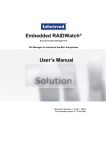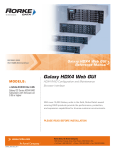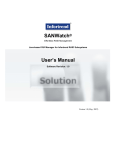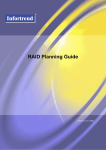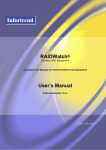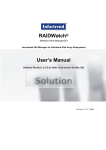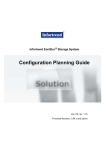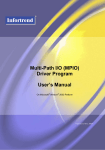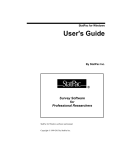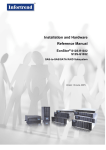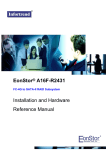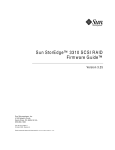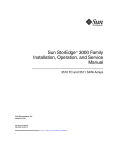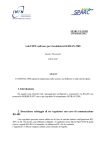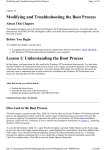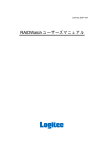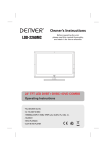Download embedded RAIDWatch Front
Transcript
B Embedded RAIDWatch® Browser-based Management User’s Manual GUI Manager for Infortrend Disk Array Subsystems Software Revision: 1.0.x Version 1.0 (06, 2006) Embedded RAIDWatch User’s Manual Contact Information Asia Pacific (International Headquarters) Infortrend Technology, Inc. 8F, No. 102 Chung-Shan Rd., Sec. 3 Chung-Ho City, Taipei Hsien, Taiwan Tel: +886-2-2226-0126 Fax: +886-2-2226-0020 [email protected] [email protected] http://www.infortrend.com.tw China Infortrend Technology, Limited Room 1210, West Wing, Tower One, Junefield Plaza, No. 6 Xuanwumen Street, Xuanwu District, Beijing, China Post code: 100052 Tel: +86-10-6310-6168 Fax: +86-10-6310-6188 [email protected] [email protected] http://www.infortrend.com.cn Japan Infortrend Japan, Inc. 6F Okayasu Bldg., 1-7-14 Shibaura, Minato-ku, Tokyo, 105-0023 Japan Tel: +81-3-5730-6551 Fax: +81-3-5730-6552 [email protected] [email protected] http://www.infortrend.co.jp ii Americas Infortrend Corporation 3150 Coronado Dr., Unit C Santa Clara, CA 95054 USA Tel: +1-408-988-5088 Fax: +1-408-988-6288 [email protected] [email protected] http://www.infortrend.com Europe (EMEA) Infortrend Europe Limited 5 Elmwood Chineham Business Park Basingstoke, Hampshire RG24 8WG, UK Tel: +(0) 44-1256-70-77-00 Fax: +(0) 44-1256-70-78-89 [email protected] [email protected] http://www.infortrend-europe.com Embedded RAIDWatch User’s Manual RAIDWatch Comparison Chart Listed below are the key differences between the Embedded RAIDWatch (Browserbased interface) and Infortrend’s Java-based RAIDWatch. The Embedded RAIDWatch provides the easiest way to access Infortrend’s RAID storage without the need to install software packages. Browser-based (Embedded) RAIDWatch Java-based RAIDWatch No Need 3 installation methods No Need Yes Yes Yes Out-of-band In-band / Out-of-band Management Tools IE, Mozilla, Netscape Internet Browsers RAIDWatch program Networking method Point-to-point Client-Server Single RAID Subsystem Single, or Multiple RAID Subsystems Local/Remote Local/Remote Limited Various methods via Installation JAVA Machine Access Control Direct Access Configuration Sample Manageability Accessibility Event Notification Centralized Independent software (Configuration Client) N/A Yes, event log and array configuration via centralized management session Management iii Embedded RAIDWatch User’s Manual Copyright 2006 First Edition Published 2006 All rights reserved. This publication may not be reproduced, transmitted, transcribed, stored in a retrieval system, or translated into any language or computer language, in any form or by any means, electronic, mechanical, magnetic, optical, chemical, manual or otherwise, without the prior written consent of Infortrend Technology, Inc. Disclaimer Infortrend Technology makes no representations or warranties with respect to the contents hereof and specifically disclaims any implied warranties of merchantability or fitness for any particular purpose. Furthermore, Infortrend Technology reserves the right to revise this publication and to make changes from time to time in the content hereof without obligation to notify any person of such revisions or changes. Product specifications are also subject to change without prior notice. Trademarks Infortrend, Infortrend logo, EonStor and RAIDWatch are all registered trademarks of Infortrend Technology, Inc. Other names prefixed with “IFT” and “ES” are trademarks of Infortrend Technology, Inc. Solaris and Java are trademarks of Sun Microsystems, Inc. Microsoft, Windows, Windows NT, Windows 2000, Windows XP, and Windows Server 2003, and Windows Storage Server 2003 are registered trademarks of Microsoft Corporation in the U.S. and other countries. SCO, OpenServer, and UnixWare are trademarks or registered trademarks of The Santa Cruz Operation, Inc. in the U.S. and other countries. All other names, brands, products or services are trademarks or registered trademarks of their respective owners. iv Embedded RAIDWatch User’s Manual Table of Contents CONTACT INFORMATION ................................................................................................ I COPYRIGHT 2006 ........................................................................................................III First Edition Published 2006.............................................................................................iv Disclaimer .........................................................................................................................iv Trademarks........................................................................................................................iv TABLE OF CONTENTS................................................................................................... V LIST OF TABLES ........................................................................................................ VII TABLE OF FIGURES .................................................................................................... VII USER’S MANUAL OVERVIEW ......................................................................................VIII USER’S MANUAL STRUCTURE AND CHAPTER OVERVIEWS ...........................................VIII Usage Conventions............................................................................................................. x CHAPTER 1 RAIDWATCH OVERVIEW .....................................................................2 1.1.1 Product Description ...........................................................................................2 1.1.2 Feature Summary ...............................................................................................2 1.2 FEATURED HIGHLIGHTS .................................................................................... 3 1.2.1 Graphical User Interface (GUI).........................................................................3 1.2.2 System View........................................................................................................4 1.2.3 Graphical Icons ..................................................................................................4 LEDs...................................................................................................................................5 Event Categories ................................................................................................................5 Components (in front of each listed components or logical configurations)....................6 1.2.4 Event Notification...............................................................................................7 1.2.5 Web-based Remote Management........................................................................7 1.2.5.1 Access Requirements ..............................................................................................8 1.2.6 Password Protection ..........................................................................................8 1.3 CONCEPTUAL FOUNDATION ............................................................................... 9 CHAPTER 2 STARTING UP .......................................................................................1 2.1 BACKGROUND INFORMATION ............................................................................. 2 2.2 DEFINITION OF TERMS ....................................................................................... 2 2.3 OPERATING WITH SPARE DRIVES ...................................................................... 3 2.4 OPERATING WITHOUT SPARE DRIVES ................................................................ 3 2.5 BEFORE YOU START ......................................................................................... 4 2.6 STARTING A MANAGEMENT SESSION ................................................................. 5 2.7 SCREEN ELEMENTS .......................................................................................... 7 2.8 LOGOUT ........................................................................................................... 8 CHAPTER 3 CREATING AND CONFIGURING RAID ARRAYS ...............................1 3.1 CREATING LOGICAL DRIVES .............................................................................. 1 3.1.1 Quick Installation ...............................................................................................1 3.1.2 Manual Configuration (Creating a Logical Drive) ............................................3 3.2 CONFIGURING LOGICAL DRIVES ........................................................................ 6 3.2.1 Partitioning a Logical Drive ..............................................................................8 3.2.2 Delete a Partition ...............................................................................................9 3.2.3 Add Drive .........................................................................................................10 3.2.4 Migrate .............................................................................................................11 Requirements for Migrating a RAID5 Array: ............................................................................. 11 Migration Methods ..................................................................................................................... 12 Exemplary Procedure.................................................................................................................. 13 3.2.5 Expand..............................................................................................................14 3.3 CREATING A LOGICAL VOLUME ....................................................................... 16 3.4 CONFIGURING LOGICAL VOLUMES ................................................................... 17 3.4.1 Expand a Logical Volume.................................................................................18 3.5 HOST LUN (LUN MAPPING) ........................................................................... 19 3.5.1 List/Delete: .......................................................................................................19 v Embedded RAIDWatch User’s Manual Create LUN ......................................................................................................21 3.5.2 3.5.3 Create Filter .....................................................................................................22 3.5.4 Create WWN Name...........................................................................................25 3.6 CHANNEL CONFIGURATION ............................................................................. 26 3.6.1 Viewing Channel Information ..........................................................................26 3.6.2 Channel Speed ..................................................................................................27 3.6.3 Channel ID .......................................................................................................27 CHAPTER 4 RAID ARRAY & DISK DRIVE MAINTENANCE 4.1 LOGICAL DRIVE MAINTENANCE ......................................................................... 1 4.1.1 Manual Media Scan............................................................................................1 4.1.2 Regenerate Parity (Logical Drive) .....................................................................3 4.2 MANUAL REBUILD............................................................................................. 4 4.3 INDIVIDUAL DISK DRIVE MAINTENANCE .............................................................. 5 4.3.1 Spare Drive.........................................................................................................6 4.3.2 Reserved Space...................................................................................................7 4.3.3 Media Scan .........................................................................................................8 4.3.4 Copy & Replace..................................................................................................8 4.3.5 Clone ..................................................................................................................9 4.3.6 Drive Utilities ...................................................................................................11 4.4 TASK SCHEDULE ............................................................................................ 12 4.4.1 Add Task Schedule............................................................................................12 4.4.2 Task Schedule List/Delete.................................................................................13 CHAPTER 5 CONFIGURATION PARAMETERS Accessing the Configuration Function Group....................................................................1 5.1 COMMUNICATIONS ............................................................................................ 2 5.2 CONTROLLER PARAMETERS .............................................................................. 3 5.3 SYSTEM PARAMETERS ...................................................................................... 4 5.4 PASSWORD SETTING ........................................................................................ 6 5.5 THRESHOLD PARAMETERS ................................................................................ 6 5.6 REDUNDANT PARAMETERS ............................................................................... 7 5.7 TRIGGER PARAMETERS ..................................................................................... 8 5.8 HOST-SIDE PARAMETERS .................................................................................. 9 5.9 DRIVE-SIDE PARAMETERS ............................................................................... 11 5.10 DISK ARRAY PARAMETERS ............................................................................. 14 CHAPTER 6 EVENT NOTIFICATION Accessing the Agent Function Group .................................................................................1 6.1 AGENT ............................................................................................................. 2 6.2 EMAIL .............................................................................................................. 2 6.3 SNMP ............................................................................................................. 3 6.4 LAN BROADCAST ............................................................................................ 4 6.5 MICROSOFT MESSENGER NOTIFICATION ............................................................ 5 6.6 SNTP .............................................................................................................. 6 6.7 EVENT LOG ...................................................................................................... 7 vi Embedded RAIDWatch User’s Manual List of Tables Table 3-1 RAID Level, Optimization Modes, and Stripe Size......................................................4 Table 3-2 RAID5 and RAID6 Comparison Chart......................................................................11 Table 3-3 LUN Mapping Entries Screen Legends....................................................................18 Table 5-1: Peripheral Device Type Parameters ........................................................................10 Table 5-2: Peripheral Device Type Settings..............................................................................10 Table of Figures Figure 1-1: Enclosure View Window ...........................................................................................4 Figure 1-2: Event Notification Function .......................................................................................7 Figure 1-3: Event Notification Function .......................................................................................7 Figure 2-1: RAIDWatch Logon Screen........................................................................................2 Figure 2-2: RAIDWatch Initial Screen .........................................................................................3 Figure 6-1: GUI Screen Elements...............................................................................................4 Figure 3-1: Accessing the Quick Install Window .........................................................................2 Figure 3-2: Accessing the Logical Drive Window........................................................................3 Figure 3-3: Accessing the Logical Drive Window........................................................................3 Figure 3-4: Selecting Member Drives .........................................................................................4 Figure 3-5: Initializing Logical Drive ............................................................................................6 Figure 3-6: Configuring Logical Drive Parameters ......................................................................7 Figure 3-7: Partitioning a Logical Drive .......................................................................................8 Figure 3-8: The “Add Partition” Button ........................................................................................9 Figure 3-9: The Partition Size Prompt.........................................................................................9 Figure 3-10: The Partition List.....................................................................................................9 Figure 3-11: The Add Drive Process.........................................................................................10 Figure 3-12: RAID Migration Screen .........................................................................................12 Figure 3-13: RAID Expansion Screen .......................................................................................13 Figure 3-14: Create Logical Volume .........................................................................................14 Figure 3-15: Create Logical Volume .........................................................................................15 Figure 3-16: Set/Delete Logical Volume ...................................................................................16 Figure 3-17: Logical Volume Partition Table .............................................................................16 Figure 3-18: Logical Volume Expansion ...................................................................................17 Figure 3-19: Existing Host LUN Mappings ................................................................................18 Figure 3-20: LUN Mapping Screen ...........................................................................................19 Figure 3-21: WWN Naming Screen ..........................................................................................20 Figure 3-22: Channel List..........................................................................................................21 Figure 3-23: Channel Configuration Screen..............................................................................22 Figure 3-24: Links to Channel ID Screen ..................................................................................23 Figure 3-25: Channel ID Screen ...............................................................................................23 Figure 3-26: ID Configuration Confirm Message.......................................................................24 Figure 3-27: Controller Reset Notice ........................................................................................24 Figure 4-1: Media Scan...............................................................................................................2 Figure 4-2: Regenerate Parity.....................................................................................................3 Figure 4-3: Regenerate Parity.....................................................................................................4 Figure 4-4: Copy and Replace ....................................................................................................5 Figure 4-5: The Rebuild Screen..................................................................................................7 Figure 4-6: Spare Drive Configuration ........................................................................................8 Figure 4-7: Spare Drive Configuration ........................................................................................9 Figure 4-8: Reserved Space Configuration...............................................................................10 Figure 4-9: Cloning a Target Drive............................................................................................11 Figure 4-10: Low-Level Drive Utilities .......................................................................................12 Figure 4-11: Adding a Task Schedule.......................................................................................13 Figure 4-12: Task Schedule List ...............................................................................................14 Figure 5-1: Configuration Parameters.........................................................................................2 Figure 5-2: Communications Parameters ...................................................................................2 Figure 5-3: System Parameters ..................................................................................................4 Figure 5-4: Password Setting Screen .........................................................................................6 Figure 5-5: Threshold Parameters ..............................................................................................7 vii Embedded RAIDWatch User’s Manual Figure 5-6: Redundant Controller Parameters ............................................................................7 Figure 5-7: Event Triggered Parameters.....................................................................................9 Figure 5-8: Host-side Parameters...............................................................................................9 Figure 5-9: Drive-side Parameters ............................................................................................11 Figure 5-10: Drive-side Parameters ..........................................................................................14 Figure 6-1: Agent Group Function Links .....................................................................................1 Figure 6-2: Agent Configuration Screen......................................................................................2 Figure 6-3: Email Configuration Screen ......................................................................................2 Figure 6-4: SNMP Notification ....................................................................................................3 Figure 6-5: LAN Boardcast Notification.......................................................................................4 Figure 6-6: MS Messenger Notification.......................................................................................5 Figure 6-7: SNTP Configuration Screen .....................................................................................6 Figure 6-8: Event Log Window....................................................................................................7 User’s Manual Overview Congratulations on your decision to use Infortrend’s Embedded RAIDWatch management software program. This management program allows you to configure and monitor disk array subsystems from a local host or a remote station connected through a local area network (LAN) or the Internet. This manual discusses how to install and use Embedded RAIDWatch to manage disk array systems incorporating Infortrend’s Fibre-to-Fibre, Fibreto-SATA/SAS, SCSI-to-SATA/SAS, iSCSI-to-SATA, and SAS-to-SAS subsystems. Please note that RAIDWatch does not support drive enclosures manufactured by other vendors. In addition to the Embedded RAIDWatch, you can also use the on-board COM port, LCD panel, or Java-based RAIDWatch to manage the EonStor subsystems or systems that incorporate the EonRAID disk array controllers. For more information about these programs, see the documentation that came with your hardware. User’s Manual Structure and Chapter Overviews The RAIDWatch User’s Manual is divided into six (6) chapters. Because the embedded RAIDWatch is an alternative interface to firmware’s configuration utility, you may also refer to the Generic Operation Manual for more information on specific configuration details. Chapter 1: Introduction Provides information about Embedded RAIDWatch, including a product description, features summary and highlights. The basic concept of RAIDWatch is defined in an individual section. viii Embedded RAIDWatch User’s Manual Chapter 2: Starting Up Teaches users how to open a management console using standard web browsers. Some configuration methods are also included here. Chapter 3: Creating and Configuring RAID Arrays Discusses how to create logical configurations of disk drives, host LUN mapping, and how to fine-tune the configurable options within these logical arrays. Chapter 4: RAID Array & Disk Drive Maintenance Describes how to execute the maintenance functions on logical arrays or individual disk drives. These functions include: Media Scan, manual rebuild, individual disk drive maintenance, and the Task Schedule. Chapter 5: Configuration Parameters Discusses how to fine-tune the advanced configuration parameters including controller-specific, system-level, event-triggered, host-side, drive-side parameters, etc. Chapter 6: Basic Operations This chapter provides instructions on how to activate the event notification options. NOTE: This manual is written based on a management console with a FC-toSATA RAID subsystem. The associated configuration options may slightly differ when using an EonStor subsystem featuring different host or drive interfaces. ix Embedded RAIDWatch User’s Manual Usage Conventions Throughout this document, the following terminology usage rules apply: • “Controller” always refers to Infotrend RAID array controllers. • “Subsystem” refers to Infortrend EonStor 8-, 12-, 16-bay or 24-bay RAID array subsystems. • “RAIDWatch” refers to the entire program and all of its modules. • “RAIDWatch Manager” refers only to the management interface, not to any other parts of the software. • “Configuration Client” refers to the software utility that allows an administrator to be notified of system events at any of the RAID systems being managed. The Configuration Client also enables centralized management of multiple arrays using a single workstation. Important information that users should be aware of is indicated with the following icons: TIPS: These messages inform the reader of configuration skills which may or may not be easily identified during the management consol. These messages should be read as directions or instructions to accelerate and minimize errors. NOTE: These messages inform the reader of essential but non-critical information. These messages should be read carefully as any directions or instructions contained therein can help you avoid making mistakes. CAUTION! Cautionary messages should also be heeded to help you reduce the chance of losing data or damaging the system. IMPORTANT! The Important messages emphasis on using RAIDWatch management software. x Embedded RAIDWatch User’s Manual WARNING! Warnings appear where overlooked details may cause damage to the equipment or result in personal injury. Warnings should be taken seriously. Software and Firmware Updates Please contact your system vendor or visit Infortrend’s FTP site (ftp.infortrend.com.tw) for the latest software or firmware updates. Problems that occur during the updating process may cause irrecoverable errors and system down time. Always consult technical personnel before proceeding with any firmware upgrade. NOTE: Firmware version installed on your system should provide the complete functionalities listed in the specification sheet/user’s manual. We provide special revisions for various application purposes. Therefore, DO NOT upgrade your firmware unless you fully understand what a firmware revision will do. Revision History June 4, 2006 Initial release. xi Embedded RAIDWatch User’s Manual This page is intentionally left blank. xii Chapter 1: Introduction Chapter 1 Introduction This chapter provides basic knowledge about the RAIDWatch management program. The following topics are discussed in this chapter: 1.1 RAIDWatch Overview 1.2 Featured Highlights 1.3 Conceptual Foundation RAIDWatch Overview 1-1 Embedded RAIDWatch User’s Manual 1.1 RAIDWatch Overview 1.1.1 Product Description Infortrend’s innovated RAID manager, Embedded RAIDWatch, is an HTML-based program specifically designed for use in managing Infortrend’s RAID subsystems. RAIDWatch resides in subsystem firmware and is invoked by HTML through an HTTP session by a local/remote browser. RAIDWatch provides a user-friendly interface that graphically represents disk array elements and simplifies the normally complicated process of array configuration. RAIDWatch also provides real-time reporting on the status of the entire array, thus making the task of monitoring disk arrays virtually effortless. The Event Notification functionality provided through the Configuration Client sub-module in the similar Java-based RAIDWatch versions is now integrated into the main management screen. RAIDWatch complements the on-board console interface found on Infortrend’s RAID controllers and a line of host-based, text mode RAID Managers that provide the same functionality, but with greater ease of use. The following sections describe the outstanding features of RAIDWatch and introduce its conceptual framework. 1.1.2 Feature Summary The list below summarizes RAIDWatch features: Supports all firmware configuration options, including RAID configuration, Migration, Expansion, Scheduled Tasks, etc. Real-time display of the operating status of major subsystem components Real-time display and notification of system events Click-to-Select, Visual-oriented operation Standard TCP/IP connections to an Internet agent for full-featured worldwide remote management over the network Communicates with the subsystems over a LAN (out-of-band) and the Internet Severity levels and display sequences are configurable for event notification via Email, SNMP Traps, LAN Broadcast, and Windows Messenger Service 1-2 RAIDWatch Overview Chapter 1: Introduction Provides password protection to guard against unauthorized modification of disk array configuration; passwords are set for Information (user) and Configuration (administrator) login access OS-independent, compatible with most popular web browsers, including MS IE, Netscape, and Mozilla/Firebox 1.2 Featured Highlights 1.2.1 Graphical User Interface (GUI) The embedded RAIDWatch manager is designed for ease-of-use. It uses symbolic icons to represent configuration levels, physical and logical drives, and enclosure components on the screen, to identify the current configuration of a disk array system. Pull-down, right-click, and pop-up menus are used with all command options. Represented in graphical icons, each physical drive can be selected or deselected by a single mouse-click during the process of array configuration. This visual-oriented approach simplifies RAID configuration or maintenance processes. The program also displays the current status of various disk drives or enclosure components by changing the color of their respective LED icons. With an easy-to-use interface, complicated disk array operations such as logical drive and logical volume creation, drive partitioning, and drive partition mapping to host channel ID/LUNs can be completed with just a few mouse clicks. Featured Highlights 1-3 Embedded RAIDWatch User’s Manual 1.2.2 System View Figure 1-1: Enclosure View Window The enclosure window shown in Figure 1-1 provides real-time reporting of the status of enclosure components, including components that can be accessed through the front or the rear side of an enclosure. When a drive fails, the system highlights the corresponding LED icon of the failed drive by changing its display color. When you remove a drive, its icon is removed from the enclosure window. This feature is particularly useful in cases when a drive fails, and you need to identify its exact location for subsequent replacement. The enclosure window also appears in other configuration windows showing the logical relationship between the member drives of a logical configuration. Drives belonging to the same logical drive will be displayed in the same color. This allows you to easily identify members of different configurations. To see a cascaded enclosure, single click on the “JBOD” tab on top of the enclosure graphic. 1.2.3 Graphical Icons Icons Representing Disk Drives Drive in good condition Drive missing or failed Global or Dedicated Spare Enclosure Spare 1-4 Featured Highlights Chapter 1: Introduction Any drive icon showing a color other than black represents a member of a logical drive or a dedicated spare. Black is the default color of a new or used drive. * A used drive is a drive that had been used as a member of a logical drive. An empty tray; disk drive not installed LEDs RAIDWatch recognizes each subsystem and displays an exact replica of it in the panel view. LED icons shown on the enclosure view correspond to the real LEDs on the subsystem’s rear panel. If an LED corresponding to a failed component is lit red as shown in the diagram, move your mouse cursor to point to the red LED on the enclosure panel. Let the cursor stay on the LED for two seconds and an enclosure status summary will be displayed. Event Categories A warning message: System faults An informational message: Command-processed message sent from the firmware n Alert message: Errors that need immediate attention Featured Highlights 1-5 Embedded RAIDWatch User’s Manual Components (in front of each listed components or logical configurations) Battery Backup Controller Current Sensor Cooling Fan Mapped Host LUN Devices on I2C bus Logical Drive Logical Volume Power SAF-TE Devices SES Devices Temperature Reading UPS Devices Voltage Reading 1-6 Featured Highlights Chapter 1: Introduction 1.2.4 Event Notification Figure 1-2: Event Notification Function RAIDWatch can notify system administrators of event occurrences and status changes in the RAID system. Notifications can be sent via the Internet as email messages, via a local network as a broadcast message, SNMP traps, or Windows Messenger messages. To setup the event notification options, please refer to later discussions in this manual. 1.2.5 Web-based Remote Management RAIDWatch supports local or remote management of Infortrend EonStor subsystems over a LAN/WAN or the Internet using the TCP/IP protocol. Figure 1-3: Event Notification Function Featured Highlights 1-7 Embedded RAIDWatch User’s Manual NOTE: There is no need to install any of the software components onto your management computer. The management session is invoked by a browser connecting to the embedded http server in firmware. 1.2.5.1 Access Requirements 1. Microsoft Internet Explorer 6.0 or above, 2. Netscape 7.0 or above, 3. Mozilla Firebox 1.2.6 Password Protection RAIDWatch Manager comes with password protection to prevent unauthorized users from modifying the configuration of the RAID system. With the password security feature, you have control over array settings knowing that the currently managed disk array is safe from unauthorized modifications because the correct password must be entered for each access level. The RAIDWatch initial screen has a pull-down menu that provides access through two different authorization levels: Information: An Information login can only access the first level, Information. Configuration: The Configuration (administrator) login has access rights to all configuration options. NOTE: Unless you configured a “controller password” separately on your RAID subsystem, you do not need a password the first time you access the embedded RAIDWatch. It is recommended you configure both an “Information” password and a “Configuration” password when you finish configuring your RAID configurations. 1-8 Featured Highlights Chapter 1: Introduction 1.3 Conceptual Foundation In order to access the embedded RAIDWatch, you must have a valid Ethernet connection to your RAID subsystems’ Ethernet port over a given LAN or WAN. Other concerns are listed below: There is no need to install the RAIDWatch program to your management computer. If the arrays are managed by dual-redundant controllers, in the event of single controller failure, the manager interface can “failover” to a counterpart controller. That is why it is better to assign a static IP to a RAID subsystems’ Ethernet port. However, you may have to unplug the LAN cable from the dead controller and connect it to the surviving controller. The RAID subsystem can be accessed from a remote station running a web browser. The controller firmware has an embedded HTTP server. Once properly configured, the controller/subsystem’s Ethernet port behaves like an HTTP server. Conceptual Foundation 1-9 Embedded RAIDWatch User’s Manual This page is intentionally left blank. 1-10 Conceptual Foundation Chapter 2: RAIDWatch Considerations Chapter 2 Starting Up Infortrend’s RAID subsystems running firmware revision 3.48 or above comes with an embedded RAIDWatch and HTTP server. There is no need to install software components onto your management computer as long as you have an adequate web browser. Shown below are some considerations for the use of the embedded RAIDWatch. 2.1 Background Information 2.2 Definition of Terms 2.3 Operating with Spare Drives 2.4 Operating without Spare Drives 2.5 Before You Start 2.6 Starting a Management Session 2.7 Screen Elements 2.8 Logout Before You Start 2-1 Embedded RAIDWatch User’s Manual 2.1 Before You Start The Embedded RAIDWatch comes with no preset password. If you have a preset password for your RAID subsystem, enter the password the first time you access the Embedded RAIDWatch. 2.2 Starting a Management Session Step 1. Accessing the Embedded RAIDWatch is as simple as entering “http://xxx.xxx.x.xxx (IP address)” in the URL field of your browser. The IP address is the one you previously assigned to a RAID subsystem/controller’s Ethernet management port. Step 2. The logon screen should prompt. Select from the pulldown list whether you want to logon to configure the RAID subsystem (Configuration) or to observe the subsystem’s operating state only (Information). If your subsystem has a preset password, enter the password and then click on the LOGIN button to proceed. Figure 2-1: RAIDWatch Logon Screen Step 3. The Embedded RAIDWatch defaults to the Information screen. This is the only page you can see if you logon as an Information user. 2-2 Before You Start Chapter 2: RAIDWatch Considerations Figure 2-2: RAIDWatch Initial Screen TIPS 1. The Information window may contain information of many logical drives and LUN associations. You can hide a displayed item, e.g., the “Logical Drive Information,” by clicking the icon. 2. For security reasons, there is a 15 minutes timeout for any management session. If timeout is reached, you will be required to logon again to restart the management session. 3. However, if your management session is unattended at the “Information” screen, the management session will not timeout. Step 4. You may now proceed with configuring your RAID arrays. Starting a Management Session 2-3 Embedded RAIDWatch User’s Manual 2.3 Screen Elements Figure 6-1: GUI Screen Elements The GUI screen can be divided mainly into two (3) separate windows: a tree-structure Navigation Panel, and the Information/Configuration window. The Event Log window only appears at the Information screen, which is the default display of the management session. TIPS 1. The Embedded RAIDWatch is visual-oriented. When a mouse pointer is placed over a clickable option, the cursor’s appearance changes. For example, your mouse pointer changes from into to indicate a clickable option. An additional pointer displays in front of a functional shortcut on the navigation menu tree. 2. 2-4 When performing some configuration tasks, as shown in the diagram below, users are required to designate the configuration task, e.g., by selecting a check circle as shown in Step 1. A spare drive to be deleted should then be selected by a mouse click. When Screen Elements Chapter 2: RAIDWatch Considerations selected, the spare drive will be highlighted by a light-blue square. The deletion process can then be completed by a mouse click on the APPLY button. 2.4 Logout To terminate the management session, you may either close the browser window or click on the logout icon on the navigation panel. 2.5 Background Information Redundant Arrays of Independent Disks (RAID) is a storage technology used to improve the processing capability of storage systems. This technology is designed to provide reliability (i.e., “fault tolerance”) in disk array systems and to take advantage of the performance gains multiple disks can offer. RAID comes with a redundancy feature that ensures fault-tolerant, uninterrupted disk storage operations. In the event of a disk failure, disk access will still continue normally with the failure transparent to the host system. RAID has several levels and multi-level configurations including RAID 10, 30, 50 and 60. RAID levels 1, 3 and 5 are the most commonly used levels; while the highest fault-tolerance, RAID level 6 are also available. Appendix C, RAID Levels, gives information about these levels and the benefits of each. Logout 2-5 Embedded RAIDWatch User’s Manual Infortrend disk array controllers support hot-swapping so that a failed drive can be replaced while the disk array system continues to function. Spares can also be assigned so that, as soon as a drive fails, the spare is automatically configured into the array and reconstruction will commence. 2.6 Definition of Terms This section describes some of the disk array terms used in this documentation. Physical drives. These are the actual drives installed into the enclosure drive slots. These drives are displayed in Enclosure View of different configuration windows. Spare drives. These are physical drives that serve as backups. When a drive fails, the spare automatically joins the array and data reconstruction commences immediately. A Dedicated Spare appears in the same color as other members of the logical drive it belongs to. A Global Spare uses the default color (black). Both Dedicated and Global Spares have an orange cross superimposed on them. Replacement drives. These are physical drives that are manually configured into the array to replace failed drives. In the absence of spare drives, you will need to use replacement drives to replace defective drives before rebuild takes place. If a spare drive has been used to rebuild the array, you will also need to replace the failed drive manually and create another spare in case another drive fails. Failed drives. These are physical drives that fail due to some type of error. Failed drives appear with red LED marks on their respective icons. Logical drives. Logical drives are the combinations of multiple physical drives. Combining physical drives into logical drives gives you a disk array with a certain RAID level. To view logical drives, select “Logical Drives” under the navigation menu tree. Logical volumes. Volumes are the combinations of several logical drives. Combining logical drives into logical volumes gives you a single logical unit with even larger capacity. Logical volumes or their partitions are mapped to various host LUNs. To view logical volumes, select “Logical Volumes” under the navigation menu tree. 2-6 Definition of Terms Chapter 2: RAIDWatch Considerations 2.7 Operating with Spare Drives You can assign spare drives to a particular logical drive to serve as backup drives. When a drive fails within the logical drive, one of the spares will be automatically configured into the logical drive, and data reconstruction onto it will immediately commence. The following are guidelines for disk failure recovery when a spare drive is available: ♦ If a spare drive exists in the same logical drive, the controller will automatically mount the spare drive and start rebuilding data in the background. ♦ Depending on system design, it may be possible to remove a defective drive and replace it with a new drive without shutting down the system (hot-swapping). All EonStor subsystems support drive hot-swapping. ♦ The replacement drive must then be assigned as a new spare drive. 2.8 Operating without Spare Drives The following are guidelines for disk failure recovery when a spare drive is not available: ♦ Depending on the design of the system, it may be possible to remove a defective drive and replace it with a new drive without shutting down the system (hot-swapping). All EonStor subsystems support drive hot-swapping. ♦ If the replacement drive is installed on the same channel and ID (the original drive slot where the faulty drive was), you can then proceed with data rebuilding. ♦ If the replacement drive is installed on a different channel or ID (different drive slot) or the periodic drive scan function has been disabled, you need to scan in the new drive first, and then assign it as a spare drive of the logical drive which had a drive failure. Data rebuilding will have to be manually initiated. IMPORTANT! Although the RAID system provides uninterrupted disk access even after a disk failure, do not leave a failed drive unattended. Without replacement, the system will not survive a second physical drive failure on the same logical drive (RAID3 and 5). A defective drive must be promptly replaced Operating with Spare Drives 2-7 Embedded RAIDWatch User’s Manual and data rebuilt. CAUTION! When performing hot-swapping, be sure to remove only the defective drive. Removing the wrong drive will result in complete, irrecoverable data loss. Use the Enclosure View window or Logical Drive Information window to locate exactly which physical drive has failed. 2-8 Operating without Spare Drives Chapter 3: Creating and Configuring RAID Arrays Chapter 3 Creating and Configuring RAID Arrays This chapter describes the basic operations for creating RAID arrays and the initial configuration settings from logical drive creation to host LUN mapping. 3.1 Creating Logical Drives 3.2 Configuring Logical Drives 3.3 Creating a Logical Volume 3.4 Configuring Logical Volumes 3.5 Host LUN (LUN Mapping) 3.6 Channel Configuration 3.1 Creating Logical Drives 3.1.1 Quick Installation IMPORTANT! You will prompted by the following message when you start the Embedded RAIDWatch to access a RAID subsystem with no configured RAID arrays. Please think of the following before clicking OK! Quick Installation will include all disk drives in your RAID subsystem into ONE SINGLE RAID ARRAY and mapped to the first available host ID/LUN. A RAID array consisting of a large number of disk drives may not be economically efficient. For example, if a logical drive Creating Logical Drives 3-1 Embedded RAIDWatch User’s Manual consists of 16 member drives, and each of its members delivers a hardware performance up to 45MB/sec, the host channel bandwidth can be easily exceeded. If you have a small enclosure with a limited number of disk drives and a single host channel, the Quick Installation function can facilitate the array configuration process. To quickly configure using the “Quick Install” function, please follow the steps below: Step 1. Click on the “Quick Install” function link on the navigation panel. Figure 3-1: Accessing the Quick Install Window 3-2 Step 2. All disk drives installed in your enclosure will be automatically selected. Select a RAID level you prefer. Step 3. Click the APPLY button to proceed. The logical drive will be created using default settings for stripe size, write policy, and all available capacity. The logical drive will be automatically mapped to the first available host ID/LUN. Creating Logical Drives Chapter 3: Creating and Configuring RAID Arrays 3.1.2 Manual Configuration (Creating a Logical Drive) Step 1. Left click on the “Logical Drive” function link in the navigation menu tree displayed on the left-hand side of your RAIDWatch initial screen. Figure 3-2: Accessing the Logical Drive Window Step 2. A sub-menu should display showing the logical driveassociated options. Click “Create Logical Drive” to proceed. Figure 3-3: Accessing the Logical Drive Window Creating Logical Drives 3-3 Embedded RAIDWatch User’s Manual Step 3. Select the member drives you wish to include in a logical configuration each by a single mouse click. A selected drive will be highlighted by a light-blue square. Figure 3-4: Selecting Member Drives Step 4. Enter or select the following parameters for the logical drive: 1. Drive Size (MB): The capacity of the smallest member will be automatically displayed. If you do not want to use up the full capacity, enter a drive capacity you prefer. A number exceeding the listed capacity will be invalidated. 2. RAID Level: Select a RAID level for the logical drive configuration. 3. Stripe Size (KB): Select a stripe size if you have a different host application preference in mind. Listed below are the associations among RAID levels, optimization modes, and stripe sizes: Table 3-1 RAID0 RAID1 RAID3 RAID5 RAID6 NRAID 3-4 RAID Level, Optimization Modes, and Stripe Size Opt. for Sequential I/O 128KB 128KB 16KB 128KB 128KB 128KB Opt. for Random I/O 32KB 32KB 4KB 32KB 32KB 32KB Creating Logical Drives Chapter 3: Creating and Configuring RAID Arrays IMPORTANT! Some previous EonStor models may not support RAID6. 4. Write Policy: Select a policy if you want a specific caching mode to stick around with the logical drive. Selecting default will allow firmware to dynamically determine the caching mode of all logical drives. IMPORTANT! The “Write-back” and “Write-through” parameters are permanent for specific logical drives. The “Default” selection, however, is more complicated and more likely equal to “not specified.” If set to “Default,” a logical drive’s write policy is controlled not only by the subsystem-level caching mode setting, but also by the “Event trigger” mechanisms. The “Event Trigger” mechanisms automatically disable the write-back caching and adopt the conservative “Write-through” mode in the event of battery or component failures. 5. Assignment: If your subsystem is managed by more than one RAID controller (dual-redundant controllers), you can manually divide the work load between these two controllers. 6. Initialization: Two initialization modes are available: Online and Offline. The online mode allows you to immediately distribute I/Os to the logical drive and avail the logical drive for the following configuration processes, e.g., creating a logical volume. Step 5. Click the APPLY button to create the logical drive. A message should prompt as shown below: Step 6. The configuration screen will automatically switch to the “Set/Delete” window. The initialization progress (if initialization has begun) is indicated by a gauge bar and the percentage count at the bottom of the screen. Creating Logical Drives 3-5 Embedded RAIDWatch User’s Manual Figure 3-5: Initializing Logical Drive NOTE: If your logical drive was set to be created using the offline mode, the configurable options on this screen will not be immediately available. 3.2 Configuring Logical Drives If, for a reason, you need to change the configurable options for a logical drive, proceed with the following steps: Step 1. 3-6 Click on “Logical Drive” on the navigation panel, and then on the “Set/Delete Logical Drive” function link. Click on a configured array to display the array parameters. A configured array is easily identified by the different drive tray colors. Configuring Logical Drives Chapter 3: Creating and Configuring RAID Arrays Figure 3-6: Configuring Logical Drive Parameters Step 2. Logical Drive’s information will display including a unique ID, the RAID level it is composed of, stripe size, and its operating status. Enter or select the following parameters for the logical drive: Name (Max. Length: 32): Key in a name for the logical drive if your configuration contains numerous logical drives. Write Policy: The caching mode specific to this logical drive can be changed after you created it. Assignment: This option allows you to re-assign a logical drive to a different RAID controller, and hence relocate the workload. Default is the “Slot A” controller which is normally the Primary controller managing the RAID subsystem. In a subsystem powered by dual-redundant RAID controllers, you can distribute the workload to the Secondary, Slot B, controller. Step 3. At the bottom of the screen, two additional buttons are available: Partition: the partitioning procedure will be discussed later in this chapter. Configuring Logical Drives 3-7 Embedded RAIDWatch User’s Manual Reset: This button allows you to cancel the act you previously exerted on the configuration screen, e.g., clicking on the image of a logical drive. 3.2.1 Partitioning a Logical Drive WARNING! All data stored on a configured logical drive (one that associated with host channel ID/LUNs and put to use) will be destroyed during the partitioning process. Before partitioning a logical drive in use, move or back up your data! Partitioning a logical drive is not a must for building a RAID array configuration. However, partitioning can help you re-arrange a large storage volume. Each logical partition appears to the host as an individual storage volume. To partition a logical drive, please follow the configuration steps below: Step 1. Click on the “Logical Drive” function link on the navigation panel. Figure 3-7: Partitioning a Logical Drive 3-8 Configuring Logical Drives Chapter 3: Creating and Configuring RAID Arrays Step 2. When the logical drive configuration screen appears, select a configured logical drive by a single mouse click. Step 3. Click on the “Partition” button at the bottom of the screen. Step 4. The “Partition” information will appear as the bottom line of the logical drive information. An un-partitioned volume appears as one physical volume. Click on the “+” mark to divide the physical partition. Figure 3-8: The “Add Partition” Button Step 5. You will be prompted for entering the size of the new partition. Simply key in the size of the new partition. Note that if you want to create more than two partitions, carefully divide the volume capacity. Figure 3-9: The Partition Size Prompt Each partition will have to be mapped (or associated with) to host ID/LUNs. ID/LUN mapping will be discussed later. Step 7. When done, the new partition will appear in the Partition list as shown below. To add more partitions, click on the associated “+” icon to divide an existing partition. Figure 3-10: The Partition List Configuring Logical Drives 3-9 Embedded RAIDWatch User’s Manual 3.2.2 Delete a Partition To delete a partition, click on the “-“ icon as shown above. The capacity released from the deletion act will be automatically added to the first partition, P0. 3.2.3 Add Drive The “Add Drive” function helps you to expand the capacity of an existing logical drive. The precondition is, you should have an unused disk drive. To add a drive to an existing logical drive, follow the steps below: Step 1. Click on the “Add Drive” function link on the navigation panel to bring out the Add Drive window. Figure 3-11: The Add Drive Process 3-10 Step 2. Select a logical drive you want to add a new drive to by a single mouse click. Step 3. When a logical drive is selected, the logical drive’s information displays such as the unique ID, RAID level, stripe size, etc. Click on one or more unused disk drives. A selected logical drive or individual disk drive is highlighted by a light-blue square. Configuring Logical Drives Chapter 3: Creating and Configuring RAID Arrays Step 4. 3.2.4 Click on the “APPLY” button at the bottom of the screen to complete the configuration process. The subsystem will then start to re-calculate and re-distribute data and parity among the original and the new members. Migrate RAID Migration, such as migrating from RAID5 to RAID6, requires additional disk capacity. The operational theory is described below: 1. Currently the RAID migration function supports the migration between RAID5 and RAID6. 2. Before proceeding with RAID migration, make sure you have sufficient free capacity or unused disk drives in your RAID array. RAID6 arrays require at least four (4) member drives and use additional capacity for the distribution of secondary parity. For example, if you want to migrate a RAID5 array consisting of three (3) member drives to RAID6, one additional disk drive must be available. 3. The differences between RAID5 and RAID6 arrays are summarized as follows: Table 3-2 RAID5 and RAID6 Comparison Chart Min. No. of Member Drives Raw Capacity Usable Capacity RAID5 RAID6 3 4 N N N-1 (1 drive’s N-2 (2 drives’ capacity capacity used for used for storing parity storing parity data) data); N>=4 If individual disk capacity = 100G, The usable capacity of a 4-drive RAID5 = (4-1) x 100G = 300G The usable capacity of a 4-drive RAID6 = (4-2) x 100G = 200G Redundancy Configuring Logical Drives Single disk drive failure 2 disk drives to fail at the same time 3-11 Embedded RAIDWatch User’s Manual Exemplary Procedure Step 1. Click on the “Migrate” function link on the navigation panel to display the Migration screen. Figure 3-12: RAID Migration Screen 3-12 Step 2. Select the target array by a single mouse click. A RAID5 array is selected in this exemplary procedure. Step 3. Select one or more disk drives to be included in the RAID6 array. Step 4. Select an appropriate RAID level and stripe size. If you do not want to use up all capacity at this time, enter a smaller capacity than listed in the “Drive Size (MB) after Migration.” Step 5. Click on the APPLY button to complete the configuration process. Firmware will start re-calculate and re-distribute data and parity among the original and the added members. Configuring Logical Drives Chapter 3: Creating and Configuring RAID Arrays 3.2.5 Expand The Expand function applies to the following: 1. There is certain amount of capacity intentionally left unused when the logical drive was created. 2. More capacity is added to a logical drive by “Add Drive” or “Copy & Replace.” To make use of the unused capacity, follow the steps listed below: Step 1. Click on the “Logical Drive”, then on the “Expand” function link from the navigation panel. Step 2. Select a logical drive by a single mouse click. Information should be available on screen including the logical drive’s expandable size and the execution method. The online execution mode means the logical drive is immediately ready for I/Os, during the re-initialization process. Figure 3-13: RAID Expansion Screen Configuring Logical Drives 3-13 Embedded RAIDWatch User’s Manual Step 3. Click on the APPLY button to complete the configuration process. 3.3 Creating a Logical Volume The following steps will explain how to create a logical volume. A logical volume is a logical assembly of logical drives. Step 1. Locate and open the “Create Logical Volume” link from the navigation panel. Figure 3-14: Create Logical Volume 3-14 Step 2. The Create Logical Volume screen should prompt. Step 3. All configured logical drives will be listed for selection. Single-click on a logical drive to select it. A selected logical drive will be highlighted by a light-blue color. Creating a Logical Volume Chapter 3: Creating and Configuring RAID Arrays Figure 3-15: Create Logical Volume Step 4. Select a preferred setting for Write Policy and Assignment. You may designate a permanent write policy for this logical volume: Write-back or Write-through. Assignment determines whether the logical volume is managed by a Secondary, Slot B controller. Default is Slot A. Step 5. Click the APPLY button to finish the configuration process. The RESET button cancels the current selections. 3.4 Configuring Logical Volumes The Set/Delete Logical Volume screen provides access to the following functionalities: Write Policy, Delete, and Partition. The Write Policy options has previously been described. The Delete button breaks down a configured volume. The logical drives previously included within will then be individually configurable. NOTE: A logical volume can not be deleted if it has been associated with host ID/LUNs. Remove the host LUN mappings before deleting a logical configuration, either a logical drive or logical volume. Configuring Logical Volumes 3-15 Embedded RAIDWatch User’s Manual Figure 3-16: Set/Delete Logical Volume The PARTITION button brings out a partition table. The configuration process for partitioning a logical volume is the same as that for partitioning a logical drive. To partition a logical volume, simply click on the “+” icon and enter the capacity you prefer for the second partition. Repeat the process to configure more partitions. TIPS: When finished with partition setting, use the GO BACK button to return to the previous screen instead of using the BACK button on your browser. Figure 3-17: Logical Volume Partition Table 3.4.1 Expand a Logical Volume TIPS: 3-16 1. To expand a logical volume, you must go back to release the unused space in its logical drive members. 2. And because the logical drive members are striped together, make sure you release the space on every members. Configuring Logical Volumes Chapter 3: Creating and Configuring RAID Arrays Step 1. To expand a logical volume, click on the Expand function link from the navigation panel. Step 2. Select an existing volume by a single mouse click. If there is expandable drive space, the capacity will be listed. Figure 3-18: Logical Volume Expansion Step 3. Click the APPLY button to complete the configuration process. The capacity acquired will become an additional partition. If the logical volume is composed of only one physical volume, the added capacity will become partition 1, P1 in the partition table. 3.5 Host LUN (LUN Mapping) The Host LUN category allows you to access all functionalities related to the associations between logical arrays and host ID/LUNs. This category contains four sub-menus: List/Delete, Create LUN, and Create WWN Name. 3.5.1 List/Delete: This screen displays the associations between logical arrays and host ID/LUNs. You may also delete an existing host mapping entry from this screen. Host LUN (LUN Mapping) 3-17 Embedded RAIDWatch User’s Manual Table 3-3 LUN Mapping Entries Screen Legends Legends Chl Phy No. Host channel number SCSI ID Host IDs that the logical drive/logical volume is associated with. LUN No. LUN number under a host ID. LD/LV ID An ID randomly generated by firmware to be associated with this logical array. Partition ID Partition ID, specifies which partition of the logical drive/logical volume is associated with the host ID/LUN. If the array is not partitioned, all volume will be displayed as Partition 0. Partition Size (MB) Size of this mapped partition. RAID Level RAID level this logical drive is composed of Host ID/WWN HBA-specific WWPN port name. Name Nickname assigned to this NIC port, e.g., RD area. Delete A function to remove the current host LUN association This table includes all text that appear in different LUN mapping windows. Figure 3-19: Existing Host LUN Mappings 3-18 Host LUN (LUN Mapping) Chapter 3: Creating and Configuring RAID Arrays 3.5.2 Create LUN To associate a logical capacity (usually the logical partitions under logical drive or logical volume) with host ID/LUNs, follow these steps. Step 1. Click on the Create LUN function link on the navigation panel to bring out the LUN mapping screen. Step 2. All configured logical assemblies (LD/LV) will be listed on screen. Select one by clicking it on the table list. A selected logical assembly will be highlighted in a light-blue color. Figure 3-20: LUN Mapping Screen Step 3. Select one of the logical partitions listed below. Step 4. Select the host channel where the initiator ID/LUN resides. Step 5. Select a host ID. Host IDs are displayed as either the AIDs (Slot A Ids) or BIDs (Slot B IDs). Step 6. Select a LUN number under initiator ID. Step 7. Click the APPLY button. The mapped volume will be immediately available for host access. Host LUN (LUN Mapping) 3-19 Embedded RAIDWatch User’s Manual 3.5.3 Create WWN Name This screen allows you to designate a name for a Fibre Channel HBA for ease of identification. Figure 3-21: WWN Naming Screen 3-20 Host LUN (LUN Mapping) Chapter 3: Creating and Configuring RAID Arrays 3.6 Channel Configuration 3.6.1 Viewing Channel Information Channel (host & drive) information is accessed through a click on the Channel function link on the navigation panel. A channel list displays as shown below. Infortrend’s RAID Subsystems come with preset IDs on drive channels and drive channel IDs cannot be changed. This screen displays basic information about each of the host and drive channels, and provides access to channel IDs and Sync. Clock Speed adjustments. Figure 3-22: Channel List Channel Configuration 3-21 Embedded RAIDWatch User’s Manual 3.6.2 Channel Speed In rare occurrences should a channel speed be adjusted to a lower value. If the need should arise, follow the procedure below to change the channel speed: Step 1. Click on the SET button located at the right-hand side of each channel information line. Figure 3-23: Channel Configuration Screen Step 2. 3.6.3 Select a preferred speed at the Sync. Transfer Clock. Select an option from the pull-down menu. Use the RESET button to cancel a selection and use the GO BACK button to return the previous screen. Channel ID You may create more channel IDs for more complicated configurations. 3-22 Channel Configuration Chapter 3: Creating and Configuring RAID Arrays Follow the procedure below to add or remove channel IDs: Step 1. Click on one of the existing host IDs. AIDs are the Slot A IDs. BIDs are the Slot B IDs managed by the Secondary, Slot B controller. Figure 3-24: Links to Channel ID Screen Step 2. The available Slot A and Slot B IDs will be listed. Select an ID by a single mouse click, and use the “>>” or “<<” buttons to move host IDs between the Available and the Current ID fields. Figure 3-25: Channel ID Screen Channel Configuration 3-23 Embedded RAIDWatch User’s Manual Step 3. Click the APPLY button to finish the configuration process, or the RESET button to cancel the selections you made, and the GO BACK button to return to the previous screen. Step 4. You will then be prompted by a confirm message. Click OK to proceed. Figure 3-26: ID Configuration Confirm Message Step 5. The next prompt will remind you the configuration changes to channel IDs will only take effect after controller reset. Click OK to close the message. Figure 3-27: Controller Reset Notice 3-24 Channel Configuration Chapter 4: RAID Array Maintenance Chapter 4 RAID Array & Disk Drive Maintenance This chapter describes the basic operations for correcting faults that might occur in RAID arrays and physical drives. 4.1 Logical Drive Maintenance 4.2 Manual Rebuild 4.3 Individual Disk Drive Maintenance 4.4 Task Schedule 4.1 Logical Drive Maintenance 4.1.1 Manual Media Scan IMPORTANT! The Media Scan function here is a manually executed function. For automatic, hands-free scans, you can utilize the Task Schedule utility. Media Scan helps locate errors on drives and avoid system faults if multiple instances of drive errors occur across disk drives. To manually start a Media Scan, please follow the steps below: Step 1. Click on the “Media Scan” function link under the Logical Drive function group on the navigation panel. Step 2. When the enclosure window displays, select a logical drive by clicking its members. A selected logical drive will be highlighted by light-blue squares. Logical Drive Maintenance 4-1 Embedded RAIDWatch User’s Manual Figure 4-1: Media Scan Step 3. The logical drive’s associated information displays and you may configure two of the scan operation parameters: Iteration Count and Priority. Iteration Count lets you select if Media Scan runs continuously on this logical drive or runs for only one time. The Priority option determines how much of system resources is consumed when operating Media Scan. Step 4. Click the APPLY button to proceed. Media Scan will run in the background. TIPS: A similar manual scan function can also be found under the Drives function group. 4-2 Logical Drive Maintenance Chapter 4: RAID Array Maintenance 4.1.2 Regenerate Parity Disk drives’ abnormal behaviors, such as write holes, may sometimes cause inconsistent parity. This function forces system firmware to re-calculate and recover parity faults for a safer storage. Step 1. Left click on the “Regenerate Pairy” function link in the navigation menu tree displayed under the Logical Drive function group. Figure 4-2: Regenerate Parity Step 2. Logical Drive Maintenance Select a logical drive by clicking its members. A selected logical drive will be highlighted by light-blue squares around the edges of its member drives. Logical drive’s information displays. 4-3 Embedded RAIDWatch User’s Manual Figure 4-3: Regenerate Parity Step 4. Step 5. 4.1.3 Two configurable options are available on this screen: 1. Overwrite Inconsistent Parity: Default is Enabled. When inconsistencies are found, these faults can be corrected by comparing, recalculating data and parity from the other member drives of the array. 2. Generate Check Parity Error Event: Determines whether to report parity errors through event messages if errors should be found. When done with parameter setting, click the APPLY button for the regeneration process to begin. Copy & Replace One major benefit of Copy & Replace is that you can expand your RAID arrays online without purchasing new enclosures for additional drive trays. Members of a RAID array can be replaced by drives of larger capacity. Precondition: You should have at least one drive tray which is not currently responsible for host I/Os, i.e., a new/used drive. 4-4 Logical Drive Maintenance Chapter 4: RAID Array Maintenance To replace a member drive, follow the steps below: Step 1. Click on the Copy & Replace function link on the navigation panel. Select a source drive, a member of a logical drive, by a single mouse click. Figure 4-4: Copy and Replace Step 2. Select a new/used drive by a single mouse click. Step 3. Verify the slot number of the selected Source and Target drives. Click the APPLY button to confirm or click RESET to cancel previous selections. Firmware will start cloning data from source to target drive. The Source drive will be replaced by the Target drive, and will be taken offline. Note that the location of member drives will be different after Copy and Replace. Logical Drive Maintenance 4-5 Embedded RAIDWatch User’s Manual 4.2 Manual Rebuild All Infortrend’s arrays support hot-spares. Spare drives automatically participate a degraded logical drive, and hence rebuild is automatically handled. The manual Rebuild function applies in the following circumstances: 1. When a member drive fails in a configuration without spare drives. If there are no Dedicated, Global, or Enclosure Spare drives, rebuild must be manually initiated. 2. A replacement drive will not be recognized by firmware if there is no drive check algorithms, e.g., period drive check time; and before host I/Os are distributed to the logical drive. WARNING! Manual rebuild requires that a failed drive is properly replaced by a replacement known to be “good.” Make sure you do not replace the wrong drive. Failing two members in a RAID1/3/5 logical drive can destroy all data stored on it. 4-6 Step 1. From the navigation panel, click on the “Rebuild” link to inaugurate the Rebuild screen. Step 2. Click on the APPLY button to start the rebuild process. The rebuild progress will be indicated by a gauge bar and a percentage count. Manual Rebuild Chapter 4: RAID Array Maintenance Figure 4-5: The Rebuild Screen 4.3 Individual Disk Drive Maintenance The maintenance functions for individual disk drives include: 1. Spare Drive Configuration 2. Reserved Space 3. Media Scan 4. Clone 5. Utilities 4.3.1 Spare Drive Three types of spares are supported: 1. Local (Dedicated): spares that participate in the rebuild of a specified logical drive. 2. Global: spares that participate in the rebuild of any logical drives. Individual Disk Drive Maintenance 4-7 Embedded RAIDWatch User’s Manual 3. Enclosure: spares that participate in the rebuild of the logical drives within the same enclosure as the Enclosure spares. Preconditions! 1. The precondition for configuring a Dedicated spare is that a logical drive exists and a new/used drive is available. 2. The Enclosure Spare is identical to Global Spare for subsystems that are not connected expansion enclosure(s). To configure a spare drive, please follow the steps below: Step 1. Click on the “Drives” function group on the navigation panel, and then on the “Spare Drive” function link. The window defaults to the screen with two selected checkcircles: Assign Spare Drive: Slot # and Global Spare Drive. Figure 4-6: Spare Drive Configuration Step 2. Step 2-1. If you prefer a Global Spare, click to select a new/used drive. Check if the slot number of the selected drive is correct. Step 2-2. If you prefer a Local (Dedicated) Spare, click the logical drive the spare will be assigned to, click to select a new/used drive, and then click the APPLY button to proceed. Step 2-3. If you prefer an Enclosure Spare (in applications with cascaded enclosures), click the 4-8 Individual Disk Drive Maintenance Chapter 4: RAID Array Maintenance check-circle in front of the Enclosure Spare option, and then select a new/used drive. Click the APPLY button to complete the process. Figure 4-7: Spare Drive Configuration 4.3.2 Reserved Space Once a disk drive is included in a logical configuration, a 256MB disk space will be segregated for storing the array-related data, formatted with a minifile system, and for keeping information such as Ethernet port MAC address, etc. This reserved space can be removed from a disk drive in order to proceed with low-level operation, such as the Read/Write Test under the Utility function group. The configuration steps are listed below: Step 1. Open the Reserved Space window. Step 2. Click on a Used drive. A Used drive is one that had been included in a logical drive and is now released. Individual Disk Drive Maintenance 4-9 Embedded RAIDWatch User’s Manual Figure 4-8: Reserved Space Configuration Step 3. 4.3.3 Click the Unformat button to finish the process. Media Scan This function has been described previously in the logical drive function group. The only difference is, in here you can perform Media Scan on all types of Spare Drives. 4.3.4 Clone The Clone function is actually a disk-to-disk copying functionality, which is useful in situations such as making a duplicate of the entire logical drive (Clone members one by one), or making a copy of a single-drive NRAID. To clone a member of a logical drive, please follow the configuration steps below: Step 1. 4-10 Click on the “Clone” function link on the navigation panel. Individual Disk Drive Maintenance Chapter 4: RAID Array Maintenance Figure 4-9: Cloning a Target Drive Step 2. Select a member drive you want to clone. Firmware will automatically select the first available Spare drive (usually the Dedicated Spare) to clone the specified member. Step 3. Select the Clone type you prefer. Perpetual Clone means the source drive will remain the member of the logical drive while Replace after Clone will bring the source drive offline. Step 4. Click on the CLONE button to begin the cloning process. Individual Disk Drive Maintenance 4-11 Embedded RAIDWatch User’s Manual 4.3.5 Drive Utilities The Drive Utilities window provides the access to the following functions: 1. Identify Device: This function forces a disk drive’s LED to flash so that its location can be easily identified. 2. Read/Write Test: Read/Write test proves the usability of physical disk drives. 3. Clear Read/Write or Format Status: Multiple test instances may coexist. Use this check-circle to cancel the display of a drive’s operation progress. Figure 4-10: Low-Level Drive Utilities Configuration Steps: Each function is executed by clicking the check-circle, selecting conditioning parameters from the associated pull-down menus, and then by clicking the APPLY button. You may abort an on-going process by clicking the ABORT button. 4-12 Individual Disk Drive Maintenance Chapter 4: RAID Array Maintenance 4.4 Task Schedule 4.4.1 Add Task Schedule IMPORTANT! Before a task schedule can take effect, make sure you configure appropriate time zone, date, and time for the onboard Real Time Clock. Critical applications tend to use more reliable disk drives that usually come with FC or SCSI interfaces. In cost-effective installations using SATA disk drives, Media Scan can be scheduled to run in a hands-free, cyclic mode saving you the configuration efforts and providing you the flexibility to scan the disk drives at the time when you application is less stressed by I/O requests. To add a task schedule, follow the steps below: Step 1. Single click to open the Task Schedule function group, and select Add Task Schedule to open the configuration screen. Figure 4-11: Adding a Task Schedule Step 2. Setting a task schedule requires you to properly specify the following scanning rule parameters: Execution on Controller Initialization: This determines whether firmware immediately resumes a scheduled task after a controller reset. Task Schedule 4-13 Embedded RAIDWatch User’s Manual Starting Time: Manually input the time to start a scheduled task. The input format is year/month/date/hour/minute. Period: Specify the time interval between two scanning instances. Destination Identifier: Specify Media Scan target(s). Options include: 1). All logical drive, 2). Specific logical drive, 3). All members of all logical drives, 4). Spares, 5). All member drives excluding the local spares. Sequential/Concurrent Media Scans: Specify whether you allow two scanning instances to take place at the same time. If set to Sequential, one scanning instance can wait for the other to complete. Priority: Step 3. 4.4.2 This option determines how much of system resources will be allocated for Media Scan operation. Click the APPLY button when finished with the above settings. Task Schedule List/Delete Figure 4-12: Task Schedule List This window provides a list of configured schedules, and a Delete button at the end of each schedule entry. Up to 16 schedules are applicable. 4-14 Task Schedule Chapter 5: Configuration Parameters Chapter 5 Configuration Parameters This chapter describes the more advanced configuration parameters concerning the operating details with host-side, drive-side, and subsystem configurations. 5.1 Communications 5.2 Controller Parameters 5.3 System Parameters 5.4 Password Setting 5.5 Threshold Parameters 5.6 Redundant Parameters 5.7 Trigger Parameters 5.8 Host-side Parameters 5.9 Drive-side Parameters 5.10 Disk Array Parameters Accessing the Configuration Function Group The Config group provides access to various subwindows for configuration parameters related to different aspects of array operation. To access the sub-menus, single-click the Config group icon, and then click on the function links below to access each configuration window. Communications 5-1 Embedded RAIDWatch User’s Manual The Config group provides access to various subwindows for configuration parameters related to different aspects of array operation. To access the sub-menus, single-click the Config group icon, and then click on the function links below to access each configuration window. Figure 5-1: Configuration Parameters 5.1 Communications This window allows you to change the network protocol the subsystem’s Ethernet port works with. You may to need consult your network administrator for an appropriate setting. Configuration is simple. Select a check-circle by a single mouse click, and enter the preferred value in each field. Click on the APPLY button to complete the process. The RS-232 Port COM allows you to enable/disable the terminal emulation function, and to change the serial port Baud Rate. Defaults should work well in most conditions. Figure 5-2: Communications Parameters 5-2 Communications Chapter 5: Configuration Parameters 5.2 Controller Parameters RAID controller(s) manage all aspects of a subsystem’s operations, and hence some generic settings, such as the general caching mode, is placed here. The configurable options include: Caching Parameters: Write-Back Cache: Write-back allows caching unfinished writes and distributing them to hard drives in a more efficient way. One drawback is that if power outage occurs and there is no battery backup, data loss might result. Optimization Mode: Two different optimization modes are supported: Optimization for Sequential I/Os, and Optimization for Random I/Os. Each optimization mode has specific parameters tuned, such as stripe size, to meet the needs of these two kinds of applications. Periodic Cache Flush Time: For installations without battery backup or with a concern that cache memory will be occupied and jammed with the sync. Cache communications between RAID controllers, period flush of cached data may be a good idea. Controller Parameters: Controller Name: The controller represents the whole subsystem and makes the subsystem easily located in a multi-array installation. Unique Identifier: With the identifier, firmware can implement unique port names, MAC addresses, etc. All controllers come with a default, and it is recommended to keep the default value. Time Zone: Infortrend’s Subsystems use GMT (Greenwich Mean Time), a 24-hours clock implemented with the RTC. To change the clock to your local time zone, enter the hours later than the Greenwich mean time after a plus (+) sign. For example, enter “+9” for Japanese time zone. Date & Time: Enter appropriate numbers in the associated columns. Controller Parameters 5-3 Embedded RAIDWatch User’s Manual Click on the APPLY button for your configuration to take effect. Note that changing the optimization mode will not take effect until your move your data elsewhere and re-create your RAID arrays. The SAVE CFG button allows you to save your current configuration as an XML file. 5.3 System Parameters The System Parameters window contains the following functions: Figure 5-3: System Parameters Controller: 1. Mute Beeper: When the onboard alarm is sounded, you can use mute the beeper for the current event. When next critical event occurs, the beeper will still be sounded. 2. Shutdown and Reset the Controller: This prepares the subsystem to be restarted. Cached contents will be flushed to hard disks. 3. Reset the Controller: Resets the controller. Download/Upload: 5-4 System Parameters Chapter 5: Configuration Parameters 1. Download FW, File Name: You may download the latest firmware from Infortrend’s website or that acquired from your local vendor. Use the Browse button to locate the firmware BIN file. WARNING! Infortrend provides various updates of firmware which may serve particular purposes. The firmware version shipped with your subsystems provides all necessary functionalities listed in specifications sheet. Unless you fully understand what a firmware revision will do, do not upgrade your firmware. If Errors occur during the upgrade process, you may have to RMA the product and prolonged down time will result. 2. Download NVRAM, File Name: You may load a previously saved NVRAM configuration profile to your subsystem. Use the Browse button to locate the NVRAM profile. 3. Download FW+BR: Download firmware and Boot Record code. Boot Record controls communications with hardware during system initialization and is usually not necessary. Please consult your vendor for more information. 4. Upload NVRAM to Host Disk: This saves the NVRAM configuration profile to system drive. 5. Save NVRAM to Reserved Space: All member drives in any of Infortrend’s RAID subsystems has a 256MB reserved space. Since these disk drives are protected by RAID, you may also save an NVRAM profile to this space. NVRAM contents is duplicated to the reserved space on every member drive. 6. Restore NVRAM from Reserved Space without Password: In case you forget the password previously saved with your NVRAM profile, you may choose not to restore the previous password. 7. Restore NVRAM from Reserved Space including Password: If you are certain that your system password has not been changed, you can restore NVRAM with included password. 8. Export Configuration Data as Text File: Saves a backup of your configuration as a simple text file. 9. Export Configuration Data as XML File: Saves a backup of your configuration as an XML file. System Parameters 5-5 Embedded RAIDWatch User’s Manual 10. Export Host LUN List as XML File: Saves your host LUN mapping information as an XML file. To make use of these functions, click to select the associated check-circle, select an appropriate option/file location, and then click the APPLY button to finish the process. 5.4 Password Setting Figure 5-4: Password Setting Screen Two different passwords can be bundled with two access levels: Configuration and Information. Login using the Information password can only access the Information window. Changing a previously saved password requires you to provide the password in the Old Password field. 5.5 Threshold Parameters Infortrend’s RAID subsystems come with preset thresholds for temperature sensors and input voltages. In rare occasions should these default values be modified, e.g., to synchronize the subsystem thresholds with other severs/devices at the same installation site. 5-6 Password Setting Chapter 5: Configuration Parameters Figure 5-5: Threshold Parameters 5.6 Redundant Parameters Figure 5-6: Redundant Controller Parameters This window provides access to the following options: 1. Redundant Controller Communication Channel: This is a view-only item in subsystems that come with preset channels for synchronized cache communications between RAID controllers. For Fibre-to-Fibre RAID controller heads, this becomes a configurable option. You may assign specific routes for communications traffic, such as “dedicated RCC” and “drive+RCC.” 2. Secondary Controller RS-232 Terminal: When set to enabled, you can connect a serial cable to the Secondary controller’s serial port. Note that you can only monitor the working status of the Secondary controller, and cannot make changes to system configuration through the Secondary controller. Redundant Parameters 5-7 Embedded RAIDWatch User’s Manual 3. Synchronization on Write-through: If a dual-controller subsystem is optimized by write-back caching, writes cached in separate RAID controllers will be constantly synchronized. Each RAID controller will keep an exact replica of its counterpart’s cached writes. If your subsystem operates in writethrough mode, you may consider turning the synchronization function off. Doing so can save you the extra workload on transferring cached writes between controllers. However, in addition to cached writes, partner controllers also synchronize configuration data. If synchronization is turned off and the Primary controller fails afterwards, you risk losing the previous configurations. 4. Adaptive Write Policy: Firmware is capable of keeping track of and analyzing I/O characteristics. Large, sequential I/Os with fewer outstandings can be more rapidly distributed to hard drives using the write-through mode. That is because in a dual-active controller configuration using the writeback mode, a considerable portion of system resources will be consumed by the act of synchronizing cached writes between controllers. When set to enabled, firmware will dynamically switch off the writeback mode and disable synchronized cache when receiving large sequential I/Os. 5.7 Trigger Parameters This window provides options to be associated with the Event Triggered operation. If any of the fault conditions has been selected and the fault does occur, the Event Triggered mechanism disables write-back caching and adopts a conservative write-back mode. All cached writes will also be flushed to reduce the chance of system down time. 5-8 Trigger Parameters Chapter 5: Configuration Parameters Figure 5-7: Event Triggered Parameters 5.8 Host-side Parameters Figure 5-8: Host-side Parameters 1. Maximum Queued I/O Count: Determines the maximum number of queued I/O count the controller can receive from the host. 2. LUNs per Host SCSI ID: Determines how many LUNs may co-exist under one SCSI/Fibre channel ID. The available number of host IDs and LUNs is also determined by the size of cache memory that comes with your RAID subsystem. 3. Max. Number of Concurrent Host-LUN Connection: The configuration option adjusts the internal resources for use with a number of concurrent host-to-ID/LUN nexus. Host-side Parameters 5-9 Embedded RAIDWatch User’s Manual 4. Number of Tags Reserved for each Host-LUN Connection: Each of the above mentioned nexus has 32 tags reserved. When the host sends 8 I/O tags to the controller, and the controller is too busy to process them all, the host might start to send less than 8 tags since then. This setting ensures that the controller will accept at least 32 tags per nexus. 5. Fibre Connection Option: Specifies the Fibre Channel host port protocol. 6. Cylinder/Head/Sector: This is configurable only when using older Solaris operating systems which fail to allocate a disk space larger than 1GB. Peripheral Device Type Parameters The peripheral device type settings only apply to In-band management connection when there is no existing logical drive mapped to host channel. The RAID subsystem must then appear as a peripheral device. Refer to the table below for the appropriate combinations for different OSes: Operating System Peripheral Device Type Peripheral Device Qualifier Device Support for Removable Media LUN Applicability Windows 2000/2003 0xd Connected Either is okay LUN-0’s Solaris™ 8/9 (x86 and SPARC) Linux RedHat 8/9; SuSE 8/9 0xd Connected Either is okay LUN-0’s 0xd Connected Either is okay LUN-0’s Table 5-1: Peripheral Device Type Parameters Device Type Enclosure Service Device No Device Present Direct-access Device Sequential-access Device Processor Type CD-ROM Device Scanner Device MO Device Storage Array Controller Device Unknown Device Setting 0xd 0x7f 0 1 3 5 6 7 0xC 0x1f Table 5-2: Peripheral Device Type Settings 5-10 Host-side Parameters Chapter 5: Configuration Parameters 5.9 Drive-side Parameters Figure 5-9: Drive-side Parameters 1. Disk Access Delay Time(sec): This feature sets the delay time before firmware tries to access the hard drives after power-on. Default is 15 seconds. 2. Drive I/O Timeout(sec): The Drive I/O Timeout is the time interval for firmware to wait for a drive to respond. When the drive itself detects a media error while reading from the drive platter, it usually retries the previous read or re-calibrates the head. When the drive encounters a bad block on the media, it reassigns the bad block onto a spare block. However, it takes time to perform the above procedure. The time to perform such procedure can vary between drives of different brands and models. The default setting for I/O timeout is 7 seconds. It is recommended to keep the default. 3. Maximum Tag Count: This feature facilitates the support for both Tagged Command Queuing (TCQ) and Native Command Queuing (NCQ). ICQ is a traditional feature on SCSI and Fibre disk drives, while NCQ is recently implemented with SATA disk drives. The queuing feature requires the support of both host adapters and hard disk drives. Command queuing can intelligently reorder host requests to streamline random accesses for IOPS/multi-user environments. The default setting is “Enabled” with a maximum tag count of 32 (SCSI/Fibre drives) or 4 (for SATA/SAS drives). Drive-side Parameters 5-11 Embedded RAIDWatch User’s Manual CAUTION! Disabling Tag Command Queuing will disable the hard drives’ built-in buffer. Although Command Queuing can boost performance, however, data cached in drives’ buffer will be affected if power outage occurs. 4. Periodic Drive Check Time(sec): The “Periodic Drive Check Time” is the time interval for the controller to check all disk drives that were on the drive bus at controller startup (a list of all the drives that were detected can be seen under “View and Edit Drives”). 5. Periodic SAF-TE and SES Device Check Time(sec): If there are remote components in your RAID enclosure being controlled via SAF-TE/S.E.S. devices, use this function to select how often the controller will check the status of these devices. 6. Periodic Auto-Detect Failure Drive Swap Check Time(sec): The controller scans drive buses at this interval to check if a failed drive has been replaced. If a failed drive is replaced, the controller will proceed with the rebuild process. IMPORTANT! The "Periodic Drive Check Time” is enabled by choosing a timeout value. (Default is one second) The RAID controller will poll all connected drives through the controller’s drive channels at the assigned interval. Drive removal will be detected even if a host does not attempt to access data on that specific drive. If the "Periodic Drive Check Time" is set to "Disabled", the controller will not be able to detect any drive removal that occurs after the controller initialization process. The controller will only be able to detect drive removal when a host attempts to access data on that drive. 7. Drive Predictable Failure Mode(SMART): Disabled Disables S.M.A.R.T.-related functions Detect Only: When the S.M.A.R.T. function is enabled, the controller will send a command to enable all drives' S.M.A.R.T. function, if a drive predicts a problem, the controller will report the problem in an event log. 5-12 Drive-side Parameters Chapter 5: Configuration Parameters Detect and Perpetual Clone When the S.M.A.R.T. function is enabled, the controller will send a command to enable all drives' S.M.A.R.T. function. If a drive predicts a problem, the controller will report the problem in an event log. The controller will clone the drive if a Dedicated/Global spare is available. The drive with predicted errors will not be taken off-line, and the clone drive will still act as a standby drive. If the drive with predicted errors fails, the clone drive will take over immediately. If the problematic drive is still working and another drive in the same logical drive fails, the clone drive will resume the role of a standby spare and start to rebuild the failed drive immediately. This prevents a fatal drive error if yet another drive should fail. Detect and Clone + Replace The controller will enable all drives' S.M.A.R.T. function. If a drive predicts a problem, the controller will report the problem in the form of an event log. The controller will then clone the problematic drive to a standby spare and take the problematic drive offline as soon as the cloning process is completed. 8. Auto-Assign Global Spare Drive: The “Auto-Assign” function automatically assigns any “new” drives that are not included in logical configurations as Global Spares. 9. Drive Delayed Write: When enabled, firmware allows disk drives to utilize their built-in buffer, e.g., SATA drives. firmware default is Enabled on subsystems equipped with single RAID controller. On subsystems equipped with dual-redundant RAID controllers, default is Disabled. 10. Drive Spindown Idle Delay(sec): Subsystem firmware stops supplying 12V power source to hard drives when hard drives have not received I/Os for a period of time. When enabled, this feature helps reduce power consumption. Drive-side Parameters 5-13 Embedded RAIDWatch User’s Manual 5.10 Disk Array Parameters Figure 5-10: Drive-side Parameters 1. Rebuild Priority: The Rebuild Priority determines how much of system resources is consumed for rebuilding a degraded array. Higher priority enables faster rebuild while leaving less resource for normal I/Os. 2. Write Verify on Normal Access: Errors may occur when a hard drive writes data. To avoid write errors, the controller can force hard drives to verify written data. There are three selectable methods: Verification on LD Initialization Writes Performs Verify-after-Write when initializing a logical drive. Verification on LD Rebuild Writes Performs Verify-after-Write during the rebuild process. Verification on LD Normal Drive Writes Performs Verify-after-Write during normal I/Os. Each method can be enabled or disabled individually. Hard drives will perform Verify-after-Write according to the selected method. 5-14 Disk Array Parameters Chapter 5: Configuration Parameters IMPORTANT! The “verification on Normal Drive Writes” method will affect the “write” performance of your RAID system. 3. Max. Drive Response Timeout(msec): This option prepares the array for applications featuring streaming data flow operations and continuous reading such as Video Streaming. In situations such as drive failure or the occurrence of bad blocks, a read returned after several hundreds of milliseconds will be too long and cause choppy audio or dropped video frames. The Maximum Response Time option provides a timeout value for processing read requests. If timeout is reported on a specific member of an array, firmware immediately retrieves data from the parity data and the striped blocks that reside on other members of the array. In this way, causes of delay can be eliminated. 4. AV Optimization: The AV optimization option applies to the emerging Audio/Video or streaming data flow applications such as the VOD/MOD, NLE (NonLinear Editing), and multi-streaming. Fewer Steams: (for applications featuring sequential I/Os and large block sizes; e.g., Video Editing) 1. The Maximum Drive Response automatically set to 160ms. Timeout will be 2. The drive cache-flush threshold is set to a value lower than Infortrend’s traditional Write-back Flush threshold. 3. A minimum read-ahead size is determined by the Stripe size. 4. The Synchronized Cache Communications between RAID controllers is disabled. Multiple Steams: (for applications featuring smaller I/Os and more outstanding I/Os, e.g., Media Broadcasting) Disk Array Parameters 1. The Maximum Drive Response automatically set to 960ms. Timeout will be 2. The Write-back Flush threshold is set to a value lower than Infortrend’s traditional Write-back Flush threshold. 5-15 Embedded RAIDWatch User’s Manual 3. 5-16 The Synchronized Cache Communications between RAID controllers is disabled. Disk Array Parameters Chapter 6: Event Notification Chapter 6 Event Notification This chapter describes the automatic event notification options and the event log window. 6.1 Agent 6.2 Email 6.3 SNMP 6.4 LAN Broadcast 6.5 Microsoft Messenger Notification 6.6 SNTP 6.7 Event Log Accessing the Agent Function Group The Agent group provides access to various subwindows for configuring the event notification options. To access the sub-menus, single-click the Agent group icon, and then click on the function links below to access each configuration window. Figure 6-1: Agent Group Function Links Agent 6-1 Embedded RAIDWatch User’s Manual 6.1 Agent The Agent refers to the RAID subsystem’s Ethernet management port. It is not recommended to change the port name here. For a network managed through DHCP, changing the port name may cause connection failure using the Java-based version of RAIDWatch. Figure 6-2: Agent Configuration Screen 6.2 Email Figure 6-3: Email Configuration Screen To enable Email notification, you should have a valid Email address configured for the RAID subsystem. With a valid address, you should 6-2 Agent Chapter 6: Event Notification specify the associated Email configuration details such as SMTP server, Email subject, user name, password, and the severity level to specify what sort of events will be delivered via Email. You may input more than one Receiver’s Email in the column above. 6.3 SNMP Figure 6-4: SNMP Notification To enable SNMP Traps notification, use the pull-down menus at the lower part to enable, and to specify the event severity level of the events to be sent. Enter the IP address of the machines to be receiving notifications. SNMP 6-3 Embedded RAIDWatch User’s Manual 6.4 LAN Broadcast Figure 6-5: LAN Boardcast Notification To enable LAN Broadcast notification, use the pull-down menus at the lower part to enable, and to specify the event severity level of the events to be sent. Enter the IP address of the machines to be receiving notifications. 6-4 LAN Broadcast Chapter 6: Event Notification 6.5 Microsoft Messenger Notification Figure 6-6: MS Messenger Notification To enable Microsoft Messenger notification, use the pull-down menus at the lower part to enable, and to specify the severity level of the events to be sent. Enter the IP address of the machines to be receiving notifications. Note that the configuration settings associated with MS Messenger must also be enabled on your OS. The configuration option can be found in “Control Panel” -> “Administrative Tools” -> “Services” and then open the Messenger properties window. Microsoft Messenger Notification 6-5 Embedded RAIDWatch User’s Manual Enable the Messenger service on the machines receiving the notification. 6.6 SNTP Figure 6-7: SNTP Configuration Screen SNTP stands for Simple Network Time Protocol. When enabled, the RAID subsystem refers to an SNTP time server at the preset polling period. Enter the IP of the time server and specify a polling period in the field below. 6-6 SNTP Chapter 6: Event Notification 6.7 Event Log This event log window allows you to survey past events, to delete events, and to save events as a simple text file. Figure 6-8: Event Log Window Event Log 6-7