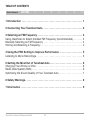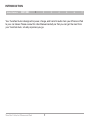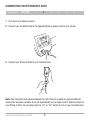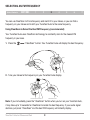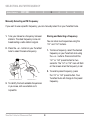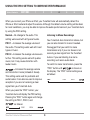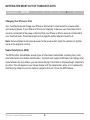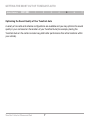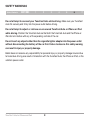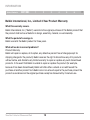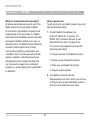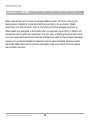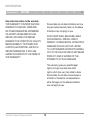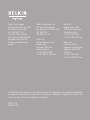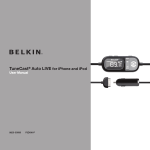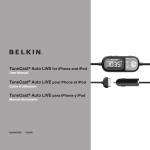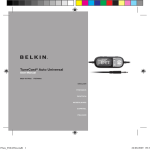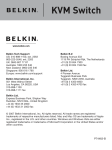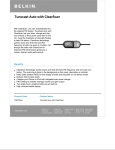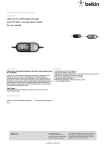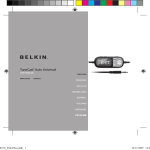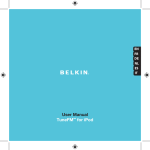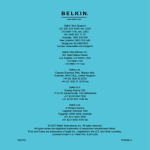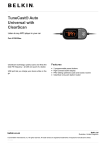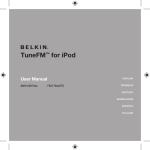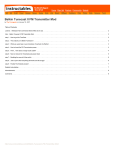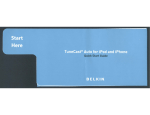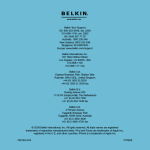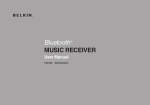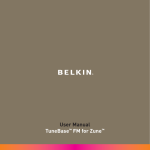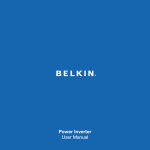Download Belkin F8Z343 User manual
Transcript
TuneCast Auto for iPhone and iPod ® User Manual PM01714-C F8Z343-XXX Table of contents Table of Contents sections 1 2 3 4 5 6 7 1 Introduction����������������������������������������������������������������������������������������������������� 1 2 Connecting Your TuneCast Auto ����������������������������������������������������������������� 2 3 Selecting an FM Frequency��������������������������������������������������������������������������� 3 Using ClearScan to Select the Best FM Frequency (recommended) ��������������� 3 Manually Selecting an FM Frequency����������������������������������������������������������������� 4 Storing and Selecting a Frequency��������������������������������������������������������������������� 4 4 Using the PRO Setting to Improve Performance��������������������������������������� 5 Listening to Mono Recordings����������������������������������������������������������������������������� 5 5 Getting the Most Out of TuneCast Auto ����������������������������������������������������� 6 Charging Your iPhone or iPod����������������������������������������������������������������������������� 6 Radio Data System (RDS) ����������������������������������������������������������������������������������� 6 Optimizing the Sound Quality of Your TuneCast Auto��������������������������������������� 7 6 Safety Warnings ��������������������������������������������������������������������������������������������� 8 7 Information������������������������������������������������������������������������������������������������������� 9 TuneCast Auto for iPhone and iPod ® i Introduction Table of Contents sections 1 2 3 4 5 6 7 Your TuneCast Auto is designed to power, charge, and transmit audio from your iPhone or iPod to your car stereo. Please review this User Manual carefully so that you can get the most from your TuneCast Auto, virtually anywhere you go. TuneCast Auto for iPhone and iPod ® 1 Connecting Your TuneCast Auto Table of Contents sections 1 2 3 4 5 6 7 1. Turn down your stereo’s volume. 2. Connect your TuneCast Auto to the cigarette lighter or power outlet in your vehicle. 3. Connect your iPhone or iPod to your TuneCast Auto. Note: Your TuneCast Auto will automatically turn off if there is no audio for approximately 60 seconds for European versions, but it will automatically turn on again when it detects audio from your iPhone or iPod. You can also press the “m1” or “m2” button to turn on your TuneCast Auto. TuneCast Auto for iPhone and iPod ® 2 Selecting an FM Frequency Table of Contents sections 1 2 3 4 5 6 7 You can use ClearScan to find a frequency and match it to your stereo, or you can find a frequency on your stereo and match your TuneCast Auto to the same frequency. Using ClearScan to Select the Best FM Frequency (recommended) Your TuneCast Auto uses ClearScan technology to constantly scan for the clearest FM frequency in your area. 1. Press the “ClearScan” button. Your TuneCast Auto will display the best frequency. 2. Tune your stereo to the frequency on your TuneCast Auto display. 1. Find a frequency without a station on it. A good frequency will be between other stations, with a lot of static. 2. Match station using the (+) and (-) buttons. Note: If you immediately press the “ClearScan” button when you turn on your TuneCast Auto, it may take up to 10 seconds for ClearScan to locate the best frequency. If your audio signal declines, just press “ClearScan” and the best FM frequency will instantly display. TuneCast Auto for iPhone and iPod ® 3 Selecting an FM Frequency Table of Contents sections 1 2 3 4 5 6 7 Manually Selecting an FM Frequency If you want to use a specific frequency, you can manually select it on your TuneCast Auto. Storing and Selecting a Frequency 1. Tune your stereo to a frequency between stations. The ideal frequency is one not broadcasting a radio station’s signal. You can store two frequencies using the “m1” and “m2” buttons. 2. Press the + or - button on your TuneCast Auto to select the same frequency. 1. Find a frequency without a station on it. A good frequency will be between other stations, with a lot of static. 1. To store a frequency, select the desired frequency on your TuneCast Auto using the + or - buttons. Press and hold the “m1” or “m2” preset button for two seconds. The “m1” or “m2” icon will flash on the screen when the frequency is set. 2. To recall a preset frequency, press the “m1” or “m2” preset button. Your TuneCast Auto will change to the preset frequency. 2. Match station using the (+) and (-) buttons. 3. To identify the best available frequencies in your area, visit www.belkin.com/ mybestfm. TuneCast Auto for iPhone and iPod ® 4 Using the PRO Setting to Improve Performance Table of Contents sections 1 2 3 4 5 6 7 When you connect your iPhone or iPod, your TuneCast Auto will automatically detect the iPhone or iPod model and adjust the volume. Although the default volume setting will be ideal for most conditions, you may be able to improve the audio performance of your TuneCast Auto by using the PRO setting. Listening to Mono Recordings Normal – No change to the audio. This setting works well with all types of audio. Your TuneCast Auto transmits in stereo, but you can also transmit in mono if needed. We suggest that you switch to mono transmission only if your car stereo is not receiving a clear signal from the TuneCast Auto or if you are listening to a mono recording such as an audio book. PRO 1 – Increases the average volume of the audio. This setting works well with most types of music. PRO 2 – Increases the average volume even further. This setting works well with quieter music, but it may cause distortion with louder music. To switch to mono transmission, press the “PRO” button until is shown on the display. The “PRO” button settings are as follows: – Increases the average volume and transmits in mono (instead of stereo). This setting works well for podcasts and audio books. It can also be used to improve reception if you are not receiving a clear signal from your TuneCast Auto. OFF When you press the “PRO” button, your TuneCast Auto will display the PRO setting. Pressing the “PRO” button again will change the setting to PRO 1, PRO 2, and as follows: OFF PRO1 PRO2 TuneCast Auto for iPhone and iPod ® 5 PRO1 PRO2 Getting the Most Out of TuneCast Auto Table of Contents sections 1 2 3 4 5 6 7 Charging Your iPhone or iPod Your TuneCast Auto will charge your iPhone or iPod while it is connected to a power outlet and receiving power. If your iPhone or iPod is not charging, make sure your TuneCast Auto is correctly connected to the power outlet and that your iPhone or iPod is securely connected to your TuneCast Auto. The indicator light on the cigarette lighter adapter should be lit. Note: Some vehicles do not provide power to the power outlet unless the vehicle is in ignition mode or the engine is running. Radio Data System (RDS) The RDS system standardizes several types of information transmitted, including time, track, artist information, and station identification. TuneCast Auto supports RDS and can display artist name followed by song title on your car stereo display. Information is displayed eight characters at a time. This will repeat on your stereo display until the transmission ends, or it is replaced by another song. Refer to your car stereo’s manual to find out if it has the RDS feature. TuneCast Auto for iPhone and iPod ® 6 Getting the Most Out of TuneCast Auto Table of Contents sections 1 2 3 4 5 6 7 Optimizing the Sound Quality of Your TuneCast Auto A variety of car radio and antenna configurations are available and you may optimize the sound quality in your car based on the location of your TuneCast Auto (for example, placing the TuneCast Auto on the center console may yield better performance than other locations within your vehicle). TuneCast Auto for iPhone and iPod ® 7 safety Warnings Table of Contents sections 1 2 3 4 5 6 7 Do not attempt to connect your TuneCast Auto while driving. Make sure your TuneCast Auto fits securely and firmly into the power outlet before driving. Do not attempt to adjust or retrieve an unsecured TuneCast Auto or iPhone or iPod while driving. Position the TuneCast Auto so that both the TuneCast Auto and the iPhone or iPod do not interfere with any of the operating controls of the car. Do not insert any objects other than the cigarette lighter adapter into the power outlet without disconnecting the battery of the car first. Failure to observe this safety warning can result in injury or property damage. Belkin does not assume any responsibility for personal injury or property damage incurred due to hazardous driving as a result of interaction with the TuneCast Auto, the iPhone or iPod, or the vehicle’s power outlet. TuneCast Auto for iPhone and iPod ® 8 Information Table of Contents sections 1 2 3 4 5 6 7 FCC Statement This device complies with part 15 of the FCC Rules. Operation is subject to the following two conditions: (1) this device may not cause harmful interference, and (2) this device must accept any interference received, including interference that may cause undesired operation. This equipment has been tested and found to comply with the limits for a Class B digital device, pursuant to part 15 of the FCC Rules. These limits are designed to provide reasonable protection against harmful interference in a residential installation. This equipment generates, uses, and can radiate radio frequency energy and, if not installed and used in accordance with the instructions, may cause harmful interference to radio communications. However, there is no guarantee that interference will not occur in a particular installation. If this equipment does cause harmful interference to radio or television reception, which can be determined by turning the equipment off and on, the user is encouraged to try to correct the interference by one of the following measures: Belkin International, Inc., is not responsible for any interference caused by unauthorized modifications to this equipment. Such modifications could void the user’s authority to operate this equipment. • Reorient or relocate the receiving antenna. • Increase the separation between the equipment and receiver. • Connect the equipment into an outlet on a circuit different from that which the receiver is connected. • Consult the dealer or an experienced radio/TV technician for help. TuneCast Auto for iPhone and iPod ® RoHS 9 RoHS Information Table of Contents sections 1 2 3 4 5 6 7 Belkin International, Inc., Limited 3-Year Product Warranty What this warranty covers. Belkin International, Inc. (“Belkin”) warrants to the original purchaser of this Belkin product that the product shall be free of defects in design, assembly, material, or workmanship. What the period of coverage is. Belkin warrants the Belkin product for three years. What will we do to correct problems? Product Warranty. Belkin will repair or replace, at its option, any defective product free of charge (except for shipping charges for the product). Belkin reserves the right to discontinue any of its products without notice, and disclaims any limited warranty to repair or replace any such discontinued products. In the event that Belkin is unable to repair or replace the product (for example, because it has been discontinued), Belkin will offer either a refund or a credit toward the purchase of another product from Belkin.com in an amount equal to the purchase price of the product as evidenced on the original purchase receipt as discounted by its natural use. TuneCast Auto for iPhone and iPod ® 10 Information Table of Contents sections 1 2 3 4 5 6 7 How to get service. To get service for your Belkin product you must take the following steps: What is not covered by this warranty? All above warranties are null and void if the Belkin product is not provided to Belkin for inspection upon Belkin’s request at the sole expense of the purchaser, or if Belkin determines that the Belkin product has been improperly installed, altered in any way, or tampered with. The Belkin Product Warranty does not protect against acts of God such as flood, lightning, earthquake, war, vandalism, theft, normal-use wear and tear, erosion, depletion, obsolescence, abuse, damage due to low voltage disturbances (i.e. brownouts or sags), non-authorized program, or system equipment modification or alteration. 1. Contact Belkin International, Inc., at 501 W. Walnut St., Compton, CA 90220, Attn: Customer Service, or call (800)-223-5546, within 15 days of the Occurrence. Be prepared to provide the following information: a.The part number of the Belkin product. b.Where you purchased the product. c.When you purchased the product. d.Copy of original receipt. 2. Your Belkin Customer Service Representative will then instruct you on how to forward your receipt and Belkin product and how to proceed with your claim. TuneCast Auto for iPhone and iPod ® 11 Information Table of Contents sections 1 2 3 4 5 6 7 Belkin reserves the right to review the damaged Belkin product. All costs of shipping the Belkin product to Belkin for inspection shall be borne solely by the purchaser. If Belkin determines, in its sole discretion, that it is impractical to ship the damaged equipment to Belkin, Belkin may designate, in its sole discretion, an equipment repair facility to inspect and estimate the cost to repair such equipment. The cost, if any, of shipping the equipment to and from such repair facility and of such estimate shall be borne solely by the purchaser. Damaged equipment must remain available for inspection until the claim is finalized. Whenever claims are settled, Belkin reserves the right to be subrogated under any existing insurance policies the purchaser may have. TuneCast Auto for iPhone and iPod ® 12 Information Table of Contents sections 1 2 How state law relates to the warranty. THIS WARRANTY CONTAINS THE SOLE WARRANTY OF BELKIN. THERE ARE NO OTHER WARRANTIES, EXPRESSED OR, EXCEPT AS REQUIRED BY LAW, IMPLIED, INCLUDING THE IMPLIED WARRANTY OR CONDITION OF QUALITY, MERCHANTABILITY OR FITNESS FOR A PARTICULAR PURPOSE, AND SUCH IMPLIED WARRANTIES, IF ANY, ARE LIMITED IN DURATION TO THE TERM OF THIS WARRANTY. 3 4 5 6 Some states do not allow limitations on how long an implied warranty lasts, so the above limitations may not apply to you. IN NO EVENT SHALL BELKIN BE LIABLE FOR INCIDENTAL, SPECIAL, DIRECT, INDIRECT, CONSEQUENTIAL OR MULTIPLE DAMAGES SUCH AS, BUT NOT LIMITED TO, LOST BUSINESS OR PROFITS ARISING OUT OF THE SALE OR USE OF ANY BELKIN PRODUCT, EVEN IF ADVISED OF THE POSSIBILITY OF SUCH DAMAGES. This warranty gives you specific legal rights, and you may also have other rights, which may vary from state to state. Some states do not allow the exclusion or limitation of incidental, consequential, or other damages, so the above limitations may not apply to you. TuneCast Auto for iPhone and iPod ® 7 13 Belkin Tech Support US: 800-223-5546, ext. 2263 310-898-1100, ext. 2263 UK: 0845 607 77 87 Australia: 1800 235 546 New Zealand: 0800 235 546 Singapore: 65 64857620 Europe: www.belkin.com/ support Belkin International, Inc. 501 West Walnut Street Los Angeles, CA 90220, USA 310-898-1100 310-898-1111 fax Belkin Ltd. Express Business Park Shipton Way Rushden, NN10 6GL United Kingdom +44 (0) 1933 35 2000 +44 (0) 1933 31 2000 fax Belkin B.V. Boeing Avenue 333 1119 PH Schiphol-Rijk The Netherlands +31 (0) 20 654 7300 +31 (0) 20 654 7349 fax Belkin Ltd. 4 Pioneer Avenue Tuggerah Business Park Tuggerah, NSW 2259 Australia +61 (0) 2 4350 4600 +61 (0) 2 4350 4700 fax © 2008 Belkin International, Inc. All rights reserved. All trade names are registered trademarks of respective manufacturers listed. iPod is a trademark of Apple Inc., registered in the U.S. and other countries. iPhone is a trademark of Apple Inc. PM01714-C F8Z343-XXX