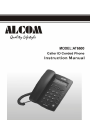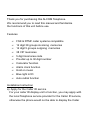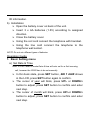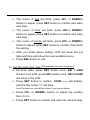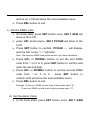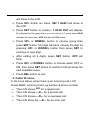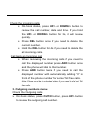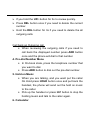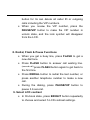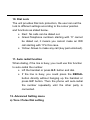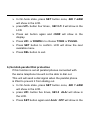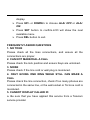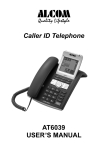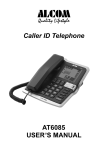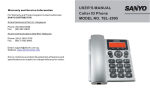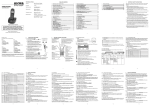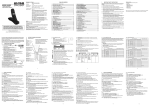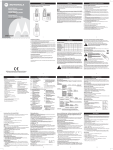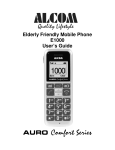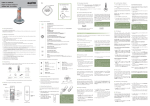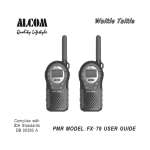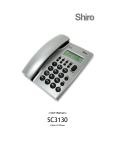Download ALcom AT6600 Specifications
Transcript
Thank you for purchasing this ALCOM Telephone. We recommend you to read this manual and familiarize the functions of this unit before use. Features • • • • • • • • • • • FSK & DTMF caller systems compatible 12 digit 38 groups incoming memories 12 digit 5 groups outgoing memories 38 VIP memories 5 digit local area code Pre-dial up to 32 digit number Calculator function Alarm clock function Hold on music Blue light LCD Auto redial function Installation Instruction a) Apply for the Caller ID service For your caller ID display unit to function, you may apply with the local Telephone service provider for the Caller ID service, otherwise the phone would not be able to display the Caller ID information. b) Installation Open the battery cover on back of the unit. Insert 3 x AA batteries (1.5V) according to assigned direction. Close the battery cover. Using the coil cord connect the telephone with handset. Using the line cord connect the telephone to the telephone wall socket. NOTE: Do not mix different types of batteries. Operation Guide 1. Basic Setting menu a) Set Date & Time Note: In FSK Caller ID mode Date & time will auto set for a first incoming call, however the YEAR has to be set manually. In On-hook state, press SET button, SEt 1 dAtE shows in the LCD, press SET button again to confirm. The cursor of year will blink, press UP/- or DOWN/+ button to adjust, press SET button to confirm and enter next step. The cursor of month will blink, press UP/-or DOWN/+ button to adjust, press SET button to confirm and enter next step. The cursor of day will blink, press UP/- or DOWN/+ button to adjust, press SET button to confirm and enter next step. The cursor of hour will blink, press UP/-or DOWN/+ button to adjust, press SET button to confirm and enter next step. The cursor of minute will blink, press UP/- or DOWN/+ button to adjust, press SET button to confirm, then finish the setting. After you finish above setting, LCD will show the set date and time and show the next available menu. Press DEL button to exit. b) Set the local area code (Not applicable for use in Singapore) On-hook state, press SET button once, SEt 1 dAtE shows in the LCD, press UP/- button once, SEt 2 COdE will show in the LCD. Press SET button to confirm, COdE ------ will display, and the first cursor “-“ will blink Note:The previous code will be shown if you had set before. Press UP/- or DOWN/+ button to adjust the number from 0 to 9. Press SET button to confirm and enter the second digit, and so on. LCD will show the next available menu. Press DEL button to exit. c) Set the PABX code On-hook state, press SET button once, SEt 1 dAtE will show in the LCD. press UP/- button twice, SEt 3 PCOdE will show in the LCD. Press SET button to confirm, PCOdE - - will display, and the first cursor “- -“ will blink Note: The previous PABX code will be shown if you have set before. Press UP/- or DOWN/+ button to set the first PABX code from “–“or 0 to 9, press SET button to confirm and enter the second digit. Press UP/- or DOWN/+ button to set the second PABX code from “–“or 0 to 9 , press SET button to confirm.LCD will show the next available menu. Press DEL button to exit. Example: To set your PABX out dial code 9 with pause enter “9-“. To set your PABX out dial code 9 without pause enter “-9”. d) Set the Alarm Clock In On-hook state, press SET button once, SEt 1 dAtE will show in the LCD. Press UP/- button six times, SEt 7 ALErt will show in the LCD. Press SET button to confirm, 1 00-00 OFF will display. (1 indicates the first group alarm you can set up to 3 group alarm,00-00 indicates the alarm time, OFF indicates ALARM status) Press UP/- or DOWN/+ button to choose group then press SET button, first digit will blink, choose the digit by pressing UP/- or DOWN/+ button then press SET to continue to next digit. After setting all 4 digits, press SET button, OFF will blink. Press UP/- or DOWN/+ button to choose alarm OFF or ON, then press SET button to confirm.LCD will show the next available menu. Press DEL button to exit. 2. Caller ID menu In On-hook status, when there is an incoming call, LCD shows NEW, incoming Call Log number & phone number. • The LCD shows REP for a repeat call. • The LCD shows ---P--- for a private call. • The LCD shows ---O--- for a overseas call. • The LCD show the ---E--- for an error call. Check the incoming calls On-hook status, press UP/- or DOWN/+ button to review the call number, date and time. If you hold the UP/- or DOWN/+ button for 3s, it will review quickly. Press DEL button once if you need to delete the current number. Hold the DEL button for 4s if you need to delete the all incoming calls. Call back an Incoming call When reviewing the incoming calls if you need to call the displayed number press ARD button once and the phone will dial to that number. Press ARD button twice if you need to call the displayed number with automatically adding “0” in front of the phone number for some Toll free calls. Note: Phone must be in unlocked status if you need to dial out Toll free calls. 3. Outgoing numbers menu Check the Outgoing calls On-hook status, press OUT/X button, press UP/- button to review the outgoing call number. If you hold the UP/- button for 3s to review quickly. Press DEL button once if you need to delete the current number. Hold the DEL button for 3s if you need to delete the all outgoing calls. Call back an Outgoing call When reviewing the outgoing calls if you need to call back the displayed number press ARD button once and the phone will dial to that number. 4. Pre-dial Number Menu In On-hook state, press the telephone number that you want to dial. Press ARD button to dial out the pre-dial number. 5. Hold on Music When you are talking, and you want put the caller On Hold press HOLD button once and put back the handset, the phone will send out the hold on music to the caller. Pick up the handset or press H.F button to stop the holding music and talk to the caller again. 6. Calculator You can use the calculator function in off-hook or on-hook State. In On-hook or in the talking status, press CAL button to enter the calculator function. During the calculator mode, press CAL button once to clear all data, Press DEL button to exit the calculator mode. The phone will auto exit the calculator mode if there is an incoming call and the LCD will show the new incoming call number. • For example:92 X 86: On-hook or off hook status, press CAL button to enter the calculator status, input number 92, then press OUT/X key. Input number 86, then press #/= key , LCD shows number 7912. 7. VIP Number When you are checking the caller ID or outgoing calls, press PAUSE/VIP button to set the current number to VIP number, and a lock symbol will show in the LCD. VIP number cannot be deleted when reviewing the caller ID or outgoing calls, but holding the DEL button for 3s can delete all caller ID or outgoing calls including the VIP numbers. When you review the VIP number, press the PAUSE/VIP button to make the VIP number in unlock state, and the lock symbol will disappear from the LCD. 8. Redial, Flash & Pause Functions When you get a busy line, press FLASH to get a new dial tone. Press FLASH button to answer call waiting line. (second call) press FLASH button again to get back to the first line. Press REDIAL button to redial the last number, or press another telephone number to make a new call. During the dialing, press PAUSE/VIP button to pause 3.6 second. 9. Select LCD contrast In On-hook state, press BRIGHT button repeatedly to choose and select 5 LCD contrast settings. 10. Dial Lock The unit provides Dial lock protection, the user can set the lock to different settings according to the colour position and functions as stated below. Red: No calls can be dialed out. Green:Telephone numbers starting with “0” cannot be dialed out, it means you cannot make an IDD call starting with “0”in this case. Yellow: Allows to make any call (key pad unlocked). 11. Auto redial function When dialing, if the line is busy, you could use this function to auto-redial the number. Lift the handset or press H.F. button and dial. If the line is busy, you could press the REDIAL button directly without hanging up the handset or press H.F button. Then the phone will auto-redial the number repeatedly until the other party is connected. 12. Advanced Setting menu a) Tone / Pulse Dial setting In On-hook state, press SET button once, SEt 1 dAtE will show in the LCD. press UP/- button four times , SEt 5 P- t will show in the LCD. Press set button again and tONE will show in the display. Press UP/- or DOWN/+ to choose TONE or PULSE. Press SET button to confirm. LCD will show the next available menu. Press DEL button to exit. b) Set Anti-parallel Dial protection If this function is set all parallel phones connected with the same telephone line will not be able to dial out. This unit will send a dial signal when the parallel phone is lifted to prevent it from dialing out. In On-hook state, press SET button once, SEt 1 dAtE will show in the LCD. press UP/- button five times, SEt 6 ALAr will show in the LCD. Press SET button again and ALAr OFF will show in the display. Press UP/- or DOWN/+ to choose ALAr OFF or ALAr ON. Press SET button to confirm.LCD will show the next available menu. Press DEL button to exit. FREQUENTLY ASKED QUESTIONS 1. NO TONE Please check all the lines connections, and ensure all the connections are proper. 2. CAN NOT MAKE/DIAL A CALL Please check the lock position and ensure Keys are unlocked. 3. NOISE Please check if the line cord or wall plug is moistured. 4. ONLY GIVING ONE RING WHILE STILL CAN MAKE A CALL Please check the line connection, check if too many phones are connected in the same line, or the wall socket or Tel Line cord is moistured. 5. CANNOT DISPLAY CALLER ID a. Be sure that you have applied this service from a Telecom service provider b. Check if the battery has not drained and it has power. c.Check if an apparatus is connected between unit and Telephone line. (Example micro filters used in an ADSL line) If the unit still does not work properly, disconnect all the telephone cords, remove the batteries, after 5 minutes, reload batteries, insert the telephone line. The unit will get a reset. Start using the unit. Note: Due to continuous product development All features and specifications are subject to change without prior notice For more Information on Warranty and Product Support in Singapore please call (65) 68412668 or Fax to (65) 68412628. Email: [email protected] Website: www.alcomonline.com