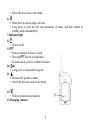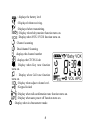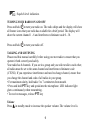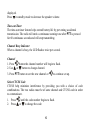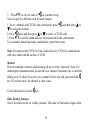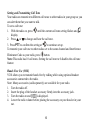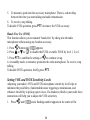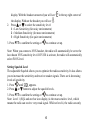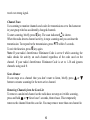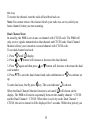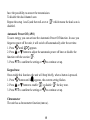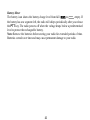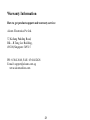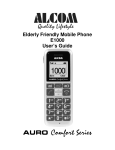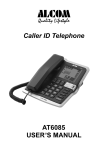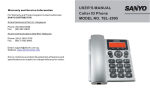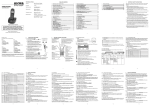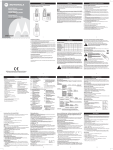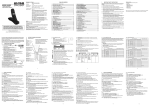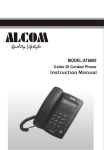Download ALcom FX-79 Specifications
Transcript
SAFETY AND GENERAL INFORMATION Important Information for Safe and Efficient Operation Please read this information before using your radio. Safety and General 1. Do not transmit more than 50% of time. It is important as the radio generates measurable RF energy exposure only when transmitting. 2. Do not open the radio. Any unauthorized modification may invalidate the guarantee. 3. Radio frequency signals transmitted may cause interference to hearing aids. 4. Turn off the radio when near medical equipment. 5. This product should not be used by people with pacemakers. 6. Do not use the radio when driving a vehicle or operating machinery. 7. Do not use the radio when on board aircraft. 8. Do not hold the antenna when transmitting. 9. Do not use the radio when the antenna has damaged. 2 10. Turn off the radio and remove the batteries if you are not going to use it for a long time. 11. Do not attempt to charge alkaline batteries. OPERATIONAL CAUTIONS 1. Never dispose of batteries in a fire. There is a serious risk of explosion and /or the release of highly toxic chemicals. 2. Do not expose your product to direct sunlight, extreme cold or place it near heating appliances. 3. Do not submerge any part of your product in water and do not use it in damp, humid or wet conditions. 4. Do not expose your product to fire, explosive or other hazardous conditions. For example, at petrol stations or areas where explosive products are used. 3 SPECIFICATIONS Channel: 8 CTCSS-Code: 38 Operating frequency: 446.00625-446.09375 MHZ Coverage: 5 km (under optimal condition) Power supply: 3 x AAA Alkaline or NiMH rechargeable Transmitter Power (Watts): 0.5ERP Channel Spacing (kHZ): 12.5 Water Resistance: Up to 15o according to the IPX2 standard Channel 1 2 3 4 5 6 7 8 PMR446 frequency list Frequency Description 446.00625 MHz PMR 446.01875 MHz PMR 446.03125 MHz PMR 446.04375 MHz PMR 446.05625 MHz PMR 446.06875 MHz PMR 446.08125 MHz PMR 446.09375 MHz PMR 4 YOUR NEW RADIO The two-way radio operates on PMR446 frequencies, and can be used in Singapore where the frequencies are authorized, subject to applicable regulations. 1. Antenna 2. LCD 3.Headset socket 4. • Short press to enter menu mode -- Press one time to enter MENU mode, press or to select RF channel. -- Press two times to enter CTCSS mode, press or to set CTCSS code. -- Press three times to enter Baby Monitor mode, press or deactivate. -- Press four times to enter Call Tone mode, press or tone. 5 or to activate to set a new call -- Press five times to enter VOX Section mode, press or to activate IVOX function with a sensitivity level or deactivate IVOX function. Note: When you use the unit with a headset accessory, press or only can select sensitivity level. -- Press six times to enter Squelch Level mode, press or to set squelch level. -- Press seven times to enter Dual channel scan mode, press or to set dual scan channel or disable it. -- Press eight times to enter Auto Power Off mode, press or to set auto power off time or disable it. -- Press nine times to enter Key Tone mode, press or to enable or disable it. -- Press ten times to enter Chronometer mode, press to start counting or to reset the counter. -- Press eleven times to enter Roger Beep mode, press or to enable or disable it. -- Press twelve times to exit MENU mode. It will be automatically exited the menu mode if you have not pressed any key for several seconds when you in any mode. 5. • Decrease the speaker volume. 6 • Select the next value in the menu. 6. • Short press to send a single call tone. • Long press to send the call tone maximum 10 times, and then returns to standby mode automatically. 7.Indicator light 8. • Power on/off. 9. PTT • Push to transmit, release to listen. • Pressing PTT has 60 seconds limit. • In menu mode, push to confirm selection. 10. • Long press to lock/unlock keypad. 11. • Increase the speaker volume. • Select the previous value in the menu. 12. • Push to monitor/scan channels. 13.Charging contacts 7 : displays the battery level : Displayed when receiving. : Displayed when transmitting. : Display when baby monitor function turns on. : Display when VOX / IVOX function turns on. : Channel scanning : Dual channel Scanning : displays the channel number : displays the CTCSS Code : Display when Key tone function turns on. : Display when Call tone function turns on. : Display when adjust volume level. : Keypad locked : Display when talk confirmation tone function turns on. : Display when auto power off function turns on. : Display when in chronometer mode. 8 : Squelch level indication. TURNING YOUR RADIO ON AND OFF Press and hold to turn your radio on. The radio chirps and the display will show all feature icons that your radio has available for a brief period. The display will show the current channel 1 - 8 and interference eliminator code 0 - 38. Press and hold to turn your radio off. TALKING AND LISTENING Please read this manual carefully before using your new radio to ensure that you operate it both correctly and safely. Your radio has 8 channels. If you are in a group and you wish to talk to each other, all radios must be set to the same channel and interference eliminator code (CTCSS). If you experience interference and need to change channel, ensure that you change the channel and code of all radios in your group. • For maximum clarity, hold radio 5 to 7 centimeters from mouth. • Press and hold PTT key and speak into the microphone. LED indicator light glows continuously when transmitting. • To receive messages, release PTT key Volume Press in standby mode to increase the speaker volume. The volume level is 9 displayed. Press in standby mode to decrease the speaker volume. Time-out Timer The time-out timer feature helps extend battery life by preventing accidental transmission. The radio will emit a continuous warning tone after PTT is pressed for 60 continuous seconds and will stop transmitting. Channel Busy Indicator When a channel is busy, the LED flashes twice per second. Channel 1. Press button the channel number will begin to flash. 2. Use or button to change channel. 3. Press PTT button to set the new channel or to continue set up. Select CTCSS Code CTCSS help minimize interference by providing you with a choice of code combinations. The two radios must be of same channel and CTCSS code in order to communicate. 1. Press 2. Press until the code number begins to flash. or to change the code. 10 3. Press PTT to set new code or to continue set up. You can specify a different code for each channel. 1. To set a channel and CTCSS code combination, press to select the channel. and then press or 2. Press again and then press or to select a CTCSS code. 3. Press PTT to exit the menu and save the channel and code combination. To set another channel and code combination, repeat these steps. Note: You must set the CTCSS to 0 on a radio that uses CTCSS to communicate with other radios that do not have CTCSS. Monitor There are multiple channels shared among all users on the “take turn” basis. For uninterrupted communication, do not talk on a channel if someone else is currently talking on it. To check for activity on a channel before you talk, press and hold key. If you hear static, the channel is clear to use. To exit the function, release key. Baby Monitor function One of the units can be set as Baby monitor. The radio will transmit a signal when 11 it is activated by the crying baby or another sound in the room (VOX). The PMR will no longer be able to receive signals to avoid that your baby is disturbed during his sleep. The other PMR must be set to the same channel and CTCSS code to receive the signal from the Baby Monitor. To set your radio as baby monitor 1. Press until appears. 2. Press or button set baby monitor sensitivity level to 1/2/3 to turn baby monitor function ON. 3. Press PTT or to confirm the setting. Note: 1. At standby mode, when speak into the microphone, the radio will automatically transmit like IVOX does. 2. The radio can’t receive or press any key will not generate key tones for the cause of bothering the baby. To disable baby monitor function 1. Press menu button until appears. 2. Press or until OF appears. 3. Press PTT to confirm the setting or to continue set up. 12 Setting and Transmitting Call Tone Your radio can transmit ten different call tones to other radios in your group so you can alert them that you want to talk. To set a call tone: 1. With the radio on, press until the current call tone setting flashes and display. 2. Press or to change and hear the call tone. 3. Press PTT to confirm the setting or to continue set up. To transmit your call tone to other radios set to the same channel and Interference Eliminator Code as your radio, press button. Note: This radio has 10 call tones. Setting the call tone to 0 disables the call tone feature. Hands Free Use (VOX) VOX allows you to transmit hands free by talking while using optional headset accessories connected to the radio. Note: Many accessories (sold separately) are available for your radio. 1. Turn the radio off. 2. Insert the plug of the headset accessory firmly into the accessory jack. 3. Turn the radio on and is displayed. 4. Lower the radio volume before placing the accessory on your head or in your ear. 13 5. To transmit, speak into the accessory microphone. There is a short delay between the time you start talking and radio transmission. 6. To receive, stop talking. To disable VOX operation, press PTT or remove the VOX accessory. Hands Free Use (IVOX) This function allows you to transmit ‘hands-free’ by taking into the radio microphone without using any headset accessory. 1. Press 2. Press button until appears or to ‘ ’ to disable the IVOX or enable IVOX by level 1, 2 or 3. 3. Press PTT to confirm the setting or to continue set up. 4. At standby mode, to transmit, speak into the radio microphone. To receive, stop talking. To disable IVOX operation, briefly press PTT. Setting VOX and IVOX Sensitivity Levels Adjusting your radio’s VOX and IVOX microphone sensitivity level helps to minimize the possibility of unintended noises triggering a transmission, and enhances the ability to pick up quiet voices. If a headset is fitted to your radio these instructions will help you to adjust the VOX sensitivity. 1. Press until and a flashing number appears in the centre of the 14 display. With the headset connected you will see ‘ ’ in the top right corner of the display. Without the headset you will see ‘ ’. 2. Press or to select the sensitivity level: 1 = Low Sensitivity (for noisy environments) 2 = Medium Sensitivity (for most environments) 3 = High Sensitivity (for quiet environments) 3. Press PTT to confirm the setting or to continue set up. Note: When you connect a VOX headset, the radio will automatically be set to the last chosen VOX sensitivity level. If IVOX is activate, the radio will automatically select IVOX level. Setting Squelch Level The adjustable Squelch allows you to optimize the radios sensitivity. It also allows you to increase the sensitivity and receive weaker signals. There are 4 decreasing levels of sensitivity. 1. Press 2. Press until appears. or button to adjust the squelch levels. 3. Press PTT to confirm the setting or to continue set up. Note: Level 1 (SQL and one bar icon display) is the most sensitive level, which means the radio can receive very weak signal. While at level 4, the radio can only 15 receive at strong signal. Channel Scan Use scanning to monitor channels and codes for transmissions or to find someone in your group who has accidentally changed channels. To start scanning, briefly press key. The scan indicator is shown. When the radio detects channel activity, it stops scanning and you can hear the transmission. To respond to the transmission, press PTT within 5 seconds. To exit the function, press key again. Note: If your radio’s Interference Eliminator Code is set to 0 while scanning, the radio checks for activity on each channel regardless of the code used on the channel. If your radio’s Interference Eliminator Code is set to 1-38 and ignores channels using code 0. Scan Advance If scan stops on a channel that you don’t want to listen, briefly press button to resume scanning for the next active channel. or Removing Channels form the Scan List To remove a undesired channel so the radio does not stop on it while scanning, press and hold or for at least 3 seconds, then release. This temporarily removes the channel from the scan list. You may remove more than one channel in 16 this way. To restore the channel, turn the radio off and then back on. Note: You cannot remove the channel which your radio was set to (called your home channel) when you start scanning. Dual Channel Scan In stand-by, the PMR is set on one set channel with CTCSS code. The PMR will only receive signals transmitted on that channel and CTCSS code. Dual Channel Monitor allows you to monitor a second channel with CTCSS code. To set dual channel and code 1. Press 2. Press until display. or button will increase or decrease the dual channel. 3. Press again and then press code number. or button will increase or decrease the dual 4. Press PTT to save the dual channel and code combination or up. To start dual scan, briefly press key. The scan indicator to continue set is shown. When the Dual Channel Monitor function is activated, will shown on the display. The PMR will switch sequentially between the standby channel + CTCSS and the Dual Channel + CTCSS. When there is activity on the Dual Channel + CTCSS, the active channel will be displayed for 5 seconds. Within this period, you 17 have the possibility to answer the transmission. To disable the dual channel scan Repeat the setup 1 and 2,and then roll-over at ‘ disabled. ’ which means the dual scan is Automatic Power Off (APO) To save energy, you can activate the Automatic Power Off function. In case you forgot to power off the unit, it will switch off automatically after the set time. 1. Press until appears. 2. Press or button to adjust the automatic power off time or disable the function with the section ‘ ’. 3. Press PTT to confirm the setting or to continue set up. Keypad tone Once enable this function, the unit will beep briefly, when a button is pressed. 1. Press 2. Press button until appears, the current setting flashes. or button to enable ‘ ’ or disable ‘ ’ the key tone. 3. Press PTT to confirm the setting or to continue set up. Chronometer The unit has a chronometer function (mm:ss). 18 1. Press button until appears 2. Press button will start the stopwatch. 3. When stopwatch is running, press button will stop counting and display the lap time, the counter continuous at background. Press to proceed counting. 4. When the counter is stopped, press button to reset the counter. Transmitting a Talk Confirmation Tone When you turn on this feature, your two-way radio transmits a unique tone when you finish transmitting. It’s like saying 'Roger' or 'Over', and lets others know you’ve finished talking. And at the same time, the icon will display. 1. To turn talk confirmation tone on, press until appear, the current setting flashes. 2. Press or to enable ‘ ’ or disable ‘ ’ the talk confirmation tone. 3. Press PTT or to confirm and return to standby mode. Keypad Lock To avoid accidentally changing your radio settings, press and hold for 3 seconds until key lock icon is displayed. You can turn the radio on and off, receive, transmit, send a call tone and monitor channels. All other operations are locked. To unlock the radio, press and hold for 3 seconds and until key lock icon is no longer displayed. 19 Battery Meter The battery icon shows the battery charge level from full to empty. If the battery has one segment left, the radio will chirps periodically after you release the PTT key. The radio powers off when the voltage drops below a predetermined level to protect the rechargeable battery. Note: Remove the batteries before storing your radio for extended periods of time. Batteries corrode over time and may cause permanent damage to your radio. 20 Warranty Information How to get product support and warranty service: Alcom Electronics Pte Ltd. 37,Kallang Pudding Road, Blk—B Tong Lee Building, #05-08,Singapore 349315 PH: 65 8412668, FAX: 65 68412628 E-mail: [email protected] www.alcomonline.com 21 What Is Not Covered By The Warranty 1. Defects or damage resulting from use of the Product in other than its normal and customary manner or by not following the instructions in this user manual. 2. Defects or damage from misuse, accident or neglect. 3. Defects of damage from improper testing, operation, maintenance, adjustment, or any alteration or modification of any kind. 4. Breakage or damage to aerials unless caused directly by defects in material or workmanship. 5. Products disassembled or repaired in such a manner as to adversely affect performance or prevent adequate inspection and testing to verify any warranty claim. 6. Defects or damage due to range. 7. Defects or damage due to moisture, liquid or spills. 8. All plastic surfaces and all other externally exposed parts that are scratched or damaged due to normal use. 9. Products rented on a temporary basis. 10. Periodic maintenance and repair or replacement of parts due to normal usage, wear and tear. 2 22