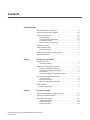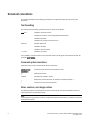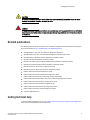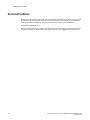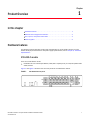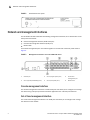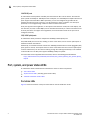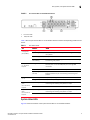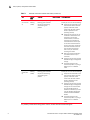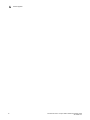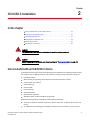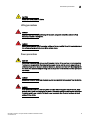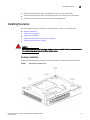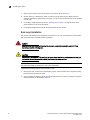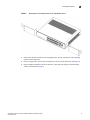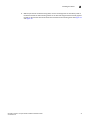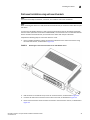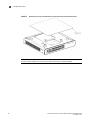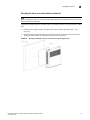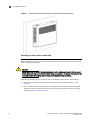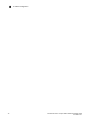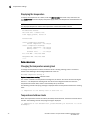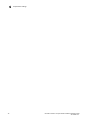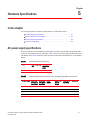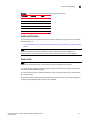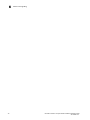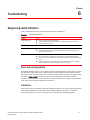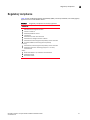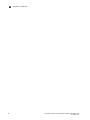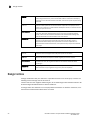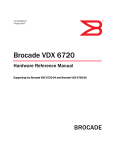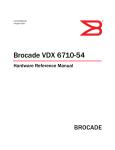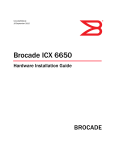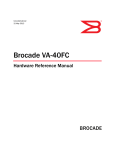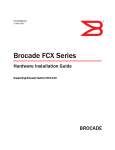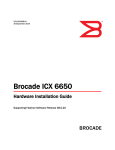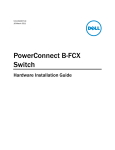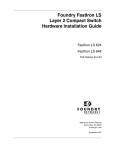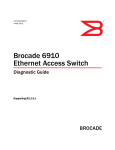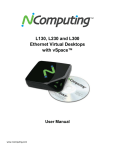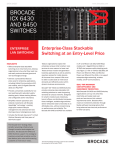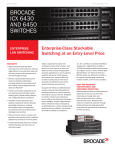Download Brocade Communications Systems ICX 6430 Installation guide
Transcript
53-1002817-02 24 June 2013 Brocade ICX 6430-C Compact Switch Hardware Installation Guide Supporting software release 08.0.00a on device models ICX 6430-C12 ® Copyright © 2013 Brocade Communications Systems, Inc. All Rights Reserved. Brocade, Brocade Assurance, the B-wing symbol, BigIron, DCX, Fabric OS, FastIron, MLX, NetIron, SAN Health, ServerIron, TurboIron, VCS, and VDX are registered trademarks, and AnyIO, Brocade One, CloudPlex, Effortless Networking, ICX, NET Health, OpenScript, and The Effortless Network are trademarks of Brocade Communications Systems, Inc., in the United States and/or in other countries. Other brands, products, or service names mentioned may be trademarks of their respective owners. Notice: This document is for informational purposes only and does not set forth any warranty, expressed or implied, concerning any equipment, equipment feature, or service offered or to be offered by Brocade. Brocade reserves the right to make changes to this document at any time, without notice, and assumes no responsibility for its use. This informational document describes features that may not be currently available. Contact a Brocade sales office for information on feature and product availability. Export of technical data contained in this document may require an export license from the United States government. The authors and Brocade Communications Systems, Inc. shall have no liability or responsibility to any person or entity with respect to any loss, cost, liability, or damages arising from the information contained in this book or the computer programs that accompany it. The product described by this document may contain “open source” software covered by the GNU General Public License or other open source license agreements. To find out which open source software is included in Brocade products, view the licensing terms applicable to the open source software, and obtain a copy of the programming source code, please visit http://www.brocade.com/support/oscd. Brocade Communications Systems, Incorporated Corporate and Latin American Headquarters Brocade Communications Systems, Inc. 130 Holger Way San Jose, CA 95134 Tel: 1-408-333-8000 Fax: 1-408-333-8101 E-mail: [email protected] Asia-Pacific Headquarters Brocade Communications Systems China HK, Ltd. No. 1 Guanghua Road Chao Yang District Units 2718 and 2818 Beijing 100020, China Tel: +8610 6588 8888 Fax: +8610 6588 9999 E-mail: [email protected] European Headquarters Brocade Communications Switzerland Sàrl Centre Swissair Tour B - 4ème étage 29, Route de l'Aéroport Case Postale 105 CH-1215 Genève 15 Switzerland Tel: +41 22 799 5640 Fax: +41 22 799 5641 E-mail: [email protected] Asia-Pacific Headquarters Brocade Communications Systems Co., Ltd. (Shenzhen WFOE) Citic Plaza No. 233 Tian He Road North Unit 1308 – 13th Floor Guangzhou, China Tel: +8620 3891 2000 Fax: +8620 3891 2111 E-mail: [email protected] Document History Title Publication number Summary of changes Date Brocade ICX 6430-C Compact Switch Hardware Installation Guide 53-1002817-01 New document April 2013 Brocade ICX 6430-C Compact Switch Hardware Installation Guide 53-1002817-02 Updated with enhancements in Release 08.0.00a June 2013 Contents About This Document How this document is organized . . . . . . . . . . . . . . . . . . . . . . . . . . . . vii Supported hardware and software . . . . . . . . . . . . . . . . . . . . . . . . . . viii Document conventions . . . . . . . . . . . . . . . . . . . . . . . . . . . . . . . . . . . . viii Text formatting . . . . . . . . . . . . . . . . . . . . . . . . . . . . . . . . . . . . . . . viii Command syntax conventions . . . . . . . . . . . . . . . . . . . . . . . . . . viii Command examples . . . . . . . . . . . . . . . . . . . . . . . . . . . . . . . . . . . ix Notes, cautions, and warnings . . . . . . . . . . . . . . . . . . . . . . . . . . . ix Notice to the reader . . . . . . . . . . . . . . . . . . . . . . . . . . . . . . . . . . . . . . . ix Additional information. . . . . . . . . . . . . . . . . . . . . . . . . . . . . . . . . . . . . . x Brocade resources . . . . . . . . . . . . . . . . . . . . . . . . . . . . . . . . . . . . . x Getting technical help or reporting errors . . . . . . . . . . . . . . . . . . . . . . x Document feedback . . . . . . . . . . . . . . . . . . . . . . . . . . . . . . . . . . . . . . . x Chapter 1 ICX 6430-C Product Overview Hardware features . . . . . . . . . . . . . . . . . . . . . . . . . . . . . . . . . . . . . . . . 1 ICX 6430-C models . . . . . . . . . . . . . . . . . . . . . . . . . . . . . . . . . . . . 1 Network and management interfaces . . . . . . . . . . . . . . . . . . . . . . . . . 2 Console management interface . . . . . . . . . . . . . . . . . . . . . . . . . . 2 Out-of-band management interface . . . . . . . . . . . . . . . . . . . . . . . 2 Reset button. . . . . . . . . . . . . . . . . . . . . . . . . . . . . . . . . . . . . . . . . . 3 Network interfaces for ICX 6430-C devices . . . . . . . . . . . . . . . . . 3 Port, system, and power status LEDs . . . . . . . . . . . . . . . . . . . . . . . . . 4 Port status LEDs . . . . . . . . . . . . . . . . . . . . . . . . . . . . . . . . . . . . . . 4 System status LEDs . . . . . . . . . . . . . . . . . . . . . . . . . . . . . . . . . . . . 5 Network connection status LEDs . . . . . . . . . . . . . . . . . . . . . . . . . 6 Power supplies . . . . . . . . . . . . . . . . . . . . . . . . . . . . . . . . . . . . . . . . . . . 9 Power supply usage . . . . . . . . . . . . . . . . . . . . . . . . . . . . . . . . . . . . 9 Chapter 2 ICX 6430-C Installation Items included with the ICX 6430-C devices. . . . . . . . . . . . . . . . . . . 11 Summary of installation tasks . . . . . . . . . . . . . . . . . . . . . . . . . . . . . . 12 Installation precautions . . . . . . . . . . . . . . . . . . . . . . . . . . . . . . . . . . . 12 General precautions . . . . . . . . . . . . . . . . . . . . . . . . . . . . . . . . . . 12 Lifting precautions . . . . . . . . . . . . . . . . . . . . . . . . . . . . . . . . . . . . 13 Power precautions . . . . . . . . . . . . . . . . . . . . . . . . . . . . . . . . . . . . 13 Brocade ICX 6430-C Compact Switch Hardware Installation Guide 53-1002817-02 3 Preparing the installation site . . . . . . . . . . . . . . . . . . . . . . . . . . . . . . 13 Cabling infrastructure . . . . . . . . . . . . . . . . . . . . . . . . . . . . . . . . . 13 Installation location . . . . . . . . . . . . . . . . . . . . . . . . . . . . . . . . . . . 14 Rack-mount installation considerations. . . . . . . . . . . . . . . . . . . 14 Installing the device . . . . . . . . . . . . . . . . . . . . . . . . . . . . . . . . . . . . . . 15 Desktop installation. . . . . . . . . . . . . . . . . . . . . . . . . . . . . . . . . . . 15 Rack mount installation . . . . . . . . . . . . . . . . . . . . . . . . . . . . . . . 16 Wall mount installation . . . . . . . . . . . . . . . . . . . . . . . . . . . . . . . . 17 Mounting the device with a magnet . . . . . . . . . . . . . . . . . . . . . . 20 Powering on the system . . . . . . . . . . . . . . . . . . . . . . . . . . . . . . . . . . . 25 Chapter 3 Configuring an ICX 6430-C IP address configuration. . . . . . . . . . . . . . . . . . . . . . . . . . . . . . . . . . . 27 Chapter 4 Managing an ICX 6430-C device Temperature settings . . . . . . . . . . . . . . . . . . . . . . . . . . . . . . . . . . . . . 29 Displaying the temperature. . . . . . . . . . . . . . . . . . . . . . . . . . . . . 30 Changing the temperature warning level . . . . . . . . . . . . . . . . . 30 Temperature shutdown levels . . . . . . . . . . . . . . . . . . . . . . . . . . . 31 Chapter 5 Hardware Specifications AC power supply specifications . . . . . . . . . . . . . . . . . . . . . . . . . . . . . 33 Physical dimensions and weight . . . . . . . . . . . . . . . . . . . . . . . . . . . . 34 Environmental considerations . . . . . . . . . . . . . . . . . . . . . . . . . . . . . . 34 Pinouts and signalling. . . . . . . . . . . . . . . . . . . . . . . . . . . . . . . . . . . . . 34 Cable specifications. . . . . . . . . . . . . . . . . . . . . . . . . . . . . . . . . . . 35 Power cords . . . . . . . . . . . . . . . . . . . . . . . . . . . . . . . . . . . . . . . . . 35 Chapter 6 Troubleshooting Diagnosing switch indicators . . . . . . . . . . . . . . . . . . . . . . . . . . . . . . . 37 Power and cooling problems . . . . . . . . . . . . . . . . . . . . . . . . . . . . 37 Installation . . . . . . . . . . . . . . . . . . . . . . . . . . . . . . . . . . . . . . . . . . 37 In-band access . . . . . . . . . . . . . . . . . . . . . . . . . . . . . . . . . . . . . . . 38 Appendix A Regulatory Statements USA (FCC CFR 47 Part 15 Warning) . . . . . . . . . . . . . . . . . . . . . . . . . . 39 Industry Canada statement . . . . . . . . . . . . . . . . . . . . . . . . . . . . . . . . 39 Europe and Australia (CISPR 22 Class A Warning) . . . . . . . . . . . . . . 39 Germany (Noise Warning). . . . . . . . . . . . . . . . . . . . . . . . . . . . . . . . . . 39 Japan (VCCI). . . . . . . . . . . . . . . . . . . . . . . . . . . . . . . . . . . . . . . . . . . . . 40 Japan power cord . . . . . . . . . . . . . . . . . . . . . . . . . . . . . . . . . . . . . . . . 40 Korea . . . . . . . . . . . . . . . . . . . . . . . . . . . . . . . . . . . . . . . . . . . . . . . . . . 40 China . . . . . . . . . . . . . . . . . . . . . . . . . . . . . . . . . . . . . . . . . . . . . . . . . . 41 4 Brocade ICX 6430-C Compact Switch Hardware Installation Guide 53-1002817-02 BSMI statement (Taiwan) . . . . . . . . . . . . . . . . . . . . . . . . . . . . . . . . . . 42 Regulatory compliance . . . . . . . . . . . . . . . . . . . . . . . . . . . . . . . . . . . . 43 Appendix B Cautions and Danger Notices Cautions. . . . . . . . . . . . . . . . . . . . . . . . . . . . . . . . . . . . . . . . . . . . . . . . 45 Danger notices . . . . . . . . . . . . . . . . . . . . . . . . . . . . . . . . . . . . . . . . . . 47 Brocade ICX 6430-C Compact Switch Hardware Installation Guide 53-1002817-02 5 6 Brocade ICX 6430-C Compact Switch Hardware Installation Guide 53-1002817-02 About This Guide This chapter contains the following sections: • Introduction . . . . . . . . . . . . . . . . . . . . . . . . . . . . . . . . . . . . . . . . . . . . . . . . . . . . 7 • Audience. . . . . . . . . . . . . . . . . . . . . . . . . . . . . . . . . . . . . . . . . . . . . . . . . . . . . . . 7 • Document conventions . . . . . . . . . . . . . . . . . . . . . . . . . . . . . . . . . . . . . . . . . . . 8 • Document conventions . . . . . . . . . . . . . . . . . . . . . . . . . . . . . . . . . . . . . . . . . . . 8 • Related publications . . . . . . . . . . . . . . . . . . . . . . . . . . . . . . . . . . . . . . . . . . . . . 9 • Getting technical help . . . . . . . . . . . . . . . . . . . . . . . . . . . . . . . . . . . . . . . . . . . . 9 • Document feedback . . . . . . . . . . . . . . . . . . . . . . . . . . . . . . . . . . . . . . . . . . . . 10 Introduction This guide includes procedures for installing and maintaining the hardware. The hardware procedures show how to install or assemble the various hardware components with the necessary precautions, warnings, and regulatory statements. This guide also describes the required device specifications for running the hardware. Supported Software For information about the features supported on a hardware platform, refer to the appropriate configuration guide. “Related publications” on page 9 lists the related software configuration guides. Unsupported features Features that are not documented in “Related publications” on page 9 are not supported. Audience This document is designed for network engineers with a working knowledge of Layer 2 and Layer 3 switching and routing. If you are using a Brocade Layer 3 Switch, you should be familiar with the following protocols if applicable to your network – IP, RIP, OSPF, BGP, ISIS, IGMP, PIM, DVMRP, and VRRP. Brocade ICX 6430-C Compact Switch Hardware Installation Guide 53-1002817-02 7 Document conventions This section describes text formatting conventions and important notice formats used in this document. Text formatting The narrative-text formatting conventions that are used are as follows: bold text Identifies command names Identifies the names of user-manipulated GUI elements Identifies keywords Identifies text to enter at the GUI or CLI italic text Provides emphasis Identifies variables Identifies document titles code text Identifies CLI output For readability, command names in the narrative portions of this guide are presented in bold: for example, show version. Command syntax conventions Command syntax in this manual follows these conventions: command and parameters Commands and parameters are printed in bold. [] Optional parameter. variable Variables are printed in italics. ... Repeat the previous element, for example “member[;member...]” | Choose from one of the parameters. Notes, cautions, and danger notices The following notices and statements are used in this manual. They are listed below in order of increasing severity of potential hazards. NOTE A note provides a tip, guidance or advice, emphasizes important information, or provides a reference to related information. 8 Brocade ICX 6430-C Compact Switch Hardware Installation Guide 53-1002817-02 Getting technical help CAUTION A Caution statement alerts you to situations that can be potentially hazardous to you or cause damage to hardware, firmware, software, or data. DANGER A Danger statement indicates conditions or situations that can be potentially lethal or extremely hazardous to you. Safety labels are also attached directly to products to warn of these conditions or situations. Related publications The following Brocade Communications, Inc. documents supplement the information in this guide and can be located at http://www.brocade.com/ethernetproducts. . • • • • • • • • • • • • • • • • • Brocade FastIron, FCX, ICX, and TurboIron Diagnostic Reference Brocade FastIron SX, FCX, and ICX Web Management Interface User Guide Brocade FastIron SX Series Chassis Hardware Installation Guide Brocade FCX Series Hardware Installation Guide Brocade ICX 6430 and ICX 6450 Stackable Switch Hardware Installation Guide Brocade ICX 6610 Stackable Switch Hardware Installation Guide Brocade TurboIron 24X Series Configuration Guide Brocade TurboIron 24X Series Hardware Installation Guide FastIron Ethernet Switch Administration Guide FastIron Ethernet Switch IP Multicast Configuration Guide FastIron Ethernet Switch Layer 3 Routing Configuration Guide FastIron Ethernet Switch Platform and Layer 2 Switching Configuration Guide FastIron Ethernet Switch Security Configuration Guide FastIron Ethernet Switch Software Upgrade Guide FastIron Ethernet Switch Stacking Configuration Guide FastIron Ethernet Switch Traffic Management Guide Unified IP MIB Reference Getting technical help To contact Technical Support, go to http://www.brocade.com/services-support/index.page for the latest e-mail and telephone contact information. Brocade ICX 6430-C Compact Switch Hardware Installation Guide 53-1002817-02 9 Getting technical help Document feedback Quality is our first concern at Brocade and we have made every effort to ensure the accuracy and completeness of this document. However, if you find an error or an omission, or you think that a topic needs further development, we want to hear from you. Forward your feedback to: [email protected] Provide the title and version number of the document and as much detail as possible about your comment, including the topic heading and page number and your suggestions for improvement. 10 Brocade ICX 6430-C Compact Switch Hardware Installation Guide 53-1002817-02 Chapter 1 Product Overview In this chapter • Hardware features. . . . . . . . . . . . . . . . . . . . . . . . . . . . . . . . . . . . . . . . . . . . . . . • Network and management interfaces . . . . . . . . . . . . . . . . . . . . . . . . . . . . . . . • Port, system, and power status LEDs. . . . . . . . . . . . . . . . . . . . . . . . . . . . . . . . • Power supplies. . . . . . . . . . . . . . . . . . . . . . . . . . . . . . . . . . . . . . . . . . . . . . . . . . 1 2 4 9 Hardware features The following sections describe the physical characteristics of an ICX 6430-C device. For more details about physical dimensions and power supply specifications, refer to Chapter 5, “Hardware Specifications”. ICX 6430-C models There is one ICX 6430-C model: • ICX 6430-C12: 12 x 1G Compact Switch (4 PoE/PoE+ capable ports), 4 x 100/1G Uplinks RJ45 & SFP, Fanless Figure 1 and Figure 2 show the front and rear panels of the ICX 6430-C models. FIGURE 1 ICX 6430-C12 front panel Brocade ICX 6430-C Compact Switch Hardware Installation Guide 53-1002817-02 1 1 Network and management interfaces FIGURE 2 ICX 6430-C12 rear panel Network and management interfaces The ICX 6430-C12 device includes the following management interfaces, and a reset button on the front panel of the device: • Console management interface (RJ45 serial port) • Out-of-band management interface (RJ45 port) • Reset button These RJ45 management ports are located together on the left side of the front panel. Refer to Figure 3. FIGURE 3 Management interfaces on an ICX 6430-C12 device 1 Console port 3 Slot 2 (Copper uplink ports) 5 Out-of-band management port 2 Slot 1 (10/100/1000 Mbps ports) 4 Slot 3 (SFP uplink ports) 6 Reset button Console management interface The console management interface is an RJ45 serial port that allows you to configure and manage the device using a third-party terminal emulation application from a directly connected PC. Out-of-band management interface The out-of-band management interface is an RJ45 port that allows you to configure and manage the device from the network. 2 Brocade ICX 6430-C Compact Switch Hardware Installation Guide 53-1002817-02 Network and management interfaces 1 Reset button The reset button allows you to restart the system without switching the power supplies off and on or using the CLI or Web Management Interface. When reset button is pressed, the system resets and the software is reloaded. The button is directly below the power LED on the very left of the device’s front panel. Network interfaces for a ICX 6430-C device An ICX 6430-C12 device contains the following interfaces: • 12 1GbE ports with RJ45 copper connectors (Slot 1, Ports 1- 12) - Ports 1- 4 are dedicated PoE/PoE+ ports. Standard 802.3at PoE+ ports support up to 30W per port. Standard 802.3af PoE ports support up to 15.4W per port. Total PoE power capacity is 68W. Some possible PoE/PoE+ configuration combinations include: • 2 standard PoE ports supporting full capacity (15.4W x 2 = 30.8W) 1 standard PoE+port supporting full capacity (30W) 1 PoE or PoE+ port supporting partial capacity, no greater than 7W (7W) Total PoE/PoE+ power: 67.8W • 2 standard PoE+ ports supporting full capacity (30W x 2 = 60W) 1 PoE or PoE+ port supporting partial capacity, no greater than 7W (7W) Total PoE/PoE+ power: 67W • 4 standard PoE ports supporting full capacity (15.4W x 4 = 62W) Total PoE power: 62W • 4 100/1GbE uplink ports: - 2 100/1GbE RJ45 uplink ports (Slot 2, ports C1-C2) - 2 100/1GbE SFP uplink ports (Slot 3, ports F1-F2) Slot designations Table 1 lists the slot designations for an ICX 6430-C device. Refer to Figure 3 for the location of slots 1- 3 on the front panel of an ICX 6430-C device. TABLE 1 Slot designations for a ICX 6430-C device Device Slot 1 (1GbE RJ45 ports) Slot 2 (100/1GbE RJ45 ports) Slot 3 (100/1GbE SFP ports) ICX 6430-C12 1GbE ports 1-12 100/1GbE ports C1- C2 100/1GbE SFP ports F1-F2 Brocade ICX 6430-C Compact Switch Hardware Installation Guide 53-1002817-02 3 1 Port, system, and power status LEDs 1GbE RJ45 ports An ICX t6430-C device provides 12 RJ45 ports that reside on Slot 1 of the device. The 12 RJ45 ports operate at 10 Mbps or 100 Mbps half or full duplex, or at 1000 Mbps full duplex. Because all ports support automatic MDI or MDI-X operation, you can use straight-through cables for all network connections to PCs or servers, or to other devices or hubs. In addition, it is ideal (and preferred) to use straight-through cables for switch-to-switch connections. Each port supports auto-negotiation, so the optimum transmission mode (half or full duplex), and the data rate (10, 100, or 1000 Mbps) can be selected automatically. If a device connected to one of these ports does not support auto-negotiation, the communication mode of the port can be configured manually. 100/1GbE uplink ports An ICX 6430-C device provides 4 independent 100Mbps/1GbE uplink ports. 100/1GbE RJ45 ports C1 and C2, residing on slot 2 of the device, can be used as uplink ports or additional network connections. Additionally, an ICX 6430-C device contains two 100Mbps/1GbE small form factor pluggable (SFP) ports (ports F1 and F2). These ports reside on slot 3 of the switch and can be used as uplink ports. In future releases they can be used for stacking, though the stacking functionality is not available in release 08.0.00. The SFP ports support 100Mbps/1GbE port speeds. For information about supported SFP transceivers, refer to the following Brocade website: http://www.brocade.com/downloads/documents/data_sheets/product_data_sheets/Optics_ DS.pdf Port, system, and power status LEDs An ICX 6430-C device include LEDs that indicate the status of device components: • “Port status LEDs” • “System status LEDs” (including power status LEDs) • “Network connection status LEDs” Port status LEDs Figure 4 shows the location of the port status LEDs on the ICX 6430-C12 model. 4 Brocade ICX 6430-C Compact Switch Hardware Installation Guide 53-1002817-02 Port, system, and power status LEDs FIGURE 4 1 Port status LEDs an ICX 6430-C12 device 1 Port status LEDs 2 PoE/PoE+ LEDs Table 2 lists the port status LEDs on an ICX 6430-C device and their corresponding conditions and status. TABLE 2 Port status LEDs LED Condition Status Out-of-band management port (2 LEDs) Off (right side) Offline On/Flashing (left side) Link-up. Flashing indicates the port is transmitting and receiving user packets. On/Green (right side) 1 Gbps Link-up Right LED off, left LED on or flashing 10/100 Mbps Link-up. Flashing indicates the port is transmitting and receiving user packets. Off (right side) The right LED on the ports indicates PoE/PoE+ activity and is only active on ports 1-4. On non-PoE/PoE+ ports, the right LED remains off. Off (left side) A link is not established with a remote port. On/Flashing Green (left side) The port has established a valid link at 10, 100 or 1000 Mbps. Flashing indicates the port is transmitting and receiving user packets. PoE/PoE+ (1 - 4) On/Green (right side) The port is providing PoE or PoE+ power to a connected device. Off (right side) The port is not providing PoE or PoE+ power. 100/1GbE RJ45 ports (C1 - C2, Slot 2) Link/Act On/ Flashing Green The port is operating at 1 Gbps. Flashing indicates the port is transmitting and receiving user packets at 1 Gbps. Off A link is not established with a remote port. 100/1GbE SFP ports (F1 - F2, Slot 3) Link/Act On/ Flashing Green The SFP port is operating at 1 Gbps. Flashing indicates the port is transmitting and receiving user packets at 1 Gbps. Off A link is not established with a remote port. 1GbE ports (1 - 12, Slot 1) Link/Act System status LEDs Figure 5 shows the location of the system status LEDs on an ICX 6430-C device. Brocade ICX 6430-C Compact Switch Hardware Installation Guide 53-1002817-02 5 1 Port, system, and power status LEDs FIGURE 5 1 System status LEDs on an ICX 6430-C12 device System status LEDs Table 3 lists the system status LEDs on an ICX 6430-C device and their corresponding conditions and status. TABLE 3 System status LEDs LED Condition Status PWR (Power) Green Power supply is operating normally. Amber Power supply fault. Off Power supply off. Flashing Green System self-diagnostic test in progress. System reloads automatically. Steady Amber System self-diagnostic test has detected a fault. (Fan, thermal, or any interface fault.) The user must reload the system. Steady Green System self-diagnostic test passed. Uplink (Reserved for future use) Off LED is reserved for future use. Downlink (Reserved for future use) Off LED is reserved for future use. ID (1-4) (Reserved for future use) Off LED is reserved for future use. Diag (Diagnostic) Network connection status LEDs After you install the network cables, you can observe certain LEDs to determine if the network connections are functioning properly. Table 4 outlines the LEDs related to the network connections, the desired state of each LED, possible abnormal states of each LED, and what to do if an LED indicates an abnormal state. 6 Brocade ICX 6430-C Compact Switch Hardware Installation Guide 53-1002817-02 Port, system, and power status LEDs TABLE 4 1 Network connection-related LED states LED Desired state Meaning Abnormal state Meaning or action Ethernet (1-12, Slot 1) Link/Act On or flashing (Green) The port has established a valid link at 10, 100 or 1000 Mbps. Flashing indicates the port is transmitting and receiving user packets. Off A link is not established with the remote port. You can do the following: • Verify that the connection to the other network device has been properly made. Also, make certain that the other network device is powered on and operating correctly. • Verify that the port has not been disabled through a configuration change. You can use the CLI. If you have configured an IP address on the device, you also can use the Web management interface or Brocade Network Advisor. • If the other actions do not resolve the problem, try using a different port or a different cable. PoE/PoE+ (1-4, Slot 1) On (Green) The port is providing PoE or PoE+ power to a connected device. Off A link is not established with the PoE device. You can do the following: • Verify that the connection to the other network device has been properly made. • If the other actions do not resolve the problem, try using a different port or a different cable. Brocade ICX 6430-C Compact Switch Hardware Installation Guide 53-1002817-02 7 1 Port, system, and power status LEDs TABLE 4 Network connection-related LED states (Continued) LED Desired state Meaning Abnormal state Meaning or action SFP (F1 - F2, Slot 3) On or flashing (Green) The SFP port is operating. Flashing green indicates the port is transmitting and receiving user packets. Off A link is not established with the remote port. You can do the following: • Verify that the connection to the other network device has been properly made. Also, make certain that the other network device is powered on and operating correctly. • Verify that the transmit port on the device is connected to the receive port on the other network device, and that the receive port on the device is connected to the transmit port on the other network device. If you are not certain, remove the two cable connectors from the port connector and reinsert them in the port connector, reversing their order. • Dust may have accumulated in the cable connector or port connector. • Verify that the port has not been disabled through a configuration change. • If the other actions do not resolve the problem, try using a different port or a different cable. Uplink ports (C1-C2, Slot 2) On or flashing (Green) The ports are operating. Flashing green indicates the port is transmitting and recieving user packets. Off A link is not established with the remote port. You can do the following: • Verify that the connection to the other network device has been properly made. Also, make certain that the other network device is powered on and operating correctly. • Verify that the port has not been disabled through a configuration change. You can use the CLI. If you have configured an IP address on the device, you also can use the Web management interface or Brocade Network Advisor. • If the other actions do not resolve the problem, try using a different port or a different cable. If a problem persists after taking these actions, contact Brocade Technical Support. 8 Brocade ICX 6430-C Compact Switch Hardware Installation Guide 53-1002817-02 Power supplies 1 Power supplies An ICX 6430-C device has one standard power supply receptacle on the rear panel of the device for the AC power cord (Figure 6). FIGURE 6 ICX 6430-C AC power connection 1 Kensington lock hole 2 AC power supply socket Power supply usage The maximum power capacity of the ICX 6430-C12 device is 100W. 23W drawn from the AC line power supply input (of the total 100W capacity of the device) are necessary to power the ICX 6430-C12 device. PoE/PoE+ power capacity and output capability is 68W. Brocade ICX 6430-C Compact Switch Hardware Installation Guide 53-1002817-02 9 1 10 Power supplies Brocade ICX 6430-C Compact Switch Hardware Installation Guide 53-1002817-02 Chapter 2 ICX 6430-C Installation In this chapter • Items included with an ICX 6430-C device . . . . . . . . . . . . . . . . . . . . . . . . . . • Summary of installation tasks . . . . . . . . . . . . . . . . . . . . . . . . . . . . . . . . . . . . • Installation precautions . . . . . . . . . . . . . . . . . . . . . . . . . . . . . . . . . . . . . . . . . • Preparing the installation site. . . . . . . . . . . . . . . . . . . . . . . . . . . . . . . . . . . . . • Installing the device . . . . . . . . . . . . . . . . . . . . . . . . . . . . . . . . . . . . . . . . . . . . • Powering on the system . . . . . . . . . . . . . . . . . . . . . . . . . . . . . . . . . . . . . . . . . 11 12 12 14 15 30 DANGER The procedures in this manual are intended for qualified service personnel. DANGER Before beginning the installation, see the precautions in “Power precautions” on page 13. Items included with an ICX 6430-C device An ICX 6430-C device ships with all of the following items included in your shipping container. Verify the contents of your shipping container. If any items are missing, contact the place of purchase. • • • • • • • • • ICX 6430-C device Wall mounting kit containing two wall-mount screws and two plastic anchors One AC power cord - US only Power cable clip Console cable Four rubber feet China ROHS sheet Read Me First document Wall Mount Holes Location template (single sheet) Additional mounting options available for order include the following: • A wall mount option is available to order for a secure wall mount, in addition to the basic wall mount. • An additional rack-mounting kit is available to order to mount the device in a two-post rack. Brocade ICX 6430-C Compact Switch Hardware Installation Guide 53-1002817-02 11 2 Summary of installation tasks • A magnet mount option is available to order to mount the device securely on a metal surface. Summary of installation tasks Follow the steps listed in Table 5 to install your device. Details for each of these steps are provided on the pages indicated. TABLE 5 Installation tasks Task number Task Where to find more information 1 Ensure that the physical environment that will host the device has the proper cabling, ventilation, and clearance. “Preparing the installation site” on page 14 2 Unpack the device and all included accessories, “Items included with an ICX 6430-C device” on page 11 3 Install the device on a desktop, in an equipment rack, on a wall, or on a metal surface. “Installing the device” on page 15 4 Once the device is installed, plug the device into a nearby power source that adheres to the regulatory requirements outlined in this manual. “Powering on the system” on page 30 Installation precautions Follow all precautions when installing a device. General precautions DANGER All fiber-optic interfaces use Class 1 lasers. CAUTION Do not install the device in an environment where the operating ambient temperature might exceed 40ο C (104ο F). CAUTION Make sure the airflow around the front, sides, and back of the device is not restricted. 12 Brocade ICX 6430-C Compact Switch Hardware Installation Guide 53-1002817-02 Installation precautions 2 CAUTION Never leave tools inside the device. Lifting precautions DANGER Make sure the rack or cabinet housing the device is adequately secured to prevent it from becoming unstable or falling over. DANGER Mount the devices you install in a rack or cabinet as low as possible. Place the heaviest device at the bottom and progressively place lighter devices above. Power precautions CAUTION Ensure that the device does not overload the power circuits, wiring, and over-current protection. To determine the possibility of overloading the supply circuits, add the ampere (amp) ratings of all devices installed on the same circuit as the device. Compare this total with the rating limit for the circuit. The maximum ampere ratings are usually printed on the devices near the input power connectors. DANGER Disconnect the power cord from all power sources to completely remove power from the device. DANGER If the installation requires a different power cord than the one supplied with the device, make sure you use a power cord displaying the mark of the safety agency that defines the regulations for power cords in your country. The mark is your assurance that the power cord can be used safely with the device. Brocade ICX 6430-C Compact Switch Hardware Installation Guide 53-1002817-02 13 2 Preparing the installation site Preparing the installation site Before installing the device, plan its location and orientation relative to other devices and equipment. Cabling infrastructure Ensure that the proper cabling is installed at the site. For information about supported SFP and SFP+ transceivers and cable lengths and types, refer to the following Brocade website: http://www.brocade.com/downloads/documents/data_sheets/product_data_sheets/Optics_ DS.pdf Installation location Devices can be mounted in a standard 19-inch equipment rack, on a flat surface, on a wall, or on a metal surface. The site should meet the following requirements: • Maintain the operating environment as specified in the section “Environmental considerations” on page 38. • Allow a minimum of 7.62 cm (3 in.) of space above the device and between the front and the back of the device and walls or other obstructions for proper airflow. • Allow at least 7.62 cm (3 in.) of space at the front and back of the device for the twisted-pair, fiber-optic, and power cabling. • The site should be accessible for installing, cabling and maintaining the devices. • Allow the status LEDs to be clearly visible. • Allow for twisted-pair cables to be routed away from power lines, fluorescent lighting fixtures, and other sources of electrical interference, such as radios and transmitters. • Allow for the unit to be connected to a separate grounded power outlet that provides 100 to 240 VAC, 50 to 60 Hz, is within 2 m (6.6 ft) of each device, and is powered from an independent circuit breaker. As with any equipment, a filter or surge suppressor is recommended. • For a 2-post rail mount configuration, order the appropriate mounting kit and refer to the kit documentation. • When using the magnet mount installation to install the device on a metal surface, the device cannot be installed above 1.9 meters. Rack-mount installation considerations Before mounting the device in a rack, ensure that the following rack-mount installation requirements are met: • Allow a minimum of 7.62 cm (3 in.) of space above the device and between the front and the back of the device and walls or other obstructions for proper airflow. • Temperature: Because the temperature within a rack assembly may be higher than the ambient room temperature, check that the rack-environment temperature is within the specified operating temperature range. (Refer to “Operating environment” on page 38.) 14 Brocade ICX 6430-C Compact Switch Hardware Installation Guide 53-1002817-02 Installing the device 2 • Mechanical loading: Do not place any equipment on top of a rack-mounted unit. • Circuit overloading: Be sure that the supply circuit to the rack assembly is not overloaded. • Grounding: Rack-mounted equipment should be properly grounded. Installing the device You can install the device on a desktop, an equipment rack, a wall, or on a metal surface: • • • • • “Desktop installation” “Rack mount installation” “Wall mount installation” “Wall mount installation using wall mount brackets” “Mounting the device with a magnet” DANGER Mount the devices you install in a rack or cabinet as low as possible. Place the heaviest device at the bottom and progressively place lighter devices above. Desktop installation Complete the following steps to install the ICX 6430-C device on a desktop or other flat surface. FIGURE 7 Attaching the adhesive feet Brocade ICX 6430-C Compact Switch Hardware Installation Guide 53-1002817-02 15 2 Installing the device 1. Attach the four adhesive feet to the bottom of the device. Refer to Figure 7. 2. Set the device on a flat desktop, table, or shelf near an AC power source. Make sure that adequate ventilation is provided for the system. A 7.62 cm (3-inch) clearance is recommended on each side. 3. If installing a single device only, refer to “Powering on the system” on page 30. Place each device squarely on top of the one below. 4. If installing multiple devices, attach the adhesive feet to each device. Rack mount installation The devices use stationary mounting when mounted in a rack. The rack-mount kit is not included with the device and is available to order seperately. DANGER Make sure the rack or cabinet housing the device is adequately secured to prevent it from becoming unstable or falling over. CAUTION Ensure that a minimum of 7.62 cm (3 in.) of space above the device and between the front and the back of the device and walls or other obstructions for proper airflow. NOTE You need a #2 Phillips screwdriver for rack mount installation. Complete the following steps to mount devices in rack. 1. Remove the rack mount kit from the shipping carton. The kit contains two L-shaped mounting brackets and six sink-head screws. 2. Using a Phillips screwdriver, attach the mounting brackets to the sides of the device using six sink-head screws, as illustrated in Figure 8. 16 Brocade ICX 6430-C Compact Switch Hardware Installation Guide 53-1002817-02 Installing the device FIGURE 8 2 Attaching the mounting brackets for an ICX 6430-C device 3. Remove the two-post rack kit from the shipping carton. The kit contains four rack-mounting screws and four cage nuts. 4. Insert the cage nuts in the two-post rack where you want to mount the device. See Figure 8. 5. Using a Phillips screwdriver, mount the device in a two-post rack using four rack-mounting screws, as illustrated in Figure 9. Brocade ICX 6430-C Compact Switch Hardware Installation Guide 53-1002817-02 17 2 Installing the device FIGURE 9 Installing the device in a two-post rack 1 Rack-mounting screws 2 Cage nuts 6. If installing a single device only, proceed to “Powering on the system” on page 30. If installing multiple devices, mount them in the rack, one below the other. Wall mount installation Use the following items to wall mount the device directly to a wall: • • • • • • • #2 Phillips screwdriver Hammer Drill Wall mount anchors Wall mount screws Wall Mount Holes Location template tape To mount the device to a wall using the wall mount brackets, see “Wall mount installation using wall mount brackets”. NOTE When mounting the device on a wall, Brocade recommends that you mount the device with the port side down. 18 Brocade ICX 6430-C Compact Switch Hardware Installation Guide 53-1002817-02 Installing the device 2 Complete the following steps to mount the device directly to a wall. 1. Use tape to place the Wall Mount Holes Location template against the wall, in the same position that you plan to place the device against the wall. The Wall Mount Holes Location template serves as a guide to drilling the screws and mount anchors into the correct location on the wall in order to place the device in the desired location. 2. Using the the Wall Mount Holes Location template as a guide, drill two holes on the wall where you want to mount the device. See Figure 10. 3. Hammer the wall mount anchors into the two holes. See Figure 10. 4. Use the #2 Phillips screwdriver to secure the two wall mount screws into the wall mount anchors. Leave a gap of 4.0 to 4.5 mm between the screw head and the wall. See Figure 10. Brocade ICX 6430-C Compact Switch Hardware Installation Guide 53-1002817-02 19 2 Installing the device FIGURE 10 20 Preparing to wall mount the device 1 Drilled holes in wall 3 Wall mount screws 2 Wall mount anchors 4 4.0- 4.5 mm space between screw head and wall Brocade ICX 6430-C Compact Switch Hardware Installation Guide 53-1002817-02 Installing the device 2 5. With the port side of the device facing down, aim the mounting holes on the bottom panel of the device towards the wall mounting screws on the wall and hang the device securely against the wall, so that the the wall mount screws are inserted into the mounting holes. See Figure 11 and Figure 12. Brocade ICX 6430-C Compact Switch Hardware Installation Guide 53-1002817-02 21 2 Installing the device FIGURE 11 Wall mounting the ICX 6430-C device - View of rear panel * FIGURE 12 22 Wall mounting the ICX 6430-C device - View of the top panel Brocade ICX 6430-C Compact Switch Hardware Installation Guide 53-1002817-02 Installing the device 2 Wall mount installation using wall mount brackets NOTE You need a #2 Phillips screwdriver, a hammer, and a drill for wall mount installation. NOTE When mounting the device on a wall, Brocade recommends that you mount the device with the port side down. To mount the ICX 6430-C device to a wall, use the rack-mount kit that can be ordered seperately from the device (Brocade Part Number: ICX6400-RMK). The rack-mount kit is not included with the device. Brocade recommends that you wall mount the device with the port side down. Complete the following steps to mount the device to a wall. 1. Using a Phillips screwdriver, attach the wall mount brackets to the sides of the device using four sink-head screws, as illustrated in Figure 13. FIGURE 13 Attaching the wall mount brackets for an ICX 6430-C device 2. Drill two holes on the wall where you want to mount the device, as illustrated in Figure 14. 3. Hammer two wall mount anchors into the holes on the wall, as illustrated in Figure 14. 4. Use the two wall mount screws to fasten the device to the wall mount anchors, as illustrated in Figure 14. Brocade ICX 6430-C Compact Switch Hardware Installation Guide 53-1002817-02 23 2 Installing the device FIGURE 14 Wall mounting the ICX 6430-C device * 1 Drilled holes 2 Wall mount anchors 3 Wall mount screws Mounting the device with a magnet CAUTION Ensure that adequate ventilation is provided for the system. A 3 cm clearance is recommended above the device and 8 cm clearance is recommended on each side. CAUTION Do not install the switch in a position where it can easily become unstable and fall, causing injury or damage to the switch. 24 Brocade ICX 6430-C Compact Switch Hardware Installation Guide 53-1002817-02 Installing the device 2 Use the magnet mount kit to mount the device on a metal wall or a metal surface, including underneath a metal desk. The magnet mount kit is available for order seperately from the device and consists of a single magnet sheet. Before mounting the device to a metal surface using the magnet sheet, ensure that the following requirements are met: • Adequate ventilation is provided for the system. Allow 3 cm. of clearance above the device and 8 cm. of clearance on each side. • The magnet sheet is attached to the bottom panel of the device. See “Attaching the magnet sheet to the device”. • Ensure that the device is not installed above a height of 110 mm. from the floor. Note the following important installation considerations before installing the device on a metal surface using the magnet mount: • The strength of the magnet will vary depending on the the surface it is used on. • The magnet’s force might weaken over time. Please check the strength of the magnet regularly, for about one year. Please move the device up and down and confirm strength. When adequate ventilation is provided and the magnet is attached to the device, you can securely mount the device in the following locations: • A metal wall or metal surface. See “Mounting the device on a metal surface or metal wall”. • Underneath a metal desktop. See “Mounting the device under a metal desk”. Attaching the magnet sheet to the device Before mounting the device to a metal surface, place the logo side of the magnet sheet (displaying the Brocade logo) squarely against the bottom panel of the device to attach the device to the magnet sheet. See Figure 15. CAUTION The magnet sheet can only be placed against the bottom panel of the device. Do not attempt to attach the magnet sheet to any other panels on the device. Brocade ICX 6430-C Compact Switch Hardware Installation Guide 53-1002817-02 25 2 Installing the device FIGURE 15 Attaching the logo side of the magnet sheet to the bottom panel of the ICX 6430-C device NOTE Do not install the rubber feet or remove the rubber feet if they are already installed. 26 Brocade ICX 6430-C Compact Switch Hardware Installation Guide 53-1002817-02 Installing the device 2 Mounting the device on a metal surface or metal wall NOTE When mounting the device on a vertical metal surface, Brocade recommends that you mount the device with the port side down. Complete the following steps to securely mount an ICX 6430-C device on a metal surface or metal wall: 1. Ensure that the magnet sheet is attached to the bottom panel of the device. See “” and Figure 15. 2. Place the magnet sheet (with the logo side now attached to the bottom panel of the device) against the metal surface or metal wall. See Figure 16 and Figure 17. FIGURE 16 Mounting an ICX 6430-C device to a metal surface using the magnet mount Brocade ICX 6430-C Compact Switch Hardware Installation Guide 53-1002817-02 27 2 Installing the device FIGURE 17 An ICX 6430-C device securely mounted on a metal surface with ports facing down Mounting the device under a metal desk NOTE When mounting the device on a vertical metal surface, Brocade recommends that you mount the device with the port side down. CAUTION Do not mount the ICX 6430-C device directly underneath a desktop surface with the top panel facing downward. Only mount the ICX 6430-C device underneath a desktop by attaching it to the metal side surface of the desk, with the front panel and ports facing downward. Complete the following steps to securely mount an ICX 6430-C device under a metal desktop: 1. Ensure that the magnet sheet is attached to the bottom panel of the device. See “” and Figure 15. 2. Place the bottom panel of the device with the magnet sheet attached under the metal desk, against the side of the device. Ensure that the front panel (port side) of the device is facing downard. See Figure 18 and Figure 19. 28 Brocade ICX 6430-C Compact Switch Hardware Installation Guide 53-1002817-02 Installing the device 2 CAUTION Ensure that adequate ventilation is provided for the system. A 7.62 cm (3-inch) clearance is recommended on each side. FIGURE 18 Mounting an ICX 6430-C device underneath a metal desktop using the magnet mount 1 Magnet 2 Metal desk Brocade ICX 6430-C Compact Switch Hardware Installation Guide 53-1002817-02 29 2 Powering on the system FIGURE 19 The ICX 6430-C device securely mounted underneath a metal desk with the port side facing down Powering on the system After you complete the physical installation, you can power on the system. NOTE The socket should be installed near the equipment and should be easily accessible. 1. Remove the power cord from the shipping container. 2. Attach the AC power cord to the AC connector on the rear panel. 3. Insert the power cord plug into a 100V-240V outlet. NOTE To turn the system off, simply unplug the power cord or cords. 30 Brocade ICX 6430-C Compact Switch Hardware Installation Guide 53-1002817-02 Chapter Configuring an ICX 6430-C device 3 In this chapter • IP address configuration . . . . . . . . . . . . . . . . . . . . . . . . . . . . . . . . . . . . . . . . . 31 IP address configuration You must configure at least one IP address using the serial connection to the CLI before you can manage the system using the other management interfaces. Brocade devices support both classical IP network masks (Class A, B, and C subnet masks, and so on) and Classless Interdomain Routing (CIDR) network prefix masks. • To enter a classical IP network mask, enter the mask in IP address format. For example, enter “209.157.22.99 255.255.255.0” for an IP address with a Class C subnet mask. • To enter a prefix number for a network mask, enter a forward slash (/) and the number of bits in the mask immediately after the IP address. For example, enter “209.157.22.99/24” for an IP address that has a network mask with 24 significant (“mask”) bits. By default, the CLI displays network masks in classical IP address format (for example, 255.255.255.0). You can change the display to the prefix format. Brocade ICX 6430-C Compact Switch Hardware Installation Guide 53-1002817-02 31 3 32 IP address configuration Brocade ICX 6430-C Compact Switch Hardware Installation Guide 53-1002817-02 Chapter 4 Managing an ICX 6430-C device In this chapter • Temperature settings . . . . . . . . . . . . . . . . . . . . . . . . . . . . . . . . . . . . . . . . . . . 33 Temperature settings The device contains temperature sensors that the software reads based on a configurable device poll time. The device has two automatic speed fan control settings based on the temperature. To protect the device from overheating, the following temperature threshold levels exist: • The warning level is the temperature at which the device generates a syslog message. It is configurable up to 83°C. • The shutdown level is the temperature at which the device reboots. It is set by the device and is not configurable. When the device temperature reaches the shutdown level, it generates a warning message that the device’s temperature is over the shutdown level and the device will shutdown in 5 minutes. The system restarts 5 minutes after the device reaches the temperature shutdown level. TABLE 6 Temperature thresholds Model Warning level temperature threshold (°C) Critical (shutdown) temperature threshold (°C) ICX 6430-C12 Brocade recommends setting the warning level temperature no higher than 83°C. 88°C Brocade ICX 6430-C Compact Switch Hardware Installation Guide 53-1002817-02 33 4 Temperature settings Displaying the temperature To display the temperature of a device, enter the show chassis command at any level of the CLI. The show chassis command displays the power supply status, and temperature threshold levels for fan speed. NOTE The displayed temperature reflects the temperature of the board inside the device. Brocade# show chassis The stack unit 1 chassis info: Power supply present, status ok Fanless model Sensor B Temperature Readings: Current temperature : 55.0 deg-C Sensor A Temperature Readings: Current temperature : 50.0 deg-C Warning level.......: 76.0 deg-C Shutdown level......: 83.0 deg-C Boot Prom MAC : 748e.f8ea.0360 Management MAC: 748e.f8ea.0360 ===== Syntax: show chassis Changing the temperature warning level To change the temperature at which the device sends a warning message, enter a command similar to the following at the Privileged EXEC level of the CLI. Brocade# temperature warning 83 Syntax: temperature warning <decimal value> The <value> variable is the temperature warning level, in Celsius. You cannot set this level higher than 83°C . The temperature warning level must be at least 5 degrees Celsius less than the temperature shut down level, which is automatically set by the device. The following console and syslog message is displayed when the temperature reaches the warning level: !!! Temperature is over warning level on stack unit 1!!! Temperature shutdown levels When the temperature crosses the critical (shutdown) threshold levels, the device will reset after 5 minutes. The following console and syslog message is displayed: !!! Temperature is over shutdown level, please shutdown your stack unit 1 to avoid hw damage!!! 34 Brocade ICX 6430-C Compact Switch Hardware Installation Guide 53-1002817-02 Temperature settings 4 NOTE Brocade recommends that you shut down your stack unit to avoid any hardware damage. Brocade ICX 6430-C Compact Switch Hardware Installation Guide 53-1002817-02 35 4 36 Temperature settings Brocade ICX 6430-C Compact Switch Hardware Installation Guide 53-1002817-02 Chapter 5 Hardware Specifications In this chapter This section provides the hardware specifications for a ICX 6430-C device. • AC power supply specifications . . . . . . . . . . . . . . . . . . . . . . . . . . . . . . . . . . . • Physical dimensions and weight. . . . . . . . . . . . . . . . . . . . . . . . . . . . . . . . . . . • Environmental considerations . . . . . . . . . . . . . . . . . . . . . . . . . . . . . . . . . . . . • Pinouts and signalling . . . . . . . . . . . . . . . . . . . . . . . . . . . . . . . . . . . . . . . . . . . 37 38 38 38 AC power supply specifications All devices ship with one embedded AC power supply unit with a standard IEC type (IEC320) input connector, operating universal or wide input. Table 7 lists the AC power supply specifications for an ICX 6430-C device. Table 8 lists the maximum power and thermal specifications for an ICX 6430-C device. TABLE 7 ICX 6430-C Power specifications Model Input voltage range (AC) Internal power supply rating (watts) ICX 6430-C12 100 - 240 V 100 Watts TABLE 8 ICX 6430-C MAX Power with 100% Traffic Throughput and Maximum PoE Load AC Input Voltage Switch Only Switch Only Switch Consumption Consumption BTU/Hr Input Current Input Watts Switch & PoE AC Input Current Switch & PoE Input Watts Total BTU/Hr 100VAC 0.40 Amp 17.71 W 60.25 0.94 Amp 91.69 W 372.84 120VAC 0.34 Amp 17.66 W 60.08 0.79 Amp 91.18 W 370.93 200VAC 0.25 Amp 17.86 W 60.76 0.50 Amp 92.05 W 374.58 240VAC 0.22 Amp 18.11 W 61.61 0.43 Amp 92.60 W 377.30 Brocade ICX 6430-C Compact Switch Hardware Installation Guide 53-1002817-02 37 5 Physical dimensions and weight Physical dimensions and weight Table 9 lists the physical dimensions and weight for the ICX 6430-C12 model. TABLE 9 ICX 6430-C12 Physical dimensions and weight Model Height Width Depth Weight ICX 6430-C12 43.94 mm (1.73 in.) 269.24 mm (10.6 in.) 213.36 mm (8.4 in.) 1.9 kg (4.19 lbs) Environmental considerations For optimal performance, operate or store your device in compliance with the following environmental conditions. Operating environment Table 10 provides the operating and storage environment specifications for an ICX 6430-C device. Table 11 provides the humidity environment specifications for an ICX 6430-C device. Table 12 provides the storage altitude environment specifications for an ICX 6430-C device. TABLE 10 ICX 6430-C Operating and storage environment Operating temperature Storage temperature 0° – 40 ºC (32° – 104 ºF) -40 to 70 ºC (-40 to 158°F) TABLE 11 ICX 6430-C Humidity environment Relative humidity 5 to 95%, non-condensing TABLE 12 ICX 6430-C Storage altitude environment Storage altitude 15,000 ft (4572 m) maximum Pinouts and signalling Pinout information for the console serial RJ45 management port is provided in Table 13. For more information about the management ports, refer to “Network and management interfaces” on page 2. TABLE 13 38 Console serial RJ45 management port pinouts Pin number Definition 1 NC 2 NC Notes Brocade ICX 6430-C Compact Switch Hardware Installation Guide 53-1002817-02 Pinouts and signalling TABLE 13 5 Console serial RJ45 management port pinouts (Continued) Pin number Definition Notes 3 UART0_TX Console Port 4 GND 5 GND 6 UART0_RX 7 NC 8 NC Console Port Cable specifications For information about supported transceivers and cable lengths and types, refer to the following Brocade website at: http://www.brocade.com/downloads/documents/data_sheets/product_data_sheets/Optics_ DS.pdf NOTE Cable installation and network configuration affects overall transmission capability. For network-specific recommendations, consult your local Brocade reseller or system engineer. Power cords NOTE Brocade recommends that you use the power cord that is shipped with the device. For an ICX 6430-C device to operate at 100V, the power cord should be C13 type connector with 10A rating or better (NEMA-5-15 plug). For an ICX 6430-C device to operate at 240V, the power cord should be C13 type connector with 10A rating or better. All devices ship with United States compatible power cords at the time of order. United Kingdomand European-compatible power cords are also available. Brocade ICX 6430-C Compact Switch Hardware Installation Guide 53-1002817-02 39 5 40 Pinouts and signalling Brocade ICX 6430-C Compact Switch Hardware Installation Guide 53-1002817-02 Chapter 6 Troubleshooting Diagnosing switch indicators Table 14 describes the status of the LEDs and the how to troubleshoot. TABLE 14 Troubleshooting chart Symptom Action Power LED is Off • • • Power LED is Amber Internal power supply has failed. Contact Technical Support. Diag LED is Amber • • The device self test has detected a fault. Power cycle the device to try and clear the condition. If the condition persists, contact Technical Support. Link LED is Off • • • Verify that the device and attached device are powered on. Be sure the cable is plugged into both the device and corresponding device. Verify that the proper cable type is used and its length does not exceed specified limits. Check the adapter on the attached device and cable connections for possible defects. Replace the defective adapter or cable if necessary. • Internal power supply is disconnected. Check connections between the device, the power cord, and the wall outlet. Contact Technical Support. Power and cooling problems If the power indicator does not turn on when the power cord is plugged in, you may have a problem with the power outlet, power cord, or internal power supply. However, if the unit powers off after running for a while, check for loose power connections, power losses or surges at the power outlet, and use the show chassis command to verify that the temperature is below the shutdown threshold. If you still cannot isolate the problem, then the internal power supply may be defective. In this case, contact Technical Support for assistance. Installation Verify that all system components have been properly installed. If one or more components appear to be malfunctioning (such as the power cord or network cabling), test them in an alternate environment where you are sure that all the other components are functioning properly. Brocade ICX 6430-C Compact Switch Hardware Installation Guide 53-1002817-02 41 6 42 Diagnosing switch indicators Brocade ICX 6430-C Compact Switch Hardware Installation Guide 53-1002817-02 Appendix Regulatory Statements A USA (FCC CFR 47 Part 15 Warning) This equipment has been tested and found to comply with the limits for a Class A digital device pursuant to Part 15 of the FCC Rules. These limits are designed to provide reasonable protection against harmful interference when the equipment is operated in a commercial environment. This equipment generates, uses, and can radiate radio frequency energy and, if not installed and used in accordance with the instruction manual, may cause harmful interference to radio communications. Operation of this equipment in a residential area is likely to cause harmful interference in which case the user will be required to correct the interference at his own expense. CAUTION Changes or modifications made to this device which are not expressly approved by the party responsible for compliance could void the user’s authority to operate the equipment. Industry Canada statement Cet appareil numérique de la classe A est conforme à la norme NMB-003 du Canada. English translation of above statement This Class A digital apparatus complies with Canadian ICES-003. Europe and Australia (CISPR 22 Class A Warning) This is a Class A product. In a domestic environment this product may cause radio interference in which case the user may be required to take adequate measures. Germany (Noise Warning) Machine noise information regulation - 3. GPSGV, the highest sound pressure level value is 70.0 dB(A) in accordance with EN ISO 7779. Maschinenlärminformations-Verordnung - 3. GPSGV, der höchste Schalldruckpegel beträgt 70.0 dB(A) gemäss EN ISO 7779. Brocade ICX 6430-C Compact Switch Hardware Installation Guide 53-1002817-02 43 A Japan (VCCI) Japan (VCCI) English translation of above statement This is Class A product based on the standard of the Voluntary Control Council For Interference by Information Technology Equipment (VCCI). If this equipment is used in a domestic environment, radio disturbance may arise. When such trouble occurs, the user may be required to take corrective actions. Japan power cord English translation of above statement ATTENTION: Never use the power cord packed with your equipment for other products. Korea A 급 기기 ( 업무용 방송통신기기 ): 이 기기는 업무용 (A 급 ) 으로 전자파적합등록 을 한 기기이오니 판매자 또는 사용자는 이 점을 주의하시기 바라며 , 가정외의 지역 에서 사용하는 것을 목적으로 합니다 . English translation of above statement Class A device (Broadcasting Communication Device for Office Use): This device obtained EMC registration for office use (Class A), and may be used in places other than home. Sellers and/or users need to take note of this. 44 Brocade ICX 6430-C Compact Switch Hardware Installation Guide 53-1002817-02 A China China China-CCC Warning statements 在维修的时候一定要断开所有电源 (English translation“disconnect all power sources before service”) For non tropical use: 汉文 “仅适用于非热带气候条件下安全使用。” 藏文 安全 说明 和标 记 蒙古 文 壮文 Dan hab yungh youq gij dienheiq diuzgen mbouj dwg diegndat haenx ancienz sawjyungh. 维文 For altitude 2000 meter and below: 汉文 仅适用于海拔2000m以下地区安全使用。 藏文 安全 说明 和标 记 蒙古 文 壮文 Dan hab yungh youq gij digih haijbaz 2000m doxroengz haenx ancienz sawjyungh. 维文 Warning for Class A: English translation of above statement This is a Class A product. In a domestic environment this product may cause radio interference, in which case the user may be required to take adequate measures. Brocade ICX 6430-C Compact Switch Hardware Installation Guide 53-1002817-02 45 A BSMI statement (Taiwan) BSMI statement (Taiwan) English translation of above statement Warning: This is a class A product. In a domestic environment this product may cause radio interference in which case the user may be required to take adequate measures. For the ICX 6400-EPS1500 device only: 電源線安全性: 重要:在連接前,請確定所用為合適的電源線 警告及注意訊息 警告:本產品不含任何可自行維修的零件。 警告:本裝置的安裝及拆卸作業必須交由合格的專業人員執行。 警告:將本裝置連接至電源插座時,請將三極電源插頭上的磁場接地導線連接至 正常作用的接地線,避免發生觸電危險。 警告: 本產品輸出含有危險能量,為避免操作時發生危險,須於裝入系統機殼並 所有設備安裝妥當後才可開啟電源。 警告: 本產品之電源輸出非屬電力限制型電源,請連接使用具防火外殼之周邊, 以避免火災危險發生。 注意:請戴上防靜電手環或採取適當的措施,避免操作本設備時產生靜電放電。 46 Brocade ICX 6430-C Compact Switch Hardware Installation Guide 53-1002817-02 Regulatory compliance A Regulatory compliance Table 15 lists the Electromagnetic Compatibility (EMC), Immunity standards, and safety agency approval for the an ICX 6430-C device. TABLE 15 . Regulatory compliance and safety approvals Certifications Emissions: • ICES-003, Electromagnetic Emission • FCC Part 15 Class A • EN 55022/CISPR 22 Class A • VCCI Class A • EN 61000-3-2, Power Line Harmonics • EN 61000-3-3, Voltage Fluctuation & Flicker • EN 61000-6-3, Electromagnetic Compatibility, Generic Standard • AS or NZS CISPR 22, Electromagnetic Compatibility Immunity: • EN 61000-6-1, Electromagnetic Compatibility, Generic Standard • EN 55024, Information Technology equipment - Immunity Characteristics Safety: • BI-NAT CSA 60950-1-07/UL 60950-1 Second Edition • EN 60950-1:2006 • IEC 60950-1:2005 Brocade ICX 6430-C Compact Switch Hardware Installation Guide 53-1002817-02 47 A 48 Regulatory compliance Brocade ICX 6430-C Compact Switch Hardware Installation Guide 53-1002817-02 Appendix Cautions and Danger Notices B Cautions A caution calls your attention to a possible hazard that can damage equipment. “Vorsicht” weist auf die Gefahr einer möglichen Beschädigung des Gerätes in. Une mise en garde attire votre attention sur un risque possible d'endommagement de l'équipement. Ci-dessous, vous trouverez les mises en garde utilisées dans ce manuel. Un mensaje de precaución le advierte sobre un posible peligro que pueda dañar el equipo. Las siguientes son precauciones utilizadas en este manual. CAUTION Do not install the device in an environment where the operating ambient temperature might exceed 40°C (104°F). VORSICHT Das Gerät darf nicht in einer Umgebung mit einer Umgebungsbetriebstemperatur von über 40°C (104°F) installiert werden. MISE EN GARDE N'installez pas le dispositif dans un environnement où la température d'exploitation ambiante risque de dépasser 40°C (104°F). PRECAUCIÓN No instale el instrumento en un entorno en el que la temperatura ambiente de operación pueda exceder los 40°C (104°F). CAUTION Make sure the airflow around the front, sides, and back of the device is not restricted. VORSICHT Stellen Sie sicher, dass an der Vorderseite, den Seiten und an der Rückseite der Luftstrom nicht behindert wird. MISE EN GARDE Vérifiez que rien ne restreint la circulation d'air devant, derrière et sur les côtés du dispositif et qu'elle peut se faire librement. PRECAUCIÓN Asegúrese de que el flujo de aire en las inmediaciones de las partes anterior, laterales y posterior del instrumento no esté restringido. CAUTION Use a separate branch circuit for each AC power cord, which provides redundancy in case one of the circuits fails. VORSICHT Es empfiehlt sich die Installation eines separaten Stromkreiszweiges für jede Wechselstrom-Elektroschnur als Redundanz im Fall des Ausfalls eines Stromkreises. MISE EN GARDE Utilisez un circuit de dérivation différent pour chaque cordon d’alimentation C.A. Ainsi, il y aura un circuit redondant en cas de panne d’un des circuits. PRECAUCIÓN Use un circuito derivado separado para cada cordón de alimentación de CA, con lo que se proporcionará redundancia en caso de que uno de los circuitos falle. Brocade ICX 6430-C Compact Switch Hardware Installation Guide 53-1002817-02 49 B 50 Cautions CAUTION Ensure that the device does not overload the power circuits, wiring, and over-current protection. To determine the possibility of overloading the supply circuits, add the ampere (amp) ratings of all devices installed on the same circuit as the device. Compare this total with the rating limit for the circuit. The maximum ampere ratings are usually printed on the devices near the input power connectors. VORSICHT Stromkreise, Verdrahtung und Überlastschutz dürfen nicht durch das Gerät überbelastet werden. Addieren Sie die Nennstromleistung (in Ampere) aller Geräte, die am selben Stromkreis wie das Gerät installiert sind. Somit können Sie feststellen, ob die Gefahr einer Überbelastung der Versorgungsstromkreise vorliegt. Vergleichen Sie diese Summe mit der Nennstromgrenze des Stromkreises. Die Höchstnennströme (in Ampere) stehen normalerweise auf der Geräterückseite neben den Eingangsstromanschlüssen. MISE EN GARDE Assurez-vous que le dispositif ne risque pas de surcharger les circuits d'alimentation, le câblage et la protection de surintensité. Pour déterminer le risque de surcharge des circuits d'alimentation, additionnez l'intensité nominale (ampères) de tous les dispositifs installés sur le même circuit que le dispositif en question. Comparez alors ce total avec la limite de charge du circuit. L'intensité nominale maximum en ampères est généralement imprimée sur chaque dispositif près des connecteurs d'entrée d'alimentation. PRECAUCIÓN Verifique que el instrumento no sobrecargue los circuitos de corriente, el cableado y la protección para sobrecargas. Para determinar la posibilidad de sobrecarga en los circuitos de suministros, añada las capacidades nominales de corriente (amp) de todos los instrumentos instalados en el mismo circuito que el instrumento. Compare esta suma con el límite nominal para el circuito. Las capacidades nominales de corriente máximas están generalmente impresas en los instrumentos, cerca de los conectores de corriente de entrada. CAUTION Use the erase startup-config command only for new systems. If you enter this command on a system you have already configured, the command erases the configuration. If you accidentally do erase the configuration on a configured system, enter the write memory command to save the running configuration to the startup-config file. VORSICHT Verwenden Sie den Befehl "Erase startup-config" (Löschen Startup-Konfig) nur für neue Systeme. Wenn Sie diesen Befehl in ein bereits konfiguriertes System eingeben, löscht der Befehl die Konfiguration. Falls Sie aus Versehen die Konfiguration eines bereits konfigurierten Systems löschen, geben Sie den Befehl "Write Memory" (Speicher schreiben) ein, um die laufende Konfiguration in der Startup-Konfig-Datei zu speichern. MISE EN GARDE N'utilisez la commande erase startup-config que pour les nouveaux systèmes. Si vous entrez cette commande sur un système que vous avez déjà configuré, elle efface la configuration. Si vous effacez la configuration par accident sur un système configuré, entrez la commande write memory pour enregistrer la configuration actuelle dans le fichier startup-config. PRECAUCIÓN Use el comando erase startup-config (borrar configuración de inicio) para sistemas nuevos solamente. Si usted introduce este comando en un sistema que ya ha configurado, el comando borrará la configuración. Si usted borra accidentalmente la configuración en un sistema ya configurado, introduzca el comando write memory (escribir memoria) para guardar la configuración en ejecución en el archivo startup-config. Brocade ICX 6430-C Compact Switch Hardware Installation Guide 53-1002817-02 B Cautions CAUTION Never leave tools inside the chassis. VORSICHT Lassen Sie keine Werkzeuge im Chassis zurück. MISE EN GARDE Ne laissez jamais d'outils à l'intérieur du châssis. PRECAUCIÓN No deje nunca herramientas en el interior del chasis. CAUTION Changes or modifications made to this device that are not expressly approved by the party responsible for compliance could void the user's authority to operate the equipment. VORSICHT Falls dieses Gerät verändert oder modifiziert wird, ohne die ausdrückliche Genehmigung der für die Einhaltung der Anforderungen verantwortlichen Partei einzuholen, kann dem Benutzer der weitere Betrieb des Gerätes untersagt werden. MISE EN GARDE Les éventuelles modifications apportées à cet équipement sans avoir été expressément approuvées par la partie responsable d'en évaluer la conformité sont susceptibles d'annuler le droit de l'utilisateur à utiliser cet équipement. PRECAUCIÓN Si se realizan cambios o modificaciones en este dispositivo sin la autorización expresa de la parte responsable del cumplimiento de las normas, la licencia del usuario para operar este equipo puede quedar anulada. CAUTION Risk of explosion if battery is replaced by an incorrect type. Dispose of used batteries according to the instructions. VORSICHT Es besteht Explosionsgefahr, wenn ein unzulässiger Batterietyp eingesetzt wird. Verbrauchte Batterien sind entsprechend den geltenden Vorschriften zu entsorgen. MISE EN GARDE Risque d'explosion en cas de remplacement de la pile par un modèle incorrect. Débarrassez-vous des piles usagées conformément aux instructions. PRECAUCIÓN Riesgo de explosión si se sustituye la batería por una de tipo incorrecto. Deshágase de las baterías usadas de acuerdo con las instrucciones. CAUTION Ensure that adequate ventilation is provided for the system. A 3 cm clearance is recommended above the device and 8 cm clearance is recommended on each side. VORSICHT Assurez-vous que le circuit est correctement ventilé. Il est recommandé de conserver un espace de 3 cm au-dessus du dispositif, et de 8 cm sur chaque côté. MISE EN GARDE Stellen Sie sicher, dass das System ausreichend belüftet wird. Über dem Gerät wird 3 cm Freiraum, auf beiden Seiten jeweils 8 cm Freiraum empfohlen. PRECAUCIÓN Asegúrese de proporcionar una ventilación adecuada al sistema. Se recomienda dejar 3 cm de espacio libre por encima del dispositivo y 8 cm a cada lado. Brocade ICX 6430-C Compact Switch Hardware Installation Guide 53-1002817-02 51 B Danger notices CAUTION Do not mount the ICX 6430-C device directly underneath a desktop surface with the top panel facing downward. Only mount the ICX 6430-C device underneath a desktop by attaching it to the metal side surface of the desk, with the front panel and ports facing downward. VORSICHT N'installez pas le dispositif ICX 6430-C directement sous une surface de bureau, en orientant la face supérieure vers le bas. Faites-le uniquement en le plaçant sous un bureau et en le reliant à la surface latérale métallique du bureau, en orientant la face avant et les ports vers le bas. MISE EN GARDE Installieren Sie den ICX 6430-C nicht über Kopf (Oberseite weist nach unten) direkt unter einer Tischplatte. Der ICX 6430-C darf nur unter einer Tischplatte installiert werden, indem er an der metallenen Seitenwand des Schreibtisches befestigt wird, wobei die Vorderseite und die Anschlüsse nach unten weisen. PRECAUCIÓN No monte el dispositivo ICX 6430-C directamente debajo de la superficie de un escritorio con el panel superior orientado hacia abajo. Solo se debe montar el dispositivo ICX 6430-C debajo de la superficie de un escritorio sujetándolo a la superficie lateral metálica del escritorio, con el panel frontal y los puertos orientados hacia abajo. CAUTION The magnet sheet can only be placed against the bottom panel of the device. Do not attempt to attach the magnet sheet to any other panels on the device. VORSICHT Il est uniquement possible de placer la feuille magnétique contre la face inférieure du dispositif. Ne tentez pas de placer la feuille magnétique à d'autres endroits. MISE EN GARDE Die magnetische Matte kann nur an der Unterseite des Geräts angebracht werden. Versuchen Sie nicht, die magnetische Matte an den anderen Seiten des Geräts anzubringen. PRECAUCIÓN La hoja magnética solo se puede colocar sobre el panel inferior del dispositivo. No intente conectar la hoja magnética a ningún otro panel del dispositivo. Danger notices A danger notification calls your attention to a possible hazard that can cause injury or death. The following are the warnings used in this manual. "Gefahr" weist auf eine mögliche Gefährdung hin, die zu Verletzungen oder Tod führen können. Sie finden die folgenden Warnhinweise in diesem Handbuch. Un danger attire votre attention sur un risque possible de blessure ou de décès. Ci-dessous, vous trouverez les avertissements utilisés dans ce manuel. 52 Brocade ICX 6430-C Compact Switch Hardware Installation Guide 53-1002817-02 B Danger notices Una señal de peligro le llama la atención sobre cualquier posible peligro que pueda ocasionar daños personales o la muerte. A continuación se dan las advertencias utilizadas en este manual. DANGER The procedures in this manual are for qualified service personnel. GEFAHR Die Verfahren in diesem Handbuch sind nur für qualifiziertes Wartungspersonal gedacht. DANGER Les procédures décrites dans ce manuel doivent être effectuées par le personnel de service qualifié uniquement. PELIGRO Los procedimientos de este manual se han hecho para personal de servicio cualificado. DANGER Before beginning the installation, see the precautions in “Power precautions” on page 13. GEFAHR Vor der Installation siehe Vorsichtsmaßnahmen unter "Power Precautions " (Vorsichtsmaßnahmen in Bezug auf elektrische Ablagen) auf den Seiten 13. DANGER Avant de commencer l'installation, consultez les précautions décrites dans "Power Precautions " (Précautions quant à l'alimentation), pages 13. PELIGRO Antes de comenzar la instalación, consulte las precauciones en la sección " Power Precautions" (Precauciones sobre corriente) que se encuentra en las páginas 13. DANGER All fiber-optic interfaces use Class 1 lasers. GEFAHR Alle Glasfaser-Schnittstellen verwenden Laser der Klasse 1. DANGER Toutes les interfaces en fibres optiques utilisent des lasers de classe 1. PELIGRO Todas las interfaces de fibra óptica utilizan láser de clase 1. DANGER Make sure the rack or cabinet housing the device is adequately secured to prevent it from becoming unstable or falling over. GEFAHR Stellen Sie sicher, dass das Gestell oder der Schrank für die Unterbringung des Geräts auf angemessene Weise gesichert ist, so dass das Gestell oder der Schrank nicht wackeln oder umfallen kann. DANGER Vérifiez que le bâti ou le support abritant le dispositif est bien fixé afin qu'il ne devienne pas instable ou qu'il ne risque pas de tomber. PELIGRO Verifique que el bastidor o armario que alberga el instrumento está asegurado correctamente para evitar que pueda hacerse inestable o que caiga. DANGER Mount the devices you install in a rack or cabinet as low as possible. Place the heaviest device at the bottom and progressively place lighter devices above. GEFAHR Montieren Sie die Geräte im Gestell oder Schrank so tief wie möglich. Platzieren Sie das schwerste Gerät ganz unten, während leichtere Geräte je nach Gewicht (je schwerer desto tiefer) darüber untergebracht werden. DANGER Montez les dispositifs que vous installez dans un bâti ou support aussi bas que possible. Placez le dispositif le plus lourd en bas et le plus léger en haut, en plaçant tous les dispositifs progressivement de bas en haut du plus lourd au plus léger. PELIGRO Monte los instrumentos que instale en un bastidor o armario lo más bajos posible. Ponga el instrumento más pesado en la parte inferior y los instrumentos progresivamente más livianos más arriba. Brocade ICX 6430-C Compact Switch Hardware Installation Guide 53-1002817-02 53 B 54 Danger notices DANGER Disconnect the power cord from all power sources to completely remove power from the device. GEFAHR Ziehen Sie das Stromkabel aus allen Stromquellen, um sicherzustellen, dass dem Gerät kein Strom zugeführt wird. DANGER Débranchez le cordon d'alimentation de toutes les sources d'alimentation pour couper complètement l'alimentation du dispositif. PELIGRO Para desconectar completamente la corriente del instrumento, desconecte el cordón de corriente de todas las fuentes de corriente. DANGER If the installation requires a different power cord than the one supplied with the device, make sure you use a power cord displaying the mark of the safety agency that defines the regulations for power cords in your country. The mark is your assurance that the power cord can be used safely with the device. GEFAHR Falls für die Installation ein anderes Stromkabel erforderlich ist (wenn das mit dem Gerät gelieferte Kabel nicht passt), müssen Sie sicherstellen, dass Sie ein Stromkabel mit dem Siegel einer Sicherheitsbehörde verwenden, die für die Zertifizierung von Stromkabeln in Ihrem Land zuständig ist. Das Siegel ist Ihre Garantie, dass das Stromkabel sicher mit Ihrem Gerät verwendet werden kann. DANGER Si l'installation nécessite un cordon d'alimentation autre que celui fourni avec le dispositif, assurez-vous d'utiliser un cordon d'alimentation portant la marque de l'organisation responsable de la sécurité qui définit les normes et régulations pour les cordons d'alimentation dans votre pays. Cette marque vous assure que vous pouvez utiliser le cordon d'alimentation avec le dispositif en toute sécurité. PELIGRO Si la instalación requiere un cordón de corriente distinto al que se ha suministrado con el instrumento, verifique que usa un cordón de corriente que venga con la marca de la agencia de seguridad que defina las regulaciones para cordones de corriente en su país. Esta marca será su garantía de que el cordón de corriente puede ser utilizado con seguridad con el instrumento. DANGER For safety reasons, the ESD wrist strap should contain a series 1 megaohm resistor. GEFAHR Aus Sicherheitsgründen sollte ein EGB-Armband zum Schutz von elektronischen gefährdeten Bauelementen mit einem 1 Megaohm-Reihenwiderstand ausgestattet sein. DANGER Pour des raisons de sécurité, la dragonne ESD doit contenir une résistance de série 1 méga ohm. PELIGRO Por razones de seguridad, la correa de muñeca ESD deberá contener un resistor en serie de 1 mega ohmio. Brocade ICX 6430-C Compact Switch Hardware Installation Guide 53-1002817-02