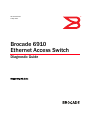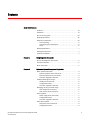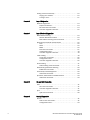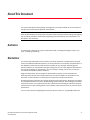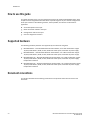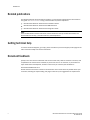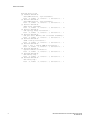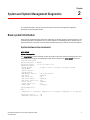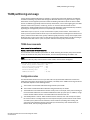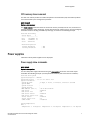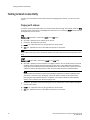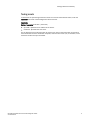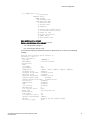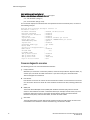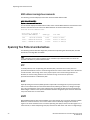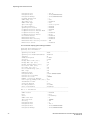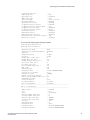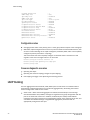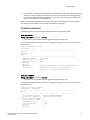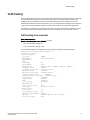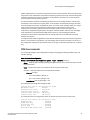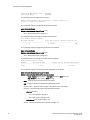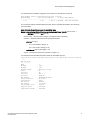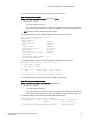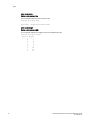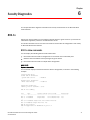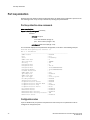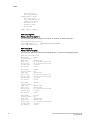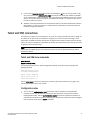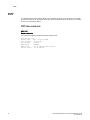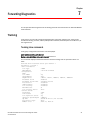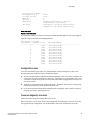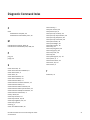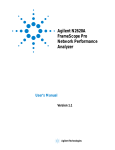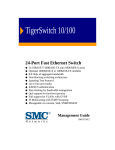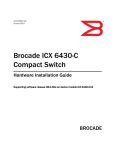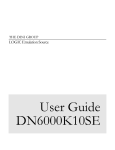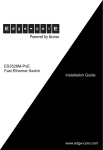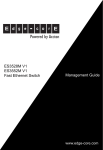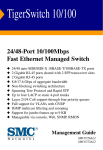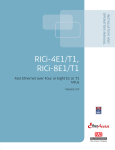Download Brocade Communications Systems 6910 Technical data
Transcript
53-1002348-02 9 May 2012 Brocade 6910 Ethernet Access Switch Diagnostic Guide Supporting R2.1.0.x ® Copyright © 2012 Brocade Communications Systems, Inc. All Rights Reserved. Brocade, Brocade Assurance, the B-wing symbol, BigIron, DCX, Fabric OS, FastIron, MLX, NetIron, SAN Health, ServerIron, TurboIron, VCS, and VDX are registered trademarks, and AnyIO, Brocade One, CloudPlex, Effortless Networking, ICX, NET Health, OpenScript, and The Effortless Network are trademarks of Brocade Communications Systems, Inc., in the United States and/or in other countries. Other brands, products, or service names mentioned may be trademarks of their respective owners. Notice: This document is for informational purposes only and does not set forth any warranty, expressed or implied, concerning any equipment, equipment feature, or service offered or to be offered by Brocade. Brocade reserves the right to make changes to this document at any time, without notice, and assumes no responsibility for its use. This informational document describes features that may not be currently available. Contact a Brocade sales office for information on feature and product availability. Export of technical data contained in this document may require an export license from the United States government. The authors and Brocade Communications Systems, Inc. shall have no liability or responsibility to any person or entity with respect to any loss, cost, liability, or damages arising from the information contained in this book or the computer programs that accompany it. The product described by this document may contain “open source” software covered by the GNU General Public License or other open source license agreements. To find out which open source software is included in Brocade products, view the licensing terms applicable to the open source software, and obtain a copy of the programming source code, please visit http://www.brocade.com/support/oscd. Brocade Communications Systems, Incorporated Corporate and Latin American Headquarters Brocade Communications Systems, Inc. 130 Holger way San Jose, CA 95134 Tel: 1-408-333-8000 Fax: 1-408-333-8101 E-mail: [email protected] Asia-Pacific Headquarters Brocade Communications Systems China HK, Ltd. No. 1 Guanghua Road Chao Yang District Units 2718 and 2818 Beijing 100020, China Tel: +8610 6588 8888 Fax: +8610 6588 9999 E-mail: [email protected] European Headquarters Brocade Communications Switzerland Sàrl Centre Swissair Tour B - 4ème étage 29, Route de l'Aéroport Case Postale 105 CH-1215 Genève 15 Switzerland Tel: +41 22 799 5640 Fax: +41 22 799 5641 E-mail: [email protected] Asia-Pacific Headquarters Brocade Communications Systems Co., Ltd. (Shenzhen WFOE) Citic Plaza No. 233 Tian He Road North Unit 1308 – 13th Floor Guangzhou, China Tel: +8620 3891 2000 Fax: +8620 3891 2111 E-mail: [email protected] Document History Title Publication number Summary of changes Date Brocade 6910 Ethernet Access Switch Diagnostic Guide 53-1002348-02 Updated information in the preface May 2012 Brocade 6910 Ethernet Access Switch Diagnostic Guide 53-1002348-01 New document September 2011 Contents About This Document Audience . . . . . . . . . . . . . . . . . . . . . . . . . . . . . . . . . . . . . . . . . . . . . . . vii Disclaimer . . . . . . . . . . . . . . . . . . . . . . . . . . . . . . . . . . . . . . . . . . . . . . vii How to use this guide . . . . . . . . . . . . . . . . . . . . . . . . . . . . . . . . . . . . . viii Supported hardware . . . . . . . . . . . . . . . . . . . . . . . . . . . . . . . . . . . . . . viii Document conventions . . . . . . . . . . . . . . . . . . . . . . . . . . . . . . . . . . . . viii Text formatting . . . . . . . . . . . . . . . . . . . . . . . . . . . . . . . . . . . . . . . . ix Command syntax conventions . . . . . . . . . . . . . . . . . . . . . . . . . . . ix Notes. . . . . . . . . . . . . . . . . . . . . . . . . . . . . . . . . . . . . . . . . . . . . . . . ix Related publications . . . . . . . . . . . . . . . . . . . . . . . . . . . . . . . . . . . . . . . x Getting technical help . . . . . . . . . . . . . . . . . . . . . . . . . . . . . . . . . . . . . . x Document feedback . . . . . . . . . . . . . . . . . . . . . . . . . . . . . . . . . . . . . . . x Chapter 1 Using Diagnostic Commands How to use diagnostic commands . . . . . . . . . . . . . . . . . . . . . . . . . . . . 1 Console Connection . . . . . . . . . . . . . . . . . . . . . . . . . . . . . . . . . . . . . . . 1 Show commands. . . . . . . . . . . . . . . . . . . . . . . . . . . . . . . . . . . . . . . . . . 1 Chapter 2 System and System Management Diagnostics Basic system information . . . . . . . . . . . . . . . . . . . . . . . . . . . . . . . . . . . 3 System hardware show commands . . . . . . . . . . . . . . . . . . . . . . . 3 System software show commands . . . . . . . . . . . . . . . . . . . . . . . . 4 Common diagnostic scenarios . . . . . . . . . . . . . . . . . . . . . . . . . . . 4 TCAM partitioning and usage . . . . . . . . . . . . . . . . . . . . . . . . . . . . . . . . 5 TCAM show commands . . . . . . . . . . . . . . . . . . . . . . . . . . . . . . . . . 5 Configuration notes . . . . . . . . . . . . . . . . . . . . . . . . . . . . . . . . . . . . 5 Common diagnostic scenarios . . . . . . . . . . . . . . . . . . . . . . . . . . . 6 Managing memory and CPU usage . . . . . . . . . . . . . . . . . . . . . . . . . . . 6 CPU usage show command. . . . . . . . . . . . . . . . . . . . . . . . . . . . . . 6 CPU memory show command . . . . . . . . . . . . . . . . . . . . . . . . . . . . 7 Power supplies . . . . . . . . . . . . . . . . . . . . . . . . . . . . . . . . . . . . . . . . . . . 7 Power supply show commands . . . . . . . . . . . . . . . . . . . . . . . . . . . 7 Configuration notes . . . . . . . . . . . . . . . . . . . . . . . . . . . . . . . . . . . . 8 Common diagnostic scenarios . . . . . . . . . . . . . . . . . . . . . . . . . . . 8 Fiber-optic modules . . . . . . . . . . . . . . . . . . . . . . . . . . . . . . . . . . . . . . . 8 Fiber-optic show commands . . . . . . . . . . . . . . . . . . . . . . . . . . . . . 9 Configuration notes . . . . . . . . . . . . . . . . . . . . . . . . . . . . . . . . . . . . 9 Brocade 6910 Ethernet Access Switch Diagnostic Guide 53-1002348-02 iii Testing network connectivity . . . . . . . . . . . . . . . . . . . . . . . . . . . . . . . 10 Pinging an IP address . . . . . . . . . . . . . . . . . . . . . . . . . . . . . . . . . 10 Tracing a route . . . . . . . . . . . . . . . . . . . . . . . . . . . . . . . . . . . . . . . 11 Chapter 3 Layer 1 Diagnostics Ethernet diagnostics . . . . . . . . . . . . . . . . . . . . . . . . . . . . . . . . . . . . . . 13 Duplex mismatches . . . . . . . . . . . . . . . . . . . . . . . . . . . . . . . . . . . 13 Ethernet show commands. . . . . . . . . . . . . . . . . . . . . . . . . . . . . . 14 Common diagnostic scenarios . . . . . . . . . . . . . . . . . . . . . . . . . . 16 Chapter 4 Layer 2 Protocol Diagnostics MAC address learning. . . . . . . . . . . . . . . . . . . . . . . . . . . . . . . . . . . . . 19 Address Resolution Protocol . . . . . . . . . . . . . . . . . . . . . . . . . . . . 19 MAC address learning show commands . . . . . . . . . . . . . . . . . .20 Spanning Tree Protocol and derivatives . . . . . . . . . . . . . . . . . . . . . .20 STP . . . . . . . . . . . . . . . . . . . . . . . . . . . . . . . . . . . . . . . . . . . . . . . .20 RSTP . . . . . . . . . . . . . . . . . . . . . . . . . . . . . . . . . . . . . . . . . . . . . . .20 MSTP. . . . . . . . . . . . . . . . . . . . . . . . . . . . . . . . . . . . . . . . . . . . . . .20 STP show commands. . . . . . . . . . . . . . . . . . . . . . . . . . . . . . . . . . 21 Configuration notes . . . . . . . . . . . . . . . . . . . . . . . . . . . . . . . . . . . 24 Common diagnostic scenarios . . . . . . . . . . . . . . . . . . . . . . . . . . 24 LACP trunking . . . . . . . . . . . . . . . . . . . . . . . . . . . . . . . . . . . . . . . . . . . 24 Trunk show commands . . . . . . . . . . . . . . . . . . . . . . . . . . . . . . . .25 Configuration notes . . . . . . . . . . . . . . . . . . . . . . . . . . . . . . . . . . .26 Common diagnostic scenarios . . . . . . . . . . . . . . . . . . . . . . . . . .26 VLAN trunking . . . . . . . . . . . . . . . . . . . . . . . . . . . . . . . . . . . . . . . . . . . 27 VLAN trunking show commands . . . . . . . . . . . . . . . . . . . . . . . . . 27 Ethernet Ring Protection switching . . . . . . . . . . . . . . . . . . . . . . . . . .28 ERPS show commands . . . . . . . . . . . . . . . . . . . . . . . . . . . . . . . .28 Connectivity Fault Management . . . . . . . . . . . . . . . . . . . . . . . . . . . .28 CFM show commands . . . . . . . . . . . . . . . . . . . . . . . . . . . . . . . . .29 Operation, Administration and Maintenance . . . . . . . . . . . . . . . . . .33 OAM show commands . . . . . . . . . . . . . . . . . . . . . . . . . . . . . . . . .33 Chapter 5 ACL and QoS Diagnostics ACLs . . . . . . . . . . . . . . . . . . . . . . . . . . . . . . . . . . . . . . . . . . . . . . . . . . . 37 ACL show commands. . . . . . . . . . . . . . . . . . . . . . . . . . . . . . . . . . 37 Common diagnostic scenarios . . . . . . . . . . . . . . . . . . . . . . . . . . 37 QoS. . . . . . . . . . . . . . . . . . . . . . . . . . . . . . . . . . . . . . . . . . . . . . . . . . . .38 QoS show commands . . . . . . . . . . . . . . . . . . . . . . . . . . . . . . . . .38 Chapter 6 Security Diagnostics 802.1x . . . . . . . . . . . . . . . . . . . . . . . . . . . . . . . . . . . . . . . . . . . . . . . . . 41 802.1x show commands . . . . . . . . . . . . . . . . . . . . . . . . . . . . . . . 41 Configuration notes . . . . . . . . . . . . . . . . . . . . . . . . . . . . . . . . . . .43 iv Brocade 6910 Ethernet Access Switch Diagnostic Guide 53-1002348-02 Port loop detection . . . . . . . . . . . . . . . . . . . . . . . . . . . . . . . . . . . . . . .44 Port loop detection show commands . . . . . . . . . . . . . . . . . . . . .44 Configuration notes . . . . . . . . . . . . . . . . . . . . . . . . . . . . . . . . . . .44 Port mirroring and monitoring . . . . . . . . . . . . . . . . . . . . . . . . . . . . . .45 Port mirroring show commands . . . . . . . . . . . . . . . . . . . . . . . . .45 RADIUS. . . . . . . . . . . . . . . . . . . . . . . . . . . . . . . . . . . . . . . . . . . . . . . . .45 RADIUS show commands . . . . . . . . . . . . . . . . . . . . . . . . . . . . . .46 Configuration notes . . . . . . . . . . . . . . . . . . . . . . . . . . . . . . . . . . . 47 SNMP . . . . . . . . . . . . . . . . . . . . . . . . . . . . . . . . . . . . . . . . . . . . . . . . . . 47 SNMP show commands. . . . . . . . . . . . . . . . . . . . . . . . . . . . . . . . 47 Configuration notes . . . . . . . . . . . . . . . . . . . . . . . . . . . . . . . . . . .49 TACACS and TACACS+ . . . . . . . . . . . . . . . . . . . . . . . . . . . . . . . . . . . . .49 TACACS+ show commands . . . . . . . . . . . . . . . . . . . . . . . . . . . . .49 Configuration notes . . . . . . . . . . . . . . . . . . . . . . . . . . . . . . . . . . .50 Telnet and SSH connections . . . . . . . . . . . . . . . . . . . . . . . . . . . . . . . 51 Telnet and SSH show commands . . . . . . . . . . . . . . . . . . . . . . . . 51 Configuration notes . . . . . . . . . . . . . . . . . . . . . . . . . . . . . . . . . . . 51 SNTP. . . . . . . . . . . . . . . . . . . . . . . . . . . . . . . . . . . . . . . . . . . . . . . . . . .52 SNTP show commands . . . . . . . . . . . . . . . . . . . . . . . . . . . . . . . .52 Chapter 7 Forwarding Diagnostics Trunking . . . . . . . . . . . . . . . . . . . . . . . . . . . . . . . . . . . . . . . . . . . . . . . .53 Trunking show commands. . . . . . . . . . . . . . . . . . . . . . . . . . . . . .53 Configuration notes . . . . . . . . . . . . . . . . . . . . . . . . . . . . . . . . . . .55 Common diagnostic scenarios . . . . . . . . . . . . . . . . . . . . . . . . . .55 Diagnostic Command Index Brocade 6910 Ethernet Access Switch Diagnostic Guide 53-1002348-02 v vi Brocade 6910 Ethernet Access Switch Diagnostic Guide 53-1002348-02 About This Document This manual describes troubleshooting and diagnostic commands available in the command line interface (CLI) for the Brocade Ethernet Access Switch. NOTE Some troubleshooting commands report information about internal hardware settings and registers that is relevant primarily to the Brocade engineering staff. Consequently, this information is not described in this document. Audience This document is designed for system administrators with a working knowledge of Layer 2 and Layer 3 switching and routing. Disclaimer This manual is provided without any warranty of any kind, expressed or implied. When using this manual to troubleshoot Brocade products, you assume all risk as to the quality and performance of the diagnostic procedures. Brocade assumes no liability for any damages, including general, special, incidental, or consequential damages arising from the use of the diagnostic procedures in this manual (including, but not limited to, any loss of profit or savings, loss of data, or failure to successfully troubleshoot network problems). Diagnostic information may be changed or updated without notice. You are responsible for obtaining newer versions of this manual when they are made available. The procedures in this document are not intended as a substitute for the expertise of qualified technicians. Enabling diagnostic commands can seriously degrade system performance. Diagnostic commands are generally intended for use when troubleshooting specific problems while working with qualified service technicians, or in conjunction with calls to Brocade Technical Support. Whenever possible, troubleshoot your system during periods of low network traffic and user activity to preserve system performance. If you have any questions regarding this Disclaimer, please contact us at [email protected]. Brocade 6910 Ethernet Access Switch Diagnostic Guide 53-1002348-02 vii Disclaimer How to use this guide This guide describes many common diagnostic processes for the Brocade BR6910 switch. Each chapter contains diagnostic information about a specific segment of your network configuration. Each topic consists of the following sections, where possible, and when the information is applicable: • • • • A brief description of the topic Show commands related to the topic Configuration notes for the topic Common diagnostic scenarios Supported hardware The following hardware platforms are supported by the release of this guide: • BR-6910-EAS-AC – Brocade 6910 Ethernet Access Switch, 12×1 GbE combination copper 10/100/1000 Base-T (RJ45) or 100/1000 Base-X SFP ports, redundant AC power supply • BR-6910-EAS-DC – Brocade 6910 Ethernet Access Switch, 12×1 GbE combination copper 10/100/1000 Base-T (RJ45) or 100/1000 Base-X SFP ports, redundant DC power supply • BR-6910-EAS-H-AC – Brocade 6910 Ethernet Access Switch, 12×1 GbE combination copper 10/100/1000 Base-T (RJ45) or 100/1000 Base-X SFP ports, redundant AC power supply, temperature hardened • BR-6910-EAS-H-DC – Brocade 6910 Ethernet Access Switch, 12×1 GbE combination copper 10/100/1000 Base-T (RJ45) or 100/1000 Base-X SFP ports, redundant DC power supply, temperature hardened Document conventions This section describes text formatting conventions and important notice formats used in this document. viii Brocade 6910 Ethernet Access Switch Diagnostic Guide 53-1002348-02 Disclaimer Text formatting The narrative-text formatting conventions that are used are as follows: bold text Identifies command names Identifies the names of user-manipulated GUI elements Identifies keywords Identifies text to enter at the GUI or CLI italic text Provides emphasis Identifies variables Identifies document titles code text Identifies CLI output Command syntax conventions Command syntax in this manual follows these conventions: command Commands are printed in bold. --option, option Command options are printed in bold. -argument, arg Arguments. { } Mandatory elements appear in braces. [] Optional elements appear in brackets. variable Variables are printed in italics. ... Repeat the previous element, for example “member[,member...]” value Fixed values following arguments are printed in plain font. For example, --show WWN | Boolean. Elements are exclusive. Example: --show -mode egress | ingress Notes The following notice statements are used in this manual. NOTE A note provides a tip, guidance, or advice, emphasizes important information, or provides a reference to related information. ATTENTION An Attention statement indicates potential damage to hardware or data. Brocade 6910 Ethernet Access Switch Diagnostic Guide 53-1002348-02 ix Disclaimer Related publications The following Brocade Communications Systems, Inc. documents supplement the information in this guide and can be located at http://www.brocade.com/ethernetproducts. • Brocade 6910 Ethernet Access Switch Installation Guide • Brocade 6910 Ethernet Access Switch MIB Reference • Brocade 6910 Ethernet Access Switch Diagnostic Guide NOTE For the latest edition of these documents, which contain the most up-to-date information, see Product Manuals at http://www.brocade.com/ethernetproducts. Getting technical help To contact Technical Support, go to http://www.brocade.com/services-support/index.page for the latest e-mail and telephone contact information. Document feedback Quality is our first concern at Brocade and we have made every effort to ensure the accuracy and completeness of this document. However, if you find an error or an omission, or you think that a topic needs further development, we want to hear from you. Forward your feedback to: [email protected] Provide the title and version number of the document and as much detail as possible about your comment, including the topic heading and page number and your suggestions for improvement. x Brocade 6910 Ethernet Access Switch Diagnostic Guide 53-1002348-02 Chapter 1 Using Diagnostic Commands How to use diagnostic commands This chapter describes how to use Brocade diagnostic show commands to monitor and troubleshoot the Brocade 6910 switch configuration. Show commands are accessible from the Privileged Exec mode in the command line interface (CLI). Some show commands can be configured to send output to a destination that you specify. Many show commands are specifically designed to be used in conjunction with calls to Brocade Technical Support. If you report a problem, the support engineer may ask you to execute one or more of the diagnostic commands described in this guide. Console Connection To access the switch through the console port, perform these steps: 1. At the console prompt, enter the user name and password. (The default user names are “admin” and “guest” with corresponding passwords of “admin” and “guest.”) When the administrator user name and password is entered, the CLI displays the “Console#” prompt and enters privileged access mode (i.e., Privileged Exec). When the guest user name and password is entered, the CLI displays the “Console>” prompt and enters normal access mode (i.e., Normal Exec). 2. Enter the necessary commands to complete your desired tasks. 3. When finished, exit the session with the “quit” or “exit” command. Show commands Show commands provide information that is extremely helpful for troubleshooting. For most of the environments discussed in this document, related show commands, show command output, and output descriptions are included. Many show commands generate output for a specific configuration. show log Syntax: show log {flash | ram} The show log command allows you to view the system log. Command output similar to the following is displayed. Console# show logging ram Syslog logging History logging in RAM Brocade 6910 Ethernet Access Switch Diagnostic Guide 53-1002348-02 : Enabled : Level debugging 1 Show commands Console# show log ram [9] 10:40:35 2011-04-15 "User(admin/Console), login successful." level : 6, module : 5, function : 1, and event no. : 1 [8] 08:25:27 2011-04-15 "User(admin/Console), login successful." level : 6, module : 5, function : 1, and event no. : 1 [7] 08:25:17 2011-04-15 "DHCP server responded." level : 5, module : 9, function : 1, and event no. : 11 [6] 08:25:17 2011-04-15 "STA topology change notification." level : 6, module : 5, function : 1, and event no. : 1 [5] 08:25:15 2011-04-15 "STP port state: MSTID 0, Eth 1/1 becomes forwarding." level : 6, module : 5, function : 1, and event no. : 1 [4] 08:25:15 2011-04-15 "VLAN 1 link-up notification." level : 6, module : 5, function : 1, and event no. : 1 [3] 08:25:14 2011-04-15 "Unit 1, Port 1 link-up 100M FD notification." level : 6, module : 5, function : 1, and event no. : 1 [2] 08:25:10 2011-04-15 "System coldStart notification." level : 6, module : 5, function : 1, and event no. : 1 [1] 08:25:09 2011-04-15 "CPU falling trap." level : 6, module : 5, function : 1, and event no. : 1 [0] 08:24:59 2011-04-15 "CPU rising trap." level : 6, module : 5, function : 1, and event no. : 1 2 Brocade 6910 Ethernet Access Switch Diagnostic Guide 53-1002348-02 Chapter 2 System and System Management Diagnostics This chapter describes many of the common system and system management diagnostic processes for Brocade 6910 switch. Basic system information Basic system troubleshooting includes the verification of software images and their locations, and monitoring hardware components such as power supplies. The following sections describe how to display information, and what to look for when troubleshooting your hardware and system software. System hardware show commands show system Syntax: show system The show system command displays system information about the chassis, including primary and redundant power supplies. The following example shows output for the show system command. Console# show system System Description : BR6910 System OID String : 1.3.6.1.4.1.1991.1.16.1 System Information System Up Time : 0 days, 4 hours, 27 minutes, and 30.58 seconds System Name : System Location : System Contact : MAC Address (Unit 1) : 70-72-CF-32-DD-FD Web Server : Enabled Web Server Port : 80 Web Secure Server : Enabled Web Secure Server Port : 443 Telnet Server : Enabled Telnet Server Port : 23 Jumbo Frame : Disabled System Temperature: Unit 1 Temperature 1: 28 degrees Temperature 2: 26 degrees Temperature 3: 26 degrees Main Power Status : Up Redundant Power Status : Up Brocade 6910 Ethernet Access Switch Diagnostic Guide 53-1002348-02 3 Basic system information show alarm-status Syntax: show alarm-status This command displays information on predefined alarms (i.e., non-configurable) and on the link-down alarm (which is displayed as a minor alarm). Console# show alarm-status Unit 1 Asserted Alarm Input : [NONE] Current Major Alarm Status: One of the power status is failed. Current Minor Alarm Status:[NONE] Current Major Alarm Output Status:[ACTIVE] Current Minor Alarm Output Status:[INACTIVE] System software show commands show version Syntax: show version Most boot issues occur because incorrect or incompatible images have been downloaded. The show version command displays all versions that are currently loaded, as shown in the following example. Console# show version Unit 1 Serial Number Hardware Version EPLD Version Number of Ports Main Power Status Redundant Power Status Role Loader Version Linux Kernel Version Boot ROM Version Operation Code Version : : : : : : : : : : : S123456 R0A 0.00 12 Up Up Master 0.0.0.5 2.6.22.18 0.0.0.1 0.0.1.6 Common diagnostic scenarios System issues are rare. However, some problem sources can include: • Software versions are not compatible. • Environmental conditions, such as temperatures that are above or below operating thresholds, are affecting operation of hardware components. If you are experiencing system issues, contact Brocade Technical Support for help in troubleshooting your system. 4 Brocade 6910 Ethernet Access Switch Diagnostic Guide 53-1002348-02 TCAM partitioning and usage TCAM partitioning and usage Ternary Content Addressable Memory (TCAM) is a component of Brocade devices that facilitates hardware forwarding. As packets flow through the Brocade device from a given source to a given destination, the management processor records forwarding information about the flow in TCAM entries. A TCAM entry generally contains next-hop information, such as the outgoing port, the MAC address of the next-hop router, a VLAN tag, and so on. Once the Brocade device has this information in TCAM, packets with the same source and destination can be forwarded by hardware, bypassing the management processor, and speeding up forwarding time. TCAM stores Layer 2, Layer 3, or Layer 4 information in policy control entries. These entries are used by various system functions which rely on rule-based searches, including Access Control Lists (ACLs), IP Source Guard filter rules, Quality of Service (QoS) processes, or traps. For example, when binding an ACL to a port, each rule in an ACL will use two policy control entries; and when setting an IP Source Guard filter rule for a port, the system will also use two policy control entries. TCAM show commands show access-list tcam-utilization Syntax: show access-list tcam-utilization This command shows utilization parameters for TCAM, including the number policy control entries in use, the number of free policy control entries, and the overall percentage of TCAM in use. NOTE The total number of policy control entries is fixed at 640, and cannot be configured. Console# show access-list tcam-utilization Total Policy Control Entries : 640 Free Policy Control Entries : 522 Entries Used by System : 118 Entries Used by User : 0 TCAM Utilization : 18.43% Configuration notes The Brocade 6910 switch can have up to 512 static and dynamic MAC addresses stored in the TCAM (using two policy control entries per address). The ability of the TCAM to store large numbers of addresses depends on the following factors: • The number of source MAC addresses being learned by the TCAM. • The number of destination MAC addresses being forwarded by the TCAM. • The distribution of the MAC address entries across ports. For example, if one port is learning all the source MAC addresses, the available TCAM will be used up by that port. In addition, a large number of MAC address entries in the MAC table could increase CPU use. • The TCAM provides a total of 1000 hardware entries. However, each rule used by the system for basic functions or configured by the user requires two policy control entries. Some entries are used by the system for basic functions, L3 lite functions (including static routing and automatic routing between directly-connected Layer 3 interfaces), web authentication, IP Source Guard, and any configured ACL rules. Brocade 6910 Ethernet Access Switch Diagnostic Guide 53-1002348-02 5 Managing memory and CPU usage Common diagnostic scenarios When troubleshooting TCAM issues, it is helpful to know when a device is running out of TCAM. The following sections describe how to monitor TCAM usage. Displaying TCAM settings When a Brocade device boots, the system automatically sets default TCAM partitions. The default TCAM settings are the same as the default partition percentage settings. NOTE The default TCAM partitions are fixed, and cannot be configured. Determining if a device is running out of TCAM The output of the show access-list tcam-utilization command will indicate if the device is running out of TCAM. Managing memory and CPU usage To achieve maximum performance, it is important to understand CPU usage and memory issues in the Brocade 6910 switches. The following sections discuss how to manage memory and CPU usage. The first step in determining how your device is using memory and the CPU is to get a view of the activity. Several show commands display information about CPU usage and memory usage. CPU usage show command There is one command that shows the overall usage of the CPU, and the configured thresholds used for sending an SNMP trap message. show process cpu Syntax: show process cpu The show process cpu command displays overall CPU usage and alarm message thresholds, as shown in the following example. Console# show process cpu CPU Utilization in the past 5 seconds : 19% CPU Utilization in the past 60 seconds Average Utilization : 16% Maximum Utilization : 21% Alarm Status Current Alarm Status : Off Last Alarm Start Time : Jun 17 07:42:29 2011 Last Alarm Duration Time : 20 seconds Alarm Configuration Rising Threshold Falling Threshold 6 : 90% : 70% Brocade 6910 Ethernet Access Switch Diagnostic Guide 53-1002348-02 Power supplies CPU memory show command The CPU uses memory buffers to handle interprocess communication (IPC) and external packets sent and received by the management processor. show memory Syntax: show memory The show memory command shows the amount of memory currently free for use, the amount of memory allocated to active processes, and the total amount of system memory, and the configured thresholds used for sending an SNMP trap message, as shown in the following example. Console# show memory Status Bytes % ------ ---------- --Free 34775040 25 Used 99442688 75 Total 134217728 Alarm Configuration Rising Threshold Falling Threshold : 90% : 70% Power supplies Information about power supplies can be displayed. Power supply show commands show system Syntax: show system You can view power supply information using the show system command. Command output resembles the following example. (The temperatures shown by this command are in Celsius.) Console# show system System Description : BR6910 System OID String : 1.3.6.1.4.1.1991.1.16.1 System Information System Up Time : 0 days, 4 hours, 37 minutes, and 26.11 seconds System Name : System Location : System Contact : MAC Address (Unit 1) : 70-72-CF-32-DD-FD Web Server : Enabled Web Server Port : 80 Web Secure Server : Enabled Web Secure Server Port : 443 Telnet Server : Enabled Telnet Server Port : 23 Jumbo Frame : Disabled System Temperature: Unit 1 Temperature 1: 28 degrees Brocade 6910 Ethernet Access Switch Diagnostic Guide 53-1002348-02 Temperature 2: 26 degrees Temperature 3: 26 degrees 7 Fiber-optic modules Main Power Status : Up Redundant Power Status : Up Configuration notes There are several cautions and warnings that you should pay attention to when installing or replacing power supplies. Refer to the Brocade BR6910 Installation Guide for more information. Common diagnostic scenarios • Power supply is not providing power - check all power connections, and replace faulty power supply if necessary. See the Bro a dc om BR6910 Installation Guide for more information. • Temperature is outside normal operating range. See the following section. What to do if the temperature is outside normal operating range If the device detects temperatures outside the normal range, depending on the severity of the reading, it will automatically do one of the following: • • • • Leave the fan speed as is. Increase the fan speed. Decrease the fan speed. Generate a Syslog message and an SNMP trap. If none of these measures resolves the problem, you should perform the following steps: 1. Shut down the device immediately. 2. Inspect all fans for damage or failure. 3. Inspect electrical connections to the fans. 4. Contact technical support at Brocade for assistance. The normal operating temperature, humidity, and altitude specifications for Bro a dc om 6910 Switch are: • Operating Temperature: -40° – 149° F (-40° – 65° C). • Relative Humidity: 5 to 90%, @ 149° F (65° C), non-condensing. • Operating Altitude: 0 – 10,000 ft (0 – 3048 meters). Fiber-optic modules The most common problems with fiber-optic modules are caused by dirty connectors. Optical cables that are contaminated in any way (with dust, hand oil, and so on) can degrade the optic eye pattern. Some of the following symptoms may be experienced: • Port appears not to function (either no link or unstable link) • Cyclic redundancy check (CRC) errors • Port flapping 8 Brocade 6910 Ethernet Access Switch Diagnostic Guide 53-1002348-02 Fiber-optic modules • Packet loss Before inserting the fiber cable into the fiber-optic transceiver, ensure that it is free of dust by cleaning the end. A “Fiber Swiper” cleaner is provided by Brocade for this purpose with each optic shipment (reference instructions provided with the Fiber Swiper). It is very important that the end of an optical cable is clean when using any data rate. This must be the first step in troubleshooting symptoms such as those stated previously. Always ensure that the optical cables are cleaned. NOTE When not using a fiber-optic module port connector, replace the protective cover to prevent dust or dirt from contaminating the connector. Fiber-optic show commands show interfaces transceiver Syntax: show interfaces transceiver [ethernet unit/port] This command displays information about optic modules installed in the Brocade 6910 switches. Optics information resembles the output segment in the following example. Console# show interfaces Information of Eth 1/1 Connector Type : Fiber Type : Eth Compliance Codes : Baud Rate : Vendor OUI : Vendor Name : Vendor PN : Vendor Rev : Vendor SN : Date Code : DDM Info Not support DDM transceiver ethernet 1/1 LC Multimode 50um (M5), Multimode 62.5um (M6) 1000BASE-SX 1200 MBd 00-30-D3 AGILENT HFBR-5710L 0111010843570877 01-11-01 Configuration notes Before installing or removing fiber optic modules, refer to the precautions and follow the instructions in the Brocade 6910 Installation Guide. Brocade 6910 Ethernet Access Switch Diagnostic Guide 53-1002348-02 9 Testing network connectivity Testing network connectivity You can test connectivity to other network devices by pinging those devices. You also can trace routes. Pinging an IP address To verify that a Brocade 6910 switch can reach another device through the network, enter the ping command at the Normal Exec or Privileged Exec level of the CLI, or enter the ping6 command at the Privileged Exec level of the CLI. ping Syntax: ping {ipv4-addr | hostname} [count num] [size byte] • • • • ipv4-addr - Specifies the IP address of the device. hostname - Specifies the host name. count num - Specifies how many ping packets the device sends. size byte - Specifies the size of the ICMP data portion of the packet. NOTE If you address the ping to the IP broadcast address, the device lists the first four responses to the ping. ping6 Syntax: ping6 {ipv6-addr | hostname} [count num] [size byte] • ipv6-addr - Specifies the IPv6 address of a neighbor device. You can specify either a link-local or global unicast address formatted according to RFC 2373, “IPv6 Addressing Architecture,” using eight colon-separated 16-bit hexadecimal values. One double colon may be used in the address to indicate the appropriate number of zeros required to fill the undefined fields. NOTE The same link-local address may be used by different interfaces or nodes in different zones (RFC 4007). Therefore, when specifying a link-local address, include zone ID information indicating the VLAN identifier after the % delimiter. For example, FE80::7272%1 identifies VLAN 1 as the interface from which the ping is sent. • hostname - Specifies a host name string that can be resolved into an IPv6 address through a domain name server. • count num - Specifies how many ping packets the device sends. • size byte - Specifies the size of the ICMP data portion of the packet. 10 Brocade 6910 Ethernet Access Switch Diagnostic Guide 53-1002348-02 Testing network connectivity Tracing a route To determine the path through which the router can reach another network device, enter the traceroute command at the Privileged Exec level of the CLI. traceroute Syntax: traceroute {ipv4-addr | hostname} • ipv4-addr - Specifies the IP address of the device. • hostname - Specifies the host name. The CLI displays trace route information for each hop as soon as the information is received. A trace terminates when the destination responds, when the time-to-live (TTL) is exceeded, or the maximum number of hops is exceeded. Brocade 6910 Ethernet Access Switch Diagnostic Guide 53-1002348-02 11 Testing network connectivity 12 Brocade 6910 Ethernet Access Switch Diagnostic Guide 53-1002348-02 Chapter Layer 1 Diagnostics 3 This chapter describes common Layer 1 diagnostic procedures for the Brocade 6910 series switches. In general, Layer 1 issues are related to hardware, the most common being the following physical connectivity problems: • • • • • • • • Faulty ports Faulty cables Faulty hardware Input and output errors Cyclic redundancy check (CRC) errors Excessive or late collisions Overruns Output buffer failures Ethernet diagnostics The following sections describe how to troubleshoot Layer 1 issues for Ethernet interfaces. Duplex mismatches A duplex mismatch can occur between devices in the following situations: • One device is manually set to half duplex and one device is manually set to full duplex. • One device is set to autonegotiation and one device is manually set to full duplex. Duplex mismatches are difficult to diagnose because the network still appears to be working. Simple tests, such as ping, report a valid connection even though network performance can be much slower than normal. When one device operates in full duplex while the other one operates in half duplex, the connection works at a very low speed if both devices attempt to send frames at the same time. This is because a full-duplex device may transmit data while it is receiving, but if the other device is working in half duplex, it cannot receive data while it is sending. The half-duplex device senses a collision and attempts to resend the frame it was sending. Depending on timing, the half-duplex device may sense a late collision, which it will interpret as a hard error, and will not attempt to resend the frame. At the other end, the full-duplex device does not detect a collision and does not resend the frame, even if the half-duplex device has already discarded it as corrupted by collision. The packet loss happens when both devices are transmitting at the same time, and may happen even when the link is used, from the user's perspective, in one direction only. A Transmission Control Protocol (TCP) stream requires that all packets sent be acknowledged by the receiving device, even if actual data is sent in one direction only. Packet collisions may occur with acknowledgement packets traveling in the other direction. Brocade 6910 Ethernet Access Switch Diagnostic Guide 53-1002348-02 13 Ethernet diagnostics Because the full-duplex device does not expect incoming frames to be truncated by collision detection, the device reports Frame Check Sequence (FCS) errors. The combination of late collisions reported at the half-duplex end, and FCS errors reported by the full-duplex end, can indicate a duplex mismatch. Ethernet show commands This section describes the show commands that display information about Ethernet interfaces. show interfaces brief Syntax: show interfaces brief This command displays a summary of the information provided in the show interfaces command. Command output resembles the following example. Console# show interfaces brief Interface Name Status PVID Pri Speed/Duplex --------- ------------------ -------- ---- --- ------------Eth 1/ 1 Up 1 0 Auto-100full Eth 1/ 2 Down 1 0 Auto Type -----------1000T 1000Base SFP Trunk ----None None show interfaces counters ethernet Syntax: show interfaces counters ethernet unit/port unit - Unit identifier. (Range: 1) port - Port number. (Range: 1-12) This command displays statistics about a specific Ethernet interface, as shown in the following example. Console# show interfaces counters ethernet 1/1 Ethernet 1/ 1 ===== IF table Stats ===== 1562954 Octets Input 5265175 Octets Output 5389 Unicast Input 6254 Unicast Output 0 Discard Input 0 Discard Output 0 Error Input 0 Error Output 0 Unknown Protos Input 0 QLen Output ===== Extended Iftable Stats ===== 10446 Multi-cast Input 11128 Multi-cast Output 313 Broadcast Input 2 Broadcast Output ===== Ether-like Stats ===== 0 Alignment Errors 0 FCS Errors 0 Single Collision Frames 0 Multiple Collision Frames 0 SQE Test Errors 0 Deferred Transmissions 0 Late Collisions 0 Excessive Collisions 0 Pause Frames Output 14 Brocade 6910 Ethernet Access Switch Diagnostic Guide 53-1002348-02 Ethernet diagnostics ===== RMON Stats ===== 0 10305324 32060 270 9075 0 0 0 0 0 0 0 0 0 Drop Events Octets Packets Broadcast PKTS Multi-cast PKTS Undersize PKTS Oversize PKTS Fragments Internal Mac Transmit Errors Internal Mac Receive Errors Frames Too Long Carrier Sense Errors Symbol Errors Pause Frames Input show interfaces status ethernet Syntax: show interfaces status ethernet unit/port unit - Unit identifier. (Range: 1) port - Port number. (Range: 1-12) This command displays the operational status for Ethernet ports, as shown in the following example. Console# show interfaces status ethernet 1/1 Information of Eth 1/1 Basic Information: Port Type : 1000BASE-T MAC Address : 70-72-CF-32-DD-FE Configuration: Name : Port Admin : Up Speed-duplex : Auto Capabilities : 10half, 10full, 100half, 100full, 1000full Broadcast Storm : Enabled Broadcast Storm Limit : 64 Kbits/second Multicast Storm : Disabled Multicast Storm Limit : 64 Kbits/second Unknown Unicast Storm : Disabled Unknown Unicast Storm Limit : 64 Kbits/second Flow Control : Disabled VLAN Trunking : Disabled LACP : Disabled Port Security : Disabled Max MAC Count : 0 Port Security Action : None Media Type : SFP preferred auto Current Status: Link Status : Up Port Operation Status : Up Operation Speed-duplex : 100full Up Time : 0w 0d 5h 51m 29s (21089 seconds) Flow Control Type : None Brocade 6910 Ethernet Access Switch Diagnostic Guide 53-1002348-02 15 Ethernet diagnostics show interfaces switchport ethernet Syntax: show interfaces switchport ethernet unit/port unit - Unit identifier. (Range: 1) port - Port number. (Range: 1-12) This command displays the administrative and operational status for Ethernet ports, as shown in the following example. Console# show interfaces switchport ethernet 1/1 Information of Eth 1/1 Broadcast Threshold : Enabled, 64 Kbits/second Multicast Threshold : Disabled Unknown Unicast Threshold : Disabled LACP Status : Disabled Ingress Rate Limit : Disabled, 64 Kbits per second Egress Rate Limit : Disabled, 1000000 Kbits per second VLAN Membership Mode : Hybrid Ingress Rule : Disabled Acceptable Frame Type : All frames Native VLAN : 1 Priority for Untagged Traffic : 0 GVRP Status : Disabled Allowed VLAN : 1(u) Forbidden VLAN : 802.1Q Tunnel Status : Disabled 802.1Q Tunnel Mode : Normal 802.1Q Tunnel TPID : 8100 (Hex) Layer 2 Protocol Tunnel : None Common diagnostic scenarios The following issues can occur with Ethernet interfaces: • Faulty hardware Whenever you encounter a connection problem, check for faulty hardware. Replace cables, try another port, and check all cable connections. If you find a faulty port, contact Brocade Technical Support for assistance. • Link failures Link failures can be due to a failure of the transmission medium or of the devices at each end of a connection. Be sure to check all of the hardware involved in the link, including cables and ports. • CSMA/CD The Carrier Sense Multiple Access (CSMA) with Collision Detection (CD) protocol controls access to shared Ethernet media. A switched network (for example, Fast Ethernet) may use a full-duplex mode with access to the full link speed between directly connected network interface cards (NICs), switch-to-NIC cables, or switch-to-switch cables. • CRC errors The Cyclic Redundancy Check (CRC) length specifies whether the CRC portion of each frame transmitted on the interface is 16 bits or 32 bits long. The default is 32 bits. 16 Brocade 6910 Ethernet Access Switch Diagnostic Guide 53-1002348-02 Ethernet diagnostics A CRC alignment error is generated when the total number of packets received is from 64 through 1518 octets, but contains either a bad FCS with an integral number of octets (FCS error) or a bad FCS with a non-integral number of octets (alignment error). • Runts Any received packet that is less than 64 bytes is illegal, and is called a runt. In most cases, runts arise from a collision, and although they indicate an illegal reception, they may occur on correctly functioning networks. The receiving Brocade device discards all runt frames. • Giants Any received packet that is greater than the maximum frame size is called a giant. In theory, the jabber control circuit in the transceiver must prevent any node from generating such a frame, but certain failures in the physical layer may also give rise to oversized Ethernet frames. Like runts, giants are discarded by the receiving Brocade device. • Misaligned frames Any frame that does not contain an integral number of received octets (bytes) is also illegal. A receiver has no way of knowing which bits are legal, and how to compute the CRC-32 of the frame. Such frames are therefore also discarded by the receiving Brocade device. NOTE Brocade recommends regular software maintenance and upgrades to keep up with firmware code updates. Brocade 6910 Ethernet Access Switch Diagnostic Guide 53-1002348-02 17 Ethernet diagnostics 18 Brocade 6910 Ethernet Access Switch Diagnostic Guide 53-1002348-02 Chapter 4 Layer 2 Protocol Diagnostics This chapter describes Layer 2 troubleshooting and diagnostic processes for the Brocade 6910 switch. MAC address learning In MAC address learning, the source MAC address of each received packet is stored so that future packets destined for that address can be forwarded only to the interface where that address is located. (Packets destined for unrecognized addresses are forwarded out every bridge interface.) MAC address learning, defined in the IEEE 802.1 standard, helps minimize traffic on the attached LANs. Address Resolution Protocol Switches use Address Resolution Protocol (ARP) to learn the MAC addresses of devices on the network. The switch sends an ARP request that contains the IP address of a device, and receives the MAC address for that device in an ARP reply. These dynamically learned entries are stored in the ARP cache. You can also manually configure MAC addresses, which are called static entries. Dynamic and static ARP entries in the ARP cache resemble the following: Console# show arp ARP Cache Timeout: 1200 (seconds) IP Address --------------192.168.0.2 192.168.0.9 192.168.0.99 MAC Address ----------------74-8E-F8-68-02-30 11-22-33-44-55-66 00-E0-29-94-34-64 Type --------other static dynamic Interface ----------VLAN1 VLAN1 VLAN1 Total entry : 3 ARP age The ARP age is the amount of time the device keeps a learned MAC address in the ARP cache. The device resets the timer to zero each time the ARP entry is refreshed and removes the entry if the timer reaches the ARP age. The default ARP age is 20 minutes. Changing the ARP aging period When the switch places an entry in the ARP cache, it also starts an aging timer for the entry. The aging timer ensures that the ARP cache does not retain learned entries that are no longer valid. An entry can become invalid when the device with the MAC address of the entry is no longer on the network. ARP age affects dynamic entries only. Brocade 6910 Ethernet Access Switch Diagnostic Guide 53-1002348-02 19 Spanning Tree Protocol and derivatives MAC address learning show commands The following command displays information about the MAC address table. show mac-address-table Syntax: show mac-address-table This command displays the MAC address table, which contains MAC addresses learned from other devices. This table does not contain the MAC addresses of the Brocade device ports. Console# show mac-address-table Total entry in system: 3 Interface MAC Address VLAN Type Life Time --------- ----------------- ---- -------- ----------------CPU 70-72-CF-32-DD-FD 1 CPU Delete on Reset Eth 1/ 1 00-01-EC-F8-D8-D6 1 Learn Delete on Timeout Eth 1/ 1 00-E0-29-94-34-64 1 Learn Delete on Timeout Spanning Tree Protocol and derivatives The following sections describe diagnostic procedures for Spanning Tree Protocol (STP) and STP derivatives, including RSTP and MSTP. NOTE Layer 2 protocols such as STP and RSTP can be enabled on port-based VLANs, but cannot be enabled or disabled on protocol-based VLANs. STP A control protocol, such as Spanning Tree Protocol (STP), can block one or more ports in a protocol-based VLAN that uses a virtual routing interface to route to other VLANs. For IP VLANs and IP subnet VLANs, even though some of the physical ports of the virtual routing interface are blocked, the virtual routing interface can still route as long as at least one port in the protocol-based VLAN is not blocked by STP. RSTP Rapid Spanning Tree Protocol (RSTP) provides rapid traffic reconvergence for point-to-point links within a few milliseconds (less than 500 milliseconds) following the failure of a bridge or bridge port. This reconvergence occurs more rapidly than that provided by STP because convergence in RSTP bridges is based on the explicit handshakes between designated ports and their connected root ports rather than on timer values. MSTP With Multiple Spanning Tree Protocol (MSTP), the entire network runs a common instance of RSTP. Within the common instance, one or more VLANs can be individually configured into distinct regions. The entire network runs the Common Spanning Tree (CST) instance and the regions run a local instance, or Internal Spanning Tree (IST). Because the CST treats each IST as a single bridge, 20 Brocade 6910 Ethernet Access Switch Diagnostic Guide 53-1002348-02 Spanning Tree Protocol and derivatives ports are blocked to prevent loops that might occur within an IST and also throughout the CST. In addition, MSTP can co-exist with individual devices running STP or RSTP in the Common and Internal Spanning Tree instance (CIST). With the exception of the provisions for multiple instances, MSTP operates exactly like RSTP. STP show commands show spanning-tree Syntax: show spanning-tree [brief | ethernet unit/port | port-channel channel-id| stp-enabled-only] • • • • brief - Shows a brief summary of STP settings for each port. ethernet unit/port - Specifies a port within the VLAN for detailed STP information. port-channel channel-id - Specifies a trunk within the VLAN for detailed STP information. stp-enabled-only - Shows STP settings for the switch and for STP-enabled ports. This command displays global settings for STP. Console# show spanning-tree Spanning Tree Information --------------------------------------------------------------Spanning Tree Mode : STP Spanning Tree Enabled/Disabled : Enabled Instance : 0 VLANs Configured : 1-4093 Priority : 32768 Bridge Hello Time (sec.) : 2 Bridge Max. Age (sec.) : 20 Bridge Forward Delay (sec.) : 15 Root Hello Time (sec.) : 2 Root Max. Age (sec.) : 20 Root Forward Delay (sec.) : 15 Max. Hops : 20 Remaining Hops : 20 Designated Root : 32768.0001ECF8D8C6 Current Root Port : 1 Current Root Cost : 100000 Number of Topology Changes : 2 Last Topology Change Time (sec.): 790 Transmission Limit : 3 Path Cost Method : Long Flooding Behavior : To VLAN Cisco Prestandard : Disabled This command displays detailed STP information (in this instance, for Port 1). Console# show spanning-tree ethernet 1/1 Eth 1/ 1 Information -------------------------------------------------------------Admin Status : Enabled Role : Root State : Forwarding Admin Path Cost : 0 Oper Path Cost : 100000 Priority : 128 Designated Cost : 0 Brocade 6910 Ethernet Access Switch Diagnostic Guide 53-1002348-02 21 Spanning Tree Protocol and derivatives Designated Port Designated Root Designated Bridge Forward Transitions Admin Edge Port Oper Edge Port Admin Link Type Oper Link Type Flooding Behavior Spanning-Tree Status Loopback Detection Status Loopback Detection Release Mode Loopback Detection Trap Loopback Detection Action Root Guard Status BPDU Guard Status BPDU Guard Auto Recovery BPDU Guard Auto Recovery Interval BPDU Filter Status : : : : : : : : : : : : : : : : : : : 128.16 32768.0001ECF8D8C6 32768.0001ECF8D8C6 2 Auto Disabled Auto Point-to-point Enabled Enabled Enabled Auto Disabled Block Disabled Disabled Disabled 300 Disabled This command displays global settings for RSTP. Console# show spanning-tree Spanning Tree Information --------------------------------------------------------------Spanning Tree Mode : RSTP Spanning Tree Enabled/Disabled : Enabled Instance : 0 VLANs Configured : 1-4093 Priority : 32768 Bridge Hello Time (sec.) : 2 Bridge Max. Age (sec.) : 20 Bridge Forward Delay (sec.) : 15 Root Hello Time (sec.) : 2 Root Max. Age (sec.) : 20 Root Forward Delay (sec.) : 15 Max. Hops : 20 Remaining Hops : 20 Designated Root : 32768.00E00C109000 Current Root Port(Eth) : 1/1 Current Root Cost : 100000 Number of Topology Changes : 1 Last Topology Change Time (sec.): 494 Transmission Limit : 3 Path Cost Method : Long Flooding Behavior : To VLAN Cisco Prestandard : Disabled --------------------------------------------------------------Eth 1/ 1 Information --------------------------------------------------------------Admin Status : Enabled Role : Root State : Forwarding Admin Path Cost : 0 Oper Path Cost : 100000 Priority : 128 Designated Cost : 0 Designated Port : 128.9 Designated Root : 32768.00E00C109000 Designated Bridge : 32768.00E00C109000 22 Brocade 6910 Ethernet Access Switch Diagnostic Guide 53-1002348-02 Spanning Tree Protocol and derivatives Forward Transitions Admin Edge Port Oper Edge Port Admin Link Type Oper Link Type Flooding Behavior Spanning-Tree Status Loopback Detection Status Loopback Detection Release Mode Loopback Detection Trap Loopback Detection Action Root Guard Status BPDU Guard Status BPDU Guard Auto Recovery BPDU Guard Auto Recovery Interval BPDU Filter Status ... : : : : : : : : : : : : : : : : 2 Auto Disabled Auto Point-to-point Enabled Enabled Enabled Auto Disabled Block Disabled Disabled Disabled 300 Disabled This command displays global settings for MSTP. Console# show spanning-tree Spanning Tree Information --------------------------------------------------------------Spanning Tree Mode : MSTP Spanning Tree Enabled/Disabled : Enabled Instance : 0 VLANs Configured : 1-4093 Priority : 32768 Bridge Hello Time (sec.) : 2 Bridge Max. Age (sec.) : 20 Bridge Forward Delay (sec.) : 15 Root Hello Time (sec.) : 2 Root Max. Age (sec.) : 20 Root Forward Delay (sec.) : 15 Max. Hops : 20 Remaining Hops : 20 Designated Root : 32768.0.00E00C109000 Current Root Port(Eth) : 1/1 Current Root Cost : 100000 Number of Topology Changes : 2 Last Topology Change Time (sec.): 46 Transmission Limit : 3 Path Cost Method : Long Flooding Behavior : To VLAN Cisco Prestandard : Disabled --------------------------------------------------------------Eth 1/ 1 Information --------------------------------------------------------------Admin Status : Enabled Role : Root State : Forwarding External Admin Path Cost : 0 Internal Admin Path Cost : 0 External Oper Path Cost : 100000 Internal Oper Path Cost : 100000 Priority : 128 Designated Cost : 0 Designated Port : 128.9 Designated Root : 32768.0.00E00C109000 Designated Bridge : 32768.0.00E00C109000 Brocade 6910 Ethernet Access Switch Diagnostic Guide 53-1002348-02 23 LACP trunking Forward Transitions Admin Edge Port Oper Edge Port Admin Link Type Oper Link Type Flooding Behavior Spanning-Tree Status Loopback Detection Status Loopback Detection Release Mode Loopback Detection Trap Loopback Detection Action Root Guard Status BPDU Guard Status BPDU Guard Auto Recovery BPDU Guard Auto Recovery Interval BPDU Filter Status ... : : : : : : : : : : : : : : : : 3 Auto Disabled Auto Point-to-point Enabled Enabled Enabled Auto Disabled Block Disabled Disabled Disabled 300 Disabled Configuration notes • Changing the STP state of the primary port in a trunk group affects all ports in the trunk group. • With RSTP, rapid convergence will not occur on ports connected to shared media devices, such as hubs. To take advantage of the rapid convergence provided by RSTP, make sure to explicitly configure all point-to-point links in a topology. This command shows how to explicitly configure an interface which is attached to a LAN segment at the end of a bridged LAN or to an end node. Console(config)# interface ethernet 1/5 Console(config-if)# spanning-tree edge-port Console(config-if)# Common diagnostic scenarios • Spanning Tree loops. • Spanning Tree reacts to topology changes and port flapping. • Port flapping can trigger a new Spanning Tree learning process. LACP trunking The Link Aggregation Control Protocol (LACP) allows ports on both sides of a redundant link to automatically configure themselves into a trunk link (aggregate link), eliminating the need for manual configuration. LACP has two modes: • Active mode – When active link aggregation is enabled, the Brocade port can exchange standard LACP Data Unit (LACPDU) messages to negotiate trunk group configuration with the port on the other side of the link. In addition, the Brocade port actively sends LACPDU messages on the link to search for a link aggregation partner at the other end of the link, and can initiate an LACPDU exchange to negotiate link aggregation parameters with an appropriately configured remote port. 24 Brocade 6910 Ethernet Access Switch Diagnostic Guide 53-1002348-02 LACP trunking • Passive mode – In passive link aggregation, the Brocade port can exchange LACPDU messages with the port at the remote end of the link, but this port cannot search for a link aggregation port or initiate negotiation of an aggregate link. In passive mode, the port at the remote end of the link must initiate the LACPDU exchange. When you enable link aggregation on a group of Brocade ports, the Brocade ports can negotiate with the ports at the remote ends of the links to establish trunk groups. Trunk show commands The following show commands display information about trunking configurations. show lacp internal Syntax: show lacp [port-channel] internal port-channel - Local identifier for a link aggregation group. (Range: 1-5) This command displays trunk information for configuration settings and the operational state for the local side. Console# show lacp 1 internal Port Channel : 1 ------------------------------------------------------------------------Oper Key : 3 Admin Key : 0 Eth 1/ 1 ------------------------------------------------------------------------LACPDUs Internal : 30 seconds LACP System Priority : 32768 LACP Port Priority : 32768 Admin Key : 3 Oper Key : 3 Admin State : defaulted, aggregation, long timeout, LACP-activity Oper State : distributing, collecting, synchronization, aggregation, long timeout, LACP-activity . . . show lacp neighbors Syntax: show lacp [port-channel] internal port-channel - Local identifier for a link aggregation group. (Range: 1-5) This command displays trunk information for configuration settings and the operational state for the remote side. Console# show lacp 1 neighbors Port Channel 1 neighbors ------------------------------------------------------------------------Eth 1/ 1 ------------------------------------------------------------------------Partner Admin System ID : 32768, 00-00-00-00-00-00 Partner Oper System ID : 32768, 00-12-CF-61-24-2F Partner Admin Port Number : 1 Partner Oper Port Number : 1 Port Admin Priority : 32768 Port Oper Priority : 32768 Admin Key : 0 Oper Key : 3 Brocade 6910 Ethernet Access Switch Diagnostic Guide 53-1002348-02 25 LACP trunking Admin State: Oper State: . . . defaulted, distributing, collecting, synchronization, long timeout, distributing, collecting, synchronization, aggregation, long timeout, LACP-activity Configuration notes • You cannot use 802.3ad link aggregation on a port configured as a member of a static trunk group. • When LACP dynamically adds or changes a trunk group, the show interface status port-channel command displays the trunk as both configured and active. However, the show running-config commands do not contain a trunk command defining the new or changed trunk group. • You can enable link aggregation on 802.1q tagged ports that belong to more than one port-based VLAN. • Brocade recommends that you disable or remove the cables from the ports you plan to enable for dynamic link aggregation. Doing so prevents the possibility that LACP will use a partial configuration to talk to the other side of a link. A partial configuration does not cause errors, but sometimes requires LACP to be disabled and re-enabled on both sides of the link to ensure that a full configuration is used. It is easier to disable a port or remove its cable first. This applies both for active link aggregation and passive link aggregation. Trunk formation rules When troubleshooting trunks, make sure the following rules for trunk formation have been considered: • Any number of ports between 2 and 12 within the same chassis can be used to configure a trunk port. • Ports in a trunk must have the same speed, negotiation mode, and Quality of Service (QoS) priority or the trunk is rejected. • • • • All ports configured in a trunk must be configured with the same port attributes. Primary port policy applies to all secondary ports. No trunk is rejected. The trunk is rejected if any trunk port has mirroring or monitoring configured. The trunk is rejected if any trunk port has VLAN or inner-VLAN translation configured (also known as VLAN trunking). Common diagnostic scenarios • LACP trunk links may not operate properly between Brocade devices and third-party devices because of a mismatch between the link configurations. If the link is fixed on the third-party side, the link on the Brocade side must be a trunk. If it is link-aggregated on the third-party side, then it must be the same on the Brocade side. • LACP links may not operate properly due to misconfigurations. Contact Brocade Technical Support for help with configuration issues. 26 Brocade 6910 Ethernet Access Switch Diagnostic Guide 53-1002348-02 VLAN trunking VLAN trunking VLAN trunking allows traffic from one VLAN to be transported across a different VLAN. Packets with unknown VLAN IDs entering the switch at the ingress port are allowed to pass through to any configured VLAN trunking port. When unknown VLAN traffic must pass through one or more intermediate switches to reach its destination, you can configure VLAN flooding on ports that form a path across the intermediate switches to connect the source of this traffic to its destination. This feature is useful for service providers who must carry traffic from different customers across their network while preserving the VLAN ID and priority information of the customer network. VLAN trunking show commands show interfaces status Syntax: show interfaces status ethernet unit/port unit - Unit identifier. (Range: 1) port - Port number. (Range: 1-12) This command displays the configuration status of VLAN trunking for the specified port. Console# show interfaces status ethernet 1/1 Information of Eth 1/1 Basic Information: Port Type : 1000T MAC Address : 70-72-CF-32-DD-FE Configuration: Name : Port Admin : Up Speed-duplex : Auto Capabilities : 10half, 10full, 100half, 100full, 1000full Broadcast Storm : Enabled Broadcast Storm Limit : 64 Kbits/second Multicast Storm : Disabled Multicast Storm Limit : 64 Kbits/second Unknown Unicast Storm : Disabled Unknown Unicast Storm Limit : 64 Kbits/second Flow Control : Disabled VLAN Trunking : Enabled LACP : Disabled Port Security : Disabled Max MAC Count : 0 Port Security Action : None Media Type : SFP preferred auto Current Status: Link Status : Up Port Operation Status : Up Operation Speed-duplex : 100full Up Time : 0w 0d 0h 40m 36s (2436 seconds) Flow Control Type : None Brocade 6910 Ethernet Access Switch Diagnostic Guide 53-1002348-02 27 Ethernet Ring Protection switching Ethernet Ring Protection switching The ITU G.8032 recommendation specifies a protection switching mechanism and protocol for Ethernet layer network rings. Ethernet rings can provide wide-area multipoint connectivity and redundancy more economically due to their reduced number of links. The mechanisms and protocol defined in G.8032 achieve highly reliable and stable protection; and never form loops, which would fatally affect network operation and service availability. To configure Ethernet Protection Ring Switching (ERPS), follow the guidelines in the Brocade 6910 Ethernet Access Switch Configuration Guide. If you encounter any problems, use the following show command to display a summary of the configuration settings and operational status for all rings, or detailed information for a specific ring. ERPS show commands Syntax: show erps Syntax: show erps [domain ring-name] ring-name - Name of a specific ERPS ring. (Range: 1-32 characters) This command displays the configuration settings and operational status of ERPS. Console# show erps ERPS Status : Enabled Number of ERPS Domains : 1 Domain State MEL Enabled West East RPL Owner Ctrl VLAN ------------ ---------- --- ------- -------- -------- --------- --------rd1 Idle 0 Yes Eth 1/12 Eth 1/10 Yes 100 rd2 Protection 0 Yes Eth 1/3 Eth 1/4 No 200 This command displays detailed information for a specific ring. Console#show erps domain rd1 Domain Name : rd1 Admin Status : Enabled MEG Level : 1 Node ID : 00-12-CF-61-24-2F Node State : Idle West Port : Eth 1/ 1 (Blocking) East Port : Eth 1/ 2 (Forwarding) RPL Port : West RPL Owner : Enabled Holdoff Timer : 300 ms Guard Timer : 300 ms WTR Timer : 5 minutes Control VLAN : 2 Propagate TC : Disabled Connectivity Fault Management Connectivity Fault Management (CFM) is an OAM protocol that includes proactive connectivity monitoring using continuity check messages, fault verification through loop back messages, and fault isolation by examining end-to-end connections between provider edge devices or between customer edge devices. 28 Brocade 6910 Ethernet Access Switch Diagnostic Guide 53-1002348-02 Connectivity Fault Management CFM is implemented as a service level protocol based on service instances which encompass only that portion of the metropolitan area network supporting a specific customer. CFM can also provide controlled management access to a hierarchy of maintenance domains (such as the customer, service provider, and equipment operator). This switch supports functions for defining the CFM structure, including domains, maintenance associations, and maintenance access points. It also supports fault detection through continuity check messages for all known maintenance points, and cross-check messages which are used to verify a static list of remote maintenance points located on other devices (in the same maintenance association) against those found through continuity check messages. Fault verification is supported using loop back messages, and fault isolation with link trace messages. Fault notification is also provided by SNMP alarms which are automatically generated by maintenance points when connectivity faults or configuration errors are detected in the local maintenance domain. To configure CFM), follow the guidelines in the Brocade 6910 Ethernet Access Switch Configuration Guide. If you encounter any problems, use the following show command to display a summary of the configuration settings and operational status for all rings, or detailed information for a specific ring. CFM show commands This commands displays CFM configuration settings, including global settings, SNMP traps, and interface settings. show ethernet cfm configuration Syntax: show ethernet cfm configuration {global | traps | interface interface} global – Displays global settings including CFM global status, cross-check start delay, and link trace parameters. traps – Displays the status of all continuity check and cross-check traps. interface – Displays CFM status for the specified interface. ethernet unit/port unit - Unit identifier. (Range: 1) port - Port number. (Range: 1-12) port-channel channel-id (Range: 1-12) This example shows the global settings for CFM. Console# show ethernet cfm configuration global CFM Global Status : Enabled Crosscheck Start Delay : 10 seconds Linktrace Cache Status : Enabled Linktrace Cache Hold Time : 100 minutes Linktrace Cache Size : 100 entries This example shows the configuration status for continuity check and cross-check traps. Console# show ethernet cfm configuration traps CC MEP Up Trap : Disabled CC MEP Down Trap : Disabled CC Configure Trap : Disabled CC Loop Trap : Disabled Cross Check MEP Unknown Trap : Disabled Brocade 6910 Ethernet Access Switch Diagnostic Guide 53-1002348-02 29 Connectivity Fault Management Cross Check MEP Missing Trap Cross Check MA Up : Disabled : Disabled This example shows the CFM status for port 1. Console #show ethernet cfm configuration interface ethernet 1/1 Ethernet 1/1 CFM Status:Enabled This command displays configured maintenance domains. show ethernet cfm md Syntax: show ethernet cfm md [level level] level – Maintenance level. (Range: 0-7) This example shows all configured maintenance domains. Console#show ethernet cfm md MD Index MD Name -------- -------------------1 rd Level ----0 MIP Creation -----------default Archive Hold Time (m.) ---------------------100 This command displays configured maintenance associations. show ethernet cfm ma Syntax: show ethernet cfm ma [level level] level – Maintenance level. (Range: 0-7) This example shows all configured maintenance associations. Console# show ethernet cfm ma MD Name MA Index MA Name Primary VID CC Interval MIP Creation --------------- -------- --------------- ----------- ----------- -----------steve 1 voip 1 4 Default This command displays maintenance points configured on this device. show ethernet cfm maintenance-points local Syntax: show ethernet cfm maintenance-points local {mep [domain domain-name | interface interface | level level-id] | mip [domain domain-name | level level-id]} mep – Displays only local maintenance end points. mip – Displays only local maintenance intermediate points. domain-name – Domain name. (Range: 1-43 alphanumeric characters) interface – Displays CFM status for the specified interface. ethernet unit/port unit - Unit identifier. (Range: 1) port - Port number. (Range: 1-12) port-channel channel-id (Range: 1-12) level-id – Maintenance level for this domain. (Range: 0-7) 30 Brocade 6910 Ethernet Access Switch Diagnostic Guide 53-1002348-02 Connectivity Fault Management This example shows all MEPs configured on this device for maintenance domain rd. Console#show ethernet cfm maintenance-points local mep MPID MD Name Level Direct VLAN Port CC Status MAC Address ---- ---------------- ----- ------ ---- -------- --------- ----------------1 rd 0 UP 1 Eth 1/ 1 Enabled 00-12-CF-3A-A8-C0 This command displays detailed CFM information about a specified local MEP in the continuity check database. show ethernet cfm maintenance-points local detail mep Syntax: show ethernet cfm maintenance-points local detail mep [domain domain-name | interface interface | level level-id] domain-name – Domain name. (Range: 1-43 alphanumeric characters) interface – Displays CFM status for the specified interface. ethernet unit/port unit - Unit identifier. (Range: 1) port - Port number. (Range: 1-12) port-channel channel-id (Range: 1-12) level-id – Maintenance level for this domain. (Range: 0-7) This example shows detailed information about the local MEP on port 1. Console# show ethernet cfm maintenance-points local detail mep interface ethernet 1/1 MEP Settings: ------------MPID : 1 MD Name : vopu MA Name : r&d MA Name Format : Character String Level : 0 Direction : Up Interface : Eth 1/ 1 CC Status : Enabled MAC Address : 00-E0-0C-00-00-FD Defect Condition : No Defect Received RDI : False AIS Status : Enabled AIS Period : 1 seconds AIS Transmit Level : Default Suppress Alarm : Disabled Suppressing Alarms : Disabled Brocade 6910 Ethernet Access Switch Diagnostic Guide 53-1002348-02 31 Connectivity Fault Management This command displays detailed CFM information about a specified remote MEP in the continuity check database. show ethernet cfm maintenance-points remote detail Syntax: show ethernet cfm maintenance-points remote detail {mac mac-address | mpid mpid} [domain domain-name | level level-id | ma ma-name] mac-address – MAC address of a remote maintenance point. This address can be entered in either of the following formats: xx-xx-xx-xx-xx-xx or xxxxxxxxxxxx mpid – Maintenance end point identifier. (Range: 1-8191) domain-name – Domain name. (Range: 1-43 alphanumeric characters) level-id – Authorized maintenance level for this domain. (Range: 0-7) ma-name – Maintenance association name. (Range: 1-45 alphanumeric characters) This example shows detailed information about the remote MEP designated by MPID 2. Console# show ethernet MAC Address Domain/Level MA Name Primary VLAN MPID CC Lifetime Age of Last CC Message Frame Loss CC Packet Statistics Port State Interface State Crosscheck Status cfm maintenance-points remote detail mpid 2 : 00-0D-54-FC-A2-73 : voip / 3 : rd : 1 : 2 : 645 seconds : 2 seconds : 137 : 647/1 : Up : Up : Enabled This command displays CFM continuity check errors logged on this device. show ethernet cfm errors Syntax: show ethernet cfm errors [domain domain-name | level level-id] domain-name – Domain name. (Range: 1-43 alphanumeric characters) level-id – Authorized maintenance level for this domain. (Range: 0-7) This example shows a continuity check error logged for this device. Console# show ethernet cfm errors Level VLAN MPID Interface Remote MAC Reason MA Name ----- ---- ---- --------- ----------------- ---------------- ---------------5 2 40 Eth 1/1 ab.2f.9c.00.05.01 LEAK provider_1_2 32 Brocade 6910 Ethernet Access Switch Diagnostic Guide 53-1002348-02 Operation, Administration and Maintenance This command displays information about remote maintenance points configured statically in a cross-check list. show ethernet cfm maintenance-points remote crosscheck Syntax: show ethernet cfm maintenance-points remote crosscheck [domain domain-name | mpid mpid] domain-name – Domain name. (Range: 1-43 alphanumeric characters) mpid – Maintenance end point identifier. (Range: 1-8191) This example shows all remote MEPs statically configured on this device. Console# show ethernet cfm maintenance-points remote crosscheck MPID MA Name Level VLAN MEP Up Remote MAC Address ---- -------------------- ----- ---- ------ -----------------2 downtown 4 2 Yes 00-0D-54-FC-A2-73 This command displays the contents of the link trace cache. show ethernet cfm linktrace-cache Syntax: show ethernet cfm linktrace-cache This example shows the contents of the link trace cache. Console# show ethernet cfm linktrace-cache Hops MA IP / Alias Forwarded ---- -------------- ----------------------2 rd 192.168.0.6 Not Forwarded Ingress MAC Egress MAC ----------------00-12-CF-12-12-2D Ing. Action Relay Egr. Action ----------- ----ingOk Hit Operation, Administration and Maintenance The switch provides OAM (Operation, Administration and Maintenance) remote management tools required to monitor and maintain the links to subscriber CPEs (Customer Premise Equipment). OAM can be used to perform loopback testing, or to display remote device information. OAM show commands This command displays counters for various OAM PDU message types. show efm oam counters interface Syntax: show efm oam counters interface [interface-list] interface-list - unit/port unit - Unit identifier. (Range: 1) port - Port number or list of ports. To enter a list, separate nonconsecutive port identifiers with a comma and no spaces; use a hyphen to designate a range of ports. (Range: 1-12) Brocade 6910 Ethernet Access Switch Diagnostic Guide 53-1002348-02 33 Operation, Administration and Maintenance This example displays counters for OAM PDU message types. Console# show efm oam counters interface 1/1 Port OAMPDU Type TX RX ---- --------------------- ---------- ---------1/1 Information 1121 1444 1/1 Event Notification 0 0 1/1 Loopback Control 1 0 1/1 Organization Specific 76 0 This command displays the OAM event log for the specified port(s) or for all ports that have logs. show efm oam event-log interface Syntax: show efm oam event-log interface [interface-list] interface-list - unit/port unit - Unit identifier. (Range: 1) port - Port number or list of ports. To enter a list, separate nonconsecutive port identifiers with a comma and no spaces; use a hyphen to designate a range of ports. (Range: 1-12) This example displays the OAM event log. Console# show efm oam event-log interface 1/1 OAM event log of Eth 1/1: 00:24:07 2001/01/01 "Unit 1, Port 1: Dying Gasp at Remote" This command displays the results of an OAM remote loopback test. show efm oam remote-loopback interface Syntax: show efm oam remote-loopback interface [interface-list] interface-list - unit/port unit - Unit identifier. (Range: 1) port - Port number or list of ports. To enter a list, separate nonconsecutive port identifiers with a comma and no spaces; use a hyphen to designate a range of ports. (Range: 1-12) This example displays the results of an OAM remote loopback test. Console# show efm oam remote-loopback interface 1/1 Port OAM loopback Tx OAM loopback Rx Loss Rate ---- --------------- --------------- --------1/1 10000 9999 0.01 % 34 Brocade 6910 Ethernet Access Switch Diagnostic Guide 53-1002348-02 Operation, Administration and Maintenance This command displays OAM configuration settings and event counters. show efm oam status interface Syntax: show efm oam status interface [interface-list] [brief] interface-list - unit/port unit - Unit identifier. (Range: 1) port - Port number or list of ports. To enter a list, separate nonconsecutive port identifiers with a comma and no spaces; use a hyphen to designate a range of ports. (Range: 1-12) brief - Displays a brief list of OAM configuration states. This example displays a full list of OAM configuration settings and event counters. Console# show efm oam status interface 1/1 OAM information of Eth 1/1: Basic Information: Admin State : Enabled Operation State : Operational Mode : Active Remote Loopback : Disabled Remote Loopback Status : No loopback Dying Gasp : Enabled Critical Event : Enabled Link Monitor (Errored Frame) : Enabled Link Monitor: Errored Frame Window (100msec) : 10 Errored Frame Threshold : 1 This example displays a summary of OAM configuration settings and event counters. Console#s how efm oam status interface 1/1 brief $ = local OAM in loopback * = remote OAM in loopback Port Admin Mode State ---- ------- ------1/1 Enabled Active Remote Loopback -------Disabled Dying Gasp ------Enabled Critical Event -------Enabled Errored Frame ------Enabled This command displays information about attached OAM-enabled devices. show efm oam status remote interface Syntax: show efm oam status remote interface [interface-list] interface-list - unit/port unit - Unit identifier. (Range: 1) port - Port number or list of ports. To enter a list, separate nonconsecutive port identifiers with a comma and no spaces; use a hyphen to designate a range of ports. (Range: 1-12) This example displays information about attached OAM-enabled devices. Console#show efm oam status remote interface 1/1 Port MAC Address OUI Remote Unidirectional Loopback ---- ----------------- ------ -------- -------------1/1 00-12-CF-6A-07-F6 000084 Enabled Disabled Brocade 6910 Ethernet Access Switch Diagnostic Guide 53-1002348-02 Link Monitor ------Enabled MIB Variable Retrieval -----------Disabled 35 Operation, Administration and Maintenance 36 Brocade 6910 Ethernet Access Switch Diagnostic Guide 53-1002348-02 Chapter ACL and QoS Diagnostics 5 This chapter provides diagnostic information for Access Control List (ACL) and Quality of Service (QoS) environments, including traffic management. ACLs Access Control List (ACL) show commands help users to diagnose and determine the cause of faults for ACL-related features. For details on Layer 2 ACLs, refer to the Layer 2 ACL chapter in the Brocade BR6910 Configuration Guide. ACL show commands show access-list Syntax: show ip {standard | extended} access-list [acl-name] show ipv6 {standard | extended} access-list [acl-name] show mac ace ss-list [acl-name] This command displays the ACLs configured on a Brocade device. Enter the ACL name for the acl-name parameter to display a specific ACL, enter this command without a name to display all configured ACLs for the specified ACL type, or enter the command without specifying the ACL type or name to display all configured ACLs. For a specific ACL, enter a command similar to the following example. Console# show ip standard access-list david IP standard access-list david: permit host 10.1.1.21 permit 168.92.0.0 255.255.15.0 Common diagnostic scenarios • When an ACL was removed from a port with port mapping (ACL-based rate-limiting) configured, the Brocade 6910 stopped all traffic on this port. If you make an ACL configuration change, you must reapply the ACLs to their interfaces for the change to take effect. An ACL configuration change includes any of the following actions: - Adding, changing, or removing an ACL or an entry in an ACL Changing ToS-based QoS mappings To reapply an ACL following an ACL configuration change, enter the ip access-group command at the interface configuration level of the CLI as shown in the following example. Console(config)# interface ethernet 1/2 Console(config-if)# ip access-group david in Brocade 6910 Ethernet Access Switch Diagnostic Guide 53-1002348-02 37 QoS QoS Quality of Service (QoS) features prioritize the use of bandwidth in a switch. When QoS features are enabled, traffic is classified as it arrives at the switch, and processed on the basis of configured priorities. Traffic can be dropped, prioritized for delivery, or subjected to limited delivery options, depending on how you configure QoS features. QoS show commands show qos map trust-mode Syntax: show qos map trust-mode interface interface interface ethernet unit/port unit - Unit identifier. (Range: 1) port - Port number. (Range: 1-12) port-channel channel-id (Range: 1-12) This command displays the QoS mapping mode. Console# show qos map trust-mode interface ethernet 1/5 Information of Eth 1/5 COS Map mode: CoS mode show qos map cos-dscp Syntax: show qos map cos-dscp interface interface interface ethernet unit/port unit - Unit identifier. (Range: 1) port - Port number. (Range: 1-12) port-channel channel-id (Range: 1-12) If a packet arrives with a 802.1Q header but it is not an IP packet, then this table is used to map the Class of Service/Canonical Format Indicator (CoS/CFI) values in the ingress packet to priority and drop precedence values for internal processing This command shows the ingress CoS/CFI to internal Differentiated Services Code Point Service (DSCP) map. Console# show qos map cos-dscp interface ethernet 1/5 CoS Information of Eth 1/5 CoS-DSCP map.(x,y),x: PHB,y: drop precedence: CoS : CFI 0 1 --------------------------------0 (0,0) (0,0) 1 (1,0) (1,0) 2 (2,0) (2,0) 3 (3,0) (3,0) 4 (4,0) (4,0) 5 (5,0) (5,0) 6 (6,0) (6,0) 7 (7,0) (7,0) 38 Brocade 6910 Ethernet Access Switch Diagnostic Guide 53-1002348-02 QoS show qos map dscp-mutation Syntax: show qos map cos-dscp interface interface interface ethernet unit/port unit - Unit identifier. (Range: 1) port - Port number. (Range: 1-12) port-channel channel-id (Range: 1-12) This map is only used when the QoS mapping mode is set to “DSCP” by the qos map trust-mode command, and the ingress packet type is IPv4. Two QoS domains can have different DSCP definitions, so the DSCP-to-PHB/Drop Precedence mutation map can be used to modify one set of DSCP values to match the definition of another domain. The mutation map should be applied at the receiving port (ingress mutation) at the boundary of a QoS administrative domain. This command shows the ingress DSCP to internal DSCP mutation map. Console# show qos map dscp-mutation interface ethernet 1/5 Information of Eth 1/5 DSCP mutation map.(x,y),x: PHB,y: drop precedence: d1: d2 0 1 2 3 4 5 6 7 8 9 ------------------------------------------------------------------0 : (0,0) (0,1) (0,0) (0,3) (0,0) (0,1) (0,0) (0,3) (1,0) (1,1) 1 : (1,0) (1,3) (1,0) (1,1) (1,0) (1,3) (2,0) (2,1) (2,0) (2,3) 2 : (2,0) (2,1) (2,0) (2,3) (3,0) (3,1) (3,0) (3,3) (3,0) (3,1) 3 : (3,0) (3,3) (4,0) (4,1) (4,0) (4,3) (4,0) (4,1) (4,0) (4,3) 4 : (5,0) (5,1) (5,0) (5,3) (5,0) (5,1) (5,0) (5,3) (6,0) (6,1) 5 : (6,0) (6,3) (6,0) (6,1) (6,0) (6,3) (7,0) (7,1) (7,0) (7,3) 6 : (7,0) (7,1) (7,0) (7,3) show qos map phb-queue Syntax: show qos map phb-queue interface interface interface ethernet unit/port unit - Unit identifier. (Range: 1) port - Port number. (Range: 1-12) port-channel channel-id (Range: 1-12) This command shows the internal per-hop behavior to hardware queue map. Console# show qos map phb-queue interface ethernet 1/5 Information of Eth 1/5 PHB-queue map: PHB: 0 1 2 3 4 5 6 7 ------------------------------------------------------queue: 2 0 1 3 4 5 6 7 Brocade 6910 Ethernet Access Switch Diagnostic Guide 53-1002348-02 39 QoS show queue mode Syntax: show queue mode This command shows the current queue mode. Console# show queue mode Queue Mode : Weighted Round Robin Mode show queue weight Syntax: show queue weight This command displays the weights used for the weighted queues. Console# show queue weight Queue ID Weight -------- -----0 1 1 2 2 4 3 6 4 8 5 10 6 12 7 14 40 Brocade 6910 Ethernet Access Switch Diagnostic Guide 53-1002348-02 Chapter 6 Security Diagnostics This chapter describes diagnostic information for security environments on the Brocade 6910 series switches. 802.1x 802.1x port security allows you to configure a Brocade device to grant access to a port based on information supplied by a client to an authentication server. This section describes how to use show commands to monitor 802.1x configurations and activity on Brocade 6910 series switches. 802.1x show commands You can display the following 802.1x-related information: • Information about the 802.1x configuration on the device and on individual ports • Statistics about the EAPOL frames passing through the device • Information about the 802.1x multiple client configuration show dot1x Syntax: show dot1x This command displays information about the 802.1x configuration, as shown in the following example. Console# show dot1x Global 802.1X Parameters System Auth Control : Enabled Authenticator Parameters: EAPOL Pass Through : Disabled Supplicant Parameters: Identity Profile Username : steve 802.1X Port Summary Port Type Operation Mode Control Mode -------- ------------- -------------- -----------------Eth 1/ 1 Disabled Single-Host Force-Authorized Eth 1/ 2 Disabled Single-Host Force-Authorized ... Eth 1/11 Disabled Single-Host Force-Authorized Yes Eth 1/12 Enabled Single-Host Auto Yes 802.1X Port Details Authorized ---------Yes Yes 802.1X Supplicant is disabled on port 1/1 ... Brocade 6910 Ethernet Access Switch Diagnostic Guide 53-1002348-02 41 802.1x 802.1X Authenticator Reauthentication Reauth Period Quiet Period TX Period Supplicant Timeout Server Timeout Reauth Max Retries Max Request Operation Mode Port Control Intrusion Action is enabled on port 12 : Enabled : 3600 : 60 : 30 : 30 : 10 : 2 : 2 : Multi-host : Auto : Block traffic Supplicant : 00-e0-29-94-34-65 Authenticator PAE State Machine State : Authenticated Reauth Count : 0 Current Identifier : 3 Backend State Machine State : Idle Request Count : 0 Identifier(Server) : 2 Reauthentication State Machine State : Initialize show dot1x interface Syntax: show dot1x interface ethernet unit/port unit - Unit identifier. (Range: 1) port - Port number. (Range: 1-12) This command displays information about the 802.1x configuration on a specified port, as shown in the following example. Console# show dot1x interface ethernet 1/12 802.1X Authenticator is enabled on port 1/12 Reauthentication : Disabled Reauth Period : 3600 seconds Quiet Period : 60 seconds TX Period : 30 seconds Supplicant Timeout : 30 seconds Server Timeout : 10 seconds Reauth Max Retries : 2 Max Request : 2 Operation Mode : Single-Host Port Control : Auto Intrusion Action : Block traffic Supplicant : 00-00-00-00-00-00 Authenticator PAE State Machine State : Initialize Reauth Count : 0 Current Identifier : 0 42 Brocade 6910 Ethernet Access Switch Diagnostic Guide 53-1002348-02 802.1x Backend State Machine State : Initialize Request Count : 0 Identifier (Server) : 0 Reauthentication State Machine State : Initialize show dot1x statistics Syntax: show dot1x statistics interface ethernet unit/port unit - Unit identifier. (Range: 1) port - Port number. (Range: 1-12) This command displays 802.1x statistics for a specified port, as shown in the following example. Console# show dot1x statistics interface ethernet 1/12 Eth 1/12 Rx: EAPOL Start 0 Last EAPOLVer 0 EAPOL Logoff 0 EAPOL Invalid 0 EAPOL Total 0 EAP Resp/ID 0 EAP EAP Resp/Oth LenError 0 0 Last EAPOLSrc 00-00-00-00-00-00 Tx: EAPOL EAP EAP Total Req/ID Req/Oth 0 0 0 802.1X Supplicant is disabled on port 1/12 Configuration notes • The client’s 802.1x MAC session establishes a relationship between the user name and the MAC address used for authentication. If a user attempts to gain access from different clients (with different MAC addresses), the user must be authenticated from each client. • If a client has been denied access to the network (that is, the client’s 802.1x MAC session is set to “access-denied”), then you can cause the client to be re-authenticated by manually disconnecting the client from the network, or by using the dot1x re-authentication command. • When a client has been denied access to the network, the 802.1x MAC session is aged out if no traffic is received from the client’s MAC address over a fixed hardware aging period (300 seconds). You can optionally change the software aging period for 802.1x MAC sessions or disable aging altogether. After the denied client’s 802.1x MAC session is aged out, traffic from that client is no longer blocked, and the client can be re-authenticated. • To implement 802.1x port security, at least one of the RADIUS servers identified to the Brocade device must support the 802.1x standard. Brocade 6910 Ethernet Access Switch Diagnostic Guide 53-1002348-02 43 Port loop detection Port loop detection Brocade port loop detection allows the Brocade device to detect loops and disable a port that is on the receiving end of a loop. A loop is detected by sending test packet BPDUs. Port loop detection show commands show spanning-tree Syntax: show spanning-tree [interface] interface ethernet unit/port unit - Unit identifier. (Range: 1) port - Port number. (Range: 1-12) port-channel channel-id (Range: 1-12) This command displays the loop detection configuration, as shown in the following example. Console# show spanning-tree ethernet 1/1 Eth 1/ 1 Information -------------------------------------------------------------Admin Status : Enabled Role : Root State : Forwarding Admin Path Cost : 0 Oper Path Cost : 100000 Priority : 128 Designated Cost : 0 Designated Port : 128.16 Designated Root : 32768.0001ECF8D8C6 Designated Bridge : 32768.0001ECF8D8C6 Forward Transitions : 1 Admin Edge Port : Auto Oper Edge Port : Disabled Admin Link Type : Auto Oper Link Type : Point-to-point Flooding Behavior : Enabled Spanning-Tree Status : Enabled Loopback Detection Status : Enabled Loopback Detection Release Mode : Auto Loopback Detection Trap : Disabled Loopback Detection Action : Block Root Guard Status : Disabled BPDU Guard Status : Disabled BPDU Guard Auto Recovery : Disabled BPDU Guard Auto Recovery Interval : 300 BPDU Filter Status : Disabled Configuration notes A port is disabled only if a packet is looped back to that same port. Loop detection must be configured on the physical port. 44 Brocade 6910 Ethernet Access Switch Diagnostic Guide 53-1002348-02 Port mirroring and monitoring Port mirroring and monitoring You can monitor the traffic on the Brocade ports by configuring another port to mirror the traffic on the ports you want to monitor. The port thus configured is called a mirror port. By attaching a protocol analyzer to the mirror port, you can observe the traffic on the monitored ports. Port mirroring show commands show port monitor Syntax: show port monitor [interface | vlan vlan-id | mac-address mac-address] interface - ethernet unit/port (source port) unit - Unit identifier. (Range: 1) port - Port number. (Range: 1-12) vlan-id - VLAN ID (Range: 1-4093) mac-address - MAC address in the form of xx-xx-xx-xx-xx-xx or xxxxxxxxxxxx. This command displays the configuration settings for inbound or outbound traffic that is being mirrored to each mirror port, as shown in the following example. Console# show port monitor Port Mirroring ------------------------------------Destination Port (listen port): Eth1/ 2 Source Port (monitored port) : Eth1/ 1 Mode :RX RADIUS You can use a Remote Authentication Dial In User Service (RADIUS) server to secure the following types of access to the Brocade devices: • • • • Telnet access SSH access Web management access Access to the Privileged Exec level and CONFIG level of the CLI NOTE The Brocade devices do not support RADIUS security for SNMP access. Brocade 6910 Ethernet Access Switch Diagnostic Guide 53-1002348-02 45 RADIUS RADIUS show commands show radius-server Syntax: show radius-server This command displays information about all RADIUS servers configured on the device. Console# show radius-server Remote RADIUS Server Configuration: Global Settings: Authentication Port Number Accounting Port Number Retransmit Times Request Timeout : : : : 1812 1813 2 5 Server 1: Server IP Address Authentication Port Number Accounting Port Number Retransmit Times Request Timeout : : : : : 10.11.12.13 1812 1813 2 5 RADIUS Server Group: Group Name Member Index ------------------------- ------------radius 1 show users Syntax: show users This command displays the privilege level of all management interface users. Console# show users User Name Accounts: User Name Privilege Public-Key -------------------------------- --------- ---------admin 15 None guest 0 None steve 15 RSA Online Users: Line User Name Idle time (h:m:s) Remote IP addr ------- -------------------------------- ----------------- --------------*console admin 0:00:00 SSH 0 admin 0:00:00 192.168.0.99 Web Online Users: Line User Name Idle time (h:m:s) Remote IP Addr ----- -------------------------------- ----------------- --------------HTTP admin 0:00:00 192.168.0.9 46 Brocade 6910 Ethernet Access Switch Diagnostic Guide 53-1002348-02 SNMP Configuration notes • You must deploy at least one RADIUS server in your network to provide authentication services. • Brocade devices support authentication using up to five RADIUS servers. The device tries to use the servers in the order you add them to the device’s configuration. If one RADIUS server is not responding, the Brocade device tries the next one in the list. • You can use the authentication login command to select a sequence of authentication methods for all types of access to a device (CLI through Telnet, CLI Exec and CLI Privileged Exec levels). Use the authentication enable command to specify the sequence of authentication methods to use when changing from Normal Exec command mode to Privileged Exec command mode with the enable command. • RADIUS command authorization can be performed only for commands entered from Telnet or SSH sessions, or from the console. No authorization is performed for commands entered at the Web management interface or for SNMP management applications. SNMP The Simple Network Management Protocol (SNMP) forms part of the Internet Protocol (IP) suite as defined by the Internet Engineering Task Force (IETF). SNMP is used in network management systems to monitor network-attached devices administration and management. SNMP is enabled by default on Brocade devices. SNMP must be enabled in order to manage a Brocade device using SNMP management applications. SNMP show commands show snmp Syntax: show snmp This command displays both the read-only and read-write community strings. To display the SNMP community string, enter the following command. Console# show snmp SNMP Agent : Enabled SNMP Traps : Authentication : Enabled Link-up-down : Enabled SNMP Communities : 1. public, and the access level is read-only 2. private, and the access level is read/write 0 SNMP packets input 0 Bad SNMP version errors 0 Unknown community name 0 Illegal operation for community name supplied 0 Encoding errors 0 Number of requested variables 0 Number of altered variables 0 Get-request PDUs Brocade 6910 Ethernet Access Switch Diagnostic Guide 53-1002348-02 47 SNMP 0 Get-next PDUs 0 Set-request PDUs 0 SNMP packets output 0 Too big errors 0 No such name errors 0 Bad values errors 0 General errors 0 Response PDUs 0 Trap PDUs SNMP Logging: Disabled show snmp engine-id Syntax: show snmp engine-id This command displays the engine ID of a switch, as shown in the following example. Console# show snmp engine-id Local SNMP Engine ID : 80000103037072CF32DDFD0000 Local SNMP Engine Boots : 36 show snmp group Syntax: show snmp group This command displays the definition of all SNMP groups, as shown in the following example. Console# show snmp group Group Name : public Security Model : v1 Read View : defaultview Write View : No writeview specified Notify View : No notifyview specified Storage Type : volatile Row Status : active 48 Group Name Security Model Read View Write View Notify View Storage Type Row Status : : : : : : : public v2c defaultview No writeview specified No notifyview specified volatile active Group Name Security Model Read View Write View Notify View Storage Type Row Status : : : : : : : private v1 defaultview defaultview No notifyview specified volatile active Group Name Security Model Read View Write View Notify View Storage Type Row Status : : : : : : : private v2c defaultview defaultview No notifyview specified volatile active Brocade 6910 Ethernet Access Switch Diagnostic Guide 53-1002348-02 TACACS and TACACS+ show snmp user Syntax: show snmp user This command displays the definition of local and remote SNMP user accounts, as shown in the following example. Console# show snmp user EngineId: 800000ca030030f1df9ca00000 User Name: steve Authentication Protocol: md5 Privacy Protocol: des56 Storage Type: nonvolatile Row Status: active SNMP remote user EngineId: 80000000030004e2b316c54321 User Name: mark Authentication Protocol: mdt Privacy Protocol: des56 Storage Type: nonvolatile Row Status: active Configuration notes • SNMP read-only or read-write community strings are always required for SNMP access to the device. • SNMP access is enabled by default. • If you do not enable Telnet access, you can access the CLI using a serial connection to the console port. If you do not enable SNMP access, you will not be able to use or SNMP management applications. • For management access, you must configure authentication-method lists if you want the device to authenticate access using local user accounts or a RADIUS server. Otherwise, the device will authenticate using only the locally based password for the Administrator privilege level. TACACS and TACACS+ Terminal Access Controller Access Control System Plus (TACACS+) is an enhancement to the TACACS security protocol. TACACS+ improves on TACACS by separating the functions of authentication, authorization, and accounting (AAA) and by encrypting all the traffic between the Brocade device and the TACACS+ server. TACACS+ show commands show tacacs-server Syntax: show tacacs-server This command displays information about all TACACS+ servers configured on the device. Console# show tacacs-server Brocade 6910 Ethernet Access Switch Diagnostic Guide 53-1002348-02 49 TACACS and TACACS+ Remote TACACS+ Server Configuration: Global Settings: Server Port Number : 49 Retransmit Times : 2 Timeout : 5 Server 1: Server IP Address Server Port Number Retransmit Times Timeout : : : : 10.11.12.13 49 2 4 Tacacs Server Group: Group Name Member Index ------------------------- ------------tacacs+ 1 show users Syntax: show users This command displays the privilege level of users of all management interfaces. Console# show users User Name Accounts: User Name Privilege --------- --------admin 15 guest 0 steve 15 Public-Key ---------None None RSA Online Users: Line Username Idle time (h:m:s) ----------- -------- ----------------0 console admin 0:14:14 * 1 VTY 0 admin 0:00:00 2 SSH 1 steve 0:00:06 Remote IP addr. --------------192.168.1.19 192.168.1.19 Web Online Users: Line Remote IP Addr User Name Idle time (h:m:s) ----------- --------------- --------- -----------------1 HTTP 192.168.1.19 admin 0:00:00 Configuration notes • You must deploy at least one TACACS or TACACS+ server in your network to provide authentication services. • The Brocade device supports authentication using one TACACS or TACACS+ server. • You can use the authentication login command to select a sequence of authentication methods for each type of access to a device (CLI through Telnet, CLI Normal Exec and CLI Privileged Exec levels). Use the authentication enable command to specify the sequence of authentication methods to use when changing from Normal Exec command mode to Privileged Exec command mode with the enable command. • TACACS+ provides for authentication, authorization, and accounting, but an implementation or configuration is not required to employ all three. 50 Brocade 6910 Ethernet Access Switch Diagnostic Guide 53-1002348-02 Telnet and SSH connections • If you erase a tacacs-server host command (by entering the no form of the command), make sure you also erase the authentication login commands that specify only TACACS or TACACS+ as an authentication method. Otherwise, when you exit from the CONFIG mode or from a Telnet session, the system continues to believe that TACACS or TACACS+ is enabled and you will not be able to access the system. • TACACS+ command authorization can be performed only for commands entered from Telnet or SSH sessions, or from the console. No authorization is performed for commands entered at the Web management interface. Telnet and SSH connections The first time you log on to the console port, you must use a serial connection in order to assign an IP address to the port. Once an IP address is assigned, you can access the CLI through a local Telnet, SSH, or SNMP connection through the management port. When accessing the CLI through Telnet, you may be prompted for a password. By default, the password required is the one you enter for general access at initial setup. NOTE Telnet, Web, and SNMP servers are enabled by default, but can be disabled selectively. SSH is disabled by default. Telnet and SSH show commands show ip telnet Syntax: show ip telnet This command shows you the Telnet configuration settings. Command output resembles the following example. Console# show ip telnet IP Telnet Configuration: Telnet Status: Enabled Telnet Service Port: 23 Telnet Max Session: 8 Use the show users command to display the number of open Telnet sessions at any given time, including information about each session. Configuration notes • You can use the authentication login command to select a sequence of authentication methods for each type of access to a device (CLI through Telnet, CLI Normal Exel and CLI Privileged Exec levels). Use the authentication enable command to specify the sequence of authentication methods to use when changing from Normal Exec command mode to Privileged Exec command mode with the enable command. Brocade 6910 Ethernet Access Switch Diagnostic Guide 53-1002348-02 51 SNTP SNTP The Simple Network Time Protocol (SNTP) server enables the device to synchronize its clock with an upstream time server. The SNTP server also allows the Brocade device to function as an SNTP server to its downstream clients. SNTP show commands show sntp Syntax: show sntp This command displays information about the SNTP server. Console# show sntp Current Time : Nov 5 18:51:22 2006 Poll Interval : 16 seconds Current Mode : Unicast SNTP Status : Enabled SNTP Server : 137.92.140.80 0.0.0.0 0.0.0.0 Current Server : 137.92.140.80 52 Brocade 6910 Ethernet Access Switch Diagnostic Guide 53-1002348-02 Chapter 7 Forwarding Diagnostics This chapter describes diagnostics for forwarding protocols and environments on Brocade BR6910 series switches. Trunking Trunk groups are manually-configured aggregate links containing multiple ports. Trunk groups enable load sharing of traffic, and they also provide redundant, alternate paths for traffic if any of the segments fail. Trunking show commands Trunk group configuration information can be displayed. show interfaces status port-channel Syntax: show interfaces status port-channel channel-id This command displays information about the interface settings and the operation status of a trunk. Console# show interfaces Information of Trunk 1 Basic Information: Port Type MAC Address Configuration: Name Port Admin Speed-duplex Capabilities Broadcast Storm Broadcast Storm Limit Flow Control VLAN Trunking Port Security Max MAC Count Port Security Action Current Status: Created By Link Status Port Operation Status Operation Speed-duplex Up Time Flow Control Type Member Ports Brocade 6910 Ethernet Access Switch Diagnostic Guide 53-1002348-02 status port-channel 1 : 1000T : 70-72-CF-32-DE-09 : : : : : : : : : : : Up Auto 10half, 10full, 100half, 100full, 1000full Enabled 64 Kbits/second Disabled Disabled Disabled 0 None : : : : : : : LACP Up Up 100full 0w 0d 0h 2m 37s (157 seconds) None Eth1/11, Eth1/12 53 Trunking show lacp counters Syntax: show lacp channel-id counters This command displays information about the LACP packets sent and received by this trunk. Command output resembles the following example. Console# show lacp 1 counters Port Channel : 1 -----------------------------------------------------------------------------Eth 1/11 -----------------------------------------------------------------------------LACPDUs Sent : 36 LACPDUs Received : 30 Marker Sent : 0 Marker Received : 0 LACPDUs Unknown Pkts : 0 LACPDUs Illegal Pkts : 0 ... show lacp internal Syntax: show lacp channel-id internal This command displays information about the configuration settings and the operational state for the local side of this trunk. Command output resembles the following example. Console# show lacp 1 internal Port Channel : 1 -----------------------------------------------------------------------------Oper Key : 3 Admin Key : 0 Eth 1/11 -----------------------------------------------------------------------------LACPDUs Internal : 30 seconds LACP System Priority : 32768 LACP Port Priority : 32768 Admin Key : 3 Oper Key : 3 Admin State : defaulted, aggregation, long timeout, LACP-activity Oper State : distributing, collecting, synchronization, aggregation, long timeout, LACP-activity ... show lacp neighbors Syntax: show lacp channel-id neighbors This command displays information about the configuration settings and the operational state for the remote side of this trunk. Command output resembles the following example. Console# show lacp 1 neighbors Port Channel 1 neighbors -----------------------------------------------------------------------------Eth 1/11 -----------------------------------------------------------------------------Partner Admin System ID : 32768, 00-00-00-00-00-00 Partner Oper System ID : 32768, 00-E0-0C-00-00-FA Partner Admin Port Number : 11 54 Brocade 6910 Ethernet Access Switch Diagnostic Guide 53-1002348-02 Trunking Partner Oper Port Number Port Admin Priority Port Oper Priority Admin Key Oper Key Admin State Oper State : : : : : : 3 32768 32768 0 3 defaulted, distributing, collecting, synchronization, long timeout, : distributing, collecting, synchronization, aggregation, long timeout, LACP-activity ... show lacp sysid Syntax: show lacp sysid This command displays a summary of the system priority and MAC address for all channel groups. Command output resembles the following example. Console# show lacp sysid Port Channel System Priority System MAC Address -----------------------------------------------------------------------------1 32768 70-72-CF-32-DD-FD 2 32768 70-72-CF-32-DD-FD 3 32768 70-72-CF-32-DD-FD 4 32768 70-72-CF-32-DD-FD 5 32768 70-72-CF-32-DD-FD 6 32768 70-72-CF-32-DD-FD 7 32768 70-72-CF-32-DD-FD 8 32768 70-72-CF-32-DD-FD 9 32768 70-72-CF-32-DD-FD 10 32768 70-72-CF-32-DD-FD 11 32768 70-72-CF-32-DD-FD 12 32768 70-72-CF-32-DD-FD Configuration notes There are several trunk group rules. For a full description of these trunking rules, refer to the Brocade 6910 Ethernet Access Switch Configuration Guide. • You can use both static trunk groups and 802.3ad trunking on the same device. However, you can use only one type of trunking for a given port. For example, you can configure port 1/1 as a member of a static trunk group or you can enable 802.3ad link aggregation on the port, but you cannot do both. • The ports in a trunk group make a single logical link. Therefore, all the ports in a trunk group must be connected to the same device at the other end. • If you connect physical cables before configuring the trunk groups and then reboot, traffic on the ports can create a spanning tree loop. Common diagnostic scenarios Trunk transaction failed; ports overlap with other trunks. With a static trunk, you must first remove the existing trunk and reconfigure a new one. If you are using dynamic trunk configuration, you would be able to add a port dynamically in the trunk. Brocade 6910 Ethernet Access Switch Diagnostic Guide 53-1002348-02 55 Trunking 56 Brocade 6910 Ethernet Access Switch Diagnostic Guide 53-1002348-02 Diagnostic Command Index C CFM maintenance end point, 30 maintenance intermediate point, 30 M maintenance end point, CFM, 30 maintenance intermediate point, CFM, 30 P ping, 10 ping6, 10 S show access-list, 37 show access-list tcam-utilization, 5 show alarm-status, 4 show dot1x, 41 show dot1x interface, 42 show dot1x statistics, 43 show interfaces brief, 14 show interfaces counters ethernet, 14 show interfaces status, 27 show interfaces status ethernet, 15 show interfaces status port-channel, 53 show interfaces switchport ethernet, 16 show interfaces transceiver, 9 show ip telnet, 51 show lacp counters, 54 show lacp internal, 25, 54 show lacp neighbors, 25, 54 show lacp sysid, 55 show log, 1 show mac-address-table, 20 Brocade 6910 Ethernet Access Switch Diagnostic Guide 53-1002348-02 show memory, 7 show port monitor, 45 show process cpu, 6 show qos map cos-dscp, 38 show qos map dscp-mutation, 39 show qos map phb-queue, 39 show qos map trust-mode, 38 show queue mode, 40 show queue weight, 40 show radius-server, 46 show snmp, 47 show snmp engine-id, 48 show snmp group, 48 show snmp user, 49 show sntp, 52 show spanning-tree, 21, 44 show system, 3, 7 show tacacs-server, 49 show users, 46, 50 show version, 4 T traceroute, 11 57 58 Brocade 6910 Ethernet Access Switch Diagnostic Guide 53-1002348-02