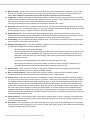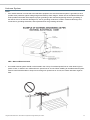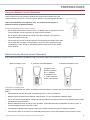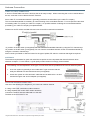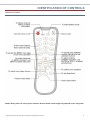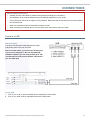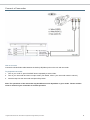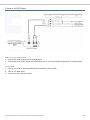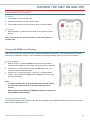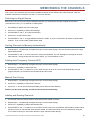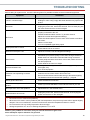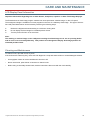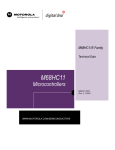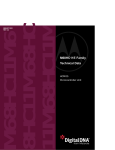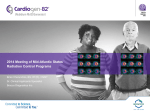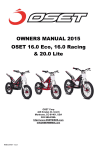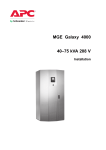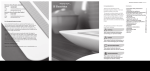Download Evervue BN185 Operating instructions
Transcript
evervue waterproof tv Operation Manual for BN/LT/SP/TK Series, MirrorVue waterproof and SpaVue TV’s. Thank you for choosing Evervue Waterproof Bathroom TV. Questions? Please email us at [email protected]. For more information, please visit www.evervue.com IMPORTANT INFORMATION “ Note to CATV system installer: This reminder is provided to call the CATV system installer’s attention to Article 820-40 of the National Electrical Code that provides guidelines for proper grounding and, in particular, specifies that the cable ground shall be connected to the grounding system of the building, as close to the point of cable entry as practical.” This product utilizes tin-lead solder, and fluorescent lamp containing a small amount of mercury. Disposal of these materials may be regulated due to environmental considerations. For disposal or recycling information, please contact your local authorities or the Electronic Industries Alliance: www.eia.org. IMPORTANT SAFETY PRECAUTIONS Electrical energy can perform many useful functions, but it can also cause personal injuries and property damage if improperly handled. This product has been engineered and manufactured with the highest priority on safety. But IMPROPER USE CAN RESULT IN POTENTIAL ELECTRICAL SHOCK OR FIRE HAZARD. In order to prevent potential danger, please observe the following instructions when installing, operating and cleaning the product. To ensure your safety and prolong the service life of your LCD TV product, please read the following precautions carefully before using the product. 1. Read these instructions - All operating instructions must be read and understood before the product is operated. 2. Keep these instructions - These safety and operating instructions must be kept in a safe place for future reference. 3. Heed all warning - All warning son the product and in the instructions must be observed closely. 4. Follow all instruction - All operating instructions must be followed. 5. Heat sources - Do not install near any heat sources such as radiators, heat registers, stoves, or other apparatus (including amplifiers) that produce heat. 6. Grounding or Polarization - Do not defeat the safety purpose of the polarized or grounding-type plug. A polarized plug has two blades with one wider than the other. A grounding type plug has two blades and a third grounding prong. The wide blade or the third prong are provided for your safety. If the provided plug does not fit into your outlet, consult an electrician for replacement of the obsolete outlet. 7. Power cord protection - Protect the power cord from being walked on or pinched particularly at plugs, convenience receptacles, and the point where they exit from the apparatus. NOTE: Where the mains plug or an appliance coupler is used as the disconnect device, the disconnect device shall remain readily operable. 8. Attachments - Only use attachments/accessories specified by the manufacturer. Do not use attachments not recommended by the manufacturer. Use of improper attachments can result in accidents. 9. Stand - Use only with the cart, stand, tripod, bracket, or table specified by the manufacturer, or sold with the apparatus. Do not place the product on an unstable trolley, stand, tripod or table. Placing the product on an instable base can cause the product to fall, resulting in serious personal injuries as well as damage to the product. When mounting the product on a wall, be sure to follow the manufacturer’s instructions. Use only the mounting hardware recommended by the manufacturer. All rights reserved Evervue. Information is subjected to change without prior notice. 2 10. Move Carefully - When a cart is used, use caution when moving the cart/apparatus combination to avoid injury from tip-over. Sudden stops, excessive force and uneven floor surfaces can cause the product to fall from the trolley. Never attempt to move the TV unless the AC power cord has been disconnected. 11. Lightening - Unplug this apparatus during lightening storms or when unused for long periods of time For added protection for this television equipment during a lightening storm, or when it is left unattended and unused for long periods of time, unplug it from the wall outlet and disconnect the antenna. This will prevent damage to the equipment due to lightening and power-line surges. 12. Servicing - Refer all servicing to qualified service personnel. Servicing is required when the apparatus has been damaged in any way, such as power-supply cord or plug is damaged, liquid has been spilled or objects have fallen into the apparatus, does not operate normally, or has been dropped. 13. Replacement parts - In case the product needs replacement parts, make sure that he service person uses replacement parts specified by the manufacturer, or those with the same characteristics and performance as the original parts. Use of unauthorized parts can result in fire, electric shock and/or other danger. 14. Overloading - Do not overload wall outlets, extension cords, or convenience receptacles on other equipment as this can result in a risk of fire or electric shock. 15. Damage requiring service - If any of the following conditions occurs, unplug the power cord from the AC outlet, and request a qualified service person to perform repairs: • When the power cord or plug is damaged • When the product does not operate properly as described in the operating instructions. Do not touch the controls other than those described in the operating instructions. Improper adjustment of controls not described in the instructions can cause damage, which often requires extensive adjustment work by a qualified technician. • If the product has been dropped or the cabinet has been damaged in any way. • When the product displays an abnormal condition or exhibits a distinct change in performance. Any noticeable abnormality in the product indicates that he product needs servicing. 16. Safety checks - Upon completion of service or repair work, request the service technician to perform safety checks to ensure that the product is in proper operating condition. 17. Wall or ceiling mounting - When mounting the product on a wall or ceiling, be sure to install the product according to the method recommended by the manufacturer. This is a safety feature. 18. Power source - This product is intended to be supplied by a listed power supply indicated on the marking label. If you are not sure of the type of power supply to your home, consult your product dealer or local power company. For added protection for this product during a lightening storm, or when it is left unattended and unused for long periods of time, unplug it from the wall outlet and disconnect the cable system. This will prevent damage to the product due to lightening and power line surges. When the unit has to be used with another power supply voltage, the power cable must be changed. Consult your product dealer. The socket outlet should be installed near the equipment and easily accessible. Use only the power cord designated by our dealer to ensure safety and EMC. When connecting other products such as VCRs and personal computers, you should turn off the power of the unit for protection against electric shock. 19. Panel protection - The LCD panel used in this product is made of glass or acrylic. Therefore, it can break when the product is dropped or impacted upon by other objects. Be careful not to be injured by broken glass pieces in case the LCD panel breaks. 20. Pixel defect - The LCD panel is a very high technology product, giving you finely detailed pictures. Occasionally, a few non-active pixels may appear on the screen as a fixed point of blue, green or red. Please note that this does not affect the performance of your product. All rights reserved Evervue. Information is subjected to change without prior notice. 3 Antenna System NOTE: • If an outside antenna is connected to the television equipment, be sure the antenna system is grounded so as to provide some protection against voltage surges and built-up static charges. Section 810 of the National Electrical Code provides information with respect to proper grounding of the mast and supporting structure, grounding of the lead-in wire to an antenna discharge unit, size of grounding conductors, location of antenna discharge unit, connection to grounding electrodes, and requirements for the grounding electrode. NEC - National Electrical Code • An outside antenna system should not be located in the vicinity of overhead power lines or other electric light or power circuits, or where it can collide with such power lines or circuits. When installing an outside antenna system, extreme care should be taken to keep from touching such power lines or circuits, as contact with them might be fatal. All rights reserved Evervue. Information is subjected to change without prior notice. 4 PREPARATIONS Using the Remote Control (Standard) Use the remote control by pointing it towards the remote sensor window of the set. Objects between the remote control and sensor window may prevent proper operation. Note: This illustration is for reference only. The remote sensor may be in different locations on different models. Cautions regarding use of remote control • Do not expose the remote control to shock. In addition, don not expose the remote control to liquids, and do not place in an area with high humidity. • Do not install or place the remote control under direct sunlight. The heat may cause deformation of the unit. • The remote control may not work properly if the remote sensor window of the main unit is under direct sunlight or strong lighting. In such a case, change the angle of the lighting or LCD TV set, or operate the remote control closer to the remote sensor window. Batteries for the Remote Control (Standard) If the remote control fails to operate the LCD TV functions, replace the batteries in the remote control. 1.Open the battery cover. 2. Insert two size-AAA batteries 3. Replace the battery cover. Install two “AAA” batteries matching the +/- polarities of the batter to the +/- marks inside the battery compartment. Precaution on battery use Improper use of batteries can result in a leakage of chemicals and/or explosion. Be sure to follow the instructions below. • Place batteries with their terminals corresponding to the (+) and (-) indications. • Different types of batteries have different characteristics. Do not mix batteries of different types. • Do not mix old and new batteries. Mixing old and new batteries can shorten the life of new batteries and/or cause old batteries to leak chemicals. • Remove batteries as soon as they are non-operable. Chemicals that leak from batteries can cause a rash. If chemical leakage is found, wipe with a cloth. • The batteries supplied with the product may have a shorter life expectancy due to storage conditions. • If the remote control is not used for an extended period of time, remove the batteries from the remote control. All rights reserved Evervue. Information is subjected to change without prior notice. 5 Antenna Connection CABLE TV (CATV) CONNECTION A 75-ohm coaxial cable connector is built into the set for easy hookup. When connecting the 75-ohm coaxial cable to the set, screw the 75-ohm cable to the ANT. Terminal. Some cable TV converter/descrambler is generally provided to the subscriber by the cable TV company. This converter/descrambler is necessary for normal viewing of the scrambled channels. For more specific instructions on installing cable TV, consult your cable TV company. On possible method of utilizing the converter/descrambler provided by your cable TV company is explained below. Please note: An RF switch provided with two inputs (A and B) is required (not supplied). “A” position on the RF switch (not supplied): You can view all unscrambled channels by using the TV’s channel keys. “B” position on the RF switch (not supplied): You can view the scrambled channels via the converter/descrambler by using the converter’s channel keys. Note: Consult your Dealer or Service Center for the type of splitter, RF switch or combiner that might be required. ANTENNAS The antenna requirements for good color television reception are more important than those for black & white television reception. For this reason, a good quality outdoor antenna is strongly recommended. The following is a brief explanation of the type of connections that are provided wit the various antenna systems. 1. A 75-ohm system is generally a round cable with F-type connector that can easily be attached to a terminal without tools (not supplied). 2. A 300-ohm system is a flat “twin-lead” cable that can be attached to a 75-ohm terminal through a 300-75-ohm adapter (not supplied). OUTDOOR ANTENNA CONNECTION Use one of the following two diagrams if you connect an outdoor antenna. A: Using a VHF/UHF combination outdoor antenna. B: Using separate VHF and/or UHF outdoor antennas. Connect the outdoor antenna cable lead-in to the ANT. Terminal on the rear of the TV set All rights reserved Evervue. Information is subjected to change without prior notice. 6 IDENTIFICATION OF CONTROLS Remote Control NOTE: Above picture is used only for reference. Actual remote control might vary depends on the TV system. All rights reserved Evervue. Information is subjected to change without prior notice. 7 CONNECTIONS Cautions Before Connecting • Carefully check the terminals for position and type before making any connections. • The illustration of the external equipment may be different depending on your model. • Loose connectors can result in image or color problems. Make sure that all connectors are securely inserted into their terminals. • Refer to the operating manual of the external device as well. • When connecting an external device, turn the power off on the panel to avoid any issues. Connect a VCR How to connect: Connect the Audio/Video cables between the Audio (L/R)/Video jacks on the unit and VCR. Note: For better video, you can use the S-video jack if your source supports it. The unit automatically identifies S-Video if you are using S-Video jack. We recommend you to disconnect S-Video cable before you use Video jack. To play VCR 1. Turn on your LCD TV, press SOURCE button repeatedly to select Video. 2. Turn on your VCR, insert a videotape and press the Play button. All rights reserved Evervue. Information is subjected to change without prior notice. 8 Connect a Camcorder How to connect: Connect the Audio/Video cable between the Audio (L/R)/Video jacks on the unit and camcorder. To playback Camcorder 1. Turn on your LCD TV, press SOURCE button repeatedly to select Video. 2. Turn on you camcorder and set it to output mode. (For details, refer to your camcorder owner’s manual.) 3. Insert the tape into the camcorder and press Play button. Note: The operations of the camcorder may be different and is dependent on your model. Please read the owner’s manual of your camcorder to confirm operation. All rights reserved Evervue. Information is subjected to change without prior notice. 9 Connect a DVD Player How to connect a DVD Player: 1. Connect the HDMI output jacks on the DVD player. 2. Connect the Audio cable between the AUDIO input jack on the unit and AUDIO output jacks on the DVD player. To play DVD: 1. Turn on your LCD TV, press SOURCE button repeatedly to select YPbPr. 2. Turn on your DVD player. 3. Insert a disc and press PLAY button. All rights reserved Evervue. Information is subjected to change without prior notice. 10 TURNING THE UNIT ON AND OFF Turning the Unit On and Off Turning On 1. Insert power cord into the wall outlet. 2. Press the Power button on the remote control. 3. The unit will be turned on and you will be ready to use its features. Turning Off 1. With the power on, press the Power button on the remote control to turn off. Note: Your can also use the Power button on the control panel on the main unit. Viewing the MENUs and Displays Your LCD TV has simple, ease-to-use menu, system that appears on the screen. This system makes it convenient and fast to use features on the unit. The unit also lets you display the status of many of your LCE TV features. Viewing the MENUs 1. With the power on, press the MENU button on the remote control. The main menu appears on the screen. The picture menu is selected. 2. Use the CH+/- to select submenu page. Use ENTER or VOL+/- to access the selected submenu page. 3. Use toe CH+/- to select menu item. Use VOL+/- to adjust value of confirm. You can press the MENU button repeatedly to return or exit the menu operations. Note: • To clearly introduce the menu operations, this operation manual provides a description based on operation with the remote control. • When performing confirmation in MENU operation, you may press either ENTER or VOL+/-button. Displaying Status Information Press the INFO button on the remote control, the unit will display current status information such as channel number, audio mode or signal source, etc. All rights reserved Evervue. Information is subjected to change without prior notice. 11 MEMORIZING THE CHANNELS Your LCD TV can memorize and store all the available channels for both antenna and cable channels. After the available channels are memorized, use CH+/- to scan the channels. Selecting the Signal Source Before your LCD TV can memorize the available channels, you must specify the type of signal source that is connected to the unit. (i.e. an antenna or cable system) 1. Press MENU to display the menu main page. 2. Press CH+/- repeatedly to select Channel page. 3. Press ENTER or VOL+/- to access the submenu. 4. Press CH+/- to select Source item. 5. Press ENTER or VOL+/- to toggle between Antenna or Cable. If you are connected to an antenna, please select Antenna. If you connect cable, please select cable. Storing Channels in Memory Automatically 1. Repeat steps 1-3 in [Selecting the Signal Source] to access Channel page. The auto Searching item will be highlighted automatically. 2. Press ENTER or VOL+/- to store channels in memory automatically. The unit will begin memorizing all the available channels. During the process of the Auto Search, you can press Menu to exit. Setting Auto Frequency Control (AFC) 1. Repeat steps 1-3 in [Selecting the Signal Source] to access Channel page. 2. Press CH+/- repeatedly to select AFC item. 3. Press ENTER or VOL +/- to select On or Off. When the AFC is set to On, the unit will automatically tune the program frequency to provide the best possible picture and sound. Manual Fine Tuning 1. Repeat steps 1-3 in [Selecting the Signal Source] to access Channel page. 2. Press CH+/- repeatedly to select Fine Tune item. 3. Press VOL +/- to fine tune till the best possible picture and sound are obtained. NOTE: If you fine tune manually, the AFC will be turned off automatically. Adding and Erasing Channels 1. Use number buttons to directly select a channel that will be added or erased. 2. Repeat steps 1-3 in [Selecting the Signal Source] to access Channel page. 3. Press CH+/- repeatedly to select Channel Skip item. 4. Press ENTER or VOL =/- to select On or Off. When th item is set to on, the selected channel will be erased. When the item is set to off, the selected channel will be added. The erased channels can not be selected by using the CH+/- buttons unless you use number buttons to input channel number directly. All rights reserved Evervue. Information is subjected to change without prior notice. 12 BASIC OPERATIONS Changing Channels Using the Channel Buttons (CH+ or CH-) • Press the CH+ or CH- to change channels. • When you press the CH+ or CH-, the unit changes channels in sequence. You will see all the channels that the unit has memorized. • You will not see channels that were erased. Direct Accessing Channels • Press the number buttons to go directly to a channel. • To select a one-digit channel: press the 0-9 number buttons to input the channel number and press ENTER or wait for some seconds to go to the selected channel. • To select a two-digit channel: press the 0-9 number buttons to input the channel number and press ENTER or wait for some seconds to go to the selected channel. • To select a three-digit channel: press the 0-9 number buttons to input the channel number one by one, then the unit goes to the selected channel. Note: When you use the number buttons, you can directly select channels that were erased. Using the LAST button • Press this button to switch between the current channel and the previous channel. Adjusting the Volume Using the volume buttons (VOL+ and VOL-) • Press the VOL+ or VOL- to increase or decrease the volume. Using the MUTE button At any time, you can temporarily cut off the sound using the MUTE button. 1. Press the MUTE button and the sound cuts off. 2. To turn mute off, press the MUTE button again. Selecting a MENU language 1. Press MENU to display the menu main page. 2. Press CH+/- repeatedly to select Display page. 3. Press ENTER or VOL+/- to access the submenu. The Language item will be highlighted automatically. 4. Press ENTRE or VOL+/- to toggle between English, French and Spanish. 5. Press Menu to exit. All rights reserved Evervue. Information is subjected to change without prior notice. 13 SETTING PICTURE Using the Preset Picture Mode 1. Press MENU to display the menu main page. The picture page will be displayed automatically. 2. Press ENTER or VOL+/- to access the Picture submenu. The Picture Mode item is highlighted automatically. 3. Press ENTER or VOL+/- to select a desired picture mode. You may also use the P.M button to quickly select picture mode. There are three preset picture modes (Bright, Soft and Normal) and one user-set picture mode (User). Each preset mode has its own picture settings. Bright: Select for bright picture. Soft: Select for a finely detailed picture. Normal: Select for a normal picture. Adjusted settings are stored in User mode. Customizing the Picture 1. Press MENU to display the menu main page. The picture page will be displayed automatically. 2. Press ENTER or VOL+/- to access the Picture submenu. 3. Press CH+/- to select the item you wish to change. 4. Press VOL+/- to adjust the value of the item. 5. Press Menu to exit. In TV/Video Mode Option Function Operation Range Brightness Adjusts screen brightness for easier viewing of dark picture such as night scenes and back hair VOL+ lighter VOL- darker 0-100 Contrast Adjusts image contrast VOL+ stronger VOL- weaker 0-100 Color Adjusts color saturation. VOL+ deeper VOL- paler 0-100 Tint Adjusts tint for image. VOL+ greenish VOL- purplish 0-100 Sharpness Adjusts image sharpness and displays a sharp image. VOL+ sharper VOL- softer 0-24 All rights reserved Evervue. Information is subjected to change without prior notice. 14 SETTING SOUND Customizing the Sound 1. Press MENU to display the menu main page. 2. Press CH+/- repeatedly to select Sound page. 3. Press ENTER or VOL+/- to access the submenu. 4. Press CH+/- to select Bass, Treble or Balance item. 5. Press VOL+/- to adjust the value of the item. Option Function Operation Range Bass Adjusts Ball (low sounds) VOL+ stronger VOL- weaker 0-31 Treble Adjust Treble (high sounds) VOL+ stronger VOL- weaker 0-31 Balance Adjusts volume balance (left adn right volumes) VOL+ Higher volume from right speaker. VOL - Higher volume from left speaker 0-100 Using the Preset Sound Mode • Use the S.M button to quickly select Sound Mode. • There are three preset Sound modes (News, Movie and Music) and one user-set Sound mode (User). Each preset mode has its own audio settings. • Movie: Select for a movie program. • Music: Select for a music program. • News: Select for a speech or conversation program. • Adjusted settings are stored in User mode. Setting Stereo Mode This function is available in TV mode only. 1. Repeat steps 1-3 in [Customizing the Sound] to access Sound page. 2. Press CH+/- repeatedly to select MTS item. 3. Press ENTER or VOL+/- to select a proper stereo mode. You may also use the STEREO button to quickly select a proper stereo mode. All rights reserved Evervue. Information is subjected to change without prior notice. 15 TROUBLESHOOTING Before calling for repair service, check the following items for possible remedies to the encountered symptoms. Symptons Check Item • This may be caused by obstruction to the antenna due to high rise “Ghost” or double image No Power buildings or hills. Using a higly directional antenna may improve the picture. • Check the AC power cord is plugged ino the mains socket. • Unplug the power cord, wait for 60 seconds. Then re-insert plug into the mains socket and turn on the unit again. • Check antenna connections at the rear of the unit to see if it is properly connected to the unit. No Picture Good picture but no sound Good sound but poor color • Possible broadcast station trouble. Try another channel. • Adjust the contrast and brightness settings. • Check the closed captions control. Some TEXT modes could block • • • • the screen. Select a correct input Is a non-compatible signal being input? Increase the VOLUME. Check that the unit is not muted. • Adjust the contrast, color and brightness settings. • Sometimes, poor picture quality occurs when having activated an SVHS camera or camcorder connected and having connected another peripheral at the same time. In this case, switch off one of the other peirpheral. Check whether the room is to bright. Poor Picture • • This may be caused by electrical interference (e.g. Hairdryer, nearby Horizontal Dotted Line Television not responding to remote control • • • • • neon lights, etc.) Turn off the equipment. Check whether the batteries are working. Replace if necessary. Clean the remote control sensor lens on the unit. Do not use the remote control under strong or fluorescent lighting. The batteries should be inserted with polarity(+,-) aligned. Snowy picture and noise • Check the antenna connection. No stable or not synchronized D-Sub picture • Check if you have selected the correct D-Sub mode in your PC No output from one of the speakers • Adjust Balance in the SOUND menu Control buttons do not work • Unplug the power cord, wait for some seconds. Then re-plug the power cord and turn on the unit again. • Do not use in hot or cold rooms (locations) • When the unit is used in rooms (locations) with low temperature, the picture may leave trails or appear slightly delayed. This is not a malfunctio, and the unit will recover when the temperature returns to normal. • Do not leave the unit in a location exposed to direct sunlight • Storage temperature: 0oC to 50oC. Working temperature: 5oC to 40oC NOTE: If your problem is not solved, turn your unit off and then on again once. Never attempt to repair a defective unit yourself. All rights reserved Evervue. Information is subjected to change without prior notice. 16 CARE AND MAINTENANCE LCD Display Panel Information Important Information Regarding Use of Video Games, Computers, Captions or Other Fixed Image Displays. The Extended use of fixed image program material can cause permanent “shadow image” on the LCD panel. This background image is viewable on normal programs in the form of a stationary fixed image. This type of irreversible LCD panel deterioration can be limited by observing the following steps: A. B. C. Reduce the brightness/contrast setting to a minimum viewing level. Do not display the fixed image for extended periods of time. Turn the power off when not in actual use. Note: The marking or retained image on the LCD panel resulting from fixed image use is not an operating defect and as such is not covered by Warranty. This product is not designed to display fixed image patterns for extended periods of time. Cleaning and Maintenance To clean this unit, wipe with a soft, dry cloth. If the surfaces are extremely dirty, use a soft cloth dipped in a soap and water solution or a weak detergent solution. • Use eyeglass cleaner to remove stubborn dirt from the LCD. • Never use alcohol, paint thinner or benzene to clean this unit. • Before using a chemically treated cloth, read the instructions that came with the cloth carefully. All rights reserved Evervue. Information is subjected to change without prior notice. 17 18 A D F 518mm/20.4” 577mm/22.7” 894mm/35.2” 432mm/16.6” 518mm/20.4” 590mm/23.2” 904mm/35.6” 518mm/20.4” 577mm/22.7” 894mm/35.2” 572mm/22.5” 572mm/22.5” 364mm/14.3” 425mm/16.7” 560mm/22” F G Wall Box Hight Wall Box Depth 49mm/2” 75mm/3” 45mm/1.8” 45mm/1.8” 51mm/2” 86mm/3.3” 45mm/1.8” 83mm/3.3” 64mm/2.5” 90mm/3.5” 49mm/2” 49mm/2” 75mm/3” 364mm/14.3” 425mm/16.7” 560mm/22” 64mm/2.5” 1. Determine the location where to install the TV. For best results, do not exceed a 30 degree vertical view angle. 2. The power supply should be installed in a dry place, preferably behind the wall box. 3. The cable from the power supply to the TV can be extended up to 30’/10 meters. 4. Install the wall box in the wall, flat recessed. Keep some space available behind the wall box to make it easier to connect/ disconnect the cables. 5. When the wall box is installed, the TV unit slides in the wall box, and the front closes at the tiles or wall. 6. Seal the front to the tiles or wall with a silicon glue. 7. The SP series come standard with external bathroom speakers. Installation Information for the Evervue SP Series: The wall box sizes are the recess dimensions. 49mm/2” 51mm/2” 410mm/16.7” 600mm/23.6” 385mm/15.2” 450mm/17.7” 582mm/23” 302mm/11.9” 342mm/13.4” 395mm/15.6” 553mm/22” 45mm/1.8” 15.4” E 90mm/3.5” 15.4” MT154LED Wall Box Length 64mm/2.5” 32” MT154 64mm/2.5” 22” LT320 D 340mm/13.4” 380mm/15” 18.5” LT220 TV Depth 385mm/15.2” 450mm/17.7” 582mm/23” 32” LT185 45mm/1.8” 41mm/1.6” 41mm/1.6” 771mm/30.4” 771mm/30.4” 45mm/1.8” 600mm/23.6” 600mm/23.6” 600mm/23.6” 950mm/37.4” 548mm/21.6” 604mm/23.8” 924mm/36.4” 800mm/31.5” 800mm/31.5” 22” SP320 C 18.5” SP220 TV Hight 15.4” 548mm/21.6” 595mm/23.4” 924mm/36.4” 460mm/18.1” 557mm/22” 32” SP185 B 22” SP154 TV Length 18.5” BN320 Bathtub A BN220 G 3. Installation Angle Screen Size CODE BN185 E 2. Wall Box Dimensions Metric Size Millimeters / US Standard Sizes Inchs C B 1. TV Dimensions Angle 0 - 30 Bathroom TV installation information