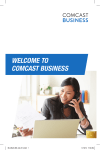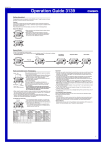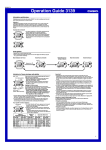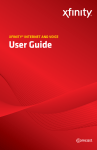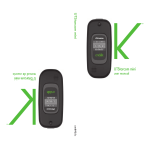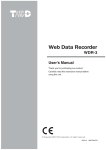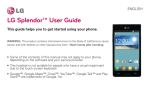Download YOUR BUSINESS PHONE IS NOW A BUSINESS TOOL.
Transcript
YOUR BUSINESS PHONE IS NOW A BUSINESS TOOL. Welcome to Comcast Business Class Voice BC BTS Rev. 10.10.indd 1 8/11/10 11:40 AM Table of Contents Welcome to Comcast Business Class Voice . . . . . . . . . . . . . . . . . . . . . . . . . . . . . . . . . . . . . . . . . . . 4 Messages — Online or On the Phone . . . . . . . . . . . . . . . . . . . . . . . . . . . . . . . . . . . . . . . . . . . . . . . . 5 Business Class Voicemail. . . . . . . . . . . . . . . . . . . . . . . . . . . . . . . . . . . . . . . . . . . . . . . . . . . . . . . . . . 5 Setting up Voicemail . . . . . . . . . . . . . . . . . . . . . . . . . . . . . . . . . . . . . . . . . . . . . . . . . . . . . . . . . . . . . 5 Accessing Voicemail . . . . . . . . . . . . . . . . . . . . . . . . . . . . . . . . . . . . . . . . . . . . . . . . . . . . . . . . . . . . . 5 Managing Voicemail . . . . . . . . . . . . . . . . . . . . . . . . . . . . . . . . . . . . . . . . . . . . . . . . . . . . . . . . . . . . . 6 Group Distribution List . . . . . . . . . . . . . . . . . . . . . . . . . . . . . . . . . . . . . . . . . . . . . . . . . . . . . . . . . . . . 7 Greeting Scheduler with Alternate Greeting . . . . . . . . . . . . . . . . . . . . . . . . . . . . . . . . . . . . . . . . . . . . 10 The Digital Voice Center. . . . . . . . . . . . . . . . . . . . . . . . . . . . . . . . . . . . . . . . . . . . . . . . . . . . . . . . . . 11 How to Sign in to the Digital Voice Center . . . . . . . . . . . . . . . . . . . . . . . . . . . . . . . . . . . . . . . . . . . . . 11 Home Screen . . . . . . . . . . . . . . . . . . . . . . . . . . . . . . . . . . . . . . . . . . . . . . . . . . . . . . . . . . . . . . . . . 11 Call History Screen . . . . . . . . . . . . . . . . . . . . . . . . . . . . . . . . . . . . . . . . . . . . . . . . . . . . . . . . . . . . . 12 Voicemail Preferences . . . . . . . . . . . . . . . . . . . . . . . . . . . . . . . . . . . . . . . . . . . . . . . . . . . . . . . . . . . 12 My Account Screen . . . . . . . . . . . . . . . . . . . . . . . . . . . . . . . . . . . . . . . . . . . . . . . . . . . . . . . . . . . . . 12 Help Screen . . . . . . . . . . . . . . . . . . . . . . . . . . . . . . . . . . . . . . . . . . . . . . . . . . . . . . . . . . . . . . . . . . 12 Managing Calls — Make it Easy . . . . . . . . . . . . . . . . . . . . . . . . . . . . . . . . . . . . . . . . . . . . . . . . . . . 13 Extension Dialing. . . . . . . . . . . . . . . . . . . . . . . . . . . . . . . . . . . . . . . . . . . . . . . . . . . . . . . . . . . . . . . 13 Call Transfer . . . . . . . . . . . . . . . . . . . . . . . . . . . . . . . . . . . . . . . . . . . . . . . . . . . . . . . . . . . . . . . . . . 13 Call Hold . . . . . . . . . . . . . . . . . . . . . . . . . . . . . . . . . . . . . . . . . . . . . . . . . . . . . . . . . . . . . . . . . . . . . 13 3-Way Calling . . . . . . . . . . . . . . . . . . . . . . . . . . . . . . . . . . . . . . . . . . . . . . . . . . . . . . . . . . . . . . . . . 13 Call Screening. . . . . . . . . . . . . . . . . . . . . . . . . . . . . . . . . . . . . . . . . . . . . . . . . . . . . . . . . . . . . . . . . 14 Call Waiting . . . . . . . . . . . . . . . . . . . . . . . . . . . . . . . . . . . . . . . . . . . . . . . . . . . . . . . . . . . . . . . . . . 14 Caller ID with Call Waiting . . . . . . . . . . . . . . . . . . . . . . . . . . . . . . . . . . . . . . . . . . . . . . . . . . . . . . . . 15 Do Not Disturb . . . . . . . . . . . . . . . . . . . . . . . . . . . . . . . . . . . . . . . . . . . . . . . . . . . . . . . . . . . . . . . . 15 Distinctive Ring and Call Waiting . . . . . . . . . . . . . . . . . . . . . . . . . . . . . . . . . . . . . . . . . . . . . . . . . . . 15 Call Park and Call Retrieve . . . . . . . . . . . . . . . . . . . . . . . . . . . . . . . . . . . . . . . . . . . . . . . . . . . . . . . . 15 Call Forwarding Busy . . . . . . . . . . . . . . . . . . . . . . . . . . . . . . . . . . . . . . . . . . . . . . . . . . . . . . . . . . . . 16 Call Forwarding No Answer . . . . . . . . . . . . . . . . . . . . . . . . . . . . . . . . . . . . . . . . . . . . . . . . . . . . . . . 16 Time Savers . . . . . . . . . . . . . . . . . . . . . . . . . . . . . . . . . . . . . . . . . . . . . . . . . . . . . . . . . . . . . . . . . . . 17 Speed Dial 8 . . . . . . . . . . . . . . . . . . . . . . . . . . . . . . . . . . . . . . . . . . . . . . . . . . . . . . . . . . . . . . . . . . 17 Speed Dial 30 . . . . . . . . . . . . . . . . . . . . . . . . . . . . . . . . . . . . . . . . . . . . . . . . . . . . . . . . . . . . . . . . . 17 Hunt Group — Automatically Handled . . . . . . . . . . . . . . . . . . . . . . . . . . . . . . . . . . . . . . . . . . . . . . 18 Terminal Make Busy and Group Make Busy. . . . . . . . . . . . . . . . . . . . . . . . . . . . . . . . . . . . . . . . . . . . 18 On Call . . . . . . . . . . . . . . . . . . . . . . . . . . . . . . . . . . . . . . . . . . . . . . . . . . . . . . . . . . . . . . . . . . . . . . . . 19 Unconditional Call Forwarding . . . . . . . . . . . . . . . . . . . . . . . . . . . . . . . . . . . . . . . . . . . . . . . . . . . . . 19 Selective Call Forwarding. . . . . . . . . . . . . . . . . . . . . . . . . . . . . . . . . . . . . . . . . . . . . . . . . . . . . . . . . 19 Security and Privacy . . . . . . . . . . . . . . . . . . . . . . . . . . . . . . . . . . . . . . . . . . . . . . . . . . . . . . . . . . . . 20 Caller ID Blocking per Call . . . . . . . . . . . . . . . . . . . . . . . . . . . . . . . . . . . . . . . . . . . . . . . . . . . . . . . . 20 Caller ID Unblocking per Call . . . . . . . . . . . . . . . . . . . . . . . . . . . . . . . . . . . . . . . . . . . . . . . . . . . . . . 20 Anonymous Call Rejection . . . . . . . . . . . . . . . . . . . . . . . . . . . . . . . . . . . . . . . . . . . . . . . . . . . . . . . . 20 Private Message Creation . . . . . . . . . . . . . . . . . . . . . . . . . . . . . . . . . . . . . . . . . . . . . . . . . . . . . . . . 21 Call Trace . . . . . . . . . . . . . . . . . . . . . . . . . . . . . . . . . . . . . . . . . . . . . . . . . . . . . . . . . . . . . . . . . . . . 21 Cost Controls . . . . . . . . . . . . . . . . . . . . . . . . . . . . . . . . . . . . . . . . . . . . . . . . . . . . . . . . . . . . . . . . . . 21 Online Bill Access . . . . . . . . . . . . . . . . . . . . . . . . . . . . . . . . . . . . . . . . . . . . . . . . . . . . . . . . . . . . . . 21 Restrict Toll or International Calls . . . . . . . . . . . . . . . . . . . . . . . . . . . . . . . . . . . . . . . . . . . . . . . . . . . 21 Block Calls to 900/976/700/500 Numbers . . . . . . . . . . . . . . . . . . . . . . . . . . . . . . . . . . . . . . . . . . . 21 Block Collect Calls and Bill To Third Party Calls . . . . . . . . . . . . . . . . . . . . . . . . . . . . . . . . . . . . . . . . . 21 2 BC BTS Rev. 10.10.indd 2 Table of Contents 8/11/10 11:40 AM Comcast Business Class Voice Accessibility Information. . . . . . . . . . . . . . . . . . . . . . . . . . . . . . . 22 More Services. . . . . . . . . . . . . . . . . . . . . . . . . . . . . . . . . . . . . . . . . . . . . . . . . . . . . . . . . . . . . . . . . . 23 Business Level Support . . . . . . . . . . . . . . . . . . . . . . . . . . . . . . . . . . . . . . . . . . . . . . . . . . . . . . . . . . 23 Directory Listings . . . . . . . . . . . . . . . . . . . . . . . . . . . . . . . . . . . . . . . . . . . . . . . . . . . . . . . . . . . . . . 23 Directory Assistance . . . . . . . . . . . . . . . . . . . . . . . . . . . . . . . . . . . . . . . . . . . . . . . . . . . . . . . . . . . . 23 Directory Assistance Call Completion . . . . . . . . . . . . . . . . . . . . . . . . . . . . . . . . . . . . . . . . . . . . . . . . 23 Enhanced Directory Assistance . . . . . . . . . . . . . . . . . . . . . . . . . . . . . . . . . . . . . . . . . . . . . . . . . . . . 23 911 Emergency Calls . . . . . . . . . . . . . . . . . . . . . . . . . . . . . . . . . . . . . . . . . . . . . . . . . . . . . . . . . . . . 23 Toll Free Service . . . . . . . . . . . . . . . . . . . . . . . . . . . . . . . . . . . . . . . . . . . . . . . . . . . . . . . . . . . . . . . 23 Useful Tips . . . . . . . . . . . . . . . . . . . . . . . . . . . . . . . . . . . . . . . . . . . . . . . . . . . . . . . . . . . . . . . . . . . . 24 Lists . . . . . . . . . . . . . . . . . . . . . . . . . . . . . . . . . . . . . . . . . . . . . . . . . . . . . . . . . . . . . . . . . . . . . . . . 24 Domestic Dialing . . . . . . . . . . . . . . . . . . . . . . . . . . . . . . . . . . . . . . . . . . . . . . . . . . . . . . . . . . . . . . . 24 International Dialing. . . . . . . . . . . . . . . . . . . . . . . . . . . . . . . . . . . . . . . . . . . . . . . . . . . . . . . . . . . . . 24 Operator Services . . . . . . . . . . . . . . . . . . . . . . . . . . . . . . . . . . . . . . . . . . . . . . . . . . . . . . . . . . . . . . 24 Index . . . . . . . . . . . . . . . . . . . . . . . . . . . . . . . . . . . . . . . . . . . . . . . . . . . . . . . . . . . . . . . . . . . . . . . . . 25 Table of Contents BC BTS Rev. 10.10.indd 3 3 8/11/10 11:40 AM Welcome to Comcast Business Class Voice Now that you have Comcast Business Class Voice, you can enjoy the latest calling features like Voicemail, Call Forwarding, Call Hold and more. Plus, you get unlimited nationwide direct-dial calling on fullfeatured lines from your office including calls to Canada, Puerto Rico, US Virgin Islands, Guam and Saipan/N. Mariana Islands. Voicemail has never been so accessible. With Comcast’s Digital Voice Center, you can be notified of new voicemail, check your voicemail, review your call history and easily manage your account—all online. You can even listen to your voicemail messages without ever picking up your phone. To access Business Voice Online, go to http://businessvoice.comcast.net To learn more about your convenient calling features and options, flip through the following pages. Still have questions? Want to add features and services? Your Business Class Customer Support representatives will be happy to help. Just call 800-391-3000. You’ll also find your customer support number on the business cards enclosed in this Welcome Kit. Or, you can visit us online at comcast.com/business Voicemail Access Number 4 BC BTS Rev. 10.10.indd 4 Welcome to Comcast Business Class Voice 8/11/10 11:41 AM Messages — Online or On the Phone Business Class Voicemail Comcast Business Class Voicemail enables you to manage your time without missing your calls. When you are off site, you can opt to be notified via email that you have messages waiting. You can access this notification option through the Digital Voice Center. Setting up Voicemail The first time you call your Comcast Voicemail, you must be at your office or place of business in order to create your new password and the personalized greeting that callers will hear when they reach your voicemail. Note: Each line has its own voicemail and will need to be set up individually. 1. Dial your office telephone number. 2. A tutorial will guide you through the setup of your new voicemail service. Note: You may be prompted to enter the default password, which is the last four digits of your telephone number. Once you’re in the system, you will be prompted to create a password, record your name and record a customized business greeting. Accessing Voicemail There are four ways to access your voicemail: From your office: 1. Dial your office telephone number or press from your extension. 2. Enter your password when prompted. Away from your office: 1. Dial your office telephone number. 2. When your personal greeting starts, press . 3. Enter your password when prompted. Note: If you are away from the office and your office phone is forwarded, you can use the Voicemail Access Number to go directly to your voicemail box. Dial the Voicemail Access Number: From or away from your office: 1. Dial the Voicemail Access Number. 2. Press . 3. You will be prompted to enter your mailbox number, which is your 10-digit office telephone number. 4. Enter your password when prompted. Note: If you do not have your Voicemail Access Number, please contact your Business Class Customer Support Center. You will find their number on the business cards enclosed in this kit. Visit the Digital Voice Center from any computer with Internet access: 1. Go to the Business Class Digital Voice Center at https://businessvoice.comcast.net 2. Log on to your Comcast account. 3. Click on the Business Class Digital Voice Center link. See page 11 to find out more about the Business Class Digital Voice Center. Messages — Online or On the Phone BC BTS Rev. 10.10.indd 5 5 8/11/10 11:41 AM Managing Voicemail When you access Comcast Voicemail by phone, you will be in the Main Menu. This menu will prompt you with a set of options to use in managing your messages. Once you’ve made a selection from the Main Menu, you will hear prompts to guide you through further options. The following is a list of options available to you from the Main Menu. Voicemail Main Menu options: s 0RESS to review your new messages. After you’ve listened to your new messages, you have the following options: s 0RESS to replay the message. s 0RESS to listen to the message envelope. s 0RESS to forward the message to another Comcast phone subscriber — a time saver if you are the administrator of a Group Mailbox. s 0RESS to delete the message. s 0RESS to reply to a message from another Comcast phone subscriber — if you know a colleague has Comcast or friends and family members are subscribers, this is especially handy for promptly replying to messages during off-hours. s 0RESS to save the message. s 0RESS to hear more options. s 0RESS to fast forward to the end of the message. s 0RESS to delete the message while it is playing. s 0RESS to mark the message unheard. s 0RESS to skip the message. s 0RESS to cancel the message playback and return to the previous menu. s 0RESS to record a message and send it to another Comcast phone subscriber. s 0RESS to change your individual options. You will then have the following options: s 0RESS for administrative options. s 0RESS to manage your greetings. s 0RESS to skip your password when listening to messages from home. s 0RESS to go back to the Main Menu. s 0RESS to disconnect. 6 BC BTS Rev. 10.10.indd 6 Messages — Online or On the Phone 8/11/10 11:41 AM Group Distribution List Immediately broadcast a message to any combination of customers and colleagues with a Group Distribution List. You can create up to six different lists that will enable you to send bulk voicemail. Note: Only Comcast voicemail customers can be added to a Group Distribution List. Group Distribution List members should have a recorded name associated with their voicemail box to ensure an optimal experience. Create a Group Distribution List From the Main Menu: s 0RESS for personal options. s 0RESS for administrative options. s 0RESS to establish or change Group Distribution Lists. s 0RESS to create a Group Distribution List. 1. Enter list number: Enter a new list number between 11 and 16 to create a list. If you enter a number other than 11 through 16, you will be prompted to enter a valid number. s )F THE NUMBER YOU ENTER IS VALID YOU WILL BE ASKED TO ASSIGN A NAME TO THE LIST NUMBER s )F THE LIST NUMBER IS ALREADY IN USE YOU WILL BE ALERTED THAT THE LIST IS UNAVAILABLE s )F MORE THAN SIX LISTS HAVE ALREADY BEEN CREATED YOU WILL BE TOLD THAT YOU HAVE REACHED THE MAXIMUM number of lists and must delete a list to create a new one. 2. Record list name: You will be asked to record a name for the selected list number at the tone. You will then press At this time, you will be routed to the Edit List Menu. . 3. Assign list members: Once in the Edit List Menu, enter a telephone number, then press . s )F YOU ENTER A VALID TELEPHONE NUMBER THAT IS ALREADY A MEMBER OF THE LIST THE RECORDED NAME IF AVAILABLE will play and the telephone number will be removed. s )F YOU ENTER A VALID TELEPHONE NUMBER THAT IS NOT A MEMBER OF THE LIST THE RECORDED NAME IF AVAILABLE AND the telephone number will be added. s )F YOU ENTER AN INVALID TELEPHONE NUMBER YOU WILL BE PROMPTED TO ENTER A VALID TELEPHONE NUMBER s 0RESS to listen to the names and telephone numbers on the list. 7HEN ATTEMPTING TO ASSIGN TELEPHONE NUMBERS TO A LIST THAT HAS REACHED CAPACITY MEMBERS YOU WILL BE routed to the List Full Menu. List Full Menu: s 0RESS to listen to the members of the list. s 0RESS to delete a member of the list. s 0RESS to create a new list. s 0RESS to go back to the Edit List Menu. Messages — Online or On the Phone BC BTS Rev. 10.10.indd 7 7 8/11/10 11:41 AM Edit or Delete a Group Distribution List From the Main Menu: s 0RESS for personal options. s 0RESS for administrative options. s 0RESS to establish or change Group Distribution Lists. s 0RESS to edit a list. s 0RESS to delete a list. 1. Enter list number: Enter the list number that you would like to edit or delete. s )F YOU ENTER A VALID LIST NUMBER THROUGH YOU WILL BE ABLE TO EDIT THE MEMBERS ON YOUR LIST MENU OR delete the list entirely. s )F YOU ENTER AN INVALID LIST NUMBER NOT THROUGH YOU WILL BE PROMPTED TO ENTER A VALID LIST NUMBER s )F YOU ENTER A VALID LIST NUMBER THROUGH THAT HAS NOT ALREADY BEEN CREATED YOU WILL BE TOLD THAT YOU need to go to the Create Group Distribution List Menu to create that list. 2. Edit list members: Once in the Edit List Menu, enter a telephone number, then press . s )F YOU ENTER A VALID TELEPHONE NUMBER THAT IS ALREADY A MEMBER OF THE LIST THE RECORDED NAME IF AVAILABLE will play and the telephone number will be removed. s )F YOU ENTER A VALID TELEPHONE NUMBER THAT IS NOT A MEMBER OF THE LIST THE RECORDED NAME IF AVAILABLE AND the telephone number will be added. s )F YOU ENTER AN INVALID TELEPHONE NUMBER YOU WILL BE PROMPTED TO ENTER A VALID TELEPHONE NUMBER s 0RESS to listen to the names and telephone numbers on the list. 3. Delete a Group Distribution List: Once in the Delete List Menu, you may: s 0RESS to keep the list. s 0RESS to delete the list. s 9OU WILL BE TAKEN BACK TO THE 'ROUP $ISTRIBUTION ,IST -AIN -ENU 8 BC BTS Rev. 10.10.indd 8 Messages — Online or On the Phone 8/11/10 11:41 AM Review or Edit List Names From the Main Menu: s 0RESS for personal options. s 0RESS for administrative options. s 0RESS to establish or change Group Distribution Lists. s 0RESS to review names of a group list or edit list names. 1. Review list names: By pressing in this list, all list numbers and recorded names will be read back in numerical order. At the end of the list, you will be taken back to the Group Distribution List Main Menu. 2. Rename list names: Once in the Review List Names Menu, press and enter the list number for the Group Distribution List you want to rename. You will be asked to record a name for the selected list number at the tone. You will then press . At this time, you will be routed to the Group Distribution List Main Menu. Forward a Message to a Group Distribution List s 0RESS s 0RESS to listen to a voicemail message. for more options. s 0RESS to send a message to someone else. s %NTER A VALID LIST NUMBER THEN PRESS to forward the message to a Group Distribution List. Create and Send a Message to a Group Distribution List s 0RESS from the Main Menu to create a message. s 2ECORD YOUR MESSAGE THEN PRESS s %NTER A VALID LIST NUMBER THEN PRESS . to send the message to a Group Distribution List. Messages — Online or On the Phone BC BTS Rev. 10.10.indd 9 9 8/11/10 11:41 AM Greeting Scheduler with Alternate Greeting You may now set up an alternate greeting which will play when your personal greeting is not scheduled. You can set the schedule for weekdays and weekend. Set up an Alternate Greeting From the Main Menu: s 0RESS for personal options. s 0RESS for the Greetings Menu. s 0RESS to record an alternate greeting. About alternate greeting: s #AN BE UP TO SECONDS LONG s 9OU MUST PRESS after recording your greeting to alert the system that the recording is complete. s !FTER RECORDING YOUR GREETING YOU MAY REVIEW YOUR GREETING 0RESS re-record. to save your greeting or to Schedule a Personal Greeting From the Main Menu: s 0RESS for personal options. s 0RESS for the Greetings Menu. s 0RESS to create a new schedule or change an existing schedule for your alternate greeting. s )F YOU ARE CREATING A NEW SCHEDULE s 0RESS to create a schedule. s 0RESS to go back to the Main Menu. s )F YOU ARE CHANGING A PREEXISTING SCHEDULE s 0RESS to update your greeting schedule. s 0RESS to enable/disable your alternate greeting. Note: If you update an inactive greeting schedule, it will automatically be active after updates are accepted. About personal greeting schedule: s 9OU ARE UPDATING TIMES ASSOCIATED TO YOUR NORMAL PERSONAL GREETING 9OUR ALTERNATE GREETING WILL PLAY AT ALL other times. s 9OU WILL BE ASKED TO SET THE SCHEDULE START AND STOP TIMES FOR THE WEEKDAY -ONDAY THROUGH &RIDAY AND WEEKEND 3ATURDAY AND 3UNDAY CATEGORIES !T THIS TIME YOU CANNOT SET DIFFERENT START AND STOP TIMES FOR each day of the week. s 4IMES MUST BE THREE OR FOURDIGITS LONG EXAMPLE s 9OU WILL BE ASKED TO SELECT !- OR 0- AFTER YOU ENTER A TIME s )F YOU ENTER YOU WILL BE ASKED WHETHER YOU MEAN MIDNIGHT OR NOON s 9OU CAN REVIEW YOUR SCHEDULE AFTER SETUP IS COMPLETE 10 BC BTS Rev. 10.10.indd 10 Messages — Online or On the Phone 8/11/10 11:41 AM The Digital Voice Center Review your call history, manage your calling features and check voicemail, without ever picking up your phone. Comcast’s Digital Voice Center allows you to do it all online. If you will be away from your office, the Digital Voice Center enables you to stay on top of your business with email notifications of new voicemail messages. With the Digital Voice Center, you can then listen to your messages on any computer that has Internet access. And, no matter how you access or manage your voicemail, the system automatically synchronizes your messages. How to Sign in to the Digital Voice Center Go to https://businessvoice.comcast.net/ At the log in page, you can sign in to the Digital Voice Center in three WAYS 3EE &IG 1. If you have a comcast.net email account, you can use your username and password; 2. If not, you can use your 10-digit office phone number and your voicemail password, or 9OUR DIGIT OFFICE PHONE NUMBER AND THE #0.) #USTOMER 0ROPRIETARY .ETWORK )NFORMATION 0). SENT TO YOU IN THE MAIL Note: If your company uses a system administrator, the administrator can view the information and manage the features for all lines by signing in using options 1 or 3 above and then using the Drop Down Menu “Telephone Number Selection”. The administrator then selects the phone number to be viewed or managed. Home Screen The Home screen provides a snapshot of your missed calls, recently dialed numbers, unheard voicemail messages, as well as a status of ALL YOUR EMAIL AND VOICEMAIL MESSAGES 3EE &IG To listen to your voicemail, simply click the arrow on the line of the voice message you would like to hear. A new screen opens to display a media player. The voicemail message will begin to play. You can use the audio controls to rewind, FASTFORWARD AND REPLAY THE MESSAGE 3EE &IG The Message Center status box gives you a summary of all your MESSAGES INCLUDING EMAIL MISSED CALLS AND UNHEARD VOICEMAIL 3EE &IG The Digital Voice Center BC BTS Rev. 10.10.indd 11 11 8/11/10 11:41 AM Call History Screen View the details of your received, missed and called phone numbers FROM THE #ALL (ISTORY SCREEN 3EE &IG The “Get New Calls” button is similar to the “Refresh” button on your Internet browser. It allows you to check for messages you may have received while logged in to the Digital Voice Center. Voicemail Preferences -ANAGE YOUR VOICEMAIL OPTIONS ONLINE FROM THIS SCREEN 3EE &IG s #HANGE THE NUMBER OF RINGS THAT CALLERS HEAR BEFORE THEY ARE directed to your voicemail. You can program fewer rings when you will be away from your business, or more rings if you are in your office but may need extra time to reach the phone. s 3ET UP EMAIL NOTIFICATION OF NEW VOICEMAIL IS ALSO AN OPTION ON THIS PAGE 3EE &IG s #HANGE YOUR VOICEMAIL PASSWORD "E SURE TO REMEMBER THAT WHEN you change your password online, it also changes your password from a telephone. s #HANGE YOUR VOICEMAIL PROMPTS TO 3PANISH OR %NGLISH My Account Screen From your My Account screen you can: s 6IEW YOUR CALLING PLAN DETAILS s !CCESS YOUR #OMCAST BILL s ,INK TO IMPORTANT INFORMATION ABOUT ALL OF YOUR #OMCAST SERVICES 3EE &IG If you notice any inconsistencies in your account information, please contact your Business Class Customer Support Center. Help Screen If you have trouble or questions while using the Digital Voice Center, CLICK THE (ELP TAB FOR ASSISTANCE 3EE &IG Not all features are available in all areas. 12 BC BTS Rev. 10.10.indd 12 The Digital Voice Center 8/11/10 11:41 AM Managing Calls — Make it Easy Extension Dialing Transferring a call to another line is faster and simpler with extension dialing. To use Extension Dialing, simply dial plus the last four digits of the office telephone number you are trying to reach. As long as the extensions are on the same Comcast account, your call will go right through. Call Transfer Quickly respond to customers by transferring incoming calls to the appropriate party or to an off-site facility. To use Call Transfer: 1. Press the switchhook or flash button on your phone. 2. When you hear the second dial tone, you have two options: a. Internal call – press plus an extension number within your business. b. External call – dial the external phone number according to the pattern required for your business EXAMPLES THAT MAY APPLY 8888888888 FOR DOMESTIC LONG DISTANCE 8888888888 FOR DIGIT DIALING OR 8888888 FOR DIGIT DIALING 3. From this point there are three ways to complete the transfer of your call: a. Hang up. Your call is transferred. b. Wait for someone to answer. Announce the caller. Hang up. Your call is transferred. c. Wait for someone to answer. Press the switchhook or flash button on your phone to establish a 3-way call. Call Hold You can put any call on hold so that your clients are spared listening to background noise and chatter while you look up additional information or consult with a colleague. To use Call Hold: 1. Press the switchhook or flash button on your phone. 2. When you hear the second dial tone, press . 3. Your caller is now on hold. 4. To return to your caller, press the switchhook and . Note: While your caller is on hold, you can make a second call to check on a status or get more information. You can even go back and forth between the two calls by toggling the hold command. 3-Way Calling Create your own 3-party conference calls. Often it’s more efficient to get your colleagues or clients on the phone at the same time. 3-Way Calling makes it easy to collaborate on a 3-way conference call. To set up 3-Way Calling: 1. Once you are connected to the first party, press and release the switchhook or flash button. 2. The first party is now on hold and you will hear a second dial tone. 3. Dial the number of the second party. 4. When the second party answers, you can speak privately before you connect to the first party. When you are ready to connect all parties, press and release the switchhook or flash button. Note: If the second party’s line is busy or there is no answer, you can disconnect the second party by pressing and releasing the switchhook or flash button twice. The first party will still be on the line. Managing Calls — Make it Easy BC BTS Rev. 10.10.indd 13 13 8/11/10 11:41 AM Call Screening Decline calls from selected parties. When you don’t want to be interrupted by certain callers, Call Screening allows you to create a list of up to 12 numbers that will receive an announcement indicating you are not presently accepting calls. To activate Call Screening: 1. Lift the receiver and listen for the dial tone. 2. Press . 3. A menu of options will guide you in managing this feature. The prompts will enable you to activate and deactivate the feature, as well as add and delete the numbers on your list. To deactivate Call Screening: 1. Lift the receiver and listen for the dial tone. 2. Press . 3. When prompted, press to deactivate the feature. Note: When creating your list, enter the area code plus the seven-digit number for both local and domestic long distance numbers. Call Screening is not available with Hunt Group. Call Waiting Take a second call without disconnecting the first. When you’re on the phone, a Call Waiting tone alerts you when you have another incoming call. Call Waiting enables you to put the first caller on hold and answer the second call. If you’re on an important call and do not wish to answer the incoming call, you can simply ignore the alert and continue talking. You can also temporarily disable Call Waiting so that you will not be disturbed during a critical call. If you temporarily disable Call Waiting, incoming calls will be forwarded directly to your voicemail. Call Waiting will automatically be restored for the next call. To use Call Waiting: s 7HEN YOU HEAR THE #ALL 7AITING TONE PRESS AND RELEASE THE SWITCHHOOK OR FLASH BUTTON s 7HEN YOU HEAR THE SECOND DIAL TONE PRESS . s 9OUR FIRST CALL WILL BE PLACED ON HOLD AND YOUR SECOND CALL WILL BE ON THE LINE s 9OU CAN ALTERNATE THE TWO CALLS AS OFTEN AS YOUD LIKE BY PRESSING AND RELEASING THE SWITCHHOOK OR FLASH button and dialing . s 4O END THE FIRST CALL AND ANSWER THE SECOND SIMPLY HANG UP 9OUR PHONE WILL RING AND THE SECOND CALLER WILL be on the line. s 9OU CAN ALSO END EITHER THE FIRST OR THE SECOND CALL BY HAVING THE CALLER HANG UP To temporarily disable Call Waiting: 1. Lift the receiver and listen for the dial tone. 2. Press . 3. After the stutter tone, dial the party you wish to call. 3. Call Waiting is disabled for the current call only. Note: Each conversation is private and cannot be heard by the other party. Call Waiting can interfere with fax calls and dial-up connections to the Internet. Call Waiting is not available with Hunt Group. 14 BC BTS Rev. 10.10.indd 14 Managing Calls — Make it Easy 8/11/10 11:41 AM Caller ID with Call Waiting Get Caller ID information when you’re already on the phone. When you hear the Call Waiting tone, Caller ID with Call Waiting allows you to see the number and, where available, the name of your incoming caller. If you decide you want to answer the second call, press and release the switchhook or flash button. When you hear the stutter dial tone, dial . This puts your first call on hold and allows you to speak to your second caller. You can toggle between the two calls by repeating this action. If you choose not to answer the call, the caller will be forwarded directly to your voicemail. Note: Special equipment is required to take advantage of Caller ID with Call Waiting. Comcast does not provide this equipment. Caller ID with Call Waiting is not available with Hunt Group. Do Not Disturb Avoid interruption by sending incoming calls straight to your voicemail. When the Do Not Disturb service is activated, all calls are processed as if your line is busy and cannot receive calls. Your incoming calls will go directly to your mailbox. Note: If your line is on Do Not Disturb, Hunt Group will automatically skip over your line to the next available one. To activate Do Not Disturb: 1. Lift the receiver and listen for the dial tone. 2. Press . To deactivate Do Not Disturb: 1. Lift the receiver and listen for the dial tone. 2. Press . Distinctive Ring and Call Waiting You may maintain up to 12 directory numbers on a Distinctive Ring and Call Waiting list. When these numbers call, the system will alert you through a special ring if you are not on the phone or a special call waiting tone if you are on the other line. To add or delete entries from the list, press and follow the Interactive Voice 2ESPONSE )62 PROMPTS 1. To use IVR to activate Distinctive Ring and Call Waiting, deactivate the feature and manage the distinctive ring list: s 0RESS . 2. To deactivate Distinctive Ring and Call Waiting without using IVR: s 0RESS . Call Park and Call Retrieve The information your client needs is on the other end of the building or in a colleague’s office. Call Park will position the call on hold so that you can retrieve it from another extension closer to the information you need or any designated extension, including your own. To activate Call Park: 1. Press the switchhook or flash button on your phone. 2. When you hear the second dial tone, press Managing Calls — Make it Easy BC BTS Rev. 10.10.indd 15 . 15 8/11/10 11:41 AM 3. You will be prompted to enter the extension number of your colleague or the extension where you would like to park your call. To do this, press plus the last four digits of the phone number. 4. Your call is parked and can be picked up at the extension you designated. To activate Call Retrieve: 1. Lift the receiver and listen for the dial tone. 2. Press . 3. Enter the extension where the call is parked. You are now connected to the parked call. Call Forwarding Busy When you’re waiting for a critical call, but still need to use your telephone, Call Forwarding Busy enables you to send all incoming calls to an alternate number when you’re using your line. Simply activate Call Forward Busy before making your call. To activate Call Forwarding Busy: 1. Lift the receiver and listen for the dial tone. 2. Press . 3. When you hear the second dial tone, dial the number where you want to direct your call and listen for a confirmation tone that the feature has been activated. To deactivate Call Forwarding Busy: 1. Lift the receiver and listen for the dial tone. 2. Press and listen for a confirmation tone that the feature has been deactivated. Call Forwarding No Answer Redirect incoming calls to another telephone number when you are unable to answer. When you know you won’t be back in time for a critical call, you can program and activate Call Forwarding No Answer to ring your current location, your cell phone or a colleague. To activate Call Forwarding No Answer: 1. Lift the receiver and listen for the dial tone. 2. Press . 3. When you hear the second dial tone, dial the number where you want to direct your call and listen for a confirmation tone that the feature has been activated. To deactivate Call Forwarding No Answer: 1. Lift the receiver and listen for the dial tone. 2. Press and listen for a confirmation tone that the feature has been deactivated. Note: Call Forwarding Busy and Call Forwarding No Answer are not available with Hunt Group. 16 BC BTS Rev. 10.10.indd 16 Managing Calls — Make it Easy 8/11/10 11:41 AM Time Savers Speed Dial 8 The convenience of speed dialing for up to 8 of your most frequently called numbers. For frequently dialed numbers and/or for international long-distance numbers, Speed Dial 8 can reduce the hassle to just one digit. To set up Speed Dial 8: 1. Lift the receiver and listen for the dial tone. 2. Press and listen for the stutter dial tone. 3. Enter a speed dial digit between 2 and 9. 4. Dial the phone number you would like the digit to represent. 5. Listen for the voice prompt confirmation. 6. To add the next number, repeat steps 2 through 5. To use Speed Dial 8: 1. Lift the receiver and listen for the dial tone. $IAL THE DIGIT THROUGH THAT REPRESENTS THE NUMBER YOU WISH TO CALL THEN PRESS . Speed Dial 30 The convenience of speed dialing for up to 30 of your most frequently called numbers. Get your favorite international supplier on the phone or any local or long-distance number by pressing just two digits with Speed Dial 30. To set up Speed Dial 30: 1. Lift the receiver and listen for the dial tone. 2. Press and listen for the stutter dial tone. 3. Enter speed dial digits from 20 through 49. 4. Dial the phone number you would like the digits to represent. 5. Listen for the voice prompt confirmation. 6. To add the next number, repeat steps 2 through 5. To use Speed Dial 30: 1. Lift the receiver and listen for the dial tone. 2. Dial the two digits that represent the number you wish to call, then press . Note: When creating your list, be sure to enter the area code plus the seven-digit number for both local and long-distance numbers and 011 plus the country code for international calls. Time Savers BC BTS Rev. 10.10.indd 17 17 8/11/10 11:41 AM Hunt Group — Automatically Handled A busy signal is an opportunity lost. But with Hunt Group, when an incoming call reaches a busy line, the call is automatically routed to the next open line. “Hunting” not only keeps your call volumes flowing at their most efficient levels, but enables you to capture a call that might otherwise be lost. Hunt Group checks each line seeking an open line for one full rotation. After it has determined that there are no open lines, Hunt Group will check the original line for voicemail. If voicemail is assigned to that line, the call is forwarded to voicemail. When you place your Business Class order for multiple lines, Hunt Group will be set up to ensure swift and timely answers to all your customer calls. Terminal Make Busy and Group Make Busy Terminal Make Busy enables you to make any single line within your group appear busy to the Hunt Group process. Incoming calls to a line where Terminal Make Busy has been activated are directed to the next available line or to voicemail. To activate Terminal Make Busy: 1. Lift the handset of the phone line you wish to make busy and listen for the dial tone. 2. Press . 3. Your line will now appear busy and will not accept calls until Terminal Make Busy is deactivated. To deactivate Terminal Make Busy: 1. Lift the handset and listen for the dial tone. 2. Press . 3. Your line is returned to normal and will accept calls as they come in. Group Make Busy works with Hunt Group to make all the lines in your Hunt Group appear busy and calls are directed to voicemail. This is useful for company meetings or when your business has closed for the day. To activate Group Make Busy: ,IFT THE HANDSET OF YOUR 0ILOT NUMBER THE LINE WITH YOUR MAIN OR PUBLISHED NUMBER AND LISTEN FOR THE DIAL tone. 2. Press . 3. All lines will appear busy to Hunt Group until Group Make Busy is deactivated. 4. Incoming calls will go to the voicemail of your Hunt Group Pilot number. To deactivate Group Make Busy: 1. Lift the handset of your Pilot number and listen for the dial tone. 2. Press . 3. All lines are returned to normal and will accept calls as they come in. 18 BC BTS Rev. 10.10.indd 18 Hunt Group — Automatically Handled 8/11/10 11:41 AM On Call Unconditional Call Forwarding If you have to be away from your business or at another phone for an extended period of time, you can forward all calls to ring at any number you designate. You can also program all incoming calls to go directly to your voicemail if you need uninterrupted time to complete a project or meet with a customer. To activate Unconditional Call Forwarding: 1. Lift the receiver and listen for the dial tone. 2. Press . 3. You will briefly hear a stutter dial tone then a normal dial tone. 4. Dial the 10-digit destination number where you want your calls to ring or the extension number within your office where you can be reached. 5. Stay on the line until the destination number you have selected is picked up by a colleague or voicemail. 6. All of your incoming calls will now be directed to that number. To deactivate Unconditional Call Forwarding: 1. Lift the receiver and listen for the dial tone. 2. Press . 3. Hang up your phone. Your incoming calls will return to your business line. Selective Call Forwarding Forward only those calls you don’t want to miss. When you are off site and still want specific calls from certain suppliers or customers, Selective Call Forwarding enables you to create a list of phone numbers that will be forwarded to you at a number you designate. When you activate this feature, only calls from the phone numbers on your list will be forwarded. Note: Selective Call Forwarding is not available with Hunt Group. You can find out more about ‘hunting” on page 18. To activate Selective Call Forwarding: 1. Lift the receiver and listen for the dial tone. 2. Press . 3. A menu of options will guide you in managing this feature. The prompts will enable you to activate and deactivate the feature, as well as add and delete the numbers on your list. To deactivate Selective Call Forwarding: 1. Lift the receiver and listen for the dial tone. 2. Press . 3. When prompted, press to turn the feature off. Note: When creating your list, be sure to enter the area code plus the seven-digit number for both local and long-distance numbers and 011 plus the country code for international calls. On Call BC BTS Rev. 10.10.indd 19 19 8/11/10 11:41 AM Security and Privacy Caller ID Blocking per Call Prevent your name and number from being displayed on Caller ID on individual calls. Caller ID Blocking per Call is designed to ensure that your name and number are marked “Private” or “Anonymous” each time you activate this feature before placing a call. To activate Caller ID Blocking per Call: 1. Lift the receiver and listen for the dial tone. 2. Press . 3. When you hear a second dial tone, dial the number you wish to call. 4. Your name and number will be blocked for the current call only. Note: Caller ID Blocking per Call may not be available on some calls, including calls to E911. Caller ID Unblocking per Call Caller ID Blocking per Line ensures that your business name and number are marked “Private” or h!NONYMOUSv ON !,, OUTGOING CALLS FOR A SPECIFIC LINE IF #ALLER )$ "LOCKING PER ,INE IS ORDERED 3OME CLIENTS and businesses may reject incoming calls that are marked “Private” or “Anonymous”, and, in these instances, you can temporarily unblock Caller ID to enable you to call those numbers. Your Caller ID Blocking per Line function is automatically restored for the next call. To use Caller ID Unblocking per Call: 1. Lift the receiver and listen for the tone. 2. Press . 3. When you hear a second dial tone, dial the number you want to call. 4. Your business name and number will appear on your party’s Caller ID display for this call only. Anonymous Call Rejection Automatically reject calls from Caller ID blocked numbers. Anonymous Call Rejection announces to callers who block the display of their name and number that you are not accepting blocked calls and instructs them to unblock their information and dial you again. To activate Anonymous Call Rejection: 1. Lift the receiver and listen for the dial tone. 2. Press and listen for a confirmation tone that the feature has been activated. To deactivate Anonymous Call Rejection: 1. Lift the receiver and listen for the dial tone. 2. Press and listen for a confirmation tone that the feature has been deactivated. Note: Anonymous Call Rejection is not available with Hunt Group. 20 BC BTS Rev. 10.10.indd 20 Security and Privacy 8/11/10 11:41 AM Private Message Creation Your incoming callers now have the ability to designate their messages as private. You will not be able to FORWARD OR DOWNLOAD A PRIVATE MESSAGE FROM THE $IGITAL 6OICE #ENTER YOUR PRIVATE MESSAGE CAN STILL BE HEARD BUT THE DOWNLOAD FUNCTION WILL BE DISABLED To create a private message: s 2ECORD YOUR MESSAGE AFTER THE TONE s !FTER YOU HAVE FINISHED YOUR RECORDING PRESS s )F YOU ARE SATISFIED WITH YOUR MESSAGE PRESS s 0RESS for more options. . to mark your message as private. Call Trace Protect your business against offensive phone calls. Call Trace ensures that the number of your last incoming caller is traced so that appropriate action may be taken against the harassing party. To use Call Trace: 1. Directly after your party disconnects, lift the receiver and listen for the dial tone. 2. Press . Listen for the voice prompt confirmation. 3. The information provided by Call Trace will not be available to you directly but will instead be available only to law enforcement authorities possessing a valid subpoena or other valid legal authorization. If the call is life-threatening, call your local law enforcement authorities immediately. Cost Controls Online Bill Access Your Comcast Business Class Voice monthly billing statement will include a summary of charges you’ve incurred for the month. In order to view detailed call records, you will need to access your bill online through comcast.com. Registration is fast, easy and free. First-time users will be prompted to create a user profile and password. Returning users can log in by entering their username and password. 1. Go to comcast.com/viewbill 2. Enter your username and password. 3. Follow prompts to view billing statements, make payments, order services and more. Restrict Toll, 411 Directory Assistance Calls or International Calls Call restriction services allow you to block toll, 411 Directory Assistance and/or international calls made from your office phone. Contact your Business Class Service Center at 800-391-3000 for more information. Block Calls to 900/976/700/500 Numbers All Comcast business phone lines come with 900/976/700/500 Call Blocking activated so that calls to these numbers are automatically blocked. Call Blocking to these numbers cannot be removed. There is no charge for this service. Block Collect Calls and Bill to Third Party Calls Collect calls and bill to third party calls are blocked. For more information, contact your Business Class Customer Support Center. You’ll find their number on the business cards enclosed in this kit. Security and Privacy / Cost Controls BC BTS Rev. 10.10.indd 21 21 8/11/10 11:41 AM Comcast Business Class Voice Accessibility Information Comcast Business Class Voice is committed to providing accessible services to our customers with special needs. s #OMCAST "USINESS #LASS 6OICE PROVIDES ABBREVIATED DIALING FOR USERS OF THE RELAY SYSTEM IN COMPLIANCE with all applicable federal regulations. s #OMCAST "USINESS #LASS 6OICE IS A 0ROVIDER OF #HOICE IN ALL 4ELECOMMUNICATIONS 2ELAY 3ERVICE CENTERS AS required by the Federal Communications Commission. s #OMCAST "USINESS #LASS 6OICE SUPPORTS THE USE OF TELETYPEWRITERS h449v AND TELECOMMUNICATIONS DEVICES h4$$v FOR CUSTOMERS WITH A HEARING OR SPEAKING DISABILITY s #OMCAST "USINESS #LASS 6OICE HAS A 3PECIAL .EEDS 'ROUP THAT ANSWERS 449S AND 4$$S FOR CUSTOMERS and provides additional assistance. Our customer care representatives will read requested documents to visually impaired customers. s #OMCAST "USINESS #LASS 6OICE PROVIDES FREE DOMESTIC $IRECTORY !SSISTANCE CALLS AND WAIVES OPERATOR surcharges for customers with disability certification upon request. Call Comcast customer service for more information. s #OMCAST "USINESS #LASS 6OICE PROVIDES "RAILLE AND ,ARGE 0RINT BILLS TO CUSTOMERS UPON REQUEST #ALL Comcast customer service for more information. Telecommunications Relay Service Dial TO REACH THE 4ELECOMMUNICATIONS 2ELAY 3ERVICE 423 CENTER FOR THE HEARING IMPAIRED TRS permits persons with a hearing or speech disability to use the telephone system via a text telephone 449 OR OTHER DEVICE TO CALL PERSONS WITH OR WITHOUT SUCH DISABILITIES More Information on 711 Abbreviated Dialing Comcast Business Class Voice provides toll free three-digit 711 dialing for access to all Telecommunications 2ELAY 3ERVICES 423 IN COMPLIANCE WITH ALL APPLICABLE REGULATIONS 423 FACILITATES TELEPHONE CONVERSATIONS between people who do and those who do not have hearing or speech disabilities. 423 USES OPERATORS CALLED COMMUNICATIONS ASSISTANTS #!S TO FACILITATE TELEPHONE CALLS BETWEEN PEOPLE with hearing and speech disabilities and other individuals. A TRS call may be initiated by either a person with a hearing or speech disability, or a person without such disability. When a person with a hearing or speech DISABILITY INITIATES A 423 CALL THE PERSON USES A TELETYPEWRITER 449 OR OTHER TEXT INPUT DEVICE TO CALL THE 423 relay center, and gives a CA the number of the party that he or she wants to call. The CA in turn places an outbound traditional voice call to that person. The CA then serves as a link for the call, relaying the text of the calling party in voice to the called party, and converting to text what the called party voices back to the calling party. Dialing 711 to reach TRS makes relay access convenient, fast and uncomplicated. TRS is available 24 hours a day, seven days a week and all calls are confidential. For more information about the various types of TRS, see the FCC’s consumer fact sheet at http://fcc.gov/cgb/consumerfacts/trs.html, or visit the website of the $ISABILITY 2IGHTS /FFICE $2/ AT HTTPFCCGOVCGBDRO 22 BC BTS Rev. 10.10.indd 22 Comcast Business Class Voice Accessibility Information 8/11/10 11:41 AM More Services Business Level Support Your dedicated Business Class Technical Support Team is available to assist you 24 hours a day, 7 days a week. To contact technical support, call 800-391-3000. You’ll also find the Customer Support number on the business cards enclosed in this kit. Directory Listings A directory listing in both the White Pages and Yellow Pages is included with your Comcast Business Class Voice service. Directory Assistance Dial for access to local, long-distance and international numbers. Directory Assistance Call Completion Dial to be connected. for access to both local and long-distance numbers, then follow the prompts for your call Enhanced Directory Assistance Now when you dial , you can get even more valuable information like fully interactive, turnby-turn driving directions from a live operator. Or get the name of the nearest cross street for any listing you request. Note: Directory Assistance calls are charged on a per-use basis. For prices, call Comcast Customer Support. 911 Emergency Calls In most major cities, emergency police, fire and medical services can be reached by dialing 911. Enhanced % AUTOMATICALLY PROVIDES THE EMERGENCY SERVICE WITH YOUR TELEPHONE NUMBER AND LOCATION WHEN YOU dial 911 from your business phone. Remember, dial immediately in case of any emergency. Note: Comcast Business Class Voice service may have E911 limitations specified below: s )N ORDER FOR YOUR CALLS TO BE PROPERLY DIRECTED TO EMERGENCY SERVICES #OMCAST MUST HAVE YOUR CORRECT SERVICE ADDRESS )F you move Comcast Business Class Voice service to a different address without Comcast approval, 911 calls may be directed to THE WRONG EMERGENCY AUTHORITY MAY TRANSMIT THE WRONG ADDRESS ANDOR #OMCAST "USINESS #LASS 6OICE SERVICE INCLUDING may fail altogether. s #OMCAST "USINESS #LASS 6OICE SERVICE USES THE ELECTRICAL POWER IN YOUR OFFICE )F THERE IS AN ELECTRICAL POWER OUTAGE CALLING may be interrupted if the battery backup in the associated multimedia terminal adapter is not installed, fails or is exhausted after several hours. s #ALLS INCLUDING CALLS TO MAY OR MAY NOT BE COMPLETED IF THERE IS A PROBLEM WITH NETWORK FACILITIES INCLUDING NETWORK congestion, network/equipment/power failure or other technical problems. s 0RIOR TO CHANGING YOUR ADDRESS OR MOVING YOUR SERVICE OR IF YOU HAVE ANY RELATED QUESTIONS PLEASE CALL YOUR "USINESS Class Customer Support Center. You will find their number on the business cards enclosed in this kit. Comcast will need several business days to update your new service address in the E911 system. Toll Free Service Can help you generate more calls and more business opportunity. Toll Free Service can help you expand your business by enabling your customers to place orders via a toll free number. Also, you can promote good customer service by offering your customers a toll free customer service line. Many customers include their toll free numbers on their website, as it makes them easier to do business with. A Comcast Business Class toll free line for your company is as fast and easy as a toll free call to your Business Class Customer Support team at 800-391-3000. More Services BC BTS Rev. 10.10.indd 23 23 8/11/10 11:41 AM Useful Tips Lists 3OME OF THE CALLING FEATURES REQUIRE YOU TO CREATE A LIST EG PRIORITY LIST BLOCK LIST ETC 4HESE LISTS ARE distinct from one another and remain stored so that each time you activate a particular feature, the feature will refer to the list created for it. Domestic Dialing Dial as you normally would. You can also reference your local telephone book for more information on dialing instructions and calling areas. International Dialing To place the call yourself, dial , plus the country code, then the phone number. If you don’t know the country code or want a Comcast Operator to place the call for you, dial . Operator Services To contact the operator, press for local calls and you place certain types of calls such as: for long-distance calls. An operator can help s Collect calls — The operator will connect you and request payment from the called party. s Person-to-person calls — The operator will connect you to a specific person. s Bill to third party calls — The operator will connect you and request payment from a third party. Note: Services may not be available in all areas. Additional charges will depend on the service requested. For prices, call your Business Class Customer Support Center. You’ll find their number on the business cards enclosed in this kit. 24 BC BTS Rev. 10.10.indd 24 Useful Tips 8/11/10 11:41 AM Index 3-Way Calling 13 Anonymous Call Rejection Call Forwarding Busy 16 Call Forwarding No Answer Call Hold 13 Call Park 15 Call Retrieve 16 15 Call Screening Call Trace 20 14 21 Call Transfer 13 Call Waiting 14, 15 Caller ID 15, 20 Distribution Lists 7, 8, 9 Do Not Disturb 15 Extension Dialing Greetings Hunt Group 13 10 18 Selective Call Forwarding Speed Dial 19 17 Unconditional Call Forwarding Index BC BTS Rev. 10.10.indd 25 19 25 8/11/10 11:41 AM Notes 26 BC BTS Rev. 10.10.indd 26 8/11/10 11:41 AM Notes 27 BC BTS Rev. 10.10.indd 27 8/11/10 11:41 AM BC BTS Rev. 10.10 28 BC BTS Rev. 10.10.indd 28 XXXXXXX 8/11/10 11:41 AM