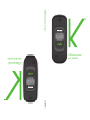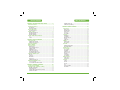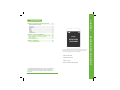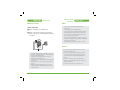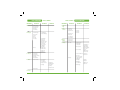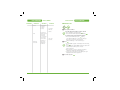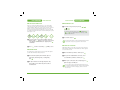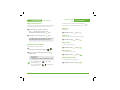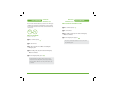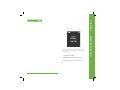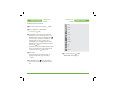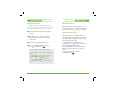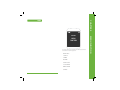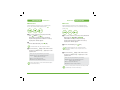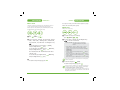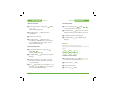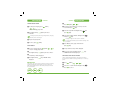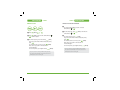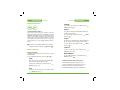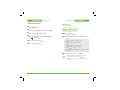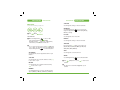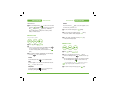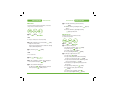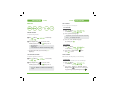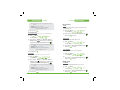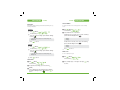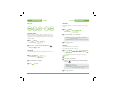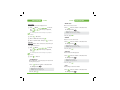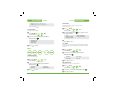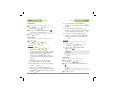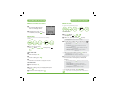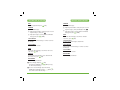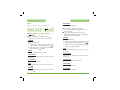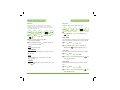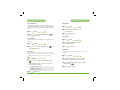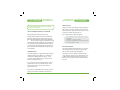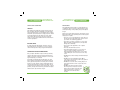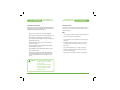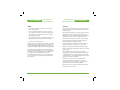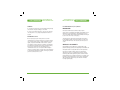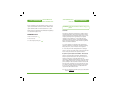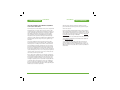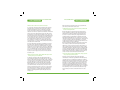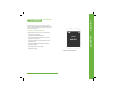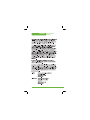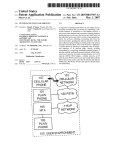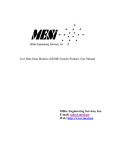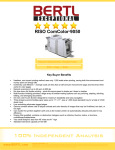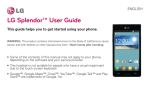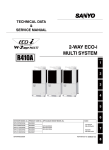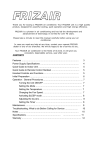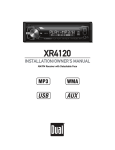Download Cricket UTStarcom mini User manual
Transcript
om8935c UTStarcom mini manual de usuario user manual UTStarcom mini UTStarcom mini TABLE OF CONTENTS CHAPTER 1. BEFORE USING YOUR PHONE ...................5 INSIDE THE PACKAGE......................................................................6 HANDSET DESCRIPTION ..................................................................7 PHONE VIEW ..........................................................................................7 THE FUNCTION KEYS .............................................................................8 DISPLAY INDICATORS......................................................................9 DISPLAY INDICATORS ............................................................................9 BATTERY USAGE ............................................................................11 BATTERY INSTALLATION .....................................................................11 BATTERY REMOVAL.............................................................................11 BATTERY CHARGING ...........................................................................12 BATTERY HANDLING INFORMATION .............................................13 DO’s .....................................................................................................13 DON’Ts..................................................................................................13 CHAPTER 2. BASIC OPERATION ...................................15 USING THE PHONE .........................................................................16 TURNING THE PHONE ON ...................................................................16 TURNING THE PHONE OFF ..................................................................16 ACCESSING THE MENU..................................................................17 MENU SUMMARY ..........................................................................18 BASIC FUNCTIONS .........................................................................21 MAKING A CALL ..................................................................................21 2-SEC PAUSE/HARD PAUSE ..................................................................22 SPEAKER PHONE ..................................................................................22 ANSWERING A CALL ............................................................................23 3-WAY CALL FUNCTION ......................................................................23 CALL WAITING FUNCTION ..................................................................24 ADJUSTING MASTER VOLUME ...........................................................24 FUNCTIONS DURING A CALL .........................................................25 END CALL .............................................................................................25 CONTACTS ............................................................................................25 MESSAGING .........................................................................................25 BLUETOOTH .........................................................................................25 SPEAKERPHONE ON/OFF .....................................................................25 MAKING AN EMERGENCY CALL ...................................................26 911 IN LOCK MODE .............................................................................26 911 USING ANY AVAILABLE SYSTEM .................................................27 CHAPTER 3. MEMORY FUNCTION ................................29 STORING A PHONE NUMBER .........................................................30 ENTERING LETTERS, NUMBERS & SYMBOLS ................................32 ENTERING CHARACTERS .....................................................................32 ALPHA MODE [ABC] ............................................................................32 T9WORD PREDICTIVE TEXT MODE [T9WORD] ..................................33 T9WORD INPUT MODE .......................................................................34 2 TABLE OF CONTENTS NUMERIC MODE [123] ........................................................................35 SYMBOL MODE [SYMBOLS] ................................................................35 CHAPTER 4. MENU FUNCTION .....................................37 CALL HISTORY ...............................................................................38 MISSED CALLS ......................................................................................38 RECEIVED CALLS ..................................................................................39 DIALED CALLS ......................................................................................40 ALL CALLS ............................................................................................41 CALL TIMERS ........................................................................................42 CONTACTS......................................................................................43 NEW ENTRY .........................................................................................43 LIST ENTRIES ........................................................................................44 MESSAGE GROUPS ..............................................................................45 GROUPS ................................................................................................47 SPEED DIALS ........................................................................................49 CAMERA ........................................................................................50 TAKE PICTURE ......................................................................................50 MY PICTURES .......................................................................................53 BROWSER.......................................................................................54 STARTING MOBILE WEB ......................................................................54 MOBILE WEB MENU ............................................................................54 GAMES & APPS..............................................................................58 TOOLS/UTILITIES ............................................................................61 CALCULATOR .......................................................................................61 CALENDAR ...........................................................................................62 ALARM CLOCK .....................................................................................64 WORLD CLOCK ....................................................................................65 NOTEPAD .............................................................................................66 STOP WATCH .......................................................................................67 VOICE MEMO .......................................................................................68 MEDIA GALLERY ...........................................................................69 SOUND BOX .........................................................................................69 PICTURE BOX .......................................................................................69 SETTINGS .......................................................................................70 SOUNDS ...............................................................................................70 DISPLAY ................................................................................................75 PHONE ..................................................................................................78 CALL .....................................................................................................82 BLUETOOTH MENU .............................................................................86 PHONE INFO ........................................................................................88 3 CHAPTER 1 TABLE OF CONTENTS CHAPTER 5. VOICE MAIL AND TEXT MESSAGE ..........89 WHEN A NEW MESSAGE ARRIVES ......................................................90 VOICE MAIL .........................................................................................90 NEW MESSAGE ....................................................................................91 INBOX ...................................................................................................93 SENT .....................................................................................................96 DRAFTS .................................................................................................98 SETTINGS ..............................................................................................99 ERASE MESSAGES ..............................................................................102 CHAPTER 6. SAFETY INFORMATION .........................103 CHAPTER 7. WARRANTY ............................................127 12 MONTH LIMITED WARRANTY ................................................128 CHAPTER 1 BEFORE USING YOUR PHONE Please read and fully understand this manual before using your phone. This chapter addresses your phone, its keys and display icons, and covers the charging and proper use of the battery. INSIDE THE PACKAGE HANDSET DESCRIPTION BATTERY USAGE BATTERY HANDLING INFORMATION “Licensed by QUALCOMM Incorporated under one or more of the following Patents : U.S.Patent No.4,901,307 U.S.Patent No. 5,056,109 U.S.Patent No. 5,099,204 U.S. Patent No. 5,101,501 U.S. Patent No.5,103,459 U.S. Patent No. 5,107,225 U.S.Patent No. 5,109,390.” 4 BEFORE USING YOUR PHONE SAFETY INFORMATION FOR WIRELESS HANDHELD PHONES .....104 SAFETY INFORMATION FOR FCC RF EXPOSURE..........................117 SAR INFORMATION .....................................................................118 FDA CONSUMER UPDATE ............................................................120 BEFORE USING INSIDE THE PACKAGE This package should include all items pictured below. If any are missing or different, immediately contact the retailer where you purchased the phone. HANDSET DESCRIPTION BEFORE USING The CDM-8935 weighs 2.61 oz. The dimensions are “1.65” X 3.30” X 0.70”. H PHONE VIEW Camera Sub LCD Charger Jack & Accessories Connector Volume Keys Camera Key Speaker Phone Handset Standard Battery Left/Right Soft Keys Intenna Navigation Keys User Guide AC Charger Speaker Key Camera Key END/Power Key Send Key Clear Key Etiquette Mode Key Lock Mode Key Microphone Your phone is equipped with an intenna. For optimal call quality, hold the phone by the gripped edges on the side and avoid touching the top and bottom of the phone. 6 7 BEFORE USING HANDSET DESCRIPTION H THE FUNCTION KEYS Display Indicators Soft Key Indicators Shows the functions currently assigned to each soft key and displays some icons. THE NAVIGATION KEYS In Idle Mode THE FUNCTION KEYS Left Soft Key Press to access the Settings menu or the function displayed on the bottom line. Right Soft Key Press to access Contacts menu or function displayed on bottom line. Press Up for Messages, Down for Media Gallery, Right for Games & Apps and Left for Mobile Web Inside a menu Within a menu, use to scroll through menu options, or to select a function displayed on the screen. Speaker Phone Key Speaker Phone On/Off in idle. BEFORE USING H DISPLAY INDICATORS Text & Graphic area See page 9 for a list of icons. DISPLAY INDICATORS OK KEY Signal Strength Current signal strength - the more lines, the stronger the signal. Roaming Phone is out of home area. Message New Text or Voice message. Digital Mode Phone is operating in digital mode. Battery Battery power level – the more blocks, the more power you have left. Silence Appears when Silent is selected as the ring mode. In Idle Mode Press to access Main Menu. Inside a menu SEND Key Press to make or receive a call. Short press: Recent Calls. To select an option. Vibrate Mode Key Press and hold to enter etiquette mode. Lock Mode Key Press and hold to enter lock mode. Speaker Phone Phone is in speaker phone mode. Volume Keys Press to adjust volume. Camera Key Press to Camera Viewfinder. Etiquette Phone will vibrate when call is received. End Key Press to turn the phone on/ off, to terminate a call or to return to the initial page. Alarm When the Alarm is set, the idle screen appears. The idle screen disappears if the alarm is in operation or disabled. Clear Key Press to clear a digit from the display or to return to the previous page. Ring Mode Appears when a ringer is set for the ringer mode. Voice Privacy Indicates “Voice Privacy” mode. 8 9 BEFORE USING DISPLAY INDICATORS Data Only Phone is ready to receive a data call. 1X Phone is in the 1x service area. Dormant Indicates your phone is in a dormant state during a data call. Your phone lapses into Dormant mode when you have not had any activity on a page for some time - your connection is still active and you can make and receive calls. BATTERY USAGE BEFORE USING H BATTERY INSTALLATION Place the battery on the back of the phone so the metal contacts match up on the battery and in the battery cavity. Push the battery down into the battery cavity until it locks into place. Place the battery cover over the battery and slide up into place. Airplane Mode Indicates phone is in Airplane Mode and it cannot send or receive any calls or access online information. Voice mail Indicates you have voice mail messages. H BATTERY REMOVAL Bluetooth Indicates Bluetooth mode. Bluetooth Active Indicates Bluetooth Active mode. Pull up the release latch, lift up the battery cover case. Remove the battery from the handset. Bluetooth Connect Indicates Bluetooth connect mode. Bluetooth Discovery Indicates Bluetooth discovery mode. TTY TTY mode is active. 10 If the battery is not correctly placed in the compartment, the handset will not turn on and/or the battery may be detached during use. 11 BEFORE USING BATTERY USAGE H BATTERY CHARGING POWER CONNECTION Plug the AC Charger into a standard outlet. Plug the other end of the AC Charger into the upper left side of your phone. The battery must be installed on to the phone. BATTERY HANDLING INFORMATION BEFORE USING H DO’s • Only use the battery and charger approved by the manufacturer. • Only use the battery for its original purpose. • Try to keep batteries in a temperature between 41ºF (5ºC ) and 95ºF (35ºC). If the battery is stored in temperatures above or below the recommended range, give it time to warm up or cool down before using. • Store the discharged battery in a cool, dark, and dry place. • Purchase a new battery when its operating time gradually decreases after full charging. • Properly dispose of the battery according to local laws. H DON’Ts • When you charge the battery with the phone power off, you will see a charging status screen. You cannot operate the phone until it is powered on. • The battery is not charged at the time of purchase. • Fully charge the battery before use. • It is more efficient to charge the battery with the handset powered off. • The battery must be connected to the phone in order to charge it. • Battery operating time gradually decreases over time. • If the battery fails to perform normally, you may need to replace the battery. 12 • Don’t attempt to disassemble the battery -it is a sealed unit with no serviceable parts. • Don’t accidentally short circuit the battery by carrying it in your pocket or purse with other metallic objects such as coins, clips and pens. This may critically damage the battery. • Don’t leave the battery in hot or cold temperatures. Otherwise, it could significantly reduce the capacity and lifetime of the battery. • Don’t dispose of the battery by placing into a fire. 13 CHAPTER 2 MEMO BASIC OPERATION This chapter addresses and explains the basic features of your phone including: USING THE PHONE ACCESSING THE MENU MENU SUMMARY BASIC FUNCTIONS FUNCTIONS DURING A CALL MAKING AN EMERGENCY CALL 14 BASIC OPERATION CHAPTER 2 BASIC OPERATION USING THE PHONE H TURNING THE PHONE ON ACCESSING THE MENU BASIC OPERATION Your phone can be customized via the menu. Each function can be accessed by scrolling with the Navigation Key or by pressing the number that corresponds with the menu item. To access the menu in idle mode, press Press until your “Cricket” logo appears and the melody begins to play. • If “Password” appears on the display, enter your 4-digit password to unlock your phone. • The default password is the last 4 digits of your phone number. H TURNING THE PHONE OFF Press and hold appears. until “Cricket” logo animation • Immediately change or recharge the battery when “Low Battery Warning Power Off” appears on the display. Memory may possibly be damaged if the phone turns off due to the battery completely drained. • Turn the phone off before removing or replacing the battery. If the phone is on, unsaved data may be lost. 16 Use the Navigation Key menu. [MENU]. to scroll through the To return to the previous page, press . To exit the current menu and return to idle mode, press . Press the Navigation Key to enter a function when its main page is displayed or press its assigned number to have for direct access to the function. Hotkey In idle mode, move press the Navigation Key lows to access these functions: • • • • as fol- Upward movement: Messages Rightward movement: Games & Apps Downward movement: Media Gallery Leftward movement: Browser 17 BASIC OPERATION MAIN MENU 1. Recent Calls 2. Messages 2ND DEPTH 1. New Message 7. Erase 4. Camera 3RD DEPTH 4TH DEPTH MAIN MENU 7. Tools/ Utilities 1. TXT Message 2. Picture Message 2ND DEPTH BASIC OPERATION 3RD DEPTH 4TH DEPTH 1. Calculator 2. Calendar 3. Alarm Clock 1. Entry Mode 2. Auto Save 3. Auto Erase 4. Text Auto View 5. Auto Receive 6. Quick Text 7. Voice mail # 8. Callback # 9. Signature 1. Erase Inbox 2. Erase Drafts 3. Erase Sent 4. Erase All 8. Media Gallery 1. My Sounds 2. My Pictures 9. Settings 1. Sounds 5. Settings 1. Ringer volume 2. App Volume 3. Call Sounds 1. Call Ringtone 2. Call Vibrate 1. TXT Message 2. Picture Message 3. Voice mail 5. Service Alerts 1. Roam 2. Minute Beep 3. Call Connect 6. Power On/Off Tone 1. Power On 2. Power Off 7. Flip Tone 8. Key Tone Volume 1. Personal Banner 2. ERI Banner 3. Backlight 1. Display 2. Keypad 4. Wallpaper 5. Clock Format 1. Main Clock 2. Sub Clock 6. Menu Type 4. Alert Sounds 2. Display 1. Self Portrait 2. Self Timer 3. Color Effects 4. Image Controls 1. Alarm 1 2. Alarm 2 3. Alarm 3 4. World Clock 5. Notepad 6. Stop Watch 7. Voice Memo 1. New Entry 2. List Entries 3. Message Groups 4. Groups 5. Speed Dials 1. Take a Picture MENU SUMMARY 6. Games & Apps 1. Missed Calls 2. Received Calls 3. Dialed Calls 4. All Calls 5. Call Timers 2. Voice mail 3. Inbox 4. Sent 5. Drafts 6. Settings 3. Contacts MENU SUMMARY 1. Brightness 2. White Balance 1. Resolution 2. Quality 3. Shutter Sound 2. My Pictures 5. Browser 18 19 BASIC OPERATION MAIN MENU 2ND DEPTH 3. Phone 4. Call 5. Bluetooth 6. Phone Info MENU SUMMARY 3RD DEPTH 1. Airplane Mode 2. Language 3. Location 4. Security 5. System Select 1. Answer Options 2. Auto Retry 3. TTY Mode 4. One Touch Dial 5. Voice Privacy 6. Voice Services 7. DTMF Tones 1. New Device 1. My Number 2. SW Version 4TH DEPTH H MAKING A CALL NUMBER 1. Lock Mode 2. Edit Code 3. Restrict 1. Voice Dial 2. Set Active Enter a phone number. To modify the phone number you have entered: • Erase one digit at a time by pressing . • Erase the entire number by pressing and holding . To send the Text message with phone number : • Enter a phone number, then press [Option], select “New Text Message” or “New Picture Message”. Please refer to page 91 for more details on “New Text Message” or “New Picture Message”. Press . • If “CALL FAILED” appears on the display or the line is busy, press . • If you activate the “AUTO RETRY” function, the phone will automatically retry what you have selected. (Refer to page 83). • When you place or receive a call from stored phone numbers, the saved name will be displayed. • If “Enter Lock Code” appears on the display enter your 4-digit password to unlock your phone. To end a call, press 20 BASIC OPERATION BASIC FUNCTIONS . 21 BASIC OPERATION BASIC FUNCTIONS H 2-SEC PAUSE/HARD PAUSE Pauses are used for automated systems (i.e., Voice mail, calling cards). Insert a pause after a phone number then enter another group of numbers. When a 2-sec pause menu is selected, the phone dials the second set numbers automatically after two seconds. However, when the wait menu a hard pause is selected, it will dial the numbers manually. This feature is useful for dialing into systems that require a code. NUMBER Select “T”or”P” NUMBER to dial or Left Soft Key BASIC OPERATION H ANSWERING A CALL To answer a call, press any key except , , . , , • To select an answering option, press [MENU] , , select either “Flip Open”, “Any Key”, “Send Only” or “Auto Answer”. OR To insert a pause, enter a phone number then press Right Soft Key [Option]. Select either a 2-Sec Pause (“T” appears) or a Hard Pause (“P” appears). Press call number. Press BASIC FUNCTIONS [SAVE] to store. To end the call, press . In Auto Answer Mode, a call is automatically answered after a preset time of rings. See page 108 for more details. H 3-WAY CALL FUNCTION H SPEAKER PHONE With 3-Way Calling, you can talk to two people at the same time. When using this feature, the normal airtime rates will be applied for each of the two calls. The speaker phone feature allows you to hear audio through the speaker and talk without holding the phone. Enter the number you wish to call then press To activate the speaker phone when the phone is in idle mode, answering mode, or calling mode, press . The phone returns to normal (speaker phone off) after ending or call or when the phone is turned off and back on. 22 . Once you have established the connection, enter second number you wish to call then press . When you’re connected to the second party, press again to begin your 3-Way call. If one of the people you called hangs up during your call, you and the remaining caller stay connected. If you initiated the call and are the first to hang up, all three callers are disconnected. 23 BASIC OPERATION FUNCTIONS DURING A CALL BASIC FUNCTIONS H CALL WAITING FUNCTION Notifies you of an incoming call when you’re on a call by sounding a beep and displaying the caller’s phone number on the screen. To end the call: Press Right Soft Key [Option] To select a phone number in your internal Contact List: Press Right Soft Key [Option] . [Option] . [Option] . H MESSAGING H ADJUSTING MASTER VOLUME To send a message during a call: Adjust the volume of the master volume. In idle mode, press the Side Volume Key Press Right Soft Key or . Select one of the following options, then press [SET] to save it. H BLUETOOTH To access Bluetooth during a call: Press Right Soft Key • All Sounds Off • Vibrate Only • Low / Medium Low / Medium / Medium High / High H SPEAKERPHONE ON/OFF • Move the Navigation Key volume during a call. Press Right Soft Key • Move the Side Volume Key volume during a call. . H CONTACTS again. Since Call Waiting is system dependant, the displayed Caller ID may be different from the actual caller. 24 To display menu options during a call, press Right Soft Key [Option]. These menu items are available while you are on a call. H END CALL To answer another call while on the phone, press . This places the first call on hold. To switch back to the first caller, press again. To switch back to the first caller, press BASIC OPERATION to adjust Earpiece or To turn the speakerphone on during a call: [Option] . . to adjust Earpiece 25 MAKING AN EMERGENCY CALL BASIC OPERATION This 911 feature automatically places your phone in the Emergency Call Mode when you dial the preprogrammed emergency number, 911. This feature is functional even in the Lock Mode and in an out of service area. BASIC OPERATION H 911 USING ANY AVAILABLE SYSTEM Enter “911” then press . The call connects. Emergency Number After ending a call the phone remains in Emergency Mode for 5 minutes. H 911 IN LOCK MODE To place a “911” call: Enter “911” then press MAKING AN EMERGENCY CALL To exit emergency mode, press . . • The phone continuously attempts to receive service from any available system. The call connects. The phone remains in Lock Mode even during the Emergency Call. After ending a call, the phone remains in Emergency Mode for 5 minutes. To exit emergency mode, press . • During the Emergency Call, the phone remains in Lock Mode. The Unlock softkey will be offered appear during Emergency Mode. When the call ends, it will return to the Lock Mode. 26 27 CHAPTER 3 MEMO This chapter addresses numerous functions including saving phone numbers to the internal phone book, entering text and accessing call logs. STORING PHONE NUMBERS ENTERING LETTERS, NUMBERS & SYMBOLS MAKING A CALL THROUGH THE CONTACT LIST 28 MEMORY FUNCTION CHAPTER 3 MEMORY FUNCTION MEMORY FUNCTION STORING PHONE NUMBERS STORING A PHONE NUMBER MEMORY FUNCTION The Phone book stores up to 500 entries. Enter phone # then press Left Soft Key [SAVE]. Choose “New Entry” or “Existing Entry”. To select, press [OK]. If “New Entry” is selected, the phone number will appear above a list of icons. The name of the icon is displayed below the list. Press the Navigation Key to choose the type of number you’re adding, as indicated by the icon. Press [OK] to select. If “Existing Entry” is selected, your phone book list is displayed. Choose the entry to add the phone number to, then press [OK]. You will then see the phone number listed about above a list of icons and the name of the currently selected icon below the list. Press [OK] to select. Enter a name. Follow instructions for entering text on page 32. To change the input mode, press Left Soft Key [Abc]. • Name • Mobile • Home • Work • Email 1 • Group • Picture • Ringtone • Pager • Fax • Email 2 To store the entry, press [SAVE]. “ENTRY SAVED” will be displayed. Use the Navigation Key to scroll through more options for the entry (group, other numbers, ringer, etc.). 30 31 ENTERING LETTERS, NUMBERS & SYMBOLS MEMORY FUNCTION H ENTERING CHARACTERS Your phone offers several text input methods for convenient entry of memory location names and text messages: Abc mode: Enters words by repeatedly tapping the corresponding key until the desired character is displayed. T9Word: Tap each corresponding key only once and the phone predicts the word you are entering. Numeric mode: Only enters numbers. Symbol mode: Enters symbols like . @ ? ! - , & : _ ¿ / ; . H ALPHA MODE [ABC] ENTERING LETTERS, NUMBERS & SYMBOLS • To enter a space, press . The cursor will automatically move to the next column. . • To delete one digit, press . To delete the entire entry, press and hold H T9WORD PREDICTIVE TEXT MODE [T9WORD] To choose T9Word mode from the Editor screen press Left Soft Key [Abc], then choose [T9Word]. This mode predicts the words you are entering using a built-in dictionary. With T9Word predictive text input, you press each key only once for each letter. The chart below outlines how to use T9Word mode. KEY Use the digit keys to enter letters, numbers and characters. Enter letters using the key pad as follows: Repetitions Repetitions Repetitions Repetitions 2 times 3 times 4 times 5 times MEMORY FUNCTION FUNCTION Mode Press to change mode. [T9word][Abc][ABC][123][Symbols] Next Press to view the next matching word if the highlighted word is not the word you intended in Word input mode. Space Press to accept a word and add a space. Key Pad 1 time 2ABC A B C 2 A 3DEF D E F 3 D 4GHI G H I 4 G Clear Press to delete a character to the left of the cursor. OK Press to save the letters and numbers. : : : : : : 9WXYZ W X Y Z 9 Change Mode Press to change mode. [T9word][Abc][123]. repeatedly, until the desired symbol Press appears (. , ! @ & ‘ : ? ). To change the input mode, [Abc]. press Left Soft Key 32 33 ENTERING LETTERS, NUMBERS & SYMBOLS MEMORY FUNCTION The T9Word input mode incorporates a built-in-dictionary to determine a word based on the entered characters. A T9Word can be entered more quickly by pressing a key once per character. Select the T9Word mode by pressing Left Soft Key [Abc]. Press a digit key once to enter the character you want then enter all the characters to input the word you want. To view the next matching word, press . To accept the matching word and enter a space, press or Navigation Key . • To enter “Phone book” in the T9Word input mode. 34 MEMORY FUNCTION H NUMERIC MODE [123] H T9WORD INPUT MODE - Press Left Soft Key mode. ENTERING LETTERS, NUMBERS & SYMBOLS [Abc] to select the T9Word input - Press , , , “Phone” highlighted. Press , - Press , , , “cool” highlighted. Press “book”. and you will see to select the next word Numeric mode allows you to add a number to your entry/message. To select numeric mode from the Editor screen press Left Soft Key [Abc], then select [123]. H SYMBOL MODE [Symbols] Symbol mode allows you to add various symbols to your entry. Whether you are adding an e-mail address to your phone book or sending an expressive message, symbols make these entries easier. To select symbol mode from the Editor screen [Abc] then choose [Symbols]. press Left Soft Key The symbols will appear on the display. The corresponding key number for that symbol will appear as well. You can press the key to select the symbol. To move to the next screen of symbols, . press Navigation Key and you will see to enter a space. 35 CHAPTER 4 MEMO MENU FUNCTION This chapter addresses accessing the menu and using its functions and features to customize your phone. RECENT CALLS CONTACTS CAMERA BROWSER CRICKET CLICKS TOOLS/UTILITIES MEDIA GALLERY SETTINGS 36 MENU FUNCTION CHAPTER 4 MENU FUNCTION RECENT CALLS RECENT CALLS MENU FUNCTION H MISSED CALLS H RECEIVED CALLS Displays information about the 20 most recently missed calls. Place a call to a missed call number by simply pressing . Displays information about the 20 most recently answered calls. Place a call to a received number by simply pressing . To see a list of the 20 most recently missed calls, press [MENU] , . If the number is already stored in your Contacts, only the name appears. If the number is not stored, only the phone number appears. To see a list of the 20 most recently received calls, press [MENU] , . If the number is already stored in your Contacts, only the name appears. If the number is not stored, only the phone number appears. To view missed call details, press To view received call details, press [VIEW]. [OK]. Call details include date, time and phone number. Call details include date, time and phone number. Press Left Soft Key [Msg] to send a TXT or Picture message. Press Right Soft Key [Option] to see the options below: Press Left Soft Key [Msg] to send a TXT or Picture message. Press Right Soft Key [Option] to see the options below: • Save : Stores the phone number in your Contacts. • Prepend : The user may add numbers before the number, such as an area code. • Erase : To erase a missed call entry. • Erase All : To erase all missed call entries. After 20 missed calls, the oldest call will automatically be erased from the history. 38 • Save : Stores the phone number in your Contacts. • Prepend : The user may add numbers before the number, such as an area code. • Erase : To erase a received call entry. • Erase All : To erase all received call entries. After 20 received calls, the oldest call will automatically be erased from the history. 39 MENU FUNCTION RECENT CALLS RECENT CALLS MENU FUNCTION H DIALED CALLS H ALL CALLS Displays information about the 20 most recently dialed calls. Place a call to a dialed number by simply pressing . Displays information about the 60 most recently dialed, missed and received numbers. Place a call to a selected number by simply pressing . To see a list of the 20 most recently received calls, press [MENU] , . If the number is already stored in your Contacts, only the name appears. If the number is not stored, only the phone number appears. To view dialed call details, press [OK]. To see a list of the 60 most recently received, missed and dialed calls, press [MENU] , . If the number is already stored in your Contacts, only the name appears. If the number is not stored, only the phone number appears. To view all calls details, press [OK]. Call details include date, time and phone number. Press Left Soft Key [Msg] to send a TXT or Picture message. Press Right Soft Key [Option] to see the options below: • Save : Stores the phone number in your Contacts. • Prepend : The user may add numbers before the number, such as an area code. • Erase : To erase a dialed call entry. • Erase All : To erase all dialed call entries. After 20 dialed calls, the oldest call will automatically be erased from the history. • Call details include date, time, and phone number. • If the phone number is set to secret, the name is not displayed. Press Left Soft Key [Msg] to send a TXT or Picture [Option] to see the message. Press Right Soft Key options below: • Save : Stores the phone number in your Contacts. • Prepend : The user may add numbers before the number, such as an area code. • Erase : To erase an all calls entry. • Erase All : To erase the entire all call list. After 60 received, dialed or missed calls, the oldest call will automatically be erased from the history. 40 41 MENU FUNCTION RECENT CALLS H CALL TIMERS Checks the usage time and manages your calls within the limit you set. The 11 timers include (Last Call, All Calls, Received Calls, Dialed Calls, Home Calls, Roaming Calls, Transmit KB, Received KB, Total KB, Lifetime Calls, Lifetime Data Count): Press [MENU] , MENU FUNCTION Stores up to 500 entries, each of which can be assigned to a group. Entries can be retrieved by name or group. H NEW ENTRY Adds a new contact entry. To add a new entry to the Contacts, press [MENU] , . . Select “Last Call”, “All Calls”, “Received Calls”, “Dialed Calls”, “Home Calls”, “Roaming Calls”, “Transmit KB”, “Received KB”, “Total KB” with the Navigation Key . To reset the timer, press Left Soft Key [RESET], [Yes]. then press Right Soft Key [RESET ALL], To reset all timers, press Right Soft Key [Yes]. then press Right Soft Key The “Lifetime Calls” and “Lifetime Data Count” timers cannot be reset. [RESET ALL], To reset all timer, press Right Soft Key then press Right Soft Key [Yes]. To return to the previous page, press CONTACTS . To enter a name or number, use the Navigation Key to select the contact fields. • Contact Fields: Name/Mobile/Home/Work/Email 1/ Group/Picture/Ringtone/Pager/Fax/ Email 2. • Under “Mobile”, “Home”, “Work”, “Fax” or “Pager” input the phone number, then press Right Soft Key [Option], to access you can choose from the following: 1. Hard Pause 2. 2-Sec Pause • Scroll to “Picture” and press Right Soft Key [Add] to select an image. (Please refer to page 69 “My Pictures” for more details.) • Scroll to “Ringtone” and press Right Soft Key [Add] to add a ringtone. (Please refer to page 69 “My Ringtones” for more details.) Please refer to page 32 for more details on entering letters, numbers & symbols. To save the entry, press [SAVE]. To return to the previous page, press . At least one phone number or an email address needs to be entered to save the new contact. Otherwise, it will display “PLEASE ENTER NUMBER OR EMAIL ADDRESS”. If only a phone number is entered and the name field is left blank, the contact will still be saved and the Contact List will display the phone number. 42 43 MENU FUNCTION CONTACTS H LIST ENTRIES CONTACTS MENU FUNCTION H MESSAGE GROUPS Allows the user to group up to 10 phone numbers. The user can add, change, and delete Msg.Groups. To view your phone book entries, press [Menu] , or press Right Soft Key [Contacts]. The list of names in your Contacts is displayed alphabetically. Enter a name or its character string or scroll through the list with the Navigation Key . Please refer to page 32 for more details on entering letters, numbers & symbols. To edit the entry, press Left Soft Key [Edit]. To view the contact details, press [VIEW]. • To use and manage contacts, press Right Soft Key [Option] then select: 1. New Entry: To add a New Entry. 2. Prepend : The user may add numbers before the number, such as an area code. 3. Erase: To delete a contact. 4. Text Message: To create a Text message. 5. Picture Message: To create a Picture message. 6. Erase All: To delete all contacts. To call the selected number, press Right Soft Key [Option] then select “Prepend” or press . ADD NEW MESSAGE GROUP To add a new group, press [Menu] A maximum of five groups is allowed. Press Left Soft Key , . [New]. Input a new group name. To save it, press [SAVE]. CHANGE MESSAGE GROUP NAME To change a group name, press [Menu] , . Select an existing group name. Press right soft key [Option] then select “Rename”. Only Group names the user has added can be changed. Input a new group name. To save it, press 44 [SAVE]. 45 MENU FUNCTION CONTACTS CONTACTS ERASE MSG. GROUP SEND TEXT MESSAGE To send a text message to a group, press , . Select an existing group name. Press Right Soft Key “Text Message”. [Menu] [Option] then select Complete the “Text” field. Press Right Soft Key [Option] then select “Save As Draft”, “Add Quick Text” or “Priority Level”. Press [SEND]. Please refer to page 91 for more details on “New Text Message”. SEND PICTURE MESSAGE To send a Picture Message to a group, press [Menu] , . Select an existing group name. Press Right Soft Key Message”. [Option] then select “Picture Complete the “Subject”, “Text”, “More”, “Cc” and “Bcc” fields. Please refer to page 92 for more details on “Picture Message”. Press [Option] then select “Save As Draft” or “Priority Level”. Press [SEND]. Please refer to page 92 for more details on “Picture Message”. 46 MENU FUNCTION To erase a new group, press [Menu] Select the group name to be deleted. , . Press Right Soft Key [Option] then select “Erase”. Only Group names the user has added can be erased. “Erase Message group?” will be displayed. Press Right Soft Key displayed. [Yes]. “ERASED” will be H GROUPS Allows you to classify phone entries into groups. Existing groups include No Group, Family, Friends, Colleagues and Business. ADD NEW MESSAGE GROUP To add a new group, press [Menu] A maximum of five groups is allowed. Press Left Soft Key , . [New]. Input a new group name. To save it, press [SAVE]. 47 MENU FUNCTION CONTACTS CONTACTS MENU FUNCTION CHANGE GROUP NAME Press To change a new group, press , . Select an existing group name. To assign a phone number to a location, select the location and press [SET]. Press Right Soft Key “Rename”. [Menu] [SAVE]. To erase a new group, press Select an existing group name. [Menu] , . [Option] then select “Erase”. “Erase Entry?” will be displayed. H SPEED DIALS [Yes]. “ERASED” will be In idle mode, calls can be placed to numbers stored in speed dial by pressing & holding the location number on the key pad. For a 2digit location number, press the first number, then press and hold the second number. 48 and Select phone number with the Navigation Key and press [OK]. Select Mobile, Home, Pager or Fax and then press [OK]. ERASE GROUP Press Right Soft Key displayed. . “Unassigned” appears if the location is available. To call an assigned number, press & hold the last digit of the speed dial #. Input a new group name. Press Right Soft Key , Select the entry with the Navigation Key press [OK]. [Option] then select Default group names (No Group, Family, Friends, Colleagues, Business) cannot be changed. To save it, press [Menu] “Set speed dial to entry?” will be displayed. To store the entry, press Right Soft Key “SPEED DIAL SET” will be displayed. [Yes]. ONE-TOUCH/TWO-TOUCH DIALING Ideal for frequently dialed numbers, this feature allows phone book entries to be dialed via the key pad with only one or two key presses. Press [Menu] , , . Select “On” or “Off” with the Navigation Key Press . to save it. 49 MENU FUNCTION CAMERA CAMERA H TAKE PICTURE MENU FUNCTION TAKING A PICTURE IN IDLE MODE To activate Camera Mode, press the Left Side . Camera Button or Press [Menu] , To take the picture, press camera button or . . Press [TAKE] or the Left Side Camera Button to take the picture. or To save the picture, press Left Soft Key [SAVE]. To go back to idle mode without saving the picture, press . To send the picture to someone, press [SEND]. Please refer to page 92 for more details on “Picture Message”. To erase the picture, press Right Soft Key [ERASE]. • If you receive an incoming call while taking a picture, the camera mode will turn off. You may not receive a warning before the incoming call. 50 [TAKE] or the left side To save the picture, press [SAVE]. To go back to idle mode without saving the picture, . press To send the picture to someone, press [SEND]. Please refer to page 92 for more details on “Picture Message”. To erase the picture, press Right Soft Key [ERASE]. • If you receive an incoming call while taking a picture, the camera mode will turn off. You may not receive a warning before the incoming call. 51 MENU FUNCTION CAMERA CAMERA MODE OPTIONS MENU FUNCTION CAMERA H MY PICTURES To access the camera mode options, [Option]. press Right Soft Key • Self Portrait: Take a picture of yourself by checking the view on the Sub LCD. • Self Timer: To activate the camera’s timer function. (Off/3 Seconds/5 Seconds/10 Seconds) • Color Effects: To select picture effects. (Normal/Gray/Sepia/Negative) • Image Controls: 1. Brightness: Press Navigation Key (0~+2) or press Navigation Key (0~-2) to select brightness control. 2. White Balance: To select a white tone balance. (Auto/Sunny/Cloudy/Tungsten/Fluorescent) • Settings: 1. Resolution: To select a resolution for a picture. (640x480/320x240/160x120) 2. Quality: To select a picture quality. (High/Medium/Low) 3. Shutter Sound: To select a shutter sound. (Shutter/Silent/Say “Cheez”/Ready! 123) To enter Review Mode, press Left Soft Key [Picture]. From there you can view the captured pictures, view a running count of stored pictures and more. 52 Press [Menu] , . In Review Mode, you can view all the pictures you have taken and stored. Select picture image with the Navigation Key press [VIEW]. To erase the picture, press Left Soft Key then [ERASE]. MY PICTURES OPTIONS To access the in picture options, press • • • • • • • [Option]. Send: To send a picture message. Send Online Album : To send pictures using online Address. Rename: To edit the picture’s title. Lock/Unlock: To select “Lock” or “Unlock”. Erase: To erase selected pictures. Erase All: To erase all selected pictures. File info: To display picture information such as File Name, Date, Time, Resolution and Size. 53 MENU FUNCTION BROWSER H STARTING MOBILE WEB BROWSER MENU FUNCTION FORWARD To forward to the next page, press Right Soft Key [MENU] then press . REFRESH LAUNCHING MOBILE WEB 2.0 Now you can access news, sports, weather, e-mail, and download ringtones, wallpapers and graphics from your CDM-8935. Mobile Web 2.0 keeps you updated by providing access to up-to-date information such as news, sports, weather and stock quotes when you subscribe to Internet service with your service provider. Please contact your service provider for a list of available websites and service details. To start your Internet Mobile Web and access websites through your wireless handset press [Menu] . H MOBILE WEB MENU MOBILE WEB MENU The Mobile Web menu lists the actions necessary to operate the Mobile Web. To access the Mobile Web menu, press [Menu] . Selecting the refresh item from the Mobile Web menu refreshes the current page. To select “Refresh”, press Right Soft Key then press . [MENU] HISTORY The history list is available from the Browser Menu and the user may delete all stored pages from the history. To select “History”, press Right Soft Key then press . [MENU] SHOW URL To select “Show URL”, press Right Soft Key [MENU] then press . MANAGE MEMORY To select “Manage Memory”, press Right Soft Key [MENU] then press . HOME When the home item is selected from the Mobile Web menu, the phone displays the home page. To display the homepage, press Right Soft Key [MENU] then press . BACK DOWNLOADING MELODIES/WALLPAPERS Downloaded melody ringtones apply to several functions including the incoming call alert, new text message alert, alarm clock and scheduler alarm. Downloaded wallpapers apply to the standby mode. To return to the previous page, press Right Soft Key [MENU] then press . 54 55 MENU FUNCTION BROWSER BROWSER SETTINGS To select “Settings”, press Right Soft Key then press . ADVANCED [MENU] • Downloads: Selecting “Downloads” allows the user to enable/disable the ability to download images, background sounds, and objects when a URL is accessed. • Restart Browser: Selecting “Restart Browser” causes the history and cache to be cleared and returns the user to the homepage. • Scroll Mode: Selecting “Scroll Mode” allows the user to select between time-square scrolling (referred to as block scrolling) and smooth scrolling as well as selecting the speed of the smooth scrolling. Scrolling speed choices are medium, fast, and slow. • Send Referrer: When “Send Referrer” is selected from the Settings menu, the browser allows the user to turn sending the refering URL on or off. • Key Press Timeout: When the “Key Press Timeout” item is selected from the Settings menu, the browser allows the user to set the key press timeout as fast, medium or slow. Medium is 1.5 seconds, slow is 2 seconds and fast is 1 second. The key press timeout is the period of time after which the cursor auto-advances to the next entry position. In most cases, a single key can be used to enter more than one character. Each time the key is pressed, the last character of the line is replaced by the next choice for that key. As long as the same key is re-pressed within key press timeout, the last character cycles between all the choices for the key. • Connection Timeout: When the Connection Timeout item is selected from the Settings menu, the browser allows the user to set the connection timeout. The connection timeout determines how long the browser will wait for a response from the network for a network request. 56 MENU FUNCTION Selecting the advanced item in the Mobile Web menu displays the advanced menu items. To select “Advanced”, press Right Soft Key [MENU] then press . • About...: When “About” is selected, information about the browser version, copyright information and certificate information is displayed. • Encryption: Selecting “Encryption” from the Advanced Menu enables the user access to Encryption features of the browser. 1. Authentication: The “Authentication” item in the Encryption menu allows the user to toggle authentication caching. 2. Root Certificate: The “Root Certificate” item in the Encryption menu allows the user to view the list of certificates. 3. Current Certificate: The “Current Certificate” item in the Encryption menu allows the user to view the current certificate. This is only available if a secure connection is established. EXIT To exit Mobile Web, press Right Soft Key then press . [MENU] 57 MENU FUNCTION GAMES & APPS Your phone provides a unique feature -Games & Apps- that enables you to download games and applications from your network to your phone. Please contact your service provider for the availability of these services. MENU FUNCTION GAMES & APPS • To select an option, press Navigation Key then press . • When a prompt appears, press to proceed or to cancel. CHECKING DATA FOLDER MEMORY Downloaded games and applications are saved to the data folder in your phone. STARTING GAMES & APPS To launch “Games & Apps press [Menu] . ” from the standby mode, When three or more icons appear on the screen, select an application with the Navigation Key. To start the application, press . To end the application, press . The phone will return to the standby mode. Press [Menu] . Select “Settings” with Navigation Key and press Select “Manage Apps” with Navigation Key press . To exit, press . and . DOWNLOADING APPLICATIONS Press [Menu] Select “Games & Apps then press . . ” with the Navigation Key The phone will access your service provider’s server. Follow the prompts to download applications. 58 59 MENU FUNCTION GAMES & APPS ERASING AN APPLICATION Press MENU FUNCTION TOOLS/UTILITIES H CALCULATOR To access the calculator. [Menu] . Select “Settings” with Navigation Key and press Select “Manage Apps” and press . Select the application to be erased with Navigation Key then press . Select “Remove” then press Select “Yes” then press . . . Press [Menu] , . Follow the instructions below to calculate 8×6÷4-2.5 • • • • • • • • • Input 8. Press the Navigation Key rightward (*). Input 6. Press the Navigation Key leftward (/). Input 4. Press the Navigation Key downward (-). Input 2 and press the to input (.). Press 5, . Answer appears on the right side of the grey box below calculation. To reset, press Left Soft Key [CLEAR]. • To change the displayed number from positive (+) [앐]. to negative (-) and vice versa, press • Press Right Soft Key [OP.] to use parenthesis and “Exponent”. 60 61 MENU FUNCTION TOOLS/UTILITIES H CALENDAR Sets an event and reminds you of that event. TOOLS/UTILITIES MENU FUNCTION START DATE Use the keypad to change or enter the start date. RECURRENCE Use the Navigation Key to select a repeat setting for the appointment the calendar. (Daily, Weekly, Monthly or Yearly). Press [Menu] , . ADD NEW PLAN Move the Navigation Key to choose a date in the calendar and then press [VIEW]. Press Right Soft Key [Option] to 1. Weekly View, 2. Go To Date, 3. Erase Passed or 4. Erase All. To set a new event, press Left Soft Key [Add] then select “Add”. The appointment field is highlighted. Press the Navigation Key to set the alarm options. APPOINTMENT Use the keypad to enter an appointment name in your schedule. START TIME Use the keypad to set a start time and Left Soft Key to select “am” or “pm”. END TIME Use the keypad to set an end time and Left Soft Key to select “am” or “pm”. BY COUNT Use the keypad to enter an account. END DATE Use the keypad to change or enter the end date. TIME ZONES [SET] to select a time zone. Press Left Soft Key (OFF, EST, EDT, CST, CDT, MST, MDT, PST, PDT, AKST, AKDT, HAST, HADT, GMT/UTC). ALERT Use the keypad to select the alert tone. VIBRATE Use the Navigation Key to select vibrate On/Off. Press [SAVE] save it or press calendar. to return to the The date of the event will be highlighted on your calendar. REMINDER Use the Navigation Key to select an alert time interval option (0 Minutes, 5 Minutes, 10 Minutes, 15 Minutes). 62 63 MENU FUNCTION TOOLS/UTILITIES VIEW PLAN LIST Move the Navigation Key to choose an event and then press [VIEW]. To erase plan list, press Left Soft Key [Erase]. Press [Option] to 1. Monthly View, 2. Weekly View, 3. Add, 4. Go To Date, 5. Erase Today or 6. Erase Passed. H ALARM CLOCK You can set up to 3 alarms. Press [Menu] , The setting field will be highlighted. Press the Navigation Key to select alarm options. ALARM Use the Navigation Key TIME to select alarm On/Off. Use the keypad to set a time for the alarm and Left Soft Key to select “am” or “pm”. FREQUENCY RINGER Press Left Soft Key [SET], to use the keypad to select the alert tone you wish to set. To save an alarm setting press [SAVE]. To erase alarm, press Right Soft Key “Erase the alarm?” will be displayed. [Erase]. To erase alarm, press Right Soft Key “Erased” will be displayed. [Yes]. H WORLD CLOCK . Select one of the entries using the Navigatio Key To set a new alarm, choose alarm 1, 2 or 3. To edit an existing alarm, select that alarm. Press [OK]. MENU FUNCTION TOOLS/UTILITIES . Press [Menu] , . Select a city with the Left Soft Key [Cities]. Or use the Navigation Key to select another city. The world map appears with the city, its date and time. Use the Navigation Key to select another city. Pressing Right Soft Key [DST], turns all cities supporting Daylight Savings Time on or off. To return to the previous page, press [OK]. to select a setting for the Use the Navigatio Key alarm (Once, Daily, Mon - Fri, Weekends). 64 65 MENU FUNCTION TOOLS/UTILITIES H NOTEPAD Your phone includes an internal notepad that can be used to compose and store reminders and notes. Press [Menu] , . NEW MENU FUNCTION TOOLS/UTILITIES 4.1. To add a new memo, press Left Soft Key [NEW]. 4.2. To erase a memo, press Right Soft Key “Erase”. 4.3. To erase all memos, press Right Soft Key [Option] “Erase All”. [Option] H STOP WATCH Simultaneously times up to six different events. To operate the stop watch: To compose a memo (there is an 80-letter limit): To add a new memo, press Left Soft Key [New]. Input a new text memo. Please refer to page 32 for more details on entering letters, numbers & symbols.) To save memo, press [SAVE]. VIEW To view a saved memo: Press [Menu] , . The list of all memos, in saved order, is displayed. Select a memo then press [VIEW]. The selected memo will appear. To edit it, press [EDIT] and input a new text [SAVE] to save it. memo, then press 66 Press [Menu] , . To measure a time period. [START]. 1. To start the stop watch, press 2. To pause it, press [STOP]. 3. To resume it, press [START]. [RESET]. To reset it, press Right Soft Key To time up to eight events at once: [START]. 1. To start, press 2. To stop a time period and continue measuring another one, press Left Soft Key [CONT]. 3. To stop the second and continue measuring a third [CONT]. one, press Left Soft Key 4. To measure up to eight time periods, repeat the above steps. [STOP]. 5. To stop the stop watch, press 6. To review the results, press Left Soft Key [VIEW]. 7. To return to the stop watch, press . [RESET]. 8. To reset it, press Right Soft Key 67 MENU FUNCTION TOOLS/UTILITIES H VOICE MEMO Voice Memo allows you to record a reminder message that can be up to 60 seconds. To record a memo: H MY SOUNDS This menu displays the list of Sound or Ringtone. Press Press [Menu] , . To record a voice memo, press Left Soft Key [New]. Instructions will be displayed and you will hear “Please record at the tone”. To stop recording a memo, press [STOP]. PLAY VOICE MEMO MENU FUNCTION MEDIA GALLERY [Menu] , Press Right Soft Key from the following: . [Option], you can to choose • Set as • Erase All • File Info Select the sound you want to play then press [PLAY]. Select the voice memo you want to play. To play voice memo, press [PLAY]. H MY PICTURES This menu displays the list of Picture taken with the Camera. To erase all voice memos, press Right Soft Key [Option]. • • • • Rename Erase Erase All Send Msg. Press [Menu] Press Right Soft Key from the following: • Send • Send Online Album • Rename 68 , . [Option], you can to choose • Lock • Erase • Erase All • File Info 69 MENU FUNCTION SETTINGS H SOUNDS SETTINGS MENU FUNCTION CALL SOUNDS To select a ringer type for incoming calls: CALL RINGTONE OR Press [Menu] or Left Soft Key , RINGER VOLUME , , , , , . Select your desired ringer type. To adjust the Ringer Volume: • Party/Answer Your Phone/Siren/UT Neumonic/UT Ring Press , [Menu] , . , , or Left Soft Key Press Navigation Key to select one of the following options, then press [OK] to save it. • All Sounds Off • Vibrate Only • Low / Medium Low / Medium / Medium High / High To play ringer volume, press Left Soft Key [Play/Stop]. • Press to Play/Stop the ringer. Select one of the available ring types. To confirm, press . CALL VIBRATE Press [Menu] or Left Soft Key , , , , , , Select “On” or “Off” with the press to save it. . then APPLICATIONS VOLUME ALERT SOUNDS To adjust the applications volume level: When selected, this setting alerts you to the following: Press , [Menu] , . , , or Left Soft Key Press Navigation Key to select one of the following options, then press [OK] to save it. • Off / Low / Medium Low / Medium / Medium High / High 70 TXT MESSAGE To set an alert to sound when you receive a Text Message: Press [Menu] or Left Soft Key , , , , , , . Select “Tone”, “Vibrate” or “Reminder” with the Navigation Key then select one of the follow. ing options by pressing the Navigation Key 71 MENU FUNCTION SETTINGS SETTINGS • Tone: Party/Answer Your Phone/Siren/UT Neumonic/UT Ring • Vibrate: Select “On” or “Off”. • Reminder: Select “Once”, “Every 2 Minutes”, “Every 15 Minutes” or “Off”. To save, press PICTURE MESSAGE To set an alert to sound when you receive a Picture Message: Press [Menu] or Left Soft Key , , , , , , . Select “Tone”, “Vibrate” or “Reminder” with the Navigation Key then select one of the follow. ing options by pressing the Navigation Key • Tone: Party/Answer Your Phone/Siren/UT Neumonic/UT Ring • Vibrate: Select “On” or “Off”. • Reminder: Select “Once”, “Every 2 Minutes”, “Every 15 Minutes” or “Off”. To save, press VOICE MAIL To set an alert to sound when you receive a Voice mail: , , , , , . Select “Tone”, “Vibrate” or “Reminder” with the Navigation Key then select one of the follow. ing options by pressing the Navigation Key • Tone: Party/Answer Your Phone/Siren/UT Neumonic/UT Ring • Vibrate: Select “On” or “Off”. • Reminder: Select “Once”, “Every 2 Minutes”, “Every 15 Minutes” or “Off”. To save, press 72 . ROAM Sounds an alert when leaving a service area and entering a roaming service area. , , , , , . Select “On” or “Off” with the Navigation Key then press to save it. MINUTE BEEP Sounds an alert every minute during a call. Press [Menu] or Left Soft Key , , , , , , . Select “On” or “Off” with the Navigation Key then press to save it. CALL CONNECT Notifies you that a call has been successfully placed. . Press [Menu] or Left Soft Key , SERVICE ALERTS Press [Menu] or Left Soft Key , . MENU FUNCTION Press [Menu] or Left Soft Key , , , , , , . Select “On” or “Off” with the Navigation Key then press to save it. POWER ON/OFF POWER ON Allows you to activate/deactivate the power on tones. Press [Menu] or Left Soft Key , , , , , , . Select “On” or “Off” with the Navigation Key then press to save it. 73 MENU FUNCTION SETTINGS POWER OFF Allows you to activate/deactivate the power off tones. Press [Menu] or Left Soft Key , , , , MENU FUNCTION SETTINGS H DISPLAY Allows you to customize the display. , , . OR Select “On” or “Off” with the Navigation Key then press to save it. PERSONAL BANNER FLIP TONE To input a personal greeting: Allows you to activate/deactivate the Flip tone. Press [Menu] or Left Soft Key , , Press [Menu] or Left Soft Key , , , . Select “On” or “Off” with the Navigation Key then press to save it. KEY TONE VOLUME Press [Menu] or Left Soft Key , , Press Navigation Key ing options, then press , , . . to select one of the follow[OK] to save it. • Off / Low / Medium Low / Medium / Medium High / High , , . Enter a new personal greeting. To change the input mode, press Press To adjust the key tone volume: , [Abc]. to save it. ERI BANNER The Enhanced Roaming Indicator (ERI) feature displays a text banner on the display screen informing the handset user of which systems the wireless device is using as compared to the service plan they purchased. The ERI Banner text changes to tell a customer if they are using the: “Clicket Clicks”, “Extended Network” or “Roaming”. Using a Personal Message Banner may prevent the ERI from displaying on the phone. Press [Menu] or Left Soft Key , , , , . Select “On” or “Off” with the Navigation Key then press to save it. 74 75 MENU FUNCTION SETTINGS CLOCK FORMAT BACKLIGHT Backlights the display and key pad and activates dimming for easy viewing in dark places. DISPLAY Press [Menu] or Left Soft Key , , , , , , . . Select one of the following options with the Naviga. tion Key • 7 Seconds, 15 Seconds, 30 Seconds, Always On, Always Off Press Press [Menu] , , , . or Left Soft Key , , , . Select one of the following options with the Navigation Key . • 7 Seconds, 15 Seconds, 30 Seconds, Always On, Always Off Press [Menu] or Left Soft Key , , , , . Select “Main Clock” or “Sub Clock”. If “Main Clock” is selected, select one of the following . options with the Navigation Key • Digital • Analog • Digital • Analog Press to save it. MENU TYPE To select a display menu style: Press [Menu] or Left Soft Key , to save it. WALLPAPER Press [Menu] or Left Soft Key , To change the main or front clock’s appearance on the standby screen: If “Sub Clock” is selected, select one of the following options with the Navigation Key . to save it. KEYPAD Press MENU FUNCTION SETTINGS , , , . . , , , . Select “Graphic Typ” or “List Type” then press to save it. [OK] To expand selected image, press Left Soft Key [VIEW]. Select a display from the Animation and the Graphic and press to list using the Navigation Key save it. 76 77 MENU FUNCTION SETTINGS H PHONE MENU FUNCTION SETTINGS LOCATION To determine whether or not the network system can detect your position: OR Press [Menu] or Left Soft Key , , , , . AIRPLANE MODE When your phone is in Airplane Mode, it cannot send or receive any calls or access online information. You may still use the phone’s other features, such as Notepad, Voice Memos, etc., while you are in Airplane Mode. Press [Menu] or Left Soft Key , , • E911 Only: Your location will be hidden from network & application except 911. • Location On: Your location is now available to the network. , , Select “E911 Only” or “Location On”. . Press Select “On” or “Off” with the Navigation Key then press to save it. SECURITY LANGUAGE Press , Selects the language in which letters are displayed on the screen. Press [Menu] or Left Soft Key , , , , Select “English” or “Español”. Press to save it. . to save it. Prevents unauthorized use of your phone. The following settings can be restricted: [Menu] , , or Left Soft Key , then enter your password, press . The default password is the last 4 digits of your phone number. Select “Lock Mode”. Select one of the following options with the Navigation Key . • Lock: Lock the phone now. • Unlock: Do not lock the phone. • On Power Up: Do not lock the phone now, but automatically lock phone when power is recycled. Press 78 to save it. 79 MENU FUNCTION SETTINGS MENU FUNCTION SETTINGS EDIT CODE • RECENT CALLS Changes your Device/Location 4-digit password. Blocks access to the Recent Calls. Press Key press 1. Press and select “Allow” or “Restrict” with the Navigation Key . , [Menu] , . , , or Left Soft then enter your password, The default password is the last 4 digits of your phone number. Select Enter a “Confirm Code” then press Restricts access to the camera mode. to save it. When you attempt to make a restricted call, “Please Enter your code” appears on the screen. [Menu] , , . , , or Left Soft then enter your password, “Restrict”. • OUTGOING CALL Blocks all dialed calls – except emergency calls – but allows an incoming call to be placed. 1. Press and select “Allow” or “Restrict” with the Navigation Key . • Allow: Allows an Outgoing call. • Restrict: Restricts an Outgoing call. 2. To save, press 1. Press and select “Allow” or “Restrict” with the Navigation Key . • Allow: Allows access to the camera. • Restrict: Restricts access to the camera. 2. To save, press . • DATA CALL The default password is the last 4 digits of your phone number. 80 . • CAMERA . RESTRICT Select 2. To save, press “Edit Code”. Enter a “New Code” then press Press Key press • Allow: Allows access to Call History. • Restrict: Restricts access to Call History. . Restricts a data call from being placed. 1. Press and select “Allow” or “Restrict” with the Navigation Key . • Allow: Allows a data call. • Restrict: Restricts a data call. 2. To save, press . • 900#S Restricts calling 900 dial service numbers. 1. Press and select “Allow” or “Restrict” with the Navigation Key . 81 MENU FUNCTION SETTINGS • Allow: Allows calls to a 900-dial service. • Restrict: Restricts calls to a 900-dial service. 2. To save, press . Selects the Preferred System. Press [Menu] or Left Soft Key , , , • Automatic B • Automatic A • Home Only • Every 7 Seconds • Every 10 Seconds , , ANSWER OPTIONS • TTY Full • TTY + Talk , , , , . Select one of the following options with the Navigation Key . To select an answer mode: . . Select one of the following options with the Navigation Key . 82 up or down to choose Your phone is able to operate with a TTY (Teletypewriter) digital modes. This feature is system dependent and may not be available in all areas. OR to save it. , . to save it. Press [Menu] or Left Soft Key , • Flip Open • Any Key , TTY MODE to save it. Press [Menu] or Left Soft Key , , • Off • Every 3 Seconds • Every 5 Seconds Press H CALL Press Automatically redials a call after a set time interval. To end a call, press . Press the Navigation Key the amount of time. , . Select one of the following options with the Navigation Key . Press AUTO RETRY Press [Menu] or Left Soft Key , SYSTEM SELECT MENU FUNCTION SETTINGS • Send Only • Auto Answer Press • TTY + Hear • TTY Off to save it. ONE TOUCH DIAL Allows the phone to use One Touch Dialing. Press [Menu] or Left Soft Key , , , , . Select “On” or “Off” with the Navigation Key Press . to save it. 83 MENU FUNCTION SETTINGS To play in speaker mode, press Right Soft Key . If Selected, the auto play mode will be [Option], activated. VOICE PRIVACY Enhances voice privacy and avoids tapping during a call. Press [Menu] or Left Soft Key , , , . , Select “On” or “Off” with the Navigation Key . • On : Makes it more difficult to wire tap. Press to save it. VOICE SERVICES Voice Dial allows you to call a person by simply saying their name. To access Voice Dial: Press [Menu] or Left Soft Key , , , , , To erase all voice dials, press Right Soft Key [Option], . “Erase All Voice Dials?” will be displayed. To erase all voice dials, press Right Soft Key [Yes]. SET ACTIVE Press [Menu] or Left Soft Key , VOICE DIAL Press [Menu] or Left Soft Key , To erase a voice dial, press Right Soft Key [Option], . “Erase Voice Dial?” will be displayed. To erase a voice dial, press Right Soft Key [Yes]. Allows the user to activate or deactivate voice dial service. , . , MENU FUNCTION SETTINGS , , . To record a voice dial, press Left Soft Key [New]. The phone book list will be displayed alphabetically. Select a name then press [OK]. Select a mobile, home, or fax number, which you want to record. Instructions will be displayed “Press OK and say name”. , , , , , . Select one of the following options with the Navigation Key . • Off • Send Key • Active Flip Press to save it. DTMF TONES Enhances voice privacy and avoids tapping during a call. Say the name for the voice tag and repeat the name when prompted. You will hear “Added”. Press [Menu] or Left Soft Key , To view details about a voice dial entry, press Rihgt Soft Key [Option], . Select one of the following with the Navigation Key . To Re-record a voice dial, press Right Soft Key [Option], . “Voice dial already exists. Re-record?” will be displayed. To Re-record a voice dial, press Right Soft Key [Yes]. 84 , , , . • Normal • Long Press to save it. 85 MENU FUNCTION SETTINGS H BLUETOOTH MENU The CDM-8935 is compatible with devices that support the Bluetooth headset and hands-free profile(s)*. You may create and store 30 pairings within the CDM-8935 and connect to one device at a time. The approximate communication range for Bluetooth wireless technology is up to 30 feet (10 meters). OR Read user guide of each Bluetooth accessory that you are trying to pair with your phone because the instructions may different. BLUETOOTH ON/OFF Press , [Menu] , [ON/OFF] to activate/deactivate Pairing is the process that allows the handset to locate, establish and register 1-to-1 connection with the target device. [Menu] , or Left Soft Key . Select “1. New Device”, press . If Bluetooth is set to off, you will be prompted to “Turn Bluetooth on?”. [Yes]. Select “Yes” and Press Right Soft Key 86 • By pressing right soft key [Option], you can choose from the following: 1.My Phone Name: Your phone’s Bluetooth name will appear to other in-range Bluetooth devices, depending on your discovery mode. Enter a new name to save and exit. and press 2. Discovery Mode: To Select discovery “On” or “Off”. If discovery “On” is selected, for one minute other devices can find you. 3. Supported Profiles: To Select “Headset” or “Handsfree”profile. Instructions (Place device you are connecting to in discoverable mode) will be displayed. Highlight the device and press . The handset will prompt you for the passkey. Consult the Bluetooth accessory instructions for the appropriate passkey (typically “0000” - 4 zeroes). Enter the passkey and press . Once pairing is successful, select “Yes” and press Right Soft Key to connect with ths device. ADD NEW DEVICE Press , MENU FUNCTION or Left Soft Key . Press Left Soft Key bluetooth mode. SETTINGS Once paired, you will see the device listed in the “1. Add New Device” menu. • By pressing Right Soft Key [Option], you can choose from the following: Remove Device: To erase selected device. Rename Device: To rename selected device. Service Discovery: To Select “Always Ask” or “Always Connect”. Device Info: To view device information. 87 SETTINGS CHAPTER 5 MENU FUNCTION H PHONE INFO OR MY NUMBER Displays your phone number. To return to the previous page, press CHAPTER 5 VOICE MAIL AND TEXT MESSAGE . SW VERSION Displays the (ESN (Decimal, Hexadecimal), Software Version, Software Date, PRL Version, ERI Version, Browser Version, Cricket Clicks Version) version. Press [Menu] , , or Left Soft Key , , . You will see the version of software, browser and others. To return to the previous page, press . This chapter addresses Voice Mail, TXT, Picture Messaging functions including: WHEN A NEW MESSAGE ARRIVES VOICE MAIL NEW MESSAGE INBOX SENT DRAFTS SETTINGS ERASE 88 VOICE MAIL AND TEXT MESSAGE Press [Menu] , , or Left Soft Key , , . You will see the MDN/MIN and provider name. VOICE MAIL AND TEXT MESSAGE VOICE MAIL AND TEXT MESSAGE H WHEN A NEW MESSAGE ARRIVES H NEW MESSAGE To send a new TXT and Picture message: The following display appears when a new message arrives. OR To display the message, select “View Now”, then press [OK]. TXT MESSAGE Press H VOICE MAIL or Navigation Key . [Option]. Input the phone number and press Navigation Key , . • By pressing Right Soft Key [ADD], you can choose from the following: 1. Contacts: Search for a phone number stored in the Contacts list. 2. Recent Calls: Search for a phone number stored in the recent calls list. 3. Message Groups: Search the groups stored in the contacts list. [Option]. 1. Priority Level: To select “Normal” or “High”. 2. Save As Draft: To save message in draft folder. . At the recording, press . Follow the voice tutorial to set up your account. EXISTING USER . At the recording, enter your 4 digit password, then press . To listen to new messages, press . 90 . . Under text field, press Right Soft Key FIRST TIME USER Dial *86 and press , , 1. Priority Level: To select “Normal” or “High”. OR To access your voice mail, press [Menu] , , , Under “To”, press Right Soft Key Displays the number of voice mails and accesses them by pressing . Dial *99 and press [Menu] or Navigation Key Input a new text message. (Please refer to page 32 for more details on entering letters, numbers and symbols.) • By pressing Right Soft Key [Option], you can choose from the following: 1. Save As Draft: To save message in draft folder. 2. Add Quick Text: Inserts already written sentences in Text Msg. 3. Priority Level: To select “Normal” or “High”. To send the text message, press [SEND]. • Input at least one text msg field to save in the draft box. 91 VOICE MAIL AND TEXT MESSAGE VOICE MAIL AND TEXT MESSAGE Input a new text message and press Navigation Key . PICTURE MESSAGE Press [Menu] or Navigation Key , , , , . . Under “To”, press Right Soft Key [Option]. 1. Save As Draft: To save message in draft folder. 2. Priority Level: To select “Normal” or “High”. Input the phone number and press . • By pressing Right Soft Key [ADD], you can choose from the following: 1. Contact: Search for a phone number stored in the Contacts list. 2. Recent Calls: Search for a phone number stored in the recent calls list. 3. Message Groups: Search the groups stored in the contacts list. 4. Online Album : To send pictures by using online Address. You may enter up to 10 contacts. Under “Subject”, press Right Soft Key [Option]. 1. Save As Draft: To save message in draft folder. 2. Priority Level: To select “Normal” or “High”. Input a subject. (Please refer to page 32 for more details on entering letters, numbers and symbols. Max 100 characters support.) 1. Save As Draft: To save message in draft folder. 2. Add Quick Text: Inserts already written sentences in Picture message. 3. Priority Level: To select “Normal” or “High”. Under text field, press Right Soft Key [Option]. 1. Save As Draft: To save message in draft folder. 2. Add Slide: Insert other Picture message. 3. Priority Level: To select “Normal” or “High”. 92 • By pressing Right Soft Key [Option], you can choose from the following: 1. Preview: To preview the written Picture message. 2. Save As Draft: To save message in draft folder. 3. Add Quick Text: Inserts already written sentences in Picture message. 4. Add Slide: Insert other Picture message. 5. Priority Level: To select “Normal” or “High”. Under “More”, only one picture and sound can be inserted per message. [Add], then select the picture Press Left Soft Key and sound you’d like to send and press Navigation Key . To send a message to another person, select “CC” or “BCC”, input the phone number and press Navigation Key . (Please refer to page 32 for more details on entering letters, numbers and symbols. Max 100 characters support.) To send the Picture Message, press [SEND]. H INBOX The Inbox manages received Text messages. To access: OR Press , [Menu] . , or Navigation Key Select a message. By pressing Right Soft Key [Option], the user can choose from the following: 93 VOICE MAIL AND TEXT MESSAGE REPLY Type your reply and then press [OK]. FORWARD To forward message: Input the phone number of the person you are sending the message to, then press . Input any message to go along with the forwarded message, then press [SEND]. VOICE MAIL AND TEXT MESSAGE FORWARD To forward message: Input the phone number of the person you are send. ing the message to, then press Navigation Key Input any message to go along with the forwarded message, then press [SEND]. ERASE LOCK & UNLOCK To erase the inbox messages, select “Erase” and then [OK]. select “Yes”, press Select “Lock” to lock the message or “Unlock” to unlock the message. SAVE QUICK TEXT To save received Text message to “Quick Text”. TO LIST ENTRIES To save number to contacts. LOCK & UNLOCK ERASE Select “Lock” to lock the message or “Unlock” to unlock the message. To erase the inbox messages, select “Erase” then select “Yes”. Press [OK]. TO LIST ENTRIES To save number to contacts. ERASE ALL MESSAGE INFO To erase all the inbox messages, select “Erase All” and then select “Yes”, press [OK]. To show message information. MESSAGE INFO To show message information. Select a message and press [OK]. [REPLY] to reply The message is displayed. Press the TXT or Picture message. To erase a received message press Left Soft Key [ERASE]. By pressing Right Soft Key [Option], the user can choose from the following: 94 95 VOICE MAIL AND TEXT MESSAGE H SENT Manages sent TXT or Picture messages waiting to be sent. OR Press , [Menu] . , or Navigation Key Select a message. By pressing Right Soft Key [Option], the user can choose from the following: FORWARD To forward message: Input the phone number of the person you are sending the message to, then press Navigation Key . Input any message to go along with the forwarded message, then press [SEND]. RESEND Select to resend a TXT or Picture message. LOCK & UNLOCK Select “Lock” to lock the message or “Unlock” to unlock the message. VOICE MAIL AND TEXT MESSAGE MESSAGE INFO To show message information. Select a message and press [VIEW]. The message is displayed. Press [SEND] to send the text message. To erase a sent message, press Left Soft Key [ERASE]. By pressing Right Soft Key [Option], the user can choose from the following: FORWARD To forward message: Input the phone number of the person you are sending the message to, then press Navigation Key . Input any message to go along with the forwarded message, then press [SEND]. ERASE To erase sent message, select “Erase”, select “Yes” , then press . LOCK & UNLOCK Select “Lock” to lock the message or “Unlock” to unlock the message. TO LIST ENTRIES To save number to contacts. SAVE QUICK TEXT To save the Text message to “Quick Text”. ERASE To erase sent message, select “Erase”, select “Yes” , then . press TO LIST ENTRIES To save number to contacts. ERASE ALL To erase all sent message, select “Erase All”, select “Yes”, . then press MESSAGE INFO To show message information. 96 97 VOICE MAIL AND TEXT MESSAGE H DRAFTS Draft Folder contains any draft messages or saved messages. If message composition is interrupted by a voice call or other interrupting event, the text of the current composition is automatically saved in the Drafts Folder. OR VOICE MAIL AND TEXT MESSAGE H SETTINGS Manages messaging features through various features. OR Press , Press , [Menu] . , [Menu] . , or Navigation Key or Navigation Key ENTRY MODE Select a message and press The message is displayed. [EDIT]. Sets an Entry Mode as a default. the T9 mode indicator will appear whenever the input mode is activated if the T9 mode is the default. By pressing Right Soft Key choose from the following: [Option], the user can Press SEND To send a selected message. LOCK & UNLOCK Select “Lock” to lock the message or “Unlock” to unlock the message. ERASE To erase draft messages, select “Erase”, “Yes”, then [OK]. press ERASE ALL To erase all draft messages, select “Erase All”, “Yes” then press [OK]. [Menu] , , . Select “T9Word”, “Abc”, “ABC” or “123” with the Navigation key and press [OK] to save it. AUTO SAVE Select if you want to automatically save a message after sending it. Press [Menu] , , . Select “On” or “off” with the Navigation Key press [OK] to save it. AUTO ERASE Automatically erases inbox/outbox messages when new messages arrive. Press [Menu] , , . Select “On” or “off” with the Navigation key press [OK] to save it. 98 and and 99 VOICE MAIL AND TEXT MESSAGE VOICE MAIL AND TEXT MESSAGE TEXT AUTO VIEW VOICE MAIL # If the Text Auto View is set to on, the user will be able to view the message by pressing the read key. If the Text Auto View is set to off, the user can view the message by entering Messaging Menu -> Inbox. Press Press [Menu] , , . Select “On” or “off” with the Navigation Key press [OK] to save it. and Select if you want to automatically retrieve a message as soon as you receive it. [Menu] , , . Select “On” or “off” with the Navigation key press [OK] to save it. , , . Input a new voice mail number or edit voice mail number. Press [OK] to save it. CALLBACK # AUTO RECEIVE Press [Menu] and Press [Menu] , , . Input a new callback number or edit voice callback number. Press [OK] to save it. SIGNATURE QUICK TEXT Quick Text is a short message that you can use over and over again, when sending a text message or photo message. Here, you can edit the Quick Text messages that you have saved or add new ones. Press [Menu] , , . Select one of the following with the Navigation Key . By pressing Right Soft Key [Option], the user can choose from the following: • 1. New: Add to Quick Text. • 2. Edit: Edit a Quick Text. • 3. Erase: Erase a Quick Text. Press 100 Create a signature that can automatically be inserted at the end of a message. Press [Menu] , , . To activate Signature function, select “Custom”. To deactivate Signature function, select “None”. Enter the Signature Edit window by pressing the . Navigation Key Press [OK] to save it. [OK] to save it. 101 CHAPTER 6 VOICE MAIL AND TEXT MESSAGE H ERASE MESSAGES Manages messaging features through various features. OR Press , [Menu] . , or Navigation Key 2.1. To erase all inbox messages, press 2.2. To erase all draft messages, press . 2.3. To erase all the sent messages, press 2.4. To erase all messages, press SAFETY INFORMATION . . . Select “Yes” or “No”. Press [OK] to erase all. SAFETY INFORMATION FOR WIRELESS HANDHELD PHONES SAFETY INFORMATION FOR FCC RF EXPOSURE SAR INFORMATION FDA CONSUMER UPDATE 102 SAFETY INFORMATION CHAPTER 6 SAFETY INFORMATION SAFETY INFORMATION FOR WIRELESS HANDHELD PHONES Read This Information Before Using Your Handheld Portable Cellular Telephone SAFETY INFORMATION FOR WIRELESS HANDHELD PHONES SAFETY INFORMATION DRIVING SAFETY SAFETY INFORMATION FOR FCC RF EXPOSURE Talking on the phone while driving is extremely dangerous and is illegal in some states. Remember, safety comes first. Check the laws and regulations on the use of phones in the areas where you drive. Always obey them. Warning:! Read this information before using. Also, if using your phone while driving please: In August 1996 the Federal Communications Commission (FCC) of the United States with its action in Report and Order FCC 96-326 adopted an updated safety standard for h exposure to radio frequency electromagnetic energy emitted by FCC regulated transmitters. Those guidelines are consistent with the safety standard previously set by both U.S. and international standards bodies. The design of this phone complies with the FCC guidelines and these international standards. • Give full attention to driving. Driving safely is your first responsibility. • Use hands-free operation, if available. • Pull off the road and park before making or answering a call, if driving conditions require. ELECTRONIC DEVICES ANTENNA SAFETY Your wireless handheld portable telephone is a low power radio transmitter and receiver. When it is ON, it receives and also sends out radio frequency (RF) signals. Use only the supplied or an approved replacement antenna. Unauthorized antennas, modifications, or attachments could impair call quality, damage the phone, or result in violation of FCC regulations. Please contact your local dealer for replacement antenna. Most modern electronic equipment is shielded from RF energy. However, certain electronic equipment may not be shielded against the RF signals from your wireless phone. Therefore, use of your phone must be restricted in certain situations. Do not use the phone with a damaged antenna. If a damaged antenna comes into contact with the skin, a minor burn may result. Please contact your local dealer for replacement antenna. If your phone is equipped with an inter antenna, obstructing the internal antenna could inhibit call performance. 104 105 SAFETY INFORMATION SAFETY INFORMATION FOR WIRELESS HANDHELD PHONES SAFETY INFORMATION FOR WIRELESS HANDHELD PHONES SAFETY INFORMATION PACEMAKERS OTHER MEDICAL DEVICES T Health Industry Manufacturers Association recommends that a minimum separation of six (6”) inches be maintained between a handheld wireless phone and a pacemaker to avoid potential interference with the pacemaker. These recommendations are consistent with the independent research by and recommendations of Wireless Technology Research. If you use any other personal medical device, consult the manufacturer of your device to determine if they are adequately shielded from external RF energy Your physician may be able to assist you in obtaining this information. Never come closer than six (6”) inches to a person with a heart pacemaker implant when using your phone. Doing so could result in interference with the function of the pacemaker. Persons with pacemakers : • Always keep the phone more than six inches from your pacemaker when the phone is turned on. • Do not carry the phone in a breast pocket. • Use the ear opposite the pacemaker to minimize the potential for interference. • If you have any reason to suspect that interference is taking place, turn your phone OFF immediately. Turn your phone OFF in healthcare facilities when any regulations posted in these areas instruct you to do so. Hospitals or healthcare facilities may be using equipment that could be sensitive to external RF energy. VEHICLES RF signals may affect improperly installed or inadequately shielded electronic systems in motor vehicles. Check with the manufacturer or its representative regarding your vehicle. You should also consult the manufacturer of any equipment that has been added to your vehicle. An airbag inflates with great force. Do not place objects, including both installed or portable wireless equipment, in the area over the airbag or in the air bag deployment area. If in-vehicle wireless equipment is improperly installed and the air bag inflates, serious injury could result. HEARING AIDS Some digital wireless phones may interfere with some hearing aids. In the event of such interference, you may want to consult your service provider (or call the customer service line to discuss alternatives). 106 POSTED FACILITIES Turn your phone OFF where posted notices so require. 107 SAFETY INFORMATION SAFETY INFORMATION FOR WIRELESS HANDHELD PHONES SAFETY INFORMATION FOR WIRELESS HANDHELD PHONES SAFETY INFORMATION OTHER SAFETY GUIDELINES PRECAUTIONS AIRCRAFT Your Handheld Portable Telephone is a high quality piece of equipment. Before operating, read all instructions and cautionary markings on the product, battery and adapter/ charger. FCC regulations prohibit using your phone while in the air. Turn your phone OFF before boarding an aircraft. Always request and obtain prior consent and approval of an authorized airline representative before using your phone aboard an aircraft. Always follow the instructions of the airline representative whenever using your phone aboard an aircraft, to prevent any possible interference with airborne electronic equipment. BLASTING AREAS To avoid interfering with blasting operations, turn your phone OFF when in a “blasting area” or in areas posted: “Turn off twoway radio.” Obey all signs and instructions. POTENTIALLY EXPLOSIVE ATMOSPHERES Turn your phone OFF when in any area with a potentially explosive atmosphere and obey all signs and instructions. Sparks in such areas could cause an explosion or fire resulting in bodily injury or even death. Areas with a potentially explosive atmosphere are often, but not always, clearly marked. They include fueling areas such as gas stations; below deck on boats; fuel or chemical transfer or storage facilities; vehicles using liquefied petroleum gas (such as propane or butane); areas where the air contains chemicals or particles, such as grain, dust, or metal powders; and any other area where you would normally be advised to turn off your vehicle’s engine. 108 Failure to follow the directions below could result in serious bodily injury and/or property damage due to battery liquid leakage, fire or rupture. • Do not use or store this equipment in a place where it will be exposed to high temperatures, such as near an open flame or heat-emitting equipment. • Do not drop your device or subject it to severe shock. When not using, lay down the unit to avoid possible damage due to instability. • Do not expose this equipment to rain or spilled beverages. • Do not use unauthorized accessories. • Do not disassemble the phone or its accessories. If service or repair is required, return unit to an authorized UTStarcom cellular service center. If unit is disassembled, the risk of electric shock or fire may result. • DO NOT short-circuit the battery terminals with metal items, etc. • DO NOT connect incompatible products. When connecting to any other device, read its user guide for detailed safety instructions. • DO NOT use or store the device in dusty, dirty areas. Its moving parts and electronic components can be damaged. • DO NOT touch the intenna unnecessarily when the phone is switched on. Contact with the intenna affects call quality and may cause the phone to operate at a higher power level than otherwise needed. 109 SAFETY INFORMATION SAFETY INFORMATION FOR WIRELESS HANDHELD PHONES SAFETY INFORMATION FOR WIRELESS HANDHELD PHONES SAFETY INFORMATION OPERATING PROCEDURES "!44%293!&%49 Never violate any of the following Rules and Regulations of the FCC when using your Cellular Phone. Such violations are punishable by fine, imprisonment or both. 9OURDEVICEUSESAREMOVABLEANDRECHARGEABLELITHIUMIONBATTERY 0LEASECONTACTCUSTOMERSERVICEFORASSISTANCESHOULDYOUNEEDA REPLACEMENTBATTERY • Never use obscene, indecent, or profane language. • Never use your Cellular Phone to send false distress calls. • Never wiretap or otherwise intercept a phone call, unless you have first obtained the consent of the parties participating in the call. • Never make any anonymous calls to annoy, harass, or molest other people. • Never charge another account without authorization, to avoid payment for service. • Never willfully or maliciously interfere with any other radio communications. • Never refuse to yield the line when informed that it is needed for an Emergency Call. Also, never take over a line by stating falsely that it is needed for an emer gency. $/S s/NLYUSETHEBATTERYANDCHARGERAPPROVEDBYTHEMANUFACTURER s/NLYUSETHEBATTERYFORITSORIGINALPURPOSE s4RYTOKEEPBATTERIESINATEMPERATUREBETWEENª&ª#AND ª&ª# s)FTHEBATTERYISSTOREDINTEMPERATURESABOVEORBELOWTHE RECOMMENDEDRANGEGIVEITTIMETOWARMUPORCOOLDOWN BEFOREUSING s3TORETHEDISCHARGEDBATTERYINACOOLDARKANDDRYPLACE s0URCHASEANEWBATTERYWHENITSOPERATINGTIMEGRADUALLY DECREASESAFTERFULLYCHARGING s0ROPERLYDISPOSEOFTHEBATTERYACCORDINGTOLOCALREGULATIONS WARNING : - This product contains a chemical known to the State of California to cause cancer. - This product contains a chemical known to the State of California to cause birth defects or other reproductive harm. 110 111 SAFETY INFORMATION SAFETY INFORMATION FOR WIRELESS HANDHELD PHONES SAFETY INFORMATION FOR WIRELESS HANDHELD PHONES SAFETY INFORMATION $/.4S #(!2'%2 s$ONTATTEMPTTODISASSEMBLETHEBATTERYnITISASEALEDUNIT WITHNOSERVICEABLEPARTS 4HETRAVELCHARGERANDDESKTOPCHARGERDESIGNEDBY543TARCOMFOR THISUNITBOTHREQUIRETHEUSEOFASTANDARD6!#POWERSOURCE FORTHEIROPERATION s$ONTEXPOSETHEBATTERYTERMINALSTOANYOTHERMETALOBJECT EGBYCARRYINGITINYOURPOCKETORPURSEWITHOTHERMETALLIC OBJECTSSUCHASCOINSCLIPSANDPENS4HISCANSHORTCIRCUITAND CRITICALLYDAMAGETHEBATTERY s$ONTLEAVETHEBATTERYINHOTORCOLDTEMPS/THERWISEITCOULD SIGNIFICANTLYREDUCETHECAPACITYANDLIFETIMEOFTHEBATTERY s$ONTDISPOSEOFTHEBATTERYINTOAFIRE ,ITHIUMIONBATTERIESARERECYCLABLE7HENYOUREPLACEYOURBUILTIN BATTERYPLEASEREQUESTTHEREPAIRCENTERTORECYCLETHEBATTERYIN ACCORDANCEWITH2"2#STANDARDS7HENDISPOSINGOFTHEBATTERYBY YOURSELFPLEASECALL2"2#ATFORPROPERDISPOSALTIPS .EVERTOUCHANYFLUIDTHATMIGHTLEAKFROMTHEBUILTINBATTERY 3UCHLIQUIDWHENINCONTACTWITHTHEEYESORSKINCOULDCAUSEINJURY TOTHESKINOREYES3HOULDTHELIQUIDCOMEINTOCONTACTWITHTHE EYESIRRIGATETHEEYESTHOROUGHLYWITHCLEANWATERAND IMMEDIATELYSEEKMEDICALATTENTION)NTHEEVENTTHELIQUIDCOMES INTOCONTACTWITHTHESKINORCLOTHINGWASHITAWAYIMMEDIATELY WITHCLEANWATER .EVERATTEMPTTODISASSEMBLEORREPAIRATRAVELCHARGERORDESKTOP CHARGER.EVERUSEATRAVELCHARGERORDESKTOPCHARGERIFITHASA DAMAGEDORWORNPOWERCORDORPLUG!LWAYSCONTACTA543TARCOM AUTHORIZEDSERVICECENTERIFREPAIRORREPLACEMENTISREQUIRED .EVERALTERTHE!#CORDORPLUGONYOURTRAVELCHARGERORDESKTOP CHARGER)FTHEPLUGWILLNOTFITINTOTHEAVAILABLEOUTLETHAVEA PROPEROUTLETINSTALLEDBYAQUALIFIEDELECTRICIAN .EVERALLOWANYLIQUIDSORWATERTOSPILLONTHETRAVELCHARGEROR DESKTOPCHARGERWHENITISCONNECTEDTOAN!#POWERSOURCE !LWAYSUSETHEAUTHORIZED543TARCOMTRAVELCHARGERORDESKTOP CHARGERTOAVOIDANYRISKOFBODILYINJURYORDAMAGETOYOURCELLULAR PHONEORBATTERY .EVERATTEMPTTOCONNECTORDISCONNECTTHETRAVELCHARGEROR DESKTOPCHARGERWITHWETHANDS!LWAYSUNPLUGTHETRAVELCHARGER ORDESKTOPCHARGERFROMTHEPOWERSOURCEBEFOREATTEMPTINGANY CLEANING!LWAYSUSEASOFTCLOTHDAMPENEDWITHWATERTOCLEANTHE EQUIPMENTAFTERITHASBEENUNPLUGGED (ANDLINGTHECORDONTHISPRODUCTORCORDSASSOCIATEDWITH ACCESSORIESSOLDWITHTHISPRODUCTWILLEXPOSEYOUTOLEADA CHEMICALKNOWNTOTHESTATEOFCALIFORNIATOCAUSEBIRTHDEFECTSOR OTHERREPRODUCTIVEHARM7ASHHANDSAFTERHANDLING !LWAYSDISCONNECTTHETRAVELCHARGERORDESKTOPCHARGERFROMTHE POWERSOURCEWHENITISNOTINUSE 112 113 SAFETY INFORMATION SAFETY INFORMATION FOR WIRELESS HANDHELD PHONES SAFETY INFORMATION FOR WIRELESS HANDHELD PHONES SAFETY INFORMATION #!-%2! &##%.(!.#%$%25,%3 $ONOTAIMYOURCAMERAATTHESUN4HESUNLIGHTPASSINGTHROUGH THECAMERALENSMAYCAUSEDAMAGETOTHECAMERA "!#+'2/5.$ $ONOTUSEYOURCAMERASFLASHCLOSETOAPERSONSEYES4HISMAY CAUSETHEPERSONTOLOSEEYESIGHTTEMPORARILYANDRESULTINAN ACCIDENT 4HE&EDERAL#OMMUNICATIONS#OMMISSION&##REQUIRES WIRELESSCARRIERSTOTRANSMITSPECIFICLATITUDEANDLONGITUDELOCATION !UTOMATIC,OCATION)DENTIFICATION!,)INFORMATIONASWELLAS hvCALLSTO0UBLIC3AFETY!NSWERING0OINTS03!0STOIDENTIFYTHE LOCATIONOFTHECALLERINCASEOFEMERGENCY %-%2'%.#9#!,,3 .EVERRELYSOLELYUPONYOURWIRELESSPHONEFORESSENTIAL COMMUNICATIONSEGMEDICALEMERGENCIESIFITCANBEAVOIDED SINCEAWIRELESSPHONEREQUIRESACOMPLEXCOMBINATIONOFRADIO SIGNALSRELAYSTATIONSANDLANDLINENETWORKSFORITSOPERATION #ONSEQUENTLYEMERGENCYCALLSMAYNOTALWAYSBEPOSSIBLEUNDER ALLCONDITIONSONALLWIRELESSPHONESYSTEMS9OURWIRELESSPHONE HOWEVERMAYSOMETIMESBETHEONLYAVAILABLEMEANSOF COMMUNICATIONATTHESCENEOFANACCIDENT7HENMAKINGAN EMERGENCYCALLALWAYSGIVETHERECIPIENTALLNECESSARYINFORMATION ASACCURATELYASPOSSIBLE.EVERTERMINATEANEMERGENCYCALLUNTIL YOUHAVERECEIVEDCLEARANCETODOSO 114 'ENERALLYTHERULESREQUIRETHATCARRIERSIDENTIFYAN%CALLERS LOCATIONWITHINMETERSOFTHEACTUALLOCATIONFORPERCENTOF CALLSANDWITHINMETERSOFTHEACTUALLOCATIONFORPERCENT OFCALLS #$-3!,)#!0!"),)49 4HE#$-ISAN!,)CAPABLEPHONEEQUIPPEDWITHA'03 'LOBAL0OSITIONING3YSTEMRECEIVERSUPPORTINGASATELLITEBASED'03 !,)CAPABLENETWORKTOCOMPLYWITHTHE&##S!,)REQUIREMENTS 4HENETWORKCOMPLIANCEWITHTHEABOVE&##REQUIREMENTSIS DEPENDENTONATHEUSEOFDIGITALTECHNOLOGYBYTHEWIRELESS NETWORKB'03SATELLITESIGNALSBEINGABLETOREACHTHEHANDSET SUCHTRANSMISSIONSDONOTALWAYSWORKINDOORSFOREXAMPLEAND CHANDSETSIGNALSREACHINGWIRELESShBASESTATIONSvATMOSPHERIC ANDENVIRONMENTALCONDITIONSMAYCAUSEVARIATIONSINHANDSET RECEIVINGSIGNALSTRENGTH 115 SAFETY INFORMATION SAFETY INFORMATION FOR WIRELESS HANDHELD PHONES !LSOTHETRANSMISSIONOFTHE!,)INFORMATIONISSUBJECTINPARTTO SYSTEMCONSTRAINTSWITHINTHEWIRELESSNETWORKTOWHICHTHE% SIGNALISTRANSMITTEDANDOVERWHICH543TARCOMHASNOCONTROL &INALLYCUSTOMERSAREADVISEDTHATTHE#$-S!,)CAPABILITYIS TOBEUSEDFOR%PURPOSESONLY %-%2'%.#9#!,,3 %NTERhvTHENPRESS 4HECALLCONNECTS 4OEXITEMERGENCYMODEPRESS SAFETY INFORMATION FOR FCC RF EXPOSURE SAFETY INFORMATION 7!2.).'2EADTHISINFORMATIONBEFOREUSINGYOUR PHONE #!54)/. )N!UGUSTTHE&EDERAL#OMMUNICATIONS#OMMISSION&##OF THE5NITED3TATESWITHITSACTIONIN2EPORTAND/RDER&## ADOPTEDANUPDATEDSAFETYSTANDARDFORHUMANEXPOSURETORADIO FREQUENCYELECTROMAGNETICENERGYEMITTEDBY&##REGULATED TRANSMITTERS4HOSEGUIDELINESARECONSISTENTWITHTHESAFETY STANDARDPREVIOUSLYSETBYBOTH53ANDINTERNATIONALSTANDARDS BODIES4HEDESIGNOFTHISPHONECOMPLIESWITHTHE&##GUIDELINES ANDTHESEINTERNATIONALSTANDARDS 5SEONLYTHESUPPLIEDORANAPPROVEDANTENNA5NAUTHORIZED ANTENNASMODIFICATIONSORATTACHMENTSCOULDIMPAIRCALLQUALITY DAMAGETHEPHONEORRESULTINVIOLATIONOF&##REGULATIONS $ONOTUSETHEPHONEWITHADAMAGEDANTENNA)FADAMAGED ANTENNACOMESINTOCONTACTWITHTHESKINAMINORBURNMAYRESULT 0LEASECONTACTYOURLOCALDEALERFORREPLACEMENTANTENNA "ODYWORN/PERATION(OLSTER0ART.UMBER( 4HISDEVICEWASTESTEDWITHHOLSTER0ART.O(FOR BODYWORNOPERATIONWITHTHEBACKOFTHEPHONEKEPTINCHS MMFROMTHEBODY4OCOMPLYWITH&##2&EXPOSURE REQUIREMENTSAMINIMUMSEPARATIONDISTANCEOFINCHSMM MUSTBEMAINTAINEDBETWEENTHEUSERSBODYANDTHEBACKOFTHE PHONEINCLUDINGTHEANTENNAWHETHEREXTENDEDORRETRACTED!LL BELTCLIPSHOLSTERSANDSIMILARACCESSORIESUSEDBYTHISDEVICEMUST NOTCONTAINANYMETALLICCOMPONENTS"ODYWORNACCESSORIESTHAT DONOTMEETTHESEREQUIREMENTSMAYNOTCOMPLYWITH&##2& EXPOSURELIMITSANDSHOULDBEAVOIDED .OTE&ORMOREINFORMATIONABOUT2&EXPOSUREPLEASEVISITTHE&## WEBSITEATWWWFCCGOV 116 117 SAFETY INFORMATION SAR INFORMATION 4()3-/$%,0(/.%-%%434(%'/6%2.-%.432%15)2%-%.43 &/2%80/352%4/2!$)/7!6%3 9OURWIRELESSPHONEISARADIOTRANSMITTERANDRECEIVER)TISDESIGNEDAND MANUFACTUREDNOTTOEXCEEDTHEEMISSIONLIMITSFOREXPOSURETORADIO FREQUENCY2&ENERGYSETBYTHE&EDERAL#OMMUNICATIONS#OMMISSIONOF THE53'OVERNMENT4HESELIMITSAREPARTOFCOMPREHENSIVEGUIDELINES ANDESTABLISHPERMITTEDLEVELSOF2&ENERGYFORTHEGENERALPOPULA TION4HEGUIDELINESAREBASEDONSTANDARDSTHATWEREDEVELOPEDBY INDEPENDENTSCIENTIFICORGANIZATIONSTHROUGHPERIODICANDTHOROUGH EVALUATIONOFSCIENTIFICSTUDIES4HESTANDARDSINCLUDEASUBSTANTIALSAFETY MARGINDESIGNEDTOASSURETHESAFETYOFALLPERSONSREGARDLESSOFAGE ANDHEALTH 4HEEXPOSURESTANDARDFORWIRELESSMOBILEPHONESEMPLOYSAUNITOF MEASUREMENTKNOWNASTHE3PECIFIC!BSORPTION2ATEOR3!24HE3!2 LIMITSETBYTHE&##IS7KG 4ESTSFOR3!2ARECONDUCTEDWITHTHE PHONETRANSMITTINGATITSHIGHESTCERTIFIEDPOWERLEVELINALLTESTEDFRE QUENCYBANDS!LTHOUGHTHE3!2ISDETERMINEDATTHEHIGHESTCERTIFIED POWERLEVELTHEACTUAL3!2LEVELOFTHEPHONEWHILEOPERATINGCANBE WELLBELOWTHEMAXIMUMVALUE4HISISBECAUSETHEPHONEISDESIGNEDTO OPERATEATMULTIPLEPOWERLEVELSSOASTOUSEONLYTHEPOWERREQUIREDTO REACHTHENETWORK)NGENERALTHECLOSERYOUARETOAWIRELESSBASESTA TIONANTENNATHELOWERTHEPOWEROUTPUT SAR INFORMATION SAFETY INFORMATION 7HILETHEREMAYBEDIFFERENCESBETWEENTHE3!2LEVELSOFVARIOUS PHONESANDATVARIOUSPOSITIONSTHEYALLMEETTHEGOVERNMENTREQUIRE MENTFORSAFEEXPOSURE 4HE&##HASGRANTEDAN%QUIPMENT!UTHORIZATIONFORTHISMODELPHONE WITHALLREPORTED3!2LEVELSEVALUATEDASINCOMPLIANCEWITHTHE&##2& EXPOSUREGUIDELINES3!2INFORMATIONONTHISMODELPHONEISONFILEWITH THE&##ANDCANBEFOUNDUNDERTHE&##)$3EARCH0AGEOFHTTPWWW FCCGOVOETFCCIDAFTERSEARCHINGON000.% !DDITIONALINFORMATIONON3PECIFIC!BSORPTION2ATES3!2CANBEFOUND ONTHE#ELLULAR4ELECOMMUNICATIONS)NTERNET!SSOCIATION#4)!WEB SITEATHTTPPHONEFACTSNET )NTHE5NITED3TATESAND#ANADATHE3!2LIMITFORMOBILEPHONES USEDBYTHEPUBLICISWATTSKG7KGAVERAGEDOVERONEGRAMOF TISSUE4HESTANDARDINCORPORATESASUBSTANTIALMARGINOFSAFETYTOGIVE ADDITIONALPROTECTIONFORTHEPUBLICANDTOACCOUNTFORANYVARIATIONSIN MEASUREMENTS "EFOREAPHONEMODELISAVAILABLEFORSALETOTHEPUBLICITMUSTBETEST EDANDCERTIFIEDTOTHE&##THATITDOESNOTEXCEEDTHELIMITESTABLISHED BYTHEGOVERNMENTADOPTEDREQUIREMENTFORSAFEEXPOSURE4HETESTS AREPERFORMEDINPOSITIONSANDLOCATIONSEGATTHEEARANDWORNON THEBODYASREQUIREDBYTHE&##FOREACHMODEL4HEHIGHEST3!2VALUE FORTHISMODELPHONEWHENTESTEDFORUSEATTHEEARIS7KGAND WHENWORNONTHEBODYASDESCRIBEDINTHISUSERGUIDEIS7KG "ODYWORNMEASUREMENTSDIFFERAMONGPHONEMODELSDEPENDINGUPON AVAILABLEACCESSORIESAND&##REQUIREMENTS 118 119 SAFETY INFORMATION FDA CONSUMER UPDATE 53&O O DAND$RUG!DMINISTRATIO N #ENTERFO R$EVICESAND2ADIO LO GICAL(EALTH #O NSUMER5PDATEO N-O BILE0HO NES FDA CONSUMER UPDATE SAFETY INFORMATION &$!BELONGSTOANINTERAGENCYWORKINGGROUPOFTHEFEDERALAGENCIES THATHAVERESPONSIBILITYFORDIFFERENTASPECTSOF2&SAFETYTOENSURE COORDINATEDEFFORTSATTHEFEDERALLEVEL4HEFOLLOWINGAGENCIESBELONG TOTHISWORKINGGROUP $OWIRELESSPHONESPOSEAHEALTHHAZ ARD s.ATIONAL)NSTITUTEFOR/CCUPATIONAL3AFETYAND(EALTH 4HEAVAILABLESCIENTIFICEVIDENCEDOESNOTSHOWTHATANYHEALTHPROBLEMS AREASSOCIATEDWITHUSINGWIRELESSPHONES4HEREISNOPROOFHOWEVER THATWIRELESSPHONESAREABSOLUTELYSAFE7IRELESSPHONESEMITLOWLEVELS OFRADIOFREQUENCYENERGY2&INTHEMICROWAVERANGEWHILEBEINGUSED 4HEYALSOEMITVERYLOWLEVELSOF2&WHENINTHESTANDBYMODE7HEREAS HIGHLEVELSOF2&CANPRODUCEHEALTHEFFECTSBYHEATINGTISSUEEXPOSURE TOLOWLEVEL2&THATDOESNOTPRODUCEHEATINGEFFECTSCAUSESNOKNOWN ADVERSEHEALTHEFFECTS-ANYSTUDIESOFLOWLEVEL2&EXPOSURESHAVENOT FOUNDANYBIOLOGICALEFFECTS3OMESTUDIESHAVESUGGESTEDTHATSOME BIOLOGICALEFFECTSMAYOCCURBUTSUCHFINDINGSHAVENOTBEENCONFIRMED BYADDITIONALRESEARCH)NSOMECASESOTHERRESEARCHERSHAVEHADDIF FICULTYINREPRODUCINGTHOSESTUDIESORINDETERMININGTHEREASONSFOR INCONSISTENTRESULTS s%NVIRONMENTAL0ROTECTION!GENCY 7HATIS&$!SROLECONCERNINGTHESAFETYOFWIRELESSPHONES 5NDERTHELAW&$!DOESNOTREVIEWTHESAFETYOFRADIATIONEMITTING CONSUMERPRODUCTSSUCHASWIRELESSPHONESBEFORETHEYCANBESOLDAS ITDOESWITHNEWDRUGSORMEDICALDEVICES(OWEVERTHEAGENCYHAS AUTHORITYTOTAKEACTIONIFWIRELESSPHONESARESHOWNTOEMITRADIOFRE QUENCYENERGY2&ATALEVELTHATISHAZARDOUSTOTHEUSER)NSUCHACASE &$!COULDREQUIRETHEMANUFACTURERSOFWIRELESSPHONESTONOTIFYUSERS OFTHEHEALTHHAZARDANDTOREPAIRREPLACEORRECALLTHEPHONESSOTHAT THEHAZARDNOLONGEREXISTS!LTHOUGHTHEEXISTINGSCIENTIFICDATADONOT JUSTIFY&$!REGULATORYACTIONS&$!HASURGEDTHEWIRELESSPHONEINDUS TRYTOTAKEANUMBEROFSTEPSINCLUDINGTHEFOLLOWING s3UPPORTNEEDEDRESEARCHINTOPOSSIBLEBIOLOGICALEFFECTSOF2&OFTHE TYPEEMITTEDBYWIRELESSPHONES s$ESIGNWIRELESSPHONESINAWAYTHATMINIMIZESANY2&EXPOSURETO THEUSERTHATISNOTNECESSARYFORDEVICEFUNCTIONAND s#OOPERATEINPROVIDINGUSERSOFWIRELESSPHONESWITHTHEBEST POSSIBLEINFORMATIONONPOSSIBLEEFFECTSOFWIRELESSPHONEUSEON HUMANHEALTH 120 s&EDERAL#OMMUNICATIONS#OMMISSION s/CCUPATIONAL3AFETYAND(EALTH!DMINISTRATION s.ATIONAL4ELECOMMUNICATIONSAND)NFORMATION!DMINISTRATION 4HE.ATIONAL)NSTITUTESOF(EALTHPARTICIPATESINSOMEINTERAGENCYWORK INGGROUPACTIVITIESASWELL&$!SHARESREGULATORYRESPONSIBILITIESFOR WIRELESSPHONESWITHTHE&EDERAL#OMMUNICATIONS#OMMISSION&##!LL PHONESTHATARESOLDINTHE5NITED3TATESMUSTCOMPLYWITH&##SAFETY GUIDELINESTHATLIMIT2&EXPOSURE&##RELIESON&$!ANDOTHERHEALTH AGENCIESFORSAFETYQUESTIONSABOUTWIRELESSPHONES&##ALSOREGULATES THEBASESTATIONSTHATTHEWIRELESSPHONENETWORKSRELYUPON7HILE THESEBASESTATIONSOPERATEATHIGHERPOWERTHANDOTHEWIRELESSPHONES THEMSELVESTHE2&EXPOSURESTHATPEOPLEGETFROMTHESEBASESTATIONS ARETYPICALLYTHOUSANDSOFTIMESLOWERTHANTHOSETHEYCANGETFROM WIRELESSPHONES"ASESTATIONSARETHUSNOTTHESUBJECTOFTHESAFETYQUES TIONSDISCUSSEDINTHISDOCUMENT 7HATKINDSOFPHONESARETHESUBJECTOFTHISUPDATE 4HETERMhWIRELESSPHONEvREFERSHERETOHANDHELDWIRELESSPHONES WITHBUILTINANTENNASOFTENCALLEDhCELLvhMOBILEvORh0#3vPHONES 4HESETYPESOFWIRELESSPHONESCANEXPOSETHEUSERTOMEASURABLE RADIOFREQUENCYENERGY2&BECAUSEOFTHESHORTDISTANCEBETWEENTHE PHONEANDTHEUSERSHEAD4HESE2&EXPOSURESARELIMITEDBY&EDERAL #OMMUNICATIONS#OMMISSIONSAFETYGUIDELINESTHATWEREDEVELOPEDWITH THEADVICEOF&$!ANDOTHERFEDERALHEALTHANDSAFETYAGENCIES7HEN THEPHONEISLOCATEDATGREATERDISTANCESFROMTHEUSERTHEEXPOSURE TO2&ISDRASTICALLYLOWERBECAUSEAPERSONS2&EXPOSUREDECREASES RAPIDLYWITHINCREASINGDISTANCEFROMTHESOURCE4HESOCALLEDhCORDLESS PHONESvWHICHHAVEABASEUNITCONNECTEDTOTHETELEPHONEWIRINGINA HOUSETYPICALLYOPERATEATFARLOWERPOWERLEVELSANDTHUSPRODUCE2& EXPOSURESFARBELOWTHE&##SAFETYLIMITS 121 SAFETY INFORMATION FDA CONSUMER UPDATE 7HATARETHERESULTSOFTHERESEARCHDONEALREADY FDA CONSUMER UPDATE SAFETY INFORMATION -ANYFACTORSAFFECTTHISMEASUREMENTSUCHASTHEANGLEATWHICHTHE PHONEISHELDORWHICHMODELOFPHONEISUSED 4HERESEARCHDONETHUSFARHASPRODUCEDCONFLICTINGRESULTSANDMANY STUDIESHAVESUFFEREDFROMFLAWSINTHEIRRESEARCHMETHODS!NIMAL EXPERIMENTSINVESTIGATINGTHEEFFECTSOFRADIOFREQUENCYENERGY2& EXPOSURESCHARACTERISTICOFWIRELESSPHONESHAVEYIELDEDCONFLICTING RESULTSTHATOFTENCANNOTBEREPEATEDINOTHERLABORATORIES!FEWANIMAL STUDIESHOWEVERHAVESUGGESTEDTHATLOWLEVELSOF2&COULDACCELERATE THEDEVELOPMENTOFCANCERINLABORATORYANIMALS(OWEVERMANYOFTHE STUDIESTHATSHOWEDINCREASEDTUMORDEVELOPMENTUSEDANIMALSTHATHAD BEENGENETICALLYENGINEEREDORTREATEDWITHCANCERCAUSINGCHEMICALSSO ASTOBEPREDISPOSEDTODEVELOPCANCERINTHEABSENCEOF2&EXPOSURE /THERSTUDIESEXPOSEDTHEANIMALSTO2&FORUPTOHOURSPERDAY 4HESECONDITIONSARENOTSIMILARTOTHECONDITIONSUNDERWHICHPEOPLE USEWIRELESSPHONESSOWEDONTKNOWWITHCERTAINTYWHATTHERESULTSOF SUCHSTUDIESMEANFORHUMANHEALTH 4HREELARGEEPIDEMIOLOGYSTUDIESHAVEBEENPUBLISHEDSINCE$ECEMBER "ETWEENTHEMTHESTUDIESINVESTIGATEDANYPOSSIBLEASSOCIATION BETWEENTHEUSEOFWIRELESSPHONESANDPRIMARYBRAINCANCERGLIOMA MENINGIOMAORACOUSTICNEUROMATUMORSOFTHEBRAINORSALIVARYGLAND LEUKEMIAOROTHERCANCERS.ONEOFTHESTUDIESDEMONSTRATEDTHEEXIS TENCEOFANYHARMFULHEALTHEFFECTSFROMWIRELESSPHONE2&EXPOSURES (OWEVERNONEOFTHESTUDIESCANANSWERQUESTIONSABOUTLONGTERM EXPOSURESSINCETHEAVERAGEPERIODOFPHONEUSEINTHESESTUDIESWAS AROUNDTHREEYEARS &$!ISWORKINGWITHTHE53.ATIONAL4OXICOLOGY0ROGRAMANDWITH GROUPSOFINVESTIGATORSAROUNDTHEWORLDTOENSURETHATHIGHPRIORITY ANIMALSTUDIESARECONDUCTEDTOADDRESSIMPORTANTQUESTIONSABOUT THEEFFECTSOFEXPOSURETORADIOFREQUENCYENERGY2&&$!HASBEEN ALEADINGPARTICIPANTINTHE7ORLD(EALTH/RGANIZATION)NTERNATIONAL %LECTROMAGNETIC&IELDS%-&0ROJECTSINCEITSINCEPTIONIN!NINFLU ENTIALRESULTOFTHISWORKHASBEENTHEDEVELOPMENTOFADETAILEDAGENDA OFRESEARCHNEEDSTHATHASDRIVENTHEESTABLISHMENTOFNEWRESEARCH PROGRAMSAROUNDTHEWORLD4HE0ROJECTHASALSOHELPEDDEVELOPASERIES OFPUBLICINFORMATIONDOCUMENTSON%-&ISSUES &$!ANDTHE#ELLULAR4ELECOMMUNICATIONS)NTERNET!SSOCIATION#4)! HAVEAFORMAL#OOPERATIVE2ESEARCHAND$EVELOPMENT!GREEMENT #2!$!TODORESEARCHONWIRELESSPHONESAFETY&$!PROVIDESTHESCI ENTIFICOVERSIGHTOBTAININGINPUTFROMEXPERTSINGOVERNMENTINDUSTRY ANDACADEMICORGANIZATIONS#4)!FUNDEDRESEARCHISCONDUCTEDTHROUGH CONTRACTSTOINDEPENDENTINVESTIGATORS4HEINITIALRESEARCHWILLINCLUDE BOTHLABORATORYSTUDIESANDSTUDIESOFWIRELESSPHONEUSERS4HE#2!$! WILLALSOINCLUDEABROADASSESSMENTOFADDITIONALRESEARCHNEEDSINTHE CONTEXTOFTHELATESTRESEARCHDEVELOPMENTSAROUNDTHEWORLD 7HATRESEARCHISNEEDEDTODECIDEWHETHER2&EXPOSUREFROM WIRELESSPHONESPOSESAHEALTHRISK (OWCAN)FINDOUTHOWMUCHRADIOFREQUENCYENERGYEXPOSURE )CANGETBYUSINGMYWIRELESSPHONE !COMBINATIONOFLABORATORYSTUDIESANDEPIDEMIOLOGICALSTUDIESOF PEOPLEACTUALLYUSINGWIRELESSPHONESWOULDPROVIDESOMEOFTHEDATA THATARENEEDED,IFETIMEANIMALEXPOSURESTUDIESCOULDBECOMPLETEDIN AFEWYEARS(OWEVERVERYLARGENUMBERSOFANIMALSWOULDBENEEDED TOPROVIDERELIABLEPROOFOFACANCERPROMOTINGEFFECTIFONEEXISTS %PIDEMIOLOGICALSTUDIESCANPROVIDEDATATHATISDIRECTLYAPPLICABLETO HUMANPOPULATIONSBUTORMOREYEARSFOLLOWUPMAYBENEEDED TOPROVIDEANSWERSABOUTSOMEHEALTHEFFECTSSUCHASCANCER4HISIS BECAUSETHEINTERVALBETWEENTHETIMEOFEXPOSURETOACANCERCAUSING AGENTANDTHETIMETUMORSDEVELOPIFTHEYDOMAYBEMANYMANY YEARS4HEINTERPRETATIONOFEPIDEMIOLOGICALSTUDIESISHAMPEREDBY DIFFICULTIESINMEASURINGACTUAL2&EXPOSUREDURINGDAYTODAYUSEOF WIRELESSPHONES !LLPHONESSOLDINTHE5NITED3TATESMUSTCOMPLYWITH&EDERAL #OMMUNICATIONS#OMMISSION&##GUIDELINESTHATLIMITRADIOFREQUENCY ENERGY2&EXPOSURES&##ESTABLISHEDTHESEGUIDELINESINCONSULTATION WITH&$!ANDTHEOTHERFEDERALHEALTHANDSAFETYAGENCIES4HE&##LIMIT FOR2&EXPOSUREFROMWIRELESSTELEPHONESISSETATA3PECIFIC!BSORPTION 2ATE3!2OFWATTSPERKILOGRAM7KG4HE&##LIMITISCONSIS TENTWITHTHESAFETYSTANDARDSDEVELOPEDBYTHE)NSTITUTEOF%LECTRICAL AND%LECTRONIC%NGINEERING)%%%ANDTHE.ATIONAL#OUNCILON2ADIATION 0ROTECTIONAND-EASUREMENT4HEEXPOSURELIMITTAKESINTOCONSIDERATION THEBODYSABILITYTOREMOVEHEATFROMTHETISSUESTHATABSORBENERGY FROMTHEWIRELESSPHONEANDISSETWELLBELOWLEVELSKNOWNTOHAVE EFFECTS 122 7HATIS&$!DOINGTOFINDOUTMOREABOUTTHEPOSSIBLEHEALTH EFFECTSOFWIRELESSPHONE2& 123 SAFETY INFORMATION FDA CONSUMER UPDATE FDA CONSUMER UPDATE -ANUFACTURERSOFWIRELESSPHONESMUSTREPORTTHE2&EXPOSURELEVELFOR EACHMODELOFPHONETOTHE&##4HE&##WEBSITEHTTPWWWFCCGOV OETRFSAFETYGIVESDIRECTIONSFORLOCATINGTHE&##IDENTIFICATIONNUMBERON YOURPHONESOYOUCANFINDYOURPHONES2&EXPOSURELEVELINTHEONLINE LISTING 7HATHAS&$!DONETOMEASURETHERADIOFREQUENCYENERGY COMINGFROMWIRELESSPHONES 4HE)NSTITUTEOF%LECTRICALAND%LECTRONIC%NGINEERS)%%%ISDEVELOP INGATECHNICALSTANDARDFORMEASURINGTHERADIOFREQUENCYENERGY 2&EXPOSUREFROMWIRELESSPHONESANDOTHERWIRELESSHANDSETSWITH THEPARTICIPATIONANDLEADERSHIPOF&$!SCIENTISTSANDENGINEERS4HE STANDARDh2ECOMMENDED0RACTICEFOR$ETERMININGTHE3PATIAL0EAK 3PECIFIC!BSORPTION2ATE3!2INTHE(UMAN"ODY$UETO7IRELESS #OMMUNICATIONS$EVICES%XPERIMENTAL4ECHNIQUESvSETSFORTHTHE FIRSTCONSISTENTTESTMETHODOLOGYFORMEASURINGTHERATEATWHICH2&IS DEPOSITEDINTHEHEADSOFWIRELESSPHONEUSERS4HETESTMETHODUSESATIS SUESIMULATINGMODELOFTHEHUMANHEAD3TANDARDIZED3!2TESTMETHODOL OGYISEXPECTEDTOGREATLYIMPROVETHECONSISTENCYOFMEASUREMENTSMADE ATDIFFERENTLABORATORIESONTHESAMEPHONE3!2ISTHEMEASUREMENTOF THEAMOUNTOFENERGYABSORBEDINTISSUEEITHERBYTHEWHOLEBODYOR ASMALLPARTOFTHEBODY)TISMEASUREDINWATTSKGORMILLIWATTSGOF MATTER4HISMEASUREMENTISUSEDTODETERMINEWHETHERAWIRELESSPHONE COMPLIESWITHSAFETYGUIDELINES 7HATSTEPSCAN)TAKETOREDUCEMYEXPOSURETORADIOFREQUENCY ENERGYFROMMYWIRELESSPHONE )FTHEREISARISKFROMTHESEPRODUCTSANDATTHISPOINTWEDONOTKNOW THATTHEREISITISPROBABLYVERYSMALL"UTIFYOUARECONCERNEDABOUT AVOIDINGEVENPOTENTIALRISKSYOUCANTAKEAFEWSIMPLESTEPSTO MINIMIZEYOUREXPOSURETORADIOFREQUENCYENERGY2&3INCETIMEISAKEY FACTORINHOWMUCHEXPOSUREAPERSONRECEIVESREDUCINGTHEAMOUNTOF TIMESPENTUSINGAWIRELESSPHONEWILLREDUCE2&EXPOSURE s )FYOUMUSTCONDUCTEXTENDEDCONVERSATIONSBYWIRELESSPHONEEVERY DAYYOUCOULDPLACEMOREDISTANCEBETWEENYOURBODYANDTHESOURCE OFTHE2&SINCETHEEXPOSURELEVELDROPSOFFDRAMATICALLYWITHDISTANCE &OREXAMPLEYOUCOULDUSEAHEADSETANDCARRYTHEWIRELESSPHONE AWAYFROMYOURBODYORUSEAWIRELESSPHONECONNECTEDTOAREMOTE ANTENNA 124 SAFETY INFORMATION !GAINTHESCIENTIFICDATADONOTDEMONSTRATETHATWIRELESSPHONESARE HARMFUL"UTIFYOUARECONCERNEDABOUTTHE2&EXPOSUREFROMTHESE PRODUCTSYOUCANUSEMEASURESLIKETHOSEDESCRIBEDABOVETOREDUCE YOUR2&EXPOSUREFROMWIRELESSPHONEUSE 7HATABOUTCHILDRENUSINGWIRELESSPHONES 4HESCIENTIFICEVIDENCEDOESNOTSHOWADANGERTOUSERSOFWIRELESS PHONESINCLUDINGCHILDRENANDTEENAGERS)FYOUWANTTOTAKESTEPSTO LOWEREXPOSURETORADIOFREQUENCYENERGY2&THEMEASURESDESCRIBED ABOVEWOULDAPPLYTOCHILDRENANDTEENAGERSUSINGWIRELESSPHONES 2EDUCINGTHETIMEOFWIRELESSPHONEUSEANDINCREASINGTHEDISTANCE BETWEENTHEUSERANDTHE2&SOURCEWILLREDUCE2&EXPOSURE3OME GROUPSSPONSOREDBYOTHERNATIONALGOVERNMENTSHAVEADVISEDTHAT CHILDRENBEDISCOURAGEDFROMUSINGWIRELESSPHONESATALL&OREXAMPLE THEGOVERNMENTINTHE5NITED+INGDOMDISTRIBUTEDLEAFLETSCONTAINING SUCHARECOMMENDATIONIN$ECEMBER4HEYNOTEDTHATNOEVIDENCE EXISTSTHATUSINGAWIRELESSPHONECAUSESBRAINTUMORSOROTHERILLEFFECTS 4HEIRRECOMMENDATIONTOLIMITWIRELESSPHONEUSEBYCHILDRENWASSTRICTLY PRECAUTIONARYITWASNOTBASEDONSCIENTIFICEVIDENCETHATANYHEALTH HAZARDEXISTS 7HATABOUTWIRELESSPHONEINTERFERENCEWITHMEDICAL EQUIPMENT 2ADIOFREQUENCYENERGY2&FROMWIRELESSPHONESCANINTERACTWITHSOME ELECTRONICDEVICES&ORTHISREASON&$!HELPEDDEVELOPADETAILEDTEST METHODTOMEASUREELECTROMAGNETICINTERFERENCE%-)OFIMPLANTED CARDIACPACEMAKERSANDDEFIBRILLATORSFROMWIRELESSTELEPHONES4HISTEST METHODISNOWPARTOFASTANDARDSPONSOREDBYTHE!SSOCIATIONFORTHE !DVANCEMENTOF-EDICALINSTRUMENTATION!!-)4HEFINALDRAFTAJOINT EFFORTBY&$!MEDICALDEVICEMANUFACTURERSANDMANYOTHERGROUPS WASCOMPLETEDINLATE4HISSTANDARDWILLALLOWMANUFACTURERSTO ENSURETHATCARDIACPACEMAKERSANDDEFIBRILLATORSARESAFEFROMWIRELESS PHONE%-) &$!HASTESTEDHEARINGAIDSFORINTERFERENCEFROMHANDHELDWIRELESS PHONESANDHELPEDDEVELOPAVOLUNTARYSTANDARDSPONSOREDBYTHE )NSTITUTEOF%LECTRICALAND%LECTRONIC%NGINEERS)%%%4HISSTANDARD SPECIFIESTESTMETHODSANDPERFORMANCEREQUIREMENTSFORHEARINGAIDS ANDWIRELESSPHONESSOTHATTHATNOINTERFERENCEOCCURSWHENAPERSON USESAhCOMPATIBLEvPHONEANDAhCOMPATIBLEvHEARINGAIDATTHESAME TIME4HISSTANDARDWASAPPROVEDBYTHE)%%%IN 125 FDA CONSUMER UPDATE CHAPTER 6 SAFETY INFORMATION &$!CONTINUESTOMONITORTHEUSEOFWIRELESSPHONESFORPOSSIBLE INTERACTIONSWITHOTHERMEDICALDEVICES3HOULDHARMFULINTERFERENCEBE FOUNDTOOCCUR&$!WILLCONDUCTTESTINGTOASSESSTHEINTERFERENCEAND WORKTORESOLVETHEPROBLEM 7HERECAN)FINDADDITIONALINFORMATION &ORADDITIONALINFORMATIONPLEASEREFERTOTHEFOLLOWINGRESOURCES s&EDERAL#OMMUNICATIONS#OMMISSION&##2&3AFETY0ROGRAM HTTPWWWFCCGOVOETRFSAFETY CHAPTER 6 WARRANTY s)NTERNATIONAL#OMMISSIONON.ON)ONIZING2ADIATION0ROTECTION HTTPWWWICNIRPDE s7ORLD(EALTH/RGANIZATION7(/)NTERNATIONAL%-&0ROJECT HTTPWWWWHOINTEMF s.ATIONAL2ADIOLOGICAL0ROTECTION"OARD5+ HTTPWWWNRPBORGUK 12 MONTH LIMITED WARRANTY 126 WARRANTY s&$!WEBPAGEONWIRELESSPHONES HTTPWWWFDAGOVCDRHPHONESINDEXHTML WARRANTY 12 MONTH LIMITED WARRANTY 543TARCOM0ERSONAL#OMMUNICATIONSTHE#OMPANYWARRANTSTO THEORIGINALRETAILPURCHASEROFTHIS543TARCOMHANDHELDPORTABLE CELLULARTELEPHONETHATSHOULDTHISPRODUCTORANYPARTTHEREOF DURINGNORMALCONSUMERUSAGEANDCONDITIONSBEPROVENDEFECTIVE INMATERIALORWORKMANSHIPTHATRESULTSINPRODUCTFAILUREWITHIN THEFIRSTTWELVEMONTHSPERIODFROMTHEDATEOFPURCHASESUCH DEFECTSWILLBEREPAIREDORREPLACEDWITHNEWORREBUILTPARTSAT THE#OMPANYSOPTIONWITHOUTCHARGEFORPARTSORLABORDIRECTLY RELATEDTOTHEDEFECTS 4HEANTENNAKEYPADDISPLAYRECHARGEABLEBATTERYANDBATTERY CHARGERIFINCLUDEDARESIMILARLYWARRANTEDFORTWELVEMONTHS FROMDATEOFPURCHASE 4HIS7ARRANTYEXTENDSONLYTOCONSUMERSWHOPURCHASETHEPRODUCT INTHE5NITED3TATESOR#ANADAANDITISNOTTRANSFERABLEORASSIGN ABLE 4HIS7ARRANTYDOESNOTAPPLYTO A0RODUCTSUBJECTEDTOABNORMALUSEORCONDITIONSACCIDENT MISHANDLINGNEGLECTUNAUTHORIZEDALTERATIONMISUSEIMPROPER INSTALLATIONORREPAIRORIMPROPERSTORAGE B0RODUCTWHOSEMECHANICALSERIALNUMBERORELECTRONICSERIAL NUMBERHASBEENREMOVEDALTEREDORDEFACED C$AMAGEFROMEXPOSURETOMOISTUREHUMIDITYEXCESSIVETEM PERATURESOREXTREMEENVIRONMENTALCONDITIONS D$AMAGERESULTINGFROMCONNECTIONTOORUSEOFANYACCESSORYOR OTHERPRODUCTNOTAPPROVEDORAUTHORIZEDBYTHE#OMPANY E$EFECTSINAPPEARANCECOSMETICDECORATIVEORSTRUCTURALITEMS SUCHASFRAMINGANDNONOPERATIVEPARTS 12 MONTH LIMITED WARRANTY WARRANTY 4HE#OMPANYDISCLAIMSLIABILITYFORREMOVALORREINSTALLATIONOFTHE PRODUCTFORGEOGRAPHICCOVERAGEFORINADEQUATESIGNALRECEPTION BYTHEANTENNAORFORCOMMUNICATIONSRANGEOROPERATIONOFTHE CELLULARSYSTEMASAWHOLE 7HENSENDINGYOURWIRELESSDEVICETO543TARCOM0ERSONAL #OMMUNICATIONSFORREPAIRORSERVICEPLEASENOTETHATANYPER SONALDATAORSOFTWARESTOREDONTHEDEVICEMAYBEINADVERTENTLY ERASEDORALTERED4HEREFOREWESTRONGLYRECOMMENDYOUMAKE ABACKUPCOPYOFALLDATAANDSOFTWARECONTAINEDONYOURDEVICE BEFORESUBMITTINGITFORREPAIRORSERVICE4HISINCLUDESALLCONTACT LISTSDOWNLOADSIETHIRDPARTYSOFTWAREAPPLICATIONSRINGTONES GAMESANDGRAPHICSANDANYOTHERDATAADDEDTOYOURDEVICE)N ADDITIONIFYOURWIRELESSDEVICEUTILIZESA3)-OR-ULTIMEDIACARD PLEASEREMOVETHECARDBEFORESUBMITTINGTHEDEVICEANDSTORE FORLATERUSEWHENYOURDEVICEISRETURNED543TARCOM0ERSONAL #OMMUNICATIONSISNOTRESPONSIBLEFORANDDOESNOTGUARANTEE RESTORATIONOFANYTHIRDPARTYSOFTWAREPERSONALINFORMATIONOR MEMORYDATACONTAINEDINSTOREDONORINTEGRATEDWITHANYWIRE LESSDEVICEWHETHERUNDERWARRANTYORNOTRETURNEDTO543TARCOM 0ERSONAL#OMMUNICATIONSFORREPAIRORSERVICE 4OOBTAINREPAIRSORREPLACEMENTWITHINTHETERMSOFTHIS7ARRANTY THEPRODUCTSHOULDBEDELIVEREDWITHPROOFOF7ARRANTYCOVERAGE EGDATEDBILLOFSALETHECONSUMERSRETURNADDRESSDAYTIME PHONENUMBERANDORFAXNUMBERANDCOMPLETEDESCRIPTIONOFTHE PROBLEMTRANSPORTATIONPREPAIDTOTHE#OMPANYATTHEADDRESS SHOWNBELOWORTOTHEPLACEOFPURCHASEFORREPAIRORREPLACEMENT PROCESSING)NADDITIONFORREFERENCETOANAUTHORIZED7ARRANTY STATIONINYOURAREAYOUMAYTELEPHONEINTHE5NITED3TATES ANDIN#ANADAIN/NTARIOCALL F0RODUCTDAMAGEDFROMEXTERNALCAUSESSUCHASFIREFLOODING DIRTSANDWEATHERCONDITIONSBATTERYLEAKAGEBLOWNFUSETHEFT ORIMPROPERUSAGEOFANYELECTRICALSOURCE 128 129 WARRANTY 130 12 MONTH LIMITED WARRANTY