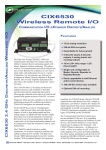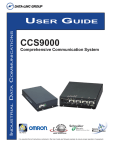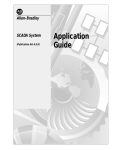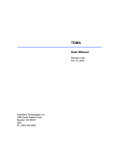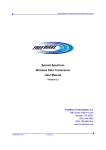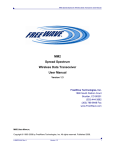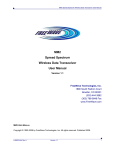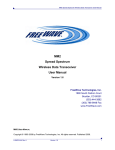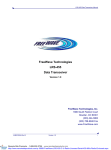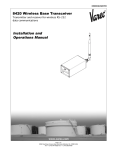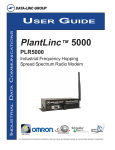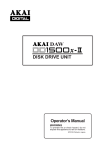Download Data-Linc Group PLR5000 User guide
Transcript
Industrial Data Communications User Guide DD1000 / DDAA1000 PLR580D / PLR580DA Wireless I/O Extenders It is essential that all instructions contained in the User Guide are followed precisely to ensure proper operation of equipment. Notes: Wireless I/O Extender User’s Guide Table of Contents Introduction........................................................................................................... 3 Requirements........................................................................................................ 4 Features................................................................................................................. 4 Applications.......................................................................................................... 5 Installation............................................................................................................. 5 Hardware Overview.....................................................................................................................6 Setup...................................................................................................................... 7 Operation Requirements.............................................................................................................7 Discrete Operation.................................................................................................................................. 7 Analog Operation (Analog models only)................................................................................................. 8 RF Operation........................................................................................................................................... 9 Field Configuration......................................................................................................................9 Testing.......................................................................................................................................10 Troubleshooting................................................................................................. 11 Technical Specifications.................................................................................... 12 Appendix A : Dimensions, Drawining Accessories................................. 13 Enclosure Dimensions...............................................................................................................13 Configuration Cable...................................................................................................................14 Optional Antenna.......................................................................................................................14 Appendix B – System Configuration (Using Configuration Software). ........ 15 Change I/O Configuration..........................................................................................................15 Change Radio Configuration.....................................................................................................17 Appendix C – System Configuration (Using a Terminal Program)............... 19 Change I/O Configuration..........................................................................................................19 Change Radio Configuration.....................................................................................................20 Appendix D – Radio Settings.................................................................... 27 Menu (0): Set Operation Mode..................................................................................................27 Menu (1): Set Baud Rate...........................................................................................................29 Menu (2): Edit Call Book............................................................................................................31 Menu (3): Edit Radio Transmission Characteristics . ......................................................32 Menu (4): Show Radio Statistics...............................................................................................39 Menu (5): Edit Multipoint Parameters........................................................................................40 Menu (8): Chg Password...........................................................................................................44 Product Warranty............................................................................................... 45 Return Material Authorization........................................................................... 45 Contact Information........................................................................................... 45 PN 161-09981-007A January 2010 Wireless I/O Extender User’s Guide PN 161-09981-007A January 2010 Wireless I/O Extender User’s Guide Introduction Data-Linc Group (DLG) has prepared this user guide for use by customers as a guide to the proper installation, operation, and maintenance of a Wireless I/O Extender system. This includes the following DLG products: DDAA1000 - Discrete and Analog Wireless I/O Extender (1 Watt, 900 MHz FHSS) DD1000 - Discrete Wireless I/O Extender (1 Watt, 900 MHz FHSS) DDAA1000/2.4 - Discrete and Analog Wireless I/O Extender (500mW, 2.4 GHz FHSS) DD1000/2.4 - Discrete Wireless I/O Extender (500mW, 2.4 GHz FHSS) PLR580DA - Discrete and Analog Wireless I/O Extender (200mW, 900 MHz FHSS) PLR580D - Discrete Wireless I/O Extender (200mW, 900 MHz FHSS) The Discrete Wireless I/O Extender is a discrete signal multiplexer and the Discrete and Analog Wireless I/O Extender is a discrete and analog signal multiplexer. They are designed to provide wireless communication where wire lengths are too long, too costly or not possible. In general, these units behave as if they replace a set of wires between the two or more locations. These units are normally factory configured and eliminate the necessity of having to configure the units in the field. The units are ready for installation into the system upon receipt. If the system changes, these units do have the capability to be field reconfigured and to have access to the radio setup parameters using dipswitch settings and a 9 pin din serial cable to a PC. The units are configured using windows software or a terminal emulation program such as Hyperterminal©. The analog models have both analog and discrete inputs and outputs. The unit has 8 analog input channels, 8 analog output channels, 8 discrete inputs, and 8 discrete outputs. The analog channels are 4-20 mA inputs and outputs with 8 bit resolution, and the discrete inputs are a contact closure with relay drive outputs. The discrete models have only discrete inputs and outputs. The unit has 8 discrete contact closure inputs and 8 relay drive outputs. When designing a system that uses these units, keep in mind that if using more than one remote (8 possible) that the master unit can never have more that 8 digital-in, 8 digital-out, 8 analog-in, and 8 analog-out. The Wireless I/O Extender takes an input at one end and reproduces it at the other end as an output. The units with I/O Configure V2.0 are Master or Remote selectable. Older versions are master and remote specific. Each system must have one master and at least one remote, but can have up to 8 Remotes. Communication is accomplished using radio transceivers. A six-inch unity gain whip antenna is supplied with each unit for test purposes. Note: These transceivers are “line of sight” transceivers, so line of sight is required for communications. In some instances, depending on distance and obstruction, line of sight may not be necessary, but high latency or poor communications could result. If line of sight does not exist or the units are to be mounted into grounded metal enclosures, an external antenna may be needed. If external antennas were not purchased with this equipment, contact Data-Linc Group for information. PN 161-09981-007A January 2010 Wireless I/O Extender User’s Guide Requirements Power PLR580D/PLR580DA DD1000/DDAA1000 8-14 VDC 8-18 VDC 24V Optional (14 - 28 VDC) 24V Optional (14 - 28 VDC) Current Draw Max 550 mA @ 12VDC Current Draw Max 660 mA @ 12VDC Discrete Operation The outputs of the units cannot directly drive a relay. The digital outputs are open collector current sinking common ground. An external power supply must be used to provide DC power to any relays. The maximum voltage on the relay driver outputs is 24 VDC. Each digital output can sink up to 100 mA for the purpose of controlling the relay coil. If driving inductive loads, place a voltage suppression diode across the relay coil. Analog Operation The outputs are 4-20mA output transmitters. The outputs can operate on loops with a maximum total resistance of 300 ohms. All inputs use a common ground connection labeled “G”. The input signal must be a 4-20 mA signal. RF Operation SMA antenna or coax connection. RS-232 Configuration 6-Pin data cable to DB9 for RF & Processor configuration. Terminal emulation program or Windows© operating system running PLR programming software. Features Wireless extension of discrete inputs to outputs. •Failure condition of outputs settable to “off” or “hold last value”. Wireless extension of analog inputs to outputs (PLR580DA model only). •Failure condition of outputs settable to “low (4mA)” or “hold last value”. LEDs for power, data transmit, data receive, RF Carrier Detect, and connection status indication. •Status LED for alarm conditions, Discrete #1 can be set to follow status LED. Operating temperature 32 °F to 140 °F (0 °C to 60 °C). An RS-232 data port using a 6-Pin connector for configuration. PN 161-09981-007A January 2010 Wireless I/O Extender User’s Guide Applications The Wireless I/O Extenders are designed for point-to-point or point-to-multipoint wireless extension of wired sensors or input and output controls. The system consists of one master unit and at least one remote unit, but can have up to 8 remotes. The master unit has 8 discrete inputs that are shared with the remote(s) and the discrete outputs are merged togeather (OR’d) from the remote(s). The Discrete and Analog Wireless I/O Extenders have 8 analog inputs and outputs; these channels are assigned to a specific remote. Point to Point Point to Multipoint Installation Unpacking the Hardware (System) •Discrete (and Analog) Wireless I/O Extender (At least 2 are needed for a system) •120 VAC Wall Transformer (US Power Connector) •6-Pin Min-Din to DB9 Cable for programming (1 per system) •CD with Configuration Software and Manual •Quick Start Guide •Test Antenna The equipment was carefully packaged to prevent shipping damage. It should be free from any defect, electrical or mechanical, and in good operating condition. If your package contents are damaged or missing, please contact your place of purchase immediately. PN 161-09981-007A January 2010 Wireless I/O Extender User’s Guide Hardware Overview Side Panel •Power Connector with 2 pin terminal connector, positive on the right •Antenna Connector with standard thread SMA connector Top Panel -LED Indicators LED Indication Power RF CD Modem Power Radio Carrier Detect RF Out RF In Status Radio Transmitting Data Radio Receiving Data Communication Status Note Should be on (red) at all times In all configurations this LED should be on (orange) except for Multi-Point Master where it will be off unless a Repeater or Remote is sending data to the Master. Should flash (yellow) when modem is transmitting data Should flash (green) when modem is receiving data A Solid or Blinking (red) LED indicates Limited or No Communication. -Discrete and Analog Ports •9 pin Contact Closure Input and Output •9 pin Analog Input and Output PN 161-09981-007A January 2010 Wireless I/O Extender User’s Guide Setup Factory Configuration Process At the factory, each remote unit is given an address, which is zero (0) to seven (7). Each unit is then programmed for a specific number of analog inputs and outputs, which if not specified is an equal number (or as close to) per each remote to use all 8 available channels. The channel fail states are default as: Analog -> 4 mA, Discrete -> Off, Alarm -> LED Only Note: A system will have one Master and 1-8 Remotes. Operation Requirements •DC Voltage Connected with 2-pin terminal plug. •SMA antenna or coax for RF transmission. •Discrete or Analog input and output devices. •Terminal block wire (size 12-26 AWG). Discrete Operation Requirements •The outputs of the units cannot directly drive a relay. The digital outputs are open collector current sinking to the common ground. An external power supply must be used to provide DC power to any relays. If driving inductive loads, place a voltage suppression diode across the relay coil. •The maximum voltage on the relay driver outputs is 24 VDC. •Each digital output can sink up to 100 mA for the purpose of controlling the relay coil. •The digital input expects a dry contact, such as a switch or even just a jumper wire. •There is one common ground for all input and output connections. •Ensure that the pull up voltage is sufficient for your relay. i.e. a 12 VDC relay needs 12 VDC, a 24 VDC relay needs 24 VDC. These units are bi-directional, they send and receive discrete information both directions. The discrete connection to the device is made via the terminals labeled “Contact Closure Input” and “Contact Closure Output”. The fail state or alarm condition on loss of communications can be set to “off” (default) or “hold last value” for these channels independent of any other units in the system. The following diagrams illustrate the output drive circuit connection for a discrete unit and an example test circuit. DC Supply + - Dry Contact Closure 8 7 6 5 4 3 2 1 G Contact Closure Input Master Simplified Open Collector PN 161-09981-007A January 2010 8 7 6 5 4 3 2 1 G Contact Closure Output 8 7 6 5 4 3 2 1 G Contact Closure Input 8 7 6 5 4 3 2 1 G Contact Closure Output Remote Point to Point Discrete Operation Example Wireless I/O Extender User’s Guide Analog Operation (Analog models only) Requirements •The outputs can drive 4-20 mA. •The outputs can operate on loops with a maximum total resistance of 300 ohms. •The input signal must be a 4-20 mA signal. •All inputs use a common ground connection labeled “G”. These units are bi-directional, they send and receive analog information both directions. The analog connection to the device is made via the terminals labeled “4-20mA Input” and “4-20mA Output.” The fail state or alarm condition on loss of communications can be set to “low (4mA)” (default) or “hold last value” for these channels independent of any other units in the system. In a Point-to-Point system the inputs correspond to the same numbered output on the other unit. The following diagram illustrates the point-to-point analog example. Remote Master Pwr Pwr 4-20mA Output 4-20mA Input G 1 2 3 4 5 6 7 8 G 1 2 3 4 5 6 7 4-20mA Output 4-20mA Input 8 G 1 2 3 4 5 6 7 8 G 1 2 3 4 5 6 7 8 13.7 Sensor with 4 -20 mA Output Note: Loop power supply may be needed. The DDAA1000 units do not supply loop power mA mA In a Multipoint system the analogs are assigned to a remote and incremented on the master. The following diagram illustrates the point-to-multipoint analog example. PN 161-09981-007A January 2010 Wireless I/O Extender User’s Guide RF Operation Requirements •Per FCC Rules, the maximum power allowed at the antenna is 4 Watts E.I.R.P. •Maximum RF transmit power is: DD(AA)1000 DD(AA)1000/2.4 PLR580D(A) 955mW 500mW 200mW •Standard thread SMA connection for coax and external antenna connections. Field Configuration (See Appendix B and C for complete system configuration) To access the I/O or Radio Configuration the user must remove all connectors from the Wireless I/O Extender, then remove the cover and change the switches, and connect the programming cable, supplied by Data-Linc Group, to connector P3. The switch settings must be returned to the Run Mode settings after reconfiguring the system or the unit will not operate. Refer to Appendix B and C for more configuration information. There are 3 configurations of the switches. Switch Location 1. 2. 3. Run Mode Normal Wireless I/O Extender Operating Mode PIC Config Access to the I/O Configuration Radio Config Access to Radio Configuration If changing the I/O Configuration go to Appendix B. If changing the Radio Configuration go to Appendix C. PN 161-09981-007A January 2010 Wireless I/O Extender User’s Guide Testing I/O Loop Back Test •Configure the system as needed. •At the master unit connect the outputs to the inputs with jumper wires on the master unit as shown below. •At the remote change the input (analog or discrete) and the outputs follow the inputs. 10 PN 161-09981-007A January 2010 Wireless I/O Extender User’s Guide Troubleshooting I have the units setup on a bench for testing, but the Master’s status LED keeps flashing or is solid and I do not have a carrier. When shipped, the units are setup for a maximum transmit power. If there are only a couple feet of separation between them, the supplied whip antenna may need to be removed. Note that this will not damage the unit. The units are installed in the field, but I have a flashing or solid LED on the status and no carrier. The Master’s status LED only comes on when a response from a remote is not obtained after 3 tries, then the Master moves on to the next Remote. A solid light indicates that the Master cannot connect to any remotes. A blinking light indicates that the Master has lost communication with at least one remote. Most likely the issule is a radio line-of-sight problem. If external antennas are being used, verify that they are grounded and that line of sight exists. Also verify that the input power is OK. A UPS is recommended in areas where clean power may not exist. If units are bench tested, and there is no communications, then you may have a mis-configured system. If the system has been working and then fails, check for cable and antenna connections, and DC power levels. The power LED on one or both of my units is out and I have no communication. Try cycling power on either of the units, the resettable fuse may have tripped. If communications do not come up again, verify that there is power to the device. The supplied wall transformer output is nominally around 16 VDC when the radio is not transmitting, and drops to 12 VDC when the transmitter is on. If the supply is okay and cycling power does not fix the problem, contact Data-Linc Group. My analog output reads 4 mA all the time. Verify that the connection of the transducer at the transmitter is okay. Put a milliamp meter in the loop, and verify that the connected transducer is supplying more than 4 mA into the unit. Verify that the correct current polarity is used. Note: Data-Linc Group unit does not supply loop power on the inputs. My analog output is 0 or below 4 mA. Contact Data-Linc Group. The analog output has been damaged or failed. This is a hardware problem. The discrete output will not activate my relay. The discrete output of the PLR580D or PLR580DA does not supply power for a relay coil. Refer to the open collector diagram for connections. My relay switches on and off constantly. Verify that the Master’s status LED does not light. The status LED refers to loss of RF communication data stream. Make sure the relay coil does not require more than 100 mA. The discrete outputs can only sink 100 mA. The relay never switches. Verify that the switch on the input side is wired properly to the Wireless I/O Extender. Check the discrete output with a multimeter. Set the meter for continuity and place the “+” lead on the “G” or common terminal and “-” on the correct discrete output. PN 161-09981-007A January 2010 11 Wireless I/O Extender User’s Guide Technical Specifications DD1000 DDAA1000 Imput Voltage Range Input Voltage Range (24V Version) Power Connector Max Current Draw Programming Interface Discrete Channels Analog Channels (Analog Version) Analog Reolution (Analog Version) RF Rated* Range RF Frequency Range RF Modulation RF Data Rate RF Error Detection RF Receiver Sensitivity RF Transmitter Power DD1000/2.4 DDAA1000/2.4 8-18 VDC PLR580D PLR580DA 8-14 VDC 14-28 VDC 2 Position Pluggable Terminal Block 660mA @ 12 VDC 550mA @ 12VDC 19200 Baud, RS-232 Serial Port 6-Pin Mini-Din 8 Inputs (Dry Contact) 8 Outputs (Open Collector 100 mA Max Sink Current) 8 Inputs 8 Outputs (2% Accuracy or Better with a Max Output Load of 300 Ohm) 8 Bit 20 Miles (32km) 15 Miles (24 km) 4 Miles (6.5 km) 902-928 MHz 2.400-2.483 GHz 902-928 MHz Spread Spectrum Frequency Hopping, GFSK 144 Kbps 38.4 Kbps 32 Bit CRC -110 dBm -105 dBm -106 dBm -6 -6 @ 1x10 BER @ 1x10 BER @ 1x10-6 BER 1 Watt Max (10 Steps) RF Tuning Method RF Operating Mode RF Antenna Connector Operating Temperature Enclosure Material Enclosure Dimensions (Without Connectors) Weight 500 mW Max 200 mW Max (10 Steps) (10 Steps) Digital Synthesizer Class A Standard Thread Female SMA 32 °F to 140 °F (0 °C to 60 °C) 18 Gauge Steel 6.90” x 4.04” x 1.75” 175 x 103 x 45mm X.xx lbs. (0.xx kg.) *Line-of-sight distance using omni directional antennas 12 PN 161-09981-007A January 2010 Wireless I/O Extender User’s Guide Appendix A : Dimensions, Drawining Accessories Enclosure Dimensions 3.94 Note: Enclosure Size, Mounting Holes and Locations may change without notice, contact Data-Linc Group (425) 882-2206 for the latest Enclosure Dimensions. PN 161-09981-007A January 2010 13 Wireless I/O Extender User’s Guide Configuration Cable Optional Antenna Model A-O6/ADJ A-OB A-O7B A-Y8B A-Y11B Description 900MHz Omnidirectional Antenna 6”L, 0db Gain, SMA Female Connector 900MHz Omnidirectional Antenna, 12”L, 5.14dBi (3dBd) Gain, Mounting Brkt. 900MHz Omnidirectional Antenna, 22”L, 7.14dBi (5dBd) Gain, Mounting Brkt. 900MHz Yagi Directional Antenna, 17.5”L, 8dBi Gain, 4 Element, Mounting Brkt. 900MHz Yagi Directional Antenna, 29.3”L, 11dBi Gain, 7 Element, Mounting Brkt. A-2.4-O4/ADJ 2.4GHz Omnidirectional Antenna 5”L, 0db Gain, SMA Female Connector 2.4GHz Omnidirectional Antenna, 5dBi Gain, Mounting Brkt. A-2.4-O5B 2.4GHz Omnidirectional Antenna (fiberglass), 6dBi Gain, Mounting Brkt. A-2.4-O6B A-2.4-Y10B 14 2.4GHz Yagi Directional Antenna, 4.4”L, 10dBi Gain, 18” Coax w/ Female “N”, Mounting Brkt. PN 161-09981-007A January 2010 Wireless I/O Extender User’s Guide Appendix B – System Configuration (Using Configuration Software) The Wireless I/O Extender is made up of two components: the microprocessor and the RF transceiver (radio) each one configurable. The microprocessor configuration parameters are stored in local memory and the radio configuration is stored in memory local to the radio. The configuration can be changed using serial commands via port P3. The easiest method is to use the Data-Linc Group program provided with the master unit, to be run on a PC. If the program (io_config.exe) is missing it can be downloaded from the Data-Linc Group web site ftp://ftp.data-linc.com or it is possible to change the settings using a PC with a terminal program (See Appendix C). The settings need to match in all the units in the system, mis-configured units will not answer and the status LED will be lit or blink to indicate a system problem. Change I/O Configuration Remove all the connectors from the Wireless I/O Extender. Remove the 4 screws on the top to remove the cover. Connect the programming serial data cable from PC to Mini-Din connector (P3). Note: This cable should be supplied one per system, available from Data-Linc Group. Set the switches to “PIC Config” (3&4 ON, 1,2,5&6 OFF). Execute the program io_config.exe on a Windows© PC PN 161-09981-007A January 2010 15 Wireless I/O Extender User’s Guide Select the product model “PLR580DA or DDAA1000”(Analog Channels) or “PLR580D or DD1000” (Discrete Only). Select the operation mode “Master” or “Remote”. Select the baud rate (default is 19200, the radio baud rate must match this). Select the fail states for the channels and the alarm function. Programming a Master •Select the number of remotes in the system. •Select the number of analog channels for each remote in the system. Programming a Remote •Select the address number of the remote in the system. •Select the number of analog channels for that remote (this should be done if the master was already programmed and the software wasn’t closed). Select the Comm Port number used on the PC. Press the “Program Eeprom” button. Follow the prompt and apply power to the unit. The microprocessor is now programmed. Note: To program the radio, skip to “Radio Configuration” section Remove the power and programming cable. Set the switches to the “Run Mode” (1&2 ON, 3,4,5&6 OFF). Replace the cover. Reconnect the connectors. 16 PN 161-09981-007A January 2010 Wireless I/O Extender User’s Guide Change Radio Configuration Remove all the connectors from the Wireless I/O Extender. Remove the 4 screws on the top to remove the cover. Connect the programming serial data cable from PC to Mini-Din connector (P3). Note: This cable should be supplied one per system, available from Data-Linc Group. Set the switches to “Radio Config” (5&6 ON, 1,2,3&4 OFF). Execute the program io_config.exe on a Windows© PC. Select the “Radio Configuration” Tab. Note: Change the Frequency if another system will be in the area to help reduce noise to the other system. Choose the “Network type”: •Point to Point – For a Master and one Remote. – See Point-to-point Network below. •Point to Multipoint - For a Master and 1-8 Remotes. •Select Network ID or Call Book – see Point-to-Multipoint Network below. PN 161-09981-007A January 2010 17 Wireless I/O Extender User’s Guide Point-to-Point Network (Using Call Book) Enter the Call Book number of the Master and Remote into the fields under “Using Call Book”. Program the Master •Make sure “Master” is selected from “Modem Type To Configure”. •Press the “Program Radio” Button. •Press the SW1 on the Wireless I/O Extender PCB to put the radio into Configuration mode and program the unit. •When completed remove power, programming cable, and return the switches to the Run Mode. Program the Remote •Make sure “Remote calls Master” is selected from “Modem Type To Configure”. •Press the “Program Radio” Button. •Press the SW1 on the Wireless I/O Extender PCB to put the radio into Configuration mode and program the unit. •When completed remove power, programming cable, and return the switches to the Run Mode. Point-to-Multipoint Network (Using Network ID) Enter a Network ID number into the field “Using Network ID”. Program the Master •Make sure “Master” is selected from “Modem Type To Configure”. •Press the “Program Radio” Button. •Press the SW1 on the Wireless I/O Extender PCB to put the radio into Configuration mode and program the unit. •When completed remove power, programming cable, and return the switches to the Run Mode. Program the Remote •Make sure “Remote calls Master” is selected from “Modem Type To Configure”. •Press the “Program Radio” Button. •Press the SW1 on the Wireless I/O Extender PCB to put the radio into Configuration mode and program the unit. •When completed remove power, programming cable, and return the switches to the Run Mode. Point-to-Multipoint Network (Using Call Book) Enter the Call Book number of the Master (and Repeater) into the fields under “Using Call Book”. Program the Master •Make sure “Master” is selected from “Modem Type To Configure”. •Press the “Program Radio” Button. •Press the SW1 on the Wireless I/O Extender PCB to put the radio into configuration mode and program the unit. •When completed remove power, programming cable, and return the switches to the Run Mode. Program the Remote •Make sure “Remote calls Master” is selected from “Modem Type To Configure”. •Press the “Program Radio” Button. •Press the SW1 on the Wireless I/O Extender PCB to put the radio into configuration mode and program the unit. •When completed remove power, programming cable, and return the switches to the Run Mode. 18 PN 161-09981-007A January 2010 Wireless I/O Extender User’s Guide Appendix C – System Configuration (Using a Terminal Program) Wireless I/O Extender Configuration using a terminal program such as Hyperterminal©. Terminal Program Port Settings: •19200 Baud Rate •8 Data Bits •No Parity •1 Stop Bit •No Flow Control Change I/O Configuration Remove all the connectors from the Wireless I/O Extender. Remove the 4 screws on the top to remove the cover. Connect the programming serial data cable from PC to Mini-Din connector (P3). Note: This cable should be supplied one per system, available from Data-Linc Group. Set the switches to “PIC Config” (3&4 ON, 1,2,5&6 OFF). Execute the terminal program at 19200 Baud, 8/N/1 and no flow control. Apply DC power to the unit. A line of characters will appear on the terminal screen. It must say: Turn On the “Caps Lock”, only capitals are used for configuration. Programming a Master •Press “M” for master. •Select the baud rate (default is “5” for 19200) (1-5). Note: This must be the same as the radio baud rate. •Select the number of Remotes in the system (1-8). •Select the number of analog channels, •For discrete only systems use 0. •For analog systems the value must be 8 or less (0-8). •Select failure modes •Analog fail (0-Low 1-Hold) (Analog models only). •Discrete fail (0-Off 1-Hold). •Alarm Mode (0-LED only 1-LED&CC#8 On). •Remove the programming cable and cycle power. PN 161-09981-007A January 2010 I/O Configure V2.0 SET CAPLOCK (M)aster or (R)emote Baud: 1=1200 2=2400 3=4800 4=9600 5=19200 5 (1-8)Number of Remotes:2 (0-8)Number of Analogs Remote0 4 (0-8)Number of Analogs Remote1 4 Number of Master Analogs:8 (0-Low 1-HOLD)Analog Fail Mode:1 (0-OFF 1-HOLD)Discrete Fail Mode:1 (0-LED 1-LED&Output#8)Alarm Mode:1 EEPROM CHECK: B# #An Mode DF AF AL #Remote 5 8 0 1 1 1 2 R0 R1 R2 R3 R4 R5 R6 R7 Analog 4 4 0 0 0 0 0 0 Check Remove Cable and Cycle Power when finished 19 Wireless I/O Extender User’s Guide Programming a Remote •Press “R” for remote. •Select the baud rate (default is “5” for 19200) (1-5). Note: This must be the same as the radio baud rate. •Select the remote address (0-7). Note: Value must be sequential and start low to high without any duplicates. •Select the number of analog channels, •For discrete only systems use 0. •For analog systems the value must be 8 or less (0-8). •Select failure modes •Analog fail (0-Low 1-Hold) (Analog models only). •Discrete fail (0-Off 1-Hold). •Alarm Mode (0-LED only 1-LED&CC#8 On). •Remove the programming cable and cycle power. Baud: 1=1200 2=2400 3=4800 4=9600 5=19200 5 (0-7)Remote Address:0 (0-8)Number of Analogs Remote4 (0-Low 1-HOLD)Analog Fail Mode:1 (0-OFF 1-HOLD)Discrete Fail Mode:1 (0-LED 1-LED&Output#8)Alarm Mode:1 EEPROM CHECK: B# #An Mode DF AF AL #Remote 5 4 1 1 1 1 0 Check Remove Cable and Cycle Power when finished Change Radio Configuration Remove all the connectors from the Wireless I/O Extender. Remove the 4 screws on the top to remove the cover. Connect the programming serial data cable from PC to Mini-Din connector (P3). Note: This cable should be supplied one per system, available from Data-Linc Group. Set the switches to “Radio Config” (5&6 ON, 1,2,3&4 OFF). Execute the terminal program at 19200 Baud, 8/N/1 and no flow control. Depending on the model of the radio the menus may vary in appearance and options. Press the SW1 switch on the Wireless I/O Extender PCB and the menu should appear. MAIN MENU Version 2.65 06-11-2008 902 - 928 MHz Modem Serial Number 921-8921 (0) (1) (2) (3) (4) (5) (6) (8) (Esc) Set Operation Mode Set Baud Rate Edit Call Book Edit Radio Transmission Characteristics Show Radio Statistics Edit MultiPoint Parameters TDMA Menu Chg Password Exit Setup Enter Choice 20 PN 161-09981-007A January 2010 Wireless I/O Extender User’s Guide Select option “0” The Set Operation Menu the menu should appear: SET MODEM MODE Modem Mode is 3 (0) (1) (2) (3) (4) (5) (6) (7) (A) (B) (F) (Esc) Point to Point Master Point to Point Slave Point to MultiPoint Master Point to MultiPoint Slave Point to Point Slave/Repeater Point to Point Repeater Point to Point Slave/Master Switchable Point to MultiPoint Repeater Mirrorbit Master Mirrorbit Slave Ethernet Options Exit to Main Menu Enter Choice The Operation Mode option is used to designate the method in which the particular Wireless I/O Extender will be used. The radio operates in a master, remote, or repeater mode. The radio modems that are intended to operate together must be set up as such. Note:The other settings are discussed further in Appendix D. (0) Point to Point Master •Call Book Based System, with one master and one remote. •The remote must be set to mode (1) and have the master call book number entered in the call book section from the main menu. (1) Point to Point Slave •Call Book Based System, with one master and one remote. •The master must be set to mode (0) and have the remote call book number entered in the call book section from the main menu. (2) Point to MultiPoint Master •Used in a system with one or more remotes, the master broadcasts and the packets are received at all the remotes. •The system can be setup as call book or Network ID. •The remotes must be set to mode (3) or (7). (3) Point to MultiPoint Slave •Used in a system with a Multipoint Master. •The call book number or Network ID of the master must be set in the remotes. •The master must be set to mode (2). PN 161-09981-007A January 2010 21 Wireless I/O Extender User’s Guide (7) Point to Multipoint Repeater •The Wireless I/O Extenders can be used as a repeater and remote in a multipoint network. •A SRM6000 unit can be used in this mode as a pass through link for the DD(AA)1000 system. •A SRM6100 unit can be used in this mode as a pass through link for the DD(AA)1000/2.4GHz system. •A PLR5000 unit can be used in this mode as a pass through link for a PLR580D(A) system. •The call book number or Network ID of the master must be set in the repeater. •The Slave/Repeater mode must be set to operate as a Remote and a repeater. Note: Number of repeaters must be set to 1 in the “Edit MultiPoint Parameters” page when a repeater is used. •The master must be set to MultiPoint Master. Press “ESC” to return to the Main Menu. Select option “1” The Set Baud Rate menu should appear: SET BAUD RATE Modem Baud is 019200 (0) (1) (2) (3) (4) (5) (6) (7) (8) (9) (A) (B) (C) (D) (E) (F) (G) (Esc) 230,400 115,200 76,800 57,600 38,400 19,200 9,600 4,800 2,400 1,200 Data, Parity 0 MODBus RTU 0 RS232/485 0 Setup Port 3 TurnOffDelay 0 TurnOnDelay FlowControl 0 Use break to access setup Exit to Main Menu 0 0 Enter Choice The Wireless I/O Extender can operate at different baud rates. Default is 19200 Baud. Note: This must match the baud rate set in the microprocessor. Do not change the other parameters from default as seen above. Changing these parameters may cause the system to be mis-configured and the status LED will be lit or blink to indicate a system problem. Press “ESC” to return to the main menu. 22 PN 161-09981-007A January 2010 Wireless I/O Extender User’s Guide If the system is using network ID, Skip to option “3”. If the system is using Call Book, Select option “2”. The Edit Call Book menu should appear: MODEM CALL BOOK Entry to Call is (ALL) Entry Number Repeater1 Repeater2 (0) 000-0000 (1) 000-0000 (2) 000-0000 (3) 000-0000 (4) 000-0000 (5) 000-0000 (6) 000-0000 (7) 000-0000 (8) 000-0000 (9) 000-0000 (C) Change Entry to Use (0-9) or A(ALL) (Esc) Exit to Main Menu Enter all zeros (000-0000) as your last number in list In a point-to-multipoint system, the master broadcasts and the packets are filtered at the remote units based off the master call number. The master call book number must be in each remote and repeater call book that is communicating directly with the master. The repeater call book number must be in each remote and repeater call book that is communicating with the repeater. In point-to-multipoint the master can be left blank (000-0000). In a point-to-point system, the master call book number must be in the remote and the remote call book number in the master. Entering or modifying call book numbers in the call book. •Select the entry number (0 – 9) you wish to change. •When prompted “Enter New Number”, enter the 7 digit call number of the unit to call (the dash is automatically inserted). •Enter the Repeater1 in a Point to Point Network. If no repeater is to be used or this is a Point to Multipoint Network, press “ESC” to return to the modified call book menu screen. •Enter the Repeater2 in a Point to Point Network. If no Repeater2 is to be used, press “ESC” to return to the modified call book menu screen. Press “ESC” to return to the Main Menu. PN 161-09981-007A January 2010 23 Wireless I/O Extender User’s Guide Select option “3” The Edit Radio Transmission Characteristics menu should appear: RADIO PARAMETERS WARNING: Do not change parameters without reading manual (0) (1) (2) (3) (4) (5) (6) (7) (8) (9) (A) (B) (C) (Esc) FreqKey 5 Max Packet Size 9 Min Packet Size 2 Xmit Rate 1 RF Data Rate 3 RF Xmit Power 10 Slave Security 0 RTS to CTS 0 Retry Time Out 255 Lowpower Mode 0 High Noise 0 MCU Speed 0 RemoteLED 0 Exit to Main Menu Enter Choice The Radio Parameters are adjusted for the Wireless I/O Extender units and shouldn’t need adjusting unless other Wireless I/O Extender systems are to be in RF range, then the frequency key should be changed for the different systems. Also the output power can be lowered if the system is in close proximity. Note: The other settings are discussed further in Appendix D. (0) FreqKey •The frequency key is the hopping pattern used for the Wireless I/O Extender system. •To minimize the interference with other Data-Linc Group radios operating in the area, use a different frequency key for each system and repeaters. •There are 15 different hopping patterns are available, options (0-9 and A-E). It is recommended that a list be maintained of the settings for each master to ensure that each is system is set to a different hopping pattern. •The FreqKey must match on all the units in the system. (5) RF Xmit Power •The RF Xmit Power is the output power for the radio. •This setting can be adjusted; the default is 10, which is the full rated output power for the model used. •Available options are (0-10). Press “ESC” to return to the Main Menu. 24 PN 161-09981-007A January 2010 Wireless I/O Extender User’s Guide Select option “4” The Show Radio Statistics menu should appear: MODEM STATISTICS Master-Slave Distance(m) 0001779 Number of Disconnects 1 Radio Temperature 23 Antenna Reflected Power 81 Transmit Current (mA) 0430 Local Remote1 Remote2 Remote3 J dBm dBm dBm dBm Noise 68 90 Signal 94 66 Rate % 98 000000 Press <Ret> for Freq Table, <Esc> to return to main menu Shows the radio statistics. The different between the Signal and Noise in J units should be a minimum separation of 20 for a reliable RF communications. Note: The modem statistics are discussed further in Appendix D. Press “ESC” to return to the Main Menu. Select option “5” The Edit Multipoint Parameters menu should appear as seen below: MULTIPOINT PARAMETERS (0) (1) (2) (3) (4) (5) (6) (7) (8) (9) (A) (B) (C) (D) (E) (F) (G) (Esc) Number Repeaters 0 Master Packet Repeat 3 Max Slave Retry 3 Retry Odds 3 DTR Connect 0 Repeater Frequency 0 NetWork ID 0255 Reserved MultiMasterSync 0 1 PPS Enable/Delay 255 Slave/Repeater 0 Diagosics 0 SubNet ID Disabled Radio ID Not Set Local Access 0 Radio Name Exit to Main Menu Enter Choice PN 161-09981-007A January 2010 25 Wireless I/O Extender User’s Guide The Multipoint Parameters can be adjusted for a multipoint Wireless I/O Extender system. Only the commonly used settings are discussed is this section. Note:The other settings are discussed further in Appendix D. (0) Number Repeaters •Set the “Number of Repeaters” to “1” if there are repeaters in the system, this should be set in all of the units in the system. (1) Master Packet Repeat •The number of times that a master will re-broadcast a packet. •Available options (0-9), the larger the number the more likely a packet is to be received, but the latency is increased. (2) Max Slave Retry •The number of times a slave will attempt to send a packet to the master unit, before the remote/slave unit will wait for a time based on the retry odds setting. (3) Retry Odds •The probability of retransmitting, a higher value will have the remote unit more likely to establish a connection with the master over a remote unit with a lower value. (5) Repeater Frequency •Set the “Repeater Frequency” to “1” to use the frequency key set in the repeater. (6) NetWork ID •Set the “NetWork ID” for a system. A setting of 255 uses the call book addressing for the system. •The Network ID must match in all the units and can have only one master and the other units are Remotes or Repeaters. (A) Slave/Repeater •Set the “Slave/Repeater” to “1” for a multipoint repeater that will also at as a remote unit. •The number of repeaters must be set to “1” or higher in the units in the system. (C) SubNet ID •The “SubNet ID” is the receive and transmit sub channels of the unit. •Set this if it is a NetWork ID system with repeaters, to direct the RF communications path through repeaters or to the master unit. Press “ESC” to return to the Main Menu. Press “ESC” to Exit Setup. (or cycle power to make sure the unit is not in setup mode). 26 PN 161-09981-007A January 2010 Wireless I/O Extender User’s Guide Appendix D – Radio Settings The Radio settings menu with most of the details of the settings discussed. Menu (0): Set Operation Mode (0) Point-to-Point Master Sets the radio as a Master in Point-to-Point mode. The unit must use call book and can connect to a remote unit designated in the call book. The Master determines the setting used for most of the radio transmission characteristics, regardless of the settings in the remotes and/or repeaters. The settings in the remote not determined by the Master are: RF Xmit Power, Slave Security, Retry Time Out, and the Hop Table settings (1) Point-to-Point Slave Sets the radio as a remote in Point-to-Point mode. The unit must use call book and can connect with any point-to-point master designated in the call book, but only able one connection with a master at a time. (2) Point–to-MultiPoint Master Sets the radio as a Master in MultiPoint mode. The unit communicates simultaneously with numerous remotes and repeaters. (3) Point-to-MultiPoint Slave Sets the radio as a remote in MultiPoint mode. The unit communicates with a MultiPoint Master. The remote may communicate with its Master through one or more Repeaters. (4) Point-to-Point Slave/Repeater Sets the radio as a remote or repeater depending on the instructions from the Master. The unit cannot act as both a remote and a repeater at the same time. True Slave/Repeater functionality is only available in a MultiPoint mode. Note: Configured as a point-to-point repeater, the radio has no security features, it will allow any point-to-point master to use it as a repeater. (5) Point-to-Point Repeater Sets the radio as a repeater in Point-to-Point mode. The unit will allow any point-to-point master to use it as a repeater (the repeater must still be set up in the master’s call book). The use of up to two repeaters in a communications link, significantly extending the operation range or reliability. All settings for the call book, baud rates, and radio transmission characteristics are disabled. (6) Point-to-Point Slave/Master Switchable Sets the radio into mode 6. The unit is controlled entirely through software commands. A number of key parameters may be changed either directly with a terminal emulation or through the use of script files. When the in mode 6 is not calling a remote, it will function as a remote and accept any appropriate calls from other radios. When using mode 6, the following items must be followed: •Mode 6 only works with the RS232 interface. (The DTR line is not available in RS485/422, Ethernet, DD(AA)1000, or PLR580D(A) models.) •The radio remains in remote mode waiting for a connection until called by another radio in mode 6 in its call book or instructed to call another radio through an AT command. All script file or AT commands issued to the radio in mode 6 must be in ALL CAPS. PN 161-09981-007A January 2010 27 Wireless I/O Extender User’s Guide •The radio will not call until the DTR line goes high, if the DTR line is high when the command is given, it will call out immediately. •The master will disconnect when DTR goes low. AT Commands Function ATXFx ATXTx ATXDx ATXXx ATXRx ATXPx ATDTx Changes Frequency Key ATDxxxxxxx Call a specified call number ATXC Calls a repeater path ATXS Goes into setup mode Changes Max Packet Size Changes Min Packet Size Changes Transmit Rate Changes RF Data Rate Changes RF Transmit Power Position to call from the call book (7) Point-to- MultiPoint Repeater Sets the radio as a Repeater in MultiPoint mode. The unit will receive and re-transmit packets to significantly extend the operating range and network reliability where needed. The unit can be used as a remote and a repeater if the Slave/Repeater mode is set. When Slave/Repeater is set, packets are sent across the network as well as the local RS232 port. Reducing the need for a separate repeater and a remote. Note: To operate a radio as a MultiPoint Repeater and remote, Slave/Repeater must be set to 1 in the MultiPoint Parameters menu. Note: Options in Blue are SRM models only (A) Mirrorbit Master Sets the radio as a master radio compatible with the SEL Mirrorbit Protocol. (For more information call the factory). (B) Mirrorbit Slave Sets the radio as a remote radio compatible with the SEL Mirrorbit Protocol. (For more information call the factory). (F) Ethernet Options – Sets the Ethernet options for Ethernet modems. (0) Ethernet Mode •0 for non-Ethernet Mode •1 for Ethernet Mode (1) Half/Full Duple •0 for Full Duplex •1 for Half Duplex 28 PN 161-09981-007A January 2010 Wireless I/O Extender User’s Guide (2) Slave IP Stack •0 to disable •1 to enable (3) Slave UDP Mode •0 to disable •1 to use IP UDP mode •2 to use IP UDP BroadCast (4) IP Address •Sets the local IP Address to use for diagnostics or UDP Mode. (5) Port Address •Sets the UDP port number for diagnostics to use. (6) IP Address 2 (use this mode only in UDP Slave Mode) •Sets the IP Address to connect to if no incoming UDP packet has been received. (7) Port Address 2 (use this mode only in UDP Slave Mode) •Sets the port number to connect to with IP Address 2 (8) MAC Filter •0 to disable •1 to use Menu (1): Set Baud Rate Note: For the Ethernet models this should not be changed unless the Ethernet I/O baud rate is also changed. (0) -> (9) for the SRM radio – (230,400 to 1,200 baud) (0) -> (5) for the PLR radio – (38,400 to 1,200 baud) This is the baud rate between the radio and the equipment to which it will be connected. It is important to note that this is independent of the baud rate for the other radio modem(s) in the communication loop. (A) Data, Parity for the SRM radio / (6) Data, Parity for the PLR radio Selection Data Bits Parity Stop Bits 0 1 2 3 4 8 7 7 8 8 None Even Odd None Even 1 1 1 2 1 5 8 Odd 1 PN 161-09981-007A January 2010 29 Wireless I/O Extender User’s Guide (B) MODBus RTU for the SRM radio (7) MODBus RTU for the PLR radio 0 to disable MODBus RTU mode (Default) 1 - 9 to use MODBus RTU mode, the larger the number the longer the delay for collection full packets. Note: When using the SRM6000’s in ModBus RTU mode the Master Packet Repeat must be set to “3” regardless of whether the modems are being used in point-to-point or multi-point mode. If a setting that is higher than “3” is required, it can be done, but the throughput speed will be decreased. (A higher Master Packet Repeat setting may need to be used when the radios are in a high noise environment or at long ranges). Note: Options in Blue are SRM models only (C) RS232/485 These settings are not used. Default is 0. (D) Setup Port This setting determines which port, Main or Diagnostics, is used to enter the setup Main Menu. •1 to only use the main data port for setup. •2 to only use the secondary diagnostics port for setup. •3 to use both the main and secondary diagnostics port for setup. Note: DO NOT change this setting unless the correct port is available. Without the diagnostics port the unit will no longer be configurable in the field, if set to 2. (E) TurnOn/OffDelay These settings are not used. Default is 0. (F) FlowControl This setting specifies the hardware flow control for the main data port, for connected equipment and for the setup menu. Most applications do not require handshaking. XON/XOFF data will be passed through the data port, but will not be utilized in any way. • 0 to disable flow control (none). (Default) • 1 to use RTS/CTS flow control. • 2 to use DTR flow control. • 3 to use DOT half duplex flow control. (G) Use break to access setup This setting specifies the break character access mode to put the radio into setup mode over the data port. To send a break character the end device must hold the Tx data line in the space voltage level for longer than 1 character time. If a character is defined as having 1 start bit, 8 data bits, and 1 stop bit, the character time is 10 bits, thus the Tx data line must be held in the space voltage level for a period of time longer than 10 bits •0 to disable break command. (Default) •1 to use the break command and access the setup menu at the default 19200 baud rate. •2 to use the break command and access the setup menu at the configured port baud rate. 30 PN 161-09981-007A January 2010 Wireless I/O Extender User’s Guide Menu (2): Edit Call Book The call book is required to be used in point-to-point networks. The call book is an option in point-to-multipoint networks, but the Network ID feature is strongly recommended in most applications. The call book is an innovative feature that offers both security and flexibility in use. The call book accomplishes this by allowing the user to determine with which radio it will communicate based on the call book numbers for both the master and remote. The radio modem’s call book number is unique. It is identified on the radio setup menu and a label on the outside of the unit. Using call book for a point-to-point system. •The master call number must be listed in the remote call book or slave security is disabled in the remote. •The remote call number must be listed in the master call book. •The master entry to call must be set to the remote to call or call all. To call a remote through one or two repeaters, you must call that remote directly (as opposed to using the call all option). When call all is selected the master is not able to connect with any remotes through repeaters. This is because the master calls every remote in the list when instructed to call all and will connect with the first remote to respond. When establishing a RF link through a repeater, the master must first establish a RF link with the repeater, and then establish a RF link with it prior to making contact with the remote. Using call book for a point-to-multipoint system. •The master call number or repeater call number must be listed in the remote or repeater call book. •The master call book is not used in a point-to-multipoint system. •At times it may be desirable to force a remote to go through a specific multiPoint repeater. In this scenario, the remote call book should contain only the call number for the repeater to call on line 0 of the call book. Entering or modifying call book numbers in the call book. •Select the entry number (0 – 9) you wish to change. •When prompted “Enter New Number”, enter the 7 digit call number of the unit to call (the dash is automatically inserted). •Enter the Repeater1 in a Point-to-Point Network. If no repeater is to be used or this is a Point to Multipoint Network, press “ESC” to return to the modified call book menu screen. •Enter the Repeater2 in a Point-to-Point Network. If no Repeater2 is to be used, press “ESC” to return to the modified call book menu screen. PN 161-09981-007A January 2010 31 Wireless I/O Extender User’s Guide Menu (3): Edit Radio Transmission Characteristics Sets the options for the radio data transmission, most of these parameters should match throughout the system. These parameters are for the experienced user who has a good understanding of the principles of radio transmission characteristic options. (0) FreqKey Sets the hopping patterns of the radio to 1 of 15 different hop patterns. Sets each network and repeaters to use different frequency key to minimize the interference with other Data-Linc Group radio networks operating in the area. •0 thru 9 and A thru E •F - More Setting Sets the hop table parameters. Some applications may require changes in the hop table parameters. Note: most applications do not require any modification to the frequency tables. (0) Hop Table Version Sets the portion of the band in which the radio will operate. 900 MHz Radio Hop Table Selections Selection 0 1 2 Name 902-928 MHz 910-928 MHz 902-928 MHz, 16 Fewer Freqs 916-920 MHz 921-928 MHz 902–911 & 919–928 MHz 902-915 MHz 3 4 5 6 Reference Standard Austrialia International (16 fewer frequencies than full Standard set) Taiwan New Zeland Notch (center frequencies of 911-919 notched out) Brazil Note: Do not use FreqKey 14 (E) with the Australia (915-928 MHz), Taiwan (916-920 MHz), or New Zealand (921-928) hop table versions. 2.4 GHz Radio Hop Table Selections Selection 0 1 2 3 4 5 6 32 Name Table 0 Table 1 Table 2 Table 3 Table 4 Table 5 South Africa Reference Full 2.400 - 2.4835 GHz Full 2.400(46) To 2.483(54) GHz - Offset 2.400(46) To 2.427(49) GHz - Lower 1/3 of the Band 2.428(49) - 2.455(51) GHz - Middle 1/3 of the Band 2.456(51) - 2.455(54) GHz - Upper 1/3 of the Band 902-928 MHz, center frequencies of 911-919 notched out 902-915 MHz PN 161-09981-007A January 2010 Wireless I/O Extender User’s Guide (1) Hop Table Size •Sets the number of hop channels to use within the specified band: •Set between (50 to 112) for the 900 MHz. Default is 112. •Set between (50 to 80) for the 2.4 GHz radio. Default is 80. (2) Hop Freq Offset The feature is not used in the 900 MHz radio. In the 2.4 GHz radio, sets the frequency offset for the hop channel. •0 to disable. Default is disabled. •1 to select an offset of 115.2 KHz •2 to select an offset of 230.4 KHz (3) Frequency Zone Sets the frequency bands for the radio transmission. Divides the frequency band into 16 smaller bands of 5, 7, or 8 channels depending on the zone. The zones are represented by 16 “0” or “1” entries. •0 to disable the zone •1 to use the zone 900 MHz Radio Frequency Zone Zone Number 1 2 3 4 5 6 7 8 9 10 11 12 13 14 15 16 Beginning Freq. MHz 902.2464 904.0896 905.7024 907.3152 908.9280 910.5408 912.1536 913.7664 915.3792 916.9920 918.8352 920.4480 922.0608 923.6736 925.2864 926.8992 Ending Freq. MHz 903.8592 905.4720 907.0848 908.6976 910.3104 911.9232 913.5360 915.1488 916.7616 918.6048 920.2176 921.8304 923.4432 925.0560 926.6688 927.8208 # of Channels 8 7 7 7 7 7 7 7 7 8 7 7 7 7 7 5 Warning: In order to stay within FCC regulations it is required that a minimum of 50 separate frequency channels be used within a hop pattern. This means that a minimum of 7 frequency zones is required for legal communications. Note: The Hop Table Version must be set to 0 (Entire Band) when using Frequency Zones. If another Hop Table Version were to be selected, the limitations of that selection would be applied to the hopping pattern as well. PN 161-09981-007A January 2010 33 Wireless I/O Extender User’s Guide 2.4 GHz Radio Hop Table Versions Zone Number 1 2 3 4 5 6 7 8 9 10 11 12 13 14 15 16 Beginning Freq. MHz Ending Freq. MHz 2400.3072 2405.4912 2405.8368 2410.6752 2411.0208 2415.8592 2416.2048 2421.0432 2421.3888 2426.2272 2426.5728 2431.4112 2431.7568 2436.5952 2436.9408 2441.7792 2442.1248 2446.9632 2447.3088 2452.1472 2452.4928 2457.3312 2457.6768 2462.5152 2462.8608 2467.6992 2468.0448 2472.8832 2473.2288 2478.0672 2478.4128 2483.2512 # of Channels 5 5 5 5 5 5 5 5 5 5 5 5 5 5 5 5 Warning: To adhere to the EU specifications, it is necessary to use the proper frequency zone combination based on the frequency offset. While using a frequency offset of zero, the first zone (0) needs to be removed. Using frequency offsets of one or two, the last zone (15) needs to be removed. Warning: In order to stay within FCC regulations it is required that a minimum of 50 separate frequency channels be used within a hop pattern. (4) Goverment Rules (2.4 GHz Models Only) Sets the radio to comply with different government standards. Set the mode to comply with the correct regulations for the area in which the radio will be operated. •0 to comply with FCC rules. •1 to comply with EU 328 rules. •2 to comply with EU 440 rules. (1) Max Packet Size & (2) Min Packet Size Sets the size of the packets (in bytes) used by the radio for the RF communications. The packet size is determined by a combination of the size settings and the RF Data Rate. This may be of particular value when using the radio with different communications protocols; you may find that throughput is optimized when packet sizes are restricted by the radio. Note: Using Diagnostics mode uses the extra space in the packets for diagnostics data, using small max and min packet sizes may reduce or stop the diagnostics data available. 34 PN 161-09981-007A January 2010 Wireless I/O Extender User’s Guide Maximum Packet Size Settings where RF Data Rate=2 Max Setting Min Setting 0 0 1 2 3 4 5 6 7 8 9 1 2 3 4 5 6 7 8 9 15 36 58 79 100 121 142 164 185 206 20 42 63 84 105 127 148 169 190 212 26 47 68 90 111 132 153 175 196 217 31 52 74 95 116 137 159 180 201 222 36 58 79 100 121 143 164 185 206 228 42 63 84 105 127 148 169 190 212 233 47 68 90 111 132 153 175 196 217 238 52 74 95 116 137 159 180 201 222 244 58 79 100 121 143 164 185 206 228 249 63 84 95 127 148 169 190 212 233 254 6 7 8 9 Maximum Packet Size Settings where RF Data Rate=3 Max Setting Min Setting 0 0 1 2 3 4 5 6 7 8 9 1 2 3 4 5 8 24 40 56 72 88 104 120 136 152 12 28 44 60 76 92 108 124 140 156 16 32 48 64 80 96 112 128 144 160 20 36 52 68 84 100 116 132 148 164 24 40 56 72 88 104 120 136 152 168 28 44 60 76 92 108 124 140 156 172 32 48 64 80 96 112 128 144 160 176 36 52 68 84 100 116 132 148 164 180 40 56 72 88 104 140 136 152 168 184 44 60 76 92 108 124 140 156 172 188 (3) Xmit Rate Sets the operation mode for the transmitter. •0 for normal operation. •1 for continuous transmit. Continuous transmit mode is useful to qualitatively gauge signal strength viewed in the menu Show Radio Statistics option or it may be gauged by the Clear to Send LED. A solid red CTS LED indicates a strong signal; a blinking CTS LED indicates a weaker signal. Due to the fact that the radio transmits continuously when Xmit Rate is set to 0, this mode should be used only as a diagnostic tool and not for normal operation. PN 161-09981-007A January 2010 35 Wireless I/O Extender User’s Guide (4) RF Data Rate •2 when the radios are closer together and data throughput is to be optimized. •3 when the radios are farther away and a solid RF data link is preferred over data throughput. Note: The RF Data Rate setting must be identical for all units in the system. Any radio modem with a different RF Data Rate than the master will not establish a communication link.Sets the RF Data Rate for the over-the-air communications rate. (5) RF Xmit Power Sets the radio output transmit power. The table below shows the typical power breakdown. Value 0 1 2 3 4 5 6 7 8 9 10 SRM 900MHz (1W Power) SRM 2.4GHz (500mW Max) PLR 900 MHz (200mW Max) mW mW mW 5 75 115 325 450 550 675 750 825 925 1000 dBm +6 +18.7 +23.5 +25 +26.5 +27.4 +28 +28.7 +29 +29.6 +30 0.5 20 60 125 200 300 350 400 430 450 500 dBm -3 +13 +18 +21 +23 +24.8 +25.4 +26 +26.3 +26.5 +27 5 10 25 60 95 125 140 155 165 185 200 dBm +6 +10 +14 +17.7 +19.7 +21 +21.5 +21.9 +22.1 +22.6 +23 Note: The output power in the table may slightly very from transceiver to transceiver, but the output power will never exceed the RF Xmit Power settings of 10 dBm specifications from the table below. (6) Slave Security Sets the security mode of a remote in a call book based system to only accept connections from radios in the remote units call book. •0 to enable security. •1 to disable security. This may need to be disabled if the radio is operating in a point-to-point system where calls from more than 10 different radios may be needed. Note: With Slave security disabled the radio will accept calls from any unit calling this remote and additional system security measures should be taken to prevent unauthorized access. (7) RTS to CTS Sets the RTS line on the master radio to control the CTS line on the remote. •0 to disable RTS pass-through. •1 to use RTS to CTS pass-through. This pass-through control can be enabled in point-to-point mode as well as point-to-multi-point. In the latter, the master 36 PN 161-09981-007A January 2010 Wireless I/O Extender User’s Guide RTS line will control all remotes’ CTS lines. When this mode is enabled the CTS line ceases to function as flow control. Therefore it is not recommended to enable this feature when operating at high RS232 speeds. Note: The RTS to CTS feature does not function in point-to-point systems that contain a repeater. If this feature is needed in with a repeater, the system should be changed to a point-to-multiPoint system. Note: If the DTRConnect feature is set to 2, the RTS to CTS feature will not work. Note: If the DTRConnect feature is set to 1 and RTS to CTS function in enabled on the radio, the RTS to CTS mode takes precedence over the functionality of the CTS line on the remote relating to the DTRConnect feature. (8) Retry Time Out Sets the retry time out of the radio before it will drop a connection and attempt to reconnect. •8 – 255 in multipoint mode. •151 – 255 in point-to-point mode. The number of packets that fail in a row before dropping the connection and re-establishing a connection from a calling master or repeater. Default is 255. A lower setting will allow a remote to drop the connection after fewer failed packets and re-establish a connection with other units in the remotes call book or in the same Network ID. Note: Options in Blue are SRM models only (9) Lowpower Mode Lowpower Mode is used only in MultiPoint remote using serial protocol. The power savings occur only when a remote is in receive mode. When the remote is transmitting data no power savings occur so it is of little value when a remote has a constant, high throughput. •0 to disable low power mode. Default is 0. •1-31 to enable low power mode. See table for description. Note: MCUSpeed must be set to ‘0’ and RF Data Rate must be set to ‘3’ for Lowpower Mode to operate properly and additional power savings may result when the Number Repeaters is set to 1. Note: To communicate to the RS232 port of the radio transceiver that is in Lowpower Mode, the RTS line must be held high to wake it up. Because the Lowpower mode puts the radio to sleep, latency will be introduced before it becomes fully linked to the master. This latency can range from 20 ms to 2.5 seconds Master Repeater 0 1 Low Power Mode Disabled 2 The radio LED’s are dimmed and the radio sleeps every other slot. The radio’s data port is shut down if the RTS line is held low. 3 The radio LED’s are dimmed and the radio sleeps 2 of 3 slots. The radio’s data port is shut down if the RTS line is held low. 4 thru 31 The radio LED’s are dimmed and the radio sleeps (n-1) of (n) slots. The radio’s data port is shut down if the RTS line is held low. PN 161-09981-007A January 2010 The radio LED’s are dimmed and the radio remains awake. The radio’s data port is shut down if the RTS line is held low. 37 Wireless I/O Extender User’s Guide (A) High Noise Sets the radio High Noise feature. This feature is useful in determining if out of band interference is affecting a radio link. •0 to disable high noise. •1 to use the high noise feature When enabled it reduces the gain in the front-end circuitry, which decreases the affects from out-of-band noise. The results will be seen as a lower signal value and a much lower noise value (as found in Radio Statistics or Diagnostics). Note: When enabling the High Noise feature reduces a noise problem, chances are that the noise may be reduced further with the use of a band pass filter. Note: If the noise is not reduced by a greater amount than the signal, the interference is most likely an in-band issue. (B) MCU speed Sets the MCU speed of the radio processor. •0 for normal speed and lower power consumption. •1 for high speed, which is required for a 230,400 port baud rate or Ethernet mode. Note: Only needs to be enabled for Ethernet and UDP operation, a baud rate set to 115.2Kbaud or 230.4Kbaud, or if LincView Diagnostics software is being used. (C) Remote LED This settings is not used. •Default is 0. 38 PN 161-09981-007A January 2010 Wireless I/O Extender User’s Guide Menu (4): Show Radio Statistics Number of Disconnects The value records the number of times the radio has lost the RF link and re-establishes a link. The value indicates the total number of disconnects that have occurred from the time the transceiver is powered on until the radio is put into Setup mode. Under ideal operating conditions, the number of disconnects should be 0. One or more disconnects may indicate a weak link, the presence of severe interference problems or loss of power to any of the radios in the link. Radio Temperature The Radio Temperature value is the current operating temperature of the transceiver in degrees Celsius. For proper operation, a radio must be in the temperature range of -40° to +75° C. Antenna Reflected Power This is a measurement of the transmitted power that is reflected back into the transceiver from mismatched antennas or cables, or loose connections between the transceiver and antenna. A reading of 0-5 is good and 5-30 is acceptable, but a 30+ number would indicate that the connections from the radio to the antenna should be inspected for a loose connection and the cable quality checked. Transmit Current (mA) This measures the current draw of the transmitter in milliamps. Refer to the radio model specs for typical values. Average Noise Level The average noise level indicates the level of background noise and interference at this radio and at each of the radios used as repeaters in the link. The average noise levels will typically fall in the range of 15 to 35 “J”, and the noise levels should be below 70 “J”. Higher noise levels are an indication of a high level of interference that may degrade the performance of the link. High noise levels can often be improved with: •The addition of a bandpass filter for out-of-band noise •Relocation of the antenna or antenna polarization. •Proper antenna and equipment grounding Average Signal Level The average signal level indicates the level of received signal strength at this radio and each repeater in the link. For each of these, the signal source is the radio that transmits to it. Low Average Signal Levels can often improved with: •Using higher gain antennas or directional instead of omni •The relocation of the antenna to improve the line of site •The use of repeaters The signal and noise number is an average of the received levels measured at each frequency in the radio’s frequency hop table. The individual measurement values at each frequency hop channel are shown in the frequency table. The frequency table is accessed by pressing the ENTER key on the computer when in the Show Radio Statistics menu. For a reliable link, the margin or delta between the signal and noise should be at least 26 “J” units. Overall Rcv Rate (%) The Overall Rcv Rate measures the percentage of data packets that were successfully transmitted from the master to the remote on the first attempt without requiring retransmission. A number of 75 or higher indicates a robust link that will provide very good performance even at high data transmission rates. A number of 25 or lower indicates a weak or marginal link that will provide lower data throughput. An Overall PN 161-09981-007A January 2010 39 Wireless I/O Extender User’s Guide Rcv Rate of 100% will provide approximately 100 Kbaud of bandwidth with an RF data rate of 3 (Radio Transmission Parameters Menu) and approximately 150 Kbaud of bandwidth with an RF Data Rate of 2. These numbers are reduced approximately 50% if there are one or more repeaters in the network. Menu (5): Edit Multipoint Parameters When installing a Point-to-MultiPoint system, for the system it requires that several parameters be set consistently on all the radios. This includes RF data rate, Min and Max Packet Size, and FreqKey (Unless it is a repeater using repeater frequency). (0) Number Repeaters Sets the number of repeaters in the system, this setting is critical for transmission timing for the system. •0 when not using repeaters or diagnostics at the master. •1 if repeaters are in the system or if running diagnostics at the master. Note: This should be the same for all the radios in the system. Note: This should be enabled when running diagnostics from the master. (1) Master Packet Repeat Sets the number of times the packet is re-broadcast to the system by the master or repeaters in the system. The remotes do not acknowledge the packets in a multipoint system, so the higher the value the high the probability of receiving a successful packet at the remote, but the higher the latency for the repeated data packets. •0 or 1 if the software protocol being used controls the retries. This could improve throughput if the system has strong RF links and high data rates. For lower data rates this is not an optimal setting. •2 or 3 for most well designed networks. •4 thru 9 for a robust system where high data throughput is not an issue. Note: This setting is only used in the master and repeaters in a multipoint system. (2) Max Remote Retry Sets the number of times the remote will attempt to retransmit a packet to the master. If the packet is not received successfully within the number of set retries the remote waits a specified a time from the Retry Odds setting. Set to a higher value for a better probability of a successful packet to the master with one transmission time, but this could cause a higher latency for the other remotes in the system. Note: The remote will stop the retries when an acknowledgement is received from the Master. (3) Retry Odds Sets the fallback time algorithm to wait to retry for the remote, to resolve contention to the master. •A lower setting to assign a lower priority to the remote re-transmitting the data buffer. his could be used with a remote with a strong RF link to have a lower priority to a remote with a weaker RF link. •A higher setting to assign a higher priority to the remote re-transmitting the data buffer. This could be used with a remote with a weak RF link to have a higher priority than a remote with a strong RF link. Note: If Retry Odds is set to 0, the remote’s data buffer will be purged if all the max remote retry were unsuccessful. 40 PN 161-09981-007A January 2010 Wireless I/O Extender User’s Guide (4) DTR Connect Sets the operation of the radio based of the DTR line. •0 to ignore the DTR line, data is transmitted when it is received. •1 to form a point-to-point link with the Master when the DTR line is high. •2 to transmit data in bursts when the DTR line is high. Use this mode when a system is comprised of many low data rate devices and it is desirable to increase overall system capacity. Note: If the DTRConnect feature is set to 1 and RTS to CTS function in enabled on the radio, the RTS to CTS mode takes precedence over the functionality of the CTS line on the remote relating to the DTRConnect feature. Note: If the DTRConnect feature is set to 2, then the RTS to CTS feature will not work. (5) Repeater Frequency Sets the hopping pattern to use for the re-transmitted data from a repeater. •0 to use the master or repeater hopping pattern. •1 to use the set FreqKey for the repeater. Note: When the repeater frequency is set to 0 the FreqKey setting must match the master or the repeater that this radio is connected to. (6) NetWork ID Sets the Network ID of the network or sets the use of the call book. The use of network ID allows units to connect to different master radios without using call book entries, to direct the RF link path subnet ID is used. The masters and repeaters may be replaced without changing the remotes that link to the unit. •0 thru 254 NetWork ID values (below 255 may be needed for backward compatibility with older units). •255 to disable Network ID and use the call book entries in multipoint mode. •256 – 4095 NetWork ID values (extended range). Note: A remote will link with the first master or repeater with a matching Network ID. Note: Options in Blue are SRM models only (8) MultiMaster Synch Sets in point-to-point and multipoint systems to reduce interference between the masters where concentrations of master radios exist. •0 to disable synch mode. •1 to enable synch mode. PN 161-09981-007A January 2010 41 Wireless I/O Extender User’s Guide (9) 1 PPS Enable/Delay This mode allows the master to propagate a 1PPS signal to all the remotes in a multipoint network. The properly generated pulse applied on the DTR line of the master will provide a 1 PPS pulse on the CD line of any remote in the system. The output on the Slave will occur within 20 microseconds of the input to the Master. •0 in the master to enable 1 PPS pulse mode. The master must have a 1 PPS pulse on the DTR line. •0 – 254 Set to adjust the timing out the CD line of the remote unit. When properly calibrated the CD line of a Slave radio will output a pulse that goes high for about 2mS in synch with the 1 PPS pulse on the Master radio. •255 to disable 1 PPS pulse mode. Note: If 1 PPS is set to 1, the Master must have a 1 PPS pulse on its DTR pin, otherwise the RF network will not function. (A) Slave/Repeater for the SRM model (8) Slave/Repeater for the PLR model Set this mode to allow a repeater to act as a remote and a repeater. In this mode data will be re-transmitted over the RF as well as sent out the local data port. •0 to disable the data port on a repeater. •1 to enable the data port on a repeater. Note: This option is only used if the radio is in mode (7) MultiPoint Repeater. Note: Options in Blue are SRM models only (B) Diagnostics – (Not Available on the Wireless I/O Extender) This option is to view diagnostics data at the master radio in parallel with application data. •0 to disable diagnostics. •1 thru 128 Set to enable serial diagnostics. •129 for UDP diagnostics. Note: The diagnostic program must be connected to the master radio using the secondary optional diagnostics port. Note: A Windows© computer with a serial port or UDP connection (Ethernet models only) running the diagnostics software is needed. (C) SubNet ID for the SRM model (9) SubNet ID for the PLR model This option is to to direct the RF path of a system. These are the sub-channels that repeaters use to differentiate the RF links. The Subnet ID option is particularly helpful to force two repeaters in the same system to operate in series rather than in parallel, or if desired, to force the remote to communicate to a specific repeater for load balancing purposes. The Subnet ID option consists of the receive (Rcv) channel and the transmit (Xmit) channel. •The receive (Rcv) Subnet ID identifies which channel a repeater or remote will listen to. •The transmite (Xmit) Subnet ID identifies which channel a repeater will transmits, and in turn which devices will listen to it. 42 PN 161-09981-007A January 2010 Wireless I/O Extender User’s Guide •Rcv Options (0 – 9, A - F) / (0 – 15) The channel to listen to. •Xmit Options (0 – 9, A - F) / (0 – 15) The channel to use for transmitting. The default is disable, which is a setting for both Rcv and Xmit of F. The master using this mode should have a setting for both Rcv and Xmit of 0. Note: The Subnet ID only works in a multipoint system using Network ID addressing. Note: The transmit (Xmit) Subnet ID parameter is only used for multipoint repeaters. Note: A Master will always transmit and receive on 0 and should be set to Rcv 0 and Xmit 0, which is roaming mode. Sample picture of using network ID: Repeater / Remote 0 Master Network ID: 100 SubNet ID TX: 0 RX: 0 (Roaming) Network ID: 100 SubNet ID TX: 1 RX: 0 Remote 1 Network ID: 100 SubNet ID TX: F RX: 1 Note “TX:” is ignored on Remote only Note: Options in Blue are SRM models only (D) Radio ID Sets an arbitrary, user selectable, 4-digit number, which identifies the transceiver in diagnostics mode. •Set to the arbitrary number to use as reference in diagnostics mode. Note: Once this option is changed it cannot be changed back to “not set”; this does not affect the operation of the unit in any way. (E) Local Access These settings are typically not used. Contact Data-Linc Group for further information. Note: This feature is only available with firmware versions 2.54 and 3.54 or higher. (G) Radio Name Sets a unique radio name up to 20 characters in length. PN 161-09981-007A January 2010 43 Wireless I/O Extender User’s Guide Menu (8): Chg Password Sets a password, which will prevent unauthorized users from making or viewing the configuration of the radio Note: If the password feature is enabled and you cannot remember the password, the radio modem will have to be returned to Data-Linc Group to have the password disabled. Use with caution. Setting a Password Note: All ASCII characters are valid except the “ESC” character (Backspace, Enter, etc..) and the password is case sensitive. •Choose option 8 from the Main Menu. •The prompt “New PW? (<esc> to exit)” will appear. •Press “ESC” to cancel and return to the main menu or enter 4 characters to set the password. At any point in the process you can cancel by hitting the escape key. Once the 4 characters have been entered, you will be prompted with “<enter> to accept, <esc> to quit”. •Press enter to set the password or “ESC” to cancel and to the main menu. Changing or Disabling a Password Note: it is possible to change or remove the password. •Choose option 8 from the Main Menu. •The prompt “Enter Security Code” will appear. •Enter the current password. •Refer to Setting a password at this point to change the password. See below to remove a known password. •Disabling Password, enter the following password: •Hold the “Alt” key down and using the number key pad (not the numbers across the top of the key board) type “0255” •Release the “Alt” key •Repeat steps 1 and 2 three more times (this will enter 0255 a total of four times). •At the prompt “<Enter> to accept, <esc> to quit.” Hit the “Enter” key to disable the password or hit the escape key to keep the password. 44 PN 161-09981-007A January 2010 Wireless I/O Extender User’s Guide Technical Support Data-Linc Group maintains a fully trained staff of service personnel who are capable of providing complete product assistance. They can provide you with technical, application and troubleshooting, spare parts and warranty assistance. Our technical staff are based in Bellevue, Washington USA and may be reached at (425) 882-2206 or e-mail [email protected] Product Warranty Data-Linc Group warrants equipment of its own manufacture to be free from defects in material and workmanship for one year from date of shipment to original user. Data-Linc Group will replace or repair, at our option, any part found to be defective. Buyer must return any part claimed defective to Data-Linc Group, transportation prepaid. Return Material Authorization If a part needs to be sent to the factory for repair, contact Data-Linc Group’s corporate office and request a Return Material Authorization (RMA) number. The RMA number identifies the part and the owner and must be included with the part when shipped to the factory. Contact Information Corporate Office Data-Linc Group 3535 Factoria Blvd. SE Suite 100 Bellevue, Washington 98006 USA Telephone: (425) 882-2206 Fax: (425) 867-0865 E-mail: [email protected] Web site: www.data-linc.com PN 161-09981-007A January 2010 45