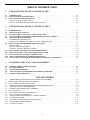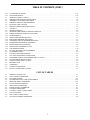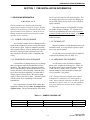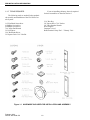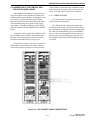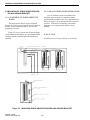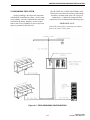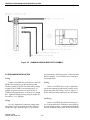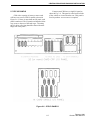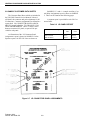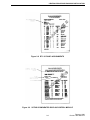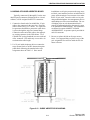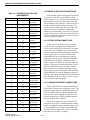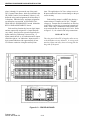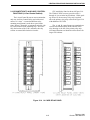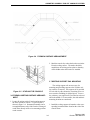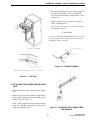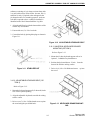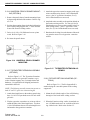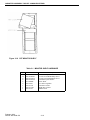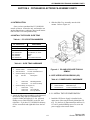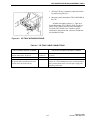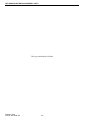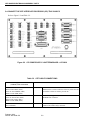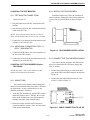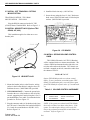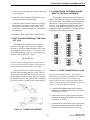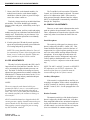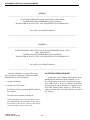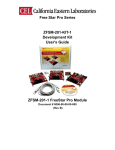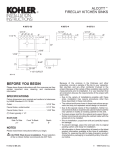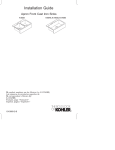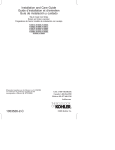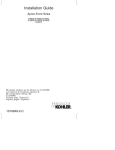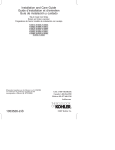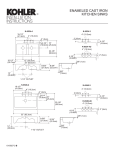Download E.F. Johnson Company VR-CM50 Installation guide
Transcript
VR-CM50 CONSOLE SYSTEM INSTALLATION GUIDE Second Printing February 1996 Supersedes 004-3039-274 May 1995 VR-CM50 CONSOLE SYSTEM INSTALLATION GUIDE Copyright 1995 by the E.F. Johnson Company The E.F. Johnson Company designs and manufactures two-way radio equipment to serve a wide variety of communications needs. Johnson produces equipment for the mobile telephone and land mobile radio services which include business, industrial, government, public safety, and personal users. In addition, Johnson designs and manufactures electronic components used in communications equipment and other electronic devices. LAND MOBILE PRODUCT WARRANTY The manufacturer’s warranty statement for this product is available from your product supplier or from the E.F. Johnson Company, 299 Johnson Avenue, Box 1249, Waseca, MN 56093-0514. Phone (507) 835-6222. WARNING This device complies with Part 15 of the FCC rules. Operation is subject to the condition that this device does not cause harmful interference. In addition, changes or modification to this equipment not expressly approved by E. F. Johnson could void the user’s authority to operate this equipment (FCC rules, 47CFR Part 15.19). DO NOT allow the antenna to come close to or touch, the eyes, face, or any exposed body parts while the radio is transmitting. DO NOT operate the radio near electrical blasting caps or in an explosive atmosphere. DO NOT operate the radio unless all the radio frequency connectors are secure and any open connectors are properly terminated. DO NOT allow children to operate transmitter equipped radio equipment. SAFETY INFORMATION Proper operation of this radio will result in user exposure below the Occupational Safety and Health Act and Federal Communication Commission limits. The information in this document is subject to change without notice. TABLE OF CONTENTS 1 PRE-INSTALLATION INFORMATION 1.1 RECEIVING INFORMATION . . . . . . . . . . . . . . . . . . . . . . . . . . . . . . . . . . . . . . . . . . . . . . . . . . . . . . . . . . . . . . . VISIBLE LOSS OR DAMAGE . . . . . . . . . . . . . . . . . . . . . . . . . . . . . . . . . . . . . . . . . . . . . . . . . . . . . . . . . . . . . . . . . CONCEALED LOSS OR DAMAGE . . . . . . . . . . . . . . . . . . . . . . . . . . . . . . . . . . . . . . . . . . . . . . . . . . . . . . . . . . . . PACKING LIST . . . . . . . . . . . . . . . . . . . . . . . . . . . . . . . . . . . . . . . . . . . . . . . . . . . . . . . . . . . . . . . . . . . . . . . . . . . . . UNPACKING THE SHIPMENT. . . . . . . . . . . . . . . . . . . . . . . . . . . . . . . . . . . . . . . . . . . . . . . . . . . . . . . . . . . . . . . . TOOLS REQUIRED . . . . . . . . . . . . . . . . . . . . . . . . . . . . . . . . . . . . . . . . . . . . . . . . . . . . . . . . . . . . . . . . . . . . . . . . . 2 CENTRAL PROCESSOR PACKAGE INSTALLATION 2.1 2.2 2.3 LOCATION OF THE CENTRAL PROCESSOR PACKAGE (CPP) . . . . . . . . . . . . . . . . . . . . . . . . . . . . . . . . 2-1 ASSEMBLY OF THE CENTRAL PROCESSOR PACKAGE (CPP) CABINETRY. . . . . . . . . . . . . . . . . . . . 2-1 CONNECTION OF THE CENTRAL PROCESSOR PACKAGE CABLES. . . . . . . . . . . . . . . . . . . . . . . . . . . 2-3 CABLE ROUTING . . . . . . . . . . . . . . . . . . . . . . . . . . . . . . . . . . . . . . . . . . . . . . . . . . . . . . . . . . . . . . . . . . . . . . . . . . 2-3 MOUNTING OF SURGE ARRESTOR BOXES AND GROUND BRACKET . . . . . . . . . . . . . . . . . . . . . . . . . 2-4 PLACEMENT OF SURGE ARRESTOR BOXES . . . . . . . . . . . . . . . . . . . . . . . . . . . . . . . . . . . . . . . . . . . . . . . . . . 2-4 WALL OR PANEL BOARD INSTALLATION . . . . . . . . . . . . . . . . . . . . . . . . . . . . . . . . . . . . . . . . . . . . . . . . . . . . 2-4 GROUNDING THE SYSTEM . . . . . . . . . . . . . . . . . . . . . . . . . . . . . . . . . . . . . . . . . . . . . . . . . . . . . . . . . . . . . . . . 2-5 GROUNDING INSTALLATION . . . . . . . . . . . . . . . . . . . . . . . . . . . . . . . . . . . . . . . . . . . . . . . . . . . . . . . . . . . . . . 2-6 CPP I/O PANELS. . . . . . . . . . . . . . . . . . . . . . . . . . . . . . . . . . . . . . . . . . . . . . . . . . . . . . . . . . . . . . . . . . . . . . . . . . . 2-7 SAMPLE CUSTOMER DATA SHEETS . . . . . . . . . . . . . . . . . . . . . . . . . . . . . . . . . . . . . . . . . . . . . . . . . . . . . . . 2-8 WIRING OF SURGE ARRESTOR BOXES . . . . . . . . . . . . . . . . . . . . . . . . . . . . . . . . . . . . . . . . . . . . . . . . . . . . 2-11 DISPATCH POSITION CONNECTIONS . . . . . . . . . . . . . . . . . . . . . . . . . . . . . . . . . . . . . . . . . . . . . . . . . . . . . 2-12 VOTER SYSTEM CONNECTIONS . . . . . . . . . . . . . . . . . . . . . . . . . . . . . . . . . . . . . . . . . . . . . . . . . . . . . . . . . . 2-12 LOGGING RECORDER CONNECTIONS . . . . . . . . . . . . . . . . . . . . . . . . . . . . . . . . . . . . . . . . . . . . . . . . . . . . 2-12 PRINTER INSTALLATION . . . . . . . . . . . . . . . . . . . . . . . . . . . . . . . . . . . . . . . . . . . . . . . . . . . . . . . . . . . . . . . . 2-13 MODEM INSTALLATION . . . . . . . . . . . . . . . . . . . . . . . . . . . . . . . . . . . . . . . . . . . . . . . . . . . . . . . . . . . . . . . . . 2-13 CONNECTION TO AUXILIARY CONTROL FUNCTIONS (Standard Cabinet) . . . . . . . . . . . . . . . . . . . . 2-13 CONNECTION TO AUXILIARY CONTROL FUNCTIONS (14 Card Central Cabinet) . . . . . . . . . . . . . . 2-15 PA SYSTEM FEED . . . . . . . . . . . . . . . . . . . . . . . . . . . . . . . . . . . . . . . . . . . . . . . . . . . . . . . . . . . . . . . . . . . . . . . . 2-16 CONNECTIONS TO AC POWER. . . . . . . . . . . . . . . . . . . . . . . . . . . . . . . . . . . . . . . . . . . . . . . . . . . . . . . . . . . . 2-16 2.4 2.5 2.6 2.7 2.8 2.9 2.10 2.11 2.12 2.13 2.14 2.15 2.16 2.17 2.18 3 3.1 3.2 3.3 3.4 3.5 3.6 3.7 3.8 3.9 3.10 1-1 1-1 1-1 1-1 1-1 1-2 CABINETRY ASSEMBLY FOR CRT CONSOLE SYSTEMS INTRODUCTION . . . . . . . . . . . . . . . . . . . . . . . . . . . . . . . . . . . . . . . . . . . . . . . . . . . . . . . . . . . . . . . . . . . . . . . . . . TOOLS REQUIRED . . . . . . . . . . . . . . . . . . . . . . . . . . . . . . . . . . . . . . . . . . . . . . . . . . . . . . . . . . . . . . . . . . . . . . . . CONSOLE ARRANGEMENT . . . . . . . . . . . . . . . . . . . . . . . . . . . . . . . . . . . . . . . . . . . . . . . . . . . . . . . . . . . . . . . . MAIN CONSOLE ASSEMBLY . . . . . . . . . . . . . . . . . . . . . . . . . . . . . . . . . . . . . . . . . . . . . . . . . . . . . . . . . . . . . . . CONSOLE LEVELING . . . . . . . . . . . . . . . . . . . . . . . . . . . . . . . . . . . . . . . . . . . . . . . . . . . . . . . . . . . . . . . . . . . . . FORMICA WRITING SURFACE ARRANGEMENT . . . . . . . . . . . . . . . . . . . . . . . . . . . . . . . . . . . . . . . . . . . . WRITING SUPPORT RAIL MOUNTING . . . . . . . . . . . . . . . . . . . . . . . . . . . . . . . . . . . . . . . . . . . . . . . . . . . . . . ATTACHING THE FORMICA WRITING SURFACE . . . . . . . . . . . . . . . . . . . . . . . . . . . . . . . . . . . . . . . . . . . FORMICA WRITING SURFACE AND TRIM . . . . . . . . . . . . . . . . . . . . . . . . . . . . . . . . . . . . . . . . . . . . . . . . . . CABINETRY OPTIONS . . . . . . . . . . . . . . . . . . . . . . . . . . . . . . . . . . . . . . . . . . . . . . . . . . . . . . . . . . . . . . . . . . . . . STABILIZER KIT (Option 1) . . . . . . . . . . . . . . . . . . . . . . . . . . . . . . . . . . . . . . . . . . . . . . . . . . . . . . . . . . . . . . . . . . ADJUSTABLE KEYBOARD SEAT (Option 2). . . . . . . . . . . . . . . . . . . . . . . . . . . . . . . . . . . . . . . . . . . . . . . . . . . . UNIVERSAL KEYBOARD DRAWER MOUNTING (Option 3) . . . . . . . . . . . . . . . . . . . . . . . . . . . . . . . . . . . . . . UNIVERSAL PENCIL DRAWER MOUNTING (Option 4) . . . . . . . . . . . . . . . . . . . . . . . . . . . . . . . . . . . . . . . . . . TYPEWRITER EXTENSION ASSEMBLY (Option 5) . . . . . . . . . . . . . . . . . . . . . . . . . . . . . . . . . . . . . . . . . . . . . . PIE SUPPORT RAIL MOUNTING (Option 6). . . . . . . . . . . . . . . . . . . . . . . . . . . . . . . . . . . . . . . . . . . . . . . . . . . . . CRT MONITOR SHELF - FXM-192 (Option 7) . . . . . . . . . . . . . . . . . . . . . . . . . . . . . . . . . . . . . . . . . . . . . . . . . . . 1 3-1 3-1 3-1 3-2 3-2 3-3 3-3 3-5 3-6 3-6 3-6 3-7 3-7 3-8 3-8 3-8 3-9 TABLE OF CONTENTS (CONT.) 4 CRT-BASED ELECTRONICS ASSEMBLY PART I 4.1 4.2 4.3 INTRODUCTION. . . . . . . . . . . . . . . . . . . . . . . . . . . . . . . . . . . . . . . . . . . . . . . . . . . . . . . . . . . . . . . . . . . . . . . . . . . 4-1 INSTALL THE PC/UPS SLIDE TRAY . . . . . . . . . . . . . . . . . . . . . . . . . . . . . . . . . . . . . . . . . . . . . . . . . . . . . . . . . 4-1 CRT INTERFACE PROCESSOR (CIP) . . . . . . . . . . . . . . . . . . . . . . . . . . . . . . . . . . . . . . . . . . . . . . . . . . . . . . . . 4-1 INSTALL THE CIP POWER SUPPLY . . . . . . . . . . . . . . . . . . . . . . . . . . . . . . . . . . . . . . . . . . . . . . . . . . . . . . . . . . 4-1 INSTALL THE CRT INTERFACE PROCESOR (CIP) TRAY . . . . . . . . . . . . . . . . . . . . . . . . . . . . . . . . . . . . . . . 4-2 5 CRT-BASED ELECTRONICS ASSEMBLY PART II 5.1 5.2 5.3 5.4 5.5 5.7 5.8 5.9 5.10 5.11 INTRODUCTION. . . . . . . . . . . . . . . . . . . . . . . . . . . . . . . . . . . . . . . . . . . . . . . . . . . . . . . . . . . . . . . . . . . . . . . . . . . 5-1 INSTALL THE PC AND UPS . . . . . . . . . . . . . . . . . . . . . . . . . . . . . . . . . . . . . . . . . . . . . . . . . . . . . . . . . . . . . . . . . 5-1 CONNECT THE PC CPU AND PC UPS POWER CORDS . . . . . . . . . . . . . . . . . . . . . . . . . . . . . . . . . . . . . . . . 5-1 CONNECT THE CRT INTERFACE PROCESSOR (CIP) TRAY CABLES . . . . . . . . . . . . . . . . . . . . . . . . . . 5-2 INSTALL THE CRT MONITOR . . . . . . . . . . . . . . . . . . . . . . . . . . . . . . . . . . . . . . . . . . . . . . . . . . . . . . . . . . . . . . 5-3 CRT MONITOR CONNECTIONS . . . . . . . . . . . . . . . . . . . . . . . . . . . . . . . . . . . . . . . . . . . . . . . . . . . . . . . . . . . . . 5-3 ADDITIONAL CONNECTION FOR A 17 " OR 21 " IDEK MONITOR . . . . . . . . . . . . . . . . . . . . . . . . . . . . . . . 5-3 INSTALL CRT TOUCHSCREEN (Option TDV-OP492) . . . . . . . . . . . . . . . . . . . . . . . . . . . . . . . . . . . . . . . . . . 5-3 MOUNT TABS. . . . . . . . . . . . . . . . . . . . . . . . . . . . . . . . . . . . . . . . . . . . . . . . . . . . . . . . . . . . . . . . . . . . . . . . . . . . . 5-3 INSTALL THE TOUCHSCREEN . . . . . . . . . . . . . . . . . . . . . . . . . . . . . . . . . . . . . . . . . . . . . . . . . . . . . . . . . . . . . . 5-3 CONNECT THE TOUCHSCREEN CABLES . . . . . . . . . . . . . . . . . . . . . . . . . . . . . . . . . . . . . . . . . . . . . . . . . . . . 5-3 INSTALL CRT TRACKBALL OPTION/MOUSE OPTION . . . . . . . . . . . . . . . . . . . . . . . . . . . . . . . . . . . . . . . 5-4 INSTALL HEADSET JACK (Options TDV-OP406, 407, 409) . . . . . . . . . . . . . . . . . . . . . . . . . . . . . . . . . . . . . . 5-4 INSTALL SECOND VOLUME CONTROL KNOB . . . . . . . . . . . . . . . . . . . . . . . . . . . . . . . . . . . . . . . . . . . . . . 5-4 SET UP AND OPERATION OF THE HEADSET JACK . . . . . . . . . . . . . . . . . . . . . . . . . . . . . . . . . . . . . . . . . . 5-5 CONNECTING A TELEPHONE INSTRUMENT TO THE TELCO INTERFACE . . . . . . . . . . . . . . . . . . . . 5-5 6 EQUIPMENT CHECK-OUT AND ADJUSTMENTS 6.1 6.2 6.3 6.4 6.5 INITIAL POWER-UP AND CHECK-OUT. . . . . . . . . . . . . . . . . . . . . . . . . . . . . . . . . . . . . . . . . . . . . . . . . . . . . . 6-1 CPP ADJUSTMENTS . . . . . . . . . . . . . . . . . . . . . . . . . . . . . . . . . . . . . . . . . . . . . . . . . . . . . . . . . . . . . . . . . . . . . . . 6-2 CONSOLE ADJUSTMENTS . . . . . . . . . . . . . . . . . . . . . . . . . . . . . . . . . . . . . . . . . . . . . . . . . . . . . . . . . . . . . . . . . 6-2 ALIGN THE CRT TOUCHSCREEN WITH THE PC COMPUTER . . . . . . . . . . . . . . . . . . . . . . . . . . . . . . . . 6-3 AFTER SYSTEM CHECK-OUT . . . . . . . . . . . . . . . . . . . . . . . . . . . . . . . . . . . . . . . . . . . . . . . . . . . . . . . . . . . . . . 6-4 1-1 2-1 2-2 2-3 2-4 2-5 2-6 2-7 2-8 2-9 2-10 2-11 2-12 2-13 HARDWARE INCLUDED FOR INSTALLATION AND ASSEMBLY . . . . . . . . . . . . . . . . . . . . . . . . . . . . . . . . 1-2 REAR VIEW - JOINING TWO CPU CABINETS . . . . . . . . . . . . . . . . . . . . . . . . . . . . . . . . . . . . . . . . . . . . . . . . . 2-2 CPU CABINET CABLE CONNECTIONS . . . . . . . . . . . . . . . . . . . . . . . . . . . . . . . . . . . . . . . . . . . . . . . . . . . . . . . 2-3 MOUNTING SURGE ARRESTOR BOXES AND GROUND BRACKET . . . . . . . . . . . . . . . . . . . . . . . . . . . . . . 2-4 STAR GROUNDING CONFIGURATION . . . . . . . . . . . . . . . . . . . . . . . . . . . . . . . . . . . . . . . . . . . . . . . . . . . . . . . 2-5 COMMON GROUND BRACKET ASSEMBLY . . . . . . . . . . . . . . . . . . . . . . . . . . . . . . . . . . . . . . . . . . . . . . . . . . 2-6 CPP I/O PANELS . . . . . . . . . . . . . . . . . . . . . . . . . . . . . . . . . . . . . . . . . . . . . . . . . . . . . . . . . . . . . . . . . . . . . . . . . . . 2-7 I/O CONNECTOR PANEL ASSIGNMENTS . . . . . . . . . . . . . . . . . . . . . . . . . . . . . . . . . . . . . . . . . . . . . . . . . . . . . 2-8 RTL I/O PANEL ASSIGNMENTS . . . . . . . . . . . . . . . . . . . . . . . . . . . . . . . . . . . . . . . . . . . . . . . . . . . . . . . . . . . . . 2-9 VOTING COMPARATOR DISPLAY/CONTROL MODULE . . . . . . . . . . . . . . . . . . . . . . . . . . . . . . . . . . . . . . . 2-9 LOGGING RECORDER . . . . . . . . . . . . . . . . . . . . . . . . . . . . . . . . . . . . . . . . . . . . . . . . . . . . . . . . . . . . . . . . . . . . 2-10 AUXILIARY CONTROL RELAY ASSIGNMENTS . . . . . . . . . . . . . . . . . . . . . . . . . . . . . . . . . . . . . . . . . . . . . . 2-10 SURGE ARRESTOR BOX WIRING . . . . . . . . . . . . . . . . . . . . . . . . . . . . . . . . . . . . . . . . . . . . . . . . . . . . . . . . . . 2-11 CPU RELAY PANEL. . . . . . . . . . . . . . . . . . . . . . . . . . . . . . . . . . . . . . . . . . . . . . . . . . . . . . . . . . . . . . . . . . . . . . . 2-14 5.6 LIST OF FIGURES 2 TABLE OF CONTENTS (CONT.) 2-14 2-15 3-1 3-2 3-3 3-4 3-5 3-6 3-7 3-8 3-9 3-10 3-11 3-12 3-13 3-14 3-15 3-16 3-17 3-18 4-1 4-2 4-3 5-1 5-2 5-3 5-4 5-5 5-6 5-7 5-8 14 CARD RELAY PANEL . . . . . . . . . . . . . . . . . . . . . . . . . . . . . . . . . . . . . . . . . . . . . . . . . . . . . . . . . . . . . . . . . . 2-15 CPP POWER SUPPLY. . . . . . . . . . . . . . . . . . . . . . . . . . . . . . . . . . . . . . . . . . . . . . . . . . . . . . . . . . . . . . . . . . . . . . 2-16 SAMPLE CONSOLE LAYOUT . . . . . . . . . . . . . . . . . . . . . . . . . . . . . . . . . . . . . . . . . . . . . . . . . . . . . . . . . . . . . . . 3-1 WRITING SUPPORT MOUNTING HOLES . . . . . . . . . . . . . . . . . . . . . . . . . . . . . . . . . . . . . . . . . . . . . . . . . . . . . 3-2 ASSEMBLY OF CONSOLE SECTIONS . . . . . . . . . . . . . . . . . . . . . . . . . . . . . . . . . . . . . . . . . . . . . . . . . . . . . . . . 3-2 FORMICA SURFACE ARRANGEMENT . . . . . . . . . . . . . . . . . . . . . . . . . . . . . . . . . . . . . . . . . . . . . . . . . . . . . . . 3-3 LEVELING THE CONSOLE. . . . . . . . . . . . . . . . . . . . . . . . . . . . . . . . . . . . . . . . . . . . . . . . . . . . . . . . . . . . . . . . . . 3-3 WRITING SUPPORT RAIL MOUNTING . . . . . . . . . . . . . . . . . . . . . . . . . . . . . . . . . . . . . . . . . . . . . . . . . . . . . . . 3-4 CTP TRAY . . . . . . . . . . . . . . . . . . . . . . . . . . . . . . . . . . . . . . . . . . . . . . . . . . . . . . . . . . . . . . . . . . . . . . . . . . . . . . . . 3-5 JOINING FORMICA . . . . . . . . . . . . . . . . . . . . . . . . . . . . . . . . . . . . . . . . . . . . . . . . . . . . . . . . . . . . . . . . . . . . . . . . 3-5 SECURING THE FORMICA WRITING SURFACE . . . . . . . . . . . . . . . . . . . . . . . . . . . . . . . . . . . . . . . . . . . . . . . 3-5 FORMICA WRITING SURFACE AND TRIM . . . . . . . . . . . . . . . . . . . . . . . . . . . . . . . . . . . . . . . . . . . . . . . . . . . 3-6 STABILIZER KIT . . . . . . . . . . . . . . . . . . . . . . . . . . . . . . . . . . . . . . . . . . . . . . . . . . . . . . . . . . . . . . . . . . . . . . . . . . 3-7 ADJUSTABLE KEYBOARD SEAT . . . . . . . . . . . . . . . . . . . . . . . . . . . . . . . . . . . . . . . . . . . . . . . . . . . . . . . . . . . . 3-7 KEYBOARD DRAWER MOUNTING . . . . . . . . . . . . . . . . . . . . . . . . . . . . . . . . . . . . . . . . . . . . . . . . . . . . . . . . . . 3-7 UNIVERSAL PENCIL DRAWER MOUNTING . . . . . . . . . . . . . . . . . . . . . . . . . . . . . . . . . . . . . . . . . . . . . . . . . . 3-8 TYPEWRITER EXTENSION ASSEMBLY . . . . . . . . . . . . . . . . . . . . . . . . . . . . . . . . . . . . . . . . . . . . . . . . . . . . . . 3-8 PIE SUPPORT RAIL MOUNTING . . . . . . . . . . . . . . . . . . . . . . . . . . . . . . . . . . . . . . . . . . . . . . . . . . . . . . . . . . . . . 3-9 INSTALLING TINNERMAN CLIPS . . . . . . . . . . . . . . . . . . . . . . . . . . . . . . . . . . . . . . . . . . . . . . . . . . . . . . . . . . . 3-9 CRT MONITOR SHELF . . . . . . . . . . . . . . . . . . . . . . . . . . . . . . . . . . . . . . . . . . . . . . . . . . . . . . . . . . . . . . . . . . . . 3-10 PC AND UPS SLIDE TRAY ASSEMBLY . . . . . . . . . . . . . . . . . . . . . . . . . . . . . . . . . . . . . . . . . . . . . . . . . . . . . . . 4-1 CIP POWER SUPPLY . . . . . . . . . . . . . . . . . . . . . . . . . . . . . . . . . . . . . . . . . . . . . . . . . . . . . . . . . . . . . . . . . . . . . . . 4-2 CIP TRAY WITH MICROPHONE . . . . . . . . . . . . . . . . . . . . . . . . . . . . . . . . . . . . . . . . . . . . . . . . . . . . . . . . . . . . . 4-3 CPU AND UPS POWER CONNECTIONS. . . . . . . . . . . . . . . . . . . . . . . . . . . . . . . . . . . . . . . . . . . . . . . . . . . . . . . 5-1 CIP POWER SUPPLY LINE TERM BOARD - A1709230 . . . . . . . . . . . . . . . . . . . . . . . . . . . . . . . . . . . . . . . . . . 5-2 TOUCHSCREEN INSTALLATION . . . . . . . . . . . . . . . . . . . . . . . . . . . . . . . . . . . . . . . . . . . . . . . . . . . . . . . . . . . . 5-3 CABLE CONNECTION TO CIP PS . . . . . . . . . . . . . . . . . . . . . . . . . . . . . . . . . . . . . . . . . . . . . . . . . . . . . . . . . . . . 5-3 HEADSET JACK . . . . . . . . . . . . . . . . . . . . . . . . . . . . . . . . . . . . . . . . . . . . . . . . . . . . . . . . . . . . . . . . . . . . . . . . . . . 5-4 CIP BOARD . . . . . . . . . . . . . . . . . . . . . . . . . . . . . . . . . . . . . . . . . . . . . . . . . . . . . . . . . . . . . . . . . . . . . . . . . . . . . . . 5-4 CONNECTOR HEADSET . . . . . . . . . . . . . . . . . . . . . . . . . . . . . . . . . . . . . . . . . . . . . . . . . . . . . . . . . . . . . . . . . . . . 5-5 TELCO CONNECTION TO CIP PS . . . . . . . . . . . . . . . . . . . . . . . . . . . . . . . . . . . . . . . . . . . . . . . . . . . . . . . . . . . . 5-5 LIST OF TABLES 1-1 2-1 2-2 2-3 3-1 4-1 4-2 4-3 4-4 4-5 5-1 5-2 5-3 SAMPLE PACKING LIST . . . . . . . . . . . . . . . . . . . . . . . . . . . . . . . . . . . . . . . . . . . . . . . . . . . . . . . . . . . . . . . . . . . .1-1 CPU CABINET HARDWARE . . . . . . . . . . . . . . . . . . . . . . . . . . . . . . . . . . . . . . . . . . . . . . . . . . . . . . . . . . . . . . . . .2-1 I/O PANEL REPORT . . . . . . . . . . . . . . . . . . . . . . . . . . . . . . . . . . . . . . . . . . . . . . . . . . . . . . . . . . . . . . . . . . . . . . . .2-8 STANDARD COLOR CODE ASSIGNMENTS . . . . . . . . . . . . . . . . . . . . . . . . . . . . . . . . . . . . . . . . . . . . . . . . . .2-12 MONITOR SHELF HARDWARE . . . . . . . . . . . . . . . . . . . . . . . . . . . . . . . . . . . . . . . . . . . . . . . . . . . . . . . . . . . . .3-10 PC UPS OPTION NUMBERS . . . . . . . . . . . . . . . . . . . . . . . . . . . . . . . . . . . . . . . . . . . . . . . . . . . . . . . . . . . . . . . . .4-1 SLIDE TRAY HARDWARE . . . . . . . . . . . . . . . . . . . . . . . . . . . . . . . . . . . . . . . . . . . . . . . . . . . . . . . . . . . . . . . . . .4-1 POWER SUPPLY HARDWARE . . . . . . . . . . . . . . . . . . . . . . . . . . . . . . . . . . . . . . . . . . . . . . . . . . . . . . . . . . . . . . .4-1 CIP TRAY HARDWARE . . . . . . . . . . . . . . . . . . . . . . . . . . . . . . . . . . . . . . . . . . . . . . . . . . . . . . . . . . . . . . . . . . . . .4-2 CIP TRAY CABLE CONNECTIONS . . . . . . . . . . . . . . . . . . . . . . . . . . . . . . . . . . . . . . . . . . . . . . . . . . . . . . . . . . .4-3 PC UPS OPTIONS . . . . . . . . . . . . . . . . . . . . . . . . . . . . . . . . . . . . . . . . . . . . . . . . . . . . . . . . . . . . . . . . . . . . . . . . . .5-1 CRT CABLE CONNECTIONS . . . . . . . . . . . . . . . . . . . . . . . . . . . . . . . . . . . . . . . . . . . . . . . . . . . . . . . . . . . . . . . .5-2 VOLUME CONTROL HARDWARE . . . . . . . . . . . . . . . . . . . . . . . . . . . . . . . . . . . . . . . . . . . . . . . . . . . . . . . . . . .5-4 3 PRE-INSTALLATION INFORMATION SECTION 1 PRE-INSTALLATION INFORMATION 1.1 RECEIVING INFORMATION tor, PC and UPS units for CRT-based consoles. You are strongly advised to save at least one shipping carton for each of these devices in the event a return for repair is needed. IMPORTANT This merchandise was carefully packed and thoroughly inspected before leaving our factory. Responsibility for its safe delivery was assumed by the carrier upon acceptance of the shipment. Claims for loss or damage sustained in transit must therefore be made upon the carrier as follows: You as the consignee, are responsible for filing any claims for loss or damage. E.F. Johnson will assist you in establishing the value of the claim after you have filed the claim with the carrier. Call the Customer Service Department at 1-800-328-3911 for further assistance. 1.1.1 VISIBLE LOSS OR DAMAGE 1.1.3 PACKING LIST Any external evidence of loss or damage must be noted on the freight bill or express receipt and signed by the carrier’s agent. Failure to adequately describe such external evidence of loss or damage may result in the carrier refusing to honor a damage claim. The form required to file such a claim is supplied by the carrier. Since this product is custom designed to meet our customer’s needs, it is not practical to pack our products in any specific pattern. As each loose item (see Note below) is packed it is noted on the Packing List (see Table 1-1). 1.1.2 CONCEALED LOSS OR DAMAGE 1.1.4 UNPACKING THE SHIPMENT Concealed loss or damage means; loss or damage that is not apparent until the merchandise has been unpacked. The contents may be damaged in transit due to rough handling even though the carton or cabinet may not show external damage. When the damage is discovered upon unpacking, you must make a written request for inspection by the carrier’s agent within 15 days of the delivery date. Then file a claim with the carrier since such damage is the carrier’s responsibility. As each item is removed from the container, please check it against the Packing List. If there are any discrepancies, please contact Customer Service, 1-800-328-3911, within 7 days of receipt. E.F. Johnson cannot be held responsible for discrepancies beyond this 7 day period. Note: Commercial items packaged in the original manufacturer’s container(s) are considered loose items. Items packaged within their containers, by the manufacturer (power cords, etc.), are not considered loose items and are not listed on the E.F. Johnson Packing List. It is a requirement of certain OEM vendors that equipment returned for repair must be shipped in its original carton. This specificallyapplies to the Moni- Table 1-1 SAMPLE PACKING LIST Container Number 1 ... Part Number A100960 ... Description Headset Jack Assy ... 1-1 Quantity 2 ... February 1996 Part No. 004-3039-274 PRE-INSTALLATION INFORMATION 1.1.5 TOOLS REQUIRED If you are installing cabinetry, the tools required for those assemblies are listed in Section 3. The following tools are needed for the mechanical assembly and installation of the VR-CM50 Console System: 3/16" Hex Key 3/8" Square Drive 7/16" Socket 3/8" Drive Ratchet Wrench Wire Strippers Carpenter’s Level Hand Terminal Crimp Tool - "Champ" Tool 1/4" Flat Blade Screwdriver #1 Phillips Screwdriver #2 Phillips Screwdriver 7/16" Open End Wrench 3/8" Nut Driver 3/16" Ball Point Driver 3/8" Square Drive 3/16" Hex Bit Figure 1-1 HARDWARE INCLUDED FOR INSTALLATION AND ASSEMBLY February 1996 Part No. 004-3039-274 1-2 CENTRAL PROCESSOR PACKAGE INSTALLATION SECTION 2 CENTRAL PROCESSOR PACKAGE INSTALLATION 2.1 LOCATION OF THE CENTRAL PROCESSOR PACKAGE (CPP) 7. A connection to an outside telephone line is required for diagnostic modem access. If a dedicated modem line cannot be provided, an administrative line or a phone patch line can be used by routing the line through the modem. Programming the modem to auto-answer after several rings, will allow the line to be used for normal voice operation as well as CPP diagnostics. In selecting a location for the Central Processor Package (CPP) equipment cabinet, the following criteria should be considered: 1. Avoid locations which are subject to high ambient temperatures, excessive moisture, flooding, excessive dust or infestation by insects or small animals. 8. Mounting space will be required for the system diagnostic printer (TDM-OP205). If the CPP is housed in a 60" cabinet, the printer can be placed on top of the CPP. If the CPP is housed in a 88" cabinet, a shelf must be provided for the printer. The printer is supplied with a table-top stand which provides paper supply storage and an output tray. Do not attempt to mount the printer inside the CPP cabinet. 2. The cabinet must be placed in an indoor location having a floor area large enough to allow access to both the front and rear of the cabinet. The minimum cabinet size is 21" wide by 26" deep. In addition, wall space will be required for the common ground bracket, surge arrestor box(es) and any additional RTL punch block(s). 2.2 ASSEMBLY OF THE CENTRAL PROCESSOR PACKAGE (CPP) CABINETRY 3. A single, 120 VAC, 15/20 amp dedicated branch circuit is required for CPPs of 60 card capacity or less. Two such branch circuits are required for packages equipped with 60 to 120 cards. Systems ordered with options TDM-OP200/E, /GB, /I and /NZ require 230 VAC circuits. If the building is equipped with an emergency generator, the CPP branch circuits should be part of the emergency power system. If the CPP is housed in a single cabinet (30 cards or less in a 60" cabinet, 60 cards or less in a 88" cabinet), no field assembly is required. If the CPP requires two or more cabinets, each cabinet section will be shipped separately to facilitate handling. Assembly of the cabinets is illustrated below in Figure 2-1. Be sure to install all of the required hardware; do not omit any bolts or lockwashers. 4. An earth ground bond must be provided. A continuous copper cold water pipe or driven copper ground rod are suitable grounds. Electrical conduit, steam lines, sprinkler system lines, utility mains or building steel may not be used as ground bonds. Note: Verify the ground integrity yourself. It is risky to blindly trust grounds used by others. The hardware in Table 2-1 is included in Assembly A2809201 for joining 2 - 60" CPU Cabinets and Assembly A2809301 for joining 2 - 88" CPU Cabinets: Table 2-1 CPU CABINET HARDWARE 5. The cable run to any console location may not exceed 4000 feet, using E.F. Johnson-provided cable. If the console is located in a different building or if the cable route places its proximity to other electrical lines that can induce interference, the use of a Remote Interface Adapter (RIA) is required. Qty. Part No. Description Joining 2 - 60" CPU Cabinets 6 28011H0B2012 1/4"-20 Hex Bolt 6 280211082041 1/4"-20 Keps Nut 2 240B25312420 2.5" Bushing Snap Ring Joining 2 - 88" CPU Cabinets 8 28011H0B2012 1/4"-20 Hex Bolt 8 280211082041 1/4"-20 Keps Nut 2 240B25312420 2.5" Bushing Snap Ring 6. In placement of the cabinet, the front door of the enclosure must be readily accessible for service. 2-1 February 1996 Part No. 004-3039-274 CENTRAL PROCESSOR PACKAGE INSTALLATION Figure 2-1 REAR VIEW - JOINING TWO CPU CABINETS February 1996 Part No. 004-3039-274 2-2 CENTRAL PROCESSOR PACKAGE INSTALLATION 2.3 CONNECTION OF THE CENTRAL PROCESSOR PACKAGE CABLES will be found in a document titled "Installation Notes" at the front of the "Customer Data" Section in in Volume 1 of the VR-CM50 Console Service Manual. When multiple CPP cabinets are reuired, the system layout will have been designed to minimize the cabling needed between cabinets. At minimum, it will be necessary to connect the ribon cables from the Inter-Cabinet Repeater (ICR) cards in the first cabinet, to the backplanes and power supplies in the expansion cabinets. Depending on the size of the CPP, the cables are marked with either RED DOTS or GREEN DOTS. 2.3.1 CABLE ROUTING 60" CPP cabinets are designed for cable feed from the bottom of the cabinet. 80" CPP cabinets are designed to accept cable feeds from either the top or the bottom of the cabinet. 88" CPP cabinets are shipped with the assumption that the cables will feed from the top or from beneath the floor. If cable access through the bottom rear cowl is desired, remove the black hole plugs from the cowl and exchange them with the cable bushings in the top vent panel. Connect the cables marked with a RED dot to the Line Terminator Board, which is also marked with a RED dot. Perform the same procedure if the cables are marked with GREEN dots (see Figure 2-2. In some cases, it may be necessary to connect I/O ribbon cables or intercabinet mute wiring. Instructions for these details are unique to each system and Figure 2-2 CPU CABINET CABLE CONNECTIONS 2-3 February 1996 Part No. 004-3039-274 CENTRAL PROCESSOR PACKAGE INSTALLATION 2.4 MOUNTING OF SURGE ARRESTOR BOXES AND GROUND BRACKET 2.4.2 WALL OR PANEL BOARD INSTALLATION Use 1/4" diameter screws (not furnished) to attach the surge arrestor boxes and the common ground bracket assembly to the wall. Wall mount keyholes (see Figure 2-3) are provided on the surge arrestor boxes. If the wall is of masonry construction, again, the use of a plywood sub-panel is recommended. 2.4.1 PLACEMENT OF SURGE ARRESTOR BOXES The surge arrestor box(es) may be mounted directly on a wall or on a plywood board at a location near the central equipment cabinet. (Be sure the ground lug is on top). Figure 2-3 gives a general idea of how the Surge Arrestor Boxes would appear on a typical panel board complete with the common copper ground bracket assembly. CAUTION DO NOT mount with the ground lug on the bottom. Figure 2-3 MOUNTING SURGE ARRESTOR BOXES AND GROUND BRACKET February 1996 Part No. 004-3039-274 2-4 CENTRAL PROCESSOR PACKAGE INSTALLATION 2.5 GROUNDING THE SYSTEM The VR-CM50 uses a STAR GROUNDING SYSTEM (below) in which each console is individually bonded to a common point at the CPP using a #6 insulated wire. Connectivity instructions with exploded views are continued on the following pages. Proper grounding is the single most important consideration in installing the system. Poor or incorrect grounding can lead to unpredictable and erratic performance problems, damage to system components in the event of lightning or power surges and injury to personnel in extreme cases. IMPORTANT Ground the system before connecting any radio tie lines or AC power to the system. Figure 2-4 STAR GROUNDING CONFIGURATION 2-5 February 1996 Part No. 004-3039-274 CENTRAL PROCESSOR PACKAGE INSTALLATION Figure 2-5 COMMON GROUND BRACKET ASSEMBLY 2.6 GROUNDING INSTALLATION placement of the connections on the common ground bracket assembly. Use #4 THHN wire to connect to the ground clamp. #1 Lug #3 Lug Connect a #6 THHN bare ground wire to the TOP RIGHT (first) copper lug on the common ground bracket assembly to all RTL kits (make this by taking a length of the #6 THHN wire and stripping it). If multiple surge arrestor boxes are used, run the #6 THHN wire through the lugs of all boxes in a straight line. Tighten all clamps securely using the proper size screwdriver ( 1/4" flatblade). Connect a #6 THHN wire to lug #3 (third from top) on the common ground bracket assembly to the ground lug in the CPP cabinet. Refer to Figure 2-5 for the location of the ground lug in the CPP cabinet. #4, #5 Lug #2 Lug Connect a #6 THHN ground wire from lugs 4, 5, etc. of the ground bracket assembly to the ground lug on each console position. A ground lug and hardware has been furnished with the cable kit for each console. It is very important to connect the earth ground wire to lug #2, the lug opposite the CPP Cabinet lug and RTL kits lugs. Refer to Figure 2-5 for acorrect February 1996 Part No. 004-3039-274 2-6 CENTRAL PROCESSOR PACKAGE INSTALLATION 2.7 CPP I/O PANELS Fourteen card CPPs have a single I/O panel as shown in Fig. 2-9. This panel is at the lower left side of the cabinet as viewed from the rear. This panel is fixed in position - no rear access is required. CPPs with a capacity of twenty or more cards will have one or more CPP I/O panels as shown in Figure 2-6. If there is more than one I/O panel, each panel is numbered. The I/O panels are hinged to allow easy access to the rear of the card cages. In routing the I/O cables, all wiring should be dressed from the hinge side of the panel. Figure 2-6 CPP I/O PANELS 2-7 February 1996 Part No. 004-3039-274 CENTRAL PROCESSOR PACKAGE INSTALLATION 2.8 SAMPLE CUSTOMER DATA SHEETS SAMPLES 2, 3 and 4. A sample Auxiliary Control Relay Assignments report is shown as SAMPLE 5. These can be found on the following pages. The Customer Data Sheets which are included in the VR-CM50 Console Service Manual, Volume 1, will detail the connector and pair assignments for all I/O functions. Connector assignments are defined in a report titled I/O CONNECTOR PANEL ASSIGNMENTS located behind the T/R CHANNEL CONTROL PROGRAMMING sheets. If there is more than one connector I/O panel, a report will be provided for each panel. A separate report is provided for each I/O Connector Panel. Table 2-2 I/O PANEL REPORT I/O Conn. Panel Report Dispatch position I/O Lines RTL I/O Lines Data I/O Lines An illustration of the I/O Connector Panel Assignments report is shown in SAMPLE 1 below. Separate reports for RTL I/O Lines are shown as Figure 2-7 I/O CONNECTOR PANEL ASSIGNMENTS February 1996 Part No. 004-3039-274 2-8 14 Card CPP P1-P3 P4-P7 P8-P11 20+ Card CPP P1-P8 P9-P14 P15-P21 CENTRAL PROCESSOR PACKAGE INSTALLATION Figure 2-8 RTL I/O PANEL ASSIGNMENTS Figure 2-9 VOTING COMPARATOR DISPLAY/CONTROL MODULE 2-9 February 1996 Part No. 004-3039-274 CENTRAL PROCESSOR PACKAGE INSTALLATION Figure 2-10 LOGGING RECORDER Figure 2-11 AUXILIARY CONTROL RELAY ASSIGNMENTS February 1996 Part No. 004-3039-274 2-10 CENTRAL PROCESSOR PACKAGE INSTALLATION 2.9 WIRING OF SURGE ARRESTOR BOXES installations use all pairs present on the surge arrestor block, some installers prefer to use individual 24 gauge solid twisted pair cross-connect wires rather than a 25 pair cable. Dress the cable or wire pairs using standard telephone wire management devices and techniques to effect a neat installation. The use of bridging clips on each demarcation block is strongly recommended to allow the console system to be isolated for troubleshooting. The connections are defined in reports titled RTL I/O PAIR ASSIGNMENTS. A separate report is provided for each I/O connector. Typically, connectors P9 through P13 on the standard I/O panel (connectors P4 through P6 on 14 card cabinets) will be assigned for RTL I/O connectors. 1. Connect the female end of an A600950A, 25 pair cable to the connector in the surge box. Dress the cable as shown in Fig. 2-10. above. Use a split rubber grommet (furnished) to protect the cable where it passes through the surge box bottom flange. Connect the male end of this cable to the appropriate mating connector in the CPP cabinet. Use a CHAMP LOC spring (furnished) to secure each end of the connector. Coil and tie any excess cable - do not shorten the cable length. 3. Be sure to replace the lids on all surge arrestor boxes. It is suggested that you place a copy of the pair assignments for each box inside the box for future reference. 2. Use 25 pair inside telephone cable to connect the surge arrestor block to an RTL demarcation point punch block following the standard color code assignment shown in Table 2-3. Since not all Figure 2-12 SURGE ARRESTOR BOX WIRING 2-11 February 1996 Part No. 004-3039-274 CENTRAL PROCESSOR PACKAGE INSTALLATION 2.10 DISPATCH POSITION CONNECTIONS Table 2-3 STANDARD COLOR CODE ASSIGNMENTS CABLE Pair 1 Pair 2 Pair 3 Pair 4 Pair 5 Pair 6 Pair 7 Pair 8 Pair 9 Pair 10 Pair 11 Pair 12 Pair 13 Pair 14 Pair 15 Pair 16 Pair 17 Pair 18 Pair 19 Pair 20 Pair 21 Pair 22 Pair 23 Pair 24 Pair 25 February 1996 Part No. 004-3039-274 LINE 1 2 3 4 5 6 7 8 9 10 11 12 13 14 15 16 17 18 19 20 21 22 23 24 25 26 27 28 29 30 31 32 33 34 35 36 37 38 39 40 41 42 43 44 45 46 47 48 49 50 Each dispatch position will plug directly into the J1 connector on the PIC line terminator board as shown in Figure 2-15. Console positions having more than four speakers will have two or more PICs and line terminator boards assigned. A label on the top of the line terminator board, as shown in Figure 2-15, will identify the position with the Console ID. The jumpers on the line terminator board determine whether the selected audio is sent to the left or right speaker on the console. Refer to the VR-CM50 Console Service Manual to adjust them. Refer to Section 2.6 for grounding information. COLOR White/Blue Blue/White White/Orange Orange/White Green/White White/Green White/Brown Brown/White White/Slate Slate/White Red/Blue Blue/Red Red/Orange Orange/Red Red/Green Green/Red Red/Brown Brown/Red Red/Slate Slate/Red Black/Blue Blue/Black Black/Orange Orange/Black Black/Green Green/Black Black/Brown Brown/Black Black/Slate Slate/Black Yellow/Blue Blue/Yellow Yellow/Orange Orange/Yellow Yellow/Green Green/Yellow Yellow/Brown Brown/Yellow Yellow/Slate Slate/Yellow Violet/Blue Blue/Violet Violet/Orange Orange/Violet Violet/Green Green/Violet Violet/Brown Brown/Violet Violet/Slate Slate/Violet 2.11 VOTER SYSTEM CONNECTIONS If this system is specified for use with a voter system, the CPP is equipped with a TDM-AUX/V card for each voter shelf to be connected. The connection to each voter is through a 25 pair, male ribbon connector and a local interface board to be installed at the voter shelf. The I/O CONNECTOR PANEL ASSIGNMENTS report will define the connector position for each voter. The VOTING COMPARATOR DISPLAY/CONTROL MODULE report, as shown in Figure 2-9, defines the site and control connections. This report is formatted for either General Electric or Motorola voters in accordance with the data furnished to E.F. Johnson at the time of order. These reports are interleaved with the RTL I/O PAIR ASSIGNMENTS sheets at the designated connector locations. Refer to the VR-CM50 Voter Modification Kit Installation Guide - P/N 700901 ECL A, for specific voter shelf connection details. 2.12 LOGGING RECORDER CONNECTIONS Mixed Tx/Rx audio for each individual channel is provided for connection to a logging recorder. The logging recorder output is a 600W balanced line at a level of -10 dBm. On tone controlled channels, the transmit audio will be stripped of guard tone (2175 hz) and function tones. On DC controlled channels, the transmit audio is DC blocked. In the case of multi-receiver base stations, the audio from all receivers is summed with the transmit audio by bridging the logging recorder outputs of the LIC and the QRC cards. Jumpers on the QRC card, associated with the base station, can be set to isolate individual receiver audio, if required. 2-12 CENTRAL PROCESSOR PACKAGE INSTALLATION 2.14 MODEM INSTALLATION Typically, logging recorder audio appears on connector P14 on the standard I/O panel (connector P7 on 14 card CPP cabinets). If the CPP is housed in more than one cabinet, a separate logging recorder output will be provided from each cabinet to minimize the need for intercabinet wiring. Logging recorder connections are defined in reports titled RTL I/O PAIR ASSIGNMENTS , as shown in Figure 2-10. A separate report is provided for each connector. 2.13 PRINTER INSTALLATION This system is equipped with a modem to allow remote diagnostics and programming via a dial-up phone line. The modem has been properly configured for 2400 baud operation and tested at the factory prior to shipment. Do not change the modem programming without specific authorization from E.F. JOHNSON Technical Support. If you wish to access the system via modem, your PC must be equipped with TDMOP208/PC Maintenance Software. Contact E.F. Johnson Technical Support for details. The Logging Diagnostic Printer option, TDMOP205 is strongly recommended. In the event of a system reset, either manually or automatically initiated, the printed record is the only way to determine what actually happened. Connect the RS232 jack on the modem to the modem port on the I/O panel designated in the I/O CONNECTOR PANEL ASSIGNMENTS report. Usually, this is P17 on 60" and 88" cabinets, P10 on 26" cabinets. Assemble the printer stand in accordance with the instructions supplied. If your CPP is housed in a 60" cabinet, the printer may be placed on top of the CPP. If your CPP is housed in an 88" cabinet, a separate printer shelf will be required. Do not attempt to mount the printer in the CPP cabinet. Unpack the printer and remove all shipping material. Insert the paper, making sure the tractor feed in engaged and the friction feed is disengaged. Two 120 VAC convenience outlets for the modem transformer and printer are located in the upper left side of the CPP vent housing on 60" and 88" cabinets. If your CPP is housed in a 26" cabinet, no outlet is provided. Special note for 230 volt system users: The modem transformer supplied with your system is designed for 120 VAC operation. The convenience outlets on the CPP are powered via an approved 230V/120V stepdown transformer. The modem must be connected to one of these outlets. Two 120 VAC convenience outlets for the printer and modem transformer are located in the upper left side of the CPP vent housing. If your CPP is housed in a 26" cabinet, the printer can be placed on top of the CPP, but no outlet is provided. Connect the RJ-11 modular LINE jack on the modem to the telephone line designated for modem communications. If additional instruments are to be routed through the modem for voice use, these should be connected to the RJ-11 PHONE jack on the modem. Special note for 230 volt system users: The printer supplied with your system is configured for 120 VAC operation. The convenience outlets on the CPP are powered via an approved 230V/120V step-down transformer. The printer must be connected to this outlet. 2.15 CONNECTION TO AUXILIARY CONTROL FUNCTIONS (Standard Cabinet) If the console was ordered with auxiliary switch functions specified, the CPP cabinet will have one or more auxiliary relay panels installed. A typical relay panel is shown in Figure 2-13. The standard relay panel, furnished with a TDM-AUX includes eight relays. An additional eight relays can be added by specifying option TDM-AUX/E8. Relays 1 through 8 are located at the bottom of the panel. Expansion Connect the printer to the port on the I/O panel designated in the I/O CONNECTOR PANEL ASSIGNMENTS report. Usually, this is P15 on 60" and 88" cabinets, P8 on 26" cabinets. The printer has been programmed and tested prior to shipment. Refer to the printer instruction manual should problems be encountered. 2-13 February 1996 Part No. 004-3039-274 CENTRAL PROCESSOR PACKAGE INSTALLATION tions. The application of AC line voltage to an A or B input terminal will cause serious damage to the processor circuitry. relays 9 through 16 mount at the top of the panel. The Customer Data Sheets which are included in the VR-CM50 Console Service Manual, Volume 1, will define the relay panel assignments for all Auxiliary I/ O functions. Individual relay and input assignments are defined in a report titled AUXILIARY CONTROL RELAY ASSIGNMENTS located behind the RTL I/O PAIR ASSIGNMENTS sheets. Each auxiliary output is a 4PDT relay having a contact rating of 5 amperes at 120 VAC. If higher voltages or currents must be controlled, use the relay in the CPP as a pilot relay to operate an external contactor. Each relay is mounted in a DIN socket with screw terminals that can accept up to #12 wire. Refer to Figure 2-13, for a detail of the relay connections. Each auxiliary function key has two logic inputs and one output relay assigned to it. Input functions vary widely from system to system but typically, the inputs control key indications. In most cases, A inputs control the left or off indication and B inputs control the right or "on" indication. Inputs must be a logic ground which can sink approximately 20 ma. Use extreme caution in wiring the auxiliary func- IMPORTANT The relay panel in the CPP is hinged to allow access to the backplane circuitry behind it. In wiring to the auxiliary inputs and relays, dress all wiring from the hinge side of the panel. Figure 2-13 CPU RELAY PANEL February 1996 Part No. 004-3039-274 2-14 CENTRAL PROCESSOR PACKAGE INSTALLATION 2.16 CONNECTION TO AUXILIARY CONTROL FUNCTIONS (14 Card Central Cabinet) CPU main Relay Panel as shown in Figure 2-14. The TDM-AUX/E8 accessory provides relays 9 through 16, just as in the larger cabinets. In this package however, the accessory relay strip is stacked above the primary relay strip as shown in Figure 2-14 with addition of AUX/E8. The 14 card Central Processor can accommodate only one Auxiliary Control Relay card with a maximum of 16 relays. A somewhat different relay mounting arrangement is used due to space limitations. Relays 1 through 8 are mounted vertically with RY1 at the bottom of the mounting strip. Note carefully the location of the COIL terminals; the relay sockets are rotated 900 clockwise from the The A and B control inputs are contained on a circuit board which mounts on the sidewall of the relay housing to the left of the primary relay strip. All control functions are identical to those shown for larger CPP cabinets. Figure 2-14 14 CARD RELAY PANEL 2-15 February 1996 Part No. 004-3039-274 CENTRAL PROCESSOR PACKAGE INSTALLATION 2.17 PA SYSTEM FEED 3. PA PTT is obtained from terminals K1 an K2. PTT is an isolated, normally open dry contact closure, which may be wired into the audio path or used to control an amplifier gate (preferable). The CPP can be connected to a building public address to permit paging via the dispatch console(s). The console(s) must be equipped with programming option TDM-OP431 or TDV-OP431 to use this feature. 2.18 CONNECTIONS TO AC POWER 1. Connection to the PA system is made from TB4 on the CSC line terminator I/O board, located on the rear of the CPP power supply as shown in (see Figure 2-15 for terminal locations on the Line Terminator Board). The CPP is connected to its AC power feed via a surge protected power distribution strip in the CPP cabinet. One strip will be provided for every two, 60" cabinets or each individual 88" cabinet. An IEC-320 input connector and line cord is located on the bottom of the AC strip. The line cord connector has been supplied in accordance with the power supply option specified at the time of order. 2. PA feed audio is obtained from terminals A1 and A2. The audio output is a 600W balanced line at 10 dBm. Figure 2-15 CPP POWER SUPPLY February 1996 Part No. 004-3039-274 2-16 CABINETRY ASSEMBLY FOR CRT CONSOLE SYSTEMS SECTION 3 CABINETRY ASSEMBLY FOR CRT CONSOLE SYSTEMS 3.1 INTRODUCTION 3.3 CONSOLE ARRANGEMENT This section contains the instructions to assemble VR-CM50 CABINETRY. If you purchased a complete VR-CM50 system, most electronic components will be pre-installed in your VR-CM50 cabinetry. Consoles are shipped in 2, 3 or 4 bay sections depending on the final cabinet configuration. Before assembly begins, arrange the console sections (bays) in their proper room layout positions. Individual sections will be identified with letters A , B , and C , beginning with left-most section. The letter designations will appear on the inside ends of the console frame. Refer to your proposal diagram for the correct layout positions. A sample proposal diagram is shown in Figure 3-1. 3.2 TOOLS REQUIRED The following tools are needed for mechanical assembly of the TDM-150 Console cabinetry. It is important to note that the console sections should not be forced to conform to surrounding walls or structures. This will ultimately bend the console frames so that the Formica will not fit properly as designed. #2 Phillips Screwdriver Power Screwdriver with #2 Phillips Bit 3/8" Open End Wrench 7/16" Open End Wrench 1/2" Open End Wrench 3/8" Square Drive 7/16" Socket Carpenter’s Level White Carpenter s Glue (Required only if multiple writing surfaces must be joined) Once the Formica writing surface is permanently mounted, DO NOT ATTEMPT TO MOVE THE CONSOLES! Figure 3-1 SAMPLE CONSOLE LAYOUT 3-1 February 1996 Part No. 004-3039-274 CABINETRY ASSEMBLY FOR CRT CONSOLE SYSTEMS 3.4 MAIN CONSOLE ASSEMBLY 4. Remove the front and rear keylocked enclosure panels from each bay and set them aside. CAUTION Keylocks will scratch keylock enclosure panels if they are stacked or leaned against each other. 5. Accurately place the console section at its final location before continuing with STEP 3. 6. Using #1/4-20 x 3/4 hex bolts and #1/4-20 x 3/4 Keps nuts, attach the console sections together using pass-through holes in the sides. Figure 3-3 ASSEMBLY OF CONSOLE SECTIONS Note: Be consistent when orienting the bolts in the pass-through holes. Refer to Figure 3-3. Do not attach the consoles at the centermost holes. These holes will be used to fasten the writing support rails. Refer to Section 3.7. 3.5 CONSOLE LEVELING 7. Be sure the sections are in perfect alignment before securing the fasteners. 1. Consider carefully where the consoles are located. Any gross unevenness in the flooring should be eliminated. Small deviations can be compensated using the individual levelers at each console. HINT: When aligning console sections, a #2 Phillips screwdriver may be placed through one of the centermost holes and used as an alignment tool. Note: Levelers are screwed in all the way in shipment. Refer to Figure 3-5. 2. Level the console assembly both side-to-side and front-to-back using the threaded levelers in each cabinet section. Levelers can be adjusted by using an 1/2" open end wrench or by hand turning. Hint: a piece of scrap wood may be used to prop up the console to aid in leveling. Be sure each leveler is snug against the floor and supports its proper share of the overall weight. NOTE: Once the levelers have been extended, do not shift the console position. Lateral movement can bend the leveler stems making proper adjustment extremely difficult. Figure 3-2 WRITING SUPPORT MOUNTING HOLES February 1996 Part No. 004-3039-274 3-2 CABINETRY ASSEMBLY FOR CRT CONSOLE SYSTEMS Figure 3-4 FORMICA SURFACE ARRANGEMENT 2. Mark the console face where the breaks occur in the Formica writing surface. The marks should be made below the writing surface plane so that they will be hidden when the Formica is installed. 3.7 WRITING SUPPORT RAIL MOUNTING The writing support rails are necessary for mounting and providing support to the Formica writing surfaces of consoles. One support rail is provided for each side-by-side cabinet bay consisting of two or more consoles including pie-shaped pieces. For twobay cabinetry, one support rail is provided at each end and in the middle. For convenience, the rails and their mounting locations are numbered. Figure 3-5 LEVELING THE CONSOLE 3.6 FORMICA WRITING SURFACE ARRANGEMENT 1. Locate all writing surface Formica and arrange on the floor in front of console. A typical layout is shown in Figure 3-4. Permanent mounting can be accomplished more easily if the Formica is arranged on the floor directly in line to its mounting position on the console. 1. Install the writing support rail number at the corresponding location number found on the side of the console frame. 3-3 February 1996 Part No. 004-3039-274 CABINETRY ASSEMBLY FOR CRT CONSOLE SYSTEMS Figure 3-6 WRITING SUPPORT RAIL MOUNTING 2. Fasten the writing support rail with three #1/4-20x3/ 4 Keps nuts as shown in Figure 3-6. One support rail must be used on either side of writing surface break as previously marked. NOTE: If the console has a keyboard recess, a shorter keyboard support rail is used in place of a writing support rail. Refer to Figure 3-11. 3. All other bays use only one support rail per bay as shown in Figure 3-6. If the system configuration includes 45° sections: 4. It may become necessary to partially remove the equipment in the sloped turret to access holes for mounting the support rails. Removal of four panel mounting screws allows the tray to slide out and ret on hinges as shown in Figure 3-7. February 1996 Part No. 004-3039-274 1. Remove the front #1/4-20x3/4 hex bolt. 2. Slide the support rail through the slot and replace the bolt. 3-4 CABINETRY ASSEMBLY FOR CRT CONSOLE SYSTEMS 3. Pass the driver through the access in the bottom of the support rail and drive #10x3/4" flakeboard screws* up into the Formica writing surface. Refer to Figure 3-9. 4. Align as necessary using an electric screwdriver with a #2 Phillips driver. NOTE: Hex extensions or long hex drivers will not pass through the holes. CAUTION Use only VR-CM50-provided flakeboard screws to fasten the writing surface. Longer screws will protrude through the Formica surface. Figure 3-8 JOINING FORMICA Figure 3-7 CTP TRAY 3.8 ATTACHING THE FORMICA WRITING SURFACE 1. Position all writing surfaces on the writing support rails. 2. Where a split occurs in the Formica writing surface, insert wood biscuits into the slots on the sides of the surfaces. Refer to Figure 3-8. HINT: To help align the Formica writing surfaces flush, it is advisable to glue the biscuits into place using white carpenter’s glue. Figure 3-9 SECURING THE FORMICA WRITING SURFACE 3-5 February 1996 Part No. 004-3039-274 CABINETRY ASSEMBLY FOR CRT CONSOLE SYSTEMS Figure 3-10 FORMICA WRITING SURFACE AND TRIM 3.9 FORMICA WRITING SURFACE AND TRIM Replace all keylocked enclosure panels. The standard mechanical assembly is now complete. If your console configuration has optional equipment, PLEASE CONTINUE. 1. Align the Formica writing surface end trim with the double holes in the last writing support rail. Use the bottom-most hole, on the rail, to mount the Formica writing surface end trim. 3.10 CABINETRY OPTIONS 2. Fasten the Formica writing surface end trim using the two (2) fender 1/4x1" washers and two (2) 832x1/2 screws as shown in Figure 3-10. VR-CM50 offers the following cabinetry options for your system. Installation instructions begin in the follow sections: 3. A correctly mounted Formica writing surface end trim is shown in Fig. 3-15. Notice that the bottom of the end trim aligns perfectly with the console end kit metal. 3.10.1 STABILIZER KIT (OPTION 1) February 1996 Part No. 004-3039-274 Refer to Figure 3-11. For cabinetry consisting of two or more in-line cabinet bays, two (2) stabilizer kits are required - one at each end of the console. For 3-6 CABINETRY ASSEMBLY FOR CRT CONSOLE SYSTEMS cabinetry consisting of a pie-shape sections along with 2 or more cabinet bays in-line before the turn, one (1) stabilizer kit only is required at the end opposite the pie-shaped section. For assembly purposes, each console that is required to have a stabilizer installed, is identified with a label: Mount Stabilizer Leg Here 1. Align the stabilizer leg with the bottom holes of the console bay as indicated. 2. Fasten with two (2) # -20x hex bolts. 3. Conceal the bolts by placing hole plugs as shown in Figure 3-11. Figure 3-12 ADJUSTABLE KEYBOARD SEAT 3.10.3 UNIVERSAL KEYBOARD DRAWER MOUNTING (OPTION 3) Refer to Figure 3-13. 1. Mount the #2 short keyboard support rails as in Option 2, behind the keyboard drawer. 2. Position the keyboard drawer 1" back front of the Formica writing surface. Figure 3-11 STABILIZER KIT from the 3. Drive six (6) #10 x 3/4 flakeboard screws up into the wood. 3.10.2 ADJUSTABLE KEYBOARD SEAT (OPTION 2) Refer to Figure 3-12. 1. Mount the keyboard support rail (#2 short rail) in the rear of the keyboard opening. 2. Align the adjustable keyboard seat with the writing surface cutout. 3. Drive seven (7) #10 x 3/4 flakeboard screws up into the wood using the pre-drilled holes. Figure 3-13 KEYBOARD DRAWER MOUNTING 3-7 February 1996 Part No. 004-3039-274 CABINETRY ASSEMBLY FOR CRT CONSOLE SYSTEMS 3.10.4 UNIVERSAL PENCIL DRAWER MOUNTING (OPTION 4) 3. Attach the typewriter extension support to the typewriter extension using four (4) 10x3/4 flakeboard screws. (On 21" typewriter extensions, five (5) 10x3/4 flakeboard screws are used). 1. Remove the pencil drawer from the mounting frame by depressing the black slide retainers. Refer to Figure 3-14. 4. Attach the entire assembly to the position desired on the Formica writing surface. Use four (4) 10x3/4 flakeboard screws to secure the assembly to the Formica writing surface. (On 21" typewriter extensions, five (5) 10x3/4 flakeboard screws are used). 2. Position the mounting frame in the desired location between the writing support rails - 1 " back from the front of the Formica writing surface. 5. Hand turn the leveling feet at the bottom of the modesty panel to ensure a level typewriter extension surface. 3. Drive six (6) #10 x 3/4 flakeboard screws up into wood. Refer to Figure 3-14 4. Re-insert the pencil drawer. Figure 3-14 UNIVERSAL PENCIL DRAWER MOUNTING Figure 3-15 TYPEWRITER EXTENSION ASSEMBLY 3.10.5 TYPEWRITER EXTENSION ASSEMBLY (OPTION 5) Refer to Figure 3-15. The Typewriter Extension Assembly consists of a typewriter extension, a typewriter extension support, two (2) triangle braces and hardware. It is packed flat for shipping and must be assembled in the field. 3.10.6 PIE SUPPORT RAIL MOUNTING (OPTION 6) Refer to Figure 3-16. The Pie Support Rail is attached using the same hole pattern as the writing support rail. NOTE: The following assembly instructions pertain to both 18" and 21" typewriter extension lengths. 1. Attach the triangle brace to the modesty panel using three (3) 10-32x1/2 pan head screws for each triangle brace. 1. Mount the rail with the angle of the rail following the angle of the break in the writing surface. 2. Flip the typewriter extension over on its top side to attach the other side of the triangle brace. Use three (3) 10x3/4 flakeboard screws for each triangle brace and attach to the typewriter extension. 2. When the Formica writing surface is attached, use two (2) flakeboard screws on each side of the writing surface break. Refer to the Section 3.5. February 1996 Part No. 004-3039-274 3-8 CABINETRY ASSEMBLY FOR CRT CONSOLE SYSTEMS 2. Mount the CRT Monitor Shelf The monitor shelf is mounted in the base section of the FC192 cabinet. Refer to Figure 3-18. a. Snap Tinnerman clips to the 6th hole counting down from the top of the lower frame side on both the front left and right sides of the cabinet. b. Snap Tinnerman clips to the 8th hole counting down from the top of the lower frame side on both the rear left and right sides of the cabinet. c. Install the monitor shelf with the four (4) 12-24x pan head Phillips screws provided. The monitor shelf mounts with the 2.5" hole to the rear. Figure 3-16 PIE SUPPORT RAIL MOUNTING d. Remount the distribution rail to holes 31 and 33 (counting up from the console bottom) using the (4) -20x3/4 hex bolts previously removed. 3.10.7 CRT MONITOR SHELF - FXM-192 (OPTION 7) The hardware in Table 3-1 is included with the Monitor Shelf assembly (FXM-192): 1. Mount the Tinnerman Clips a. Snap the Tinnerman clips onto the left and right sides of the console frame at the second, third and seventh hole, counting up from the bottom cowl. Repeat the same, counting down from the top cowl. b. Attach the EIA Shims - Attach the EIA shims using two (2) 12-24x pan head Phillips screws per shim to the Tinnerman clips at holes 3 and 7, 12 and 16, counting down from the top cowl. Figure 3-17 INSTALLING TINNERMAN CLIPS c. Remove the Distribution Rail - Remove the distribution rail at the rear of the cabinet by removing the four (4) 1/4-20x3/4 hex bolts. Put them aside to use for reassembly. d. Install the Right and Left Inner Closures - Install the right-side inner closure by sliding it in from the front of the console and placing its shim between the already installed "EIA" shims" and "inner closure" itself. (All holes line up when seated properly). Screw in the right-side closure with the four (4) 12-24x1" black truss head Phillips screws and #12 black nylon washers. Repeat this procedure for the left side. 3-9 February 1996 Part No. 004-3039-274 CABINETRY ASSEMBLY FOR CRT CONSOLE SYSTEMS Figure 3-18 CRT MONITOR SHELF Table 3-1 MONITOR SHELF HARDWARE Qty. 16 12 4 4 4 2 1 1 1 February 1996 Part No. 004-3039-274 Part No. 280621122400 280114122408 280129122416 280359120010 141140093B 144153069 144153161I 144153161R 144153162 Description Tinnerman Clips 12-24x1/2 Pan Head Philips Screw 12-24x1 Truss Head Philips Screw #12 Black Nylon Washer "EIA" Shim 10.5 inch Long Shim Left Inner Closure Right Inner Closure Monitor shelf 3-10 CRT-BASED ELECTRONICS ASSEMBLY PART I SECTION 4 CRT-BASED ELECTRONICS ASSEMBLY PART I 4.1 INTRODUCTION 4. Slide the Slide Tray Assembly onto the slide mounts. Refer to Figure 4-1. Since you have purchased the E.F. JOHNSON console system as electronics only and intend to use another manufacturer s cabinetry, these install instructions will have to be interpreted broadly. 4.2 INSTALL THE PC/UPS SLIDE TRAY Table 4-1 PC UPS OPTION NUMBERS PC CPU Part No. 200TC4862501 Possible option numbers for the PC UPS Part Number Country North America TDV-OP400/A Great Britain, S. Africa TDV-OP400/GB Europe TDV-OP400/E India TDV-OP400/I New Zealand/Australia TDV-OP400/NZ Table 4-2 SLIDE TRAY HARDWARE Qty Part No. Description 8 280621122400 Tinnerman Clips 8 280124102412 12-24x1/2 PH Phil Screw 2 Slide Assembly (see Figure 4-1) Qty. Part No. Description Figure 4-1 PC AND UPS SLIDE TRAY ASSEMBLY 4.3 CRT INTERFACE PROCESSOR (CIP) Table 4-3 POWER SUPPLY HARDWARE 1 2 144233259 Mounting Bracket 2 146563216 16" Slide Assembly Slide Assembly (see Figure 4-1) 1 144233258 Tray 1 124163270 Swivel Mount 1 144233386 PC Tray Bracket Qty Part No. 4 280621122400 4 280124102412 Description Tinnerman Clips 12-24x1/2 PH Phil Screw 4.3.1 INSTALL THE CIP POWER SUPPLY 3. Attach the slide mount assemblies to the bottom of the console using eight (8) Tinnerman clips (280621122400) and eight (8) 12-24x pan head Phillips screws (280124102412) to the left and right sides. If you have E.F. JOHNSON cabinetry, use the second hole and eighth hole from the bottom. 1. Install the CIP Power Supply is installed in the upper turret of the console directly behind the CIP tray. Use the four (4) Tinnerman clips and four (4) 12-24x1/2 pan head Phillips screws to secure the power supply to the console frame. 4-1 February 1996 Part No. 004-3039-274 CRT-BASED ELECTRONICS ASSEMBLY PART I Figure 4-2 CIP POWER SUPPLY NOTE: If the CIP power-supply and the CIP tray are being mounted over the monitor in a 5 or 10 turret, a shield plate has to be installed between the monitor and turret. Use a 16 ga cold rolled steel magnetic shield plate. The part number used in cabinetry is 144113434. Mount The CIP Tray A B C D E F G 1. If the cabinetry you are using does not have a panel reveal depth of 5/8", you may have to perform one of the following two procedures to ensure flush mounting : Install the CIP tray at the location indicated in the Customer Specifications Documentation or as per the customer s preference. UPS Power Fail CPP Data PC COM3 Circuit Breaker Power Connector 13.7V DC Accessory Outlets Touchscreen (DIN) Connector a. remove the "mounting slides" if the cabinetry is too shallow or, b. use a shim if it is too deep. 4.3.2 INSTALL THE CRT INTERFACE PROCESOR (CIP) TRAY 2. Slide the CIP tray into the cabinet and attach the slide shims of the tray using the (4) 12-24x pan head Phillips screws on the two innermost Tinnerman clip positions (see Figure 4-3). Table 4-4 CIP TRAY HARDWARE Qty 8 4 4 4 1 Part No. 280621122400 280114122408 280129122416 280359120010 141230970A February 1996 Part No. 004-3039-274 Description Tinnerman Clips 12-24x1/2 PH Phil Screw 12-24x1 Truss Head Phil #12 black nylon washer Black trim strip NOTE: These instructions will have to be interpreted broadly when using another manufacturer’s cabinetry. 4-2 CRT-BASED ELECTRONICS ASSEMBLY PART I 3. After the CIP tray is mounted, connect the following cables using Table 4-5. 4. Mount the panel microphone (TDV-OP402/HR) to the CIP: All other microphone options, i.e., Dual Arm Boom Microphone (TDV-OP403), Desk-Top Microphone (TDV- OP404), and Auxiliary Microphone Location (TDV-OP405), have customer specific installation requirements and will not be included in this Installation Guide. Figure 4-3 CIP TRAY WITH MICROPHONE Table 4-5 CIP TRAY CABLE CONNECTIONS CIP PS Line Term Board Connections (A1709230) CIP Tray Board Connections (A1709228) 1st Line Term Cable - P9 (I/O 1) 2nd Line Term Cable - P6 (I/O 2) Red/Black CIP Power Cable Ground Cable (A600966.18) The ground cable is attached to the center Pem nut on the rear of the CIP tray. Connect to Connect to Connect to Connect to P1 (I/O 1) P1 (I/O 2) P2 (13.7V DC) on CIP Tray CIP Power Supply Remove the 5-32x1/2 Philips head screw at location marked with a ground symbol on the rear of the power supply and attach the ground cable. 4-3 February 1996 Part No. 004-3039-274 CRT-BASED ELECTRONICS ASSEMBLY PART I This page intentionally left blank. February 1996 Part No. 004-3039-274 4-4 CRT-BASED ELECTRONICS ASSEMBLY PART II SECTION 5 CRT-BASED ELECTRONICS ASSEMBLY PART II 7. Place the PC UPS (TDV-OP400/XX) onto the swivel mount so that the feet engage the holes. Refer to Figure 4-1. 5.1 INTRODUCTION 5.3 CONNECT THE PC CPU AND PC UPS POWER CORDS If you have ordered a CRT-Based console system installed in E.F. JOHNSON cabinetry, most of the assembly will already have been done at the factory. This section, CRT-Based Electronics Assembly - Part II , details the additional assembly required for either a complete E.F. Johnson CRT-Based system or an Electronics Only CRT- Based system. Part Numbers: PC UPS - TDV-OP400/xx PC CPU - 200TC4862501 Refer to Figure 5-1. 1. Connect one end of the supplied power cord to the PC CPU. Plug the other end into the top left receptacle at the rear of the PC UPS. (Coil up the excess cable and secure). 5.2 INSTALL THE PC AND UPS 2. Connect one end of the other supplied power cord to the PC UPS. Plug the other end into the customerfurnished receptacle box feeding the console. (Leave enough slack on the power cord so that it will not unplug when the tray is fully extended). Table 5-1 PC UPS OPTIONS PC CPU Part No. 200TC4862501 Possible option numbers for the PC UPS Part Number Country North America TDV-OP400/A Great Britain, S. Africa TDV-OP400/GB Europe TDV-OP400/E India TDV-OP400/I New Zealand/Australia TDV-OP400/NZ 5. Remove the two bottom screws of the PC CPU (holding the PC cover together) and completely slide the PC CPU into the PC tray bracket. 6. Replace the two screws that were removed with two (2) 6-32x1/2 pan head Phillips screws (furnished). Figure 5-1 CPU AND UPS POWER CONNECTIONS 5-1 February 1996 Part No. 004-3039-274 CRT-BASED ELECTRONICS ASSEMBLY PART II 5.4 CONNECT THE CRT INTERFACE PROCESSOR (CIP) TRAY CABLES Refer to Figure 5-2 and Table 5-2. Figure 5-2 CIP POWER SUPPLY LINE TERM BOARD - A1709230 Table 5-2 CRT CABLE CONNECTIONS CIP Power Supply Line Term Board (A1709230) Cable Connections Footswitch Cable (A210906) Red to AUX-FSPTT (TB11) Green to AUX-FSMON (TB11) Black to AUX-GND (TB11) Power Fail Cable (A2109116) Green to AUX-AUX1 (TB11) Red to AUX-AUX2 (TB11) Black to AUX-GND (TB11) Console Serial Cable (A600991.6) P8 (CONSOLE) February 1996 Part No. 004-3039-274 Connect to Footswitch Jack Mounts in the 5/8" hole at the base of the bay where the CIP is installed. If there is no hole, provide one. Connect to PC UPS (see Figure 5-1) POWER FAIL connector Connect to PC CPU (see Figure 5-1) COM 3 (CIP Control Tray) connector 5-2 CRT-BASED ELECTRONICS ASSEMBLY PART II 5.5 INSTALL THE CRT MONITOR 5.6.2 INSTALL THE TOUCHSCREEN 5.5.1 CRT MONITOR CONNECTIONS Install the Touchscreen: Place the Touchscreen onto the monitor, slipping the sides of the touchscreen over the tabs you just installed, as shown in Figure 5-3. Refer to Figure 5-1. 1. Plug the female end of the IEC cord into the CRT monitor. 2. Plug the other end of the IEC cord into the 2nd top outlet on the PC UPS. NOTE: Leave enough slack on the power cable so that it will not unplug when the tray is fully extended. 3. Connect the VGA connector from the monitor to the "Monitor" port on the PC CPU. 5.5.2 ADDITIONAL CONNECTION FOR A 17 " OR 21 " IDEK MONITOR Figure 5-3 TOUCHSCREEN INSTALLATION 1. Connect the RGB cable to the 15 pin connector on the rear of the CRT monitor. 5.6.3 CONNECT THE TOUCHSCREEN CABLES 2. Connect the VGA connector from the monitor to the "Monitor" port on the PC CPU. Two cables, already attached to the Touchscreen, have to be connected to the CIP Power Supply and CPU as follows: 5.6 INSTALL CRT TOUCHSCREEN (Option TDV-OP492) 1. Connect the touchscreen power cable (mini DIN type) to the CIP PS mini DIN connector as shown in Figure 5-4. NOTE: Skip Steps 1 and 2 if the Touchscreen has already been mounted on the monitor. 2. Connect the data cable (DE9-M) to the PC CPU (COM 1). Refer to Figure 5-1. 5.6.1 MOUNT TABS 3. The Touchscreen is shipped with mounting tabs that have been installed on the front of the CRT monitor at the factory. In the event that they were not installed, perform the following: 1. Slide the CRT Touchscreen onto the CRT monitor and hold it firmly in place. Transfer the two side holes on the Touchscreen to the CRT monitor by marking with a thin sharp-pointed pencil. 2. Remove the paper from the back of the tabs to expose the adhesive surface. Place the tabs firmly on the pencil-marked holes. Figure 5-4 CABLE CONNECTION TO CIP PS 5-3 February 1996 Part No. 004-3039-274 CRT-BASED ELECTRONICS ASSEMBLY PART II 5.7 INSTALL CRT TRACKBALL OPTION/ MOUSE OPTION 4. Install the black trim strip (141230970A). 5. Secure the tray using the four 12-24x1" black truss head screws (280129122406) and #12 black nylon washers (280359120010) provided. TRACKBALL OPTION - TDV-OP490 MOUSE OPTION - TDV-OP491 Plug the DE9-M connector into the PC CPU (COM 2) Mouse/Trackball DIN. Refer to Figure 5-1. 5.8 INSTALL HEADSET JACK (Options TDVOP406, 407, 409) This installation applies for either one or two headset jacks. Figure 5-6 CIP BOARD 5.9 INSTALL SECOND VOLUME CONTROL KNOB TDV-OP409 (Electronic 1A2 TELCO Headset) will be equipped with two volume control knobs. The volume control knob mounted on the right side, controls the radio audio to the headset. The volume control knob mounted on the left, controls the audio from the enhanced TELCO. IMPORTANT Figure 5-5 HEADSET JACK Option TDV-OP409 provides two volume control knobs. If your system does not include option TDVOP407 (second headset jack), store the leftover parts from TDV-OP409 for a future order of a second headset. 1. Mount the headset jack(s) to the Formica writing surface in the location desired using the four #10 flakeboard screws (280SCSM0112P) provided. Table 5-3 VOLUME CONTROL HARDWARE 2. VERY IMPORTANT! Connect the ground wire, located at the rear of the headset, to the rail of the console supporting the Formica using the 8-32x1/2 pan head Phillips screw and 8-32 nut attached to the ground wire. Refer to Figure 5-5. Qty Part No. 1 240FPV12BA1 1 4751904Z5001 NOTE: If the system was ordered with TDV-OP409, these steps will have been done at the factory. If the option was ordered after delivery, these steps will have to be performed to install the second volume control knob. Refer to Figure 5-5. 3. Plug the connector end(s) of the headset jack(s) into the CIP board. Connect the first headset to P4(HSJ I/O 1) and the second headset to P5(HSJ I/O 2). Refer to Figure 5-6. February 1996 Part No. 004-3039-274 Description Volume Control Knob 5k Pot 5-4 CRT-BASED ELECTRONICS ASSEMBLY PART II 1. Remove the hole plug from the left side of the headset jack housing. 5.11 CONNECTING A TELEPHONE INSTRUMENT TO THE TELCO INTERFACE 2. Install the volume control (4751904Z5001) in the housing in the place of the hole plug. The telephone instrument must be headset compatible. The instrument must have a separate mic path and earpiece path. The telephone instrument should also provide a contact closure output when a line is selected. If the telephone does not have this capability, a key on the Radio Control Panel may be programmed to switch from Radio to Telephone but this is not a preferred method of operation. 3. Connect the three pin molex connector, located on the end of the wire harness, to the volume control. This connector can only be connected one way. Caution: Be careful not to bend pins when making the connection. 4. Attach the volume control knob (240FPV12BA1). 5.10 SET UP AND OPERATION OF THE HEADSET JACK The headset jack is equipped with a switch on both sides of the unit. These switches are slightly recessed to prevent accidental movement. The switch on the right, as shown in Figure 5-7, is used for selecting 4W/6W operation. Four wire (4W) headsets do not have a push-to-talk (PTT) switch. WARNING If a 4 wire headset is plugged into the jack when it is set for 6 wire operation, the channel will instantly key up and remain on until the headset is unplugged. Figure 5-8 TELCO CONNECTION TO CIP PS The switch on the left, as shown in Figure 5-7, is typically used for training purposes. In the MIC On position, the headset MIC and earpiece are active for normal dispatch operation. In the MIC Off position, the headset earpiece is active but the MIC is disabled for use by a trainee in parallel with a trained operator. Note the following abbreviations: TT and TR are abbreviations for Talk Tip and Talk Return. RT and RR are abbreviations for Receiver Tip and Receiver Return. OHS is an abbreviation for Off-Hook Sense. GND is an abbreviation for logic GROUND. Refer to Figure 5-8, Line Term Board A1709230. 1. Connect the Microphone Input to the telephone instrument to terminals TT and TR of the CIP Line Term Board, A1709230. 2. Connect the Receiver Output from the telephone instrument to terminals RT and RR of the CIP Line Term Board, A1709230. 3. Connect the Line Select contact closure output from the telephone instrument to terminals OHS and GND of the CIP Line Term Board, A1709230. Figure 5-7 CONNECTOR HEADSET 5-5 February 1996 Part No. 004-3039-274 CRT-BASED ELECTRONICS ASSEMBLY PART II This page intentionally left blank. February 1996 Part No. 004-3039-274 5-6 EQUIPMENT CHECK-OUT AND ADJUSTMENTS SECTION 6 EQUIPMENT CHECK-OUT AND ADJUSTMENTS 6.1 INITIAL POWER-UP AND CHECK-OUT 4. Check the Printer Output Report. n The printer should begin to print the startup log immediately upon power-up. This printout will require several seconds to complete. Large systems may require nearly a minute to complete the report. IMPORTANT Be sure AC power is available at the outlets. If the CPP or console(s) are turned on without AC power available, their internal UPS batteries will power the system until they are depleted. Check the printed report for any failure or error messages. If the individual consoles are not powered at the time of startup, off-line/failure messages will be printed for those consoles. 1. Turn-on the printer and modem before powering-up the system. 5. Plug in DC Appliqu’s. To avoid accidental electric shock while initially working on the system, all LIC cards configured for DC control are shipped with the DC appliqu’s unplugged. Before placing the card in service, the ribbon cable from the appliqu must be plugged into P1 on the LIC card. 2. Turn on the CPP power using the rocker switches on the front of each power supply. If the Power Fail LED lights, press the RESET switch on the top of the power supply as shown in Figure 5-2. [Probable Cause: A magnetic latch is used to transfer AC from the main to the reserve power supply. A sufficiently hard bump in transit can cause the magnet to drop to the reserve position.] WARNING 3. Visually observe each card in the CPP. With the DC appliqu’s connected, as much as 200 volts may be present in the LIC card and the RTL control pairs. Use Extreme Caution! The green and red LEDs should light as soon as power is applied. Within a few seconds, all red LEDs should be extinguished. Yellow LEDs will be lit on any cards designated a hot-standbys. 6. Apply power to the Consoles. n Apply power to the individual console positions using the rocker switches on the front of each power supply. Within 10 seconds of power-up, the console should establish communications with the CPP. If red LEDs are lit on any CPP cards after an interval of 10 seconds, press the RESET button on that card and wait for the red LED to extinguish. Check to see that all CPP cards are properly seated and all plug-in relays are fully seated in their sockets. The clock will display "????". n When console/ CPP communications are established, the clock will display the time generated by the CSC real time clock. Note particularly the seconds readout. If the console is communicating properly with the CPP, the seconds count will advance smoothly with no gaps or delays. If all CPP cards have green LEDs illuminated and there are no red LEDs illuminated, it may initially be assumed that the system is functioning properly. As individual consoles are powered-up, the printer will log a report for each control tray and module tray at the position. If the red LED continues to be illuminated, contact E.F. Johnson Technical Support for assistance. 6-1 February 1996 Part No. 004-3039-274 EQUIPMENT CHECK-OUT AND ADJUSTMENTS The Tx and Rx levels between the CPP and the Console are fixed and cannot be adjusted. The nominal level is 0 dBm across 600W. If the console is being operated through a Remote Interface Adapter (RIA), level adjustment is automatically maintained through ALC amplifiers. 7. Observe the LEDs on the channel modules. On module-based consoles, each channel module should have either the yellow or green LED adjacent to the volume control on. Touch the volume control cap on individual channel modules. The LEDs should toggle smoothly between yellow and green, with no delay as the cap is touched. 6.3 CONSOLE ADJUSTMENTS There are several control adjustments that can be made to optimize the performance of the console. These adjustments are located on the right side of the control tray when viewed from the front of the console. In normal operation, auxiliary switch and paging modules may show no indications until the function is actually used. Think before you press buttons! You could interfere with other operations or accidentally set off pagers and sirens. Panel Microphone 8. If at this point, the CPP and all console positions appear to be performing normally, proceed ahead to level setting and point by point testing. The sensitivity of the panel (or primary) microphone is adjusted by the MIC 1 control, R11. This control should be adjusted to just below the knee of compression for a typical operator speaking in a normal voice at the normal working distance from the microphone. If set too high, the mobile units will complain about excessive background noise and a "barrel" quality to the dispatcher’s voice. This is caused by excessive compressor action on the control tray. NOTE: The system should be allowed to "burn-in" for a minimum of 72 hours, before being placed into actual service, to allow any possible "infant mortality" problems to surface and be resolved. 6.2 CPP ADJUSTMENTS The only level to be adjusted in the CPP is the Tx Output from each Line Interface Controller. Rx levels are automatically adjusted under processor control. The initial Tx and Rx level settings are factory adjusted and programmed in accordance with the data furnished to E.F. Johnson at the time of order. Tx levels should be set using industry standard techniques for 600W balanced line audio. NOTE: The MIC 1 and MIC 2 controls are SENSITIVITY adjustments, not OUTPUT adjustments. The audio level from the tray is fixed and cannot be increased through the use of these controls. Auxiliary Microphone If the console is equipped with an Auxiliary (or secondary) microphone, such as a desk microphone at an NCIC terminal, it’s sensitivity can be adjusted by the MIC 2 control, R16. See the paragraph above for details. NOTES: The receive input for each channel will be programmed for either 2 wire or 4 wire audio input in accordance with the data furnished at the time of order. The 2 wire receive audio path is disabled on any channel specified by the customer as having a 4 wire interface. Headset Transmit The transmit sensitivity of the headset lipmicrophone is adjusted by the HS control, R6. Note that many amplified headsets have an internal compressor as part of the headset mic circuitry. Be sure the console HS control is set just below the knee of compression to avoid double or constant compression. All DC controlled channels are shipped with the DC current generator appliqu board disconnected to prevent accidental electric shock injury to the installer. These appliqu s must be plugged in prior to testing any DC controlled channels. February 1996 Part No. 004-3039-274 6-2 EQUIPMENT CHECK-OUT AND ADJUSTMENTS NOTE: The ENCDR control does not affect the output of the internal keypad encoder on the control tray. Paging tones are actually generated on the LIC card, not in the control tray. Headset Receive Limit The receive audio sensitivity and the method of handling audio overload varies widely among headset manufacturers. To avoid dispatcher complaints about excessive receive background noise, use the following procedure to set the headset receive limit: Telephone Ringer If the console is equipped with the Integrated Telephone Screen option, the internal telephone ringer volume can be set by the S MIX control, R86. Inject a tone into the Rx port of an available LIC card and Select the channel. Turn the radio headset jack volume control to its maximum (loudest) setting. If the headset amplifier has a volume control and/or volume switch, set them to maximum. 6.4 ALIGN THE CRT TOUCHSCREEN WITH THE PC COMPUTER Locate the Headset Limit control (HS LIM) on the Selected Audio speaker amplifier board. Turn this control to its maximum setting. While listening to the tone, slowly turn this control down until you hear the output from the headset earpiece just begin to decrease. Set the control slightly above this point such that the headset is just into compression with its volume controls at maximum. The headset jack radio volume control and any controls on the headset itself can be used to adjust the volume to each operator’s preference. If your system is equipped with a touchscreen option (TDV-OP492/xx), the touchscreen must be calibrated for the specific monitor on which it is installed. Before calibrating the touchscreen, adjust the height, width and position of the CRT image. 1. Return to the Main Screen: If you are at any other screen but the Main Screen, Press "MAIN" to return to the Main Screen. 2. Access the c:\> prompt: TELCO Level Adjustments Press CTRL + 5 using the "5" from the NUMERIC KEYPAD. c:\orba> will display. TDV-OP409 is an electronic interface which provides amplification and adjustments for the receive level. Refer to the VR-CM50 Console Service Manual, Volume 1, CRT- Technical Manual Section , for jumper configuration settings. Type cd\ (Enter) c:\> will display. External Encoder 3. Begin the Calibration Program: At the c:\> prompt: Type "sfcal" (Enter) Follow the instructions on the screen: If the console is equipped with an external paging encoder (such as ZETRON), the input sensitivity is adjusted by the ENCDR control, R33. There is no signal compression in the external encoder audio path. If the data furnished to E.F. JOHNSON at the time of order did not specify the use of an external encoder, the port on the tray will not be programmed to be active. 6-3 February 1996 Part No. 004-3039-274 EQUIPMENT CHECK-OUT AND ADJUSTMENTS SCREEN 1 ______________________________________________________________________________________ TOUCH THE UPPER LEFT POINT USING ONLY ONE FINGER FINGER SHOULD BE PERPENDICULAR TO SCREEN HOLD FINGER IN PLACE UNTIL YOU ARE INSTRUCTED TO REMOVE IT Press ANY key to ABORT calibration ______________________________________________________________________________________ SCREEN 2 ______________________________________________________________________________________ AFTER PRESSING UPPER LEFT, TOUCH THE LOWER RIGHT POINT USING ONLY ONE FINGER FINGER SHOULD BE PERPENDICULAR TO SCREEN HOLD FINGER IN PLACE UNTIL YOU ARE INSTRUCTED TO REMOVE IT Press ANY key to ABORT calibration ______________________________________________________________________________________ 6.5 AFTER SYSTEM CHECK-OUT When the calibration is complete, the message SF CAL Written, Calibration updated on Installed SFKERN Driver , will be displayed. At this point, the E.F. Johnson CRT Console system installation and checkout has been completed. If you have any questions or problems, contact Technical Support, 1-800-328-3911. Be sure to complete and mail the warranty cards for other manufacturer’s equipment, such as the CRT monitor, printer, modem, etc. These can be found at the back of the VR-CM50 Console Service Manual, Volume 2. c:\> prompt will display: 4. Initialize the CRT Console: Reboot the system by pressing the RESET button on the computer. The Main Screen will then be displayed. NOTE: if the Main Screen does not appear, check the AUTOEXE.BAT file and make sure the drivers are installed. If they are not, call for technical help if you do not know how to install them. February 1996 Part No. 004-3039-274 6-4