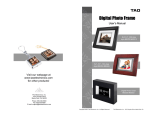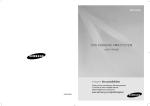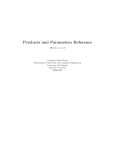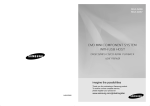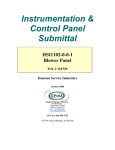Download Samsung MAX-DA67 User manual
Transcript
MAX-DA66
MAX-DA67
DVD MINI COMPONENT SYSTEM
WITH USB HOST
DVD/CD/MP3-CD/CD-R/RW PLAYBACK
user manual
imagine the possibilities
Thank you for purchasing a Samsung product.
To receive a more complete service,
please register your product at
www.samsung.com/global/register
AH68-02060K
Downloaded From Disc-Player.com Samsung Manuals
Safety Warnings
ENG
PREPARATION
CAUTION
RISK OF ELECTRIC SHOCK.
DO NOT OPEN
Precautions
This symbol indicates “dangerous voltage” inside
the product that presents a risk of electric shock
or personal injury.
STANDBY/ON
DVD/CD
TUNER
USB
AUX
STANDBY/ON
VOLUME
DVD/CD
TO REDUCE THE RISK OF ELECTRIC SHOCK,
DO NOT REMOVE REAR COVER (or BACK).
NO USER SERVICEABLE PARTS INSIDE.
REFER SERVICING TO QUALIFIED SERVICE
PERSONNEL.
AUX
USB
This symbol indicates important instructions
accompanying the product.
CLASS 1 LASER PRODUCT
CLASS 1 LASER PRODUCT
KLASSE 1 LASER PRODUKT
LUOKAN 1 LASER LAITE
KLASS 1 LASER APPARAT
PRODUCTO LASER CLASE 1
TUNER
VOLUME
This Compact Disc player is classified as a CLASS 1
LASER product.
Use of controls, adjustments or performance of procedures
other than those specified herein may result in hazardous
radiation exposure.
Ensure that the AC power supply in your house complies with the identification sticker located on the back of your player. Install your
player horizontally, on a suitable base (furniture), with enough space around it for ventilation (3~4inches). Make sure the ventilation slots
are not covered. Do not stack anything on top of the player. Do not place the player on amplifiers or other equipment which may become
hot. Before moving the player, ensure the disc insert hole is empty. This player is designed for continuous use. Switching off the DVD
player to the stand-by mode does not disconnect the electrical supply. In order to disconnect the player completely from the power
supply, remove the main plug from the wall outlet, especially when left unused for a long period of time.
CAUTION : INVISIBLE LASER RADIATION WHEN OPEN AND
INTERLOCKS DEFEATED, AVOID EXPOSURE TO BEAM.
WARNING : To reduce the risk of fire or electric shock, do not expose this appliance to rain or moisture.
CAUTION : TO PREVENT ELECTRIC SHOCK, MATCH WIDE BLADE OF PLUG TO WIDE SLOT, FULLY INSERT.
STANDBY/ON
STANDBY/ON
• This apparatus shall always be connected to a AC outlet with a protective grounding connection.
• To disconnect the apparatus from the mains, the plug must be pulled out from the mains socket, therefore the mains
plug shall be readily operable.
CAUTION
• Apparatus shall not be exposed to dripping or splashing and no objects filled with liquids, such as vases,
shall be placed on the apparatus.
• The Mains plug is used as a disconnect device and shall stay readily operable at any time.
[Saudi Arabian Standards Organisation only]
THIS APPLIANCE IS FITTED WITH 220V SASO APPROVED PLUG.THE CUSTOMER IS ENTITLED TO A FREE SASO
APPROVED 127V PLUG FROM THE LOCAL DEALER.
DVD/CD
DVD/CD
TUNER
AUX
TUNER
AUX
USB
USB
VOLUME
VOLUME
During thunderstorms, disconnect AC main plug from the
wall outlet.
Voltage peaks due to lightning could damage the unit.
Do not expose the unit to direct sunlight or other heat
sources.
This could lead to overheating and malfunction of the unit.
STANDBY/ON
DVD/CD
TUNER
AUX
USB
VOLUME
Phones
1
Downloaded From Disc-Player.com Samsung Manuals
Protect the player from moisture(i.e. vases) , and excess
heat(e.g.fireplace) or equipment creating strong magnetic or electric
fields (i.e.speakers...). Disconnect the power cable from the AC supply if
the player malfunctions. Your player is not intended for industrial use.
Use of this product is for personal use only.
Condensation may occur if your player or disc have been stored in cold
temperatures.
If transporting the player during the winter, wait approximately 2 hours
until the unit has reached room temperature before using.
The battery used with this product contain chemicals that
are harmful to the environment.
Do not dispose of batteries in the general household trash.
2
CHAPTER REMAIN
CHAPTER ELAPSED
TITLE REMAIN
Rotate/Flip Fu
TITLE ELAPSED
TRACK ELAPSED
TRACK REMAIN
TRACK ELAPSED
TRACK REMAIN
TOTAL ELAPSED
TOTAL REMAIN
Downloaded From Disc-Player.com Samsung Manuals
Conten
Images captured with a digital
stored on a CD and then played
PREPARATION
Safety Warnings ............................................................
Precautions....................................................................
Features.........................................................................
Notes on Discs...............................................................
Description.....................................................................
Load the MP3/WMA
disc.
CONNECTIONS
,
,
,
CD
The position of the subwoofer is not so critical.
Place itMP3
anywhere you like.
For checking the total and remaining time of a title or chapter being played.
Setting the Clock............................................................
Checking the Remaining Time.......................................
Disc Playback ................................................................
MP3/WMA-CD Playback................................................
JPEG File Playback .......................................................
DivX Playback................................................................
Playing Media Files using the USB feature ...................
Displaying Disc Information ...........................................
Fast/Slow Playback .......................................................
Skipping Scenes/Songs.................................................
Step Function.................................................................
Angle Function...............................................................
Repeat Playback............................................................
OPERATION
FM Antenna (supplied)
Press Cursor
Connecting the Speakers ..............................................
Connecting the Video Out to your TV ............................
HDMI Function...............................................................
Connecting External Components .................................
Connecting the FM Antennas ........................................
DVD
The MP3/WMA menu screen will appear
and playback will start.
The appearance of the menu depends
on the MP3/WMA disc.
WMA-DRM files cannot be played.
Connect AUX IN 1 (Audio) on the MINI COMPACT
front panel to the Audio Out of the external
component/MP3 player.
Decrease the minutes :
In Stop mode, use
to select
the album, and then
press the
button.
Increase the minutes :
A-B Repeat Playback....................................................
Original Image
Zoom Function...............................................................
Selecting Audio/Subtitle Language................................
Moving Directly to a Scene/Song...................................
Using Disc Menu............................................................
Using the Title Menu......................................................
Setting the Language.....................................................
Language Code List.......................................................
Setting TV Screen type..................................................
If reception
is
poor, connect an outdoor antenn
Setting Parental Controls (Rating Level) .......................
BeforeSetting
attaching
a 75 coaxial cable (with a st
the Password.....................................................
Setting the Wallpaper ....................................................
antenna.
Setting the DRC (Dynamic Range Compression) .........
AV SYNC Setup ............................................................
SETUP
When the correct
hour is displayed,
press
.
The minutes flash.
to select the track.
"
When the correct
time is displayed,
press
.
" appears in the display.
The current time is now set.
Use
You can display the time, even
when you are using another
function, by pressing
once.
component.
Depending on the recording mode, some MP3/WMA-CDs may not play.
Table of contents of a MP3-CD varies depending on the MP3/WMA track
format recorded on the disc.
is displayed.
Decrease the hours :
Increase the hours :
Press the
button to select <AUX2> input.
The mode switches as follows :
Music File Icon
Image File Icon
Movie File Icon
Press
twice.
Press
.
The hour flashes.
To resum
Lo
In
To
D
Pl
M
Pl
If
th
sc
Dep
Dep
Tab
on t
Do not let children play with or near the spe
Keep the speaker out of reach of children s
into the duct (hole) of the subwoofer
speake
To stop
Do not hang the subwoofer on the wall thro
If pressed
or
function w
If pressed
If you place a speaker near your TV
set, sc
playback
by the speaker. If this occurs, place
the spe
To tem
during
19
If the external analog
Theater.component
has only
one Audio Out, connect
either left or right.
HDMI
Place it on a stand or cabinet shelf, or under the TV stand.
HDMI transmits DVD video and audio signals simultaneously,and provides a clearer picture.
To play a file icon in the screen,
Icon.
Press the
button when it is in
stop status and select a desired icon from
the top part of the menu.
To play music files only, select the
Position of the DVD Player
All File Icon
Front Speakers
This
unit does
not receive AM broadcasts.
RADIO
OPERATION
Listening to Radio ..........................................................
Presetting Stations.........................................................
Timer Function...............................................................
Canceling the Timer.......................................................
POWER SOUND / POWER BASS / DSP/EQ Function
Please
obser
CD RIPPING Function ..................................................
Sleep Timer Function / Mute Function...........................
Make sure th
DEMO Function / DIMMER Function ............................
Connecting Headphones/Microphonetemperature
Function.............i
Cautions on Handling and Storing Discs
Do.......................
not obstru
Troubleshooting .............................................................
ventilation ho
Specifications.................................................................
inside the uni
USB Host Feature Supported Products.........................
Notes on Terminology....................................................
MISCELLANEOUS
The cooling fan supplies
Switch the system on
by pressing
button.
CONNECTIONS
Features
Multi-Disc Playback & FM Tuner, USB HOST.
The MAX-DA66/DA67 combines the convenience of multi-disc playback
capability, including DVD-VEDIO, CD, MP3-CD, CD-R, CD-RW, DivX,JPEG and
DVD-R/RW, with a sophisticated FM tuner, USB HOST all in a single player.
TV Screen Saver Function
Example : For 32" TVs 2~2.4m (6~8feet)
For 55" TVs 3.5~4m (11~13feet)
The MAX-DA66/DA67 automatically brightens and darkens the brightness of the TV screen
Press the
button to select <AUX1> input.
after 3 minutes in the stop mode.
switches
as follows
The MAX-DA66/DA67 automatically switches itself The
into mode
the power
saving
mode:after 20
minutes in the screen saver mode.
Power Saving Function
The MAX-DA66/DA67 automatically shuts itself off after 20 minutes in the stop mode.
The listening position should be located about 2.5 to 3 times the
distance of the TV's screen size away from the TV.
To change the album,
Customized TV Screen
use Display to
Press the
select
The MAX-DA66/DA67 allows
youanother
to selectalbum
your favorite image during JPEG, DVD playback
button to stop
in Stop
mode, and
and set it as your background
wallpaper.
then press the
Connect AUX INplayback.
2 (Audio) on the MINI COMPACT
button.
rear panel to the Audio Out of the external analog
Icon.
To view image files only, select the
Icon.
It is best to install it at the same height as the front speakers.
You can also install it directly over the main unit, and you
should better install them directly over or under the TV.
USB Host support
Icon.
To select all files select the
315
Center Speaker
Selecting the Listening Position
select
another
album and movies
track,
You can enjoy mediaTofiles
such
as pictures,
and music saved on an MP3 player, digital
Be sure
to match
repeatstick
Stepsby
2 and
3 above. the storage
camera or USB memory
connecting
device
to theconnector
USB portcolors.
of the Home
To view movie files only, select the
You can also use
button on the panel front
instead of
,
buttons in step 3,4.
18
12
17
11
For each step, you have a few seconds to set the required options.
If you exceed this time, you must start again.
Downloaded From Disc-Player.com Samsung Manuals
Place these speakers in front of your listening position, facing
inwards (about 45 ) toward you.
Place the speakers so that their tweeters will be at the same
height as your ear.
Align the front face of the front speakers with the front face of
the center speaker or place them slightly in front of the center
speakers.
ENG
Connecting the Speakers
Notes on Discs
ENG
This product does not support Secure (DRM) Media files.
DVD (Digital Versatile Disc) offers fantastic audio and video, thanks to Dolby Digital
surround sound and MPEG-2 video compression technology. Now you can enjoy these
realistic effects in the home, as if you were in a movie theater or concert hall.
CD-R Discs
• Some CD-R discs may not be playable depending on the disc recording device (CD-Recorder or PC) and the condition of
the disc.
• Use a 650MB/74 minute CD-R disc.
~ 6
1
DVD players and the discs are coded by region. These regional codes must match in order
for the disc to play. If the codes do not match, the disc will not play.
The Region Number for this player is given on the rear panel of the player.
(Your DVD player will only play DVDs that are labeled with identical region codes.)
Do not use CD-R discs over 700MB/80 minute as they may not be playback.
• Some CD-RW (Rewritable) media, may not be playable.
• Only CD-Rs that are properly "closed" can be fully played. If the session is closed but the disc is left open, you may not be
able to fully play the disc.
CD-R MP3 Discs
Playable Discs
Disc Type
Mark (Logo)
Recorded Signals
Disc Size
12cm
Audio + Video
DVD-VIDEO
8cm
VIDEO
COMPACT
Audio
AUDIO-CD
DIGITAL AUDIO
DivX
Audio + Video
Max. Playing Time
Approx. 240 min. (single-sided)
Approx. 480 min. (double-sided)
Approx. 80 min. (single-sided)
Approx. 160 min. (double-sided)
12cm
74 min.
8cm
20 min.
12cm
74 min.
8cm
20 min.
• Only CD-R discs with MP3 files in ISO 9660 or Joliet format can be played.
• MP3 file names should be 8 characters or less in length and contain no blank spaces or special characters (. / = +).
• Use discs recorded with a compression/decompression data rate greater than 128Kbps.
• Only files with the "mp3" and extensions can be played.
• Only a consecutively written multisession disc can be played. If there is a blank segment in the Multisession disc,
the disc can be played only up to the blank segment.
• If the disc is not closed, it will take longer to begin playback and not all of the recorded files may be played.
• For files encoded in Variable Bit Rate (VBR) format, i.e. files encoded in both low bit rate and high bit rate
(e.g., 32Kbps ~ 320Kbps), the sound may skip during playback.
• A maximum of 500 tracks can be played per CD.
• A maximum of 300 folders can be played per CD.
CD-R JPEG Discs
Do not use the following types of disc!
• LD, CD-G, CD-I, CD-ROM and DVD-ROM discs cannot be played on this player.
If such discs are played, a <WRONG DISC FORMAT> message appears on the TV screen.
• DVD discs purchased abroad may not play on this player.
If such discs are played, a <CAN'T PLAY THIS DISC PLEASE, CHECK REGION CODE> message
appears on the TV screen.
Copy Protection
• Many DVD discs are encoded with copy protection. Because of this, you should only connect your DVD
•
player directly to your TV, not to a VCR. Connecting to a VCR results in a distorted
picture from copy-protected DVD discs.
This product incorporates copyright protection technology that is protected by methods claims of certain U.S.
patents and other intellectual property rights owned by Macrovision Corporation and other rights owners.
Use of this copyright protection technology must be authorized by Macrovision Corporation, and is intended for
home and other limited viewing uses only unless otherwise authorized by Macrovision Corporation.
Reverse engineering or disassembly is prohibited.
5
Downloaded From Disc-Player.com Samsung Manuals
• Only files with the "jpg" extensions can be played.
• If the disc is not closed, it will take longer to start playing and not all of the recorded files may be played.
• Only CD-R discs with JPEG files in ISO 9660 or Joliet format can be played.
• JPEG file names should be 8 characters or less in length and contain no blank spaces or special characters (. / = +).
• Only a consecutively written multisession disc can be played. If there is a blank segment in the multisession disc,
the disc can be played only up to the blank segment.
• A maximum of 9,999 images can be stored on a single CD.
• When playing a Kodak/Fuji Picture CD, only the JPEG files in the picture folder can be played.
• Picture discs other than Kodak/Fuji Picture CDs may take longer to start playing or may not play at all.
DVD R/RW, CD-R/RW DivX Discs
• Since this product only provides encoding formats authorized by DivX Networks, Inc., a DivX file created by the user might
not play.
• Software updates for incompatible formats are not supported.
(Example : QPEL, GMC, resolution higher than 800 x 600 pixels, etc.)
• Sections with a high frame rate might not be played while playing a DivX file.
• For more information about the formats authorized by DivX Networks, Inc., please visit "www.divxnetworks.net".
6
PREPARATION
Disc Recording Format
Description
ENG
PREPARATION
—Front Panel—
MAX-DA67
1. 3.1 Channel Speaker Output Terminals
2. Video Output Connector
16 15 14
17
18
Connect the TV's video input jacks (VIDEO IN) to
the VIDEO OUT connector.
3. AUX IN 2 Connector
4. HDMI OUT Connector
5. Component Video Output Connectors
STANDBY/ON
1
VIDEO OUT
ANTENNA
FM (75 )
3.1CH SPEAKERS OUT
FRONT -H
CENTER
FRONT -H
R
L
R
L
L
COMPONENT VIDEO OUT
HDMI OUT
DVD/CD
2
TUNER
AUX
13
12
USB
VOLUME
FRONT -L SUBWOOFER FRONT -L
IMPEDANCE FRONT/CENTER:4 SUBWOOFER:3
11
AUX IN 1
MIC1
MIC2
7
8
MIC VOL
1
ECHO
Y
PB
PR
Connect a TV with component vide input jacks to
these jacks.
R
AUX IN 2
23 4
5
6. FM Antenna Connector
6
3
The picture of Rear panel is based on MODEL:MAX-DA66
MAX-DA66: 2.1 Channel Speaker Output
MAX-DA67: 3.1 Channel Speaker Output
Note
4 5 6
1.
2.
3.
4.
5.
6.
7.
8.
9.
10.
11.
12.
13.
14.
15.
16.
STANDBY/ON BUTTON
OPEN/CLOSE BUTTON
COMPACT DISC COMPARTMENT
USB JACK
HEADPHONE JACK
AUX IN 1
MIC 1
MIC 2
MIC VOLUME BUTTON
ECHO BUTTON
17.
18.
9
10
TUNER FUNCTION
USB FUNCTION
AUX FUNCTION
POWER BASS BUTTON
POWER SOUND BUTTON
SEARCH FUNCTION BUTTONS, TUNING MODE
OR STOP BUTTON
DVD/CD FUNCTION
VOLUME CONTROL
Accessories
—Rear Panel—
DVD
TUN
ER
POW
AUX
ER
USB
CD
RIPP
ING
MAX-DA66
REM
AIN
1. 2.1 Channel Speaker Output Terminals
2. Video Output Connector
STEP
CAN
CEL
PAU
SE
STOP
PLAY
VOLU
ME
MUT
E
TUN
MEN
ING/
U
CH
RETU
RN
ENTE
R
Connect the TV's video input jacks (VIDEO IN) to
the VIDEO OUT connector.
VIDEO OUT
ANTENNA
FM (75 )
2.1CH SPEAKERS OUT
FRONT -H
FRONT -H
R
L
R
L
L
COMPONENT VIDEO OUT
HDMI OUT
FRONT -L SUBWOOFER FRONT -L
IMPEDANCE FRONT:4 SUBWOOFER:3
Y
PB
PR
R
AUD
IO
P.SOUN
D
SUB
TITLE
DEMO/
DIMME
EFFE
S
EXIT
R
MODE MODE
P.BAS
ECHO
DSP/
INFO
R
RY
SD/H
SLOW
D
ZOO
REPEA
SLEEP
TUNE
MEMO
CT
EQ
MO/S
M
T
LOGO
TIMER
T
/CLOCK
TIME
ON/O R
FF
Remote Control
Video Cable
HDMI Cable(option)
3. AUX IN 2 Connector
4. HDMI OUT Connector
5. Component Video Output Connectors
AUX IN 2
Connect a TV with component vide input jacks to
these jacks.
1
23 4
5
6
6. FM Antenna Connector
FM Antenna
7
Downloaded From Disc-Player.com Samsung Manuals
User's Manual
8
Description
ENG
PREPARATION
—Remote Control—
Insert Remote Batteries
DVD button
TUNER button
DVD
TUNER
AUX
POWER
USB
DEMO/DIMMER
POWER button
AUX button
USB button
OPEN/CLOSE button
1 Remove the battery
DEMO/DIMMER button
cover in the direction
of the arrow.
Number(0~9) buttons
2
Insert two 1.5V AAA
batteries, paying
attention to the correct
polarities (+ and –).
3
Replace the battery
cover.
CD RIPPING
CD RIPPING button
STEP button
SEARCH button
CANCEL
STEP
PAUSE
STOP
PLAY
CANCEL button
PAUSE button
Play button
Stop button
SEARCH buttons
MUTE
VOLUME button
VOLUME
TUNING
MENU
RETURN
MENU button
TUNING button
MUTE button
RETURN button
Cursor/Enter button
ENTER
Caution
Follow these precautions to avoid leaking or cracking cells:
• Place batteries in the remote control so they match the polarity:(+) to (+)and (–)to (–).
• Use the correct type of batteries.Batteries that look similar may differ in voltage.
• Always replace both batteries at the same time.
• Do not expose batteries to heat or flame.
STANDBY/ON
Range of Operation of the Remote Control
DVD/CD
TUNER
AUX
USB
VOLUME
SUB TITLE button
AUDIO button
EXIT
-
MIC VOL. button
ZOOM button
POWER SOUND button
TUNER MEMORY button,
SD/HD button
LOGO button
SUB
TITLE
AUDIO
MIC VOL.
+
SLEEP
ZOOM
LOGO
MO/ST
REPEAT
P.SOUND
DSP/EQ
TIMER/CLOCK
ON/OFF
P.BASS
ECHO
REMAIN
INFO
SLOW
TIMER
TUNER
MEMORY
SD/HD
POWER BASS button
EXIT button
SLEEP button
INFO button
REPEAT button
The remote control can be used up to approximately 23
feet/7 meters in a straight line. It can also be operated at
a horizontal angle of up to 30° from the remote control
sensor.
TIMER ON/OFF button
REMAIN button
SLOW button, MO/ST Button
TIMER/CLOCK button
ECHO button
DSP/EQ button
9
Downloaded From Disc-Player.com Samsung Manuals
10
MP3/WMA-CD Playback
CHAPTER REMAIN
CHAPTER ELAPSED
C
TITLE REMAIN
Rotate/Flip Fu
TITLE ELAPSED
TRACK ELAPSED
TRACK REMAIN
TRACK ELAPSED
TRACK REMAIN
TOTAL ELAPSED
TOTAL REMAIN
Downloaded From Disc-Player.com Samsung Manuals
Connecti
JPEG
Fil
Conten
Images captured with a digital
stored on a CD and then played
PREPARATION
Safety Warnings ............................................................
Precautions....................................................................
Features.........................................................................
Notes on Discs...............................................................
Description.....................................................................
Load the MP3/WMA
disc.
CONNECTIONS
and playback will start.
CD
• The MP3/WMA menu screen will appear
OPERATION
L R
Press the REMAIN button.
FM Antenna (supplied)
on the MP3/WMA disc.
Place itMP3
anywhere you like.
• For checking the total and remaining time of a title or chapter being played.
Press Cursor
,
,
,
Connecting the Speakers ..............................................
Connecting the Video Out to your TV ............................
HDMI Function...............................................................
Connecting External Components .................................
Connecting the FM Antennas ........................................
DVD
• The appearance of the menu depends
SW
Subwoofer
Each time the REMAIN button
is pressed
• The position of the subwoofer is not so critical.
• WMA-DRM files cannot be played.
Connect AUX IN 1 (Audio) on the MINI COMPACT
front panel to the Audio Out of the external
component/MP3 player.
Checking the Remaining Time
2
In Stop mode, use
to select
the album, and then
press the ENTER
button.
• Increase the minutes :
• Decrease the minutes :
" appears in the display.
•"
• The current time is now set.
• Use
to select the track.
5
Note • Depending on the recording mode, some MP3/WMA-CDs may not play.
• Table of contents of a MP3-CD varies depending on the MP3/WMA track
When the correct
time is displayed,
press ENTER.
is displayed.
SW
Press TIMER/CLOCK
twice.
when you are using another
function, by pressing
TIMER/CLOCK once.
• You can display the time, even
Note
R
the hours :
• Increase
• Decrease the hours :
3
Press ENTER.
The hour flashes.
TUNER
MEMORY
AUDIO
MENU
R
VOLUME
STOP
CD RIPPING
STEP
SUB
TITLE
ENTER
MUTE
MAX-DA67
POWER
R
DVD
TUNER
MAX-DA66
EXIT
RETURN
TUNING
PLAY
PAUSE
AUX
CANCEL
DEMO/DIMMER
USB
• To resum
To tem
during
Note
FRONT -H
FRONT -L SUBWOOFER FRONT -L
SUBWOOFER:3
FRONT -H
CENTER
IMPEDANCE FRONT:4
R
R
3.1CH SPEAKERS OUT
FRONT -H
FRONT -H
2.1CH SPEAKERS OUT
L
on t
• Dep
• Dep
• Tab
SW
th
sc
• Pl
• If
M
D
• Pl
C
O
SWTo
• In
Lo
Disc Pl
L
1
L
2
FRONT -L SUBWOOFER FRONT -L
SUBWOOFER:3
IMPEDANCE FRONT:4
R
R
L
• Do MIC
not
let children play with or near the spe
VOL.
SLEEP
INFOout of reach of children s
• Keep
+ speaker
- the
SLOW
into
theLOGOductMO/ST
(hole)
of the subwoofer
speake
To stop
ZOOM
REPEAT
• Do not hang the TIMER
subwoofer on the wall thro
ON/OFF
P.SOUND DSP/EQ TIMER/CLOCK
• If pressed
SD/HD
P.BASS
ECHO
REMAIN
or ENTE
function w
If pressed
• If you place a speaker near your• TV
set, sc
playback
by the speaker. If this occurs, place
the spe
USB
ECHO
4
AUX
MIC VOL
When the correct
hour is displayed,
press ENTER.
The minutes flash.
TUNER
MIC2
•
MIC1
Setting the Clock............................................................
Checking the Remaining
Time.......................................
ANTENNA
Disc Playback ................................................................
FM (75 )
MP3/WMA-CD Playback................................................
JPEG File Playback .......................................................
DivX Playback................................................................
Playing Media Files using the USB feature ...................
Displaying Disc Information ...........................................
Fast/Slow Playback .......................................................
Skipping Scenes/Songs.................................................
Step Function.................................................................
Angle Function...............................................................
Repeat Playback............................................................
A-B Repeat Playback....................................................
Original Image
Zoom Function...............................................................
Moving Directly to a Scene/Song...................................
Selecting Audio/Subtitle
Language................................
FM antenna
connection
Using Disc Menu............................................................
1. Connect
the FM antenna supplied to the
Using the Title Menu......................................................
2. Slowly move the antenna wire around un
fastenSETUP
it to a wall or other rigid surface.
•
Setting the Language.....................................................
Language Code List.......................................................
Setting TV Screen type..................................................
If reception
is
poor, connect an outdoor antenn
Setting Parental Controls (Rating Level) .......................
BeforeSetting
attaching
a 75 coaxial cable (with a st
the Password.....................................................
Setting the Wallpaper ....................................................
antenna.
Setting the DRC (Dynamic Range Compression) .........
AV SYNC Setup ............................................................
L
AUX IN 1
1
VOLUME
2
C
USB
CANCEL
ANTENNA
FM (75 )
Press the AUX button to select <AUX2> input.
The mode switches as follows : AUX 1 AUX 2.
2
AUX
PAUSE
TUNING
RETURN
PR
• This
unit does
not receive AM broadcasts.
RADIO
OPERATION
1
CONNECTIONS
Features
Connecting External Components
Multi-Disc Playback & FM Tuner, USB HOST.
TUNER
DEMO/DIMMER
DVD/CD
TV Screen Saver Function
format recorded on the disc.
MENU
PB
Listening to Radio ..........................................................
Presetting Stations.........................................................
Timer Function...............................................................
Canceling the Timer.......................................................
POWER SOUND / POWER BASS / DSP/EQ Function
Please obser
CD RIPPING Function ..................................................
Sleep Timer Function / Mute Function...........................
• Make sure th
DEMO Function / DIMMER Function ............................
Connecting Headphones/Microphonetemperature
Function.............i
VIDEO
Cautions on Handling and Storing Discs
• Do.......................
not obstru
Troubleshooting .............................................................
ventilation ho
Specifications.................................................................
inside the uni
USB Host Feature Supported Products.........................
Notes on Terminology....................................................
The cooling fan supplies
Cooling
Fan
MISCELLANEOUS
Switch the system on
by pressing
STANDBY/ON button.
19
DVD
POWER
AUX1
: Connectingcombines
an External
Component/MP3
player
The MAX-DA66/DA67
the convenience
of multi-disc playback
capability,such
including
DVD-VEDIO,
Components
as an MP3
Player CD, MP3-CD, CD-R, CD-RW, DivX,JPEG and
DVD-R/RW, with a sophisticated FM tuner, USB HOST all in a single player.
AUX1 : Front Panel
1
CD RIPPING
The MAX-DA66/DA67 automatically brightens and darkens the brightness of the TV screen
2 Press the AUX button to select <AUX1> input.
after 3 minutes in the stop mode.
switches
as follows
AUX20
1 AUX 2.
The
MAX-DA66/DA67
automatically switches itself The
into mode
the power
saving
mode:after
Audio
Cable
(not supplied)
minutes
in the screen saver mode.
STEP
PLAY
MUTE
4
The MAX-DA66/DA67 automatically shuts itself off after 20 minutes in the stop mode.
Power Saving Function
STOP
VOLUME
3
Connect AUX INplayback.
2 (Audio) on the MINI COMPACT
rear panel to the Audio Out of the external analog
component.
To change the album,
AUX2
: Connecting
an External
Component
Customized
TV Screen
Display Analog
use
to
Press the STOP
select
another
The signal
MAX-DA66/DA67
allows
to selectalbum
your favorite image during JPEG, DVD playback
Analog
components such
as ayou
VCR.
button to stop
in Stop
mode, and
and set it as your background
wallpaper.
then press the
1
ENTER button.
ENTER
EXIT
VIDEO OUT
Y
COMPONENT VIDEO OUT
• Align the front face of the front speakers with the front face of
AUX2 : Rear Panel
FRONT -H
HDMI OUT
• Place the speakers so that their tweeters will be at the same
USB Host support
SLOW
L
R
should better install them directly over or under the TV.
SLEEP
2.1CH SPEAKERS OUT
L
TIMER
ON/OFF
AUX IN
Front Speakers
• Place these speakers in front of your listening position, facing
select
another
album and movies
track,
• Tofiles
You can enjoy media
such
as pictures,
and music saved on an MP3 player, digital
Be sure
to match
the storage
device
to theconnector
USB portcolors.
of the Home
+
LOGOFRONT -H MO/ST
TIMER/CLOCK
L
Audio
Cable (notmemory
supplied)
repeatstick
Stepsby
2 and
3 above.
SUB
camera
or USB
connecting
AUDIO
TITLE
If the external analog
MIC VOL. Theater.
component has only
INFO
one Audio Out, connect
either
left or right.
REPEAT
ZOOM
R
R
DSP/EQ
FRONT -L SUBWOOFER FRONT -L
SUBWOOFER:3
IMPEDANCE FRONT:4
HDMI
• Music File Icon
• Image File Icon
• Movie File Icon
• All File Icon
Center Speaker
• It is best to install it at the same height as the front speakers.
• You can also install it directly over the main unit, and you
Example : For 32" TVs 2~2.4m (6~8feet)
For 55" TVs 3.5~4m (11~13feet)
HDMI transmits DVD video and audio signals simultaneously,and provides a clearer picture.
To play a file icon in the screen,
Icon.
Icon.
Icon.
height as your ear.
Press the
button when it is in
stop status and select a desired icon from
the top part of the menu.
• To play music files only, select the
• To view image files only, select the
• To view movie files only, select the
Icon.
• To select all files select the
315
the center speaker or place them slightly in front of the center
speakers.
Selecting the Listening Position
Position of the DVD Player
• Place it on a stand or cabinet shelf, or under the TV stand.
18
12
17
11
Before moving or installing the product, be sure to turn off the power and disconnect the power cord.
For each step, you have a few seconds to set the required options.
If you exceed this time, you must start again.
Downloaded From Disc-Player.com Samsung Manuals
inwards (about 45°) toward you.
P.SOUND
can also use
button on the panel front
instead of
,
buttons in step 3,4.
•You
Note
-
The listening position should be located about 2.5 to 3 times the
distance of the TV's screen size away from the TV.
ENG
Connecting
the Speakers
Setting
the Clock
Connecting the Video Out
to your TV
HDMI Function
ENG
Resolution Selection
Choose one of the four methods for connecting to a TV.
This function allows the user to select the screen resolution for HDMI output.
In Stop mode, press and hold the SD/HD (Standard Definition/High Definition)
button on the remote control.
MODE
EFFECT
SLEEP
INFO
■
Resolutions available for the HDMI output are 480p, 720p, 1080i.
ZOOM
LOGO
MO/ST
REPEAT
■
SD(Standard Definition) resolution is 480p and HD(High Definition) resolution is 720p/1080i.
P.SOUND
DSP/EQ
TIMER/CLOCK
ON/OFF
P.BASS
ECHO
REMAIN
SLOW
TIMER
TUNER
MEMORY
SD/HD
VIDEO OUT
• If the TV does not support the configured resolution, you will not be able to see the
picture properly.
• When an HDMI cable is connected, composite and component video signals are
not output.
• See your TV owner's manual for more information on how to select the TV's Video
Input source.
ANTENNA
FM (75 )
2.1CH SPEAKERS OUT
FRONT -H
FRONT -H
R
L
R
L
L
COMPONENT VIDEO OUT
HDMI OUT
Y
PB
Why use HDMI (High Definition
Multimedia Interface)?
This device transmits a DVD
video signal digitally without
the process of converting to
analog. You will get sharper
digital pictures when using an
HDMI connection.
PR
R
FRONT -L SUBWOOFER FRONT -L
IMPEDANCE FRONT:4 SUBWOOFER:3
AUX IN
METHOD 3
(supplied)
METHOD 2
METHOD 1
(option)
Setting the HDMI Audio
The audio signals transmitted over the HDMI Cable can be toggled ON/OFF.
1
2
3
METHOD 1 : HDMI ....... (Best Quality)
MOVE
ENTER
RETURN
EXIT
4
Connect the HDMI cable from the HDMI OUT jack on the back of the DVD Player to the HDMI IN jack on your TV.
In Stop mode, press the MENU button.
Press the Cursor
button to move to <Audio> and then press the ENTER button.
Press the Cursor button to move to <HDMI AUDIO> and then press
the ENTER button.
Press the Cursor ,
the ENTER button.
button to select <ON> or <OFF> and then press
METHOD 2 : Component Video ....... (Better Quality)
If your television is equipped with Component Video inputs, connect a Component video cable(not supplied) from
the Component Video Output (Pr, Pb and Y) jacks on the back of the DVD Player to the Component Video Input
jacks on your TV.
METHOD 3 : Composite Video ....... (Good Quality)
Connect the supplied Video cable from the VIDEO OUT jack on the back of the DVD Player to the VIDEO IN jack on your TV.
• This product operates in Interlace scan mode (576i) for component output.
• ON : Both video and audio signals are transmitted over the HDMI connection cable, and audio
is output through your TV speakers only.
MOVE
SELECT
RETURN
EXIT
• OFF : Video is transmitted over the HDMI connection cable only, and audio is output through
the home theater speakers only.
• The default setting of this function is HDMI AUDIO OFF.
• HDMI AUDIO is automatically down-mixed to 2ch for TV speakers.
• ECHO/P.SOUND/EQ/DSP function is not available when HDMI AUDIO is ON.
• MIC output is not available while HDMI AUDIO ON.
Press the RETURN button to return to the previous level.
Press the EXIT button to exit the setup screen.
13
Downloaded From Disc-Player.com Samsung Manuals
14
CONNECTIONS
EXIT
SUB
TITLE
AUDIO
MP3/WMA-CD Playback
CHAPTER REMAIN
CHAPTER ELAPSED
C
Rotate/Flip Fu
TITLE REMAIN
TRACK ELAPSED
TRACK REMAIN
TOTAL ELAPSED
TOTAL REMAIN
Downloaded From Disc-Player.com Samsung Manuals
Connecti
JPEG
Fil
Images captured with a digital
stored on a CD and then played
Safety Warnings ............................................................
Precautions....................................................................
Features.........................................................................
Notes on Discs...............................................................
Description.....................................................................
TITLE ELAPSED
• The MP3/WMA menu screen will appear
and playback will start.
CD
• The appearance of the menu depends
on the MP3/WMA disc.
TRACK REMAIN
TRACK ELAPSED
Place itMP3
anywhere you like.
SW
Subwoofer
Each time the REMAIN button
is pressed
• The position of the subwoofer is not so critical.
• WMA-DRM files cannot be played.
Load the MP3/WMA
disc.
Press Cursor
L R
Press the REMAIN button.
FM Antenna (supplied)
,
,
,
Connecting the Speakers ..............................................
Connecting the Video Out to your TV ............................
HDMI Function...............................................................
Connecting External Components .................................
Connecting the FM Antennas ........................................
• For checking the total and remaining time of a title or chapter being played.
Connect AUX IN 1 (Audio) on the MINI COMPACT
front panel to the Audio Out of the external
component/MP3 player.
Checking the Remaining Time
2
In Stop mode, use
to select
the album, and then
press the ENTER
button.
• Increase the minutes :
• Decrease the minutes :
" appears in the display.
•"
• The current time is now set.
• Use
to select the track.
5
format recorded on the disc.
4
Note • Depending on the recording mode, some MP3/WMA-CDs may not play.
• Table of contents of a MP3-CD varies depending on the MP3/WMA track
When the correct
time is displayed,
press ENTER.
is displayed.
SW
Press TIMER/CLOCK
twice.
when you are using another
function, by pressing
TIMER/CLOCK once.
• You can display the time, even
Note
R
the hours :
• Increase
• Decrease the hours :
3
Press ENTER.
The hour flashes.
TUNER
MEMORY
AUDIO
MENU
R
VOLUME
STOP
CD RIPPING
STEP
SUB
TITLE
ENTER
MUTE
MAX-DA67
POWER
R
DVD
TUNER
MAX-DA66
EXIT
RETURN
TUNING
PLAY
PAUSE
AUX
CANCEL
DEMO/DIMMER
USB
• To resum
To tem
during
Note
FRONT -H
FRONT -L SUBWOOFER FRONT -L
SUBWOOFER:3
FRONT -H
CENTER
IMPEDANCE FRONT:4
R
R
3.1CH SPEAKERS OUT
FRONT -H
FRONT -H
2.1CH SPEAKERS OUT
L
on t
• Dep
• Dep
• Tab
SW
th
sc
• Pl
• If
M
D
• Pl
C
O
SWTo
• In
Lo
Disc Pl
L
1
L
2
FRONT -L SUBWOOFER FRONT -L
SUBWOOFER:3
IMPEDANCE FRONT:4
R
R
L
• Do MIC
not
let children play with or near the spe
VOL.
SLEEP
INFOout of reach of children s
• Keep
+ speaker
- the
SLOW
into
theLOGOductMO/ST
(hole)
of the subwoofer
speake
To stop
ZOOM
REPEAT
• Do not hang the TIMER
subwoofer on the wall thro
ON/OFF
P.SOUND DSP/EQ TIMER/CLOCK
• If pressed
SD/HD
P.BASS
ECHO
REMAIN
or ENTE
function w
If pressed
• If you place a speaker near your• TV
set, sc
playback
by the speaker. If this occurs, place
the spe
ECHO
When the correct
hour is displayed,
press ENTER.
The minutes flash.
USB
MIC VOL
•
AUX
Setting the Clock............................................................
Checking the Remaining
Time.......................................
ANTENNA
Disc Playback ................................................................
FM (75 )
MP3/WMA-CD Playback................................................
JPEG File Playback .......................................................
DivX Playback................................................................
Playing Media Files using the USB feature ...................
Displaying Disc Information ...........................................
Fast/Slow Playback .......................................................
Skipping Scenes/Songs.................................................
Step Function.................................................................
Angle Function...............................................................
Repeat Playback............................................................
A-B Repeat Playback....................................................
Original Image
Zoom Function...............................................................
Moving Directly to a Scene/Song...................................
Selecting Audio/Subtitle
Language................................
FM antenna
connection
Using Disc Menu............................................................
1. Connect
the FM antenna supplied to the
Using the Title Menu......................................................
2. Slowly move the antenna wire around un
fasten it to a wall or other rigid surface.
•
Setting the Language.....................................................
Language Code List.......................................................
Setting TV Screen type..................................................
If reception
is
poor, connect an outdoor antenn
Setting Parental Controls (Rating Level) .......................
BeforeSetting
attaching
a 75Ω coaxial cable (with a st
the Password.....................................................
Setting the Wallpaper ....................................................
antenna.
Setting the DRC (Dynamic Range Compression) .........
AV SYNC Setup ............................................................
L
MIC2
1
TUNER
DVD
Connecting External Components
MIC1
C
USB
AUX IN 1
Connect AUX INplayback.
2 (Audio) on the MINI COMPACT
rear panel to the Audio Out of the external analog
component.
2
AUX
DEMO/DIMMER
CANCEL
2
• This unit does not receive AM broadcasts.
The cooling fan supplies
1
TUNER
PAUSE
TUNING
4
The MAX-DA66/DA67 automatically shuts itself off after 20 minutes in the stop mode.
MUTE
RETURN
ANTENNA
FM (75 )
Press the AUX button to select <AUX2> input.
The mode switches as follows : AUX 1 ➝ AUX 2.
Listening to Radio ..........................................................
Presetting Stations.........................................................
Timer Function...............................................................
Canceling the Timer.......................................................
POWER SOUND / POWER BASS / DSP/EQ Function
Please obser
CD RIPPING Function ..................................................
Sleep Timer Function / Mute Function...........................
• Make sure th
DEMO Function / DIMMER Function ............................
Connecting Headphones/Microphonetemperature
Function.............i
VIDEO
Cautions on Handling and Storing Discs
• Do.......................
not obstru
Troubleshooting .............................................................
ventilation ho
Specifications.................................................................
inside the uni
USB Host Feature Supported Products.........................
Notes on Terminology....................................................
Cooling Fan
Switch the system on
by pressing
STANDBY/ON button.
19
DVD
POWER
VOLUME
DVD/CD
AUX1
: Connectingcombines
an External
Component/MP3
player
The MAX-DA66/DA67
the convenience
of multi-disc playback
capability,such
including
DVD-VEDIO,
Components
as an MP3
Player CD, MP3-CD, CD-R, CD-RW, DivX,JPEG and
DVD-R/RW, with a sophisticated FM tuner, USB HOST all in a single player.
AUX1 : Front Panel
1
STEP
PLAY
CD RIPPING
The MAX-DA66/DA67 automatically brightens and darkens the brightness of the TV screen
2 Press the AUX button to select <AUX1> input.
after 3 minutes in the stop mode.
switches
as follows
AUX20
1 ➝ AUX 2.
The
MAX-DA66/DA67
automatically switches itself The
into mode
the power
saving
mode:after
Audio
Cable
(not supplied)
minutes
in the screen saver mode.
STOP
VOLUME
MENU
PR
should better install them directly over or under the TV.
3
PB
• It is best to install it at the same height as the front speakers.
• You can also install it directly over the main unit, and you
To change the album,
AUX2 : Connectinguse
an External Analog
Component
to
Press the STOP
select
another
The signal
MAX-DA66/DA67
allows
to selectalbum
your favorite image during JPEG, DVD playback
Analog
components such
as ayou
VCR.
button to stop
in Stop
mode, and
and set it as your background
wallpaper.
then press the
1
ENTER button.
Y
COMPONENT VIDEO OUT
• Align the front face of the front speakers with the front face of
ENTER
HDMI OUT
• Place the speakers so that their tweeters will be at the same
AUX2 : Rear Panel
EXIT
R
L
VIDEO OUT
AUX IN
• Place these speakers in front of your listening position, facing
select
another
album and movies
track,
• Tofiles
You can enjoy media
such
as pictures,
and music saved on an MP3 player, digital
■ Be sure to match connector colors.
the storage
device to the USB port of the Home
L
ON/OFF
TIMER
FRONT -H
2.1CH SPEAKERS OUT
LOGOFRONT -H MO/ST
TIMER/CLOCK
FRONT -L SUBWOOFER FRONT -L
SUBWOOFER:3
IMPEDANCE FRONT:4
L
Audio
Cable (notmemory
supplied)
repeatstick
Stepsby
2 and
3 above.
SUB
camera
or USB
connecting
AUDIO
TITLE
If the external analog
MIC VOL. Theater.
component has only
INFO
+ SLEEP one
Audio Out, connect
SLOW
either
left or right.
REPEAT
ZOOM
R
R
• Music File Icon
• Image File Icon
• Movie File Icon
• All File Icon
the center speaker or place them slightly in front of the center
speakers.
Example : For 32" TVs 2~2.4m (6~8feet)
For 55" TVs 3.5~4m (11~13feet)
HDMI transmits DVD video and audio signals simultaneously,and provides a clearer picture.
To play a file icon in the screen,
Icon.
Icon.
Icon.
Press the
button when it is in
stop status and select a desired icon from
the top part of the menu.
• To play music files only, select the
• To view image files only, select the
• To view movie files only, select the
Icon.
• To select all files select the
315
height as your ear.
DSP/EQ
• Place it on a stand or cabinet shelf, or under the TV stand.
18
12
17
11
Before moving or installing the product, be sure to turn off the power and disconnect the power cord.
For each step, you have a few seconds to set the required options.
If you exceed this time, you must start again.
Downloaded From Disc-Player.com Samsung Manuals
inwards (about 45°) toward you.
P.SOUND
can also use
button on the panel front
instead of
,
buttons in step 3,4.
•You
Note
-
The listening position should be located about 2.5 to 3 times the
distance of the TV's screen size away from the TV.
ENG
Setting the Clock
MP3/WMA-CD Playback
CHAPTER REMAIN
CHAPTER ELAPSED
C
Rotate/Flip Fu
TITLE REMAIN
TRACK ELAPSED
TRACK REMAIN
TOTAL ELAPSED
TOTAL REMAIN
Downloaded From Disc-Player.com Samsung Manuals
Connecti
JPEG
Fil
Images captured with a digital
stored on a CD and then played
Safety Warnings ............................................................
Precautions....................................................................
Features.........................................................................
Notes on Discs...............................................................
Description.....................................................................
TITLE ELAPSED
• The MP3/WMA menu screen will appear
and playback will start.
CD
• The appearance of the menu depends
on the MP3/WMA disc.
TRACK REMAIN
TRACK ELAPSED
Place itMP3
anywhere you like.
SW
Subwoofer
Each time the REMAIN button
is pressed
• The position of the subwoofer is not so critical.
• WMA-DRM files cannot be played.
Load the MP3/WMA
disc.
Press Cursor
L R
Press the REMAIN button.
FM Antenna (supplied)
,
,
,
Connecting the Speakers ..............................................
Connecting the Video Out to your TV ............................
HDMI Function...............................................................
Connecting External Components .................................
Connecting the FM Antennas ........................................
• For checking the total and remaining time of a title or chapter being played.
Connect AUX IN 1 (Audio) on the MINI COMPACT
front panel to the Audio Out of the external
component/MP3 player.
Checking the Remaining Time
2
In Stop mode, use
to select
the album, and then
press the ENTER
button.
• Increase the minutes :
• Decrease the minutes :
• "TIMER" appears in the display.
• The current time is now set.
• Use
to select the track.
5
format recorded on the disc.
4
Note • Depending on the recording mode, some MP3/WMA-CDs may not play.
• Table of contents of a MP3-CD varies depending on the MP3/WMA track
When the correct
time is displayed,
press ENTER.
• CLOCK is displayed.
SW
Press TIMER/CLOCK
twice.
when you are using another
function, by pressing
TIMER/CLOCK once.
• You can display the time, even
Note
R
the hours :
• Increase
• Decrease the hours :
3
Press ENTER.
The hour flashes.
TUNER
MEMORY
AUDIO
MENU
R
VOLUME
STOP
CD RIPPING
STEP
SUB
TITLE
ENTER
MUTE
MAX-DA67
POWER
R
DVD
TUNER
MAX-DA66
EXIT
RETURN
TUNING
PLAY
PAUSE
AUX
CANCEL
DEMO/DIMMER
USB
• To resum
To tem
during
Note
FRONT -H
FRONT -L SUBWOOFER FRONT -L
SUBWOOFER:3
FRONT -H
CENTER
IMPEDANCE FRONT:4
R
R
3.1CH SPEAKERS OUT
FRONT -H
FRONT -H
2.1CH SPEAKERS OUT
L
on t
• Dep
• Dep
• Tab
SW
th
sc
• Pl
• If
M
D
• Pl
C
O
SWTo
• In
Lo
Disc Pl
L
1
L
2
FRONT -L SUBWOOFER FRONT -L
SUBWOOFER:3
IMPEDANCE FRONT:4
R
R
L
• Do MIC
not
let children play with or near the spe
VOL.
SLEEP
INFOout of reach of children s
• Keep
+ speaker
- the
SLOW
into
theLOGOductMO/ST
(hole)
of the subwoofer
speake
To stop
ZOOM
REPEAT
• Do not hang the TIMER
subwoofer on the wall thro
ON/OFF
P.SOUND DSP/EQ TIMER/CLOCK
• If pressed
SD/HD
P.BASS
ECHO
REMAIN
or ENTE
function w
If pressed
• If you place a speaker near your• TV
set, sc
playback
by the speaker. If this occurs, place
the spe
ECHO
When the correct
hour is displayed,
press ENTER.
The minutes flash.
USB
MIC VOL
Setting the Clock............................................................
Checking the Remaining
Time.......................................
ANTENNA
Disc Playback ................................................................
FM (75 )
MP3/WMA-CD Playback................................................
JPEG File Playback .......................................................
DivX Playback................................................................
Playing Media Files using the USB feature ...................
Displaying Disc Information ...........................................
Fast/Slow Playback .......................................................
Skipping Scenes/Songs.................................................
Step Function.................................................................
Angle Function...............................................................
Repeat Playback............................................................
A-B Repeat Playback....................................................
Original Image
Zoom Function...............................................................
Moving Directly to a Scene/Song...................................
Selecting Audio/Subtitle
Language................................
FM antenna
connection
Using Disc Menu............................................................
1. Connect
the FM antenna supplied to the
Using the Title Menu......................................................
2. Slowly move the antenna wire around un
fasten it to a wall or other rigid surface.
•
L
AUX
1
MIC2
DVD
Connecting External Components
TUNER
C
USB
MIC1
2
AUX
AUX IN 1
Connect AUX INplayback.
2 (Audio) on the MINI COMPACT
rear panel to the Audio Out of the external analog
component.
Setting the Language.....................................................
Language Code List.......................................................
Setting TV Screen type..................................................
If reception
is
poor, connect an outdoor antenn
Setting Parental Controls (Rating Level) .......................
BeforeSetting
attaching
a 75 coaxial cable (with a st
the Password.....................................................
Setting the Wallpaper ....................................................
antenna.
Setting the DRC (Dynamic Range Compression) .........
AV SYNC Setup ............................................................
The cooling fan supplies
1
TUNER
DEMO/DIMMER
CANCEL
TUNING
4
The MAX-DA66/DA67 automatically shuts itself off after 20 minutes in the stop mode.
MUTE
RETURN
2
• This unit does not receive AM broadcasts.
Listening to Radio ..........................................................
Presetting Stations.........................................................
Timer Function...............................................................
Canceling the Timer.......................................................
POWER SOUND / POWER BASS / DSP/EQ Function
Please obser
CD RIPPING Function ..................................................
Sleep Timer Function / Mute Function...........................
• Make sure th
DEMO Function / DIMMER Function ............................
Connecting Headphones/Microphonetemperature
Function.............i
VIDEO
Cautions on Handling and Storing Discs
• Do.......................
not obstru
Troubleshooting .............................................................
ventilation ho
Specifications.................................................................
inside the uni
USB Host Feature Supported Products.........................
Notes on Terminology....................................................
Cooling Fan
Switch the system on
by pressing
STANDBY/ON button.
19
DVD
POWER
VOLUME
DVD/CD
AUX1
: Connectingcombines
an External
Component/MP3
player
The MAX-DA66/DA67
the convenience
of multi-disc playback
capability, including DVD-VEDIO, CD, MP3-CD, CD-R, CD-RW, DivX,JPEG and
DVD-R/RW, with a sophisticated FM tuner, USB HOST all in a single player.
AUX1 : Front Panel
1
PAUSE
CD RIPPING
STEP
PLAY
The MAX-DA66/DA67 automatically brightens and darkens the brightness of the TV screen
2 Press the AUX button to select <AUX1> input.
after 3 minutes in the stop mode.
switches
as follows
AUX20
1 AUX 2.
The
MAX-DA66/DA67
automatically switches itself The
into mode
the power
saving
mode:after
Audio
Cable
(not supplied)
minutes
in the screen saver mode.
STOP
VOLUME
3
ANTENNA
FM (75 )
Press the AUX button to select <AUX2> input.
The mode switches as follows : AUX 1 AUX 2.
should better install them directly over or under the TV.
To change the album,
AUX2 : Connectinguse
an External Analog
Component
to
Press the STOP
select
The MAX-DA66/DA67 allows
youanother
to selectalbum
your favorite image during JPEG, DVD playback
button to stop
in Stop
mode, and
and set it as your background
wallpaper.
then press the
1
ENTER button.
PR
• It is best to install it at the same height as the front speakers.
• You can also install it directly over the main unit, and you
ENTER
PB
• Place the speakers so that their tweeters will be at the same
AUX2 : Rear Panel
EXIT
VIDEO OUT
Y
COMPONENT VIDEO OUT
• Align the front face of the front speakers with the front face of
select
another
album and movies
track,
• Tofiles
You can enjoy media
such
as pictures,
and music saved on an MP3 player, digital
Be sure
to match
the storage
device
to theconnector
USB portcolors.
of the Home
2.1CH SPEAKERS OUT
L
R
• Place these speakers in front of your listening position, facing
MENU
-
AUX IN
HDMI OUT
Audio
Cable (notmemory
supplied)
repeatstick
Stepsby
2 and
3 above.
SUB
camera
or USB
connecting
AUDIO
TITLE
If the external analog
MIC VOL. Theater.
component has only
INFO
+ SLEEP one
Audio Out, connect
SLOW
either
left or right.
REPEAT
FRONT -H
L
L
TIMER
ON/OFF
FRONT -L SUBWOOFER FRONT -L
SUBWOOFER:3
IMPEDANCE FRONT:4
TIMER/CLOCK
LOGOFRONT -H MO/ST
R
R
• Music File Icon
• Image File Icon
• Movie File Icon
• All File Icon
the center speaker or place them slightly in front of the center
speakers.
Example : For 32" TVs 2~2.4m (6~8feet)
For 55" TVs 3.5~4m (11~13feet)
HDMI transmits DVD video and audio signals simultaneously,and provides a clearer picture.
To play a file icon in the screen,
Icon.
Icon.
Icon.
Press the
button when it is in
stop status and select a desired icon from
the top part of the menu.
• To play music files only, select the
• To view image files only, select the
• To view movie files only, select the
Icon.
• To select all files select the
315
height as your ear.
DSP/EQ
• Place it on a stand or cabinet shelf, or under the TV stand.
18
12
17
11
For each step, you have a few seconds to set the required options.
If you exceed this time, you must start again.
Downloaded From Disc-Player.com Samsung Manuals
inwards (about 45°) toward you.
ZOOM
can also use
button on the panel front
instead of
,
buttons in step 3,4.
•You
Note
P.SOUND
The listening position should be located about 2.5 to 3 times the
distance of the TV's screen size away from the TV.
ENG
Setting the Clock
MP3/WMA-CD Playback
CHAPTER REMAIN
CHAPTER ELAPSED
C
Rotate/Flip Fu
TITLE REMAIN
TRACK ELAPSED
TRACK REMAIN
TOTAL ELAPSED
TOTAL REMAIN
Downloaded From Disc-Player.com Samsung Manuals
Connecti
JPEG
Fil
Images captured with a digital
stored on a CD and then played
Safety Warnings ............................................................
Precautions....................................................................
Features.........................................................................
Notes on Discs...............................................................
Description.....................................................................
TITLE ELAPSED
• The MP3/WMA menu screen will appear
and playback will start.
CD
• The appearance of the menu depends
on the MP3/WMA disc.
TRACK REMAIN
TRACK ELAPSED
Place itMP3
anywhere you like.
SW
Subwoofer
Each time the REMAIN button
is pressed
• The position of the subwoofer is not so critical.
• WMA-DRM files cannot be played.
Load the MP3/WMA
disc.
Press Cursor
L R
Press the REMAIN button.
FM Antenna (supplied)
,
,
,
Connecting the Speakers ..............................................
Connecting the Video Out to your TV ............................
HDMI Function...............................................................
Connecting External Components .................................
Connecting the FM Antennas ........................................
• For checking the total and remaining time of a title or chapter being played.
Connect AUX IN 1 (Audio) on the MINI COMPACT
front panel to the Audio Out of the external
component/MP3 player.
Checking the Remaining Time
2
" appears in the display.
•"
• The current time is now set.
to select the track.
5
In Stop mode, use
to select
the album, and then
press the ENTER
button.
• Increase the minutes :
• Decrease the minutes :
• Use
4
format recorded on the disc.
When the correct
hour is displayed,
press ENTER.
The minutes flash.
Note • Depending on the recording mode, some MP3/WMA-CDs may not play.
• Table of contents of a MP3-CD varies depending on the MP3/WMA track
When the correct
time is displayed,
press ENTER.
is displayed.
SW
Press TIMER/CLOCK
twice.
when you are using another
function, by pressing
TIMER/CLOCK once.
• You can display the time, even
Note
R
the hours :
• Increase
• Decrease the hours :
3
Press ENTER.
The hour flashes.
TUNER
MEMORY
AUDIO
MENU
R
VOLUME
STOP
CD RIPPING
STEP
SUB
TITLE
ENTER
MUTE
MAX-DA67
POWER
R
DVD
TUNER
MAX-DA66
EXIT
RETURN
TUNING
PLAY
PAUSE
AUX
CANCEL
DEMO/DIMMER
USB
• To resum
To tem
during
Note
FRONT -H
FRONT -L SUBWOOFER FRONT -L
SUBWOOFER:3
FRONT -H
CENTER
IMPEDANCE FRONT:4
R
R
3.1CH SPEAKERS OUT
FRONT -H
FRONT -H
2.1CH SPEAKERS OUT
L
on t
• Dep
• Dep
• Tab
SW
th
sc
• Pl
• If
M
D
• Pl
C
O
SWTo
• In
Lo
Disc Pl
L
1
L
2
FRONT -L SUBWOOFER FRONT -L
SUBWOOFER:3
IMPEDANCE FRONT:4
R
R
L
• Do MIC
not
let children play with or near the spe
VOL.
SLEEP
INFOout of reach of children s
• Keep
+ speaker
- the
SLOW
into
theLOGOductMO/ST
(hole)
of the subwoofer
speake
To stop
ZOOM
REPEAT
• Do not hang the TIMER
subwoofer on the wall thro
ON/OFF
P.SOUND DSP/EQ TIMER/CLOCK
• If pressed
SD/HD
P.BASS
ECHO
REMAIN
or ENTE
function w
If pressed
• If you place a speaker near your• TV
set, sc
playback
by the speaker. If this occurs, place
the spe
ECHO
•
USB
MIC VOL
Setting the Clock............................................................
Checking the Remaining
Time.......................................
ANTENNA
Disc Playback ................................................................
FM (75 )
MP3/WMA-CD Playback................................................
JPEG File Playback .......................................................
DivX Playback................................................................
Playing Media Files using the USB feature ...................
Displaying Disc Information ...........................................
Fast/Slow Playback .......................................................
Skipping Scenes/Songs.................................................
Step Function.................................................................
Angle Function...............................................................
Repeat Playback............................................................
A-B Repeat Playback....................................................
Original Image
Zoom Function...............................................................
Moving Directly to a Scene/Song...................................
Selecting Audio/Subtitle
Language................................
FM antenna
connection
Using Disc Menu............................................................
1. Connect
the FM antenna supplied to the
Using the Title Menu......................................................
2. Slowly move the antenna wire around un
fasten it to a wall or other rigid surface.
•
L
AUX
1
MIC2
DVD
Connecting External Components
TUNER
C
USB
MIC1
2
AUX
AUX IN 1
Connect AUX INplayback.
2 (Audio) on the MINI COMPACT
rear panel to the Audio Out of the external analog
component.
Setting the Language.....................................................
Language Code List.......................................................
Setting TV Screen type..................................................
If reception
is
poor, connect an outdoor antenn
Setting Parental Controls (Rating Level) .......................
BeforeSetting
attaching
a 75 coaxial cable (with a st
the Password.....................................................
Setting the Wallpaper ....................................................
antenna.
Setting the DRC (Dynamic Range Compression) .........
AV SYNC Setup ............................................................
The cooling fan supplies
1
TUNER
DEMO/DIMMER
CANCEL
TUNING
4
The MAX-DA66/DA67 automatically shuts itself off after 20 minutes in the stop mode.
MUTE
RETURN
2
• This unit does not receive AM broadcasts.
Listening to Radio ..........................................................
Presetting Stations.........................................................
Timer Function...............................................................
Canceling the Timer.......................................................
POWER SOUND / POWER BASS / DSP/EQ Function
Please obser
CD RIPPING Function ..................................................
Sleep Timer Function / Mute Function...........................
• Make sure th
DEMO Function / DIMMER Function ............................
Connecting Headphones/Microphonetemperature
Function.............i
VIDEO
Cautions on Handling and Storing Discs
• Do.......................
not obstru
Troubleshooting .............................................................
ventilation ho
Specifications.................................................................
inside the uni
USB Host Feature Supported Products.........................
Notes on Terminology....................................................
Cooling Fan
Switch the system on
by pressing
STANDBY/ON button.
19
DVD
POWER
VOLUME
DVD/CD
AUX1
: Connectingcombines
an External
Component/MP3
player
The MAX-DA66/DA67
the convenience
of multi-disc playback
capability, including DVD-VEDIO, CD, MP3-CD, CD-R, CD-RW, DivX,JPEG and
DVD-R/RW, with a sophisticated FM tuner, USB HOST all in a single player.
AUX1 : Front Panel
1
PAUSE
CD RIPPING
STEP
PLAY
The MAX-DA66/DA67 automatically brightens and darkens the brightness of the TV screen
2 Press the AUX button to select <AUX1> input.
after 3 minutes in the stop mode.
switches
as follows
AUX20
1 AUX 2.
The
MAX-DA66/DA67
automatically switches itself The
into mode
the power
saving
mode:after
Audio
Cable
(not supplied)
minutes
in the screen saver mode.
STOP
VOLUME
3
ANTENNA
FM (75 )
Press the AUX button to select <AUX2> input.
The mode switches as follows : AUX 1 AUX 2.
should better install them directly over or under the TV.
To change the album,
AUX2 : Connectinguse
an External Analog
Component
to
Press the STOP
select
The MAX-DA66/DA67 allows
youanother
to selectalbum
your favorite image during JPEG, DVD playback
button to stop
in Stop
mode, and
and set it as your background
wallpaper.
then press the
1
ENTER button.
PR
• It is best to install it at the same height as the front speakers.
• You can also install it directly over the main unit, and you
ENTER
PB
• Place the speakers so that their tweeters will be at the same
AUX2 : Rear Panel
EXIT
VIDEO OUT
Y
COMPONENT VIDEO OUT
• Align the front face of the front speakers with the front face of
select
another
album and movies
track,
• Tofiles
You can enjoy media
such
as pictures,
and music saved on an MP3 player, digital
Be sure
to match
the storage
device
to theconnector
USB portcolors.
of the Home
2.1CH SPEAKERS OUT
L
R
• Place these speakers in front of your listening position, facing
MENU
-
AUX IN
HDMI OUT
Audio
Cable (notmemory
supplied)
repeatstick
Stepsby
2 and
3 above.
SUB
camera
or USB
connecting
AUDIO
TITLE
If the external analog
MIC VOL. Theater.
component has only
INFO
+ SLEEP one
Audio Out, connect
SLOW
either
left or right.
REPEAT
FRONT -H
L
L
TIMER
ON/OFF
FRONT -L SUBWOOFER FRONT -L
SUBWOOFER:3
IMPEDANCE FRONT:4
TIMER/CLOCK
LOGOFRONT -H MO/ST
R
R
• Music File Icon
• Image File Icon
• Movie File Icon
• All File Icon
the center speaker or place them slightly in front of the center
speakers.
Example : For 32" TVs 2~2.4m (6~8feet)
For 55" TVs 3.5~4m (11~13feet)
HDMI transmits DVD video and audio signals simultaneously,and provides a clearer picture.
To play a file icon in the screen,
Icon.
Icon.
Icon.
Press the
button when it is in
stop status and select a desired icon from
the top part of the menu.
• To play music files only, select the
• To view image files only, select the
• To view movie files only, select the
Icon.
• To select all files select the
315
height as your ear.
DSP/EQ
• Place it on a stand or cabinet shelf, or under the TV stand.
18
12
17
11
For each step, you have a few seconds to set the required options.
If you exceed this time, you must start again.
Downloaded From Disc-Player.com Samsung Manuals
inwards (about 45°) toward you.
ZOOM
can also use
button on the panel front
instead of
,
buttons in step 3,4.
•You
Note
P.SOUND
The listening position should be located about 2.5 to 3 times the
distance of the TV's screen size away from the TV.
ENG
Setting the Clock
Downloaded From Disc-Player.com Samsung Manuals
connect the USB
cable.
During playback, press the
To play back the disc at a faster speed, press
button during playback.
USB
• Each time you press either button, the playback speed will change as follows:
DEMO/DIMMER
ECHO
TIMER/CLOCK
MO/ST
LOGO
ZOOM
-
SLOW
+
MIC VOL.
SLEEP
SUB
TITLE
AUDIO
ENTER
PLAY
4x
8x
32x
Normal.
OPERATION
STOP
2
PAUSE
2x
Press the USB button
on the main unit or the
USB button on the
remote control to
select the USB mode.
STEP
then disappear.
CANCEL
• “USB” appears on the display screen and
CD RIPPING
or
Compatible Devices
1. USB devices that support USB Mass Storage v1.0.
(USB devices that operate as a removable disk in Windows
(2000 or later) without additional driver installation.)
2. MP3 Player: HDD and flash type MP3 player.
follows:
P.BASS
DSP/EQ
P.SOUND
POWER
button, the next file is selected.
button, the previous file is selected.
Fast playback
SD/HD
AUX
button.
• When there is more than a file, when you press the
• When there is more than a file, when you press the
TUNER
MEMORY
TUNER
TV screen and the saved file is played.
32K/44.1K/48KHz) .
• MP3 file support: MPEG1 LAYER3 (BI
MENU
VOLUME
REMAIN
ON/OFF
TIMER
REPEAT
INFO
EXIT
3. Digital camera: PTP protocol is not supported.
VIDEO Compatibility
AC3
MP3
WMV
DivX3.11
CBR : 56kbps~1
CBR : 128kbps~
CBR : 80kbps~3
WMV V1/V2/V3/
Up to the latest
SPEC
DivX Supported
Avi files are used to contain the audio and video data;
DivX Feature Table
RETURN
Note
TUNING
MUTE
•"
" is displayed when ther
• If there are multiple audio tracks on a disc,
• Each time you press the button, your selec
• Each time you press either button, the playback speed will change as
• Devices which require additional program installation when you have connected it to a computer, are not
MUTE
To play back the disc at a faster speed, press
button during playback.
VOLUME
supported.
TUNING
PLAY
STOP
PAUSE
STEP
Press the AUDIO button.
4. USB HDD and USB Flash Drive: Devices that support USB2.0 or USB1.1.
MENU
RETURN
• You may experience a difference in playback quality when you connect a USB1.1 device.
• For a USB HDD, make sure to connect an auxiliary power cord to the USB HDD for proper operation.
CANCEL
Fast playback
CD RIPPING
5. USB card Reader: One slot USB card reader and Multi slot USB card reader
Audio Display
ENTER
To play a file in the USB menu screen,
• Depending on the manufacturer. the USB card reader may not be supported.
• If you install multiple memory devices into a multi card reader, you may experience problems.
EXIT
2 files in the disk.
• Go to the previous file whenever you press
MIC VOL.
button, if there are over
+
SLEEP
ZOOM
LOGO
MO/ST
REPEAT
P.SOUND
DSP/EQ
TIMER/CLOCK
ON/OFF
P.BASS
ECHO
REMAIN
File name
INFO
SLOW
button, if there are over
DEMO/DIMMER
POWER
Press the SUBTITLE button
TIMER
Still Picture
Music
Skip Forward/Back
SD/HD
button.
TUNER
MEMORY
JPG
MP3
WMA
During playback, press the
• Each time you press the button, your selec
• If the disc has only one subtitle file, it will b
• Up to 8 subtitle languages are supported.
-
Supported Formats
SUB
TITLE
AUDIO
•
AUDIO Compatibility
WMA
To stop playback, press the STOP ( ) button.
Go to the next file whenever you press
2 files in the disk.
played back not correctly or couldn’t
Note • When playing the DivX disk, you can
• Among the available DivX audio for
• WMV V8 is not supported for WMV fi
• When burning a subtitle file to a CD• Divx Disc does not playing when its s
• Some of the discs recorded in DivX
MIC1
DVD
• USB SORTING screen appears on the
AUX IN 1
• Music File Icon
• Image File Icon
• All File Icon
Icon.
switch it to another mode before disconnecting the USB cable.
You can connect and play files from external USB storage devices such as MP3 players, USB flash memory,
etc. using the player's USB function.
VOLUME
21
1
Playing Media Files using the USB feature
• Movie File Icon
Icon.
Icon.
Note • Video files (DivX, WMV, MPEG, etc.) are supported.
• To prevent the loss of data saved in the USB device, please turn the unit off or
Press the
button when it is in stop status and
select a desired icon from the top part of the menu.
• To play music files only, select the
• To view image files only, select the
Icon.
• To select all files select the
• To view movie files only, select the
Skip Forward/Back
DVD
TUNER
AUX
USB
Subtitle Display
Movie
File
extension
Bit rate
.JPG .JPEG
–
.MP3
80~384kbps
.WMA
56~128kbps
WMV
.WMV
4Mbps
Version
Pixel
Sampling
Frequency
–
–
V8
640*480
–
–
–
44.1kHz
44.1kHz
720*480
44.1KHz~48KHz
V1,V2,V3,V7
• Go to the screen about 5 minutes after wh
• Go to the screen about 5 minutes earlier w
(V9 is not supported)
DivX
.AVI,.ASF
4Mbps
DivX3.11~DivX5.1,XviD
800*600
44.1KHz~48KHz
During playback, press the
29
DivX Playback
5 Minute Skip fun
23
Downloaded From Disc-Player.com Samsung Manuals
• A device using NTFS file system is not supported.(Only FAT file system is supported.)
The USB host function of this product does not support all USB devices.
For the information on the supported devices,please see the page 60.
24
Downloaded From Disc-Player.com Samsung Manuals
During playback, press the
connect the USB
cable.
To play back the disc at a faster speed, press
button during playback.
USB
• Each time you press either button, the playback speed will change as follows:
DEMO/DIMMER
ECHO
TIMER/CLOCK
MO/ST
LOGO
ZOOM
-
SLOW
+
MIC VOL.
SLEEP
SUB
TITLE
AUDIO
ENTER
PLAY
OPERATION
STOP
2
PAUSE
2x ➞ 4x ➞ 8x ➞ 32x ➞ Normal.
Press the USB button
on the main unit or the
USB button on the
remote control to
select the USB mode.
STEP
then disappear.
CANCEL
• “USB” appears on the display screen and
CD RIPPING
or
Compatible Devices
1. USB devices that support USB Mass Storage v1.0.
(USB devices that operate as a removable disk in Windows
(2000 or later) without additional driver installation.)
2. MP3 Player: HDD and flash type MP3 player.
follows:
P.BASS
DSP/EQ
P.SOUND
POWER
button, the next file is selected.
button, the previous file is selected.
Fast playback
SD/HD
AUX
button.
• When there is more than a file, when you press the
• When there is more than a file, when you press the
TUNER
MEMORY
TUNER
TV screen and the saved file is played.
32K/44.1K/48KHz) .
• MP3 file support: MPEG1 LAYER3 (BI
MENU
VOLUME
REMAIN
ON/OFF
TIMER
REPEAT
INFO
EXIT
3. Digital camera: PTP protocol is not supported.
VIDEO Compatibility
AC3
MP3
WMV
DivX3.11
CBR : 56kbps~1
CBR : 128kbps~
CBR : 80kbps~3
WMV V1/V2/V3/
Up to the latest
SPEC
DivX Supported
Avi files are used to contain the audio and video data;
DivX Feature Table
RETURN
Note
TUNING
MUTE
•"
" is displayed when ther
• If there are multiple audio tracks on a disc,
• Each time you press the button, your selec
• Each time you press either button, the playback speed will change as
• Devices which require additional program installation when you have connected it to a computer, are not
MUTE
To play back the disc at a faster speed, press
button during playback.
VOLUME
supported.
TUNING
PLAY
STOP
PAUSE
STEP
Press the AUDIO button.
4. USB HDD and USB Flash Drive: Devices that support USB2.0 or USB1.1.
MENU
RETURN
• You may experience a difference in playback quality when you connect a USB1.1 device.
• For a USB HDD, make sure to connect an auxiliary power cord to the USB HDD for proper operation.
CANCEL
Fast playback
CD RIPPING
5. USB card Reader: One slot USB card reader and Multi slot USB card reader
Audio Display
ENTER
To play a file in the USB menu screen,
• Depending on the manufacturer. the USB card reader may not be supported.
• If you install multiple memory devices into a multi card reader, you may experience problems.
EXIT
MIC VOL.
button, if there are over
SLEEP
LOGO
MO/ST
REPEAT
P.SOUND
DSP/EQ
TIMER/CLOCK
ON/OFF
P.BASS
ECHO
REMAIN
File name
INFO
SLOW
button, if there are over
button.
Music
Skip Forward/Back
SD/HD
Still Picture
JPG
MP3
WMA
During playback, press the
DEMO/DIMMER
POWER
Press the SUBTITLE button
TIMER
TUNER
MEMORY
Go to the next file whenever you press
2 files in the disk.
+
ZOOM
Supported Formats
• Go to the previous file whenever you press
• Each time you press the button, your selec
• If the disc has only one subtitle file, it will b
• Up to 8 subtitle languages are supported.
-
●
SUB
TITLE
AUDIO
•
AUDIO Compatibility
WMA
To stop playback, press the STOP ( ) button.
2 files in the disk.
played back not correctly or couldn’t
Note • When playing the DivX disk, you can
• Among the available DivX audio for
• WMV V8 is not supported for WMV fi
• When burning a subtitle file to a CD• Divx Disc does not playing when its s
• Some of the discs recorded in DivX
MIC1
DVD
• USB SORTING screen appears on the
AUX IN 1
• Music File Icon
• Image File Icon
• All File Icon
Icon.
switch it to another mode before disconnecting the USB cable.
You can connect and play files from external USB storage devices such as MP3 players, USB flash memory,
etc. using the player's USB function.
VOLUME
21
1
Playing Media Files using the USB feature
• Movie File Icon
Icon.
Icon.
Note • Video files (DivX, WMV, MPEG, etc.) are supported.
• To prevent the loss of data saved in the USB device, please turn the unit off or
Press the
button when it is in stop status and
select a desired icon from the top part of the menu.
• To play music files only, select the
• To view image files only, select the
Icon.
• To select all files select the
• To view movie files only, select the
Skip Forward/Back
DVD
TUNER
AUX
USB
Subtitle Display
Movie
File
extension
Bit rate
.JPG .JPEG
–
.MP3
80~384kbps
.WMA
56~128kbps
WMV
.WMV
4Mbps
Version
Pixel
Sampling
Frequency
–
–
V8
640*480
–
–
–
44.1kHz
44.1kHz
720*480
44.1KHz~48KHz
V1,V2,V3,V7
• Go to the screen about 5 minutes after wh
• Go to the screen about 5 minutes earlier w
(V9 is not supported)
DivX
.AVI,.ASF
4Mbps
DivX3.11~DivX5.1,XviD
800*600
44.1KHz~48KHz
During playback, press the
29
DivX Playback
5 Minute Skip fun
23
Downloaded From Disc-Player.com Samsung Manuals
• A device using NTFS file system is not supported.(Only FAT file system is supported.)
The USB host function of this product does not support all USB devices.
For the information on the supported devices,please see the page 60.
24
MP3/WMA-CD Playback
CHAPTER REMAIN
CHAPTER ELAPSED
C
Rotate/Flip Fu
TITLE REMAIN
TRACK ELAPSED
TRACK REMAIN
TOTAL ELAPSED
TOTAL REMAIN
Downloaded From Disc-Player.com Samsung Manuals
Connecti
JPEG
Fil
Images captured with a digital
stored on a CD and then played
Safety Warnings ............................................................
Precautions....................................................................
Features.........................................................................
Notes on Discs...............................................................
Description.....................................................................
TITLE ELAPSED
• The MP3/WMA menu screen will appear
and playback will start.
CD
• The appearance of the menu depends
on the MP3/WMA disc.
TRACK REMAIN
TRACK ELAPSED
Place itMP3
anywhere you like.
SW
Subwoofer
Each time the REMAIN button
is pressed
• The position of the subwoofer is not so critical.
• WMA-DRM files cannot be played.
Load the MP3/WMA
disc.
Press Cursor
L R
Press the REMAIN button.
FM Antenna (supplied)
,
,
,
Connecting the Speakers ..............................................
Connecting the Video Out to your TV ............................
HDMI Function...............................................................
Connecting External Components .................................
Connecting the FM Antennas ........................................
• For checking the total and remaining time of a title or chapter being played.
Connect AUX IN 1 (Audio) on the MINI COMPACT
front panel to the Audio Out of the external
component/MP3 player.
Checking the Remaining Time
2
" appears in the display.
•"
• The current time is now set.
to select the track.
5
In Stop mode, use
to select
the album, and then
press the ENTER
button.
• Increase the minutes :
• Decrease the minutes :
• Use
4
format recorded on the disc.
When the correct
hour is displayed,
press ENTER.
The minutes flash.
Note • Depending on the recording mode, some MP3/WMA-CDs may not play.
• Table of contents of a MP3-CD varies depending on the MP3/WMA track
When the correct
time is displayed,
press ENTER.
is displayed.
SW
Press TIMER/CLOCK
twice.
when you are using another
function, by pressing
TIMER/CLOCK once.
• You can display the time, even
Note
R
the hours :
• Increase
• Decrease the hours :
3
Press ENTER.
The hour flashes.
TUNER
MEMORY
AUDIO
MENU
R
VOLUME
STOP
CD RIPPING
STEP
SUB
TITLE
ENTER
MUTE
MAX-DA67
POWER
R
DVD
TUNER
MAX-DA66
EXIT
RETURN
TUNING
PLAY
PAUSE
AUX
CANCEL
DEMO/DIMMER
USB
• To resum
To tem
during
Note
FRONT -H
FRONT -L SUBWOOFER FRONT -L
SUBWOOFER:3
FRONT -H
CENTER
IMPEDANCE FRONT:4
R
R
3.1CH SPEAKERS OUT
FRONT -H
FRONT -H
2.1CH SPEAKERS OUT
L
on t
• Dep
• Dep
• Tab
SW
th
sc
• Pl
• If
M
D
• Pl
C
O
SWTo
• In
Lo
Disc Pl
L
1
L
2
FRONT -L SUBWOOFER FRONT -L
SUBWOOFER:3
IMPEDANCE FRONT:4
R
R
L
• Do MIC
not
let children play with or near the spe
VOL.
SLEEP
INFOout of reach of children s
• Keep
+ speaker
- the
SLOW
into
theLOGOductMO/ST
(hole)
of the subwoofer
speake
To stop
ZOOM
REPEAT
• Do not hang the TIMER
subwoofer on the wall thro
ON/OFF
P.SOUND DSP/EQ TIMER/CLOCK
• If pressed
SD/HD
P.BASS
ECHO
REMAIN
or ENTE
function w
If pressed
• If you place a speaker near your• TV
set, sc
playback
by the speaker. If this occurs, place
the spe
ECHO
•
USB
MIC VOL
Setting the Clock............................................................
Checking the Remaining
Time.......................................
ANTENNA
Disc Playback ................................................................
FM (75 )
MP3/WMA-CD Playback................................................
JPEG File Playback .......................................................
DivX Playback................................................................
Playing Media Files using the USB feature ...................
Displaying Disc Information ...........................................
Fast/Slow Playback .......................................................
Skipping Scenes/Songs.................................................
Step Function.................................................................
Angle Function...............................................................
Repeat Playback............................................................
A-B Repeat Playback....................................................
Original Image
Zoom Function...............................................................
Moving Directly to a Scene/Song...................................
Selecting Audio/Subtitle
Language................................
FM antenna
connection
Using Disc Menu............................................................
1. Connect
the FM antenna supplied to the
Using the Title Menu......................................................
2. Slowly move the antenna wire around un
fasten it to a wall or other rigid surface.
•
L
AUX
1
MIC2
DVD
Connecting External Components
TUNER
C
USB
MIC1
2
AUX
AUX IN 1
Connect AUX INplayback.
2 (Audio) on the MINI COMPACT
rear panel to the Audio Out of the external analog
component.
Setting the Language.....................................................
Language Code List.......................................................
Setting TV Screen type..................................................
If reception
is
poor, connect an outdoor antenn
Setting Parental Controls (Rating Level) .......................
BeforeSetting
attaching
a 75 coaxial cable (with a st
the Password.....................................................
Setting the Wallpaper ....................................................
antenna.
Setting the DRC (Dynamic Range Compression) .........
AV SYNC Setup ............................................................
The cooling fan supplies
1
TUNER
DEMO/DIMMER
CANCEL
TUNING
4
The MAX-DA66/DA67 automatically shuts itself off after 20 minutes in the stop mode.
MUTE
RETURN
2
• This unit does not receive AM broadcasts.
Listening to Radio ..........................................................
Presetting Stations.........................................................
Timer Function...............................................................
Canceling the Timer.......................................................
POWER SOUND / POWER BASS / DSP/EQ Function
Please obser
CD RIPPING Function ..................................................
Sleep Timer Function / Mute Function...........................
• Make sure th
DEMO Function / DIMMER Function ............................
Connecting Headphones/Microphonetemperature
Function.............i
VIDEO
Cautions on Handling and Storing Discs
• Do.......................
not obstru
Troubleshooting .............................................................
ventilation ho
Specifications.................................................................
inside the uni
USB Host Feature Supported Products.........................
Notes on Terminology....................................................
Cooling Fan
Switch the system on
by pressing
STANDBY/ON button.
19
DVD
POWER
VOLUME
DVD/CD
AUX1
: Connectingcombines
an External
Component/MP3
player
The MAX-DA66/DA67
the convenience
of multi-disc playback
capability, including DVD-VEDIO, CD, MP3-CD, CD-R, CD-RW, DivX,JPEG and
DVD-R/RW, with a sophisticated FM tuner, USB HOST all in a single player.
AUX1 : Front Panel
1
PAUSE
CD RIPPING
STEP
PLAY
The MAX-DA66/DA67 automatically brightens and darkens the brightness of the TV screen
2 Press the AUX button to select <AUX1> input.
after 3 minutes in the stop mode.
switches
as follows
AUX20
1 AUX 2.
The
MAX-DA66/DA67
automatically switches itself The
into mode
the power
saving
mode:after
Audio
Cable
(not supplied)
minutes
in the screen saver mode.
STOP
VOLUME
3
ANTENNA
FM (75 )
Press the AUX button to select <AUX2> input.
The mode switches as follows : AUX 1 AUX 2.
should better install them directly over or under the TV.
To change the album,
AUX2 : Connectinguse
an External Analog
Component
to
Press the STOP
select
The MAX-DA66/DA67 allows
youanother
to selectalbum
your favorite image during JPEG, DVD playback
button to stop
in Stop
mode, and
and set it as your background
wallpaper.
then press the
1
ENTER button.
PR
• It is best to install it at the same height as the front speakers.
• You can also install it directly over the main unit, and you
ENTER
PB
• Place the speakers so that their tweeters will be at the same
AUX2 : Rear Panel
EXIT
VIDEO OUT
Y
COMPONENT VIDEO OUT
• Align the front face of the front speakers with the front face of
select
another
album and movies
track,
• Tofiles
You can enjoy media
such
as pictures,
and music saved on an MP3 player, digital
Be sure
to match
the storage
device
to theconnector
USB portcolors.
of the Home
2.1CH SPEAKERS OUT
L
R
• Place these speakers in front of your listening position, facing
MENU
-
AUX IN
HDMI OUT
Audio
Cable (notmemory
supplied)
repeatstick
Stepsby
2 and
3 above.
SUB
camera
or USB
connecting
AUDIO
TITLE
If the external analog
MIC VOL. Theater.
component has only
INFO
+ SLEEP one
Audio Out, connect
SLOW
either
left or right.
REPEAT
FRONT -H
L
L
TIMER
ON/OFF
FRONT -L SUBWOOFER FRONT -L
SUBWOOFER:3
IMPEDANCE FRONT:4
TIMER/CLOCK
LOGOFRONT -H MO/ST
R
R
• Music File Icon
• Image File Icon
• Movie File Icon
• All File Icon
the center speaker or place them slightly in front of the center
speakers.
Example : For 32" TVs 2~2.4m (6~8feet)
For 55" TVs 3.5~4m (11~13feet)
HDMI transmits DVD video and audio signals simultaneously,and provides a clearer picture.
To play a file icon in the screen,
Icon.
Icon.
Icon.
Press the
button when it is in
stop status and select a desired icon from
the top part of the menu.
• To play music files only, select the
• To view image files only, select the
• To view movie files only, select the
Icon.
• To select all files select the
315
height as your ear.
DSP/EQ
• Place it on a stand or cabinet shelf, or under the TV stand.
18
12
17
11
For each step, you have a few seconds to set the required options.
If you exceed this time, you must start again.
Downloaded From Disc-Player.com Samsung Manuals
inwards (about 45°) toward you.
ZOOM
can also use
button on the panel front
instead of
,
buttons in step 3,4.
•You
Note
P.SOUND
The listening position should be located about 2.5 to 3 times the
distance of the TV's screen size away from the TV.
ENG
Setting the Clock
MP3/WMA-CD Playback
CHAPTER REMAIN
CHAPTER ELAPSED
C
Rotate/Flip Fu
TITLE REMAIN
TRACK ELAPSED
TRACK REMAIN
TOTAL ELAPSED
TOTAL REMAIN
Downloaded From Disc-Player.com Samsung Manuals
Connecti
JPEG
Fil
Images captured with a digital
stored on a CD and then played
Safety Warnings ............................................................
Precautions....................................................................
Features.........................................................................
Notes on Discs...............................................................
Description.....................................................................
TITLE ELAPSED
• The MP3/WMA menu screen will appear
and playback will start.
CD
• The appearance of the menu depends
on the MP3/WMA disc.
TRACK REMAIN
TRACK ELAPSED
Place itMP3
anywhere you like.
SW
Subwoofer
Each time the REMAIN button
is pressed
• The position of the subwoofer is not so critical.
• WMA-DRM files cannot be played.
Load the MP3/WMA
disc.
Press Cursor
L R
Press the REMAIN button.
FM Antenna (supplied)
,
,
,
Connecting the Speakers ..............................................
Connecting the Video Out to your TV ............................
HDMI Function...............................................................
Connecting External Components .................................
Connecting the FM Antennas ........................................
• For checking the total and remaining time of a title or chapter being played.
Connect AUX IN 1 (Audio) on the MINI COMPACT
front panel to the Audio Out of the external
component/MP3 player.
Checking the Remaining Time
2
" appears in the display.
•"
• The current time is now set.
to select the track.
5
In Stop mode, use
to select
the album, and then
press the ENTER
button.
• Increase the minutes :
• Decrease the minutes :
• Use
4
format recorded on the disc.
When the correct
hour is displayed,
press ENTER.
The minutes flash.
Note • Depending on the recording mode, some MP3/WMA-CDs may not play.
• Table of contents of a MP3-CD varies depending on the MP3/WMA track
When the correct
time is displayed,
press ENTER.
is displayed.
SW
Press TIMER/CLOCK
twice.
when you are using another
function, by pressing
TIMER/CLOCK once.
• You can display the time, even
Note
R
the hours :
• Increase
• Decrease the hours :
3
Press ENTER.
The hour flashes.
TUNER
MEMORY
AUDIO
MENU
R
VOLUME
STOP
CD RIPPING
STEP
SUB
TITLE
ENTER
MUTE
MAX-DA67
POWER
R
DVD
TUNER
MAX-DA66
EXIT
RETURN
TUNING
PLAY
PAUSE
AUX
CANCEL
DEMO/DIMMER
USB
• To resum
To tem
during
Note
FRONT -H
FRONT -L SUBWOOFER FRONT -L
SUBWOOFER:3
FRONT -H
CENTER
IMPEDANCE FRONT:4
R
R
3.1CH SPEAKERS OUT
FRONT -H
FRONT -H
2.1CH SPEAKERS OUT
L
on t
• Dep
• Dep
• Tab
SW
th
sc
• Pl
• If
M
D
• Pl
C
O
SWTo
• In
Lo
Disc Pl
L
1
L
2
FRONT -L SUBWOOFER FRONT -L
SUBWOOFER:3
IMPEDANCE FRONT:4
R
R
L
• Do MIC
not
let children play with or near the spe
VOL.
SLEEP
INFOout of reach of children s
• Keep
+ speaker
- the
SLOW
into
theLOGOductMO/ST
(hole)
of the subwoofer
speake
To stop
ZOOM
REPEAT
• Do not hang the TIMER
subwoofer on the wall thro
ON/OFF
P.SOUND DSP/EQ TIMER/CLOCK
• If pressed
SD/HD
P.BASS
ECHO
REMAIN
or ENTE
function w
If pressed
• If you place a speaker near your• TV
set, sc
playback
by the speaker. If this occurs, place
the spe
ECHO
•
USB
MIC VOL
Setting the Clock............................................................
Checking the Remaining
Time.......................................
ANTENNA
Disc Playback ................................................................
FM (75 )
MP3/WMA-CD Playback................................................
JPEG File Playback .......................................................
DivX Playback................................................................
Playing Media Files using the USB feature ...................
Displaying Disc Information ...........................................
Fast/Slow Playback .......................................................
Skipping Scenes/Songs.................................................
Step Function.................................................................
Angle Function...............................................................
Repeat Playback............................................................
A-B Repeat Playback....................................................
Original Image
Zoom Function...............................................................
Moving Directly to a Scene/Song...................................
Selecting Audio/Subtitle
Language................................
FM antenna
connection
Using Disc Menu............................................................
1. Connect
the FM antenna supplied to the
Using the Title Menu......................................................
2. Slowly move the antenna wire around un
fasten it to a wall or other rigid surface.
•
L
AUX
1
MIC2
DVD
Connecting External Components
TUNER
C
USB
MIC1
2
AUX
AUX IN 1
Connect AUX INplayback.
2 (Audio) on the MINI COMPACT
rear panel to the Audio Out of the external analog
component.
Setting the Language.....................................................
Language Code List.......................................................
Setting TV Screen type..................................................
If reception
is
poor, connect an outdoor antenn
Setting Parental Controls (Rating Level) .......................
BeforeSetting
attaching
a 75 coaxial cable (with a st
the Password.....................................................
Setting the Wallpaper ....................................................
antenna.
Setting the DRC (Dynamic Range Compression) .........
AV SYNC Setup ............................................................
The cooling fan supplies
1
TUNER
DEMO/DIMMER
CANCEL
TUNING
4
The MAX-DA66/DA67 automatically shuts itself off after 20 minutes in the stop mode.
MUTE
RETURN
2
• This unit does not receive AM broadcasts.
Listening to Radio ..........................................................
Presetting Stations.........................................................
Timer Function...............................................................
Canceling the Timer.......................................................
POWER SOUND / POWER BASS / DSP/EQ Function
Please obser
CD RIPPING Function ..................................................
Sleep Timer Function / Mute Function...........................
• Make sure th
DEMO Function / DIMMER Function ............................
Connecting Headphones/Microphonetemperature
Function.............i
VIDEO
Cautions on Handling and Storing Discs
• Do.......................
not obstru
Troubleshooting .............................................................
ventilation ho
Specifications.................................................................
inside the uni
USB Host Feature Supported Products.........................
Notes on Terminology....................................................
Cooling Fan
Switch the system on
by pressing
STANDBY/ON button.
19
DVD
POWER
VOLUME
DVD/CD
AUX1
: Connectingcombines
an External
Component/MP3
player
The MAX-DA66/DA67
the convenience
of multi-disc playback
capability, including DVD-VEDIO, CD, MP3-CD, CD-R, CD-RW, DivX,JPEG and
DVD-R/RW, with a sophisticated FM tuner, USB HOST all in a single player.
AUX1 : Front Panel
1
PAUSE
CD RIPPING
STEP
PLAY
The MAX-DA66/DA67 automatically brightens and darkens the brightness of the TV screen
2 Press the AUX button to select <AUX1> input.
after 3 minutes in the stop mode.
switches
as follows
AUX20
1 AUX 2.
The
MAX-DA66/DA67
automatically switches itself The
into mode
the power
saving
mode:after
Audio
Cable
(not supplied)
minutes
in the screen saver mode.
STOP
VOLUME
3
ANTENNA
FM (75 )
Press the AUX button to select <AUX2> input.
The mode switches as follows : AUX 1 AUX 2.
should better install them directly over or under the TV.
To change the album,
AUX2 : Connectinguse
an External Analog
Component
to
Press the STOP
select
The MAX-DA66/DA67 allows
youanother
to selectalbum
your favorite image during JPEG, DVD playback
button to stop
in Stop
mode, and
and set it as your background
wallpaper.
then press the
1
ENTER button.
PR
• It is best to install it at the same height as the front speakers.
• You can also install it directly over the main unit, and you
ENTER
PB
• Place the speakers so that their tweeters will be at the same
AUX2 : Rear Panel
EXIT
VIDEO OUT
Y
COMPONENT VIDEO OUT
• Align the front face of the front speakers with the front face of
select
another
album and movies
track,
• Tofiles
You can enjoy media
such
as pictures,
and music saved on an MP3 player, digital
Be sure
to match
the storage
device
to theconnector
USB portcolors.
of the Home
2.1CH SPEAKERS OUT
L
R
• Place these speakers in front of your listening position, facing
MENU
-
AUX IN
HDMI OUT
Audio
Cable (notmemory
supplied)
repeatstick
Stepsby
2 and
3 above.
SUB
camera
or USB
connecting
AUDIO
TITLE
If the external analog
MIC VOL. Theater.
component has only
INFO
+ SLEEP one
Audio Out, connect
SLOW
either
left or right.
REPEAT
FRONT -H
L
L
TIMER
ON/OFF
FRONT -L SUBWOOFER FRONT -L
SUBWOOFER:3
IMPEDANCE FRONT:4
TIMER/CLOCK
LOGOFRONT -H MO/ST
R
R
• Music File Icon
• Image File Icon
• Movie File Icon
• All File Icon
the center speaker or place them slightly in front of the center
speakers.
Example : For 32" TVs 2~2.4m (6~8feet)
For 55" TVs 3.5~4m (11~13feet)
HDMI transmits DVD video and audio signals simultaneously,and provides a clearer picture.
To play a file icon in the screen,
Icon.
Icon.
Icon.
Press the
button when it is in
stop status and select a desired icon from
the top part of the menu.
• To play music files only, select the
• To view image files only, select the
• To view movie files only, select the
Icon.
• To select all files select the
315
height as your ear.
DSP/EQ
• Place it on a stand or cabinet shelf, or under the TV stand.
18
12
17
11
For each step, you have a few seconds to set the required options.
If you exceed this time, you must start again.
Downloaded From Disc-Player.com Samsung Manuals
inwards (about 45°) toward you.
ZOOM
can also use
button on the panel front
instead of
,
buttons in step 3,4.
•You
Note
P.SOUND
The listening position should be located about 2.5 to 3 times the
distance of the TV's screen size away from the TV.
ENG
Setting the Clock
Downloaded From Disc-Player.com Samsung Manuals
connect the USB
cable.
During playback, press the
To play back the disc at a faster speed, press
button during playback.
USB
• Each time you press either button, the playback speed will change as follows:
DEMO/DIMMER
ECHO
TIMER/CLOCK
MO/ST
LOGO
ZOOM
-
SLOW
+
MIC VOL.
SLEEP
SUB
TITLE
AUDIO
ENTER
PLAY
4x
8x
32x
Normal.
OPERATION
STOP
2
PAUSE
2x
Press the USB button
on the main unit or the
USB button on the
remote control to
select the USB mode.
STEP
” appears on the display screen and
then disappear.
CANCEL
•“
CD RIPPING
or
Compatible Devices
1. USB devices that support USB Mass Storage v1.0.
(USB devices that operate as a removable disk in Windows
(2000 or later) without additional driver installation.)
2. MP3 Player: HDD and flash type MP3 player.
follows:
P.BASS
DSP/EQ
P.SOUND
POWER
button, the next file is selected.
button, the previous file is selected.
Fast playback
SD/HD
AUX
button.
• When there is more than a file, when you press the
• When there is more than a file, when you press the
TUNER
MEMORY
TUNER
TV screen and the saved file is played.
32K/44.1K/48KHz) .
• MP3 file support: MPEG1 LAYER3 (BI
MENU
VOLUME
REMAIN
ON/OFF
TIMER
REPEAT
INFO
EXIT
3. Digital camera: PTP protocol is not supported.
VIDEO Compatibility
AC3
MP3
WMV
DivX3.11
CBR : 56kbps~1
CBR : 128kbps~
CBR : 80kbps~3
WMV V1/V2/V3/
Up to the latest
SPEC
DivX Supported
Avi files are used to contain the audio and video data;
DivX Feature Table
RETURN
Note
TUNING
MUTE
•"
" is displayed when ther
• If there are multiple audio tracks on a disc,
• Each time you press the button, your selec
• Each time you press either button, the playback speed will change as
• Devices which require additional program installation when you have connected it to a computer, are not
MUTE
To play back the disc at a faster speed, press
button during playback.
VOLUME
supported.
TUNING
PLAY
STOP
PAUSE
STEP
Press the AUDIO button.
4. USB HDD and USB Flash Drive: Devices that support USB2.0 or USB1.1.
MENU
RETURN
• You may experience a difference in playback quality when you connect a USB1.1 device.
• For a USB HDD, make sure to connect an auxiliary power cord to the USB HDD for proper operation.
CANCEL
Fast playback
CD RIPPING
5. USB card Reader: One slot USB card reader and Multi slot USB card reader
Audio Display
ENTER
To play a file in the USB menu screen,
• Depending on the manufacturer. the USB card reader may not be supported.
• If you install multiple memory devices into a multi card reader, you may experience problems.
EXIT
2 files in the disk.
• Go to the previous file whenever you press
MIC VOL.
button, if there are over
+
SLEEP
ZOOM
LOGO
MO/ST
REPEAT
P.SOUND
DSP/EQ
TIMER/CLOCK
ON/OFF
P.BASS
ECHO
REMAIN
File name
INFO
SLOW
button, if there are over
DEMO/DIMMER
POWER
Press the SUBTITLE button
TIMER
Still Picture
Music
Skip Forward/Back
SD/HD
button.
TUNER
MEMORY
JPG
MP3
WMA
During playback, press the
• Each time you press the button, your selec
• If the disc has only one subtitle file, it will b
• Up to 8 subtitle languages are supported.
-
Supported Formats
SUB
TITLE
AUDIO
•
AUDIO Compatibility
WMA
To stop playback, press the STOP ( ) button.
Go to the next file whenever you press
2 files in the disk.
played back not correctly or couldn’t
Note • When playing the DivX disk, you can
• Among the available DivX audio for
• WMV V8 is not supported for WMV fi
• When burning a subtitle file to a CD• Divx Disc does not playing when its s
• Some of the discs recorded in DivX
MIC1
DVD
• USB SORTING screen appears on the
AUX IN 1
• Music File Icon
• Image File Icon
• All File Icon
Icon.
switch it to another mode before disconnecting the USB cable.
You can connect and play files from external USB storage devices such as MP3 players, USB flash memory,
etc. using the player's USB function.
VOLUME
21
1
Playing Media Files using the USB feature
• Movie File Icon
Icon.
Icon.
Note • Video files (DivX, WMV, MPEG, etc.) are supported.
• To prevent the loss of data saved in the USB device, please turn the unit off or
Press the
button when it is in stop status and
select a desired icon from the top part of the menu.
• To play music files only, select the
• To view image files only, select the
Icon.
• To select all files select the
• To view movie files only, select the
Skip Forward/Back
DVD
TUNER
AUX
USB
Subtitle Display
Movie
File
extension
Bit rate
.JPG .JPEG
–
.MP3
80~384kbps
.WMA
56~128kbps
WMV
.WMV
4Mbps
Version
Pixel
Sampling
Frequency
–
–
V8
640*480
–
–
–
44.1kHz
44.1kHz
720*480
44.1KHz~48KHz
V1,V2,V3,V7
• Go to the screen about 5 minutes after wh
• Go to the screen about 5 minutes earlier w
(V9 is not supported)
DivX
.AVI,.ASF
4Mbps
DivX3.11~DivX5.1,XviD
800*600
44.1KHz~48KHz
During playback, press the
29
DivX Playback
5 Minute Skip fun
23
Downloaded From Disc-Player.com Samsung Manuals
• A device using NTFS file system is not supported.(Only FAT file system is supported.)
The USB host function of this product does not support all USB devices.
For the information on the supported devices,please see the page 60.
24
MP3/WMA-CD Playback
CHAPTER REMAIN
CHAPTER ELAPSED
C
Rotate/Flip Fu
TITLE REMAIN
TRACK ELAPSED
TRACK REMAIN
TOTAL ELAPSED
TOTAL REMAIN
Downloaded From Disc-Player.com Samsung Manuals
Connecti
JPEG
Fil
Images captured with a digital
stored on a CD and then played
Safety Warnings ............................................................
Precautions....................................................................
Features.........................................................................
Notes on Discs...............................................................
Description.....................................................................
TITLE ELAPSED
• The MP3/WMA menu screen will appear
and playback will start.
CD
• The appearance of the menu depends
on the MP3/WMA disc.
TRACK REMAIN
TRACK ELAPSED
Place itMP3
anywhere you like.
SW
Subwoofer
Each time the REMAIN button
is pressed
• The position of the subwoofer is not so critical.
• WMA-DRM files cannot be played.
Load the MP3/WMA
disc.
Press Cursor
L R
Press the REMAIN button.
FM Antenna (supplied)
,
,
,
Connecting the Speakers ..............................................
Connecting the Video Out to your TV ............................
HDMI Function...............................................................
Connecting External Components .................................
Connecting the FM Antennas ........................................
• For checking the total and remaining time of a title or chapter being played.
Connect AUX IN 1 (Audio) on the MINI COMPACT
front panel to the Audio Out of the external
component/MP3 player.
Checking the Remaining Time
2
" appears in the display.
•"
• The current time is now set.
to select the track.
5
In Stop mode, use
to select
the album, and then
press the ENTER
button.
• Increase the minutes :
• Decrease the minutes :
• Use
4
format recorded on the disc.
When the correct
hour is displayed,
press ENTER.
The minutes flash.
Note • Depending on the recording mode, some MP3/WMA-CDs may not play.
• Table of contents of a MP3-CD varies depending on the MP3/WMA track
When the correct
time is displayed,
press ENTER.
is displayed.
SW
Press TIMER/CLOCK
twice.
when you are using another
function, by pressing
TIMER/CLOCK once.
• You can display the time, even
Note
R
the hours :
• Increase
• Decrease the hours :
3
Press ENTER.
The hour flashes.
TUNER
MEMORY
AUDIO
MENU
R
VOLUME
STOP
CD RIPPING
STEP
SUB
TITLE
ENTER
MUTE
MAX-DA67
POWER
R
DVD
TUNER
MAX-DA66
EXIT
RETURN
TUNING
PLAY
PAUSE
AUX
CANCEL
DEMO/DIMMER
USB
• To resum
To tem
during
Note
FRONT -H
FRONT -L SUBWOOFER FRONT -L
SUBWOOFER:3
FRONT -H
CENTER
IMPEDANCE FRONT:4
R
R
3.1CH SPEAKERS OUT
FRONT -H
FRONT -H
2.1CH SPEAKERS OUT
L
on t
• Dep
• Dep
• Tab
SW
th
sc
• Pl
• If
M
D
• Pl
C
O
SWTo
• In
Lo
Disc Pl
L
1
L
2
FRONT -L SUBWOOFER FRONT -L
SUBWOOFER:3
IMPEDANCE FRONT:4
R
R
L
• Do MIC
not
let children play with or near the spe
VOL.
SLEEP
INFOout of reach of children s
• Keep
+ speaker
- the
SLOW
into
theLOGOductMO/ST
(hole)
of the subwoofer
speake
To stop
ZOOM
REPEAT
• Do not hang the TIMER
subwoofer on the wall thro
ON/OFF
P.SOUND DSP/EQ TIMER/CLOCK
• If pressed
SD/HD
P.BASS
ECHO
REMAIN
or ENTE
function w
If pressed
• If you place a speaker near your• TV
set, sc
playback
by the speaker. If this occurs, place
the spe
ECHO
•
USB
MIC VOL
Setting the Clock............................................................
Checking the Remaining
Time.......................................
ANTENNA
Disc Playback ................................................................
FM (75 )
MP3/WMA-CD Playback................................................
JPEG File Playback .......................................................
DivX Playback................................................................
Playing Media Files using the USB feature ...................
Displaying Disc Information ...........................................
Fast/Slow Playback .......................................................
Skipping Scenes/Songs.................................................
Step Function.................................................................
Angle Function...............................................................
Repeat Playback............................................................
A-B Repeat Playback....................................................
Original Image
Zoom Function...............................................................
Moving Directly to a Scene/Song...................................
Selecting Audio/Subtitle
Language................................
FM antenna
connection
Using Disc Menu............................................................
1. Connect
the FM antenna supplied to the
Using the Title Menu......................................................
2. Slowly move the antenna wire around un
fasten it to a wall or other rigid surface.
•
L
AUX
1
MIC2
DVD
Connecting External Components
TUNER
C
USB
MIC1
2
AUX
AUX IN 1
Connect AUX INplayback.
2 (Audio) on the MINI COMPACT
rear panel to the Audio Out of the external analog
component.
Setting the Language.....................................................
Language Code List.......................................................
Setting TV Screen type..................................................
If reception
is
poor, connect an outdoor antenn
Setting Parental Controls (Rating Level) .......................
BeforeSetting
attaching
a 75 coaxial cable (with a st
the Password.....................................................
Setting the Wallpaper ....................................................
antenna.
Setting the DRC (Dynamic Range Compression) .........
AV SYNC Setup ............................................................
The cooling fan supplies
1
TUNER
DEMO/DIMMER
CANCEL
TUNING
4
The MAX-DA66/DA67 automatically shuts itself off after 20 minutes in the stop mode.
MUTE
RETURN
2
• This unit does not receive AM broadcasts.
Listening to Radio ..........................................................
Presetting Stations.........................................................
Timer Function...............................................................
Canceling the Timer.......................................................
POWER SOUND / POWER BASS / DSP/EQ Function
Please obser
CD RIPPING Function ..................................................
Sleep Timer Function / Mute Function...........................
• Make sure th
DEMO Function / DIMMER Function ............................
Connecting Headphones/Microphonetemperature
Function.............i
VIDEO
Cautions on Handling and Storing Discs
• Do.......................
not obstru
Troubleshooting .............................................................
ventilation ho
Specifications.................................................................
inside the uni
USB Host Feature Supported Products.........................
Notes on Terminology....................................................
Cooling Fan
Switch the system on
by pressing
STANDBY/ON button.
19
DVD
POWER
VOLUME
DVD/CD
AUX1
: Connectingcombines
an External
Component/MP3
player
The MAX-DA66/DA67
the convenience
of multi-disc playback
capability, including DVD-VEDIO, CD, MP3-CD, CD-R, CD-RW, DivX,JPEG and
DVD-R/RW, with a sophisticated FM tuner, USB HOST all in a single player.
AUX1 : Front Panel
1
PAUSE
CD RIPPING
STEP
PLAY
The MAX-DA66/DA67 automatically brightens and darkens the brightness of the TV screen
2 Press the AUX button to select <AUX1> input.
after 3 minutes in the stop mode.
switches
as follows
AUX20
1 ➝ AUX 2.
The
MAX-DA66/DA67
automatically switches itself The
into mode
the power
saving
mode:after
Audio
Cable
(not supplied)
minutes
in the screen saver mode.
STOP
VOLUME
3
ANTENNA
FM (75 )
Press the AUX button to select <AUX2> input.
The mode switches as follows : AUX 1 ➝ AUX 2.
should better install them directly over or under the TV.
To change the album,
AUX2 : Connectinguse
an External Analog
Component
to
Press the STOP
select
The MAX-DA66/DA67 allows
youanother
to selectalbum
your favorite image during JPEG, DVD playback
button to stop
in Stop
mode, and
and set it as your background
wallpaper.
then press the
1
ENTER button.
PR
• It is best to install it at the same height as the front speakers.
• You can also install it directly over the main unit, and you
ENTER
PB
• Place the speakers so that their tweeters will be at the same
AUX2 : Rear Panel
EXIT
VIDEO OUT
Y
COMPONENT VIDEO OUT
• Align the front face of the front speakers with the front face of
select
another
album and movies
track,
• Tofiles
You can enjoy media
such
as pictures,
and music saved on an MP3 player, digital
■ Be sure to match connector colors.
the storage
device to the USB port of the Home
2.1CH SPEAKERS OUT
L
R
• Place these speakers in front of your listening position, facing
MENU
-
AUX IN
HDMI OUT
Audio
Cable (notmemory
supplied)
repeatstick
Stepsby
2 and
3 above.
SUB
camera
or USB
connecting
AUDIO
TITLE
If the external analog
MIC VOL. Theater.
component has only
INFO
+ SLEEP one
Audio Out, connect
SLOW
either
left or right.
REPEAT
FRONT -H
L
L
TIMER
ON/OFF
FRONT -L SUBWOOFER FRONT -L
SUBWOOFER:3
IMPEDANCE FRONT:4
TIMER/CLOCK
LOGOFRONT -H MO/ST
R
R
• Music File Icon
• Image File Icon
• Movie File Icon
• All File Icon
the center speaker or place them slightly in front of the center
speakers.
Example : For 32" TVs 2~2.4m (6~8feet)
For 55" TVs 3.5~4m (11~13feet)
HDMI transmits DVD video and audio signals simultaneously,and provides a clearer picture.
To play a file icon in the screen,
Icon.
Icon.
Icon.
Press the
button when it is in
stop status and select a desired icon from
the top part of the menu.
• To play music files only, select the
• To view image files only, select the
• To view movie files only, select the
Icon.
• To select all files select the
315
height as your ear.
DSP/EQ
• Place it on a stand or cabinet shelf, or under the TV stand.
18
12
17
11
For each step, you have a few seconds to set the required options.
If you exceed this time, you must start again.
Downloaded From Disc-Player.com Samsung Manuals
inwards (about 45°) toward you.
ZOOM
can also use
button on the panel front
instead of
,
buttons in step 3,4.
•You
Note
P.SOUND
The listening position should be located about 2.5 to 3 times the
distance of the TV's screen size away from the TV.
ENG
Setting the Clock
MP3/WMA-CD Playback
CHAPTER REMAIN
CHAPTER ELAPSED
C
Rotate/Flip Fu
TITLE REMAIN
TRACK ELAPSED
TRACK REMAIN
TOTAL ELAPSED
TOTAL REMAIN
Downloaded From Disc-Player.com Samsung Manuals
Connecti
JPEG
Fil
Images captured with a digital
stored on a CD and then played
Safety Warnings ............................................................
Precautions....................................................................
Features.........................................................................
Notes on Discs...............................................................
Description.....................................................................
TITLE ELAPSED
• The MP3/WMA menu screen will appear
and playback will start.
CD
• The appearance of the menu depends
on the MP3/WMA disc.
TRACK REMAIN
TRACK ELAPSED
Place itMP3
anywhere you like.
SW
Subwoofer
Each time the REMAIN button
is pressed
• The position of the subwoofer is not so critical.
• WMA-DRM files cannot be played.
Load the MP3/WMA
disc.
Press Cursor
L R
Press the REMAIN button.
FM Antenna (supplied)
,
,
,
Connecting the Speakers ..............................................
Connecting the Video Out to your TV ............................
HDMI Function...............................................................
Connecting External Components .................................
Connecting the FM Antennas ........................................
• For checking the total and remaining time of a title or chapter being played.
Connect AUX IN 1 (Audio) on the MINI COMPACT
front panel to the Audio Out of the external
component/MP3 player.
Checking the Remaining Time
2
" appears in the display.
•"
• The current time is now set.
to select the track.
5
In Stop mode, use
to select
the album, and then
press the ENTER
button.
• Increase the minutes :
• Decrease the minutes :
• Use
4
format recorded on the disc.
When the correct
hour is displayed,
press ENTER.
The minutes flash.
Note • Depending on the recording mode, some MP3/WMA-CDs may not play.
• Table of contents of a MP3-CD varies depending on the MP3/WMA track
When the correct
time is displayed,
press ENTER.
is displayed.
SW
Press TIMER/CLOCK
twice.
when you are using another
function, by pressing
TIMER/CLOCK once.
• You can display the time, even
Note
R
the hours :
• Increase
• Decrease the hours :
3
Press ENTER.
The hour flashes.
TUNER
MEMORY
AUDIO
MENU
R
VOLUME
STOP
CD RIPPING
STEP
SUB
TITLE
ENTER
MUTE
MAX-DA67
POWER
R
DVD
TUNER
MAX-DA66
EXIT
RETURN
TUNING
PLAY
PAUSE
AUX
CANCEL
DEMO/DIMMER
USB
• To resum
To tem
during
Note
FRONT -H
FRONT -L SUBWOOFER FRONT -L
SUBWOOFER:3
FRONT -H
CENTER
IMPEDANCE FRONT:4
R
R
3.1CH SPEAKERS OUT
FRONT -H
FRONT -H
2.1CH SPEAKERS OUT
L
on t
• Dep
• Dep
• Tab
SW
th
sc
• Pl
• If
M
D
• Pl
C
O
SWTo
• In
Lo
Disc Pl
L
1
L
2
FRONT -L SUBWOOFER FRONT -L
SUBWOOFER:3
IMPEDANCE FRONT:4
R
R
L
• Do MIC
not
let children play with or near the spe
VOL.
SLEEP
INFOout of reach of children s
• Keep
+ speaker
- the
SLOW
into
theLOGOductMO/ST
(hole)
of the subwoofer
speake
To stop
ZOOM
REPEAT
• Do not hang the TIMER
subwoofer on the wall thro
ON/OFF
P.SOUND DSP/EQ TIMER/CLOCK
• If pressed
SD/HD
P.BASS
ECHO
REMAIN
or ENTE
function w
If pressed
• If you place a speaker near your• TV
set, sc
playback
by the speaker. If this occurs, place
the spe
ECHO
•
USB
MIC VOL
Setting the Clock............................................................
Checking the Remaining
Time.......................................
ANTENNA
Disc Playback ................................................................
FM (75 )
MP3/WMA-CD Playback................................................
JPEG File Playback .......................................................
DivX Playback................................................................
Playing Media Files using the USB feature ...................
Displaying Disc Information ...........................................
Fast/Slow Playback .......................................................
Skipping Scenes/Songs.................................................
Step Function.................................................................
Angle Function...............................................................
Repeat Playback............................................................
A-B Repeat Playback....................................................
Original Image
Zoom Function...............................................................
Moving Directly to a Scene/Song...................................
Selecting Audio/Subtitle
Language................................
FM antenna
connection
Using Disc Menu............................................................
1. Connect
the FM antenna supplied to the
Using the Title Menu......................................................
2. Slowly move the antenna wire around un
fasten it to a wall or other rigid surface.
•
L
AUX
1
MIC2
DVD
Connecting External Components
TUNER
C
USB
MIC1
2
AUX
AUX IN 1
Connect AUX INplayback.
2 (Audio) on the MINI COMPACT
rear panel to the Audio Out of the external analog
component.
Setting the Language.....................................................
Language Code List.......................................................
Setting TV Screen type..................................................
If reception
is
poor, connect an outdoor antenn
Setting Parental Controls (Rating Level) .......................
BeforeSetting
attaching
a 75 coaxial cable (with a st
the Password.....................................................
Setting the Wallpaper ....................................................
antenna.
Setting the DRC (Dynamic Range Compression) .........
AV SYNC Setup ............................................................
The cooling fan supplies
1
TUNER
DEMO/DIMMER
CANCEL
TUNING
4
The MAX-DA66/DA67 automatically shuts itself off after 20 minutes in the stop mode.
MUTE
RETURN
2
• This unit does not receive AM broadcasts.
Listening to Radio ..........................................................
Presetting Stations.........................................................
Timer Function...............................................................
Canceling the Timer.......................................................
POWER SOUND / POWER BASS / DSP/EQ Function
Please obser
CD RIPPING Function ..................................................
Sleep Timer Function / Mute Function...........................
• Make sure th
DEMO Function / DIMMER Function ............................
Connecting Headphones/Microphonetemperature
Function.............i
VIDEO
Cautions on Handling and Storing Discs
• Do.......................
not obstru
Troubleshooting .............................................................
ventilation ho
Specifications.................................................................
inside the uni
USB Host Feature Supported Products.........................
Notes on Terminology....................................................
Cooling Fan
Switch the system on
by pressing
STANDBY/ON button.
19
DVD
POWER
VOLUME
DVD/CD
AUX1
: Connectingcombines
an External
Component/MP3
player
The MAX-DA66/DA67
the convenience
of multi-disc playback
capability, including DVD-VEDIO, CD, MP3-CD, CD-R, CD-RW, DivX,JPEG and
DVD-R/RW, with a sophisticated FM tuner, USB HOST all in a single player.
AUX1 : Front Panel
1
PAUSE
CD RIPPING
STEP
PLAY
The MAX-DA66/DA67 automatically brightens and darkens the brightness of the TV screen
2 Press the AUX button to select <AUX1> input.
after 3 minutes in the stop mode.
switches
as follows
AUX20
1 AUX 2.
The
MAX-DA66/DA67
automatically switches itself The
into mode
the power
saving
mode:after
Audio
Cable
(not supplied)
minutes
in the screen saver mode.
STOP
VOLUME
3
ANTENNA
FM (75 )
Press the AUX button to select <AUX2> input.
The mode switches as follows : AUX 1 AUX 2.
should better install them directly over or under the TV.
To change the album,
AUX2 : Connectinguse
an External Analog
Component
to
Press the STOP
select
The MAX-DA66/DA67 allows
youanother
to selectalbum
your favorite image during JPEG, DVD playback
button to stop
in Stop
mode, and
and set it as your background
wallpaper.
then press the
1
ENTER button.
PR
• It is best to install it at the same height as the front speakers.
• You can also install it directly over the main unit, and you
ENTER
PB
• Place the speakers so that their tweeters will be at the same
AUX2 : Rear Panel
EXIT
VIDEO OUT
Y
COMPONENT VIDEO OUT
• Align the front face of the front speakers with the front face of
select
another
album and movies
track,
• Tofiles
You can enjoy media
such
as pictures,
and music saved on an MP3 player, digital
Be sure
to match
the storage
device
to theconnector
USB portcolors.
of the Home
2.1CH SPEAKERS OUT
L
R
• Place these speakers in front of your listening position, facing
MENU
-
AUX IN
HDMI OUT
Audio
Cable (notmemory
supplied)
repeatstick
Stepsby
2 and
3 above.
SUB
camera
or USB
connecting
AUDIO
TITLE
If the external analog
MIC VOL. Theater.
component has only
INFO
+ SLEEP one
Audio Out, connect
SLOW
either
left or right.
REPEAT
FRONT -H
L
L
TIMER
ON/OFF
FRONT -L SUBWOOFER FRONT -L
SUBWOOFER:3
IMPEDANCE FRONT:4
TIMER/CLOCK
LOGOFRONT -H MO/ST
R
R
• Music File Icon
• Image File Icon
• Movie File Icon
• All File Icon
the center speaker or place them slightly in front of the center
speakers.
Example : For 32" TVs 2~2.4m (6~8feet)
For 55" TVs 3.5~4m (11~13feet)
HDMI transmits DVD video and audio signals simultaneously,and provides a clearer picture.
To play a file icon in the screen,
Icon.
Icon.
Icon.
Press the
button when it is in
stop status and select a desired icon from
the top part of the menu.
• To play music files only, select the
• To view image files only, select the
• To view movie files only, select the
Icon.
• To select all files select the
315
height as your ear.
DSP/EQ
• Place it on a stand or cabinet shelf, or under the TV stand.
18
12
17
11
For each step, you have a few seconds to set the required options.
If you exceed this time, you must start again.
Downloaded From Disc-Player.com Samsung Manuals
inwards (about 45°) toward you.
ZOOM
can also use
button on the panel front
instead of
,
buttons in step 3,4.
•You
Note
P.SOUND
The listening position should be located about 2.5 to 3 times the
distance of the TV's screen size away from the TV.
ENG
Setting the Clock
MP3/WMA-CD Playback
CHAPTER REMAIN
CHAPTER ELAPSED
C
Rotate/Flip Fu
TITLE REMAIN
TRACK ELAPSED
TRACK REMAIN
TOTAL ELAPSED
TOTAL REMAIN
Downloaded From Disc-Player.com Samsung Manuals
Connecti
JPEG
Fil
Images captured with a digital
stored on a CD and then played
Safety Warnings ............................................................
Precautions....................................................................
Features.........................................................................
Notes on Discs...............................................................
Description.....................................................................
TITLE ELAPSED
• The MP3/WMA menu screen will appear
and playback will start.
CD
• The appearance of the menu depends
on the MP3/WMA disc.
TRACK REMAIN
TRACK ELAPSED
Place itMP3
anywhere you like.
SW
Subwoofer
Each time the REMAIN button
is pressed
• The position of the subwoofer is not so critical.
• WMA-DRM files cannot be played.
Load the MP3/WMA
disc.
Press Cursor
L R
Press the REMAIN button.
FM Antenna (supplied)
,
,
,
Connecting the Speakers ..............................................
Connecting the Video Out to your TV ............................
HDMI Function...............................................................
Connecting External Components .................................
Connecting the FM Antennas ........................................
• For checking the total and remaining time of a title or chapter being played.
Connect AUX IN 1 (Audio) on the MINI COMPACT
front panel to the Audio Out of the external
component/MP3 player.
Checking the Remaining Time
2
" appears in the display.
•"
• The current time is now set.
to select the track.
5
In Stop mode, use
to select
the album, and then
press the ENTER
button.
• Increase the minutes :
• Decrease the minutes :
• Use
4
format recorded on the disc.
When the correct
hour is displayed,
press ENTER.
The minutes flash.
Note • Depending on the recording mode, some MP3/WMA-CDs may not play.
• Table of contents of a MP3-CD varies depending on the MP3/WMA track
When the correct
time is displayed,
press ENTER.
is displayed.
SW
Press TIMER/CLOCK
twice.
when you are using another
function, by pressing
TIMER/CLOCK once.
• You can display the time, even
Note
R
the hours :
• Increase
• Decrease the hours :
3
Press ENTER.
The hour flashes.
TUNER
MEMORY
AUDIO
MENU
R
VOLUME
STOP
CD RIPPING
STEP
SUB
TITLE
ENTER
MUTE
MAX-DA67
POWER
R
DVD
TUNER
MAX-DA66
EXIT
RETURN
TUNING
PLAY
PAUSE
AUX
CANCEL
DEMO/DIMMER
USB
• To resum
To tem
during
Note
FRONT -H
FRONT -L SUBWOOFER FRONT -L
SUBWOOFER:3
FRONT -H
CENTER
IMPEDANCE FRONT:4
R
R
3.1CH SPEAKERS OUT
FRONT -H
FRONT -H
2.1CH SPEAKERS OUT
L
on t
• Dep
• Dep
• Tab
SW
th
sc
• Pl
• If
M
D
• Pl
C
O
SWTo
• In
Lo
Disc Pl
L
1
L
2
FRONT -L SUBWOOFER FRONT -L
SUBWOOFER:3
IMPEDANCE FRONT:4
R
R
L
• Do MIC
not
let children play with or near the spe
VOL.
SLEEP
INFOout of reach of children s
• Keep
+ speaker
- the
SLOW
into
theLOGOductMO/ST
(hole)
of the subwoofer
speake
To stop
ZOOM
REPEAT
• Do not hang the TIMER
subwoofer on the wall thro
ON/OFF
P.SOUND DSP/EQ TIMER/CLOCK
• If pressed
SD/HD
P.BASS
ECHO
REMAIN
or ENTE
function w
If pressed
• If you place a speaker near your• TV
set, sc
playback
by the speaker. If this occurs, place
the spe
ECHO
•
USB
MIC VOL
Setting the Clock............................................................
Checking the Remaining
Time.......................................
ANTENNA
Disc Playback ................................................................
FM (75 )
MP3/WMA-CD Playback................................................
JPEG File Playback .......................................................
DivX Playback................................................................
Playing Media Files using the USB feature ...................
Displaying Disc Information ...........................................
Fast/Slow Playback .......................................................
Skipping Scenes/Songs.................................................
Step Function.................................................................
Angle Function...............................................................
Repeat Playback............................................................
A-B Repeat Playback....................................................
Original Image
Zoom Function...............................................................
Moving Directly to a Scene/Song...................................
Selecting Audio/Subtitle
Language................................
FM antenna
connection
Using Disc Menu............................................................
1. Connect
the FM antenna supplied to the
Using the Title Menu......................................................
2. Slowly move the antenna wire around un
fasten it to a wall or other rigid surface.
•
L
AUX
1
MIC2
DVD
Connecting External Components
TUNER
C
USB
MIC1
2
AUX
AUX IN 1
Connect AUX INplayback.
2 (Audio) on the MINI COMPACT
rear panel to the Audio Out of the external analog
component.
Setting the Language.....................................................
Language Code List.......................................................
Setting TV Screen type..................................................
If reception
is
poor, connect an outdoor antenn
Setting Parental Controls (Rating Level) .......................
BeforeSetting
attaching
a 75 coaxial cable (with a st
the Password.....................................................
Setting the Wallpaper ....................................................
antenna.
Setting the DRC (Dynamic Range Compression) .........
AV SYNC Setup ............................................................
The cooling fan supplies
1
TUNER
DEMO/DIMMER
CANCEL
TUNING
4
The MAX-DA66/DA67 automatically shuts itself off after 20 minutes in the stop mode.
MUTE
RETURN
2
• This unit does not receive AM broadcasts.
Listening to Radio ..........................................................
Presetting Stations.........................................................
Timer Function...............................................................
Canceling the Timer.......................................................
POWER SOUND / POWER BASS / DSP/EQ Function
Please obser
CD RIPPING Function ..................................................
Sleep Timer Function / Mute Function...........................
• Make sure th
DEMO Function / DIMMER Function ............................
Connecting Headphones/Microphonetemperature
Function.............i
VIDEO
Cautions on Handling and Storing Discs
• Do.......................
not obstru
Troubleshooting .............................................................
ventilation ho
Specifications.................................................................
inside the uni
USB Host Feature Supported Products.........................
Notes on Terminology....................................................
Cooling Fan
Switch the system on
by pressing
STANDBY/ON button.
19
DVD
POWER
VOLUME
DVD/CD
AUX1
: Connectingcombines
an External
Component/MP3
player
The MAX-DA66/DA67
the convenience
of multi-disc playback
capability, including DVD-VEDIO, CD, MP3-CD, CD-R, CD-RW, DivX,JPEG and
DVD-R/RW, with a sophisticated FM tuner, USB HOST all in a single player.
AUX1 : Front Panel
1
PAUSE
CD RIPPING
STEP
PLAY
The MAX-DA66/DA67 automatically brightens and darkens the brightness of the TV screen
2 Press the AUX button to select <AUX1> input.
after 3 minutes in the stop mode.
switches
as follows
AUX20
1 AUX 2.
The
MAX-DA66/DA67
automatically switches itself The
into mode
the power
saving
mode:after
Audio
Cable
(not supplied)
minutes
in the screen saver mode.
STOP
VOLUME
3
ANTENNA
FM (75 )
Press the AUX button to select <AUX2> input.
The mode switches as follows : AUX 1 AUX 2.
should better install them directly over or under the TV.
To change the album,
AUX2 : Connectinguse
an External Analog
Component
to
Press the STOP
select
The MAX-DA66/DA67 allows
youanother
to selectalbum
your favorite image during JPEG, DVD playback
button to stop
in Stop
mode, and
and set it as your background
wallpaper.
then press the
1
ENTER button.
PR
• It is best to install it at the same height as the front speakers.
• You can also install it directly over the main unit, and you
ENTER
PB
• Place the speakers so that their tweeters will be at the same
AUX2 : Rear Panel
EXIT
VIDEO OUT
Y
COMPONENT VIDEO OUT
• Align the front face of the front speakers with the front face of
select
another
album and movies
track,
• Tofiles
You can enjoy media
such
as pictures,
and music saved on an MP3 player, digital
Be sure
to match
the storage
device
to theconnector
USB portcolors.
of the Home
2.1CH SPEAKERS OUT
L
R
• Place these speakers in front of your listening position, facing
MENU
-
AUX IN
HDMI OUT
Audio
Cable (notmemory
supplied)
repeatstick
Stepsby
2 and
3 above.
SUB
camera
or USB
connecting
AUDIO
TITLE
If the external analog
MIC VOL. Theater.
component has only
INFO
+ SLEEP one
Audio Out, connect
SLOW
either
left or right.
REPEAT
FRONT -H
L
L
TIMER
ON/OFF
FRONT -L SUBWOOFER FRONT -L
SUBWOOFER:3
IMPEDANCE FRONT:4
TIMER/CLOCK
LOGOFRONT -H MO/ST
R
R
• Music File Icon
• Image File Icon
• Movie File Icon
• All File Icon
the center speaker or place them slightly in front of the center
speakers.
Example : For 32" TVs 2~2.4m (6~8feet)
For 55" TVs 3.5~4m (11~13feet)
HDMI transmits DVD video and audio signals simultaneously,and provides a clearer picture.
To play a file icon in the screen,
Icon.
Icon.
Icon.
Press the
button when it is in
stop status and select a desired icon from
the top part of the menu.
• To play music files only, select the
• To view image files only, select the
• To view movie files only, select the
Icon.
• To select all files select the
315
height as your ear.
DSP/EQ
• Place it on a stand or cabinet shelf, or under the TV stand.
18
12
17
11
For each step, you have a few seconds to set the required options.
If you exceed this time, you must start again.
Downloaded From Disc-Player.com Samsung Manuals
inwards (about 45°) toward you.
ZOOM
can also use
button on the panel front
instead of
,
buttons in step 3,4.
•You
Note
P.SOUND
The listening position should be located about 2.5 to 3 times the
distance of the TV's screen size away from the TV.
ENG
Setting the Clock
Languag
button to exit the setup screen.
Each time the button is pressed, the sound switches between <STEREO> and <MONO>.
button to tune in to a lower or higher frequency.
Press the MO/ST button to listen in Mono/Stereo.
the
) button to select <MANUAL> and then press
Automatic Tuning 2 : Press the STOP ( ) button to select <AUTO> and then press the
button to automatically search the band.
Manual Tuning : Press the STOP (
Automatic Tuning 1 : Press the STOP ( ) button to select <PRESET> and then press
the
button to select the preset station.
1239
1097
Danish
Welsh
Czech
1297
1287
1283
1269
Main Unit
Manual Tuning : Briefly press the
1103
1298
1301
Note
button to increase or decrease the frequency incrementally.
button to automatically search for active
button is pressed, a preset broadcast station is selected.
Press the TUNER button to select the FM band.
1305
Tune in to the desired station.
Automatic Tuning 1 : When the
Automatic Tuning 2 : Press and hold the
broadcasting stations.
1105
Bhutani
German
1299
Spanish
1307
1
2
1109
Greek
Press the FUNCTION button to select the FM band.
Select a broadcast station.
1253
1130
English
1
2
Breton
1257
1254
1142
1300
Basque
Estonian
3
1
In stop mode, press
1174
Lith
Lao
Lin
L
Ki
Ku
Ka
Ko
Kan
Cam
Gree
Ka
Ge
Jav
Yi
Jap
He
Ita
Ice
Indo
Inu
Inte
Inte
Arm
Hun
Cro
H
H
Gu
Gu
Ga
Scots
I
Fr
Lan
Enter the appropriate code
and/or “Disc Menu” (See p
Code
1181
Language
1183
Code
Afar
1196
Abkhazian
1203
1027
Arabic
1028
Assamese
1209
1194
1044
1217
1186
1045
Aymara
1226
Amharic
1051
Bashkir
Azerbaijani
Afrikaans
1052
1229
1032
1053
Byelorussian
1235
1233
1039
1057
Bihari
Bulgarian
In a poor reception area, select MONO for a clear, interference-free broadcast.
Press ENTER
Press
Cursor button to
button.
move to ‘Audio’ and then
press ENTER button.
1059
1245
Catalan
Bislama
1248
Corsican
1069
Tibetan
Bengali; Bangla
to
1066
,
1079
1070
1093
1144
Esperanto
1261
1145
1150
1149
1151
1311
1313
EXIT
1326
RETURN
Finnish
1327
ENTER
1165
Fiji
1332
Persian
1166
French
Faeroese
MOVE
1171
1157
Remote Control
23
48
42
1060
contains the rating level information.
1067
Press Cursor
Note
• To select other language, select OTHER
and enter
the language
code of your
adjust
the ‘DRC’.
country.
(See page 38 for language code of
4
Press RETURN button to return to the previous level.
Press
EXIT
Downloaded From Disc-Player.com Samsung
Manuals
Press MENU button to exit the setup screen.
Press RETURN button to return to the previous level.
Press CANCEL button to c
Setting
Setting
thethe
DRCLanguage
(Dynamic Range Compression)
If “DRC”
Press
Cursor is,
selected,
button
to
select thepress
ENTER.
desired
language and then
press ENTER button.
• This function works only if a DVD disc
OSD language is set to English by default.
12
35
Press Cursor
button to move to
In‘Setup’
stop mode,
press
and then
press ENTER
MENU
button. button.
4
1
Press ENTER
button.
6
5
To t
cont
Th
To p
Pres
Yo
Pres
Pres
Press EXIT button to exi
Press RETURN button t
Setting t
You can set the passwo
In stop mode, press Example
1 Pres
MENU button.
2 Pres
3
4
•T
• The password is set to “7890” by defaul
You can use this function to enjoy Dolby Digital sound when watching movies at
low volume at night.
In stop mode, press
MENU button.
1
Press Cursor ,
button to select the
desired item and then
press ENTER button.
more times the Cursor
button is pressed, the
• Thecountries)
AUDIO,
SUBand
TITLE
and
DISC
MENU
greater
the effect,
the more
times
Cursor
button is
pressed,
the smaller
language
can the
be effect.
selected.
Language
(recorded on the disc)
setup
screen.
If the language you selected is
* not
recorded on the disc, menu
Press Cursor ,
but
to move to ‘AV-SYNC’ a
then press ENTER butt
to return to the previous level.
language.
4
4
set to English, OSD will be displayed in English.
Press RETURN
button
Downloaded From Disc-Player.com
Samsung Manuals
45
37
language will not change even
Press MENU or EXITPress
buttonEXIT
to exit
the setup
button
to exitscreen.
the setup
screen.
if you
set it to your desired
Selecting the
Selecting the
Audio Language
Subtitle Language
Press MENU button
to exit the
(recorded on the disc)
(recorded on the disc)
Selecting the Disc Menu
Press RETURN button to return to the previous level.
Press Cursor , button
to select the desired rating
level and then press
ENTER button.
• Once the setup is complete, if the language was
taken to the previous screen.
cannot view DVDs with Level 7 or
higher.
The higher the level, the closer the
content is to violent or adult material.
•
Use this to restrict playback of adult or violent DVDs you do not want children to view.
Selecting the
OSD Language
5
Enter the password
and then press
ENTER button.
3
2
MENU button.
1
Press EXIT button to exit the setup screen.
47
41
• The password is set to "7890" by default.
• Once the setup is complete, you will be
• If you have selected Level 6, you
Press Cursor
button to move to
‘PARENTAL’ and then
press ENTER button.
Press Cursor
button to move to
‘Setup’ and then
press ENTER button.
In stop mode, press
ENG
Presetting Stations
Setting
ParentaltoControls
(Rating Level)
Listening
Radio
MENU button.
Video may look slower t
In this case, adjust the
AV SYN
• If a DVD is in the 4:3 ratio, you cannot view it in
• Since DVD discs are recorded in various image f
the type of TV, and the TV aspect ratio setting.
• When using HDMI, the screen is automatically co
WIDE/HDTV
Select this to view a 1
■ You can enjoy the wi
Aspect ratio cannot be
changed.
Can't receive radio
broadcast.
4
2
Press Cursor
button to move to ‘TV
DISPLAY’ and then
press ENTER button.
MENU button.
• Is the TV power on?
• Are the video cables connected properly?
• Is the disc dirty or damaged?
• A poorly manufactured disc may not be playable.
1
1
one? When condensation forms inside the player, remove the disc
and let the player stand for 1 or 2 hours with the power on. (You
can use the player again after condensation disappears.)
• The DVD player is not
working normally.
REMAIN
ECHO
TIMER
ON/OFF
TIMER/CLOCK
DSP/EQ
INFO
REPEAT
SLOW
MO/ST
SLEEP
LOGO
EXIT
RETURN
TUNING
PLAY
P.BASS
MIC VOL.
+
SUB
TITLE
ENTER
MUTE
SD/HD
P.SOUND
TUNER
MEMORY
ZOOM
-
AUDIO
MENU
VOLUME
STOP
PAUSE
DEMO/DIMMER
STEP
DVD
USB
CANCEL
JPEG
CD RIPPING
Setting the Wallpaper
POWER
While watching a DVD,JPEG CD, you can set the image you like as a wallpaper.
AUX
To Change the Wallpap
TUNER
• Is the antenna connected properly?
• If the antenna's input signal is weak, install an external FM
antenna in an area with good reception.
(Example: The power goes out or
strange noise is heard.)
4
Press to select
the desired ‘USER’,
and then press
ENTER.
5
MENU button.
In stop mode, press
Press RETURN button to
Press MENU button to ex
Press EXIT button to exit
DVD
mode, or 4:3 PAN SCAN mode, but 4:3 DVDs can be seen in 4:3
ratio only. Refer to the DVD disc jacket and then select the
appropriate function.
• The main unit is not working.
The password for rating
level has been forgotten.
3
• Disc is rotating but no
picture is produced.
• Picture quality is poor and
picture is shaking.
• You can play 16:9 DVDs in 16:9 WIDE mode, 4:3 LETTER BOX
• Turn off the power and hold the STOP button on the main unit for
longer than 5 seconds.
Using the RESET function will erase all stored settings.
Do not use this unless necessary.
• While the player is in “NO DISC” mode, hold the main unit's STOP
for longer than 5 seconds. “INITIAL” appears on the display and all
settings will return to the default values.
• Press the POWER button.
Using the RESET function will erase all stored settings.
Do not use this unless necessary.
58
MISCELLANEOUS
• Was the DVD player suddenly moved from a cold place to a warm
USB
DEMO/DIMMER
CANCEL
In stop mode,Press
AUX
PLAY
TUNING
RETURN
EXIT
INFO
Setting TV Screen type
TUNER
PAUSE
MUTE
ENTER
SLEEP
SUB
TITLE
TIMER
•
motion playback.
Are the speakers connected properly? Is the speaker setup
correctly customized?
Is the disc severely damaged?
REPEAT
ON/OFF
REMAIN
•
SLOW
• No sound is heard during fast playback, slow playback, and step
Picture does not appear, sound
is not produced, or the disc
tray opens 2 to 5 seconds later.
57
POWER
CD RIPPING
STEP
STOP
VOLUME
+
MO/ST
ECHO
TIMER/CLOCK
LOGO
P.BASS
DSP/EQ
MIC VOL.
MENU
-
AUDIO
ZOOM
SD/HD
P.SOUND
TUNER
MEMORY
Sound is not produced.
DVD
Playback does not start
• Are you using a deformed disc or a disc with scratches on
the surface?
immediately when the
•
Play/Pause button is pressed. Wipe the disc clean.
• Are you using a disc that does not contain menus?
39
be taken to the previous screen.
angle and distance?
• Are the batteries exhausted?
them. And depending on the disc, they may work differently.
Press EXIT button to exit the setup screen.
• Once the setup is complete, you will
Press Cursor ,
button to select the
desired item and then
press ENTER button.
Press Cursor
button to move to
‘Setup’ and then
press ENTER button.
• Is the remote control being operated within its operation range of
The remote control does
not work.
• Audio language and subtitles will not work for DVDs not containing
Menu screen does not appear even
when the menu function is selected.
Press LOGO
button.
•
DVD discs purchased from abroad may not be playable.
CD-ROMs and DVD-ROMs cannot be played on this DVD
player.
Make sure that the rating level is correct.
Check/Remedy
Audio language and
subtitles do not work.
2
Select this to set the desired
image as your wallpaper.
•
COPY LOGO DATA
• Check the region number of the DVD.
Playback does not start.
•
• Is the power cord plugged securely into the outlet?
• Turn off the power and then turn it back on.
Symptom
Press MENU button to exit the setup screen.
i can’t eject the disc.
Check/Remedy
“
” will be
displayed on the TV screen.
Select this to set the
Samsung Logo image as
your wallpaper.
Symptom
Downloaded From Disc-Player.com Samsung Manuals
Refer to the chart below when this unit does not function properly. If the problem you are experiencing is not
listed below or if the instruction below does not help, turn off the unit, disconnect the power cord, and contact
the nearest authorized dealer or Samsung Electronics Service Center.
Press RETURN button to return to the previous level.
4:3LB (4:3 Letterbox)
Select this to play a 16
■ Black bars will appe
4:3PS (4:3 Pan&Sca
Select this to play a 16
■ You can see the cen
For a standard TV, select either <4:3PS> or <4:3LB> opti
a wide screen TV.
Adjusting the TV Aspect Ratio (Screen S
The horizontal to vertical screen size ratio of conventional
called the aspect ratio. When playing DVDs recorded in di
Setting the Wallpaper
During playback, press
the PAUSE button
when an image you
like appears.
PAUSE
The power will
turn off and then
back on.
• The selected wallpaper will
be displayed.
• You can select up to 3
wallpaper settings.
1
3
43
Downloaded From Disc-Player.com Samsung Manuals
Troubleshooting
Languag
button to exit the setup screen.
Each time the button is pressed, the sound switches between <STEREO> and <MONO>.
button to tune in to a lower or higher frequency.
Press the MO/ST button to listen in Mono/Stereo.
the
) button to select <MANUAL> and then press
Automatic Tuning 2 : Press the STOP ( ) button to select <AUTO> and then press the
button to automatically search the band.
Manual Tuning : Press the STOP (
Automatic Tuning 1 : Press the STOP ( ) button to select <PRESET> and then press
the
button to select the preset station.
1239
1097
Danish
Welsh
Czech
1297
1287
1283
1269
Main Unit
Manual Tuning : Briefly press the
1103
1298
1301
Note
button to increase or decrease the frequency incrementally.
button to automatically search for active
button is pressed, a preset broadcast station is selected.
Press the TUNER button to select the FM band.
1305
Tune in to the desired station.
Automatic Tuning 1 : When the
Automatic Tuning 2 : Press and hold the
broadcasting stations.
1105
Bhutani
German
1299
Spanish
1307
1
2
1109
Greek
Press the FUNCTION button to select the FM band.
Select a broadcast station.
1253
1130
English
1
2
Breton
1257
1254
1142
1300
Basque
Estonian
3
1
In stop mode, press
1174
Lith
Lao
Lin
L
Ki
Ku
Ka
Ko
Kan
Cam
Gree
Ka
Ge
Jav
Yi
Jap
He
Ita
Ice
Indo
Inu
Inte
Inte
Arm
Hun
Cro
H
H
Gu
Gu
Ga
Scots
I
Fr
Lan
Enter the appropriate code
and/or “Disc Menu” (See p
Code
1181
Language
1183
Code
Afar
1196
Abkhazian
1203
1027
Arabic
1028
Assamese
1209
1194
1044
1217
1186
1045
Aymara
1226
Amharic
1051
Bashkir
Azerbaijani
Afrikaans
1052
1229
1032
1053
Byelorussian
1235
1233
1039
1057
Bihari
Bulgarian
In a poor reception area, select MONO for a clear, interference-free broadcast.
Press ENTER
Press
Cursor button to
button.
move to ‘Audio’ and then
press ENTER button.
1059
1245
Catalan
Bislama
1248
Corsican
1069
Tibetan
Bengali; Bangla
to
1066
,
1079
1070
1093
1144
Esperanto
1261
1145
1150
1149
1151
1311
1313
EXIT
1326
RETURN
Finnish
1327
ENTER
1165
Fiji
1332
Persian
1166
French
Faeroese
MOVE
1171
1157
Remote Control
23
48
42
1060
contains the rating level information.
1067
Press Cursor
Note
• To select other language, select OTHER
and enter
the language
code of your
adjust
the ‘DRC’.
country.
(See page 38 for language code of
4
Press RETURN button to return to the previous level.
Press
EXIT
Downloaded From Disc-Player.com Samsung
Manuals
Press MENU button to exit the setup screen.
Press RETURN button to return to the previous level.
Press CANCEL button to c
Setting
Setting
thethe
DRCLanguage
(Dynamic Range Compression)
If “DRC”
Press
Cursor is,
selected,
button
to
select thepress
ENTER.
desired
language and then
press ENTER button.
• This function works only if a DVD disc
OSD language is set to English by default.
12
35
Press Cursor
button to move to
In‘Setup’
stop mode,
press
and then
press ENTER
MENU
button. button.
4
1
Press ENTER
button.
6
5
To t
cont
Th
To p
Pres
Yo
Pres
Pres
Press EXIT button to exi
Press RETURN button t
Setting t
You can set the passwo
In stop mode, press Example
1 Pres
MENU button.
2 Pres
3
4
•T
• The password is set to “7890” by defaul
You can use this function to enjoy Dolby Digital sound when watching movies at
low volume at night.
In stop mode, press
MENU button.
1
Press Cursor ,
button to select the
desired item and then
press ENTER button.
more times the Cursor
button is pressed, the
• Thecountries)
AUDIO,
SUBand
TITLE
and
DISC
MENU
greater
the effect,
the more
times
Cursor
button is
pressed,
the smaller
language
can the
be effect.
selected.
Language
(recorded on the disc)
setup
screen.
If the language you selected is
* not
recorded on the disc, menu
Press Cursor ,
but
to move to ‘AV-SYNC’ a
then press ENTER butt
to return to the previous level.
language.
4
4
set to English, OSD will be displayed in English.
Press RETURN
button
Downloaded From Disc-Player.com
Samsung Manuals
45
37
language will not change even
Press MENU or EXITPress
buttonEXIT
to exit
the setup
button
to exitscreen.
the setup
screen.
if you
set it to your desired
Selecting the
Selecting the
Audio Language
Subtitle Language
Press MENU button
to exit the
(recorded on the disc)
(recorded on the disc)
Selecting the Disc Menu
Press RETURN button to return to the previous level.
Press Cursor , button
to select the desired rating
level and then press
ENTER button.
• Once the setup is complete, if the language was
taken to the previous screen.
cannot view DVDs with Level 7 or
higher.
The higher the level, the closer the
content is to violent or adult material.
•
Use this to restrict playback of adult or violent DVDs you do not want children to view.
Selecting the
OSD Language
5
Enter the password
and then press
ENTER button.
3
2
MENU button.
1
Press EXIT button to exit the setup screen.
47
41
• The password is set to "7890" by default.
• Once the setup is complete, you will be
• If you have selected Level 6, you
Press Cursor
button to move to
‘PARENTAL’ and then
press ENTER button.
Press Cursor
button to move to
‘Setup’ and then
press ENTER button.
In stop mode, press
ENG
Presetting Stations
Setting
ParentaltoControls
(Rating Level)
Listening
Radio
MENU button.
Video may look slower t
In this case, adjust the
AV SYN
• If a DVD is in the 4:3 ratio, you cannot view it in
• Since DVD discs are recorded in various image f
the type of TV, and the TV aspect ratio setting.
• When using HDMI, the screen is automatically co
WIDE/HDTV
Select this to view a 1
You can enjoy the wi
Aspect ratio cannot be
changed.
Can't receive radio
broadcast.
4
2
Press Cursor
button to move to ‘TV
DISPLAY’ and then
press ENTER button.
MENU button.
• Is the TV power on?
• Are the video cables connected properly?
• Is the disc dirty or damaged?
• A poorly manufactured disc may not be playable.
1
1
one? When condensation forms inside the player, remove the disc
and let the player stand for 1 or 2 hours with the power on. (You
can use the player again after condensation disappears.)
• The DVD player is not
working normally.
REMAIN
ECHO
TIMER
ON/OFF
TIMER/CLOCK
DSP/EQ
INFO
REPEAT
SLOW
MO/ST
SLEEP
LOGO
EXIT
RETURN
TUNING
PLAY
P.BASS
MIC VOL.
+
SUB
TITLE
ENTER
MUTE
SD/HD
P.SOUND
TUNER
MEMORY
ZOOM
-
AUDIO
MENU
VOLUME
STOP
PAUSE
DEMO/DIMMER
STEP
DVD
USB
CANCEL
JPEG
CD RIPPING
Setting the Wallpaper
POWER
While watching a DVD,JPEG CD, you can set the image you like as a wallpaper.
AUX
To Change the Wallpap
TUNER
• Is the antenna connected properly?
• If the antenna's input signal is weak, install an external FM
antenna in an area with good reception.
(Example: The power goes out or
strange noise is heard.)
4
Press to select
the desired ‘USER’,
and then press
ENTER.
5
MENU button.
In stop mode, press
Press RETURN button to
Press MENU button to ex
Press EXIT button to exit
DVD
mode, or 4:3 PAN SCAN mode, but 4:3 DVDs can be seen in 4:3
ratio only. Refer to the DVD disc jacket and then select the
appropriate function.
• The main unit is not working.
The password for rating
level has been forgotten.
3
• Disc is rotating but no
picture is produced.
• Picture quality is poor and
picture is shaking.
• You can play 16:9 DVDs in 16:9 WIDE mode, 4:3 LETTER BOX
• Turn off the power and hold the STOP button on the main unit for
longer than 5 seconds.
Using the RESET function will erase all stored settings.
Do not use this unless necessary.
• While the player is in “NO DISC” mode, hold the main unit's STOP
for longer than 5 seconds. “INITIAL” appears on the display and all
settings will return to the default values.
• Press the POWER button.
Using the RESET function will erase all stored settings.
Do not use this unless necessary.
58
MISCELLANEOUS
• Was the DVD player suddenly moved from a cold place to a warm
USB
DEMO/DIMMER
CANCEL
In stop mode,Press
AUX
PLAY
TUNING
RETURN
EXIT
INFO
Setting TV Screen type
TUNER
PAUSE
MUTE
ENTER
SLEEP
SUB
TITLE
TIMER
•
motion playback.
Are the speakers connected properly? Is the speaker setup
correctly customized?
Is the disc severely damaged?
REPEAT
ON/OFF
REMAIN
•
SLOW
• No sound is heard during fast playback, slow playback, and step
Picture does not appear, sound
is not produced, or the disc
tray opens 2 to 5 seconds later.
57
POWER
CD RIPPING
STEP
STOP
VOLUME
+
MO/ST
ECHO
TIMER/CLOCK
LOGO
P.BASS
DSP/EQ
MIC VOL.
MENU
-
AUDIO
ZOOM
SD/HD
P.SOUND
TUNER
MEMORY
Sound is not produced.
DVD
Playback does not start
• Are you using a deformed disc or a disc with scratches on
the surface?
immediately when the
•
Play/Pause button is pressed. Wipe the disc clean.
• Are you using a disc that does not contain menus?
39
be taken to the previous screen.
angle and distance?
• Are the batteries exhausted?
them. And depending on the disc, they may work differently.
Press EXIT button to exit the setup screen.
• Once the setup is complete, you will
Press Cursor ,
button to select the
desired item and then
press ENTER button.
Press Cursor
button to move to
‘Setup’ and then
press ENTER button.
• Is the remote control being operated within its operation range of
The remote control does
not work.
• Audio language and subtitles will not work for DVDs not containing
Menu screen does not appear even
when the menu function is selected.
Press LOGO
button.
•
DVD discs purchased from abroad may not be playable.
CD-ROMs and DVD-ROMs cannot be played on this DVD
player.
Make sure that the rating level is correct.
Check/Remedy
Audio language and
subtitles do not work.
2
Select this to set the desired
image as your wallpaper.
•
COPY LOGO DATA
• Check the region number of the DVD.
Playback does not start.
•
• Is the power cord plugged securely into the outlet?
• Turn off the power and then turn it back on.
Symptom
Press MENU button to exit the setup screen.
i can’t eject the disc.
Check/Remedy
“COPY LOGO DATA” will be
displayed on the TV screen.
Select this to set the
Samsung Logo image as
your wallpaper.
Symptom
Downloaded From Disc-Player.com Samsung Manuals
Refer to the chart below when this unit does not function properly. If the problem you are experiencing is not
listed below or if the instruction below does not help, turn off the unit, disconnect the power cord, and contact
the nearest authorized dealer or Samsung Electronics Service Center.
Press RETURN button to return to the previous level.
4:3LB (4:3 Letterbox)
Select this to play a 16
Black bars will appe
4:3PS (4:3 Pan&Sca
Select this to play a 16
You can see the cen
For a standard TV, select either <4:3PS> or <4:3LB> opti
a wide screen TV.
Adjusting the TV Aspect Ratio (Screen S
Setting the Wallpaper
During playback, press
the PAUSE button
when an image you
like appears.
PAUSE
The power will
turn off and then
back on.
• The selected wallpaper will
be displayed.
• You can select up to 3
wallpaper settings.
1
3
43
Downloaded From Disc-Player.com Samsung Manuals
Troubleshooting
Languag
Code
button to exit the setup screen.
Each time the button is pressed, the sound switches between <STEREO> and <MONO>.
) button to select <MANUAL> and then press
button to tune in to a lower or higher frequency.
Press the MO/ST button to listen in Mono/Stereo.
the
Automatic Tuning 2 : Press the STOP ( ) button to select <AUTO> and then press the
button to automatically search the band.
Manual Tuning : Press the STOP (
Automatic Tuning 1 : Press the STOP ( ) button to select <PRESET> and then press
the
button to select the preset station.
1239
1097
Danish
Welsh
Czech
1297
1287
1283
1269
Main Unit
Manual Tuning : Briefly press the
1103
1298
Automatic Tuning 1 : When the
Note
button to increase or decrease the frequency incrementally.
button to automatically search for active
button is pressed, a preset broadcast station is selected.
Automatic Tuning 2 : Press and hold the
broadcasting stations.
1105
Bhutani
German
1299
Press the FUNCTION button to select the FM band.
Select a broadcast station.
1253
1109
Greek
1
2
Breton
1257
1254
1130
English
Spanish
1307
1305
1301
SD/HD
P.SOUND
TUNER
MEMORY
-
ZOOM
P.BASS
DSP/EQ
+
ECHO
TIMER/CLOCK
SLOW
MO/ST
REMAIN
TIMER
ON/OFF
INFO
REPEAT
EXIT
RETURN
TUNING
SLEEP
MUTE
PLAY
ENTER
SUB
TITLE
LOGO
MIC VOL.
AUDIO
MENU
VOLUME
STEP
STOP
CD RIPPING
POWER
DVD
TUNER
PAUSE
AUX
3
1
In stop mode, press
1174
Lith
Lao
Lin
L
Ki
Ku
Ka
Ko
Kan
Cam
Gree
Ka
Ge
Jav
Yi
Jap
He
Ita
Ice
Indo
Inu
Inte
Inte
Arm
Hun
Cro
H
H
Gu
Gu
Ga
Scots
I
Fr
Lan
Enter the appropriate code
and/or “Disc Menu” (See p
Language
1181
Code
1183
1196
Afar
1203
Abkhazian
Arabic
1027
Assamese
1209
1028
1044
1217
1194
1045
Aymara
1226
1186
1051
Bashkir
Azerbaijani
Amharic
1052
1229
Afrikaans
1053
Byelorussian
1235
1233
1032
1057
Bihari
Bulgarian
1039
1059
In a poor reception area, select MONO for a clear, interference-free broadcast.
Press ENTER
Press
Cursor button to
button.
move to ‘Audio’ and then
press ENTER button.
1060
1245
Catalan
Bislama
1248
Corsican
1069
Tibetan
Bengali; Bangla
to
1066
,
1067
Press Cursor
Note
1079
1070
1093
1142
1300
Basque
Estonian
Tune in to the desired station.
23
4
• To select other language, select OTHER
and enter
the language
code of your
adjust
the ‘DRC’.
country.
(See page 38 for language code of
1144
Esperanto
1261
1145
1150
1149
1151
1311
1313
EXIT
1326
RETURN
Finnish
1327
ENTER
1165
Fiji
1332
Persian
1166
French
Faeroese
MOVE
1171
1157
Press the TUNER button to select the FM band.
CANCEL
If “DRC”
Press
Cursor is,
selected,
button
to
select thepress
ENTER.
desired
language and then
press ENTER button.
more times the Cursor
button is pressed, the
• Thecountries)
AUDIO,
SUBand
TITLE
and
DISC
MENU
greater
the effect,
the more
times
Cursor
button is
pressed,
the smaller
language
can the
be effect.
selected.
Selecting the Disc Menu
Language
(recorded on the disc)
setup
screen.
If the language you selected is
* not
recorded on the disc, menu
1
2
12
35
USB
DEMO/DIMMER
set to English, OSD will be displayed in English.
• Once the setup is complete, if the language was
48
42
Remote Control
Press CANCEL button to c
SD/HD
P.SOUND
TUNER
MEMORY
STOP
STEP
ECHO
TIMER/CLOCK
MUTE
REMAIN
TIMER
ON/OFF
RETURN
TUNING
PLAY
PAUSE
CANCEL
DEMO/DIMMER
6
5
3
4
To t
cont
Th
To p
Pres
Yo
Pres
Pres
In stop mode, press Example
1 Pres
MENU button.
2 Pres
POWER
DVD
•T
• The password is set to “7890” by defaul
P.BASS
DSP/EQ
EXIT
INFO
REPEAT
ENTER
SUB
TITLE
SLEEP
SLOW
MO/ST
+
LOGO
MIC VOL.
ZOOM
-
AUDIO
MENU
1
CD RIPPING
4
Press ENTER
button.
VOLUME
CANCEL
USB
AUX
TUNER
REPEAT
Press RETURN button to return to the previous level.
Press
EXIT
Downloaded From Disc-Player.com Samsung
Manuals
Press MENU button to exit the setup screen.
Press RETURN button to return to the previous level.
Setting
Setting
thethe
DRCLanguage
(Dynamic Range Compression)
OSD language is set to English by default.
USB
PLAY
TUNING
ON/OFF
Press Cursor
button to move to
In‘Setup’
stop mode,
press
and then
press ENTER
MENU
button. button.
You can use this function to enjoy Dolby Digital sound when watching movies at
low volume at night.
AUX
DEMO/DIMMER
TUNER
PAUSE
MUTE
RETURN
EXIT
INFO
MO/ST
contains the rating level information.
DVD
POWER
CD RIPPING
STEP
STOP
VOLUME
MENU
ENTER
SUB
TITLE
SLEEP
TIMER/CLOCK
• This function works only if a DVD disc
In stop mode, press
MENU button.
1
4
Press Cursor ,
button to select the
desired item and then
press ENTER button.
MIC VOL.
AUDIO
+
LOGO
taken to the previous screen.
Press RETURN button to return to the previous level.
Press Cursor ,
but
to move to ‘AV-SYNC’ a
then press ENTER butt
Selecting the
Selecting the
Audio Language
Subtitle Language
Press MENU button
to exit the
(recorded on the disc)
(recorded on the disc)
to return to the previous level.
language.
4
-
DSP/EQ
REMAIN
TIMER
ZOOM
ECHO
SLOW
P.SOUND
P.BASS
Press EXIT button to exi
Press RETURN button t
Setting t
You can set the passwo
SD/HD
TUNER
MEMORY
Selecting the
OSD Language
• If you have selected Level 6, you
language will not change even
Press MENU or EXITPress
buttonEXIT
to exit
the setup
button
to exitscreen.
the setup
screen.
if you
set it to your desired
45
37
•
Use this to restrict playback of adult or violent DVDs you do not want children to view.
Press RETURN
button
Downloaded From Disc-Player.com
Samsung Manuals
1
Press EXIT button to exit the setup screen.
47
41
• The password is set to "7890" by default.
• Once the setup is complete, you will be
cannot view DVDs with Level 7 or
higher.
The higher the level, the closer the
content is to violent or adult material.
5
3
2
MENU button.
Enter the password
and then press
ENTER button.
Press Cursor , button
to select the desired rating
level and then press
ENTER button.
Press Cursor
button to move to
‘PARENTAL’ and then
press ENTER button.
Press Cursor
button to move to
‘Setup’ and then
press ENTER button.
In stop mode, press
ENG
Presetting Stations
Setting
ParentaltoControls
(Rating Level)
Listening
Radio
MENU button.
Video may look slower t
In this case, adjust the
AV SYN
Languag
button to exit the setup screen.
In a poor reception area, select MONO for a clear, interference-free broadcast.
Each time the button is pressed, the sound switches between <STEREO> and <MONO>.
) button to select <MANUAL> and then press
button to tune in to a lower or higher frequency.
Press the MO/ST button to listen in Mono/Stereo.
the
Automatic Tuning 2 : Press the STOP ( ) button to select <AUTO> and then press the
button to automatically search the band.
Manual Tuning : Press the STOP (
Automatic Tuning 1 : Press the STOP ( ) button to select <PRESET> and then press
the
button to select the preset station.
Select a broadcast station.
1097
Danish
Welsh
Czech
1297
1287
1283
1269
,
Press the FUNCTION button to select the FM band.
1103
1298
Main Unit
Manual Tuning : Briefly press the
1105
Bhutani
German
1299
Note
button to increase or decrease the frequency incrementally.
button to automatically search for active
button is pressed, a preset broadcast station is selected.
Automatic Tuning 2 : Press and hold the ,
broadcasting stations.
1109
Greek
1
2
1253
1130
English
Spanish
1307
1305
1301
SD/HD
P.SOUND
TUNER
MEMORY
-
ZOOM
P.BASS
DSP/EQ
+
ECHO
TIMER/CLOCK
SLOW
MO/ST
REMAIN
TIMER
ON/OFF
INFO
REPEAT
EXIT
RETURN
TUNING
SLEEP
MUTE
PLAY
ENTER
SUB
TITLE
LOGO
MIC VOL.
AUDIO
MENU
VOLUME
STEP
STOP
CD RIPPING
POWER
DVD
TUNER
PAUSE
AUX
3
1
In stop mode, press
1174
Lith
Lao
Lin
L
Ki
Ku
Ka
Ko
Kan
Cam
Gree
Ka
Ge
Jav
Yi
Jap
He
Ita
Ice
Indo
Inu
Inte
Inte
Arm
Hun
Cro
H
H
Gu
Gu
Ga
Scots
I
Fr
Lan
Enter the appropriate code
and/or “Disc Menu” (See p
Code
1181
Language
1183
1196
Afar
1203
Abkhazian
Arabic
1027
Assamese
1209
1028
1044
1217
1194
1045
Aymara
1226
1186
1051
Bashkir
Azerbaijani
Amharic
1052
1229
Afrikaans
1053
Byelorussian
1235
1233
1032
1057
Bihari
Bulgarian
1039
1059
1239
Breton
1257
1254
1142
1300
Automatic Tuning 1 : When the
23
Press ENTER
Press
Cursor button to
button.
move to ‘Audio’ and then
press ENTER button.
1060
1245
Catalan
Bislama
1248
Corsican
1069
Tibetan
Bengali; Bangla
to
1066
,
1067
Press Cursor
Note
1079
1070
1093
1144
Esperanto
1261
1145
Basque
Estonian
1149
1150
1313
1311
1326
EXIT
Finnish
1327
RETURN
1165
Fiji
1332
ENTER
1166
French
Faeroese
Persian
1171
MOVE
1151
Tune in to the desired station.
CANCEL
12
4
• To select other language, select OTHER
and enter
the language
code of your
adjust
the ‘DRC’.
country.
(See page 38 for language code of
more times the Cursor
button is pressed, the
• Thecountries)
AUDIO,
SUBand
TITLE
and
DISC
MENU
greater
the effect,
the more
times
Cursor
button is
pressed,
the smaller
language
can the
be effect.
selected.
DEMO/DIMMER
USB
Press RETURN button to return to the previous level.
Selecting the Disc Menu
Language
(recorded on the disc)
setup
screen.
1157
Press the TUNER button to select the FM band.
Press CANCEL button to c
SD/HD
P.SOUND
TUNER
MEMORY
STOP
STEP
ECHO
TIMER/CLOCK
SLOW
MO/ST
SLEEP
SUB
TITLE
ENTER
MUTE
REMAIN
TIMER
ON/OFF
INFO
REPEAT
EXIT
RETURN
TUNING
PLAY
PAUSE
CANCEL
DEMO/DIMMER
USB
AUX
TUNER
6
5
3
4
Pres
Pres
Yo
Pres
Th
To p
To t
cont
•T
• The password is set to “7890” by defaul
P.BASS
DSP/EQ
+
LOGO
MIC VOL.
ZOOM
-
AUDIO
MENU
4
Press ENTER
button.
VOLUME
DVD
In stop mode, press Example
1 Pres
MENU button.
2 Pres
POWER
CD RIPPING
1
USB
DEMO/DIMMER
CANCEL
If “DRC”
Press
Cursor is,
selected,
button
to
select thepress
ENTER.
desired
language and then
press ENTER button.
set to English, OSD will be displayed in English.
• Once the setup is complete, if the language was
Code
Press
EXIT
Downloaded From Disc-Player.com Samsung
Manuals
Press MENU button to exit the setup screen.
Press RETURN button to return to the previous level.
Setting
Setting
thethe
DRCLanguage
(Dynamic Range Compression)
OSD language is set to English by default.
PLAY
TUNING
35
Press Cursor
button to move to
In‘Setup’
stop mode,
press
and then
press ENTER
MENU
button. button.
You can use this function to enjoy Dolby Digital sound when watching movies at
low volume at night.
AUX
PAUSE
MUTE
RETURN
TIMER
REPEAT
48
42
1
2
STEP
STOP
VOLUME
SLOW
Press EXIT button to exi
Press RETURN button t
Setting t
You can set the passwo
REMAIN
MO/ST
ECHO
Press RETURN button to return to the previous level.
Remote Control
TUNER
CD RIPPING
POWER
DVD
In stop mode, press
MENU button.
1
4
MENU
ON/OFF
P.BASS
taken to the previous screen.
Press Cursor ,
button to select the
desired item and then
press ENTER button.
ENTER
EXIT
+
TIMER/CLOCK
SUB
TITLE
LOGO
MIC VOL.
AUDIO
-
DSP/EQ
INFO
ZOOM
SLEEP
P.SOUND
SD/HD
TUNER
MEMORY
Selecting the
OSD Language
• If you have selected Level 6, you
If the language you selected is
* not
recorded on the disc, menu
language.
4
Press Cursor ,
but
to move to ‘AV-SYNC’ a
then press ENTER butt
to return to the previous level.
•
Selecting the
Selecting the
Audio Language
Subtitle Language
Press MENU button
to exit the
(recorded on the disc)
(recorded on the disc)
contains the rating level information.
15 FM stations
language will not change even
Press MENU or EXITPress
buttonEXIT
to exit
the setup
button
to exitscreen.
the setup
screen.
if you
set it to your desired
45
37
• This function works only if a DVD disc
You can store up to:
Use this to restrict playback of adult or violent DVDs you do not want children to view.
Press RETURN
button
Downloaded From Disc-Player.com
Samsung Manuals
1
Press EXIT button to exit the setup screen.
47
41
• The password is set to "7890" by default.
• Once the setup is complete, you will be
cannot view DVDs with Level 7 or
higher.
The higher the level, the closer the
content is to violent or adult material.
5
3
2
MENU button.
Enter the password
and then press
ENTER button.
Press Cursor , button
to select the desired rating
level and then press
ENTER button.
Press Cursor
button to move to
‘PARENTAL’ and then
press ENTER button.
Press Cursor
button to move to
‘Setup’ and then
press ENTER button.
In stop mode, press
ENG
Presetting Stations
Setting
ParentaltoControls
(Rating Level)
Listening
Radio
MENU button.
Video may look slower t
In this case, adjust the
AV SYN
Languag
button to exit the setup screen.
Each time the button is pressed, the sound switches between <STEREO> and <MONO>.
) button to select <MANUAL> and then press
button to tune in to a lower or higher frequency.
Press the MO/ST button to listen in Mono/Stereo.
the
Automatic Tuning 2 : Press the STOP ( ) button to select <AUTO> and then press the
button to automatically search the band.
Manual Tuning : Press the STOP (
Automatic Tuning 1 : Press the STOP ( ) button to select <PRESET> and then press
the
button to select the preset station.
1239
1097
Danish
Welsh
Czech
1297
1287
1283
1269
Main Unit
Manual Tuning : Briefly press the
1103
1298
Note
button to increase or decrease the frequency incrementally.
button to automatically search for active
button is pressed, a preset broadcast station is selected.
Automatic Tuning 2 : Press and hold the
broadcasting stations.
1105
Bhutani
German
1299
Press the FUNCTION button to select the FM band.
Select a broadcast station.
1253
1109
Greek
1
2
Breton
1257
1254
1130
English
Spanish
1307
1305
1301
SD/HD
P.SOUND
TUNER
MEMORY
-
ZOOM
P.BASS
DSP/EQ
+
ECHO
TIMER/CLOCK
SLOW
MO/ST
REMAIN
TIMER
ON/OFF
INFO
REPEAT
EXIT
RETURN
TUNING
SLEEP
MUTE
PLAY
ENTER
SUB
TITLE
LOGO
MIC VOL.
AUDIO
MENU
VOLUME
STEP
STOP
CD RIPPING
POWER
DVD
TUNER
PAUSE
AUX
3
1
In stop mode, press
1174
Lith
Lao
Lin
L
Ki
Ku
Ka
Ko
Kan
Cam
Gree
Ka
Ge
Jav
Yi
Jap
He
Ita
Ice
Indo
Inu
Inte
Inte
Arm
Hun
Cro
H
H
Gu
Gu
Ga
Scots
I
Fr
Lan
Enter the appropriate code
and/or “Disc Menu” (See p
Code
1181
Language
1183
1196
Afar
1203
Abkhazian
Arabic
1027
Assamese
1209
1028
1044
1217
1194
1045
Aymara
1226
1186
1051
Bashkir
Azerbaijani
Amharic
1052
1229
Afrikaans
1053
Byelorussian
1235
1233
1032
1057
Bihari
Bulgarian
1039
1059
In a poor reception area, select MONO for a clear, interference-free broadcast.
Press ENTER
Press
Cursor button to
button.
move to ‘Audio’ and then
press ENTER button.
1060
1245
Catalan
Bislama
1248
Corsican
1069
Tibetan
Bengali; Bangla
to
1066
,
1067
Press Cursor
Note
1079
1070
1093
1142
1300
Automatic Tuning 1 : When the
23
4
• To select other language, select OTHER
and enter
the language
code of your
adjust
the ‘DRC’.
country.
(See page 38 for language code of
1144
Esperanto
1261
1145
Basque
Estonian
1149
1150
1313
1311
1326
EXIT
Finnish
1327
RETURN
1165
Fiji
1332
ENTER
1166
French
Faeroese
Persian
1171
MOVE
1151
Tune in to the desired station.
CANCEL
If “DRC”
Press
Cursor is,
selected,
button
to
select thepress
ENTER.
desired
language and then
press ENTER button.
more times the Cursor
button is pressed, the
• Thecountries)
AUDIO,
SUBand
TITLE
and
DISC
MENU
greater
the effect,
the more
times
Cursor
button is
pressed,
the smaller
language
can the
be effect.
selected.
Selecting the Disc Menu
Language
(recorded on the disc)
setup
screen.
If the language you selected is
* not
recorded on the disc, menu
1157
Press the TUNER button to select the FM band.
12
35
USB
DEMO/DIMMER
set to English, OSD will be displayed in English.
• Once the setup is complete, if the language was
Code
Press
EXIT
Downloaded From Disc-Player.com Samsung
Manuals
Press MENU button to exit the setup screen.
Press RETURN button to return to the previous level.
Press CANCEL button to c
Setting
Setting
thethe
DRCLanguage
(Dynamic Range Compression)
OSD language is set to English by default.
SD/HD
P.SOUND
TUNER
MEMORY
STOP
STEP
ECHO
TIMER/CLOCK
MUTE
REMAIN
TIMER
ON/OFF
INFO
REPEAT
EXIT
RETURN
TUNING
PLAY
PAUSE
CANCEL
DEMO/DIMMER
USB
AUX
TUNER
6
5
3
4
To t
cont
Th
To p
Pres
Yo
Pres
Pres
In stop mode, press Example
1 Pres
MENU button.
2 Pres
POWER
DVD
•T
• The password is set to “7890” by defaul
P.BASS
DSP/EQ
ENTER
SUB
TITLE
SLEEP
SLOW
MO/ST
+
LOGO
MIC VOL.
ZOOM
-
AUDIO
MENU
1
CD RIPPING
4
Press ENTER
button.
VOLUME
CANCEL
TIMER
Press Cursor
button to move to
In‘Setup’
stop mode,
press
and then
press ENTER
MENU
button. button.
You can use this function to enjoy Dolby Digital sound when watching movies at
low volume at night.
USB
DEMO/DIMMER
AUX
PLAY
TUNING
REPEAT
SLOW
Press EXIT button to exi
Press RETURN button t
Setting t
You can set the passwo
REMAIN
48
42
1
2
TUNER
PAUSE
MUTE
RETURN
ON/OFF
ECHO
Press RETURN button to return to the previous level.
Remote Control
DVD
POWER
CD RIPPING
STEP
STOP
VOLUME
MENU
MO/ST
P.BASS
contains the rating level information.
In stop mode, press
MENU button.
1
4
Press Cursor ,
button to select the
desired item and then
press ENTER button.
ENTER
EXIT
+
TIMER/CLOCK
SUB
TITLE
LOGO
MIC VOL.
AUDIO
-
DSP/EQ
INFO
ZOOM
SLEEP
P.SOUND
SD/HD
TUNER
MEMORY
taken to the previous screen.
Press RETURN button to return to the previous level.
Press Cursor ,
but
to move to ‘AV-SYNC’ a
then press ENTER butt
Selecting the
Selecting the
Audio Language
Subtitle Language
Press MENU button
to exit the
(recorded on the disc)
(recorded on the disc)
language.
4
to return to the previous level.
•
Selecting the
OSD Language
• If you have selected Level 6, you
language will not change even
Press MENU or EXITPress
buttonEXIT
to exit
the setup
button
to exitscreen.
the setup
screen.
if you
set it to your desired
45
37
• This function works only if a DVD disc
You can store up to:
Use this to restrict playback of adult or violent DVDs you do not want children to view.
Press RETURN
button
Downloaded From Disc-Player.com
Samsung Manuals
1
Press EXIT button to exit the setup screen.
47
41
• The password is set to "7890" by default.
• Once the setup is complete, you will be
cannot view DVDs with Level 7 or
higher.
The higher the level, the closer the
content is to violent or adult material.
5
3
2
MENU button.
Enter the password
and then press
ENTER button.
Press Cursor , button
to select the desired rating
level and then press
ENTER button.
Press Cursor
button to move to
‘PARENTAL’ and then
press ENTER button.
Press Cursor
button to move to
‘Setup’ and then
press ENTER button.
In stop mode, press
ENG
Presetting Stations
Setting
ParentaltoControls
(Rating Level)
Listening
Radio
MENU button.
Video may look slower t
In this case, adjust the
AV SYN
POWER SOUND / POWER
BASS / DSP/EQ Function
CD RIPPING Function
You can rip a compact disc as a MP3 file on the USB
This feature enables you to ripping with the start of the disc or track of your choice.
1
Your mini-compact system is equipped with the function
of Power Sound.
The function of Power Sound amplifies bass and
improves high key or bass twice as much for you to
appreciate powerful real sound.
Your mini-compact system has a bass amplification
function called SBS (Super Bass Sound). This
function makes the sound more powerful and real.
Press the P.BASS button.
Press the P.SOUND button
Result: “P.SOUND” is displayed and “P,SOND” is
displayed for a few seconds.
To cancel this function, press P.SOUND again, “PASS”
is displayed for a few seconds, and P.SOUND
disappears.
When CD Ripping,the P.SOUND function can’t work and the
P.SOUND automatically covert to “OFF” mode.
ENG
Result: BASS is displayed and “P. BASS” is
displayed for a few seconds.
To cancel this function, press P.BASS again, “OFF”
is displayed for a few seconds.
When CD Ripping,the P.BASS function can’t work and the
P.BASS automatically covert to “OFF” mode.
Press DSP/EQ on the remote control until the required option is selected.
4
Switch the system
on by pressing
STANDBY/ON.
Press CD
RIPPING button
on remote control
to starting ripping.
If the system is either at pause or playing state,turn
the CD RIPPING dial down or press CD RIPPING
button on the remote control to start the ripping for
the current track.
Turn CD RIPPING dial up or press and hold CD
RIPPING button on the remote control to start
ripping the all tracks of Disc.
“CD Ripping” is displayed in red and CD RIPPING
starts.
During CD ripping, do not disconnect USB device.
2
5
Connect the
USB.
To stop ripping, press
STOP button.and
then automatically
create and save as
the MP3 file.
Load a compact
disc(Digital
Audio).
3
Press the OPEN/CLOSE button to open
the disc tray.
Insert a CD and press the OPEN/CLOSE
button to close the disc tray.
Use the CD selection (
select the desired song.
POWER
) buttons to
DEMO/DIMMER
After CD-Ripping,a directory named
“RIPPING” will be created in your device.The
file name follows the
format:”SAM_XXXX”.MP3.
Note
CD RIPPING
Don’t disconnected USB and AC Cord during CD-Ripping.This may cause the file
damage.If you want to stop CD-Ripping during CD-Ripping,you must press stop Key
first and after the CD Stopped,then you can remove the USB device.
CANCEL
If you disconnected USB device when CD Ripping,the main unit will be power off and
you may not delete the ripped file,In this case, please connect the USB on the PC and
backup the USB data on the PC first and then formate the USB device .
STEP
PAUSE
STOP
PLAY
On the CD playing ,connect the USB,the CD play will be paused and will resume
playing till the USB initilization finished.
Your mini-compact system is equipped with a preset equalizer that allows you to choose the most
appropriate balance between treble and bass frequencies, according to the type of music you are
listening to.
Select...
PASS
POP
JAZZ
ROCK
STUDIO
CLUB
HALL
MOVIE
CHUR CH
Starting CD ripping within 5 seconds can’t create the CD Ripping file.
Ripping file is only created when CD Ripping is stopped afters 5 seconds(ex.
SAM_0001.MP3).
With external HDD,FAT format the USB can be CD Ripping,but not NTFS.The CD
Ripping function of this product does not support all USB devices.
EXIT
-
51
Downloaded From Disc-Player.com Samsung Manuals
When you use CD high speed search function,the CD Ripping can’t work.
SUB
TITLE
AUDIO
When CD Ripping, CD audio can’t be out.
MIC VOL.
+
SLEEP
ZOOM
LOGO
MO/ST
REPEAT
P.SOUND
DSP/EQ
TIMER/CLOCK
ON/OFF
P.BASS
ECHO
REMAIN
INFO
SLOW
TIMER
TUNER
MEMORY
SD/HD
When CD Ripping,the DSP/EQ function can’t work and the
DSP/EQ automatically covert to “PASS” mode.
DTS-CD can’t for CD Ripping.
During CD Ripping,do not deal impact.If is shocked while CD Ripping,CD Ripping
maybe disengage.
Sometimes, some of USB devices, CD Ripping time is long.
CD Ripping Feature Supported Player
Product
YP-T8
YP-T7F
YP-D1
YP-T8N
YP-U2
YP-T9
YP-K5
YP-K3
YV-150
YP-U3
Company
Type
Samsung
Samsung
Samsung
Samsung
Samsung
Samsung
Samsung
Samsung
Samsung
Samsung
MP3 Player
MP3 Player
MP3 Player
MP3 Player
MP3 Player
MP3 Player
MP3 Player
MP3 Player
MP3 Player
MP3 Player
If you use scratched disc for CD Ripping, or connect/disconnect HDMI cable
during CD Ripping, there might be some noise and broken sound on ripped
file.
When HDMI audio on, the CD RIPPING can’t work.
52
MISCELLANEOUS
To obtain a...
Normal balance (linear)
Balance suitable for pop music
Balance suitable for jazz music
Balance suitable for rock music
Balance suitable for studio
Balance suitable for club
Balance suitable for hall
Balance suitable for movie
Balance suitable for chur ch
According the different USB the initilization time maybe different.
When the USB memory is not enough,it will be displayed “NOT ENOUGH MEMORY”
Sleep Timer Function /
Mute Function
DEMO Function / DIMMER
Function
Sleep Timer Function
DEMO Function
You can set the time that the DVD player will shut itself off.
DVD
TUNER
AUX
You can view the various functions available on
your system.
USB
POWER
DEMO/DIMMER
Press SLEEP button.
DVD
TUNER
ENG
AUX
USB
POWER
DEMO/DIMMER
Press DEMO/DIMMER button.
• Each time the button is pressed, the selection changes as follows:
90 MIN ➝ 60 MIN ➝ 45 MIN ➝ 30 MIN ➝ 15 MIN ➝ OFF.
• The various functions available are listed in turn on the
display.
• All these functions are described in detail in this booklet.
M
CD RIPPING
CANCEL
STEP
PAUSE
STOP
PLAY
To confirm the sleep timer setting, press SLEEP button.
VOLUME
CANCEL
STEP
PAUSE
STOP
PLAY
DIMMER Function
•The remaining time before the DVD player will shut itself off is displayed.
•Pressing the button again changes the sleep time from what you have set
You can adjust the brightness of the display on the main
unit so it won't interfere with your movie viewing.
earlier.
MUTE
CD RIPPING
For instructions on how to use them, refer to the
appropriate sections.
MUTE
VOLUME
TUNING
TUNING
MENU
RETURN
To cancel the sleep timer, press SLEEP button until
OFF appears on the display.
Press DEMO/DIMMER button.
MENU
RETURN
ENTER
ENTER
• Each time the button is press, the brightness changes
EXIT
SUB
TITLE
AUDIO
ZOOM
+
SLEEP
LOGO
MO/ST
INFO
SLOW
This is useful when answering a doorbell or telephone call.
REPEAT
TIMER
P.SOUND
DSP/EQ
TIMER/CLOCK
ON/OFF
P.BASS
ECHO
REMAIN
TUNER
MEMORY
SD/HD
To cancel this function, press
DEMO/DIMMER again.
EXIT
-
MIC VOL.
+
SLEEP
ZOOM
LOGO
MO/ST
REPEAT
P.SOUND
DSP/EQ
TIMER/CLOCK
ON/OFF
P.BASS
ECHO
REMAIN
INFO
SLOW
TIMER
TUNER
MEMORY
SD/HD
Press MUTE button.
SUB
TITLE
AUDIO
MISCELLANEOUS
-
Mute Function
MIC VOL.
as follows: DIMMER ON(Dim) ➞ DIMMER
OFF(Bright).
Note
• ‘MUTE ’ appears in the display.
• To turn off mute, press the button again.
53
Downloaded From Disc-Player.com Samsung Manuals
Press any buttons to cancel DEMO function.
When you turn off the main unit, DEMO function will be
auto start after 10 senconds. if you want to cancel this
DEMO function, press DEMO/DIMMER button again.
54
Languag
Code
button to exit the setup screen.
Each time the button is pressed, the sound switches between <STEREO> and <MONO>.
) button to select <MANUAL> and then press
button to tune in to a lower or higher frequency.
Press the MO/ST button to listen in Mono/Stereo.
the
Automatic Tuning 2 : Press the STOP ( ) button to select <AUTO> and then press the
button to automatically search the band.
Manual Tuning : Press the STOP (
Automatic Tuning 1 : Press the STOP ( ) button to select <PRESET> and then press
the
button to select the preset station.
1239
1097
Danish
Welsh
Czech
1297
1287
1283
1269
Main Unit
Manual Tuning : Briefly press the
1103
1298
Automatic Tuning 1 : When the
Note
button to increase or decrease the frequency incrementally.
button to automatically search for active
button is pressed, a preset broadcast station is selected.
Automatic Tuning 2 : Press and hold the
broadcasting stations.
1105
Bhutani
German
1299
Press the FUNCTION button to select the FM band.
Select a broadcast station.
1253
1109
Greek
1
2
Breton
1257
1254
1130
English
Spanish
1307
1305
1301
SD/HD
P.SOUND
TUNER
MEMORY
-
ZOOM
P.BASS
DSP/EQ
+
ECHO
TIMER/CLOCK
SLOW
MO/ST
REMAIN
TIMER
ON/OFF
INFO
REPEAT
EXIT
RETURN
TUNING
SLEEP
MUTE
PLAY
ENTER
SUB
TITLE
LOGO
MIC VOL.
AUDIO
MENU
VOLUME
STEP
STOP
CD RIPPING
POWER
DVD
TUNER
PAUSE
AUX
3
1
In stop mode, press
1174
Lith
Lao
Lin
L
Ki
Ku
Ka
Ko
Kan
Cam
Gree
Ka
Ge
Jav
Yi
Jap
He
Ita
Ice
Indo
Inu
Inte
Inte
Arm
Hun
Cro
H
H
Gu
Gu
Ga
Scots
I
Fr
Lan
Enter the appropriate code
and/or “Disc Menu” (See p
Language
1181
Code
1183
1196
Afar
1203
Abkhazian
Arabic
1027
Assamese
1209
1028
1044
1217
1194
1045
Aymara
1226
1186
1051
Bashkir
Azerbaijani
Amharic
1052
1229
Afrikaans
1053
Byelorussian
1235
1233
1032
1057
Bihari
Bulgarian
1039
1059
In a poor reception area, select MONO for a clear, interference-free broadcast.
Press ENTER
Press
Cursor button to
button.
move to ‘Audio’ and then
press ENTER button.
1060
1245
Catalan
Bislama
1248
Corsican
1069
Tibetan
Bengali; Bangla
to
1066
,
1067
Press Cursor
Note
1079
1070
1093
1142
1300
Basque
Estonian
Tune in to the desired station.
23
4
• To select other language, select OTHER
and enter
the language
code of your
adjust
the ‘DRC’.
country.
(See page 38 for language code of
1144
Esperanto
1261
1145
1150
1149
1151
1311
1313
EXIT
1326
RETURN
Finnish
1327
ENTER
1165
Fiji
1332
Persian
1166
French
Faeroese
MOVE
1171
1157
Press the TUNER button to select the FM band.
CANCEL
If “DRC”
Press
Cursor is,
selected,
button
to
select thepress
ENTER.
desired
language and then
press ENTER button.
more times the Cursor
button is pressed, the
• Thecountries)
AUDIO,
SUBand
TITLE
and
DISC
MENU
greater
the effect,
the more
times
Cursor
button is
pressed,
the smaller
language
can the
be effect.
selected.
Selecting the Disc Menu
Language
(recorded on the disc)
setup
screen.
If the language you selected is
* not
recorded on the disc, menu
1
2
12
35
USB
DEMO/DIMMER
set to English, OSD will be displayed in English.
• Once the setup is complete, if the language was
48
42
Remote Control
Press CANCEL button to c
SD/HD
P.SOUND
TUNER
MEMORY
STOP
STEP
ECHO
TIMER/CLOCK
MUTE
REMAIN
TIMER
ON/OFF
RETURN
TUNING
PLAY
PAUSE
CANCEL
DEMO/DIMMER
6
5
3
4
To t
cont
Th
To p
Pres
Yo
Pres
Pres
In stop mode, press Example
1 Pres
MENU button.
2 Pres
POWER
DVD
•T
• The password is set to “7890” by defaul
P.BASS
DSP/EQ
EXIT
INFO
REPEAT
ENTER
SUB
TITLE
SLEEP
SLOW
MO/ST
+
LOGO
MIC VOL.
ZOOM
-
AUDIO
MENU
1
CD RIPPING
4
Press ENTER
button.
VOLUME
CANCEL
USB
AUX
TUNER
REPEAT
Press RETURN button to return to the previous level.
Press
EXIT
Downloaded From Disc-Player.com Samsung
Manuals
Press MENU button to exit the setup screen.
Press RETURN button to return to the previous level.
Setting
Setting
thethe
DRCLanguage
(Dynamic Range Compression)
OSD language is set to English by default.
USB
PLAY
TUNING
ON/OFF
Press Cursor
button to move to
In‘Setup’
stop mode,
press
and then
press ENTER
MENU
button. button.
You can use this function to enjoy Dolby Digital sound when watching movies at
low volume at night.
AUX
DEMO/DIMMER
TUNER
PAUSE
MUTE
RETURN
EXIT
INFO
MO/ST
contains the rating level information.
DVD
POWER
CD RIPPING
STEP
STOP
VOLUME
MENU
ENTER
SUB
TITLE
SLEEP
TIMER/CLOCK
• This function works only if a DVD disc
In stop mode, press
MENU button.
1
4
Press Cursor ,
button to select the
desired item and then
press ENTER button.
MIC VOL.
AUDIO
+
LOGO
taken to the previous screen.
Press RETURN button to return to the previous level.
Press Cursor ,
but
to move to ‘AV-SYNC’ a
then press ENTER butt
Selecting the
Selecting the
Audio Language
Subtitle Language
Press MENU button
to exit the
(recorded on the disc)
(recorded on the disc)
to return to the previous level.
language.
4
-
DSP/EQ
REMAIN
TIMER
ZOOM
ECHO
SLOW
P.SOUND
P.BASS
Press EXIT button to exi
Press RETURN button t
Setting t
You can set the passwo
SD/HD
TUNER
MEMORY
Selecting the
OSD Language
• If you have selected Level 6, you
language will not change even
Press MENU or EXITPress
buttonEXIT
to exit
the setup
button
to exitscreen.
the setup
screen.
if you
set it to your desired
45
37
•
Use this to restrict playback of adult or violent DVDs you do not want children to view.
Press RETURN
button
Downloaded From Disc-Player.com
Samsung Manuals
1
Press EXIT button to exit the setup screen.
47
41
• The password is set to "7890" by default.
• Once the setup is complete, you will be
cannot view DVDs with Level 7 or
higher.
The higher the level, the closer the
content is to violent or adult material.
5
3
2
MENU button.
Enter the password
and then press
ENTER button.
Press Cursor , button
to select the desired rating
level and then press
ENTER button.
Press Cursor
button to move to
‘PARENTAL’ and then
press ENTER button.
Press Cursor
button to move to
‘Setup’ and then
press ENTER button.
In stop mode, press
ENG
Presetting Stations
Setting
ParentaltoControls
(Rating Level)
Listening
Radio
MENU button.
Video may look slower t
In this case, adjust the
AV SYN
• If a DVD is in the 4:3 ratio, you cannot view it in
• Since DVD discs are recorded in various image f
the type of TV, and the TV aspect ratio setting.
• When using HDMI, the screen is automatically co
WIDE/HDTV
Select this to view a 1
You can enjoy the wi
4
Press Cursor
button to move to ‘TV
DISPLAY’ and then
press ENTER button.
2
In stop mode,Press
Sound is not produced.
MENU button.
• No sound is heard during fast playback, slow playback, and step
•
•
motion playback.
Are the speakers connected properly? Is the speaker setup
correctly customized?
Is the disc severely damaged?
• Disc is rotating but no
picture is produced.
• Picture quality is poor and
picture is shaking.
• Is the TV power on?
• Are the video cables connected properly?
• Is the disc dirty or damaged?
• A poorly manufactured disc may not be playable.
Can't receive radio
broadcast.
• You can play 16:9 DVDs in 16:9 WIDE mode, 4:3 LETTER BOX
mode, or 4:3 PAN SCAN mode, but 4:3 DVDs can be seen in 4:3
ratio only. Refer to the DVD disc jacket and then select the
appropriate function.
• Is the antenna connected properly?
• If the antenna's input signal is weak, install an external FM
antenna in an area with good reception.
• The main unit is not working.
(Example: The power goes out or
strange noise is heard.)
• The DVD player is not
working normally.
The password for rating
level has been forgotten.
4
While watching a DVD,JPEG CD, you can set the image you like as a wallpaper.
Setting the Wallpaper
JPEG
DVD
1
1
one? When condensation forms inside the player, remove the disc
and let the player stand for 1 or 2 hours with the power on. (You
can use the player again after condensation disappears.)
Press to select
the desired ‘USER’,
and then press
ENTER.
5
MENU button.
In stop mode, press
Press RETURN button to
Press MENU button to ex
Press EXIT button to exit
57
3
• Was the DVD player suddenly moved from a cold place to a warm
Aspect ratio cannot be
changed.
• Are you using a disc that does not contain menus?
• Turn off the power and hold the STOP button on the main unit for
longer than 5 seconds.
Using the RESET function will erase all stored settings.
Do not use this unless necessary.
• While the player is in “NO DISC” mode, hold the main unit's STOP
for longer than 5 seconds. “INITIAL” appears on the display and all
settings will return to the default values.
• Press the POWER button.
Using the RESET function will erase all stored settings.
Do not use this unless necessary.
58
MISCELLANEOUS
Picture does not appear, sound
is not produced, or the disc
tray opens 2 to 5 seconds later.
them. And depending on the disc, they may work differently.
Menu screen does not appear even
when the menu function is selected.
To Change the Wallpap
Setting TV Screen type
Playback does not start
• Are you using a deformed disc or a disc with scratches on
the surface?
immediately when the
•
Play/Pause button is pressed. Wipe the disc clean.
• Audio language and subtitles will not work for DVDs not containing
39
angle and distance?
• Are the batteries exhausted?
Audio language and
subtitles do not work.
Downloaded From Disc-Player.com Samsung Manuals
be taken to the previous screen.
• Is the remote control being operated within its operation range of
Check/Remedy
Press EXIT button to exit the setup screen.
• Once the setup is complete, you will
Press Cursor ,
button to select the
desired item and then
press ENTER button.
Press Cursor
button to move to
‘Setup’ and then
press ENTER button.
•
DVD discs purchased from abroad may not be playable.
CD-ROMs and DVD-ROMs cannot be played on this DVD
player.
Make sure that the rating level is correct.
Press LOGO
button.
•
” will be
displayed on the TV screen.
The remote control does
not work.
• Check the region number of the DVD.
COPY LOGO DATA
Select this to set the desired
image as your wallpaper.
Playback does not start.
2
• Is the power cord plugged securely into the outlet?
• Turn off the power and then turn it back on.
Symptom
Press MENU button to exit the setup screen.
i can’t eject the disc.
Check/Remedy
•“
Select this to set the
Samsung Logo image as
your wallpaper.
Symptom
Press RETURN button to return to the previous level.
4:3LB (4:3 Letterbox)
Select this to play a 16
Black bars will appe
4:3PS (4:3 Pan&Sca
Select this to play a 16
You can see the cen
For a standard TV, select either <4:3PS> or <4:3LB> opti
a wide screen TV.
Adjusting the TV Aspect Ratio (Screen S
Refer to the chart below when this unit does not function properly. If the problem you are experiencing is not
listed below or if the instruction below does not help, turn off the unit, disconnect the power cord, and contact
the nearest authorized dealer or Samsung Electronics Service Center.
Setting the Wallpaper
During playback, press
the PAUSE button
when an image you
like appears.
PAUSE
The power will
turn off and then
back on.
• The selected wallpaper will
be displayed.
• You can select up to 3
wallpaper settings.
1
3
43
Downloaded From Disc-Player.com Samsung Manuals
Troubleshooting
USB Host Feature Supported Products
Specifications
ENG
DIGITAL CAMERA
HDMI
Front speaker output
Center speaker output(MAX-DA67 ONLY)
Subwoofer speaker output
Frequency range
110 W
5.1 Kg
360 x 150 x 340 mm
+5 °C~+35 °C
10 % ~ 75 %
10 dB
60 dB
0.5 %
1.0 Vp-p(75 Ω load)
Y:1.0 Vp-p(75 Ω load)
Pr:0.70 Vp-p(75 Ω load)
Pb:0.70 Vp-p(75 Ω load)
Impedance: 85~115 Ω
260 W x 2(4 Ω)
130 W(4 Ω) (MAX-DA67 ONLY)
160 W(3 Ω)
20 Hz~20 KHz
S/N Ratio
70 dB
Channel separation
50 dB
Input sensitivity
(AUX)500 mV
Power Consumption
Weight
Dimensions (W x H x D)
Operating Temperature Range
Operating Humidity Range
Usable Sensitivity
S/N Ratio
Distortion
Composite Video
GENERAL
FM TUNER
VIDEO OUTPUT
AMPLIFIER
Component Video
Speaker system
Dimensions (W x H x D)
Weights
59
Downloaded From Disc-Player.com Samsung Manuals
Front
220 x 355 x 286 mm
360 x 95.5 x 330 mm
Front
4.2 Kg
Center
(MAX-DA67)
2.1 Kg
Type
Digital Camera
Digital Camera
Digital Camera
Digital Camera
Digital Camera
Digital Camera
Digital Camera
Digital Camera
Digital Camera
Digital Camera
Digital Camera
Digital Camera
Digital Camera
Digital Camera
Digital Camera
Digital Camera
Digital Camera
Digital Camera
Digital Camera
Digital Camera
Digital Camera
Digital Camera
Digital Camera
Digital Camera
Product
U300
X-350
C-760
C-5060
X1
U-mini
Lumix-FZ20
DMC-FX7GD
Lumix LC33
LUMIX DMC-F1
Optio-S40
Optio-S50
Optio 33LF
Optio MX
Digimax-420
Digimax-400
Sora PDR-T30
Coolpix 5900
Coolpix S1
Coolpix 7600
DMC-FX7
Dimage Xt
AZ-1
Company
Olympus
Olympus
Olympus
Olympus
Olympus
Olympus
Panasonic
Panasonic
Panasonic
Panasonic
Pentax
Pentax
Pentax
Pentax
Samsung
Samsung
Toshiba
Nikon
Nikon
Nikon
Panasonic
Minolta
Olympus
Type
Digital Camera
Digital Camera
Digital Camera
Digital Camera
Digital Camera
Digital Camera
Digital Camera
Digital Camera
Digital Camera
Digital Camera
Digital Camera
Digital Camera
Digital Camera
Digital Camera
Digital Camera
Digital Camera
Digital Camera
Digital Camera
Digital Camera
Digital Camera
Digital Camera
Digital Camera
Digital Camera
Digital Camera
Company
Sandisk
Sandisk
Sandisk
Sony
Serotech
A.L tech
Type
USB 2.0 USB Flash Drive 128M
USB 2.0 128M
USB 2.0 256M
USB 2.0 64MB
USB 2.0 32MB
USB 2.0 128MB
Product
XTICK
Micro Mini
iFlash
LG
RiDATA
Company
LG
Iomega
Imation
XTICK(M)
EZDrive
Type
USB 2.0 128M
USB 2.0 128M
USB 2.0 64M
USB 2.0 64M
USB 2.0 64M
Company
Creative
Iriver
Samsung
Samsung
Samsung
Samsung
Samsung
Samsung
Samsung
Samsung
Type
128 MB MP3 Player
20G HDD MP3 Player
20G HDD MP3 Player
MP3 Player
MP3 Player
MP3 Player
MP3 Player
MP3 Player
MP3 Player
MP3 Player
Product
YP-780
YP-35
YP-55
iAUDIO U2
iAUDIO G3
iAudio M3
SI-M500L
H10
YP-T5 VB
YP-53
Company
Samsung
Samsung
Samsung
Cowon
Cowon
Cowon
Sharp
Iriver
Samsung
Samsung
Type
MP3 Player
MP3 Player
MP3 Player
MP3 Player
MP3 Player
HDD MP3 Player
256MB MP3 Player
MP3 Player
MP3 Player
256MB MP3 Player
USB FLASH DISC
2.1ch/3.1ch speaker system
Subwoofer speaker
Front speaker Center speaker
3Ω
4Ω
4Ω
35 Hz~160 Hz
140Hz~20kHz 140Hz~20kHz
90 dB
88 dB
88 dB
160 W
260 W
130 W
320 W
520 W
260 W
Center
(MAX-DA67)
Company
Fuji
Fuji
Fuji
Fuji
Fuji
Fuji
Konica
Kyocera
Kyocera
Kyocera
Kyocera
Minolta
Minolta
Minolta
Nikon
Nikon
Nikon
Nikon
Nikon
Nikon
Nikon
Olympus
Olympus
Olympus
270 x 400 x 286 mm
6.5 Kg
Product
Cruzer Micro
Cruzer Mini
Cruzer Mini
SONY Micro Vault
FLEX DRIVE
AnyDrive
MP3 PLAYER
Product
Creative MuVo NX128M
Iriver H320
YH-920
YP-T7
YP-MT6
YP-T6
YP-53
YP-ST5
YP-T5
YP-60
WYW]_iTo{ThXWWShXWWjUGGG\_T\`
MISCELLANEOUS
SPEAKER
Impedance
Frequency range
Output sound pressure level
Rated input
Maximum input
Product
Finepix-A340
Finepix-F810
Finepix-F610
Finepix-f450
Finepix S7000
Finepix A310
KD-310Z
Finecam SL300R
Finecam SL400R
Finecam S5R
Finecam Xt
Dimage-Z1
Dimage Z1
Dimage X21
Coolpix4200
Coolpix4300
Coolpix 2200
Coolpix 3500
Coolpix 3700
Coolpix 4100
Coolpix 5200
Stylus 410 digital
300-digital
300-digital
60
If a DVD is in the 4:3 ratio, you cannot view it in
Since DVD discs are recorded in various image f
the type of TV, and the TV aspect ratio setting.
When using HDMI, the screen is automatically co
WIDE/HDTV
Select this to view a 1
You can enjoy the wi
• Disc is rotating but no
picture is produced.
• Picture quality is poor and
picture is shaking.
Is the TV power on?
Are the video cables connected properly?
Is the disc dirty or damaged?
A poorly manufactured disc may not be playable.
Can't receive radio
broadcast.
You can play 16:9 DVDs in 16:9 WIDE mode, 4:3 LETTER BOX
mode, or 4:3 PAN SCAN mode, but 4:3 DVDs can be seen in 4:3
ratio only. Refer to the DVD disc jacket and then select the
appropriate function.
Is the antenna connected properly?
If the antenna's input signal is weak, install an external FM
antenna in an area with good reception.
• The main unit is not working.
Turn off the power and hold the STOP button on the main unit for
longer than 5 seconds.
(Example: The power goes out or
strange noise is heard.)
• The DVD player is not
working normally.
Using the RESET function will erase all stored settings.
Do not use this unless necessary.
The password for rating
level has been forgotten.
While the player is in “NO DISC” mode, hold the main unit's STOP
for longer than 5 seconds. INITIAL appears on the display and all
settings will return to the default values.
Press the POWER button.
Using the RESET function will erase all stored settings.
Do not use this unless necessary.
While watching a DVD,JPEG CD, you can set the image you like as a wallpaper.
Setting the Wallpaper
JPEG
DVD
1
1
Aspect ratio cannot be
changed.
4
Press to select
the desired USER ,
and then press
ENTER.
5
MENU button.
In stop mode, press
Press RETURN button to
Press MENU button to ex
Press EXIT button to exit
57
3
Was the DVD player suddenly moved from a cold place to a warm
one? When condensation forms inside the player, remove the disc
and let the player stand for 1 or 2 hours with the power on. (You
can use the player again after condensation disappears.)
Are you using a disc that does not contain menus?
58
MISCELLANEOUS
Picture does not appear, sound
is not produced, or the disc
tray opens 2 to 5 seconds later.
Menu screen does not appear even
when the menu function is selected.
39
No sound is heard during fast playback, slow playback, and step
motion playback.
Are the speakers connected properly? Is the speaker setup
correctly customized?
Is the disc severely damaged?
Audio language and subtitles will not work for DVDs not containing
them. And depending on the disc, they may work differently.
Downloaded From Disc-Player.com Samsung Manuals
Once the setup is complete, you will
be taken to the previous screen.
Press Cursor ,
button to select the
desired item and then
press ENTER button.
4
2
MENU button.
Press Cursor
button to move to TV
DISPLAY and then
press ENTER button.
Press Cursor
button to move to
Setup and then
press ENTER button.
In stop mode,Press
Sound is not produced.
Are you using a deformed disc or a disc with scratches on
the surface?
Wipe the disc clean.
Audio language and
subtitles do not work.
To Change the Wallpap
Setting TV Screen type
Playback does not start
immediately when the
Play/Pause button is pressed.
Is the remote control being operated within its operation range of
angle and distance?
Are the batteries exhausted?
Press LOGO
button.
The remote control does
not work.
Check the region number of the DVD.
DVD discs purchased from abroad may not be playable.
CD-ROMs and DVD-ROMs cannot be played on this DVD
player.
Make sure that the rating level is correct.
COPY LOGO DATA
Select this to set the desired
image as your wallpaper.
Playback does not start.
2
Turn off the power and then turn it back on.
Check/Remedy
Press EXIT button to exit the setup screen.
Is the power cord plugged securely into the outlet?
Symptom
Press MENU button to exit the setup screen.
i can’t eject the disc.
Check/Remedy
will be
displayed on the TV screen.
Select this to set the
Samsung Logo image as
your wallpaper.
Symptom
Press RETURN button to return to the previous level.
4:3LB (4:3 Letterbox)
Select this to play a 16
Black bars will appe
4:3PS (4:3 Pan&Sca
Select this to play a 16
You can see the cen
For a standard TV, select either <4:3PS> or <4:3LB> opti
a wide screen TV.
Adjusting the TV Aspect Ratio (Screen S
Refer to the chart below when this unit does not function properly. If the problem you are experiencing is not
listed below or if the instruction below does not help, turn off the unit, disconnect the power cord, and contact
the nearest authorized dealer or Samsung Electronics Service Center.
Setting the Wallpaper
During playback, press
the PAUSE button
when an image you
like appears.
PAUSE
The power will
turn off and then
back on.
The selected wallpaper will
be displayed.
You can select up to 3
wallpaper settings.
1
3
43
Downloaded From Disc-Player.com Samsung Manuals
Troubleshooting