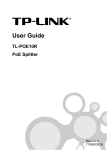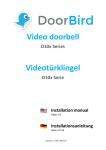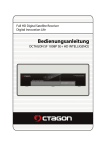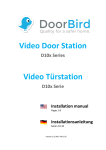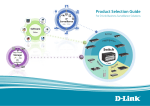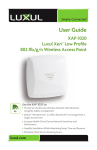Download Allo.com IP Phone Specifications
Transcript
Up COPYRIGHT 2009-2011 ALLO.COM - VISIT US ONLINE AT WWW.ALLO.COM 1 Tables of Contents 1. INTRODUCTION 3 1.1 TYPICAL SETUP OF IP PHONE 3 1.2 IP PHONE TECHNICAL SPECIFICATIONS 4 1.3 HARDWARE SPECIFICATIONS 5 2. 5 GETTING STARTED WITH THE IP PHONE 2.1 INSTALLATION 5 2.2 ACCESSING THE GUI (GRAPHICAL USER INTERFACE) 6 3. 6 SETTING UP THE FEATURES 3.1 HOME SCREEN 6 3.2 CONTACTS 7 3.3 SIP LINES 8 3.4 KEY FUNCTIONS 10 3.5 NETWORK 11 3.6 DATE & TIME SETTINGS 13 3.7 CONFIGURATION 13 3.8 UPGRADE FIRMWARE 14 3.9 SSL CERTIFICATES 15 3.10 IP PHONE STATUS 15 3.11 DIAGNOSTIC PAGE 16 3.12 APPLY CHANGES 17 4. TOUCH SCREEN SHOTS 17 5. APPENDIX A – PHONE SETUP 21 5.1 POE SETTINGS 21 5.2 ATTENDED TRANSFER 21 5.3 BLIND TRANSFER 21 5.4 3-WAY CONFERENCING 22 5.5 CALL HOLD AND RETRIEVE 22 6. 22 APPENDIX B – GLOSSARY TERMS COPYRIGHT 2009-2011 ALLO.COM - VISIT US ONLINE AT WWW.ALLO.COM 2 1. Introduction A cost-saving solution for small business/home users on their telecommunication needs. The IP Phone uses open standard SIP protocol to make sure that the user can easily install this IP Phone on most of the existing VoIP (Voice over IP) services. By using DSP technology, the IP Phone delivers outstanding voice quality that is very comparable to PSTN voice quality. Setting up and configuring the IP Phone is a breeze with the user-friendly GUI and this document will show you just how easy it is! 1.1 Typical setup of IP Phone Interconnection Diagram of IP Phone COPYRIGHT 2009-2011 ALLO.COM - VISIT US ONLINE AT WWW.ALLO.COM 3 1.2 IP Phone Technical Specifications PBX Features: Codec: G.711 A-law & μ-law, G.723, G.729 and G722 4.3” high resolution touch screen graphical display DTMF: RFC 2833, In-band, SIP Info Call Forwarding on busy, on no-answer and always Dial Features: Resume and Hold Local dial plan Call Transfer - Attended and Blind Speed dialing 3-way Conference Redial / Automatic redial Four line indicators with individual SIP account Hot & warm dial profiles Four programmable function keys On hook dialing 23 keys and 4 LED Indicators Full-duplex wideband speaker phone with AEC Call Features: 2 x IEEE 802.3 10/100 Mbps switch Caller ID with Name Power over Ethernet Call hold (place/retrieve) SIP RFC3261 compatible Call transfer Phone to phone encryption through SRTP & TLS Call forward (SIPS) On screen Busy Lamp Field (BLF) 3 Way Conferencing with Local Mixing User-friendly web-GUI & Menu-driven user interface Call waiting/switching b/w calls Support manual configuration & Auto provisioning Call Blocking & more (TR069) Phone Directory: Upto 100 Entries: containing Name, Number, Speed Dial and Group Import & Export option (CSV) Call Record List Dialed, Answered & Missed calls with Call duration, date/time Up to 60 Entries Personalized Group Ringing Tones (distinctive ring) COPYRIGHT 2009-2011 ALLO.COM - VISIT US ONLINE AT WWW.ALLO.COM 4 1.3 Hardware Specifications Network Interfaces One 10/100Mbps WAN Port One 10/100Mbps LAN Port System Indicators(LED) • • • • • Internal/External Memory: RAM: 57 MB 4.3” High Resolution Touch Screen Message Waiting Indication Redial Mute Headset Flash: 10 Mb Power Adapter +5 Volts DC at 2.5 Amps Maximum Dimension 8.46" x 9.06" x 6.61" (215 x 230 x 168 mm) Unit Weight 2.15 lb (0.9752 kg) Operating Temperature 10°C to 40°C (50°F to 104°F) Operating humidity 10% to 90%, Non-condensing Storage temperature 0°C to 50°C (32°F to 122°F) Storage humidity 5% to 95%, Non-condensing 2. Getting Started With the IP Phone 2.1 Installation Step 1: Plug one end of the RJ45 Ethernet cable into your Router Step 2: Plug the other end of the RJ45 Ethernet cable into the WAN port of the IP Phone Step 3: Plug the Power Adapter included into an available power outlet Step 4: Plug the other end of the Power Adapter into the “DC-IN” port of the IP Phone COPYRIGHT 2009-2011 ALLO.COM - VISIT US ONLINE AT WWW.ALLO.COM 5 Step 5: The IP Phone will power up, and automatically connect itself to your network via DHCP (which you can later configure in the SETTINGS > Network Settings section) Important Note: • Wait until the POWER and the touch screen display turns to normal on the Front Panel of your IP Phone. • Use Straight – through Ethernet cable to connect between the IP Phone to Router/Switch/PC Step 6: Configure your IP Phone according to the instructions below 2.2 Accessing the GUI (Graphical User Interface) Click the Settings Icon, navigate to System Info and Network status to view the WAN IP address of the IP Phone. And then launch the web browser on the PC which is connected to the same network to get GUI Login Screen. On the login screen, the default username and password is “admin/admin”. Press the Login button to enter the IP Phone web panel. To change the password, please refer to the SETTINGS > General section in the navigation. Important Note: Recommended to use Mozilla Firefox or above version Web browser. 3. Setting up the Features 3.1 Home Screen This screen shows the status of SIP registrations for active SIP lines and call logs like missed, answered and dialed calls. COPYRIGHT 2009-2011 ALLO.COM - VISIT US ONLINE AT WWW.ALLO.COM 6 3.2 Contacts In this setting your phone book contacts can be added. COPYRIGHT 2009-2011 ALLO.COM - VISIT US ONLINE AT WWW.ALLO.COM 7 3.3 SIP Lines SIP Lines are the key extensions of IP Phone where you can make outgoing and incoming calls. IP Phone has four SIP lines where each line is mapped to one number, it can be registered to same server or to different server. The IP Phone supports registration over UDP, TCP and TLS. 3.3.1 Create SIP Lines Navigation: Settings > SIP Lines > Line 1: This is where you setup your SIP accounts COPYRIGHT 2009-2011 ALLO.COM - VISIT US ONLINE AT WWW.ALLO.COM 8 To add a new SIP IP account, fill in the required pieces of information, such as Display Name, Username, Password, Auth user, Register/proxy, outbound proxy (optional) and other required details. You can also configure the SIP account has to work via UDP or TCP and various Codecs also prioritized as the active Codecs using the up and down arrows. Once you are done, click Save button. SIP Account Details 1. Active On/Off: ON to enable the selected line 2. Display Name : Name of the SIP account 3. Username: Username provided by the proxy server 4. Password: Password provided by the proxy server 5. Auth User: Similar to username 6. Registar/Proxy: Proxy server’s IP address 7. Port: Proxy registration port by default it is 5060 8. Outbound Proxy: Be default same as proxy server, its an option field 9. Port: Proxy registration port by default it is 5060 10. Register: Enabling Register menu will be registered to proxy server 11. DTMF Mode: Auto or RFC2833 12. Codec Settings: Select the codec as prioritized by the server SIP Account Optional Details 13. Ringtone: Ringtone for the caller 14. SIP Transport: Default UDP 15. Secured RTP: Select if secured RTP transaction if needed 16. VAD (Voice Activity Detection): Optional 17. Latency: Codec latency settings 18. Call Features: like forward on busy, no answer and always 19. Dial plan String: Outgoing dial patterns if required COPYRIGHT 2009-2011 ALLO.COM - VISIT US ONLINE AT WWW.ALLO.COM 9 Important Note: Make sure to click the APPLY CHANGES button in the top navigation bar, after adding / editing / deleting any SIP accounts. The APPLY CHANGES tab turns orange if some changes are made and not saved. 3.4 Key Functions Function keys are programmable function keys where you can set the applications for each function COPYRIGHT 2009-2011 ALLO.COM - VISIT US ONLINE AT WWW.ALLO.COM 10 keys, there are around 4 function keys. Each keys can be configured in two types as keyevent and transfer. Keyevent option gives shortcut to redial, missed call, answered call and contacts and transfer allows incoming call to be transferred to the specified extension. Program navigation keys are to program secondary option to Mute and Hold button, this features works in idle status. 3.5 Network Navigation: SETTINGS > Network Settings: This is where you setup your Networking Configuration COPYRIGHT 2009-2011 ALLO.COM - VISIT US ONLINE AT WWW.ALLO.COM 11 WAN Configuration WAN Configuration is the Internet settings of your IP Phone. 1. DHCP: when enabled and a DHCP server is available, the IP Phone will auto configure itself. If DHCP is not available, select the radio button for static IP “Using Static IP” and fill in the Network Configuration 2. IP Address: the IP address corresponding to your network segment 3. Netmask: the Netmask corresponding to your network segment 4. Gateway: the IP address corresponding to your Gateway 5. DNS 1: the IP address corresponding to a DNS server 6. DNS 2: the IP address corresponding to a DNS server HTTP Port Specify the HTTP port to be accessed via the browser. It is highly recommended to change the port when the IP Phone is configured in public network or behind NAT. Default port number is 80. Login expire will expire the session and have to re-login again. SNMP (Simple Network Management Protcol) SNMP is a IP based network protocol for managing device. Default port number is 161 Syslog (Debugging) Syslog is where the system logs are stored by providing the syslog server’s IP address.. COPYRIGHT 2009-2011 ALLO.COM - VISIT US ONLINE AT WWW.ALLO.COM 12 3.6 Date & Time Settings Navigation: SETTINGS > Date & Time: To configure date, time and NTP settings Date & Time Settings Display Date Format: Displaying the date format can be adjusted like DD/MM/YYYY or MM/DD/YYYY Date: Manual Date can be configured, but while rebooting it will come to default since RTC (Real Time Clock) is not available. Display Format: Displaying the time format in 12 hrs or 24hrs Time: Configuring the time hours, minutes and AM/PM NTP Settings Network Time Protocol is the recommended settings for displaying the date and time. To enable this settings check the enable button and configure the NTP URL (Ex: pool.ntp.org) and select the time zone according to the country. 3.7 Configuration Navigation: SETTINGS > Configuration: To Backup, Restore and Reset the system. COPYRIGHT 2009-2011 ALLO.COM - VISIT US ONLINE AT WWW.ALLO.COM 13 System Configuration Details Backup Configuration: Allows you to create a backup of the existing settings of the IP Phone Restore Configuration: Allow you to upload a backup file to the IP Phone, which is restored instantly System Reset: By applying this feature, the system will be reset, meaning all settings, and configuration will be erased. Only the default settings will be left. Please backup or print out all the settings before you approach to this following steps 3.8 Upgrade Firmware Navigation: SETTINGS > Upgrade: To update the firmware for IP Phone. The Firmware Upgrade page allows you to update the IP Phone with the latest release available, which can contain key updates, added functionalities and bug fixes. When a new release is available, download it and save to your local PC. Then, browse for the file, and click the Upload button. Now your IP Phone will display a Progress Screen and will prompt you when your IP Phone is about to reboot. Let your IP Phone reboot, and wait for the display to come back on. You can always find the latest firmware from the web: http://www.allo.com/ipphone.html COPYRIGHT 2009-2011 ALLO.COM - VISIT US ONLINE AT WWW.ALLO.COM 14 Important Note: While upgrading the firmware, please make sure that there won’t be power or network disturbances & also make sure to take back-up of configuration if any. 3.9 SSL Certificates Navigation: SETTINGS >SSL Certificates: Configuring secure connection with SSL certificates. This page enables you to ensure secured voice transaction between your IP Phone and the SIP Server over the public network. This can be done by uploading the SSL client certificate file to the IP Phone provided by the SIP server. 3.10 IP Phone Status Navigation: STATUS >IP Phone Info: To check the network, memory status, functional key settings and firmware details of the IP Phone. COPYRIGHT 2009-2011 ALLO.COM - VISIT US ONLINE AT WWW.ALLO.COM 15 This is where you can check the current firmware version of IP Phone, uptime, network status, memory status and functions assigned to the function keys. 3.11 Diagnostic Page Navigation: STATUS >Diagnostic: To diagnose the SIP server URL or IP address. This page lets you to diagnose your IP Phone system by having ping and trace route option also there is reboot option to reboot the system. COPYRIGHT 2009-2011 ALLO.COM - VISIT US ONLINE AT WWW.ALLO.COM 16 3.12 Apply Changes Navigation: APPLY CHANGES This is the button which you must press after adding / editing / deleting such things as SIP Lines, General settings, date & time and modifying settings such as Network Settings, and other System Settings. 4. Touch Screen Shots 4.1 Dial Screen COPYRIGHT 2009-2011 ALLO.COM - VISIT US ONLINE AT WWW.ALLO.COM 17 4.2 Call Log Screen 4.3 Call Info Screen COPYRIGHT 2009-2011 ALLO.COM - VISIT US ONLINE AT WWW.ALLO.COM 18 4.4 Contact Screen 4.5 Settings Screen COPYRIGHT 2009-2011 ALLO.COM - VISIT US ONLINE AT WWW.ALLO.COM 19 4.6 Call Transfer Screen 4.7 Conference Screen COPYRIGHT 2009-2011 ALLO.COM - VISIT US ONLINE AT WWW.ALLO.COM 20 5. Appendix A – Phone Setup 5.1 PoE Settings Power over Ethernet or PoE technology describes a system to pass electrical power safely, along with data, on Ethernet cabling. So far we have tested PoE with the following switches, Sl.No Make Model Number 1 NetGear FS108P 2 D-Link DES-1008P 3 TP-Link TL-SF1008P 5.2 Attended Transfer Attended transfer can be done via the touch display in the IP Phone. This type call transfer occurs, when before making the transfer- a user first call to the third party to inform that a transferred call is coming their way. Follow the steps below to perform an attended or supervised call transfer: 1. With an active call in progress, press the ATD TRANSFER button in the display of IP Phone. This puts the original caller on hold and gives you a ADD CALL TO TRANSFER button, click the button it will give you dial tone. Dial the party that you wish to transfer to. 2. Inform the third party that they are about to receive a call Once transferor hangs up the call, the original caller and the party you transferred to are now connected 5.3 Blind Transfer This type of call transfer occurs, when the person receives a call, and transfers the caller to another person or call without any consultation or announcement from the transferor party. Follow the steps below to perform a Blind or unattended call transfer: 1. With an active call in progress, press the BLIND TRANSFER button shown in the display of IP Phone. This puts the original caller on hold and gives you a dial tone. Dial the party that you wish to transfer to. 2. Once you transferred the call, the transferor call will get hang up 3. Only the original caller and the party you transferred to are now connected 5.4 3-way Conferencing This is type of conference will allow only three parties. If anybody wants to create a conference, first he has to initiate conference with following procedure. COPYRIGHT 2009-2011 ALLO.COM - VISIT US ONLINE AT WWW.ALLO.COM 21 Assuming that “A” party wants to bring “B” and “C” party in a conference: 1. “A” party has to press CONFERENCE button displayed in the IP Phone to create conference. After pressing the button ADD CALL TO CONFERENCE button is shown, press the button. 2. Then you can dial “B” party’s number. Once “B” party answers the call, you will able to see a button JOIN CONFERENCE and CANCEL CONFERENCE. 3. By pressing JOIN CONFERENCE all the three will be in conference. 5.5 Call Hold and Retrieve Enables users to automatically hold and retrieve calls without requiring the use of feature access codes. This feature is especially useful for attendants managing a large volume of incoming calls. This can be achieved by simply pressing the HOLD button displayed in the IP Phone. 6. Appendix B – Glossary Terms DHCP Short for Dynamic Host Configuration Protocol, a protocol for assigning dynamic IP addresses to devices on a network. With dynamic addressing, a device can have a different IP address every time it connects to the network. DHCP also supports a mix of static and dynamic IP addresses. DNS The Domain Name System is the system that translates Internet domain names into IP numbers. A "DNS Server" is a server that performs this kind of translation. GATEWAY A network point that acts as an entrance to another network. IP ADDRESS Every machine that is on a network (a local network, or the network of the Internet) has a unique IP number [four sets of numbers divided by period with up to three numbers in each set. (i.e. 192.168.0.100)] - If a machine does not have an IP address it cannot be on a network. LAN Local Area Network: A LAN is a group of computers and associated devices that share a common communications line or wireless link and typically share the resources of a single processor or server within a small geographic area (for example, within an office building). NETMASK Used by the TCP/IP protocol to decide how the network is broken up into sub-networks (ex: 255.255.255.0). PBX COPYRIGHT 2009-2011 ALLO.COM - VISIT US ONLINE AT WWW.ALLO.COM 22 Private Branch Exchange: An in-house telephone switching system that interconnects telephone extensions to each other, as well as to the outside telephone network. PROXY A server that receives requests intended for another server and that acts on the behalf of the client behalf (as the client proxy) to obtain the requested service. A proxy server is often used when the client and the server are incompatible for direct connection. For example, the client is unable to meet the security authentication requirements of the server but should be permitted some SIP Session Initiation Protocol: An application-layer control protocol, a Signaling protocol for Internet Telephony. SIP can establish sessions for features such as audio/videoconferencing, interactive gaming, and call forwarding to be deployed over IP networks thus enabling service providers to integrate basic IP telephony services with Web, e-mail, and chat services. In addition to user authentication, redirect and registration services, SIP Server supports traditional telephony features such as personal mobility, time-of-day routing and call forwarding based on the geographical location of the person being called. VoIP Voice over Internet Protocol. The technology used to transmit voice conversations over a data network using the Internet Protocol. Such data network may be the Internet or a corporate Intranet. WAN Wide Area Network. A computer network that spans a relatively large geographical area. Typically, a WAN consists of two or more local-area networks (LANs). COPYRIGHT 2009-2011 ALLO.COM - VISIT US ONLINE AT WWW.ALLO.COM 23