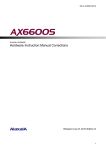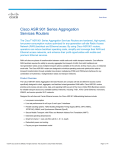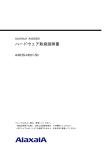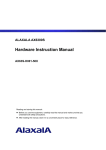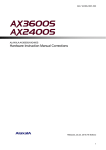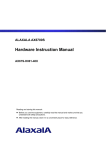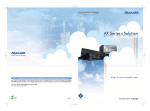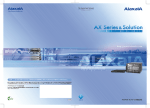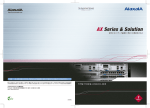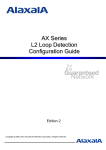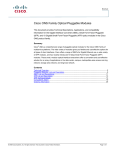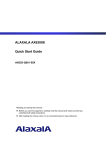Download Alaxala AX63S-H001-50X Instruction manual
Transcript
MA-2 AX63S-H001-50X ALAXALA AX6300S Hardware Instruction Manual Corrections Released July 23, 2010 (Edition 2) 1 MA-2 AX63S-H001-50X Preface This document contains corrections for the AX6300S Hardware Instruction Manual (Copyright (C) 2006, 2009, ALAXALA Networks Corporation. All rights reserved.). If you intend to use the Switch, please read this document carefully. This document applies to the following manual: Item No. 1 Manual name ALAXALA AX6300S Hardware Instruction Manual Manual number AX63S-H001-50X Trademarks - Ethernet is a product name of Xerox Corporation. - Windows is a registered trademark of Microsoft Corporation in the United States and other countries. - Other company and product names are trademarks or registered trademarks of their respective owners. Note The information in this document is subject to change without notice. Edition history July 23, 2010 (Edition 2) Copyright Copyright (C) 2010, ALAXALA Networks Corporation. All rights reserved. Conventions: The terms "Switch" and "switch" The term Switch (upper-case "S") is an abbreviation for any or all of the following models: z AX6300S series switch The term switch (lower-case "s") might refer to a Switch, another type of switch from the current vendor, or a switch from another vendor. The context decides the meaning. 2 MA-2 AX63S-H001-50X Contents Safety Information.................................................................................................................................... 4 1. Components Overview.......................................................................................................................... 5 2. Preparation for Installation .................................................................................................................... 7 3. Preparation of Interface Cables and Terminals ..................................................................................... 8 4. Installing a Switch ............................................................................................................................... 10 5. Adding and Replacing Optional Modules ............................................................................................ 15 3 MA-2 AX63S-H001-50X Safety Information The following note has been added after "Avoid looking directly at laser beams.". Addition: Do not touch the SFP-T transceiver during operation or just after operation has stopped. During operation and when a link is being established, the temperature of the SFP-T transceiver can rise to 65oC. Do not touch the SFP-T transceiver while it is operating and just after it has stopped. Doing so could result in burns. Caution: Hot (During operation, all sides are very hot.) When you remove the SFP-T transceiver, use the procedure below. Failure to do so could result in burns. - To remove the SFP-T transceiver while the Switch is on, execute the inactive command, and then wait 5 minutes before removing the SFP-T transceiver. - To remove the SFP-T transceiver while the Switch is off, turn off the Switch, and then wait 5 minutes before removing the SFP-T transceiver. The following label is affixed to the SFP-T transceiver. 4 MA-2 AX63S-H001-50X 1. Components Overview 1.7 Transceiver 1.7.1 SFP Table 1-21 has been corrected as follows. Correction: Table 1-21 List of SFP transceivers Number 1 Module name SFP-SX Interface Gigabit Ethernet 1000BASE-SX 2 SFP-SX2 Gigabit Ethernet 1000BASE-SX2 3 SFP-LX Gigabit Ethernet 1000BASE-LX 4 SFP-LH Gigabit Ethernet 1000BASE-LH 5 SFP-LHB Gigabit Ethernet 1000BASE-LHB 6 SFP-BX1U Gigabit Ethernet 1000BASE-BX10-U#1 7 SFP-BX1D Gigabit Ethernet 1000BASE-BX10-D#1 8 SFP-BX4U Gigabit Ethernet 1000BASE-BX40-U#2 9 SFP-BX4D Gigabit Ethernet 1000BASE-BX40-D#2 10 SFP-T Ethernet 10/100/1000BASE-T Supported network interface unit NH1G-16S NH1G-24S NH1GS-6M NH1G-24S #1: 1000BASE-BX10-U and 1000BASE-BX10-D are used in pairs. #2: 1000BASE-BX40-U and 1000BASE-BX40-D are used in pairs. The caution about laser beams has been corrected as follows. Correction: SFP transceivers except the SFP-T transceiver use laser beams that are colorless and transparent, and invisible to the eye. Never look directly into the optical transceiver. 5 MA-2 AX63S-H001-50X A description of the SFP-T transceiver has been added as (10). Addition: (10) SFP-T Figure 1-42a External appearance (1) (2) (1) Label: ALAXALA SFP-T Label color: White (2) Lever color: Yellow The SFP-T transceiver is supported by NH1G-24S. 1.7.2 XFP The explanation in (2) XFP-LR transceiver has been corrected as follows. Correction: (2) XFP-LR Figure 1-44 External appearance x Type-A module x Type-B module (1) (1) (2) (2) (1) Label: ALAXALA XFP-LR (2) Lever color: Blue Two types of XFP-LR transceivers are available: a type-A module and a type-B module. Functionally, these two modules are identical. 6 MA-2 AX63S-H001-50X 2. Preparation for Installation 2.4 Power supply facility 2.4.1 Power supply facility for 100 V AC Table 2-5 Inrush current has been corrected as follows. Correction: Table 2-5 Inrush current Current (peak value) 30 A 15 A Time 10 ms or less 150 ms or less 2.4.2 Power supply facility for 200 V AC Table 2-9 Inrush current has been corrected as follows. Correction: Table 2-9 Inrush current Current (peak value) 30 A 15 A Time 10 ms or less 150 ms or less 2.4.3 Power supply facility for −48 V DC Table 2-12 Inrush current has been corrected as follows. Correction: Table 2-12 Inrush current Current (peak value) 60 A Time 40 ms or less 7 MA-2 AX63S-H001-50X 3. Preparation of Interface Cables and Terminals 3.1 List of interface cables Table 3-1 has been corrected as follows. Correction: Table 3-1 Interface cables Port Transceiver 10/100/1000BASE-T -port -- 1000BASE-X port Interface Cable 10BASE-T UTP cable (Category 3 or higher) 100BASE-TX UTP cable (Category 5 or higher) -- 1000BASE-T UTP cable (Enhanced category 5 or higher) SFP-T 10BASE-T UTP cable (Category 5 or higher) SFP-SX 100BASE-TX UTP cable (Category 5 or higher) 1000BASE-T UTP cable (Enhanced category 5 or higher) 1000BASE-SX Multiple-terminal mode fiber optic cable (core/cladding diameter = 50 μm/125 μm) Connector RJ-45 connector RJ-45 connector LC duplex connector Multiple-terminal mode fiber optic cable (core/cladding diameter = 62.5 μm/125 μm) SFP-SX2 1000BASE-SX2 Multiple-terminal mode fiber optic cable (core/cladding diameter = 50 μm/125 μm) Multiple-terminal mode fiber optic cable (core/cladding diameter = 62.5 μm/125 μm) SFP-LX 1000BASE-LX Multiple-terminal mode fiber optic cable#1 (core/cladding diameter = 50 μm/125 μm) Multiple-terminal mode fiber optic cable#1 (core/cladding diameter = 62.5 μm/125 μm) Single-terminal mode fiber optic cable (core/cladding diameter = 10 μm/125 μm) SFP-LH 1000BASE-LH Single-terminal mode fiber optic cable (core/cladding diameter = 10 μm/125 μm) Single-terminal mode (DSF) fiber optic cable (core/cladding diameter = 8 μm/125 μm) SFP-LHB 1000BASE-LHB Single-terminal mode fiber optic cable (core/cladding diameter = 10 μm/125 μm) Single-terminal mode (DSF) fiber optic cable (core/cladding diameter = 8 μm/125 μm) SFP-BX1U SFP-BX1D 10GBASE-R port 8 1000BASE-BX10- Single-terminal mode fiber optic cable U (core/cladding diameter = 10 μm/125 μm) 1000BASE-BX10D SFP-BX4U 1000BASE-BX40U SFP-BX4D 1000BASE-BX40D XFP-SR 10GBASE-SR Multiple-terminal mode fiber optic cable (core/cladding diameter = 50 μm/125 μm) LC simplex connector LC duplex connector MA-2 AX63S-H001-50X Port Transceiver Interface Cable Connector Multiple-terminal mode fiber optic cable (core/cladding diameter = 62.5 μm/125 μm) XFP-LR 10GBASE-LR XFP-ER 10GBASE-ER XFP-ZR 10GBASE-ZR -- RS-232C RS-232C straight-through cable D-SUB 9-pin connector CONSOLE port -- RS-232C RS-232C crossover cable D-SUB 9-pin connector MANAGEMENT port -- 10BASE-T UTP cable (Category 3 or higher) 100BASE-TX UTP cable (Category 5 or higher) RJ-45 connector AUX port #2 Single-terminal mode fiber optic cable (core/cladding diameter = 10 μm/125 μm) #1: Some kinds of multiple-terminal mode fiber optics might increase the BER (bit error rate) when used with 1000Baase-LX. In this case, proper communication can be established by using the mode-conditioning patch code. #2: In the MSU-1A and MSU-1B, the AUX port is supported by software version 10.3 and later. 3.2 Details about interface cables 3.2.1 UTP cables (10/100/1000BASE-T) The SFP-T transceiver's physical specifications have been added as Table 3-2a. Addition: Table 3-2a 10/100/1000BASE-T physical specifications (SFP-T transceiver) Item Category Transmission distance (max.) Physical specifications 10BASE-T 100BASE-TX Category 5 and higher Category 5 and higher 100 m 100 m 1000BASE-T Enhanced category 5 and higher 100 m 9 MA-2 AX63S-H001-50X 4. Installing a Switch 4.9 Inserting and removing SFP transceivers The explanation about inserting and removing SFP transceivers has been corrected as follows. Correction: SFP transceivers with a network interface unit attached can be inserted and removed while the Switch is on. 4.9.1 Inserting or removing the SFP-SX, SFP-SX2, SFP-LX, SFP-LH, SFP-LHB, SFP-BX1U, SFP-BX1D, SFP-BX4U, or SFP-BX4D (1) Inserting an SFP transceiver Keep the lever upright as shown in the figure, and insert the SFP transceiver until you hear a click. Figure 4-39 Inserting an SFP transceiver (upper port) (3) (1) (2) (1) SFP transceiver (2) Lever (3) Ethernet port The above figure shows an example for inserting an SFP transceiver in the upper Ethernet port of the network interface unit. If you want to insert an SFP transceiver in the lower Ethernet port, turn the SFP transceiver upside down and install it as shown in the figure below. 10 MA-2 AX63S-H001-50X Figure 4-40 Inserting an SFP transceiver (lower port) (3) (1) (2) (1) Lever (2) SFP transceiver (3) Ethernet port (2) Removing an SFP transceiver Press the lever down in the direction of the arrow. While holding down the lever, pull out the SFP transceiver. Figure 4-41 Removing an SFP transceiver (1) (2) (1) Lever (2) SFP transceiver 11 MA-2 AX63S-H001-50X 4.9.2 Inserting and removing an SFP-T transceiver During operation and when a link is being established, the temperature of the SFP-T transceiver can rise to 65oC. Do not touch the SFP-T transceiver while it is operating and just after it has stopped. Doing so could result in burns. When you remove the SFP-T transceiver, use the procedure below. Failure to do so could result in burns. - To remove the SFP-T transceiver while the Switch is on, execute the inactive command, and then wait 5 minutes before removing the SFP-T transceiver. - To remove the SFP-T transceiver while the Switch is off, turn off the Switch, and then wait 5 minutes before removing the SFP-T transceiver. For details about the inactive command, see 17. Ethernet in the manual Software Manual Operation Command Reference Vol. 1. (1) Inserting an SFP-T transceiver Keep the lever upright as shown in the figure, and insert the SFP transceiver until you hear a click. Figure 4-41a Inserting an SFP transceiver (upper port) (3) (1) (2) (1) Lever (2) SFP transceiver (3) Ethernet port The above figure shows an example of inserting an SFP transceiver into the upper Ethernet port of the network interface unit. If you want to insert an SFP transceiver into the lower Ethernet port, turn the SFP transceiver upside down and install it as shown in the figure below. 12 MA-2 AX63S-H001-50X Figure 4-41b Inserting an SFP transceiver (lower port) (3) (1) (2) (1) Lever (2) SFP transceiver (3) Ethernet port (2) Removing an SFP-T transceiver Press the lever down in the direction of the arrow. While holding the lever, pull out the SFP transceiver. Figure 4-41c Removing an SFP transceiver (1) (2) (1) Lever (2) SFP transceiver 13 MA-2 AX63S-H001-50X 4.12 Connecting interface cables The explanation about connecting a UTP cable has been corrected as follows. Correction: (1) UTP cable Push the connector until you hear a click. Figure 4-46 Connecting a UTP cable (1) (2) (3) (1) UTP cable (2) Tab (3) Ethernet port The above figure shows an example of inserting a UTP cable into the upper Ethernet port of the network interface unit. Use the same procedure to connect a UTP cable to the SFP-T transceiver. To detach the cable, hold the tab down and pull out the connector. 14 MA-2 AX63S-H001-50X 5. Adding and Replacing Optional Modules 5.5 Adding or replacing a management and switching unit The explanation, notes, and figures in (2) Installing a management and switching unit have been corrected as follows. Correction: (2) Installing a management and switching unit A management and switching unit can be installed while the Switch is on. Note, however, that the procedure varies depending on whether the Switch is on or off. In addition, the procedure also varies depending on whether the installed management and switching unit is the active system or the standby system. Install the unit while referring to the following figure. When replacing both units with the Switch turned off in a dual configuration, first install the active system and restore the operating information (steps 1 to 6-1), and then install the standby system and restore the operating information (steps 1 to 6-2). For details about steps 1 to 6 in the figure, see the description of the steps that follow Figure 5-23 Installation overview. 15 MA-2 AX63S-H001-50X Figure 5-23 Installation overview Start Step 1: Partially insert the MSU. Step 2: Insert the MSU until the lever touches the Switch. Step 3: Close the lever of the MSU. Step 4: Tighten the screws of the MSU. Is the MSU being inserted while the Switch is on? No Turn on the Switch. Yes For details about how to turn on the Switch, see 4.13 Turning on and off the Switch. Step 5: Turn on the MSU. Is the installed MSU the active or standby system? Standby system Active system Step 6: Restore the operation information. Step 6-1 Restore the MSU of the active system. End 16 Step 6-2 Restore the MSU of the standby system. MA-2 AX63S-H001-50X The description of (2) Installing a management and switching unit (step 6) has been corrected as follows. Correction: Step 6 Restore the operation information. Because the restoration procedure is different for the active system and the standby system, make sure you perform the appropriate procedure. 6-1 Restoring the management and switching unit of the active system 1. Restore the operating information from the file you have backed up. (Use the restore command.) To do this, use the backup file stored on a memory card or an ftp server. If you cannot find the backed up software in the backup file, see the Software Update Guide to install the software, and then execute the restore command. For details about the restore command, see 9. Checking the Software Version and Switch Status in the manual Software Manual Operation Command Reference Vol. 1. BOOT INST OS is displayed on the system operation panel of the management and switching unit if the software is not installed. When the software is installed, BOOT INST OS disappears. 6-2 Restoring the management and switching unit of the standby system 1. Install the software on the management and switching unit of the standby system. (Use the cd command to move to the directory where the update file is stored, and then use the ppupdate command. Initially, the update file is named k.img and is saved in the /usr/var/update directory.) 2. Restart the management and switching unit of the standby system. (Use the reload standby command.) 3. Synchronize the configuration, user account, password, and license key settings of the standby system with the settings of the active system. (Use the synchronize command.) 4. When an optional license is installed, restart the management and switching unit of the standby system in order to apply the license key information. (Use the reload standby command.) If you cannot find the update file in /usr/var/update, see the Software Update Guide to transfer the update file to the Switch, and then execute the ppupdate command. For details about the commands to be used, see the following manuals: cd command: 4. Operating the Configuration and Files in the manual Software Manual Operation Command Reference Vol. 1 ppupdate command: 14. Software Management in the manual Software Manual Operation Command Reference Vol. 1 synchronize command: 10. BCU/CSU/MSU Redundancy in the manual Software Manual Operation Command Reference Vol. 2 reload command: 9. Checking the Software Version and Switch Status in the manual Software Manual Operation Command Reference Vol. 1 BOOT INST OS is displayed on the system operation panel of the management and switching unit if the software is not installed. When the software is installed, BOOT INST OS disappears. 17