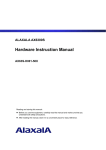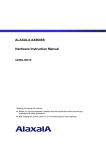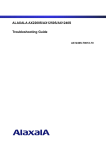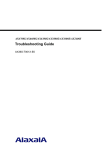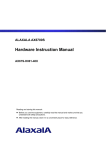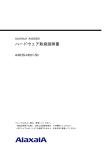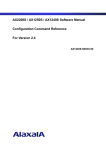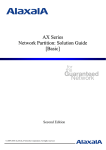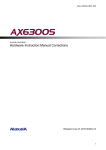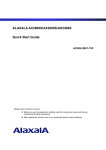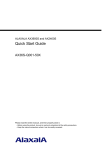Download Alaxala AX6300S series Instruction manual
Transcript
ALAXALA AX6300S Quick Start Guide AX63S-Q001-50X Reading and storing this manual: z Before you use the equipment, carefully read the manual and make sure that you understand all safety precautions. z After reading the manual, store it in a convenient place for easy reference. Relevant products This guide applies to AX6304S and AX6308S model Switches. Export restrictions If you export this product, please check all restrictions, such as Japan's Foreign Exchange and Foreign Trade Law and USA export control laws and regulations, and carry out all required procedures. If you require more information, please contact an ALAXALA Networks Corporation sales representative. Trademarks - Ethernet is a registered trademark of Xerox Corp. - Windows is a registered trademark of Microsoft Corporation in the United States and other countries. - Other company and product names are trademarks or registered trademarks of their respective owners. Reading this guide carefully and storing it in a safe place Before you use the equipment, carefully read the manual and make sure that you understand all safety precautions. After reading the guide, keep it in a convenient place for easy reference. Note The information in this guide is subject to change without notice. Radio interference This is a Class A product that supports the Voluntary Control Council for Interference by Information Technology Equipment standard. In a home environment, this product might cause radio interference, in which case the user might be required to take appropriate measures. Limits for harmonic current emissions Products to which the harmonic current emissions standard JIS C 61000-3-2 applies: AX6304S AX6308S Edition history April 2009 (Edition 6), AX63S-Q001-50X Copyright Copyright (c) 2009, ALAXALA Networks Corporation. All rights reserved. Preface Thank you for choosing an ALAXALA AX6300S series Switch, a multi-layer Switch. This guide describes the procedures from unpacking to the basic configuration of an AX6300S series Switch. In addition, the guide also explains how to use the manuals for the AX6300S series Switches to ensure stable operation of the Switch. Guide overview Set up your Switch by referring to the following flow of operations. Intended readers This guide is intended for the technical personnel responsible for setting up and handling AX6300S series Switches. Readers are therefore required to have a knowledge of electric circuits, wire connections, and network systems. I Preface II Contents Preface........................................................................................................................................... I Safety Information....................................................................................................................... 1 1. Preparation .............................................................................................................................. 1 1.1 Reading sequence of AX6300S series manuals........................................................... 2 1.2 Verifying supplied components ..................................................................................... 3 1.3 Preparing required items............................................................................................... 4 2. Installing a Switch................................................................................................................... 7 2.1 Installing a Switch ......................................................................................................... 8 2.1.1 Installation procedure overview ....................................................................... 8 2.1.2 Detailed installation procedure ...................................................................... 12 2.2 Other operations ......................................................................................................... 16 3. Required Operations When Installing a Switch................................................................. 17 3.1 Overview of the command input modes...................................................................... 18 3.2 Overview of initial setup operations ............................................................................ 20 3.3 Login ........................................................................................................................... 21 3.4 Setting the administrator mode password................................................................... 22 3.5 Adding a user ID and deleting the operator user ID.................................................... 23 3.6 Setting the time ........................................................................................................... 24 4. Miscellaneous Operations ................................................................................................... 25 4.1 Operation management and configuration settings .................................................... 26 4.2 Troubleshooting........................................................................................................... 27 i Contents ii Safety Information Safety Information Using AX6300S series Switches correctly and safely z This guide provides important information for ensuring safe use of AX6300S series Switches. Please read this guide completely before using your Switch. z Keep this manual handy after finishing it, so that it is available for later reference. z Operate the Switch according to the instructions and procedures provided in this manual. z Heed all warnings and cautions on the Switch in this manual. Failure to do so could result in injury or damage to the Switch. Before using the Switch z Caution indications These indications are intended to ensure safe and correct use of the Switch and to prevent serious injury, and equipment and property damage. Caution information in this manual and on the Switch is preceded by the indications shown below. Make sure you fully understand the meaning of the indications before continuing with the main body of this manual. Ignoring instructions preceded by this indication and using the Switch incorrectly could result in death or serious injury to yourself and others. Ignoring instructions preceded by this indication and using the Switch incorrectly could result in serious injury to yourself and others. CAUTION Ignoring instructions preceded by this indication and using the Switch incorrectly could result in serious damage to the Switch or nearby property. NOTE Information preceded by this indication is supplementary information that, if ignored, will not result in physical injury or serious damage to the Switch. Unauthorized operations z Do not attempt to perform any operations that are not described in this guide. In the event of a Switch problem, perform the following operations, and contact maintenance personnel. z For a Switch with an AC power supply unit installed, turn off the Switch power before unplugging the power cable from the outlet. z For a Switch with a DC power supply unit installed, turn off the Switch power, and then set the circuit breaker of the power supply facility to OFF. Using common sense The warnings and cautions provided on the Switch and in this guide have been selected after careful consideration. Nevertheless, there is always the possibility of the unexpected occurring. Therefore, while using a Switch, in addition to the following instructions, stay alert and use common sense. Safety-1 Safety Information If anything seems wrong, immediately turn off the power. z If smoke or an unusual smell is emanating from the Switch, or if liquid is spilled into the Switch or a foreign object falls into the Switch, immediately turn off Switch power as described below. Continuing operation could result in fire or electric shock. z For a Switch with an AC power supply unit installed, turn off the Switch power before unplugging the power cable from the outlet. z For a Switch with a DC power supply unit installed, turn off the Switch power, and then set the circuit breaker of the power supply facility to OFF. Do not place the Switch in an unstable location. z When installing the Switch on a table, position the Switch horizontally on a worktable strong enough to bear the weight of the Switch. Placing the Switch in an unstable location, such as on an unsteady or tilting surface, might cause the Switch to fall, resulting in injury. Do not remove the Switch cover. z Do not remove the Switch cover. Doing so could result in electric shock. Do not allow any foreign objects to get into the Switch z Do not insert or drop any foreign objects, such as anything metallic or flammable, through the Switch's ventilation slots. Doing so could result in fire or electric shock. Do not modify the Switch. z Do not modify the Switch. Doing so could result in fire or electric shock. Do not subject the Switch to shocks z In the event that the Switch is dropped or any of its components is damaged, turn off the power, unplug the power cable, and contact maintenance personnel. Discontinue using the cable to avoid the risk of fire or electric shock. Do not place any objects on the Switch. z Do not place any metallic object such as a small pin or a paper clip or any container with a liquid, such as a vase or a flower pot, on the Switch. Liquid or metallic objects falling into the switch could result in fire or electric shock. Use the Switch only with the indicated power supply. z Safety-2 Do not use the Switch at any voltage other than the indicated voltage. Doing so could result in fire or electric shock. Safety Information Ensure that the capacity for incoming current to the distribution board is greater than the operating current of the circuit breaker. z Ensure that the capacity for incoming current to the distribution board is greater than the operating current of the circuit breaker. If it is not, the circuit breaker might not operate properly in the event of a failure, which could result in fire. Ground the Switch. z Each Switch has at most 3.5 mA of leakage current. To connect a Switch to an AC power supply, always use a grounded power outlet for the Switch. Using the Switch without grounding could result in electric shock or failures due to electrical noise. z If you use a DC power supply, always connect the ground terminals. Using the Switch without grounding could result in electric shock or failures due to electrical noise. Connecting and disconnecting a DC power cable must be performed by a trained technician or maintenance personnel. z Connecting and disconnecting a DC power cable must be performed by a trained technician or maintenance personnel. Terminal connections are required for connection of the DC power cable. For this reason, incorrect handling of the DC power cable could result in fire or electric shock. Set the circuit breaker of the power supply facility to OFF before connecting or disconnecting a DC power cable. z Make sure the circuit breaker of the power supply facility is set to OFF before connecting or disconnecting the DC power cable. Connecting or disconnecting the cable with the circuit breaker of the power supply facility set to ON could result in fire or electric shock. Safety-3 Safety Information Place an insulation cover over the 0 V and -48 V terminals of a DC power cable. z Place an insulation cover over the 0 V and -48 V terminals of a DC power cable before using it. Using the terminals without an insulation cover could result in electric shock. Do not use a DC power supply with the cover of the terminal board removed. z After attaching the power cable, when a DC power supply is used, attach the cover to the terminal board. Using the Switch without the cover could result in electric shock. Do not touch the voltage measurement terminal. z A power supply unit has a terminal for measuring voltage. This terminal is used for inspection before the unit is shipped from the factory. Customers must not use this terminal. In addition, do not insert anything with a narrow tip, such as a pin or paper clip, into the terminal. Doing so could result in fire or electric shock. The Switch must be installed and carried by at least three people. z The table below lists the weight of each Switch. A Switch must be installed and carried by at least three people. Installing or carrying a Switch with too few people could result in the Switch being dropped or falling, possibly leading to injury. Number of people required to carry a Switch Model Weight Number of people AX6304S 45 kg Three or more AX6308S 64 kg One of the following labels are attached to a Switch. Safety-4 Safety Information Handle power cables carefully. z Do not place anything heavy on a power cable. Do not pull, bend, or process a cable. Doing so could damage the cable, resulting in fire or electric shock. If the power cable is covered with a carpet or the like, it is easy to forget that the cable is there and to place something heavy on it. z Use the supplied or a designated power cable. Using another cable could result in fire or electric shock. In addition, do not use the supplied cable with other devices. Doing so could result in fire or electric shock. z If the power cable is damaged so that the wires underneath the covering are visible or cut, stop using it, and ask maintenance personnel to replace it. Discontinue using the cable to avoid the risk of fire or electric shock. z Make sure the power plug is free of dust, and insert the plug completely up to the base of the prongs to prevent any looseness. Using a power plug with dust on it or one that is imperfectly connected could result in fire or electric shock. Do not overload the power outlet. z Do not overload the power outlet by connecting multiple power plugs to the same outlet. Overloading the outlet could result in fire or the circuit breaker tripping due to excessive power used, and could also affect other equipment. Before turning off the power, set all power switches or the circuit breaker for the Switch to OFF. z A Switch has multiple input power supplies. When turning off the Switch power, set all power supply switches (with an AC power supply unit installed) or the circuit breaker (with a DC power supply unit installed) to OFF. The following labels are attached to a Switch. Adding and replacing optional modules must be performed by a trained technician or maintenance personnel. z Adding and replacing optional modules must be performed by a trained technician or maintenance personnel. Adding or replacing a power supply unit requires connecting or disconnecting the power cable. If an untrained person performs the operation and mishandles the power cable, fire or electric shock could result. Also, the mishandling of other optional modules could result in injury or damage. Safety-5 Safety Information When pressing a switch on a management and switching unit, do not use anything with a fragile tip, or anything that might become caught in the Switch, such as a pin or paper clip. z When pressing a switch on the front panel of a management and switching unit, do not use anything with a fragile tip, or anything that might become caught in the Switch, such as a pin or paper clip. Doing so could result in fire or electric shock. When adding and replacing a power supply unit, disconnect the power supply cable. z When adding or replacing a power supply unit, disconnect the power cable from the power supply unit that will be replaced. If the power cable is connected and the power switch is turned off, power is still supplied to some circuits. Thereafter, adding or replacing a power supply unit with the power cable connected could result in fire or electric shock. Do not use an air duster near a flame. z Safety-6 When cleaning the optical connectors, do not use an air duster that contains flammable gas near a flame. Doing so could result in fire. Safety Information Do not install the Switch in a dusty or humid location. z Do not install the Switch in a dusty or humid location. Doing so could result in fire or electric shock. z Condensation might form on the surfaces and the inside of the Switch if it is moved from a cold location to a warm location. Using the Switch in this condition could result in fire or electric shock. After moving the Switch between two locations with a large temperature variation, let the Switch stand a few hours before using it. Do not stack Switches. z Do not stack Switches. Doing so might damage the Switch. Furthermore, the Switch might fall, or become unbalanced, resulting in injury. Do not step on the Switch, lean against it, or place anything on it. z Do not step on the Switch, lean against it, or place anything on it. Doing so might damage the Switch. Furthermore, the Switch might fall, or become unbalanced, resulting in injury. When mounting a Switch in a rack, use a fixture that can support the weight of the Switch. z It is not possible for the provided rack fixture alone to support the weight of a Switch. Its purpose is merely to hold a Switch on the rack. Accordingly, use the following fixtures: z AX6304S: Guide rails, shelves, and support brackets z AX6308S: Guide rails and shelves You must use the guide rails and shelves provided with the rack, and these must be able to support the weight of a Switch (with the maximum number of optional modules installed). Do not use support brackets with a Switch other than AX6304S. z The support brackets support only the AX6304S. Do not use the brackets with another Switch. Using the brackets with another Switch might cause the Switch to fall or topple, resulting in injury. Be careful when using support brackets. z When using support brackets to mount a Switch in a rack, hold the front and back of the Switch and mount it horizontally. You must hold the Switch until the screws have been tightened. If the Switch tilts, it could drop or fall, resulting in injury. In addition, other devices mounted in the same rack might be damaged. z When support brackets are used to mount a Switch in a rack, the weight of the Switch is borne by the rack fixture and the support brackets only. Securely tighten the screws on the rack fixture and the support brackets. Safety-7 Safety Information Do not obstruct the ventilation slots. z Safety-8 Do not obstruct the ventilation slots of the Switch. Doing so causes heat to accumulate inside the Switch, and could result in fire. Maintain a space of at least 70 mm around the ventilation slots. Safety Information Do not allow hair or objects near the ventilation slots. z Because a Switch is equipped with internal cooling fan units, do not allow anything near the ventilation slots. Doing so causes heat to accumulate inside the Switch and could cause a failure. Do not allow hair or objects near the ventilation slots because they might be sucked into the Switch, resulting in injury. When moving a Switch, do not hold the handle of optional modules. z When moving a Switch, do not hold the handle of a fan unit or a power supply unit. The handle might come off, resulting in the Switch falling and possibly causing injury. Also, the fan unit or power supply unit might become deformed, resulting in fire or electric shock. Disconnect the cables before moving a Switch. z Before moving a Switch, you must turn it off and disconnect all cables. Failure to do so might cause the Switch or cable to become deformed, or might damage the Switch, resulting in fire or electric shock. Do not drop optional modules. z Handle an optional module carefully. Dropping it could result in injury. z The weight of a DC power supply unit is 5.6 kg and its front-to-back measurement is 163 mm. When removing a DC power supply unit from a Switch, hold the DC power supply unit itself. If you pull the unit carelessly, it might fall, possibly resulting in injury. The following label is attached to a DC power supply unit. Do not touch the inside of the Switch with your hands. z Do not carelessly put your hands inside the Switch. The frame and components might cause injury. When removing a management and switching unit or a network interface unit, use care because it might be very hot. z The components in a management and switching unit and a network interface unit might be very hot. Do not touch any components with your hands. Doing so could result in burns. Safety-9 Safety Information When removing a fan unit, do not place your hands near the fan if it is rotating. z Immediately after a fan unit is removed, the blades might still be rotating. When the fan blades are rotating, do not place your hands near them. Doing so might result in injury. The following label is attached to a fan unit. Handle the power cable carefully. z Do not place a power cable near a heat-generating apparatus, because the heat could melt the cable coating, resulting in fire or electric shock. z When plugging or unplugging a power cable from the outlet, always hold the plug, not the cable itself. Pulling the cable itself might cause the wires to break. Do not touch a Switch if you have a metal allergy. z A Switch is plated by zinc, nickel, or gold. If you are allergic to these metals, do not touch the Switch directly. Doing so might cause a skin eruption or a rash. Avoid looking directly at laser beams. z A network interface unit with the label below uses laser beams. Never look directly into the optical transceiver. Lithium batteries z Safety-10 A Switch uses a lithium battery for the real-time clock. Mishandling the battery might cause the battery to heat up, explode, or catch fire, resulting in injury or fire. Do not remove the battery from a Switch, disassemble it, heat it to 100oC or more, burn it, or allow it to become wet. Safety Information Cleaning z Remove dust on and around the Switch regularly. In addition to causing the Switch to stop, accumulated dust could result in fire or electric shock. Safety-11 Safety Information Do not turn off the power of the Switch power while software is being updated (while the ppupdate command is being executed). z When the ppupdate command is executed, the Switch restarts automatically. Do not turn off the Switch until it has been restarted (when the STATUS LED on the management and switching unit changes from blinking green to constant green). Doing so could result in a Switch failure. When the ACC LED is lit, do not remove the memory card or turn off the power. z When the ACC LED on the front panel of the management and switching unit is lit, the memory card is being accessed. When a memory card is being accessed, do not remove the memory card or turn off the power. Doing so might damage the memory card. In addition, some commands require a certain amount of time after being entered to finish accessing the card. Make sure that the memory card is no longer being accessed before removing the card or turning off the power. Handle memory cards carefully. z When inserting a memory card, do not push the card too strongly or flick it with your finger. When removing a memory card, do not forcibly pull out the card if it is locked. Doing so might damage the connector of the memory card slot. z Remove the memory card before moving the Switch. If a card is subjected to excessive force when the Switch is moved, the connectors on the memory card slot might be damaged. Do not attach any labels to a transceiver. z A label attached to the transceiver indicates that the transceiver is a standard product from ALAXALA or another manufacturer. However, such labels are attached where they do not interfere with heat dissipation from the transceiver or the mechanism that prevents the transceiver from coming loose from the cage. Attaching a label to a location that interferes with these functions could cause a malfunction in the transceiver or damage to the Switch. For power supply facility, avoid voltage drop caused by inrush current. z When a Switch is turned on, current flows in. Consider measures for avoiding a voltage drop in the power supply facility caused by the incoming current. Voltage drops affect not only the Switch, but also the devices connected to the same power supply facility. Turn off the power before connecting or disconnecting the power cable. z Safety-12 Before connecting or disconnecting a power cable, set the power switch of a power supply unit to OFF. Safety Information When replacing a fan unit with the Switch turned on, observe the time limit. z When replacing a fan unit with the Switch on, you must remove and replace the unit within one minute. If the operation takes longer than one minute, the temperature inside the Switch will rise and can cause a failure. When carrying or packing a Switch and its optional modules, wear a wrist strap to protect against static electricity. z Be sure to wear an antistatic wrist strap. If you handle the Switch without wearing an antistatic wrist strap, the Switch might be damaged by static electricity. If you remove an optional module, attach a blank panel. z If you remove an optional module, attach a blank panel. If you continue using the Switch without attaching a blank panel, the airflow in the Switch cannot be maintained. As a result, the temperature inside the Switch will rise, possibly resulting in a failure. Install a network interface unit with the tray attached. z Install a network interface unit (NIF) with the tray attached to the Switch. If you insert an NIF without a tray, the NIF cannot fit into the connector on the Switch, and the Switch or the NIF connector itself might be damaged. Safety-13 Safety Information Install optional modules carefully. z Follow the procedure below when you install an optional module. Failure to do so could result in a failure or a malfunction of the Switch. 1. Open the levers as shown in the figure. 2. While holding the levers, push the optional module carefully until the levers touch the Switch. 3. Use the levers to push the optional module as far as it will go. When moving the levers, move them slowly (one second or longer) without exerting any force. Before removing an optional module, loosen the screws. z When removing a management and switching unit or a network interface unit, use the levers. If the screws are not loose enough, the optional module might be damaged when the levers are opened. When carrying and packing optional modules, handle them carefully. z Do not touch any components or a soldered surface with your hands when carrying or packing an optional module, such as a management and switching unit, network interface unit, memory card, transceiver, or power supply unit. Also, when storing it, use an antistatic bag. Do not place a Switch in a high-temperature location. z Safety-14 Do not place a Switch in direct sunlight or near a heater or other heat-generating apparatus. Doing so could adversely affect parts of the Switch. Safety Information Do not use a TV or a radio near a Switch. z Placing a Switch near a TV or a radio could affect both devices. If you hear noise on the TV or radio, do the following: - Place the Switch as far away as possible from the TV or radio. - Adjust the orientation of the TV or radio antenna. - Use separate outlets. Do not place a Switch where it will be exposed to hydrogen sulfide or salt. z Placing a Switch in an area where sulfides are present, such as a hot-springs area, or in an area with salty-air, such as along a coast could shorten the life of the Switch. Use care when handling an air duster. z Use an air duster specially designed for cleaning optical connectors. Using another type of air duster could cause the ferrule tip to become dirty. z Keep the nozzle or container of the air duster from coming into contact with the ferrule tip. Contact could result in a malfunction. Use care when handling an optical connector cleaner. z Always use a dedicated optical connector cleaner. If you use another type of cleaner, the ferrule tip might become dirty. z Before cleaning, make sure that the tip of the optical connector cleaner is clean and free of defects, such as lint, dirt, or other foreign substances. Using a cleaner with a defective tip might damage the ferrule tip. z Do not apply excessive pressure when cleaning. Doing so might damage the ferrule tip. z Rotate the optical connector cleaner (stick) clockwise only. Rotating the cleaner alternately clockwise and counterclockwise might damage the ferrule tip. Maintenance z Clean any dirty areas on the exterior of the Switch with a clean, dry cloth, or a cloth damp (but not soaked) with water or a neutral detergent. Do not use volatile organic solutions (such as benzene or paint thinner), chemicals, chemically treated cloths, or pesticides because these substances might deform, discolor, or damage the Switch. If the Switch will not be used for a long time z For safety reasons, unplug the power cable from the outlet if the Switch will not be used for a long time. If you are using a DC power supply, set the circuit breaker of the power supply facility to OFF. Safety-15 Safety Information Disposing of a Switch z Safety-16 When disposing of a Switch, you should either follow local ordinances or regulations or contact your local waste disposal and treatment facility. Safety Information Safety-17 1. Preparation 1. Preparation This chapter describes the preparations necessary for using a Switch. It also describes the manual organization for AX6300S series Switches, where this guide is in that manual organization, and where the manuals can be viewed from. 1.1 Reading sequence of AX6300S series manuals 1.2 Verifying supplied components 1.3 Preparing required items 1 1. Preparation 1.1 Reading sequence of AX6300S series manuals This section describes the sequence for reading the AX6300S series manuals. This Quick Start Guide explains only the operations from unpacking the Switch to setting it up for basic operation. Note that this guide provides only a minimum amount of information. To take advantage of the wealth of functions provided by the AX6300S series, see the following manuals: Reading sequence of AX6300S series manuals Figure 1-1 Reading sequence of AX6300S series manuals Steps from unpacking to setting up a basic configuration AX6300S Quick Start Guide (this document) Hardware installation requirements ALAXALA AX6300S Hardware Instruction Manual (AX63S-H001) How to use the hardware Software functions, procedures for specifying settings in the configuration file, and management command for confirming information Configuration command syntax and parameter details Software Manual Configuration Guide Vol. 1(AX63S-S001X) Software Manual Configuration Guide Vol. 2 (AX63S-S002X) Software Manual Configuration Guide Vol. 3 (AX63S-S003X) Software Manual Configuration Command Reference Vol. 1 (AX63S-S004X) Software Manual Configuration Command Reference Vol. 2 (AX63S-S005X) Operation command syntax and parameter details Software Manual Operation Command Reference Vol. 1 (AX63S-S006X) Software Manual Operation Command Reference Vol. 2 (AX63S-S007X) Operation messages and logging details Software Manual Message Log Reference (AX63S-S008X) Details about supported MIBs Software Manual MIB Reference (AX63S-S009X) Troubleshooting and corrective actions when a problem occurs Troubleshooting Guide (AX36S-T001X) #1 #1: The Troubleshooting Guide is common to the AX2400S, AX3600S, AX6300S, AX6600S, and AX6700S series. AX6300S series manuals on the web The AX6300S series manuals are available on the ALAXALA website at the following URL: http://www.alaxala.com/en/index.html 2 1. Preparation 1.2 Verifying supplied components Check the packing list supplied with the Switch to verify that all components and accessories have been delivered. 3 1. Preparation 1.3 Preparing required items To set up a Switch, prepare the following in addition to the Switch, components, and accessories. Operation terminals Prepare a personal computer or a workstation that supports the specifications in the following table. Table 1-1 Operation terminal specifications Item Specification Communication port RS-232C port Communication software Tera Term Pro (Version 2.3) or communication software that meets the communication settings below. Communication settings Communication parameters 8 bits, 1 stop bit, no parity Communication speed#1 19200 bps, 9600 bps, 4800 bps, 2400 bps, 1200 bps #1: The communication speed of the CONSOLE port on the Switch is set to 9600 bps when shipped from the factory. RS-232C crossover cable To connect an operation terminal to the CONSOLE port of the Switch, use a RS-232C crossover cable with a D-sub 9-pin (female) connector on both ends and use #4-40 inch-screws. The following figure shows the pin arrangement of an RS-232C crossover cable. Figure 1-2 Pin arrangement of an RS-232C crossover cable Interface cables An interface cable is necessary to connect to other devices. For details about interface cables, see the AX6300S Hardware Instruction Manual. 4 1. Preparation 200 V AC power cable When using the Switch in a 200 V AC environment, use only a power cable that meets ALAXALA specifications. For details about 200 V AC power cable specifications, see the AX6300S Hardware Instruction Manual. −48 V DC power cable When using the Switch in a −48 V DC environment, use only a power cable that meets ALAXALA specifications. For details about the −48 V DC power cable specifications, see the AX6300S Hardware Instruction Manual 5 1. Preparation 6 2. Installing Switch 2. Installing a Switch This chapter describes the procedure for installing a Switch from attaching the power cable, or interface cable, and other accessories to a Switch to turning on the power. 2.1 Installing a Switch 2.2 Other operations 7 2. Installing Switch 2.1 Installing a Switch This section describes the installation of a Switch. 2.1.1 Installation procedure overview AX6304S (AC power supply unit installed) Figure 2-1 AX6304S (front) Figure 2-2 AX6304S (rear) 8 2. Installing Switch AX6304S (DC power supply unit installed) Figure 2-3 AX6304S (front) Figure 2-4 AX6304S (rear) 9 2. Installing Switch AX6308S (AC power supply unit installed) Figure 2-5 AX6308S (front) Figure 2-6 AX6308S (rear) 10 2. Installing Switch AX6308S (DC power supply unit installed) Figure 2-7 AX6308S (front) Figure 2-8 AX6308S (rear) 11 2. Installing Switch 2.1.2 Detailed installation procedure [Step 1] Connecting power cables When using the Switch at 100 V AC Connect the supplied 100 V AC power cables to all power supply units for the Switch. Always use a grounded power outlet for the Switch. Using the Switch without grounding could result in electric shock or failures due to electrical noise. When using this Switch at 100 V AC, use the supplied power cable. Using another cable could result in fire or electric shock. In addition, do not use the supplied power cable with another switch. Doing so could result in fire or electric shock. CAUTION Before connecting the power cable, set the power switch of the power supply unit you are installing to OFF. When using the Switch at 200 V AC (Using an ALAXALA optional 200 V AC power cable) 1. Replace the current bracket that prevents disconnection of the power cable, which is attached to the power supply unit, with the bracket supplied with the 200 V AC power cable. For details about the bracket that prevents disconnection of the power cable, see the AX6300S Hardware Instruction Manual. 2. Connect the 200 V AC power cable to all power supply unit of the Switch. Always use a grounded power outlet for the Switch. Using the Switch without grounding could result in electric shock or failures due to electrical noise. When using the Switch in a 200 V AC environment, use only the separately sold ALAXALA power cable or a power cable that meets ALAXALA specifications. Using another cable could result in fire or electric shock. In addition, do not use the supplied power cable with another switch. Doing so could result in fire or electric shock. CAUTION 12 Before connecting the power cable, set the power switch of the power supply unit you are installing to OFF. 2. Installing Switch When using the Switch at 200 V AC (Using a 200 V AC power cable you have obtained) 1. Remove the bracket that prevents disconnection of the power cable, which is attached to the power supply unit. For details about removing the bracket that prevents disconnection of the power cable, see the AX6300S Hardware Instruction Manual. 2. Connect the 200 V AC power cable to all power supply units of the Switch. Always use a grounded power outlet for the Switch. Using the Switch without grounding could result in electric shock or failures due to electrical noise. When using the Switch in a 200 V AC environment, use only the separately sold ALAXALA power cable or a power cable that meets ALAXALA specifications. Using another cable could result in fire or electric shock. In addition, do not use the supplied power cable with another switch. Doing so could result in fire or electric shock. CAUTION Before connecting the power cable, set the power switch of the power supply unit you are installing to OFF. When using the Switch at −48 V DC Connect the −48 V DC power cable to all power supply units of the Switch. For details about how to connect the −48 V DC power cable, see the AX6300S Hardware Instruction Manual. 13 2. Installing Switch [Step 2] Attaching a wrist strap Attach an antistatic wrist strap to the wrist strap terminal. NOTE The terminal for an antistatic wrist strap on the Switch supports 4 mm banana plugs. Use a 4 mm banana plug for the wrist strap terminal. [Step 3] Connecting the operation terminal 1. Connect the operation terminal to the CONSOLE port. Use an RS-232C crossover cable for the connection. 2. Start the operation terminal. 3. Start the communication software. NOTE For details about how to configure the communication software, see the documentation for the communication software. [Step 4] Connecting the interface cable Connect the interface cable to the interface port. [Step 5] Turning on the power Set all power switches of the Switch (with an AC power supply unit installed) or the circuit breaker (with a DC power supply unit installed) to ON. Set all power switches or circuit breakers to ON within five seconds of turning the first switch or circuit breaker on. If you take longer than five seconds, the management and switching unit detects a power failure, and failure information is displayed on the LCD display. If this happens, take action as described in the following table. Display on the LCD display Action E8 PS Msg=00000001 The Switch is ready. Set all power switches or circuit breakers to ON. (When the power failure is resolved, the display on the LCD display disappears.) [MD] FAULT 2200 220000aa00bb The Switch is unable to start operation because the power supply capacity is insufficient. Set all power switches or circuit breakers to OFF, and then set them to ON again. NOTE The values for aa and bb above vary depending on the installation status of the power supply unit and the status of the power supply. 14 2. Installing Switch [Step 6] Checking the LEDs When the STATUS LED on a management and switching unit turns green, the Switch has started. The progress of Switch startup until it starts is as follows: 1. When the power has been turned on, the STATUS LED turns orange, and the unit starts self-diagnosis. 2. When the STATUS LED starts blinking green, the unit starts loading the software. 3. When the Switch starts, the STATUS LED turns green. NOTE If the STATUS LED blinks red, or failure information appears on the LCD display, a failure has occurred. For details about Switch failures and the actions to take, see the Troubleshooting Guide. 15 2. Installing Switch 2.2 Other operations Installing and removing optional modules For details about installing or removing optional modules, such as a fan unit, power supply unit, management and switching unit, network interface unit, memory card, and transceiver, see the AX6300S Hardware Instruction Manual. Detailed information about a Switch and optional modules For details about the names of Switch components, the components themselves, and optional modules, see the AX6300S Hardware Instruction Manual. 16 3. Required Operations When Installing a Switch 3. Required Operations When Installing a Switch This chapter describes the procedures required for initial startup, including setting the time and the administrator mode password and adding and deleting user IDs. 3.1 Overview of the command input modes 3.2 Overview of initial setup operations 3.3 Login 3.4 Setting the administrator mode password 3.5 Adding a user ID and deleting the operator user ID 3.6 Setting the time 17 3. Required Operations When Installing a Switch 3.1 Overview of the command input modes The command line interface (CLI) for this Switch has three command input modes: user mode, administrator mode, and configuration command mode. It is necessary to properly enter the command input mode in order to set or change the configuration and to determine the status of the Switch. Each command input mode has its own properties as shown below. For details about how to access and exit the command input modes, see Table 3-1 Command input modes. Table 3-1 Command input modes Command input mode Mode transition command Prompt Exit command Description User mode login: <user-ID> > > logout Operation commands other than some commands, such as the configure or adduser command, can be used. Administrator mode > enable # # disable All operation commands can be used. Configuration command mode # configure (config) # (config)# exit All configuration commands can be used. User mode After a user logs in, the Switch is in user mode. In this mode, most operation commands can be executed. The configure command, which is used to register a new user account, delete a user account, and switch to configuration command mode, cannot be executed in user mode, and must be executed in administrator mode. Administrator mode By typing the enable command in user mode, the Switch enters administrator mode. In administrator mode, you can use all operation commands. Initially, no password is set for the enable command. To ensure security, set a password for the enable command and limit the users who can use administrator mode. 18 3. Required Operations When Installing a Switch Configuration command mode If you enter the configure command in administrator mode, the Switch enters configuration command mode. In this mode, you can use the configuration command to set and change the configuration of the Switch. NOTE The configuration command mode is level-structured. (config)# in the above table is called global configuration mode. Below this prompt, input modes are categorized according to the type of commands available. For details about configuration command mode, see the applicable Software Manual Configuration Guide. NOTE For details about the command input modes in which operation commands can be executed, see the manual Software Manual Operation Command Reference. For details about the command input modes in which configuration commands can be executed, see the manual Software Manual Configuration Command Reference. 19 3. Required Operations When Installing a Switch 3.2 Overview of initial setup operations An overview of the operations necessary when installing a Switch is described below. For detailed operations, see the subsequent sections. NOTE Below is the minimum number of operations necessary for installing a Switch. For operations after the initial operations, see the manuals listed in 4.1 Operation management and configuration settings. (1) Login Log in to the Switch. Use the initial user ID, which is operator (Because a password is not set for the operator user, you can log in without authentication). (2) Setting the administrator mode password Use the enable command to specify a password for entering administrator mode. In the initial installation, this password has not been set. To ensure security, set a password for administrator mode. (3) Adding a user ID and deleting the operator user ID Create a new user ID. If you will no longer use the operator login user ID, which is set in the initial installation as the login user name, we recommend that you delete it after creating a new login user with the rmuser command. Doing so strengthens security. NOTE If you forget your user ID, you will not be able to log in. Do not forget your user ID. (4) Setting the time Set the time zone and the time. When a Switch is initially installed, the time has not been set. Since time is critical information for gathering fault information, set the exact time. 20 3. Required Operations When Installing a Switch 3.3 Login When the Switch is turned on, the login prompt is displayed. After the login prompt, type the user ID and log in to the Switch. NOTE Although the screenshots provided in the following explanations might differ depending on the software version, the basic operations are the same. 21 3. Required Operations When Installing a Switch 3.4 Setting the administrator mode password Specify the password for administrator mode. NOTE 22 We recommend that you use six or more characters for the password. If a password consisting of fewer than six characters is entered, an error is displayed. A password of fewer than six characters can still be used by entering it again. Also, the maximum number of characters that can be used for a password is 128. If you enter 129 or more characters, only the first 128 characters are registered for the password. We recommend that you use upper-case alphabetic characters, numbers, and symbols in addition to lower-case alphabetic characters. If a password consists of only lower-case alphabetic characters, an error is displayed. Note, however, that if you re-enter the same password, it will be accepted. 3. Required Operations When Installing a Switch 3.5 Adding a user ID and deleting the operator user ID [Step 1] Creating a user ID and setting the login password Create a new user ID and set the login password. The following example shows how to create the user ID newuser and set a password for it. NOTE We recommend that you use six or more characters for the password. If a password consisting of fewer than six characters is entered, an error is displayed. A password of fewer than six characters can still be used by entering it again. Also, the maximum number of characters that can be used for a password is 128. If you enter 129 or more characters, only the first 128 characters are registered for the password. We recommend that you use upper-case alphabetic characters, numbers, and symbols in addition to lower-case alphabetic characters. If a password consists of only lower-case alphabetic characters, an error is displayed. Note, however, that if you re-enter the same password, it will be accepted. [Step 2] Deleting the operator user ID Delete the default user ID (operator). NOTE If you forget your user ID, you cannot log in. Do not forget your user ID. 23 3. Required Operations When Installing a Switch 3.6 Setting the time Specify the time zone and the current time. The following example shows the procedure for setting the time zone as Japan and the time to 15:30 on January 20, 2009. NOTE If the configuration is changed, the ! symbol appears before the prompt. This symbol disappears when the configuration is saved. This completes the procedures necessary for the initial installation, including setting the time, setting the password for administrator mode, adding a new user ID, and deleting the default user ID. NOTE 24 For details about operation management and configuration settings that are performed after initial installation, see the manuals listed in 4.1 Operation management and configuration settings. 4. Miscellaneous Operations 4. Miscellaneous Operations This chapter describes the manuals you need to reference to specify advanced settings for the Switch, check the operating status, and troubleshoot any problem that might occur. 4.1 Operation management and configuration settings 4.2 Troubleshooting 25 4. Miscellaneous Operations 4.1 Operation management and configuration settings For details about operation management and configuration settings, see the following applicable manuals (the number in parentheses is the manual number). z z z Manuals for operation management and configuration settings Software Manual Configuration Guide Vol. 1 (AX63S-S001X) Software Manual Configuration Guide Vol. 2 (AX63S-S002X) Software Manual Configuration Guide Vol. 3 (AX63S-S003X) Manuals for detailed configuration commands Software Manual Configuration Command Reference Vol.1 (AX63S-S004X) Software Manual Configuration Command Reference Vol.2 (AX63S-S005X) Manuals for detailed operation commands NOTE 26 Software Manual Operation Command Reference Vol. 1 (AX63S-S006X) Software Manual Operation Command Reference Vol. 2 (AX63S-S007X) After setting the configuration, back up the operation information to simplify restoration if a failure occurs and the management and switching unit needs to be replaced. For details about backup operations, see 11. Switch Management in the Software Manual Configuration Guide Vol. 1. 4. Miscellaneous Operations 4.2 Troubleshooting See the following manual for corrective actions to problems (the number in the parentheses is the manual number). z Troubleshooting Guide (AX36S-T001) NOTE The Troubleshooting Guide is common to the AX2400S, AX3600S, AX6300S, AX6600S, and AX6700S series. 27